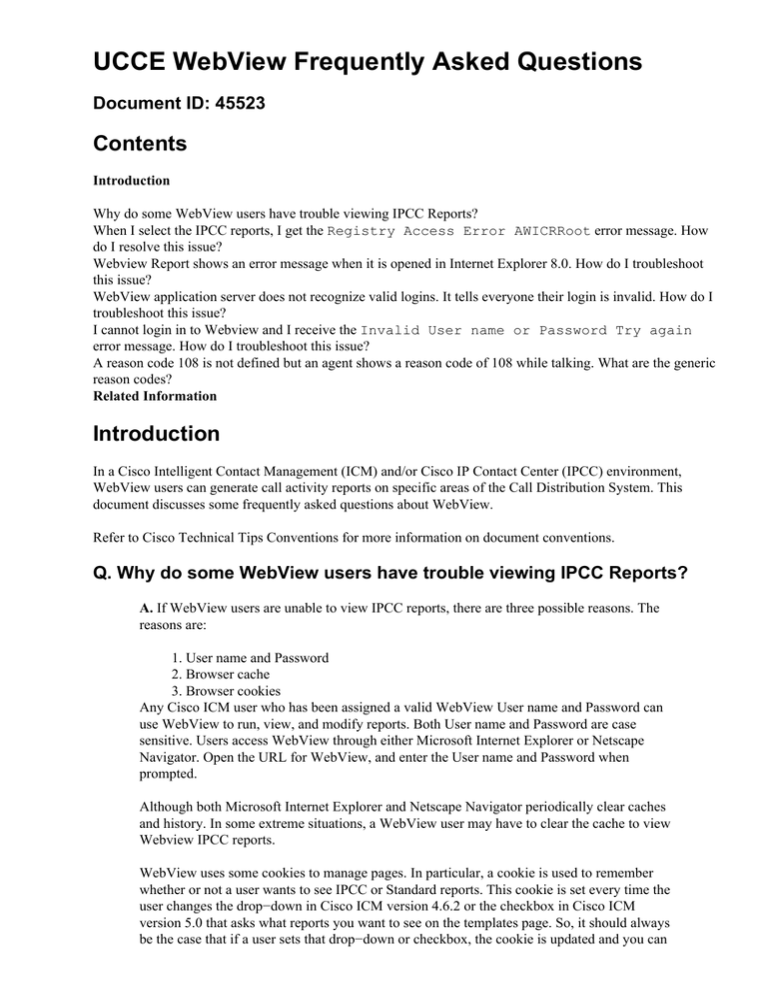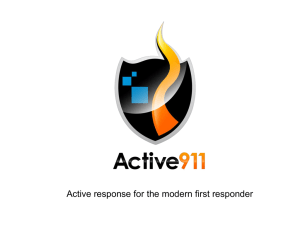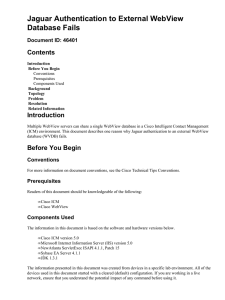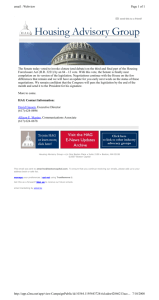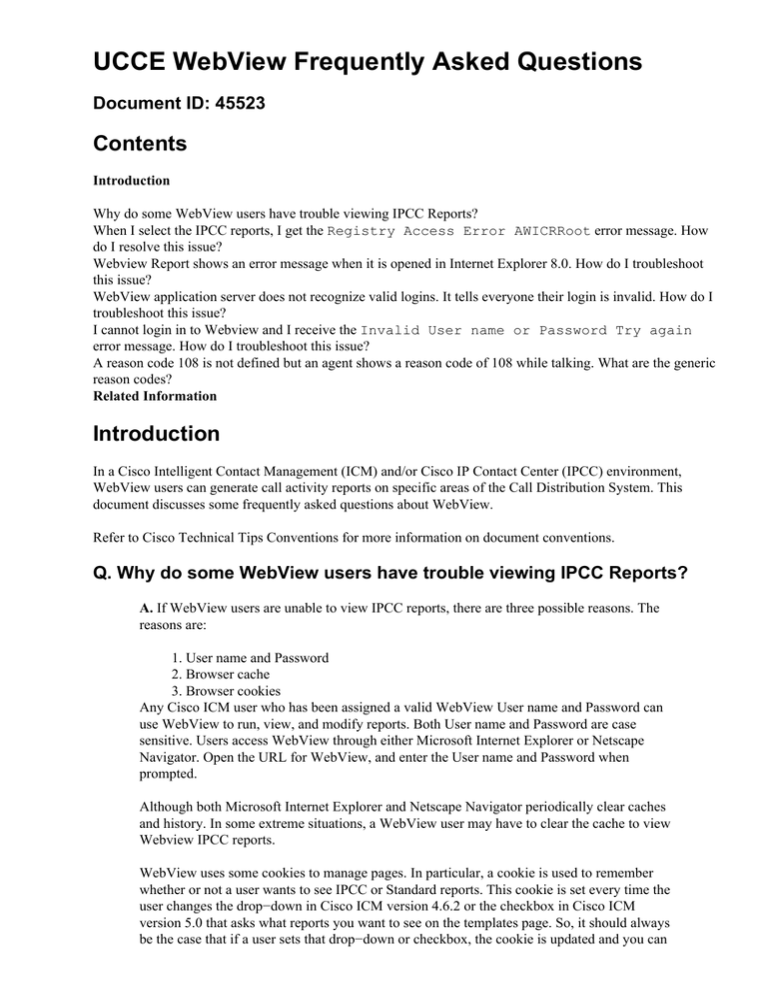
UCCE WebView Frequently Asked Questions
Document ID: 45523
Contents
Introduction
Why do some WebView users have trouble viewing IPCC Reports?
When I select the IPCC reports, I get the Registry Access Error AWICRRoot error message. How
do I resolve this issue?
Webview Report shows an error message when it is opened in Internet Explorer 8.0. How do I troubleshoot
this issue?
WebView application server does not recognize valid logins. It tells everyone their login is invalid. How do I
troubleshoot this issue?
I cannot login in to Webview and I receive the Invalid User name or Password Try again
error message. How do I troubleshoot this issue?
A reason code 108 is not defined but an agent shows a reason code of 108 while talking. What are the generic
reason codes?
Related Information
Introduction
In a Cisco Intelligent Contact Management (ICM) and/or Cisco IP Contact Center (IPCC) environment,
WebView users can generate call activity reports on specific areas of the Call Distribution System. This
document discusses some frequently asked questions about WebView.
Refer to Cisco Technical Tips Conventions for more information on document conventions.
Q. Why do some WebView users have trouble viewing IPCC Reports?
A. If WebView users are unable to view IPCC reports, there are three possible reasons. The
reasons are:
1. User name and Password
2. Browser cache
3. Browser cookies
Any Cisco ICM user who has been assigned a valid WebView User name and Password can
use WebView to run, view, and modify reports. Both User name and Password are case
sensitive. Users access WebView through either Microsoft Internet Explorer or Netscape
Navigator. Open the URL for WebView, and enter the User name and Password when
prompted.
Although both Microsoft Internet Explorer and Netscape Navigator periodically clear caches
and history. In some extreme situations, a WebView user may have to clear the cache to view
Webview IPCC reports.
WebView uses some cookies to manage pages. In particular, a cookie is used to remember
whether or not a user wants to see IPCC or Standard reports. This cookie is set every time the
user changes the drop−down in Cisco ICM version 4.6.2 or the checkbox in Cisco ICM
version 5.0 that asks what reports you want to see on the templates page. So, it should always
be the case that if a user sets that drop−down or checkbox, the cookie is updated and you can
see the reports you want.
In some extreme situations, a WebView user may have to delete cookies to view WebView
IPCC reports. Complete these steps to delete cookies in Microsoft Internet Explorer:
1. Select Tools > Internet Options > General. The Internet Options window appears.
2. Click Delete Cookies in the Temporary Internet Files section.
Complete these steps to delete cookies in Netscape Navigator:
1. Select Tools > Cookies Manager > Manage Stored Cookies. The Cookie Manager
window appears.
2. Click Remove All Cookies.
3. Click OK.
Q. When I select the IPCC reports, I get the Registry Access Error
AWICRRoot error message. How do I resolve this issue?
A. When you choose IPCC reports, if you receive the Registry access error
AWicrroot H_Key_local_Machine error message, you need to change the browsing
history in Internet Explorer. Perform these steps:
1. Open your browser, for example, Internet Explorer, and choose Tools > Internet
Options > Browsing History.
2. Click Settings . Under the Check for newer versions of stored pages, choose Every
time I visit the webpage and click Ok. Click Apply and Ok.
3. Clear the cache and re−open the browser.
Q. Webview Report shows an error message when it is opened in
Internet Explorer 8.0. How do I troubleshoot this issue?
A. Refer to Hardware and System Software Specification for Cisco Unified ICM / Contact
Center Enterprise & Hosted Release 7.5(x) for more information on the support and
compatibility of Microsoft IE 8.0 with UCCE Webview Versions 7.5.7 and 8.0(1).
Complete these steps in order to allow IE 8.0 to work with UCCE versions between 7.x and
7.5.7.
1. Choose Start > Run > regedit.
2. Add this registry key.
Registry Path : HKEY_CURRENT_USER\Software\Microsoft\Internet Explorer\Main.
Registry Key : TabProcGrowth: DWord
Value : 0
3. After you add this registry key, restart IE and test the WebView reports. This issue is
documented by Cisco Bug ID CSCsy89990 ( registered customers only) .
Q. WebView application server does not recognize valid logins. It tells
everyone their login is invalid. How do I troubleshoot this issue?
A. The situation described here is a known issue and expected behavior.
From UCCE (ICM) Release 7.2.x and earlier, there are some issues when you try to login
with slash /. Instead you should always login and use the proper backslash \ and not the
forward slash /.
WebView has its own cache for its users. So during authentication for users, WebView
searches its cache to see if users are present. If yes, users are authenticated or they are not
authenticated. This WebView cache is flushed every 15 minutes and re−built again. If the
user by any chance tries to login with /, when cache is being built, the whole process of
cache building is failed.
Hence no user is present in the cache and all the users who try to login fail, even the users
who are actual members of WebView or Setup security group. The user has to wait for 15
minutes until the cache has flushed out and re−built or they can restart IIS services at any
point of time within 15 minutes, so that cache building starts again. If the cache is built
successfully, then after cache building if the user tries to login with /, the user then can be
authenticated or may not be also. This issue occurs in a sporadic manner. But the other users
are authenticated if cache building is proper.
Complete one of these workarounds in order to avoid all of these issues:
1. Use only username in order to login..
2. Use <domain_name>\<username> in order to login. Never use / .
Q. I cannot login in to Webview and I receive the Invalid User name
or Password Try again error message. How do I troubleshoot this
issue?
A. The situation described here is a known issue and is documented in the Cisco bug ID
CSCtb25696 ( registered customers only) . Complete these steps in order to resolve the issue.
1. Restart the Webview services namely Jaguar, Apache Tomcat, and IIS.
2. After some time the issue is resolved on its own.
Q. A reason code 108 is not defined but an agent shows a reason code
of 108 while talking. What are the generic reason codes?
A. The Webview Template Reference says that if not defined it displays 0. Reason Code is a
code received from the peripheral that indicates the reason for the agent's last state change. If
not defined, this displays 0.
Note: The CTIOS desk settings of the agent and CTIOS registry settings need to be
configured in order to display the reason code. You can do this in the Agent Desk Settings
List tool of the ICM Configuration Manager. Choose the agent event detail check box in the
ICM Configuration Manager's PG Explorer in order to enable reason code reporting.
Related Information
• Technical Support & Documentation − Cisco Systems
Contacts & Feedback | Help | Site Map
© 2012 − 2013 Cisco Systems, Inc. All rights reserved. Terms & Conditions | Privacy Statement | Cookie Policy | Trademarks of
Cisco Systems, Inc.
Updated: Jul 16, 2010
Document ID: 45523