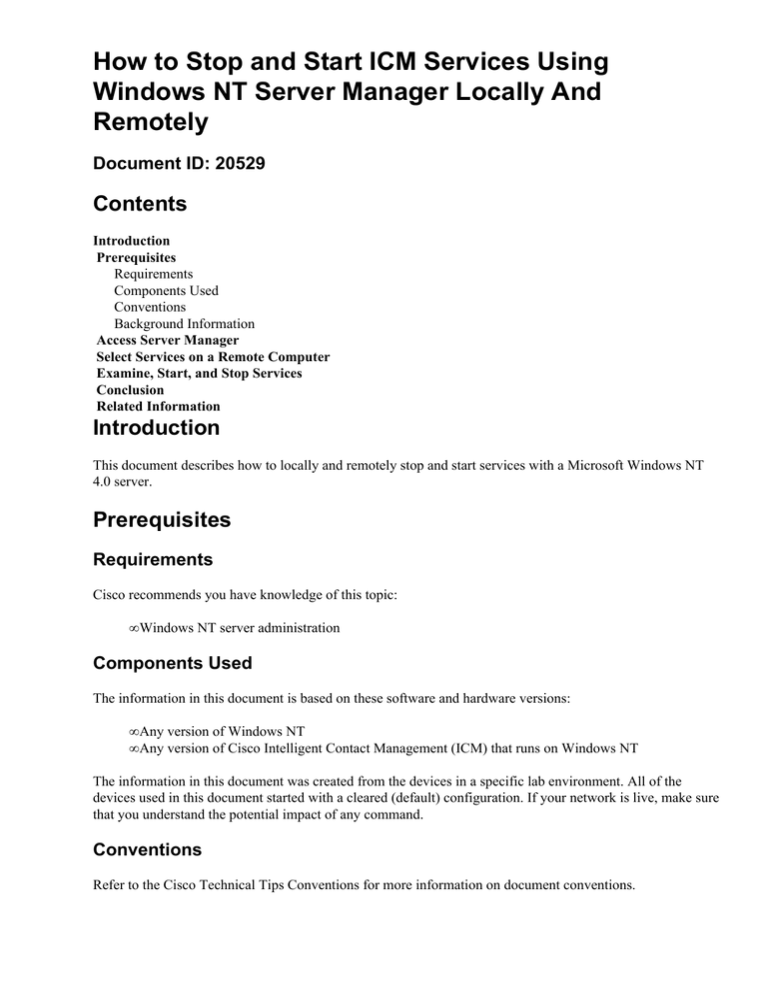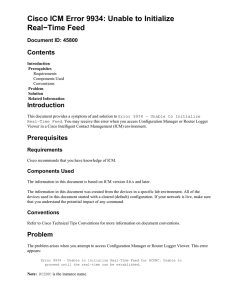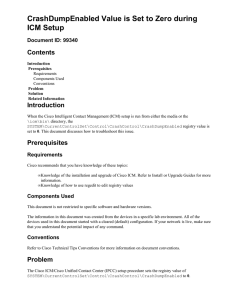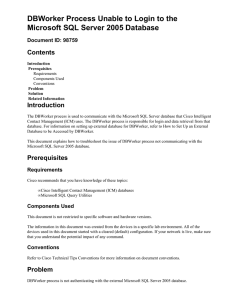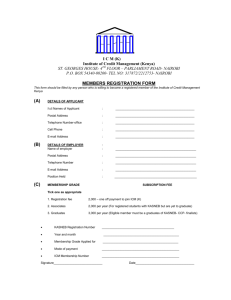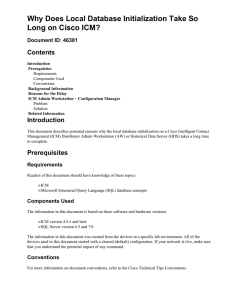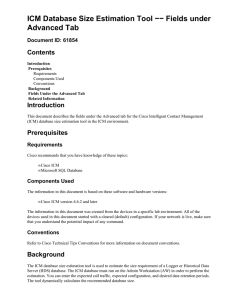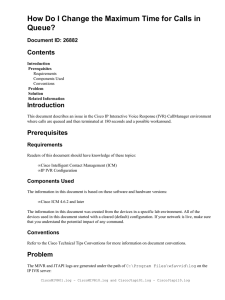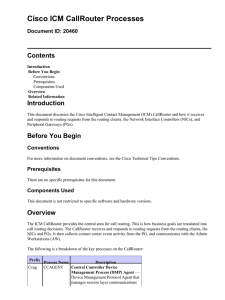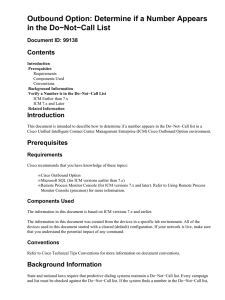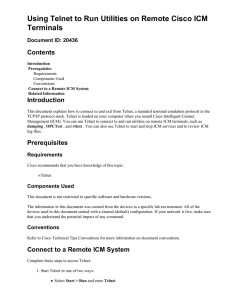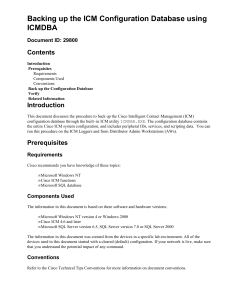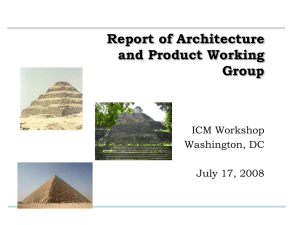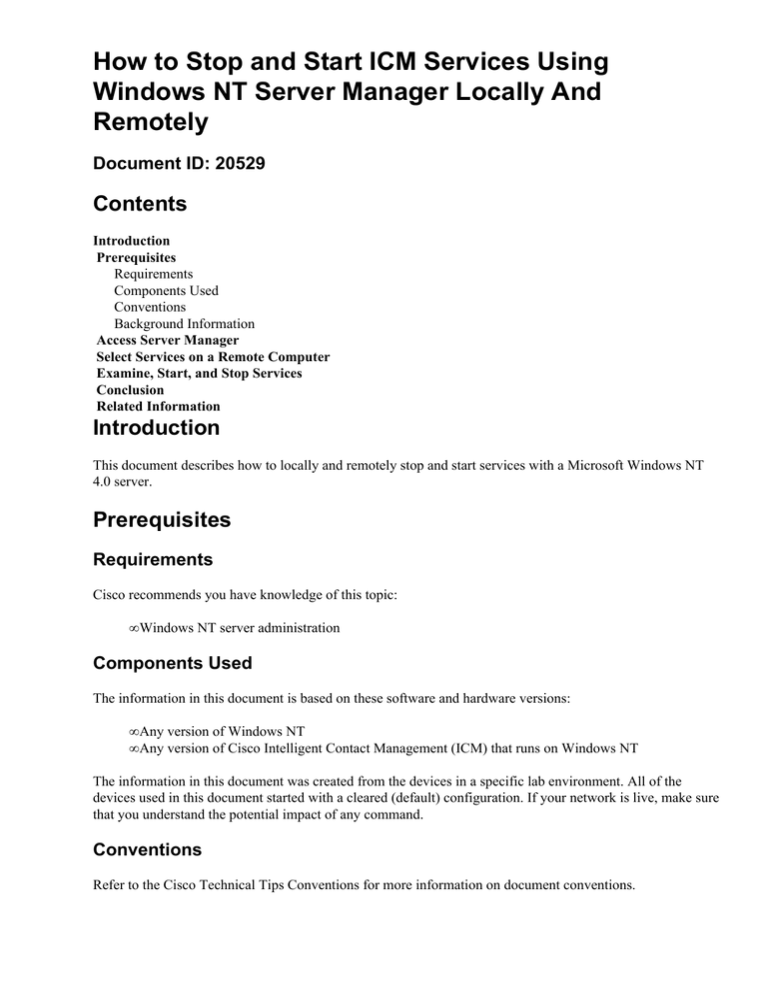
How to Stop and Start ICM Services Using
Windows NT Server Manager Locally And
Remotely
Document ID: 20529
Contents
Introduction
Prerequisites
Requirements
Components Used
Conventions
Background Information
Access Server Manager
Select Services on a Remote Computer
Examine, Start, and Stop Services
Conclusion
Related Information
Introduction
This document describes how to locally and remotely stop and start services with a Microsoft Windows NT
4.0 server.
Prerequisites
Requirements
Cisco recommends you have knowledge of this topic:
• Windows NT server administration
Components Used
The information in this document is based on these software and hardware versions:
• Any version of Windows NT
• Any version of Cisco Intelligent Contact Management (ICM) that runs on Windows NT
The information in this document was created from the devices in a specific lab environment. All of the
devices used in this document started with a cleared (default) configuration. If your network is live, make sure
that you understand the potential impact of any command.
Conventions
Refer to the Cisco Technical Tips Conventions for more information on document conventions.
Background Information
If you know how to stop and start services with use of the Windows NT 4.0 administrative tool Server
Manager, you can perform these tasks locally and remotely on any Windows NT server or workstation in the
domain:
• Examine ICM services
• Start ICM services
• Stop ICM services
This is helpful when you cannot access a Windows NT workstation or server with the use of Telnet or
Symantec pcAnywhere.
With the use of Server Manager, you can select the local and/or remote computer and start any ICM or
Windows NT service. Examples of these services include CallRouter, Logger, Distributor Admin Workstation
(AW), or Ataman Telnet.
Note: You must use Server Manager in order to stop and start services on a Limited AW. This requirement is
because the ICM Service Control is not a bundled feature for a Limited AW.
Access Server Manager
Complete these steps in order to access ICM Service Control:
1. From the Task Bar, click Start.
2. Choose Programs > Administrative Tools > Server Manager.
Select Services on a Remote Computer
Complete these steps after you are in Server Manager:
1. Select the computer name.
2. Go to the menu bar and choose Computer > Services....
Examine, Start, and Stop Services
Complete these steps in order to examine, start, and stop the services:
1. Select the service that you wish to start or stop.
2. Click Start to start the service.
3. Click Stop to stop the service.
Conclusion
At this point, you can start and stop any service for any computer within the Windows NT domain. Of
importance to troubleshoot ICM systems remotely are the Ataman Telnetd Server service and the pcAnywhere
Host Server service. These services allow you to establish a Telnet session or start a remote client session on
the computer.
Related Information
• Technical Support & Documentation − Cisco Systems
Contacts & Feedback | Help | Site Map
© 2014 − 2015 Cisco Systems, Inc. All rights reserved. Terms & Conditions | Privacy Statement | Cookie Policy | Trademarks of
Cisco Systems, Inc.
Updated: Jul 25, 2006
Document ID: 20529