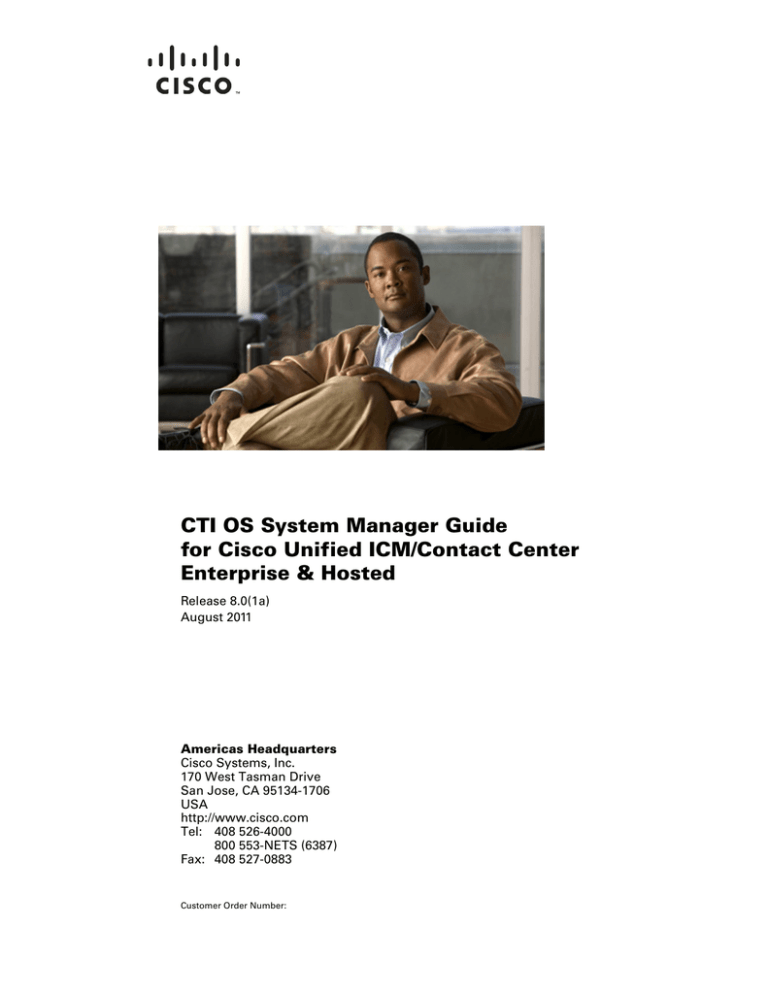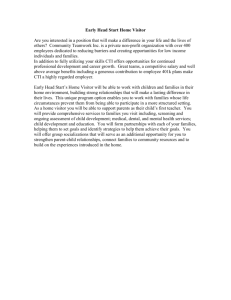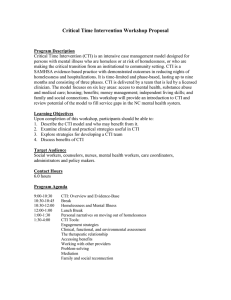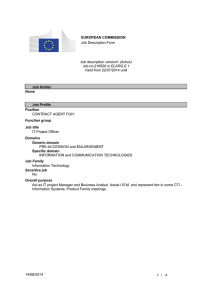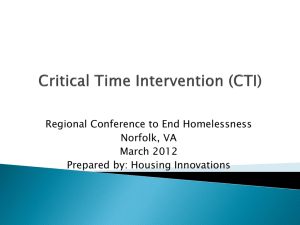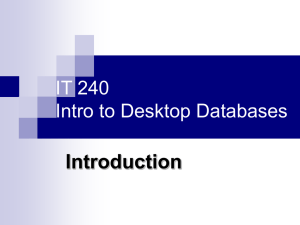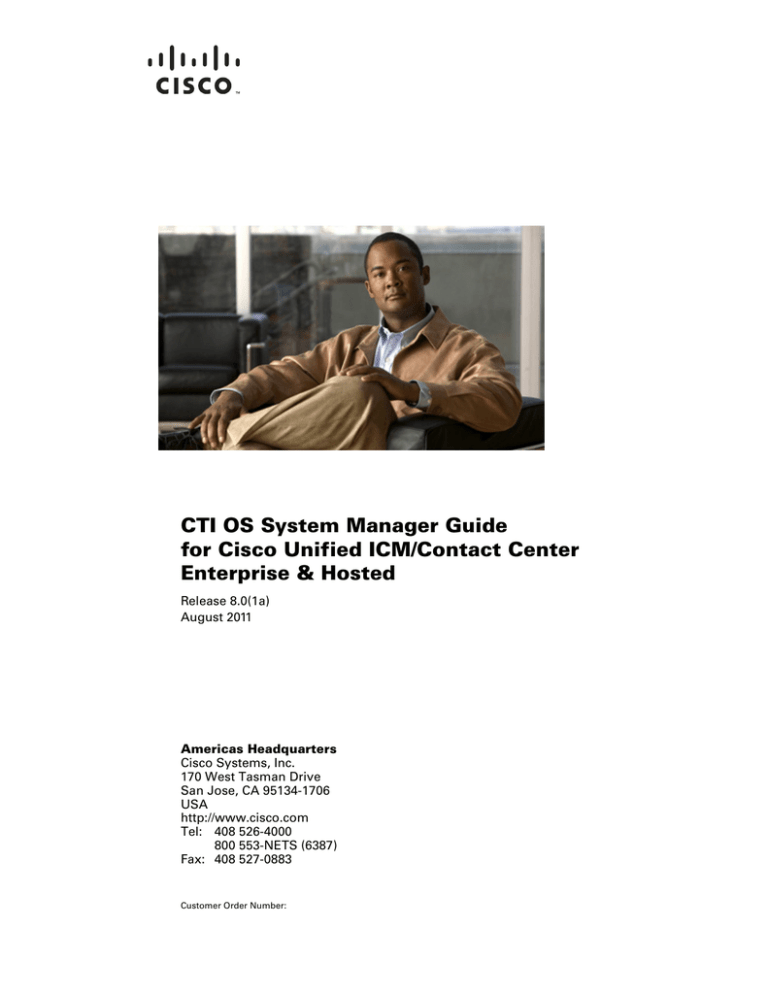
CTI OS System Manager Guide
for Cisco Unified ICM/Contact Center
Enterprise & Hosted
Release 8.0(1a)
August 2011
Americas Headquarters
Cisco Systems, Inc.
170 West Tasman Drive
San Jose, CA 95134-1706
USA
http://www.cisco.com
Tel: 408 526-4000
800 553-NETS (6387)
Fax: 408 527-0883
Customer Order Number:
THE SPECIFICATIONS AND INFORMATION REGARDING THE PRODUCTS IN THIS MANUAL ARE SUBJECT TO CHANGE WITHOUT NOTICE. ALL
STATEMENTS, INFORMATION, AND RECOMMENDATIONS IN THIS MANUAL ARE BELIEVED TO BE ACCURATE BUT ARE PRESENTED WITHOUT
WARRANTY OF ANY KIND, EXPRESS OR IMPLIED. USERS MUST TAKE FULL RESPONSIBILITY FOR THEIR APPLICATION OF ANY PRODUCTS.
THE SOFTWARE LICENSE AND LIMITED WARRANTY FOR THE ACCOMPANYING PRODUCT ARE SET FORTH IN THE INFORMATION PACKET THAT
SHIPPED WITH THE PRODUCT AND ARE INCORPORATED HEREIN BY THIS REFERENCE. IF YOU ARE UNABLE TO LOCATE THE SOFTWARE LICENSE
OR LIMITED WARRANTY, CONTACT YOUR CISCO REPRESENTATIVE FOR A COPY.
The Cisco implementation of TCP header compression is an adaptation of a program developed by the University of California, Berkeley (UCB) as part of UCB’s public
domain version of the UNIX operating system. All rights reserved. Copyright © 1981, Regents of the University of California.
NOTWITHSTANDING ANY OTHER WARRANTY HEREIN, ALL DOCUMENT FILES AND SOFTWARE OF THESE SUPPLIERS ARE PROVIDED “AS IS” WITH
ALL FAULTS. CISCO AND THE ABOVE-NAMED SUPPLIERS DISCLAIM ALL WARRANTIES, EXPRESSED OR IMPLIED, INCLUDING, WITHOUT
LIMITATION, THOSE OF MERCHANTABILITY, FITNESS FOR A PARTICULAR PURPOSE AND NONINFRINGEMENT OR ARISING FROM A COURSE OF
DEALING, USAGE, OR TRADE PRACTICE.
CCDE, CCENT, CCSI, Cisco Eos, Cisco Explorer, Cisco HealthPresence, Cisco IronPort, the Cisco logo, Cisco Nurse Connect, Cisco Pulse, Cisco SensorBase,
Cisco StackPower, Cisco StadiumVision, Cisco TelePresence, Cisco TrustSec, Cisco Unified Computing System, Cisco WebEx, DCE, Flip Channels, Flip for Good, Flip
Mino, Flipshare (Design), Flip Ultra, Flip Video, Flip Video (Design), Instant Broadband, and Welcome to the Human Network are trademarks; Changing the Way We Work,
Live, Play, and Learn, Cisco Capital, Cisco Capital (Design), Cisco:Financed (Stylized), Cisco Store, Flip Gift Card, and One Million Acts of Green are service marks; and
Access Registrar, Aironet, AllTouch, AsyncOS, Bringing the Meeting To You, Catalyst, CCDA, CCDP, CCIE, CCIP, CCNA, CCNP, CCSP, CCVP, Cisco, the
Cisco Certified Internetwork Expert logo, Cisco IOS, Cisco Lumin, Cisco Nexus, Cisco Press, Cisco Systems, Cisco Systems Capital, the Cisco Systems logo, Cisco Unity,
Collaboration Without Limitation, Continuum, EtherFast, EtherSwitch, Event Center, Explorer, Follow Me Browsing, GainMaker, iLYNX, IOS, iPhone, IronPort, the
IronPort logo, Laser Link, LightStream, Linksys, MeetingPlace, MeetingPlace Chime Sound, MGX, Networkers, Networking Academy, PCNow, PIX, PowerKEY,
PowerPanels, PowerTV, PowerTV (Design), PowerVu, Prisma, ProConnect, ROSA, SenderBase, SMARTnet, Spectrum Expert, StackWise, WebEx, and the WebEx logo are
registered trademarks of Cisco and/or its affiliates in the United States and certain other countries.
Cisco and the Cisco Logo are trademarks of Cisco Systems, Inc. and/or its affiliates in the U.S. and other countries. A listing of Cisco's trademarks can be found at
www.cisco.com/go/trademarks. Third party trademarks mentioned are the property of their respective owners. The use of the word partner does not imply a partnership
relationship between Cisco and any other company. (1005R)
CTI OS System Manager Guide for Cisco Unified ICM/Contact Center Enterprise & Hosted
Copyright © 2011, Cisco Systems, Inc.
All rights reserved.
CONTENTS
About This Guide
Purpose
ix
ix
Audience
ix
Organization
x
Related Documentation
Conventions
1-x
xii
Obtaining Documentation and Submitting a Service Request
Documentation Feedback
CHAPTER
1
Introduction
1-xii
1-xii
1-1
Overview of CTI OS 1-1
Advantages of CTI OS as Interface to Unified ICME 1-2
Key Benefits of CTI OS for CTI Application Developers 1-3
System Manager Responsibilities
System Requirements 1-4
Desktop User Accounts
1-3
1-4
Silent Monitoring 1-5
Differences Between Unified CM and CTI OS Silent Monitor 1-5
Unified CM-Based Silent Monitoring 1-6
Unified CM Silent Monitor Advantages 1-6
Unified CM Silent Monitor Limitations and Restrictions 1-7
CTI OS-Based Silent Monitoring 1-7
Network Topology for Silent Monitoring 1-8
Unified CM-Based Silent Monitoring 1-8
CTI OS-Based Silent Monitoring 1-8
Silent Monitoring and System IPCC 1-9
Silent Monitoring and Citrix 1-10
Silent Monitoring and Mobile Agent 1-10
Calculating Additional Needed Bandwidth 1-11
CHAPTER
2
CTI OS Server Installation
2-1
CTI OS Server Installation Guidelines
Upgrading from a Previous Version
2-1
2-2
CTI OS System Manager Guide for Cisco Unified ICM/Contact Center Enterprise & Hosted
Release 8.0(1a)
iii
Contents
Installing CTI OS Server
2-2
Uninstalling CTI OS Server
2-16
Determining Version Number of Installed Files
CHAPTER
3
CTI Toolkit Desktop Client Installation
Upgrading from a Previous Version
2-16
3-1
3-2
Cisco CTI Toolkit Desktop Client Component Installation
Installed Files 3-6
Uninstalling CTI Toolkit
3-8
Determining Version Number of Installed Files
3-8
Unified CM Intercept Configuration Requirement
Configuring Supervisory Assistance Features
Configuring Video
CHAPTER
4
3-2
3-10
3-10
3-12
Installing and Configuring CTI OS Silent Monitor
4-1
Installing and Configuring the Silent Monitor Service 4-1
Silent Monitor service Overview 4-1
How Desktops Connect to Silent Monitor Services 4-2
Silent Monitor Service Installers 4-2
Signing Silent Monitor Server Certificate Request with Self-Signed CA 4-6
Signing Silent Monitor Service Certificate Request with Third-Party CA 4-7
Additional Configuration Steps 4-7
Rerun CTI OS Server Setup 4-7
Installing and Configuring the Silent Monitor Service in a Traditional IPCC Environment 4-8
Installing and Configuring the Silent Monitor Service in a Citrix /WTS Environment 4-8
Additional Configuration for Mobile Agent Environments 4-8
Silent Monitor Service Clusters 4-9
Installing and Configuring the Silent Monitor Service with Windows Firewall Service
Enabled 4-9
Silent Monitor Server Security Hardening Procedure 4-9
Add Silent Monitor Service to Windows Firewall Exceptions 4-10
Silent Monitor Service Deployments 4-10
IPCC Deployment 4-10
Citrix Deployment 4-11
Mobile Agent Using Analog/PSTN Phone 4-12
Mobile Agents Using IP Phones 4-12
Mobile Agent Using IP Phone 4-13
Mobile Agent Using IP Phone and Citrix 4-13
CTI OS System Manager Guide for Cisco Unified ICM/Contact Center Enterprise & Hosted
iv
Release 8.0(1a)
Contents
Mobile Agent Using Analog/PSTN Phone and Citrix
CHAPTER
5
4-14
Installing, Uninstalling, and Failed Installation Recovery of CTI OS Release 8.0(1) Components
5-1
Silent Installation of CTI OS Release 8.0(1) Components 5-1
Creating a Response File 5-2
Running CTI OS Silent Install on Other Machines 5-3
Uninstalling Release 8.0(1) Components
5-3
Recovering from a Failed Installation of CTI OS Release 8.0(1)
CHAPTER
6
Configuring Unified CM-Based Silent Monitor
5-4
6-1
Unified CM Configuration and Administration 6-1
Enable "Built-in Bridge" for the Agent's Device 6-1
Add PG User to “Standard CTI Allow Call Monitor” 6-2
Monitoring Calling Search Space 6-3
Monitoring Notification Tone 6-5
CTI OS
6-5
Restrictions 6-6
Phones 6-6
Cisco Unified CM 6-6
CTI OS Desktop Versions 6-6
Recording Applications 6-7
Transfer and Conferencing of Monitored Calls
CHAPTER
7
CTI OS Security
6-7
7-1
Configuring CTI OS Security Certificate 7-1
CTI OS Security Setup Programs 7-1
Signing CTI Toolkit Desktop Client Certificate Request with Self-Signed CA 7-2
Signing CTI OS Server Certificate Request with Self-Signed CA 7-2
Signing CTI Toolkit Desktop Client Certificate Request with Third-Party CA 7-3
Signing CTI OS Server Certificate Request with Third-Party CA 7-4
CTI OS Security Passwords 7-4
CTI OS Security Registry Keys 7-5
Monitor Mode Security 7-8
Security Compatibility 7-8
Wire Level Encryption 7-8
Authentication Mechanism 7-9
CTI OS System Manager Guide for Cisco Unified ICM/Contact Center Enterprise & Hosted
Release 8.0(1a)
v
Contents
CHAPTER
8
CTI OS Configuration
8-1
Using the Windows Registry Editor 8-2
Note About Registry Directories in Previous CTI OS Releases
Configuring the Silent Monitor Type for CTI OS 8-3
8-3
Virtual Desktop Infrastructure (VDI) 8-3
Installing CTI OS Desktop on VDI Agent Desktops 8-3
Prerequisites 8-4
How to Install CTI OS Desktop on VDIAgent 8-4
Notes and Restrictions 8-4
CTI Driver
8-4
EMS Tracing Values
8-6
Server 8-7
Agent 8-8
ReasonCodes 8-11
WrapupStrings 8-12
CallObject 8-13
Connections 8-14
Device 8-15
Peers 8-15
Peripherals 8-16
SkillGroup 8-16
Supervisor 8-17
ThreadPoolSize 8-17
TimerService 8-18
MainScreen
8-18
Configuring IPCC Silent Monitor
8-18
Defining Connection Profiles 8-19
SilentMonitorService Subkey 8-22
Configuring Additional Connection Profiles 8-23
Creating a Second Profile 8-23
Two Profiles for a Server- and Desktop-Based Silent Monitor Scenario
Configuring the Call Appearance Grid 8-26
Automatic Call Appearance Grid Configuration
Automatic Agent Statistics Grid Configuration
8-28
8-31
Automatic Skill Group Statistics Grid Configuration
Configuring Additional Peripherals
8-24
8-32
8-34
Quality of Service/Type of Service (QoS/ToS)
Basic Configuration 8-35
8-34
CTI OS System Manager Guide for Cisco Unified ICM/Contact Center Enterprise & Hosted
vi
Release 8.0(1a)
Contents
Important Additional Configuration Information
Caveats 8-36
CHAPTER
9
Startup, Shutdown, and Failover
Unified CCE Service Control
9-1
9-1
CTI OS Failover 9-2
Setting the /LOAD Configuration Parameter
Failover of CTI OS Related Components 9-3
IP Phones 9-3
Switches 9-3
Peripheral Gateway 9-3
CTI Server 9-4
CTI OS Server 9-4
CHAPTER
10
Peripheral-Specific Support
8-35
9-2
10-1
General Unified ICM Support 10-1
Peripheral-Specific Terminology 10-2
Unified ICM Feature Limitations 10-3
CTI OS Support 10-3
Call Events 10-3
Client Control Requests 10-5
Peripheral-Specific Limitations and Differences
Alcatel 10-5
Aspect Contact Server 10-6
Avaya DEFINITY ECS 10-6
IPCC 10-12
IPCC Error Codes 10-14
Nortel Symposium 10-31
Rockwell Spectrum 10-36
Agent States 10-37
APPENDIX
A
Testing an Ethernet Card for Silent Monitor
Test Procedure A-1
Preparing Test Target A-2
Preparing Packet Generator Host
Executing Test A-4
10-5
A-1
A-4
INDEX
CTI OS System Manager Guide for Cisco Unified ICM/Contact Center Enterprise & Hosted
Release 8.0(1a)
vii
Contents
CTI OS System Manager Guide for Cisco Unified ICM/Contact Center Enterprise & Hosted
viii
Release 8.0(1a)
About This Guide
Purpose
This manual provides instructions for installing, configuring, and running the Cisco CTI Object Server
(CTI OS) product.
Release 8.0(1a) is an update of Release 8.0(1) that includes installation support for Windows Server
2008 R2 (when used with the release 8.5(2) or later Maintenance Release). Release 8.0(1a)
supersedes and replaces the previous Release 8.0(1) install media. There are no additional capability
or feature changes in Release 8.0(1a) for systems running Windows Server 2003.
Documentation for Release 8.0(1a) has been updated to include Windows Server 2008 R2
installation and configuration support. However, the documentation and application screens refer
to the release as “Release 8.0(1)”. The remainder of this document also refers to release 8.0(1a) as
Release 8.0(1).
Audience
This manual is for system administrators and other personnel who are responsible for installing and
maintaining CTI OS and its associated components. You must have administrator privileges to perform
the procedures discussed in this manual.
CTI OS System Manager Guide for Cisco Unified ICM/Contact Center Enterprise & Hosted
Release 8.0(1a)
ix
About This Guide
Related Documentation
Organization
The manual is divided into the following chapters.
Chapter
Description
Chapter 1, “Introduction”
Provides an overview of Cisco CTI Object Server (CTI OS) and lists
the tasks that a CTI OS system manager must perform.
Chapter 2, “CTI OS Server
Installation”
Provides procedures for installing CTI OS Server.
Chapter 3, “CTI Toolkit
Desktop Client Installation”
Provides procedures for installing CTI OS Client components.
Chapter 4, “Installing and
Configuring CTI OS Silent
Monitor”
Discusses the process of installing the new functionality in CTI OS
Release 8.0(1).
Chapter 5, “Installing,
Uninstalling, and Failed
Installation Recovery of CTI
OS Release 8.0(1)
Components”
This chapter discusses the silent installation and uninstallation of CTI
OS Release 8.0(1) components. In addition, it discusses the steps
necessary to recover from a failed installation of CTI OS components.
Chapter 6, “Configuring
Unified CM-Based Silent
Monitor”
Discusses how to configure devices and JTAPI users on Unified CM
6.0 to enable silent monitor.
Chapter 7, “CTI OS Security” Provides information to the System Manager about configuring the
CTI OS Security Certificate and the Security Compatibility.
Chapter 8, “CTI OS
Configuration”
Explains how to start and stop CTI OS and its associated processes and
describes how CTI OS handles failover scenarios.
Chapter 9, “Startup,
Shutdown, and Failover”
Discusses how to use the Windows Registry Editor to configure CTI
OS.
Chapter 10,
Discusses levels of CTI OS support for switch-specific features.
“Peripheral-Specific Support”
Appendix A, “Testing an
Ethernet Card for Silent
Monitor”
Discusses testing an ethernet card for silent monitor, including test
target preparation, preparing the packet generator host, and test
execution.
Related Documentation
Documentation for Cisco Unified ICM/Unified Contact Center Enterprise & Hosted, as well as related
documentation, is accessible from Cisco.com at
http://www.cisco.com/cisco/web/psa/default.html?mode=prod.
•
Related documentation includes the documentation sets for Cisco CTI Object Server (CTI OS),
Cisco Agent Desktop (CAD), Cisco Agent Desktop - Browser Edition (CAD-BE), Cisco Unified
Contact Center Management Portal, Cisco Unified Customer Voice Portal (Unified CVP), Cisco
Unified IP IVR (Unified IP IVR), Cisco Support Tools, and Cisco Remote Monitoring Suite (RMS).
CTI OS System Manager Guide for Cisco Unified ICM/Contact Center Enterprise & Hosted
x
Release 8.0(1a)
About This Guide
Related Documentation
•
For Cisco Unified Contact Center Products documentation and for Cisco Unified Communications
Manager documentation, go to
http://www.cisco.com/cisco/web/psa/default.html?mode=prod.
Click Voice and Unified Communications > Customer Contact > Cisco Unified Contact Center
Products, and choose the appropriate product/option.
•
For troubleshooting tips for these Cisco Unified Contact Center Products, go to
http://docwiki.cisco.com/wiki/category:Troubleshooting, then click the product/option you are
interested in.
•
Technical Support documentation and tools can be accessed from
http://www.cisco.com/en/US/support/index.html
•
The Product Alert tool can be accessed through (login required)
http://www.cisco.com/cgi-bin/Support/FieldNoticeTool/field-notice
CTI OS System Manager Guide for Cisco Unified ICM/Contact Center Enterprise & Hosted
Release 8.0(1a)
xi
About This Guide
Obtaining Documentation and Submitting a Service Request
Conventions
This manual uses the following conventions.
Format
Example
Boldface type is used for user
entries, keys, buttons, and folder
and submenu names.
Choose Edit > Find from the Configure
menu bar.
Italic type indicates one of the
following:
•
A newly introduced term
•
For emphasis
•
A generic syntax item that
you must replace with a
specific value
•
A title of a publication
An arrow ( > ) indicates an item
from a pull-down menu.
•
A skill group is a collection of agents
who share similar skills.
•
Do not use the numerical naming
convention that is used in the
predefined templates (for example,
persvc01).
•
IF (condition, true-value, false-value)
•
For more information, see the
Database Schema Guide for Cisco
Unified ICM/Contact Center
Enterprise & Hosted.
The Save command from the File menu is
referenced as File > Save.
Obtaining Documentation and Submitting a Service Request
For information on obtaining documentation, submitting a service request, and gathering additional
information, see the monthly What’s New in Cisco Product Documentation, which also lists all new and
revised Cisco technical documentation, at:
http://www.cisco.com/en/US/docs/general/whatsnew/whatsnew.html
Subscribe to the What’s New in Cisco Product Documentation as a Really Simple Syndication (RSS)
feed and set content to be delivered directly to your desktop using a reader application. The RSS feeds
are a free service and Cisco currently supports RSS version 2.0.
Documentation Feedback
You can provide comments about this document by sending an email message to the following address:
mailto:ccbu_docfeedback@cisco.com
We appreciate your comments.
CTI OS System Manager Guide for Cisco Unified ICM/Contact Center Enterprise & Hosted
xii
Release 8.0(1a)
CH A P T E R
1
Introduction
This chapter provides an overview of Cisco CTI Object Server (CTI OS) and lists the tasks that a CTI
OS system manager must perform. It contains the following sections:
•
“Overview of CTI OS” on page 1
•
“System Manager Responsibilities” on page 3
•
“System Requirements” on page 4
•
“Silent Monitoring” on page 5.
Overview of CTI OS
The CTI OS is the next generation customer contact integration platform from Cisco. CTI OS combines
a powerful, feature-rich server and an object-oriented software development toolkit to enable rapid
development and deployment of complex CTI applications. Together, the Cisco CTI Server Interface,
CTI OS Server and CTI OS Client Interface Library (CIL) create a high performance, scalable,
fault-tolerant three-tiered CTI architecture, as illustrated in Figure 1-1.
CTI OS System Manager Guide for Cisco Unified ICM/Contact Center Enterprise & Hosted
Release 8.0(1a)
1-1
Chapter 1
Introduction
Overview of CTI OS
Figure 1-1
CTI OS Three-Tiered Architecture Topology
The CTI OS application architecture employs three tiers:
•
The CIL is the first tier, providing an application-level interface to developers.
•
The CTI OS Server is the second tier, providing the bulk of the event and request processing and
enabling the object services of the CTI OS system.
•
The Cisco CTI Server is the third tier, providing the event source and the back-end handling of
telephony requests.
Advantages of CTI OS as Interface to Unified ICME
CTI OS brings several major advances to developing custom CTI integration solutions. The CIL provides
an object-oriented and event-driven Application Programming Interface (API), while the CTI OS server
does the‘heavy-lifting’ of the CTI integration: updating call context information, determining which
buttons to enable on softphones, providing easy access to supervisor features, and automatically
recovering from failover scenarios.
For a list of supported codecs for the MTU softphone, refer to the Hardware & System Software
Specification (Bill of Materials) for Cisco Unified ICM/Contact Center Enterprise & Hosted, Release
8.0(1). This document is available at:
http://www.cisco.com/en/US/products/sw/custcosw/ps1001/products_user_guide_list.html.
The key advantages of CTI OS include
•
Rapid integration. Developing CTI applications with CTI OS is significantly easier and faster than
any previously available Cisco CTI integration platform. The same object-oriented interface is used
across programming languages, enabling rapid integrations in C++, Visual Basic, .NET, Java, or any
Microsoft COM-compliant container environment.
Note
The inclusion of the .NET toolkit allows for custom applications to be written in C#,
VB.NET, or any other CLR-compliant language. By starting with the code for the .NET
sample, the CTI Toolkit Combo Desktop developers can quickly customize the code without
having to start from scratch.
CTI OS System Manager Guide for Cisco Unified ICM/Contact Center Enterprise & Hosted
1-2
Release 8.0(1a)
Chapter 1
Introduction
System Manager Responsibilities
CTI OS enables developers to create a screen-pop application in as little as five minutes. The only
custom-development effort required is within the homegrown application to which CTI is being
added.
•
Complex solutions made simple. CTI OS enables complex server-to-server integrations and
multiple agent monitoring-type applications. The CIL provides a single object-oriented interface
that can be used in two modes: agent mode and monitor mode. See the CTI OS Developer's Guide
for Cisco Unified ICM/Contact Center Enterprise & Hosted for an explanation of these two modes.
•
Fault tolerant. CTI OS is built upon the Unified ICM Node Manager fault-tolerance platform,
which automatically detects process failure and restarts the process, enabling work to continue.
Upon recovery from a failure, CTI OS initiates a complete, system-wide snapshot of all agents, calls,
and supervisors and propagates updates to all client-side objects.
Key Benefits of CTI OS for CTI Application Developers
The CTI OS CIL provides programmers with the tools required to rapidly develop high-quality
CTI-enabled applications, taking advantage of the rich features of the CTI OS server. Every feature of
CTI OS was designed with ease of integration in mind, to remove the traditional barriers to entry for CTI
integrations.
•
Object-oriented interactions. CTI OS provides an object-oriented CTI interface by defining
objects for all call center interactions. Programmers interact directly with Session, Agent,
SkillGroup, and Call objects to perform all functions. CIL objects are thin proxies for the server-side
objects, where all the ‘heavy-lifting’ is done. The Session object manages all objects within the CIL.
A UniqueObjectID identifies each object. Programmers can access an object by its UniqueObjectID
or by iterating through the object collections.
•
Connection and session management. The CTI OS CIL provides out-of-the-box connection and
session management with the CTI OS Server, hiding all of the details of the TCP/IP sockets
connection. The CIL also provides out-of-the-box failover recovery: upon recovery from a failure,
the CIL automatically reconnects to another CTI OS Server (or reconnects to the same CTI OS
Server after restart), reestablishes the session, and recovers all objects for that session.
•
All parameters are key-value pairs. The CTI OS CIL provides helper classes to treat all event and
request parameters as simply a set of key-value pairs. All properties on the CTI OS objects are
accessible by name via a simple Value = GetValue(“key”) mechanism. Client programmers can add
values of any type to the CTI OS Arguments structure using the enumerated CTI OS keywords or
their own string keywords (for example, AddItem(“DialedNumber”, “1234”)). This provides for
future enhancement of the interface without requiring any changes to the method signatures.
•
Simple event subscription model. The CTI OS CIL implements a publisher-subscriber design
pattern to enable easy subscription to event interfaces. Programmers can subscribe to the event
interface that suits their needs, or use the AllInOne interface to subscribe to all events. Subclassable
event adapter classes enable programmers to subscribe to event interfaces and only add minimal
custom code for the events they use, and no code at all for events they do not use.
System Manager Responsibilities
The remainder of this document provides step by step procedures for the tasks a system manager must
perform to set up and configure CTI OS. These tasks include:
•
Installing Release 8.0(1) CTI OS Server (see Chapter 2, “CTI OS Server Installation”).
CTI OS System Manager Guide for Cisco Unified ICM/Contact Center Enterprise & Hosted
Release 8.0(1a)
1-3
Chapter 1
Introduction
System Requirements
•
Note
Note
Installing Release 8.0(1) CTI Toolkit Agent Desktop, IPCC Supervisor Desktop, Tools,
Documentation, Win32 SDK, Java SDK, and .NET SDK. (see Chapter 3, “CTI Toolkit Desktop
Client Installation”).
You can skip the procedures discussed in Chapters 2 and 3 if you already have CTI OS Release 7.0(0)
or one of its associated service releases (SRs) installed on your system.
•
Installing Release 7.1(1) and later specific components (see Chapter 4, “Installing and Configuring
CTI OS Silent Monitor”).
•
Enabling CTI OS security (see Chapter 7, “CTI OS Security”).
•
Using the Windows Registry Editor (regedit.exe) to configure the required CTI OS registry keys (see
Chapter 8, “CTI OS Configuration”).
•
Starting CTI OS and its associated processes from Unified CCE Service Control (see Chapter 9,
“Startup, Shutdown, and Failover”).
You must have administrator privileges to perform the procedures discussed in this manual.
System Requirements
For a list of hardware and software requirements and for information on compatibility and
interoperability with related Cisco and third-party hardware and software, see the Hardware & System
Software Specification (Bill of Materials) for Cisco Unified ICM/Contact Center Enterprise & Hosted,
Release 8.0(1). This document is available at:
http://www.cisco.com/en/US/products/sw/custcosw/ps1001/products_user_guide_list.html.
Desktop User Accounts
On Windows 2000 and Windows XP systems, a user must be defined as a Power User to have user
privileges comparable to the default user privileges of an NT user. Windows 2000 and Windows XP
systems users must either be members of the Power User group, or have their user privileges modified
to enable them to run legacy applications and have read/write access to the Cisco registry keys that the
desktop applications use. To set user privileges to enable users to run CTI OS Agent Desktop and CTI
OS Supervisor Desktop for IPCC, an administrator must perform the following steps.
Step 1
On the Microsoft Windows Start Menu, select Start > Run.
Step 2
Type in regedt32 and click OK. The Microsoft Windows Registry Editor window appears.
Step 3
Go to the following registry location:
HKEY_LOCAL_MACHINE\SOFTWARE\Cisco Systems, Inc.\CTI Desktop\Ctios
Step 4
Select Security > Permissions. A Permissions dialog box appears.
Step 5
If you are adding a new user, perform the following steps.
•
Click Add. A Select Users dialog box appears.
•
Select the user to be added from the list in the top half of the Select Users dialog box.
CTI OS System Manager Guide for Cisco Unified ICM/Contact Center Enterprise & Hosted
1-4
Release 8.0(1a)
Chapter 1
Introduction
Silent Monitoring
•
Click Add, then click OK. You return to the Permissions dialog box; the user you just added is now
on the list.
Step 6
Click on the user whose privileges you want to set.
Step 7
Set the Full Control permissions for this user to Allow.
Step 8
Click Apply.
Step 9
Click OK.
Step 10
Exit Registry Editor.
Silent Monitoring
Silent monitoring is a feature that allows a supervisor to eavesdrop on a conversation between an agent
and a customer without allowing the agent to detect the monitoring session. Silent monitoring
functionality can be provided by Cisco Unified Communications Manager (Unified CM) or CTI OS.
Each CTI OS Server can be configured for either Unified CM-based or CTI OS-based silent monitoring.
Differences Between Unified CM and CTI OS Silent Monitor
Besides the differences in implementation, CTI OS and Unified CM also differ in when they can be
invoked and when they end.
Table 1-1
Unified CM-Based and CTI OS-Based Silent Monitor Differences
Unified CM-Based Silent Monitor
CTI OS-Based Silent Monitor
The supervisor can only silent monitor an agent
who is actively talking in a call.
The supervisor can silent monitor an agent in any
state as long as the agent is logged in.
Supervisor cannot silent monitor an agent on
hold.
Supervisor can silent monitor an agent on hold.
When agent consults, supervisor must stop silent When agent consults, supervisor automatically
monitoring held call and start silent monitoring
hears consult call.
conference.
Supervisor can only silent monitor in Not Ready
state.
Supervisor can silent monitor in any state.
Supervisor must stop silent monitoring before
barging in.
Supervisor can barge in while silent monitoring.
When the call that is being silent monitored ends, When call ends, supervisor automatically silently
the silent monitor call ends. The supervisor must monitors the next call as long as the supervisor
restart silent monitor after the agent answers
has not stopped silent monitoring.
another call.
CTI OS System Manager Guide for Cisco Unified ICM/Contact Center Enterprise & Hosted
Release 8.0(1a)
1-5
Chapter 1
Introduction
Silent Monitoring
Unified CM-Based Silent Monitoring
Unified CM-based Silent Monitor allows a supervisor to listen in on agent calls in IPCC call centers that
use Unified CM version 6.0 and later. Supervisors can send Silent Monitor requests to monitor agents
without the agent being aware of any monitoring activity. When the Unified CM-based approach is
adopted for silent monitoring, the agent phone is used to mix the media streams of the agent call. The
mix is then sent to the supervisor phone.
Figure 1-2
Unified CM-Based Silent Monitor
Unified CM Silent Monitor Advantages
Unified CM-based Silent Monitor provides the following advantages:
•
No NIC card restrictions.
•
Any 7.x version of any desktop (C++, Java, .Net, Siebel) can be silent monitored provided the agent
is not a mobile agent.
•
Silent monitor is implemented via a call therefore the silent monitor call is carried on the voice LAN.
With CTI OS Silent Monitor, the silent monitor stream is carried on the data LAN.
•
Silent monitor calls are reported as agent-to-agent calls for supervisors. With CTI OS silent monitor,
the time the supervisor spends silent monitoring is not tracked.
CTI OS System Manager Guide for Cisco Unified ICM/Contact Center Enterprise & Hosted
1-6
Release 8.0(1a)
Chapter 1
Introduction
Silent Monitoring
Unified CM Silent Monitor Limitations and Restrictions
The following items prevent the use of Unified CM-based silent monitor:
•
Agents using phones other than 79x1 phones (7941, 7961, or 7971)
•
Agents using Cisco IP Communicator
•
Supervisors using 7.1(x) or earlier desktops
•
IPCC 7.1(x)
•
Unified CM 5.x and earlier
•
Silent monitoring SRTP streams is not supported
•
Mobile agents cannot be silent monitored
CTI OS-Based Silent Monitoring
CTI OS-based Silent Monitor allows a supervisor to listen in on agent calls in IPCC call centers that use
CTI OS. Supervisors can send Silent Monitor requests to agent desktops without the agent being aware
of any monitoring activity. Voice packets sent to and received by the monitored agent’s IP desk phone
are captured from the network and sent to the supervisor silent monitor service connected to the
supervisor desktop. At the supervisor silent monitor service, these voice packets are decoded and played
on the supervisor system sound card.
Figure 1-3
CTI OS-Based Silent Monitor
CTI OS System Manager Guide for Cisco Unified ICM/Contact Center Enterprise & Hosted
Release 8.0(1a)
1-7
Chapter 1
Introduction
Silent Monitoring
Note
Silent Monitor does not capture and translate DTMF digits that are selected on the CTI OS Agent
Desktop or on agent desk phones.
Note
For the agent using the 7941, 7961, 7970, and 7971 phones, these devices must be configured on the
Unified CM Administration web page with the “Span to PC Port”, “PC Voice VLAN Access” and the
“PC Port” enabled. By default, the “Span to PC Port” is disabled and the “PC Voice VLAN Access” and
the “PC Port” are enabled.
Network Topology for Silent Monitoring
Unified CM-Based Silent Monitoring
Figure 1-4 shows the network components and protocols involved in a Unified CM-based call
monitoring session.
Figure 1-4
Unified CM-Based Silent Monitoring Network Topology
CTI OS-Based Silent Monitoring
The necessary network topology for non-mobile IPCC agents is shown in Figure 1-5.
CTI OS System Manager Guide for Cisco Unified ICM/Contact Center Enterprise & Hosted
1-8
Release 8.0(1a)
Chapter 1
Introduction
Silent Monitoring
Figure 1-5
CTI OS-Based Silent Monitor Network Topology
CTI OS Server
PG, ICM
Unified CM
other IPCC server components
Cisco IP Switch
Cisco IP Hardphone
(eg 7960) with 2 IP ports
Cisco IP Hardphone
(eg 7960) with 2 IP ports
IPCC Supervisor desktop
Supervisor can either be
connected to the same IP switch, or
a remote switch, as long as the
ports for CTI OS and Silent Monitor
are accessible (e.g via a firewal).
CTI OS Agent Desktop
directly connected to
second port of IP hardphone
Agents in this topology may have either an IP hardphone or IP Communicator. (The supervisor in this
topology must have an IP hardphone. IP Communicator is not an option.) If the agent has an IP desk
phone, it must have an agent desktop PC connected to the second IP port. If the agent has IP
Communicator, it must be installed on the same machine as the agent desktop.
A CTI OS-based desktop application that implements the CTI OS Silent Monitor feature must be
installed on the agent desktop and supervisor desktop PCs. In addition, the components needed for an
agent to be silently monitored are now automatically installed when the Agent Desktop is installed and
those needed for a supervisor to do the silent monitoring are automatically installed when the IPCC
Supervisor Desktop is installed (see Chapter 3, “CTI Toolkit Desktop Client Installation”).
Silent Monitoring and System IPCC
Instead of re-running the CTI OS Server setup, System IPCC administrators can set the Silent Monitor
mode in the System IPCC Web Administration tool by performing the following:
Step 1
Select System Management > Machine Management > Machines.
Step 2
From the Machines page, run the Machine Wizard for each machine with the role Agent/IVR Controller.
Step 3
On the IPCC Network page of the wizard, select one of the following:
•
CTI OS-based
•
Unified CM-based
•
Disabled
CTI OS System Manager Guide for Cisco Unified ICM/Contact Center Enterprise & Hosted
Release 8.0(1a)
1-9
Chapter 1
Introduction
Silent Monitoring
Step 4
Finish the wizard for the change to take effect.
-orGo directly to the IPCC Network page for each Agent/IVR Controller by selecting System Management
> Machine Management > IPCC Network, and save your silent monitor mode selection.
Silent Monitoring and Citrix
IPCC agents using Citrix clients can also be monitored. This is done by installing silent monitor services
on the computers running the agent and supervisor Citrix clients. The agent Citrix client must be
deployed behind the agent IP phone. The supervisor Citrix client must have a sound card. The necessary
network topology is as follows.
Figure 1-6
Silent Monitoring and Citrix Topology
Agent Citrix Client
Silent Monitor
Service
Peripheral Gateway
Supervisor Citrix Client
CTI OS Server
Silent Monitor
Service
Citrix Presentation Server
Agent Desktop
Supervisor Desktop
C++ CIL
C++ CIL
IP Phone
For more details on this deployment, see the section Silent Monitor Service Deployments, in Chapter 4,
“Installing and Configuring CTI OS Silent Monitor.”
Silent Monitoring and Mobile Agent
Mobile agents can also be silently monitored. To do this, a standalone silent monitor server must be
manually deployed. This silent monitor server gains access to mobile agent voice traffic through a SPAN
port that must be configured to send all traffic to and from the agent gateway to the silent monitor server.
The silent monitor server then filters and forwards voice traffic for the selected agent to the supervisor
silent monitor server.
The necessary network topology is as follows.
CTI OS System Manager Guide for Cisco Unified ICM/Contact Center Enterprise & Hosted
1-10
Release 8.0(1a)
Chapter 1
Introduction
Silent Monitoring
Figure 1-7
Silent Monitoring and Mobile Agent Topology
Peripheral Gateway
Supervisor Computer
Supervisor Desktop
Mobile Agent Computer
C++ CIL
CTI OS Server
Agent Desktop
Silent Monitor
Service
C++ CIL
Mobile Supervisor
Computer
WAN
Supervisor Desktop
C++ CIL
800 Series
Router w/
HW based
VPN
Caller Voice Gateway
Silent Monitor Server
Silent Monitor
Service
Agent Voice
Gateway
Agent Phone
PSTN
For more details on this deployment, see the section Silent Monitor Service Deployments in Chapter 4,
“Installing and Configuring CTI OS Silent Monitor.”
Calculating Additional Needed Bandwidth
Silent monitoring of an agent consumes almost the same network bandwidth as an additional voice call.
If a single agent requires bandwidth for one voice call, then the same agent being silent monitored would
require bandwidth for two concurrent voice calls.
For example, assume the following:
•
You have 100 concurrent agents on your network.
•
Up to 20% of the agents are monitored at any given time.
In this case, plan for network capacity for 100 + (20% of 100) concurrent calls, or 120 concurrent calls.
To calculate the total network bandwidth required for your call load, you would then multiply this
number of calls by the per-call bandwidth figure for your particular codec and network protocol.
For example, the table on the Cisco Voice Over IP – Per Call Bandwidth Consumption website
(http://www.cisco.com/en/US/tech/tk652/tk698/technologies_tech_note09186a0080094ae2.shtml) lists
the per-call bandwidth on the G.711 codec (for a call with the default voice payload size) over Ethernet
as 87.2 Kbps. You would multiply this 87.2 Kbps by 120 calls to obtain the total required network
bandwidth.
For more information on per-call bandwidths for various codecs and network protocols, see the Cisco
Voice Over IP–Per Call Bandwidth Consumption website at
http://www.cisco.com/en/US/tech/tk652/tk698/technologies_tech_note09186a0080094ae2.shtml
For more information on calculating bandwidth, see the Cisco Voice Codec Bandwidth Calculator
website at http://tools.cisco.com/Support/VBC/jsp/Codec_Calc1.jsp.
CTI OS System Manager Guide for Cisco Unified ICM/Contact Center Enterprise & Hosted
Release 8.0(1a)
1-11
Chapter 1
Introduction
Silent Monitoring
CTI OS System Manager Guide for Cisco Unified ICM/Contact Center Enterprise & Hosted
1-12
Release 8.0(1a)
CH A P T E R
2
CTI OS Server Installation
This chapter lists some guidelines to consider when you install CTI OS Servera and provides procedures
for these tasks. It contains the following sections:
Caution
•
CTI OS Server Installation Guidelines
•
Upgrading from a Previous Version
•
Installing CTI OS Server
•
Uninstalling CTI OS Server
•
Determining Version Number of Installed Files
Running CTI OS setup over the network is not supported. You must either run the installer from the
install DVD or copy the installer directory to the target machine and then run the installer from the local
machine. Various errors can occur during installation over the network. Keep in mind that 8.0(1) is a full
installation and there is no way to roll the installation back to the previous release if installation or
upgrade fails part way through.
CTI OS Server Installation Guidelines
Following are some guidelines to consider when you install CTI OS Server:
•
CTI OS is typically installed in a duplex configuration. Two CTI OS servers installed on separate
systems work in parallel to provide redundancy. Installing only one CTI OS server prevents failover
recovery by client systems. See Chapter 9, “Startup, Shutdown, and Failover” for more information
on CTI OS failover.
•
CTI OS must be co-located on the same box as the PG/CG.
•
Ensure that your CTI OS system meets the minimum hardware and software requirements as listed
in the Hardware & System Software Specification (Bill of Materials) for Cisco Unified ICM/Contact
Center Enterprise & Hosted, Release 8.0(1). This document is available at:
http://www.cisco.com/univercd/cc/td/doc/product/icm/ccbubom/index.htm.
CTI OS System Manager Guide for Cisco Unified ICM/Contact Center Enterprise & Hosted
Release 8.0(1a)
2-1
Chapter 2
CTI OS Server Installation
Upgrading from a Previous Version
Upgrading from a Previous Version
If you are upgrading from a previous 7.x(y) release of CTI OS Server (including CTI OS 7.0(x), 7.1(x),
7.2(x), or 7.5(x)); you do not need to uninstall CTI OS Server before you install CTI OS Server Release
8.0(1).
Note
The listen ports for CTI OS Server and Silent Monitor are registered as firewall exceptions upon
installation of patch 8.5(2). These firewall exceptions are removed when the patch is uninstalled.
Step 1
When you start Setup.exe, the Instance dialog is displayed. Click Upgrade All.
Step 2
If you have a version of CTI OS Server already installed and you are attempting to install the latest
version, the following pop-up window appears:
Figure 2-1
Step 3
Patch installation warning
Click Yes.
Several status dialogs are displayed informing you that registry entries are being copied, files are being
copied, and so forth. All files that belong to the old version are deleted and the files for the 8.0 version
are installed.
Installing CTI OS Server
If you are installing a new CTI OS Server, perform the following steps.
Note
Step 1
The CTI OS Server installation procedure described on the following pages includes some screens for
mobile agents and silent monitor server.
From the Server directory on the CD, run Setup.exe.
Note
Step 2
When you run programs from a Windows Server 2008 R2 system with User Account Control
enabled, Windows needs your permission to continue. Click Allow in the User Account Control
window to run the programs.
Click Yes on the Software License Agreement screen. The CTIOS Instances dialog appears.
The CTIOS Instances dialog allows you to create CTI OS Instances and add CTI OS Servers to a
configured instance of CTI OS.
CTI OS System Manager Guide for Cisco Unified ICM/Contact Center Enterprise & Hosted
2-2
Release 8.0(1a)
Chapter 2
CTI OS Server Installation
Installing CTI OS Server
Figure 2-2
CTI OS Instances
The CTIOS Instance List contains an Add and a Delete button.
Add is enabled under the following conditions:
•
There are no existing CTI OS instances.
•
There is one CTI OS instance with no servers configured.
•
A multi-instance configuration is detected (1-10 CTI OS instances with one CTI OS Server
configured per instance using a Hosted IPCC peripheral type).
Delete is enabled whenever an instance is selected.
The CTIOS Server List group contains an Add, an Edit, and a Delete button.
Add is enabled under the following conditions:
•
There is one instance of CTI OS with no CTI OS Servers.
•
There is one instance of CTI OS with less than 6 CTI OS Servers configured. Each CTI OS Server
is configured for any peripheral type except Hosted IPCC.
You can create up to 10 CTI OS Servers per CTI OS instance. The maximum number of CTI OS Servers
per instance is configured using the following registry key:
HKEY_LOCAL_MACHINE\SOFTWARE\Cisco Systems, Inc.\Ctios\ MaxServersPerInstance.
When the first CTI OS Server instance is installed, this key (of type DWORD) is added and set to 10.
Edit and Delete are enabled whenever a server is selected.
Step 3
You must install a Windows Server 2008 R2 compatible maintenance release (Release 8.5(2) or later)
for this software to function on Windows Server 2008 R2.
Step 4
Under the CTI OS Instance List, click Add. The following dialog box appears.
CTI OS System Manager Guide for Cisco Unified ICM/Contact Center Enterprise & Hosted
Release 8.0(1a)
2-3
Chapter 2
CTI OS Server Installation
Installing CTI OS Server
Figure 2-3
Step 5
Enter an instance name. For example, if you enter an instance called “cisco,” the following window
appears:
Figure 2-4
Step 6
CTI OS Instance List
CTI OS Instances
Click Add inside the CTI OS Server List. The Add CTIOS Server dialog appears.
Figure 2-5
CTI OS Server selection
The CTIOS Server Name is filled in with the string “CTIOS” followed by the next available index for a
CTI OS Server. If a CTI OS Server has been deleted, the CTIOS Server Name string is filled in with the
index that was deleted.
Step 7
If you are installing CTI OS Server for the first time, an Enter Desktop Drive screen appears. Accept the
default installation drive or select another drive from the drop-down list.
CTI OS System Manager Guide for Cisco Unified ICM/Contact Center Enterprise & Hosted
2-4
Release 8.0(1a)
Chapter 2
CTI OS Server Installation
Installing CTI OS Server
Figure 2-6
Step 8
Click OK. The CTI Server Information screen appears.
Figure 2-7
Step 9
Desktop Drive selection
CTI OS Server Information
Enter the Name or IP Address and the Port Number for your CTI systems.
The Peripheral Type field is prepopulated with the peripheral type if the peripheral has been configured
for a previous CTI OS Server.
Note
Step 10
When you configure multiple CTI OS servers to use a single CTI server, every CTI OS server configured
in addition to the first defaults to the configuration of the first CTI OS server.
Click Next. The Peripheral Identifier screen appears.
If the peripheral has been configured for a previous CTI OS server, the “Name or IP Address” field is
pre-populated with the CTI Server name of that previously configured CTI OS Server.
CTI OS System Manager Guide for Cisco Unified ICM/Contact Center Enterprise & Hosted
Release 8.0(1a)
2-5
Chapter 2
CTI OS Server Installation
Installing CTI OS Server
Figure 2-8
Peripheral Identifier
Because multi-instance does not support multiple servers, any server configured as part of an instance
that has other servers does not list “IPCC Hosted” in the peripheral type field.
ARS and ERS peripheral types are not listed either, as they are not supported for multiple servers.
Because multiple servers cannot be supported with multiple instances, the peripheral type drop-down
only contains “IPCC Hosted” when a server is added to a system with multiple instances already
configured.
Step 11
If the peripheral has not been configured for a previous CTI OS server, specify the following
information:
•
A Logical Name for your peripheral. This can be any valid logical name that uniquely identifies
your peripheral.
Note
Only Peripheral Types of “IPCC”, “System IPCC”, and “IPCC Hosted Edition” have the
“Login By” and “Enable Mobile Agent” group boxes enabled. In the “Login By” box, you
can choose between logging in by Agent ID or by Login Name. The "Login By" setting
determines how CTI Toolkit Agent and Supervisor desktops allow Login and Chat request
(either AgentID OR LoginName). This setting does not affect other CTI applications.
CTIOS Server itself can service Login requests both ways (by AgentID and by LoginName)
for IPCC.
All other peripheral types login by Agent ID only, and the choice is disabled. If this is to be
a multi-instance environment, select IPCC Hosted Edition.
•
The Peripheral ID associated with the switch your telephone is connected to.
•
The Peripheral Type of the switch your telephone is connected to.
•
Whether to enable Mobile Agent.
•
Mobile Agent mode. Specify one of the following.
– Agent chooses—Agent chooses the mode.
– Call by call—The agent’s remote phone is dialed for each individual call.
– Nailed connection—The agent is called once upon login and remains connected.
CTI OS System Manager Guide for Cisco Unified ICM/Contact Center Enterprise & Hosted
2-6
Release 8.0(1a)
Chapter 2
CTI OS Server Installation
Installing CTI OS Server
Note
Step 12
You can specify information for only one peripheral during CTI OS Server setup. To configure additional
peripherals, follow the procedure in the section Configuring Additional Peripherals in Chapter 8, “CTI
OS Configuration.”
Click Next. The Connection Information screen appears.
Figure 2-9
Connection Information
Enter the port number and the heartbeat information for your CTI OS server instance.
Note
Step 13
For all peripheral types except IPCC Hosted, accept the default Listen Port value of 42028. For
the IPCC Hosted peripheral type, only the first instance can have this port. For subsequent
instances, increment the port number by 1 (42029, 42030, and so forth), taking care to configure
the clients that connect to them with the same port in their installs.
Click Next. The Statistics Information screen appears.
CTI OS System Manager Guide for Cisco Unified ICM/Contact Center Enterprise & Hosted
Release 8.0(1a)
2-7
Chapter 2
CTI OS Server Installation
Installing CTI OS Server
Figure 2-10
Note
Step 14
•
Enabling CAD Agent disables the agent statistics polling interval from the CTI OS Server. CAD
agents receive only skillgroup statistics from CTI OS Server.
•
After performing an Upgrade All, you must rerun setup in order to access this screen and
reconfigure the for appropriate statistical information.
Enter the default polling interval for Skillgroup statistics (in seconds).
Note
Step 15
Statistics Information
Since QoS enablement and statistics enablement are mutually exclusive, enabling QoS zeros and
disables all of the information relating to statistics.
Click Next. The IPCC Silent Monitor Type screen appears.
CTI OS System Manager Guide for Cisco Unified ICM/Contact Center Enterprise & Hosted
2-8
Release 8.0(1a)
Chapter 2
CTI OS Server Installation
Installing CTI OS Server
Figure 2-11
Step 16
IPCC Silent Monitor Type
Select the Silent Monitor type.
If Unified CM Based or Disabled is chosen, clicking Next takes you to the "Peer CTI OS Server"
screen. Proceed to Step 17.
Note
If Unified CM-Based is chosen, refer to Chapter 6, “Configuring Unified CM-Based Silent
Monitor.”
If Disabled is chosen, CTI OS-based silent monitor is configured, but disabled. This means the
registry settings below have the following values:
.
Key
Setting
HKLM\SOFTWARE\Cisco Systems,
Inc.\Ctios\CTIOS_<instance>\CTIOS1\EnterpriseDesktopSettings\All
Desktops\UCCESilentMonitor\Name\Settings\CCMBasedSilentMonitor
0
HKLM\SOFTWARE\Cisco Systems,
Inc.\Ctios\CTIOS_<instance>\CTIOS1\EnterpriseDesktopSettings\All
Desktops\Login\ConnectionProfiles\Name\UCCE\ UCCESilentMonitorEnabled
0
If CTI OS Based silent monitor is chosen, clicking Next takes you to the "Silent Monitor
Information" screen.
CTI OS System Manager Guide for Cisco Unified ICM/Contact Center Enterprise & Hosted
Release 8.0(1a)
2-9
Chapter 2
CTI OS Server Installation
Installing CTI OS Server
Figure 2-12
Step 17
Silent Monitor Information
On the Silent Monitor Information screen enter the following information:
•
The port number used by the client to connect to the silent monitor service.
•
Whether or not the desktop uses Quality of Service (QoS) to communicate with the silent monitor
server.
•
The set of silent monitor servers that the desktop connects to. The desktop randomly connects to one
of the silent monitor servers specified here. If the client is configured to use secure connections, the
client attempts to connect to the silent monitor server using a secure connection. If the silent monitor
server is configured to use secure connections, then a secure connection is established with the silent
monitor server. Otherwise, an unsecure connection is used.
A client uses the same certificates it uses to communicate with CTI OS Server to establish a secure
connection to the silent monitor server.
Step 18
Click Next. The Peer CTI OS Server screen appears.
CTI OS System Manager Guide for Cisco Unified ICM/Contact Center Enterprise & Hosted
2-10
Release 8.0(1a)
Chapter 2
CTI OS Server Installation
Installing CTI OS Server
Figure 2-13
CTI OS Server information
CTI OS System Manager Guide for Cisco Unified ICM/Contact Center Enterprise & Hosted
Release 8.0(1a)
2-11
Chapter 2
CTI OS Server Installation
Installing CTI OS Server
Step 19
The Peer CTIOS Server dialog is used to configure a CTI OS Peer Server. It is also used for Chat and
CTI OS Silent Monitoring. Enter the appropriate information as shown in the following figure:
Figure 2-14
Peer CTI OS Server
After you click Finish and the files are created, the service is registered and Registry entries are made.
Note
The chat window can be configured to beep every time a new message arrives. To make the Chat control
beep every time a new message arrives, set the following registry key to a non-zero value.
HKEY_LOCAL_MACHINE\Cisco Systems, Inc.\CTI Desktop\CtiOs\BeepOnMsgReceived
If the registry key does not exist or if its value is set to zero, the Chat control does not beep.
CTI OS System Manager Guide for Cisco Unified ICM/Contact Center Enterprise & Hosted
2-12
Release 8.0(1a)
Chapter 2
CTI OS Server Installation
Installing CTI OS Server
Step 20
The Security installation is launched with the following dialog:
Figure 2-15
CTI OS Server Security
If you wish to disable Security, click OK; otherwise, select the checkbox and enter the appropriate
information, and click OK. For more information about CTI OS Security, see Chapter 7, “CTI OS
Security”.
Note
In order to simplify deployments, security must be enabled for all CTI OS components (clients, CTI OS
Server, and Silent Monitor Server) or disabled for all CTI OS components.
CTI OS System Manager Guide for Cisco Unified ICM/Contact Center Enterprise & Hosted
Release 8.0(1a)
2-13
Chapter 2
CTI OS Server Installation
Installing CTI OS Server
Step 21
The following window appears if you enable Security:
Figure 2-16
CTI OS Security InstallShield Wizard
Once the CTI OS Server Security Setup is complete, click Finish.
You are asked about whether you want to restart your computer now or later. If you select Yes your
machine reboots.
Step 22
If you select IPCC Hosted Edition and wish to add more instances, you must then restart setup. The
MR Installer launches after the 2008 R2 machine reboots. If you select No, you see the following:
Figure 2-17
CTI OS Instances
In this core “CTIOS Instances” dialog box you can Add more instances and Delete or Edit the one you
just installed.
Note
If you have selected any peripheral type other than “IPCC Hosted Edition”, the Add button under the
Instance List is disabled so that no more instances can be added.
CTI OS System Manager Guide for Cisco Unified ICM/Contact Center Enterprise & Hosted
2-14
Release 8.0(1a)
Chapter 2
CTI OS Server Installation
Installing CTI OS Server
For “IPCC Hosted Edition”, adding an instance runs the entire progression just described above. Editing
an instance displays all of the dialogs from the “CTI Server Information” dialog to the end. When adding
or editing instances after the first one, only Services are registered and Registry settings are written. That
is, the files are only transferred when the first instance is added because all instances share the same code
base.
Note
In CTI OS Releases 6.0 and later, updates to Cisco CTI OS software (Engineering Specials,
Service Releases and Maintenance Releases) are installed with Patch Manager. Once installation
completes you cannot move any CTI OS files from the directories in which they are installed, or Patch
Manager is unable to perform CTI OS software updates correctly.
Note
CTI OS Multi Instance setup does not allow two or more CTI OS Servers to connect to the same CTI
Server. Also, it does not allow two or more CTI OS Servers to use the same listen port.
Note
Rerun CTI OS Server setup after completing the installation.
CTI OS System Manager Guide for Cisco Unified ICM/Contact Center Enterprise & Hosted
Release 8.0(1a)
2-15
Chapter 2
CTI OS Server Installation
Uninstalling CTI OS Server
Uninstalling CTI OS Server
To uninstall CTI OS Server, rerun the Setup program for Unified ICM Release 8.0(1) and delete the
Unified ICM Customer Instance that you specified during CTI OS Server Setup.
Determining Version Number of Installed Files
If CTI OS Server is currently running, the title bar of the CTIOS Server process window displays the
CTI OS version number and the build number.
Figure 2-18
CTI OS Server Process
If CTI OS Server is not running, you can determine the version number of an installed CTI OS Server
file by performing the following steps.
Step 1
Open a window for the ICM\CTIOS_bin subdirectory.
CTI OS System Manager Guide for Cisco Unified ICM/Contact Center Enterprise & Hosted
2-16
Release 8.0(1a)
Chapter 2
CTI OS Server Installation
Determining Version Number of Installed Files
Step 2
Highlight the file ctiosservernode.exe.
Figure 2-19
CTI OS Bin folder
Step 3
Right-click on the highlighted file.
Step 4
Select Properties from the drop-down menu. The Properties dialog box appears.
Step 5
Select the Version tab. This tab contains version information (release number and build number) for the
file.
CTI OS System Manager Guide for Cisco Unified ICM/Contact Center Enterprise & Hosted
Release 8.0(1a)
2-17
Chapter 2
CTI OS Server Installation
Determining Version Number of Installed Files
Figure 2-20
CTI OS Servernode Properties
CTI OS System Manager Guide for Cisco Unified ICM/Contact Center Enterprise & Hosted
2-18
Release 8.0(1a)
CH A P T E R
3
CTI Toolkit Desktop Client Installation
Note
IMPORTANT: The new CTI OS functionality that is part of Release 8.0(1) is installed by the procedure
discussed in Chapter 4, “Installing and Configuring CTI OS Silent Monitor”. Release 8.0(1) upgrades
Release 7.5(1) or later. When Release 8.0(1) is applied to a Release 7.5(1) system, it performs an
upgrade. However, when Release 8.0(1) is applied to a Release 7.1 or a Release 7.2 system, it first rolls
back the system to Release 7.0 and then performs the upgrade to Release 8.0(1).
This chapter provides procedures for installing the following CTI Toolkit Desktop Client components:
•
CTI Toolkit Desktop applications:
– Agent Desktop (including Silent Monitor)
– IPCC Supervisor Desktop (including Silent Monitor)
– Tools
•
Documentation
•
CTI Toolkit SDK (previously the CTI OS Developer’s Toolkit, including necessary files, controls,
documentation, and samples needed to write custom applications):
– Win32
– Java
– .NET
It also provides procedures for enabling the Emergency Call and Supervisory Call buttons, which enable
an agent to make a call to a supervisor. It contains the following sections:
•
Upgrading from a Previous Version, page 3-2
•
Cisco CTI Toolkit Desktop Client Component Installation, page 3-2
•
Uninstalling CTI Toolkit, page 3-8
•
Determining Version Number of Installed Files, page 3-8
•
Unified CM Intercept Configuration Requirement, page 3-10
•
Configuring Supervisory Assistance Features, page 3-10
•
Configuring Video, page 3-12
CTI OS System Manager Guide for Cisco Unified ICM/Contact Center Enterprise & Hosted
Release 8.0(1a)
3-1
Chapter 3
CTI Toolkit Desktop Client Installation
Upgrading from a Previous Version
Note
Before you begin installation, verify that your system meets the hardware and software
requirements for the components you plan to install, as listed in the Hardware & System
Software Specification (Bill of Materials) for Cisco Unified ICM/Contact Center Enterprise &
Hosted, Release 8.0(1). This document is available at:
http://www.cisco.com/univercd/cc/td/doc/product/icm/index.htm
Upgrading from a Previous Version
If you are upgrading from a previous CTI OS release, you need not uninstall the CTI Toolkit Desktop
Client software before you install CTI Toolkit Desktop Client Release 8.0(1).
Cisco CTI Toolkit Desktop Client Component Installation
To install the CTI Toolkit Desktop Client components, perform the following steps.
Step 1
From the Installs\CTIOSClient directory on the CD, run Setup.exe.
Step 2
Click the Next button on the Welcome screen. The Software License Agreement screen appears.
Figure 3-1
Step 3
CTI Toolkit Desktop Client Component Installation License Agreement
Click the Yes button. The Choose Destination Location screen appears.
CTI OS System Manager Guide for Cisco Unified ICM/Contact Center Enterprise & Hosted
3-2
Release 8.0(1a)
Chapter 3
CTI Toolkit Desktop Client Installation
Cisco CTI Toolkit Desktop Client Component Installation
Figure 3-2
Step 4
Destination Drice selection
Accept the default drive or click the Browse button and specify another drive.
CTI OS System Manager Guide for Cisco Unified ICM/Contact Center Enterprise & Hosted
Release 8.0(1a)
3-3
Chapter 3
CTI Toolkit Desktop Client Installation
Cisco CTI Toolkit Desktop Client Component Installation
Step 5
Click Next. The Select Components screen appears.
Select the CTI Toolkit Desktop Client components that you want to install.
Note
If you plan to use the Release 8.0(1) Silent Monitor Service, you must select at least one of the CTI
Toolkit Desktop Software components or the CTI Desktop SDK Win32 component.
Step 6
Click Next. If you selected CTI Toolkit Agent Desktop or CTI Toolkit IPCC Supervisor Desktop, the
CTIOS Server Information screen appears.
Note
Phones that are configured to use SRTP are not able to be silently monitored. Customers who wish to
silently monitor agents must not configure the agent phones to use SRTP.
Figure 3-3
CTI OS Server Information
Enter the Name or IP Address and the Port Number for your CTI OS systems.
Note
If you enabled the QoS checkbox during the CTI OS Server Installation, you must select the
checkbox at this stage as well.
Step 7
Click the Next button. The Start Copying Files screen appears.
Step 8
Click the Next button to begin installation.
Step 9
When installation is complete, you see the following window that prompts you to install the Security
feature. For more information about CTI OS Security, see Chapter 7, “CTI OS Security”.
CTI OS System Manager Guide for Cisco Unified ICM/Contact Center Enterprise & Hosted
3-4
Release 8.0(1a)
Chapter 3
CTI Toolkit Desktop Client Installation
Cisco CTI Toolkit Desktop Client Component Installation
Figure 3-4
CTI OS Client Security
For details about what Security Certificate option you must select, refer to Chapter 7, “CTI OS Security.”
Step 10
Click OK. You see the following window:
Figure 3-5
CTI OS Security InstallShield Wizard
While Security is being configured, several status messages are displayed.
Step 11
Lastly, you see a Setup Complete screen.
CTI OS System Manager Guide for Cisco Unified ICM/Contact Center Enterprise & Hosted
Release 8.0(1a)
3-5
Chapter 3
CTI Toolkit Desktop Client Installation
Cisco CTI Toolkit Desktop Client Component Installation
Figure 3-6
Step 12
CTI OS Server setup completion dialog
Specify whether or not you want to restart your computer. Click the Finish button to exit Setup.
Installed Files
When you install CTI Toolkit Agent Desktop or CTI Toolkit IPCC Supervisor Desktop, the CTI Toolkit
installation process installs a number of dynamic link libraries (DLLs). The installation process registers
many of these DLLs automatically, but some of these DLLs must be registered manually in order to work
correctly.
Table 3-1 lists the Windows DLLs that are installed with CTI Toolkit Agent Desktop or CTI Toolkit IPCC
Supervisor Desktop, along with the command line entry for manually registering the DLL (if needed).
Table 3-1
Windows DLLs
DLL
Command Line Entry For Manually Registering
msvcrt.dll
Registration not needed.
msvcrtd.dll
Registration not needed.
msvcp60.dll
Registration not needed.
msvcp60d.dll
Registration not needed.
mfc42.dll
Registration not needed.
mfc42d.dll
Registration not needed.
atl.dll
regsvr32 atl.dll
msvbvm60.dll
regsvr32 msvbvm60.dll
The following Softphone Controls DLLs are installed with CTI Toolkit Agent Desktop or CTI Toolkit
IPCC Supervisor Desktop.
•
CtiosStatusbar.dll
•
EmergencyAssistCtl.dll
•
AgentSelectCtl.dll
CTI OS System Manager Guide for Cisco Unified ICM/Contact Center Enterprise & Hosted
3-6
Release 8.0(1a)
Chapter 3
CTI Toolkit Desktop Client Installation
Cisco CTI Toolkit Desktop Client Component Installation
•
GridControl.dll
•
AgentStateCtl.dll
•
HoldCtl.dll
•
AlternateCtl.dll
•
IntlResourceLoader.dll
•
AnswerCtl.dll
•
Arguments.dll
•
BadLineCtl.dll
•
ButtonControl.dll
•
ChatCtl.dll
•
ConferenceCtl.dll
•
CtiCommonDlgs.dll
•
MakeCallCtl.dll
•
ReconnectCtl.dll
•
CTIOSAgentStatistics.dll
•
RecordCtl.dll
•
CTIOSCallAppearance.dll
•
SubclassForm.dll
•
CTIOSClient.dll
•
SupervisorOnlyCtl.dll
•
CTIOSSessionResolver.dll
•
TransferCtl.dll
•
CTIOSSkillGroupStatistics.dll
If the CTI Toolkit Agent Desktop or CTI Toolkit IPCC Supervisor Desktop indicate that a given DLL is not
registered, the DLL can be registered manually by the following command.
regsvr32 <DLL filename>
For example, CtiosStatusbar.dll would be registered by the following command.
regsvr32 CtiosStatusbar.dll
With interoperability, the Win32 COM controls work under the .NET framework. The installation lays
down the following files and installs them into the Global Access Cache (GAC):
AxInterop.AgentSelectCtl.dll
Cisco.CTICOMMONDLGSLib.
dll
Interop.AgentSelectCtl.dll
AxInterop.AgentStateCtl.dll
Cisco.CTIOSARGUMENTSLib Interop.AgentStateCtl.dll
.dll
AxInterop.AlternateCtl.dll
Cisco.CTIOSCLIENTLib.dll
Interop.AlternateCtl.dll
AxInterop.AnswerCtl.dll
Cisco.CTIOSSESSIONRESOL
VERLib.dll
Interop.AnswerCtl.dll
CTI OS System Manager Guide for Cisco Unified ICM/Contact Center Enterprise & Hosted
Release 8.0(1a)
3-7
Chapter 3
CTI Toolkit Desktop Client Installation
Uninstalling CTI Toolkit
AxInterop.BadLineCtl.dll
Cisco.INTLRESOURCELOAD
ERLib.dll
Interop.BadLineCtl.dll
AxInterop.ButtonControl.dll
Interop.ButtonControl.dll
AxInterop.ChatCtl.dll
Interop.ChatCtl.dll
AxInterop.ConferenceCtl.dll
Interop.ConferenceCtl.dll
AxInterop.CTIOSAgentStatistic
s.dll
Interop.CTIOSAgentStatistics.d
ll
AxInterop.CTIOSCallAppearan
ce.dll
Interop.CTIOSCallAppearance.
dll
AxInterop.CTIOSSkillGroupSta
tistics.dll
Interop.CTIOSSkillGroupStatist
ics.dll
AxInterop.CTIOSStatusBar.dll
Interop.CTIOSStatusBar.dll
AxInterop.EmergencyAssistCtl.
dll
Interop.EmergencyAssistCtl.dll
AxInterop.GridControl.dll
Interop.GridControl.dll
AxInterop.HoldCtl.dll
Interop.HoldCtl.dll
AxInterop.MakeCallCtl.dll
Interop.MakeCallCtl.dll
AxInterop.ReconnectCtl.dll
Interop.ReconnectCtl.dll
AxInterop.RecordCtl.dll
Interop.RecordCtl.dll
AxInterop.SilentMonitorCtl.dll
Interop.SilentMonitorCtl.dll
AxInterop.SubclassForm.dll
Interop.SubclassForm.dll
AxInterop.SupervisorOnlyCtl.dl
l
Interop.SupervisorOnlyCtl.dll
AxInterop.TransferCtl.dll
Interop.TransferCtl.dll
Uninstalling CTI Toolkit
To uninstall CTI Toolkit, run Add/Remove programs from the Windows Control Panel and select Cisco
CTI Toolkit Uninstall.
Determining Version Number of Installed Files
If CTI Toolkit Agent Desktop or CTI Toolkit Supervisor Desktop for IPCC are currently running, the
title bars of the desktop windows display the CTI Toolkit version number.
If these desktops are not currently running, you can determine the version number of an installed CTI
Toolkit file by performing the following steps.
Step 1
Go to the directory:
Program Files\Cisco Systems\CTIOS Client\CTIOS Toolkit\Win32 CIL\COM Servers and
Activex Controls
Step 2
Highlight and right-click on the file ctiosclient.dll.
CTI OS System Manager Guide for Cisco Unified ICM/Contact Center Enterprise & Hosted
3-8
Release 8.0(1a)
Chapter 3
CTI Toolkit Desktop Client Installation
Determining Version Number of Installed Files
Figure 3-7
CTI OS COM Directory
Step 3
Select Properties from the drop-down menu. The Properties dialog box appears.
Step 4
Select the Version tab. This tab contains version information (release number and build number) for the
file.
Figure 3-8
CTI OS Client Properties
CTI OS System Manager Guide for Cisco Unified ICM/Contact Center Enterprise & Hosted
Release 8.0(1a)
3-9
Chapter 3
CTI Toolkit Desktop Client Installation
Unified CM Intercept Configuration Requirement
Unified CM Intercept Configuration Requirement
Cisco Unified CM service parameter named Drop Ad Hoc Conference must be set to “never” (the default
value), otherwise during the Intercept function, all the parties in the call get dropped.
Configuring Supervisory Assistance Features
The CTI Toolkit Agent Desktop includes buttons that enable an agent to make an emergency call to a
supervisor or to place a call to request assistance from a supervisor. To enable the functionality for these
buttons, a Unified ICM system administrator must perform the following steps.
Step 1
Do the following tasks from the Unified ICM Configuration Manager (refer to the Configuration Guide
for Cisco Unified ICM/Contact Center Enterprise and Hosted).
a.
On the Dialed Number List screen, create a Dialed Number for the supervisor, as shown in the
following screens.
Figure 3-9
Dialed Number List
CTI OS System Manager Guide for Cisco Unified ICM/Contact Center Enterprise & Hosted
3-10
Release 8.0(1a)
Chapter 3
CTI Toolkit Desktop Client Installation
Configuring Supervisory Assistance Features
b.
On the Agent Team List screen, enter the Dialed Number in the Supervisor script dialed number
field, as shown.
Figure 3-10
Step 2
Agent Team List
Perform the following task from the Script Editor (refer to the Scripting and Media Routing Guide for
Cisco Unified ICM/Contact Center Enterprise & Hosted).
a.
On the Call Type Manager screen, associate the Dialed Number with your script, as shown.
CTI OS System Manager Guide for Cisco Unified ICM/Contact Center Enterprise & Hosted
Release 8.0(1a)
3-11
Chapter 3
CTI Toolkit Desktop Client Installation
Configuring Video
Figure 3-11
Call Type Manager
Configuring Video
For information on configuring video on CTI OS or CAD desktops, refer to Configuring Video on the
Cisco CTI OS or CAD Desktops topic in the Configuration and Administration Guide for Cisco Unified
Customer Voice Portal, Release 8.0(1) located at:
http://www.cisco.com/en/US/docs/voice_ip_comm/cust_contact/contact_center/customer_voice_portal/cvp
7_0/configuration/guide/cvp70cfg.pdf.
CTI OS System Manager Guide for Cisco Unified ICM/Contact Center Enterprise & Hosted
3-12
Release 8.0(1a)
CH A P T E R
4
Installing and Configuring CTI OS Silent Monitor
This chapter describes how to install CTI OS Silent Monitor.
Note
You must install CTI OS before installing and configuring the Silent Monitor Service
Installing and Configuring the Silent Monitor Service
This section provides an overview of the Silent Monitor service and discusses the tasks involved in
installing and configuring the Silent Monitor service.
Note
The terms Silent Monitor service and Silent Monitor server are used throughout this document. Silent
Monitor service refers to a silent monitoring service running on agent or supervisor's desktop computer
or Citrix client. This service handles silent monitoring functionality for one agent or supervisor. Silent
Monitor server refers to a Silent Monitor service providing silent monitoring functionality for a group
of mobile agents. These agents share the same gateway.
Silent Monitor service Overview
The silent monitor functionality resides in a separate silent monitor service, rather than in the CIL. This
is necessary to support both Citrix and Mobile Agent environments. C++ agent and supervisor desktops
communicate with the silent monitor service via TCP connection. The agent desktop uses the silent
monitor service to forward a voice stream to the supervisor's silent monitor service that plays the stream on
the supervisor's computer speakers.
In a traditional IPCC environment, the silent monitor service runs alongside the agent and supervisor
desktops on the agent’s and supervisor’s computer. However, Mobile Agent and Citrix environments do
not give the CIL access to the voice packets because the agent's computer is not connected to the network
through the agent’s phone. In a Citrix environment, the desktop is actually running on the Citrix
Presentation Server. The agents and supervisor computers are running Citrix clients. These clients render
the user interface for the desktops, but the actual desktop processes are running on the presentation
server. In a Citrix deployment, the silent monitor service is deployed on the Citrix client where it has
access to the agent’s voice stream or the supervisor’s speaker. In a Citrix deployment, a silent monitor
service is deployed on the agent's Citrix client where it has access to the voice stream. The agent desktop uses
CTI OS System Manager Guide for Cisco Unified ICM/Contact Center Enterprise & Hosted
Release 8.0(1a)
4-1
Chapter 4
Installing and Configuring CTI OS Silent Monitor
Installing and Configuring the Silent Monitor Service
this service to forward the agent's voice stream to the supervisor. The supervisor's Citrix client also runs a
silent monitor service. This service plasy back streams from monitored agents using the speaker on the Citrix
client.
In mobile agent deployments, the voice path crosses the Public Switched Telephone Network (PSTN)
and two gateways. One gateway control calls from customer phones. The other gateway controls agent
calls. In this deployment, the silent monitor service is deployed from a SPAN port on the same switch as the
agent gateway. This provides the silent monitor service with access to voice streams passing through the
gateway. In a mobile agent environment, the supervisor still uses a silent monitor service on the supervisor's
desktop or Citrix client to play back the voice stream.
How Desktops Connect to Silent Monitor Services
The following is the Supervisor Desktop connection algorithm:
Note
1.
If the supervisor desktop is running under Citrix, determine the IP address of the Citrix client.
Connect to the silent monitor service running at port 42228 on the Citrix client.
2.
If the supervisor desktop is not running under Citrix, connect to the silent monitor service running
at port 42228 on localhost.
While CTI OS Silent Monitor clusters use port 42228 (the default), the Silent Monitor peers utilize port
42029 for communications purposes.
The following is the Agent Desktop connection algorithm:
Note
1.
If the agent desktop's connection profile specifies a silent monitor server or set of silent monitor
servers, randomly choose a silent monitor server to connect to using the port present in the
connection profile. Refer to Chapter 2, “CTI OS Server Installation” for more information on how
a connection profile is configured to include silent monitor services.
2.
If the agent desktop is running under Citrix, determine the IP address of the Citrix client. Connect
to the silent monitor service running at port 42228 on the Citrix client.
3.
If the agent desktop is not running under Citrix, connect to the silent monitor service running at port
42228 on localhost.
A connection profile may be used to override port 42228. In this case, desktops use the preceding
algorithms to determine the address of the silent monitor service. After the address is determined,
desktops connect using the determined address and the port that is present in the connection profile.
Silent Monitor Service Installers
The installer places two silent monitor service installers in the following directory:
<Install Drive>:\Program Files\Cisco Systems\CTIOS Client\CTIOS Toolkit\Win32 CIL\Silent
Monitor Files
The following installers are available after the 7.1(1) CTI OS Client Upgrade and can be obtained from
the Cisco.com:
•
SilentMonitorInstall_nogui.exe – this executable silently installs the silent monitor service with the
following settings:
CTI OS System Manager Guide for Cisco Unified ICM/Contact Center Enterprise & Hosted
4-2
Release 8.0(1a)
Chapter 4
Installing and Configuring CTI OS Silent Monitor
Installing and Configuring the Silent Monitor Service
– Installed in the directory C:\Program Files\CiscoSystems\CTIOS SilentMonitor
– Listens on port 42228
– No QoS
– No Security
This executable runs automatically when a Release 7.0(0) client is updated to Release 7.1(1) (or
later). It replaces the Release 7.0(0) CIL with the Release 7.1(1) (or later) CIL, and installs and starts
the silent monitor service so that the agent and supervisor desktops do not lose functionality.
Running only this executable is sufficient if you do not wish to override the default settings or enable
QoS or Security.
Note
•
This executable works only on the machines that either do not have WinPCap installed or have
WinPCap Release 3.0 installed.
SMSelfExtractedInstallPackage.exe – this executable extracts the silent monitor service setup
program into the following directory:
<Install Drive>:\Program Files\Cisco Systems\CTIOS Client\CTIOS Toolkit\Win32
CIL\Silent Monitor Files\SilentMonitorServiceInstall
Run this executable if you wish to specify a different destination directory or port, or if you want to
enable QoS and/or Security.
To run this executable silently:
Step 1
Open a command prompt window and navigate to the directory <Install Drive>:\Program Files\Cisco
Systems\CTIOS Client\CTIOS Toolkit\Win32 CIL\Silent Monitor Files\SilentMonitorServiceInstall.
Step 2
Enter the command:
setup.exe /s
Note
This runs the executable with the default values specified in the supplied answer file setup.iss. To
override the default values, edit this answer file and change the values that you wish to change.
To run the full installation program for this executable, perform the following steps:
Step 1
In Windows Explorer, navigate to the <Install Drive>:\Program Files\Cisco Systems\CTIOS Client\CTIOS
Toolkit\Win32 CIL\Silent Monitor Files\SilentMonitorServiceInstall directory.
Step 2
Double-click on setup.exe. The installation process begins and the following screen appears.
CTI OS System Manager Guide for Cisco Unified ICM/Contact Center Enterprise & Hosted
Release 8.0(1a)
4-3
Chapter 4
Installing and Configuring CTI OS Silent Monitor
Installing and Configuring the Silent Monitor Service
Figure 4-1
Silent Monitor Service InstallShiels Wizard I
You can either accept the default destination folder or click the Browse button and specify another
directory.
CTI OS System Manager Guide for Cisco Unified ICM/Contact Center Enterprise & Hosted
4-4
Release 8.0(1a)
Chapter 4
Installing and Configuring CTI OS Silent Monitor
Installing and Configuring the Silent Monitor Service
Step 3
Click Next. The following screen appears.
Figure 4-2
CTI OS Silent Monitor InstallShield Wizard II
Specify the following information on this screen.
•
Port – Enter the number of the port on which the silent monitor service listens for incoming
connections.
•
Silent Monitor Server – Select this to allow the silent monitor service to monitor many mobile
agents simultaneously.
IMPORTANT: The silent monitor server must be installed on its own server; it cannot be coresident
with CTI OS Server or a Peripheral Gateway. This server machine must meet the hardware and
software requirements specified in the Hardware & System Software Specification (Bill of
Materials) for Cisco Unified ICM/Contact Center Enterprise & Hosted, Release 8.0(1). This
document is available at:
http://www.cisco.com/application/pdf/en/us/guest/products/ps1001/c1626/ccmigration_09186a00804d
7607.pdf.
Step 4
•
Enable Quality of service – Select this to enable Quality of Service (QoS).
•
Enter peer(s) information – Select this if this silent monitor service is part of a cluster of silent
monitor services.
•
Hostname / IP address – the hostname or IP address of the other silent monitor services in the
cluster. All services in a cluster must be configured to listen on the same port. For example, if port
is set to 42228 for the service you are currently configuring, it must be set to 42228 for all other
services in the cluster. See also the section entitled Silent Monitor Service Clusters, page 4-9.
Users must install a Windows Server 2008 R2 compatible maintenance release (MR) for this software to
function on Windows Server 2008 R2.
CTI OS System Manager Guide for Cisco Unified ICM/Contact Center Enterprise & Hosted
Release 8.0(1a)
4-5
Chapter 4
Installing and Configuring CTI OS Silent Monitor
Installing and Configuring the Silent Monitor Service
Note
If setup.exe is run from a local drive, you cannot apply the maintenance release (the
Maintenance Release Installer window does not display).
Step 5
Click Next to finish the installation process.
Step 6
Set up security. Depending on whether you want to use a self-signed certificate authority (CA) or a
third-party CA, follow the instructions in the section Signing Silent Monitor Server Certificate Request
with Self-Signed CA or the section Signing Silent Monitor Service Certificate Request with Third-Party
CA. For more information on CTI OS Security, see Chapter 7, “CTI OS Security.”
Signing Silent Monitor Server Certificate Request with Self-Signed CA
Follow these steps to sign a Silent Monitor Server certificate request:
Step 1
If the self-signed CA does not exist, then run CreateSelfSignedCASetupPackage.exe and store all the
files that were created by the CreateSelfSignedCASetupPackage.exe program in a safe place.
Step 2
Copy CtiosServerKey.pem, and CtiosServerReq.pem files from the Silent Monitor Server machine to
the machine where CtiosRoot.pem and CtiosRootCert.pem reside. Both CtiosServerKey.pem and
CtiosServerReq.pem files must be copied to the same directory as CtiosRoot.pem and
CtiosRootCert.pem.
Step 3
Run SignCertificateSetupPackage.exe from the same directory where CtiosServerKey.pem,
CtiosServerReq.pem, CtiosRoot.pem and CtiosRootCert.pem reside, select CTI OS Server
Certificate Request, and enter the Ctios Certificate Authority password. This step generates
CtiosServer.pem file if it is successful; otherwise it displays an error message.
Step 4
Copy CtiosServer.pem and CtiosRootCert.pem back to the machine where Silent Monitor Server
resides and save them in the C:\Cisco Systems\CTIOS\Silent Monitor\Security directory.
Step 5
Delete CtiosServerkey.pem from the machine where Silent Monitor Server is installed.
Step 6
Delete CtiosServerKey.pem, CtiosServerReq.pem, and CtiosServer.pem from the machine where
SignCertificateSetupPackage.exe ran.
Step 7
If the Silent Monitor Server machine has a peer server, then:
a.
Copy CtiosClientkey.pem and CtiosClientreq.pem files from the Silent Monitor Server machine
to the machine where CtiosRoot.pem and CtiosRootCert.pem reside. Both CtiosClientkey.pem
and CtiosClientreq.pem files must be copied to the same directory as CtiosRoot.pem and
CtiosRootCert.pem.
b.
Run SignCertificateSetupPackage.exe from the same directory where CtiosClientkey.pem,
CtiosClientreq.pem, CtiosRoot.pem and CtiosRootCert.pem reside, select CTI Toolkit Desktop
Client Certificate Request, and enter the Ctios Certificate Authority password. This step generates
CtiosClient.pem file if it is successful, otherwise it displays an error message.
c.
Copy CtiosClient.pem to the machine where Silent Monitor Server resides and save it in the
C:\Cisco Systems\CTIOS\Silent Monitor\Security directory.
d.
Delete CtiosClientkey.pem from the machine where Silent Monitor Server is installed.
e.
Delete CtiosClientkey.pem, CtiosClientreq.pem, and CtiosClient.pem from the machine where
SignCertificateSetupPackage.exe ran.
CTI OS System Manager Guide for Cisco Unified ICM/Contact Center Enterprise & Hosted
4-6
Release 8.0(1a)
Chapter 4
Installing and Configuring CTI OS Silent Monitor
Installing and Configuring the Silent Monitor Service
Signing Silent Monitor Service Certificate Request with Third-Party CA
Follow these steps to sign a Silent Monitor service certificate request:
Step 1
Copy CtiosServerReq.pem file from the Silent Monitor service machine to the machine where the
third-party CA resides.
Step 2
Signing Silent Monitor service certificate request (CtiosServerReq.pem) with third-party CA generates
a Silent Monitor service certificate. Rename it CtiosServerCert.pem.
Step 3
The third-party CA has its certificate public information in a file. Rename this file CtiosRootCert.pem.
Step 4
Copy CtiosServerCert.pem and CtiosRootCert.pem to the machine where Silent Monitor Service
resides and save them in the C:\Cisco Systems\CTIOS\Silent Monitor\Security directory.
Step 5
On the Silent Monitor Service machine, copy the data in CtiosServerCert.pem and the data in
CtiosServerkey.pem files into one file called CtiosServer.pem. The order is very important, so
CtiosServer.pem must contain CtiosServerCert.pem data first and CtiosServerkey.pem data second.
Step 6
Delete CtiosServerCert.pem and CtiosServerkey.pem from the Silent Monitor service machine.
Step 7
If the Silent Monitor service machine has a peer server, then:
a.
Copy CtiosClientreq.pem file from the Silent Monitor service machine to the machine where the
third-party CA resides.
b.
Signing CTI Toolkit Desktop Client certificate request (CtiosClientreq.pem) with third-party CA
generates a CTI Toolkit Desktop Client certificate. Rename it CtiosClientCert.pem.
c.
Copy CtiosClientCert.pem file to the machine where Silent Monitor service resides and save it in
the C:\Cisco Systems\CTIOS\Silent Monitor\Security directory.
d.
On the Silent Monitor service machine, copy the data in CtiosClientCert.pem and the data in the
CtiosClientkey.pem files into one file called CtiosClient.pem. The order is very important, so
CtiosClient.pem must contain CtiosClientCert.pem data first and CtiosClientkey.pem data
second.
e.
Delete CtiosClientCert.pem and CtiosClientkey.pem from the Silent Monitor service machine.
Additional Configuration Steps
This section discusses the Silent Monitor service configuration steps that you must perform after you
install the Silent Monitor service. These steps are necessary to deliver Silent Monitor service connection
information to client applications.
Rerun CTI OS Server Setup
Rerun CTI OS Server setup to perform the following tasks:
•
To configure agents to use the Silent Monitor service.
•
To configure security for clients, so they can connect to Silent Monitor services that have security
enabled.
•
To configure Mobile Agents. When you rerun setup, enable Mobile Agent and the appropriate agent
mode. This modifies the connection profile information in the registry. The ShowFieldBitMask is
modified to display the RAS fields on the login dialog and the RasCallMode registry key is added.
•
To enable the default tracemark set it to 0x3.
CTI OS System Manager Guide for Cisco Unified ICM/Contact Center Enterprise & Hosted
Release 8.0(1a)
4-7
Chapter 4
Installing and Configuring CTI OS Silent Monitor
Installing and Configuring the Silent Monitor Service
See Chapter 2, “CTI OS Server Installation” for instructions on running CTI OS Server setup.
Installing and Configuring the Silent Monitor Service in a Traditional IPCC Environment
When a desktop is upgraded to CTI OS Release 7.1(1), the Silent Monitor service is silently installed on
the desktop computer and set to listen for incoming connections on port 42228. The upgraded desktop
then uses the Silent Monitor service to forward and play back streams.
Installing and Configuring the Silent Monitor Service in a Citrix /WTS Environment
The following considerations apply to installing and configuring the Silent Monitor service in a Citrix
or Citrix/WTS environment:
•
You can use the SilentMonitorInstall_nogui.exe executable to silently install the silent monitor
service on both agent and supervisor Citrix clients.
•
All supervisors in a Citrix environment must have the Silent Monitor service installed on the
computer running the Citrix client.
•
All standard IPCC agents in a Citrix environment must have the Silent Monitor service installed on
the computer running the Citrix client.
•
Mobile agents in a Citrix environment do not need the Silent Monitor service installed because they
use the Silent Monitor service that is forwarding traffic from the agent gateway. See Chapter 2, “CTI
OS Server Installation” for information on how to configure agents to use a specific Silent Monitor
service.
Additional Configuration for Mobile Agent Environments
The following configuration considerations apply to environments that run Mobile Agent:
•
Mobile Agent is not supported with Siebel.
•
In a mobile agent environment, the silent monitor service uses a Switched Port Analyzer (SPAN)
port to receive the voice traffic that passes through the agent gateway. This requires the computer
running the silent monitor service to have two NIC cards: one to handle communications with
clients, and one to receive all traffic spanned from the switch. For example, if the agent gateway is
connected to port 1 and the NIC on the Silent Monitor server that receives SPAN traffic is connected
on port 10, the following commands are used to configure the SPAN session:
monitor session 1 source interface fastEthernet0/1
monitor session 1 destination interface fastEthernet0/10
Refer to your switch manual for details on configuring a span port. In general, traffic to and from
the agent gateway’s port must be forwarded to the port that is configured to receive span traffic on
the silent monitor service.
•
There must be two gateways: one gateway for agent traffic, and another for caller traffic. If one
gateway is used for agent and caller traffic, the voice traffic does not leave the gateway and cannot
be silently monitored.
•
Voice traffic that does not leave the agent gateway or does not cross the agent gateway cannot be
silent monitored. For example, agent-to-agent and consultation calls between mobile agents that
share the same gateway cannot be silently monitored. In most mobile agent deployments, the only
calls that can be reliably silent monitored are calls between agents and customers.
CTI OS System Manager Guide for Cisco Unified ICM/Contact Center Enterprise & Hosted
4-8
Release 8.0(1a)
Chapter 4
Installing and Configuring CTI OS Silent Monitor
Installing and Configuring the Silent Monitor Service
•
All supervisors in a Mobile Agent environment must have the Silent Monitor service installed on
their desktop or installed on the computer running the Citrix client if the supervisor is in a Citrix
environment.
•
Agents do not need the silent monitor service configured on their desktops. However, you must
configure the agent to use one or more silent monitor servers in the CTI OS Server setup program.
•
If there are agents that can be both mobile and traditional IPCC, there must be at least two profiles
for such agents. One profile, used when logging in as IPCC, does not contain any Silent Monitor
service information. A second profile, used when logging in as a mobile agent, contains information
used to connect to a Silent Monitor server. This enables the Mobile Agent to use the Silent Monitor
service on their desktop computer or Citrix client and provides that Mobile Agent with silent
monitoring functionality.
Silent Monitor Service Clusters
If more than one agent gateway is present in the call center, and an agent can use either gateway to log
in, Silent Monitor services must be clustered to support Silent Monitor. A separate silent monitor server
must be deployed for each gateway. A SPAN port must be configured for each silent monitor server as
described in the previous section. The Silent Monitor server installer must then be run to install and configure
the two Silent Monitor servers as peers. After this is done, you must set up a a connection profile to instruct
the agent desktops to connect to one of the peers. (See Chapter 2, “CTI OS Server Installation”for
information on the CTI OS Server installer program.) To set up a connection profile, check the "Enter
peer(s) information" checkbox and fill in the IP address of the other silent monitor service in the
"Hostname/ip address" text box during silent monitor service installation (see Step 3 in the section
“Silent Monitor Service Installers”).
Installing and Configuring the Silent Monitor Service with Windows Firewall Service Enabled
Any Windows 2008 R2 computer that has Windows Firewall Service enabled must create a new port with
the following parameters:
Note
•
Port Type: Silent Monitor Service Port
•
Port Number: 42029
While CTI OS Silent Monitor clusters use port 42228 (the default), the Silent Monitor peers utilize port
42029 for communications purposes.
Silent Monitor Server Security Hardening Procedure
ICM Security Hardening script can be only run on Windows Server 2003. To apply security hardening
on a Silent Monitor Server, you must perform the following manual steps:
Step 1
Run the executable SMSelfExtractedInstallPackage.exe, which the Release 7.1(1) installation
process installs in the following directory:
<Install Drive>:\Program Files\Cisco Systems\CTIOS Client\CTIOS Toolkit\Win32 CIL\Silent
Monitor Files
This executable puts a batch file named CopySecurityHardeningFiles.bat and the SecurityTemplate
directory in the current directory.
CTI OS System Manager Guide for Cisco Unified ICM/Contact Center Enterprise & Hosted
Release 8.0(1a)
4-9
Chapter 4
Installing and Configuring CTI OS Silent Monitor
Installing and Configuring the Silent Monitor Service
Step 2
Run CopySecurityHardeningFiles.bat. This creates the directory C:\CiscoUtils and copies the
corresponding files there.
Step 3
Go to the directory C:\CiscoUtils\SecurityTemplate.
Step 4
Run the command cscript ICMSecurityHardening.vbe HARDEN.
Add Silent Monitor Service to Windows Firewall Exceptions
The following steps describe how to add the Silent Monitor Service as an exception if Windows Firewall
is enabled on Windows Server 2003.
Step 1
From the Windows Control Panel, click on Windows Firewall.
Step 2
If you see a message"Your PC is not Protected: Turn on Windows Firewall," turn on Windows Firewall.
Step 3
From the Windows Firewall dialog box, click on the Exceptions tab.
Step 4
Select the Silent Monitor service and specify it as an exception. If you do not see the Silent Monitor
service on the list of programs, click the Add Program button then click the Browse button. The Silent
Monitor service executable SilentMonitorService.exe is located in the bin directory below the install
directory.
Silent Monitor Service Deployments
This section illustrates the following example silent monitor service deployments:
•
IPCC
•
Citrix
•
Mobile Agent
•
Mobile Agent with Citrix
IPCC Deployment
Figure 4-3
IPCC Deployment topology
Agent C om puter
Agent D esktop
Peripheral Gatew ay
Supervisor C om puter
C ++ C IL
Supervisor D esktop
C++ C IL
IPC C
C T I OS Server
Silent Monitor Service
•
Silent M onitor Service
IP Phone
When customers upgrade from 7.0 desktops to 7.1, the Silent Monitor service is silently installed on
the agent desktop computer.
CTI OS System Manager Guide for Cisco Unified ICM/Contact Center Enterprise & Hosted
4-10
Release 8.0(1a)
Chapter 4
Installing and Configuring CTI OS Silent Monitor
Installing and Configuring the Silent Monitor Service
•
The desktop is deployed behind the agent’s phone. Silent monitor functionality will be the same as
before the upgrade. The only difference is that the service and not the CIL provides the silent
monitor functionality.
•
If the Silent Monitor service needs a different configuration than the one provided by the silent
installer, SMSelfExtractedInstallPackage.exe must be used to reconfigure the service.
•
A default IPCC connection profile may be used for IPCC agents if no QoS is required. Otherwise a
connection profile containing QoS settings must be configured. This works because CTI OS agent
desktops attempt to connect to the localhost if no silent monitor services are configured using the
connection profile.
•
A default IPCC connection profile may be used for IPCC supervisors if no QoS is required.
Otherwise, a connection profile containing QoS settings must be configured. This works because
CTI OS supervisor desktops attempt to connect to localhost if no silent monitor services are
configured via the connection profile.
Citrix Deployment
Figure 4-4
Citrix Deployment topology
Agent Citrix Client
Silent Monitor
Service
Peripheral Gateway
Supervisor Citrix Client
CTI OS Server
Silent Monitor
Service
Citrix Presentation Server
Agent Desktop
Supervisor Desktop
C++ CIL
C++ CIL
IP Phone
•
The 7.1 desktop is installed on the Citrix server.
•
If Citrix clients are required to have silent monitoring functionality, the Silent Monitor service must
be deployed on the Citrix client computers.
•
The silent installer can be used to install the Silent Monitor service with default settings. Otherwise,
SMSelfExtractedInstallPackage.exe must be used.
•
A default IPCC connection profile may be used for IPCC agents if no QoS is required. Otherwise,
a connection profile containing QoS settings must be configured. This works because CTI OS agent
desktops attempt to connect to the Silent Monitor service running on the Citrix client if the client
detects it is running under Citrix.
•
A default IPCC connection profile may be used for IPCC supervisors if no QoS is required.
Otherwise, a connection profile containing QoS settings must be configured. This works because
CTI OS supervisor desktops attempt to connect to the Silent Monitor service running on the Citrix
client if the client detects it is running under Citrix.
CTI OS System Manager Guide for Cisco Unified ICM/Contact Center Enterprise & Hosted
Release 8.0(1a)
4-11
Chapter 4
Installing and Configuring CTI OS Silent Monitor
Installing and Configuring the Silent Monitor Service
Mobile Agent Using Analog/PSTN Phone
Figure 4-5
Mobile Agent Analog/PSTN Phone topology
Peripheral Gateway
Mobile Supervisor
Computer
Supervisor Desktop
Mobile Agent Computer
C++ CIL
Agent Desktop
CTI OS Server
Silent Monitor
Service
C++ CIL
Mobile Supervisor
Computer
WAN
Supervisor Desktop
800 Series
Router w/
HW based
VPN
Caller Voice Gateway
Silent Monitor Server
C++ CIL
Silent Monitor
Service
Agent Voice
Gateway
Agent Phone
PSTN
•
A Silent Monitor server is installed on a separate computer using the
SMSelfExtractedInstallPackage.exe installer.
– Make sure to check “Silent Monitor Server” when installing the silent monitor server.
– This computer must have two NIC cards: one to receive SPAN port traffic and the other to
receive control requests from clients and to forward monitored voice streams.
•
Supervisors use the silent monitor service configured on supervisor’s computer.
•
Connection profiles are configured to tell mobile agents how to connect to the Silent Monitor
servers.
•
SPAN port is configured on the switch. The following steps are used to configure a SPAN port:
– Locate the port on the switch where the agent voice gateway is connnected.
– Locate the port on the switch where the NIC card that receives SPAN traffic on the Silent
Monitor server is connected.
– Configure the switch to route SPAN traffic to the Silent Monitor server.
•
The following commands would be issued in global configuration mode if the voice gateway was
connected to port 10 on the switch and the silent monitor service was connected to port 15.
no monitor session 1
monitor session 1 source interface fastEthernet0/10
monitor session 1 destination interface fastEthernet0/15
Mobile Agents Using IP Phones
In some deployments, mobile agents use IP phones homed to a Unified CM other than the Unified CM
used by IPCC. The following diagram illustrates the deployment of the agent phones.
CTI OS System Manager Guide for Cisco Unified ICM/Contact Center Enterprise & Hosted
4-12
Release 8.0(1a)
Chapter 4
Installing and Configuring CTI OS Silent Monitor
Installing and Configuring the Silent Monitor Service
Figure 4-6
Mobile Agents IP Phones topology
Agent Desktop
IPCC
JTAPI
CCM
ICT
IP Phone
CCM
In these cases, the silent monitor deployment is the same as the equivalent IPCC Agent deployment. The
only difference is the Unified CM to which the agent's phone is homed. The following sections describe
how to deploy silent monitor when mobile agents use IP phones.
Mobile Agent Using IP Phone
Silent monitor is deployed as described below when mobile agents are using IP phones homed to a
Unified CM other than the Unified CM used by IPCC.
•
When customers upgrade 7.0 desktops to 7.1 or later, the Silent Monitor service is silently installed
on the agent desktop computer. The desktop is deployed behind the agent's phone: silent monitor
functionality is the same as before the upgrade. The only difference is that the service and not the
CIL provides the silent monitor functionality.
•
If the silent monitor service needs a different configuration than the one provided by the silent
installer, SMSelfExtractedInstallPackage.exe must be used to reconfigure the service.
•
A connection profile is configured to allow agents and supervisors to login as mobile agents. See
the "Defining Connection Profiles" section of this document for details.
Refer to the figure in the "IPCC Deployment" section of this document for an illustration of this silent
monitor deployment.
Mobile Agent Using IP Phone and Citrix
Silent monitor is deployed as described below when mobile agents using Citrix are using IP phones
homed to a Unified CM other than the Unified CM used by IPCC:
•
The 7.1 or later desktop is installed on the Citrix server.
•
If Citrix clients are required to have silent monitoring functionality, the Silent Monitor service must
be deployed on the Citrix client computers.
•
The silent installer can be used to install the Silent Monitor service with default settings. Otherwise,
SMSelfExtractedInstallPackage.exe must be used.
•
A connection profile must be configured to allow agents and supervisors to log in as mobile agents.
See the "Defining Connection Profiles" section of this document for details.
Refer to the diagram in the "Citrix Deployment" section of this document for an illustration of this silent
monitor deployment.
CTI OS System Manager Guide for Cisco Unified ICM/Contact Center Enterprise & Hosted
Release 8.0(1a)
4-13
Chapter 4
Installing and Configuring CTI OS Silent Monitor
Installing and Configuring the Silent Monitor Service
Mobile Agent Using Analog/PSTN Phone and Citrix
Figure 4-7
Mobile Agent Analog/PSTN and Citrix topology
Citrix Presentation Server
Agent Desktop
Supervisor Desktop
C++ CIL
C++ CIL
Peripheral Gateway
Supervisor Citrix Client
Mobile Agent Citrix Client
CTI OS Server
Silent Monitor
Service
Mobile Supervisor Citrix
Client
WAN
Silent Monitor
Service
800 Series
Router w/
HW based
VPN
Caller Voice Gateway
Silent Monitor Server
Agent Voice
Gateway
Agent Phone
PSTN
For the most part, Citrix mobile agents are configured the same as non-Citrix mobile agents with the
following exceptions:
•
Mobile supervisors using Citrix clients need Silent Monitor services configured on their Citrix
clients.
•
Mobile agents using Citrix do not need Silent Monitor services configured since the clients use the
Silent Monitor server configured from the SPAN port.
CTI OS System Manager Guide for Cisco Unified ICM/Contact Center Enterprise & Hosted
4-14
Release 8.0(1a)
CH A P T E R
5
Installing, Uninstalling, and Failed Installation
Recovery of CTI OS Release 8.0(1) Components
This chapter contains the following sections:
•
“Silent Installation of CTI OS Release 8.0(1) Components” on page 1
•
“Uninstalling Release 8.0(1) Components” on page 3
•
“Recovering from a Failed Installation of CTI OS Release 8.0(1)” on page 4
Silent Installation of CTI OS Release 8.0(1) Components
CTI OS Release 8.0(1) supports installation of some CTI OS components in unattended silent install
mode. Silent install is supported for the following components:
•
CTI OS Agent and Supervisor Desktops.
•
CTI OS Agent and Supervisor Desktops under Citrix.
•
CTI OS Server.
Silent install is not supported for the following components:
•
CTI Driver for Siebel.
•
Cisco Data Store.
•
New Silent Monitor Installer introduced in Release 7.1(1).
Note
For CTI OS Release 8.0(1), silent installation of the CTI OS Agent and Supervisor desktops be
aware of the following:
-.NET 2.0 must be installed prior to silent installation.
- Only CTI OS Agent and Supervisor desktops of CTI OS Client install can be silently installed;
other CTI OS Client installation options cannot be installed silently.
- Only fresh silent installation is supported. You must uninstall all previous versions or patches
of CTI OS Client prior to silently installing the CTI OS Client.
- Security is not installed when you install Client phones silently in Release 8.0(1). If security is
needed, after the installation is complete, run SecuritysetupPackage.exe from the
installation CD.
- You must stop the Cisco Security Agent (CSA) manually before silent installation, and restart
the service after the installation procedure is completed.
CTI OS System Manager Guide for Cisco Unified ICM/Contact Center Enterprise & Hosted
Release 8.0(1a)
5-1
Chapter 5
Silent Installation of CTI OS Release 8.0(1) Components
Note
Installing, Uninstalling, and Failed Installation Recovery of CTI OS Release 8.0(1) Components
Silent uninstall is not supported in Release 7.1(1) (or later) for any CTI OS components.
The silent installation process involves two tasks:
•
Creating a response file.
•
Using the response file to run CTI OS silent install on other machines.
The following sections list the steps involved in these tasks.
Warning
Use of silent installations is discouraged, as errors encountered during the install process may go
unnoticed and leave the system in an invalid state. If you choose to run installations silently, be
absolutely certain that the required pre and post installation instructions are manually performed on
the target systems.
Creating a Response File
The process of creating a response file for use with CTI OS silent install installs the 7.x(y) release of all
CTI OS components (CTI OS Agent Desktop, CTI OS Supervisor Desktop, CTI OS Server) that exist
on the machine where the response file is recorded. To create a response file for use with CTI OS silent
install, perform the following steps:
Step 1
Shut down CSA (Windows 2003 only) and any running CTI OS components (CTI OS Server, CTI OS
Client, and so on).
Step 2
From a command prompt, run the CTI OS Release 7.x(y) installer with the following syntax:
CTIOS7[1].1(1).exe –options-record “c:\mypatfh\myresponsefile.opt”
where “c:\mypatfh\myresponsefile.opt” is the complete path and filename that you want to give to the
response file. The -options-record flag indicates that the install runs in record mode, which triggers the output
of the response file. However, in order to create a response file the installer actually runs and installs the
application on the system.
Note
For Release 8.0(1) on a Windows Server 2003 or Release 8.0(1a) on a 2008 R2 system, run setup from
a command prompt with the following option: setup.exe /r. For Windows Server 2003, this outputs a file
called setup.iss to the Windows directory. For Windows Server 2008 R2, this outputs a file called
setup.iss to the <drive>:\icm directory. When the installer completes, examine the setup log file to verify
that the installation is complete with no errors.
Step 3
When the installation is complete, examine the setup log file to verify that installation ran to completion
with no errors.
Caution
It is critical that you verify that the installation process ran successfully and created a valid response file.
Running CTI OS silent install with an invalid response file can leave your system in an invalid state.
Step 4
Reboot your system.
CTI OS System Manager Guide for Cisco Unified ICM/Contact Center Enterprise & Hosted
5-2
Release 8.0(1a)
Chapter 5
Installing, Uninstalling, and Failed Installation Recovery of CTI OS Release 8.0(1) Components
Uninstalling Release 8.0(1) Components
Running CTI OS Silent Install on Other Machines
After you create a response file on one machine, you can use that response file to run CTI OS silent
install on other machines. To do this, perform the following steps:
Step 1
Copy the response file to the machine(s) on which you wish to run CTI OS silent install.
Step 2
Shut down Cisco Security Agent (CSA) (Windows Server 2003 only) and any running CTI OS
components (CTI OS Server, CTI OS Client, and so on).
Step 3
From a command prompt, run the CTI OS Release 8.0(1) installer with the following syntax:
CTIOS7[1].1(1).exe –options “c:\mypath\myresponsefile.opt” -silent
where “c”\mypath\myresponsefile.opt” is the complete path and filename for the response file. The
-silent flag indicates that the installation runs in silent mode.
Note
For Release 8.0(1), copy the setup.iss file created above to the same directory where setup.exe is located,
and then run the setup with the following syntax: setup.exe /s.
Step 4
When the installation is complete, examine the setup log file to verify that installation ran to completion
with no errors.
Caution
It is critical that you verify that the installation process ran successfully and created a valid response file.
Running CTI OS silent install with an invalid response file can leave your system in an invalid state.
Step 5
Reboot your system.
Uninstalling Release 8.0(1) Components
For Windows Server 2008 R2 systems, run setup.exe from the <drive>:\icm\CTIOS_bin directory to
delete an instance.
To uninstall all CTI OS Release 7.x(y) components, run Add/Remove programs from the Windows
Control Panel and select Cisco CTI OS Release 7.x(y) Uninstall.
When you uninstall CTI OS Release 7.x(y) components, your system reverts back to CTI OS Release
7.0(0). In addition, the following changes occur:
•
Client registry keys—The registry key name HKEY_LOCAL_MACHINE\SOFTWARE\Cisco
Systems, Inc. reverts back to HKEY_LOCAL_MACHINE\SOFTWARE\Cisco Systems. Also, any
registry key changes from HKEY_LOCAL_MACHINE to HKEY_CURRENT_USER revert.
•
Server registry keys—Any Release 7.x(y) registry keys that are associated with Remote Agent
agents and peripheral type are removed.
•
Server setup—If 7.1(x) or 7.2(x) has been installed over 7.0,the system reverts back to the Release
7.0(0) server setup. Selections pertaining to Remote Agent or Silent Monitor Server are no longer
present. If 7.2(x) has been installed over 7.1(x), the system reverts back to the Release 7.1(x) server
setup. Selections pertaining to silent monitor type (Unified CM Based, CTI OS Based, Disabled) are
no longer present.
CTI OS System Manager Guide for Cisco Unified ICM/Contact Center Enterprise & Hosted
Release 8.0(1a)
5-3
Chapter 5 Installing, Uninstalling, and Failed Installation Recovery of CTI OS Release 8.0(1) Components
Recovering from a Failed Installation of CTI OS Release 8.0(1)
•
Client setup—Removed altogether.
Recovering from a Failed Installation of CTI OS Release 8.0(1)
If an attempted CTI OS Release 8.0(1) installation fails for reasons such as power failure, disk error, or
other similar circumstances, perform the following procedures to recover from the failed installation:
Step 1
Uninstall Release 8.0(1), as documented in the “Uninstalling Release 8.0(1) Components” section on
page 5-3.
Step 2
Reinstall Release 8.0(1) by performing the procedures documented in the following sections:
•
“Installing CTI OS Server” section on page 2-2.
•
“Silent Monitor Service Installers” section on page 4-2.
•
Additional Configuration Steps, page 4-7.
CTI OS System Manager Guide for Cisco Unified ICM/Contact Center Enterprise & Hosted
5-4
Release 8.0(1a)
CH A P T E R
6
Configuring Unified CM-Based Silent Monitor
This chapter contains the following sectionss
•
“Unified CM Configuration and Administration” on page 1
•
“CTI OS” on page 5
•
“Restrictions” on page 6
Unified CM Configuration and Administration
This section describes how to configure devices and JTAPI users on Unified CM to enable silent
monitoring.
Enable "Built-in Bridge" for the Agent's Device
On the Phone Configuration page (Figure 6-1), “Built-in Bridge” must be set to On for the agent's device
(79X1) to be silently monitored.
CTI OS System Manager Guide for Cisco Unified ICM/Contact Center Enterprise & Hosted
Release 8.0(1a)
6-1
Chapter 6
Configuring Unified CM-Based Silent Monitor
Unified CM Configuration and Administration
Figure 6-1
Phone Configuration (Built in Bridge)
Add PG User to “Standard CTI Allow Call Monitor”
A new user group called "Standard CTI Allow Call Monitor" has been added in Unified CM 6.0. This
group contains the set of application users that can silent monitor calls. The PG user must be added to
the "Standard CTI Allow Call Monitor" user group in order to silent monitor calls. The following figure
shows an example of an Application User Configuration page with an Application User added to the
"Standard CTI Allow Call Monitor" user group.
CTI OS System Manager Guide for Cisco Unified ICM/Contact Center Enterprise & Hosted
6-2
Release 8.0(1a)
Chapter 6
Configuring Unified CM-Based Silent Monitor
Unified CM Configuration and Administration
Figure 6-2
Application User Configuration (CTI Allow Call Monitoring)
Monitoring Calling Search Space
On the supervisor's line appearance page, there is an entry for "Monitoring Calling Search Space". The
administrator enters the previously created partition for the agent that can be monitored. The Monitoring
Calling Search Space on the supervisor's line appearance page must include the partition to which the
agent's line belongs.
The following figure shows the Route Partition on the agent's line appearance page.
CTI OS System Manager Guide for Cisco Unified ICM/Contact Center Enterprise & Hosted
Release 8.0(1a)
6-3
Chapter 6
Configuring Unified CM-Based Silent Monitor
Unified CM Configuration and Administration
Figure 6-3
Agent Route Partition
The following figure shows the Monitoring Calling Search Space on the supervisor's line appearance
page.
Figure 6-4
Supervisor Monitoring Calling Search Space
CTI OS System Manager Guide for Cisco Unified ICM/Contact Center Enterprise & Hosted
6-4
Release 8.0(1a)
Chapter 6
Configuring Unified CM-Based Silent Monitor
CTI OS
Monitoring Notification Tone
A monitoring notification tone can be configured using the Service Parameter Configuration page in
Unified CM Administration. There are two entries:
•
Play Monitoring Notification Tone to Observed Target
When set to true, this option plays the tone to the monitored party (usually an agent).
•
Play Monitoring Notification Tone to Observed Connected Parties
When set to true, this option plays the tone to the party to which the monitored party is talking
(usually a customer).
A monitoring notification tone can be configured using the Service Parameter Configuration page in the
Unified CM Administration Interface/ Select Server/ Select Unified CM (active) for Service.
The following figure illustrates both tones enabled.
Figure 6-5
Notification Tones
CTI OS
CTI OS Server can be configured to use either Unified CM-based silent monitor or CTI OS-based silent
monitor. This is controlled by the following field in the CTI OS Server registry.
HKEY_LOCAL_MACHINE\SOFTWARE\Cisco Systems Inc.\ CTIOS\<CTIOS
InstanceName>\<CTIOSServerName>\EnterpriseDesktopSettings\All
Desktops\IPCCSilentMonitor\Name\Settings\CCMBasedSilentMonitor
CTI OS System Manager Guide for Cisco Unified ICM/Contact Center Enterprise & Hosted
Release 8.0(1a)
6-5
Chapter 6
Configuring Unified CM-Based Silent Monitor
Restrictions
This field is a DWORD. If this field is present and is set to 1, Unified CM-based silent monitor is used.
If this field is set to 0, CTI OS-based silent monitor is used.
Run the CTI OS Server setup program to enable Unified CM-based silent monitor. If the server setup
program is not run, the Unified C-BasedSilentMonitor field is not present causing CTI OS to use CTI
OS-based silent monitor. The setup program can also be run to reconfigure CTI OS-based silent monitor.
Note
This field is removed if CTI OS 7.2 is rolled back.
Restrictions
Phones
Unified CM-based silent monitor is only supported on 79x1 versions of Cisco IP Phones. This means
that deployments without these phones or deployments with mobile agents must use CTI OS-based silent
monitor.
Cisco Unified CM
Cisco Unified CM is required.
CTI OS Desktop Versions
Unified CM-based silent monitor can only be initiated by 7.2 IPCC Supervisor Desktops.
Release 7.2 Agent and Supervisor desktops can monitor and be monitored by 7.x desktops only if the
desktops are using CTI OS-based silent monitor. Table 6-1 provides a matrix that shows which versions
of CTI OS components can successfully silent monitor each other.
Table 6-1
CTI OS Desktop Version Matrix
Supported
Silent Monitor Type
CTI OS Server
CTI OS Agent Desktop
CTI OS Supervisor Desktop
Yes
CCM
7.2
7.2
7.2
No
CCM
7.2
7.1 and earlier
7.1 and earlier
No
CCM
7.2
7.2
7.1 and earlier
Yes
CCM
7.2
7.1 and earlier
7.2
Yes
CTI OS
7.2
7.2
7.2
Yes
CTI OS
7.2
7.1 and earlier
7.1 and earlier
Yes
CTI OS
7.2
7.2
7.1 and earlier
Yes
CTI OS
7.2
7.1 and earlier
7.2
CTI OS System Manager Guide for Cisco Unified ICM/Contact Center Enterprise & Hosted
6-6
Release 8.0(1a)
Chapter 6
Configuring Unified CM-Based Silent Monitor
Restrictions
Recording Applications
Recording applications are able to record agent conversations. Recording applications do not interfere
with silent monitoring.
Transfer and Conferencing of Monitored Calls
Supervisors cannot transfer or conference silent monitor calls because these functions are not supported.
CTI OS System Manager Guide for Cisco Unified ICM/Contact Center Enterprise & Hosted
Release 8.0(1a)
6-7
Chapter 6
Configuring Unified CM-Based Silent Monitor
Restrictions
CTI OS System Manager Guide for Cisco Unified ICM/Contact Center Enterprise & Hosted
6-8
Release 8.0(1a)
CH A P T E R
7
CTI OS Security
This chapter provides information about configuring the CTI OS Security Certificate and the Security
Compatibility. It contains the following sections:
•
Configuring CTI OS Security Certificate, page 7-1
•
CTI OS Security Registry Keys, page 7-5
•
Security Compatibility, page 7-8
Configuring CTI OS Security Certificate
The CTI OS Security Certificate comprises the following:
•
CTI OS Security Setup programs.
•
Signing CTI Toolkit Desktop Client Certificate Request with Self-Signed Certificate Authority (CA).
•
Signing CTI OS Server Certificate Request with Self-Signed CA.
•
Signing CTI Toolkit Desktop Client Certificate Request with Third-Party CA.
•
Signing CTI OS Server Certificate Request with Third-Party CA.
Each of these entities is detailed in this section.
Note
Both Certificate Revocation List (CRL) and certificate chain are not supported in CTI OS Security.
CTI OS Security Setup Programs
In order to configure the CTI OS, three setup programs are implemented. These setup programs are part
of the Win32 CTI OS toolkit installation, and are located in the <drive>:\Program Files\Cisco
Systems\CTIOS Client\CTIOS Security\Utilities directory.
1.
The first setup program, CreateSelfSignedCASetupPackage.exe, creates a self-signed certificate
authority (CA). This must be run once if the customer wants to use a self-signed CA instead of third
party and the output of CreateSelfSignedCASetupPackage.exe must be saved in a secure place.
This program creates CA-related files. One file, CtiosRoot.pem, contains the private CA
information. This file must be kept in a safe place. Another file, CtiosRootCert.pem, contains
public CA information. This setup program asks the user to enter a password for the CA (between
8 and 30 characters), which are used when signing CTI OS certificate requests.
CTI OS System Manager Guide for Cisco Unified ICM/Contact Center Enterprise & Hosted
Release 8.0(1a)
7-1
Chapter 7
CTI OS Security
Configuring CTI OS Security Certificate
2.
The second setup program, SecuritySetupPackage.exe, is used to generate certificate requests for
both CTI Toolkit Desktop Client and CTI OS Server. If the certificate request is for the CTI OS
Server, then it generates CtiosServerKey.pem, and CtiosServerReq.pem. These files are used
when signing server certificates. If the certificate request is for the CTI Toolkit Desktop Client, then
it generates CtiosClientkey.pem, and CtiosClientreq.pem. These files are used when signing client
certificates.
3.
The third setup program, SignCertificateSetupPackage.exe. is used to sign both CTI Toolkit
Desktop Client and CTI OS Server certificates. This program is used only when the customer
decides to sign their CTI Toolkit Desktop Client and CTI OS server certificates with self signed CA.
This program must reside in the same directory as the CtiosRootCert.pem and CtiosRoot.pem. If
the certificate that is going to be signed is for the client, it generates CtiosClient.pem file. If the
certificate that is going to be signed is for the server, it generates CtiosServer.pem file. This
program asks the user to enter the following information:
a. Ctios Certificate Authority Password. This password is the one used to create a self-signed CA.
b. Select either CTI Toolkit Desktop Client Certificate Request or CTI OS Server Certificate
Request.
Signing CTI Toolkit Desktop Client Certificate Request with Self-Signed CA
Follow these steps to sign a CTI Toolkit Desktop Client certificate request:
Step 1
If the self-signed CA does not exist, then run CreateSelfSignedCASetupPackage.exe and store all the
files that were created by the CreateSelfSignedCASetupPackage.exe program in a safe place.
Step 2
Copy CtiosClientkey.pem, and CtiosClientreq.pem files from the CTI Toolkit Desktop Client machine
to the machine where CtiosRoot.pem and CtiosRootCert.pem reside. Both CtiosClientkey.pem and
CtiosClientreq.pem files must be copied to the same directory as CtiosRoot.pem and
CtiosRootCert.pem.
Step 3
Run SignCertificateSetupPackage.exe from the same directory where CtiosClientkey.pem,
CtiosClientreq.pem, CtiosRoot.pem and CtiosRootCert.pem reside, select CTIOS Client Certificate
Request, and enter the “Ctios Certificate Authority password.” This step generates CtiosClient.pem file
if it is successful; otherwise it displays an error message.
Step 4
Copy both CtiosClient.pem and CtiosRootCert.pem back to the machine where CTI Toolkit Desktop
Client is installed and save them in the <drive>:\Program Files\Cisco Systems\CTIOS Client\CTIOS
Security directory.
Step 5
Delete CtiosClientkey.pem from the machine where CTI Toolkit Desktop Client is installed.
Step 6
Delete CtiosClientkey.pem, CtiosClientreq.pem, and CtiosClient.pem from the machine where
SignCertificateSetupPackage.exe ran.
Signing CTI OS Server Certificate Request with Self-Signed CA
Follow these steps to sign a CTI OS Server certificate request:
Step 1
If the self-signed CA does not exist, then run CreateSelfSignedCASetupPackage.exe and store all the
files that were created by the CreateSelfSignedCASetupPackage.exe program in a safe place.
CTI OS System Manager Guide for Cisco Unified ICM/Contact Center Enterprise & Hosted
7-2
Release 8.0(1a)
Chapter 7
CTI OS Security
Configuring CTI OS Security Certificate
Step 2
Copy CtiosServerKey.pem, and CtiosServerReq.pem files from the CTI OS Server machine to the
machine where CtiosRoot.pem and CtiosRootCert.pem reside. Both CtiosServerKey.pem and
CtiosServerReq.pem files must be copied to the same directory as CtiosRoot.pem and
CtiosRootCert.pem (<drive>:\icm\<Instance name>\CTIOS1\Security).
Step 3
Run SignCertificateSetupPackage.exe from the same directory where CtiosServerKey.pem,
CtiosServerReq.pem, CtiosRoot.pem and CtiosRootCert.pem reside, select CTIOS Server Certificate
Request, and enter the “Ctios Certificate Authority password.” This step generates CtiosServer.pem file
if it is successful; otherwise it displays an error message.
Step 4
Copy both CtiosServer.pem and CtiosRootCert.pem back to the machine where CTI OS Server resides
and save them in the <drive>:\icm\<Instance name>\CTIOS1\Security directory.
Step 5
Delete CtiosServerkey.pem from the machine where CTI OS Server is installed.
Step 6
Delete CtiosServerKey.pem, CtiosServerReq.pem, and CtiosServer.pem from the machine where
SignCertificateSetupPackage.exe ran.
Step 7
If CTIOS Server has peer server, then:
a.
Copy CtiosClientkey.pem and CtiosClientreq.pem files from the CTI OS Server machine to the
machine where CtiosRoot.pem and CtiosRootCert.pem reside. Both CtiosClientkey.pem and
CtiosClientreq.pem files must be copied to the same directory as CtiosRoot.pem and
CtiosRootCert.pem.
b.
Run SignCertificateSetupPackage.exe from the same directory where CtiosClientkey.pem,
CtiosClientreq.pem, CtiosRoot.pem and CtiosRootCert.pem reside, select CTI Toolkit Desktop
Client Certificate Request, and enter the “Ctios Certificate Authority password.” This step generates
CtiosClient.pem file if it is successful; otherwise it displays an error message.
c.
Copy CtiosClient.pem to the machine where CTI OS Server resides and save it in
<drive>:\icm\<Instance name>\CTIOS1\Security directory.
d.
Delete CtiosClientkey.pem from the machine where CTI OS Server is installed.
e.
Delete CtiosClientkey.pem, CtiosClientreq.pem, and CtiosClient.pem from the machine where
SignCertificateSetupPackage.exe ran.
Signing CTI Toolkit Desktop Client Certificate Request with Third-Party CA
Follow these steps to sign a CTI Toolkit Desktop Client certificate request:
Step 1
Copy CtiosClientreq.pem file from the CTI Toolkit Desktop Client machine to the machine where the
third-party CA resides.
Step 2
Signing CTI Toolkit Desktop Client certificate request (CtiosClientreq.pem) with third-party CA
generates a CTI Toolkit Desktop Client certificate. Rename it CtiosClientCert.pem.
Step 3
The third-party CA has its certificate public information in a file. Rename this file CtiosRootCert.pem.
Step 4
Copy both CtiosClientCert.pem and CtiosRootCert.pem to the machine where CTI Toolkit Desktop
Client resides and save them in the <drive>:\Program Files\Cisco Systems\CTIOS Client\Security
directory.
Step 5
On the CTI Toolkit Desktop Client machine, copy the data in CtiosClientCert.pem and the data in
CtiosClientkey.pem files into one file called CtiosClient.pem. The order is very important, so
CtiosClient.pem must contain CtiosClientCert.pem data first and then CtiosClientkey.pem data
second.
CTI OS System Manager Guide for Cisco Unified ICM/Contact Center Enterprise & Hosted
Release 8.0(1a)
7-3
Chapter 7
CTI OS Security
Configuring CTI OS Security Certificate
Step 6
Delete CtiosClientCert.pem and CtiosClientkey.pem from the CTI Toolkit Desktop Client machine.
Signing CTI OS Server Certificate Request with Third-Party CA
Follow these steps to sign a CTI OS Server certificate request:
Step 1
Copy CtiosServerReq.pem file from the CTI OS Server machine to the machine where the third-party
CA resides.
Step 2
Signing CTI OS Server certificate request (CtiosServerReq.pem) with third-party CA generates a CTI
OS Server certificate. Rename it CtiosServerCert.pem.
Step 3
The third-party CA has its certificate public information in a file. Rename this file CtiosRootCert.pem.
Step 4
Copy both CtiosServerCert.pem and CtiosRootCert.pem to the machine where CTI OS server resides
and save them in the <drive>:\icm\<Instance name>\CTIOS1\Security directory.
Step 5
On the CTI OS Server machine, copy the data in CtiosServerCert.pem and the data in
CtiosServerkey.pem files into one file called CtiosServer.pem. The order is very important, so
CtiosServer.pem must contain CtiosServerCert.pem data first and then CtiosServerkey.pem data
second.
Step 6
Delete CtiosServerCert.pem and CtiosServerkey.pem from the CTI OS Server machine.
Step 7
If CTIOS Server has peer server, then:
a.
Copy CtiosClientreq.pem file from the CTI OS Server machine to the machine where the third
party CA resides.
b.
Signing CTI Toolkit Desktop Client certificate request (CtiosClientreq.pem) with third party CA
generates a CTI Toolkit Desktop Client certificate. Rename it CtiosClientCert.pem.
c.
Copy CtiosClientCert.pem file to the machine where CTI OS Server resides and save it in the
<drive>:\icm\<Instance name>\CTIOS1\Security directory.
d.
On the CTI OS Server machine, copy the data in CtiosClientCert.pem, and the data in
CtiosClientkey.pem files into one file called CtiosClient.pem. You must copy the files in this order,
so that CtiosClient.pem contain CtiosClientCert.pem data first and then CtiosClientkey.pem data
second.
e.
Delete CtiosClientCert.pem and CtiosClientkey.pem from the CTI OS Server machine.
CTI OS Security Passwords
CTI OS Security introduces five types of passwords:
1.
CTI OS Client certificate password: The administrator or installer enters this password when
installing CTI OS Client security. This password is used for the CTI OS Client certificate request
private key and it can be anything and the administrator or installer need not remember it.
2.
CTI OS Server certificate password: The administrator or installer enters this password when
installing CTI OS Server security. This password is used for the CTI OS Server certificate request
private key and it can be anything and the administrator or installer need not remember it.
CTI OS System Manager Guide for Cisco Unified ICM/Contact Center Enterprise & Hosted
7-4
Release 8.0(1a)
Chapter 7
CTI OS Security
CTI OS Security Registry Keys
3.
CTI OS Peer certificate password: The administrator or installer enters this password when
installing CTI OS Server security. This password is used for the CTI OS Peer Server certificate
request private key and it can be anything and the administrator or installer need not remember it.
4.
Monitor Mode password: The administrator or installer enters this password when installing CTI OS
Server security. This password is used by the agents when connecting to secure CTI OS Server using
CTI OS monitor mode applications such as AllAgents and AllCalls. This password must be the same
on both CTI OS Peer Servers and the administrator or installer and whoever is using the CTI OS
monitor mode applications must remember it.
5.
Certificate Authority (CA) password: The administrator or installer enters this password when
creating self-signed CA. The password can be anything and the administrator or installer must
remember it because they will use it every time that this CA signs a certificate request.
CTI OS Security Registry Keys
The registry keys located at [HKEY_LOCAL_MACHINE\SOFTWARE\CiscoSystems,
Inc.\CTIOS\<CTIOS_Instancename>\CTIOS1\Server\Security] define the settings for CTI OS Server
Security.
Table 7-1 lists the registry values for these keys.
Table 7-1
Registry Values for CTI OS Server
Registry Value Name
Value Type Description
Default
AuthenticationEnabled
DWORD
Value
Refer to the Authentication
Mechanism section of this
document.
1
CAType
DWORD
Value
Is created at install time. A
value of 1 means the chosen
CA type is self signed, and a
value of 2 means the chosen
CA type is third party.
1
CTI OS System Manager Guide for Cisco Unified ICM/Contact Center Enterprise & Hosted
Release 8.0(1a)
7-5
Chapter 7
CTI OS Security
CTI OS Security Registry Keys
Table 7-1
Registry Values for CTI OS Server
Registry Value Name
Value Type Description
Default
NumBytesRenegotiation
DWORD
Value
Is used for session
renegotiation, which means
requesting a handshake to be
performed during an already
established connection. This
causes CTI OS Client
credentials to be reevaluated
and a new session to be
created. It is important to
replace the session key
periodically for long-lasting
SSL connections, because
doing so makes the
connection between CTI OS
Server and CTI OS Client
more secure. Renegotiation
happens after the CTI OS
Server sends 10000000 bytes
to the CTI OS Client. The
minimum and the default
value are 10000000.
10000000
SecurityEnabled
DWORD
Value
Is created at install time. A
value of 1 means CTI OS
Security is enabled, and a
value of 0 means CTI OS
Security is disabled.
0
CTI OS System Manager Guide for Cisco Unified ICM/Contact Center Enterprise & Hosted
7-6
Release 8.0(1a)
Chapter 7
CTI OS Security
CTI OS Security Registry Keys
Table 7-1
Registry Values for CTI OS Server
Registry Value Name
Value Type Description
MonitorModeDisableThr
eshold
DWORD
Value
Controls the number of
3
consecutive failed attempts to (default)
access monitor mode
functionality before monitor
mode is disabled.
Note
MonitorModeDisableDur DWORD
ation
Value
Default
For additional
information, refer to
the section “Monitor
Mode Security.”
Controls the length of time to 15
disable monitor mode
minutes
functionality after the
(default)
configured number of
consecutive failed attempts to
access monitor mode
functionality have occurred.
Note
For additional
information, refer to
the section “Monitor
Mode Security.”
The registry keys located at [HKEY_LOCAL_MACHINE\SOFTWARE\Cisco Systems, Inc.\CTI OS
Client\CtiOs] define the settings for CTI OS Client Security. Table 7-2 lists the registry values for these
keys.
Table 7-2
Registry Values for CTI OS Client
Registry Value Name
Value Type Description
Default
CAType
DWORD
Value
Is created at install time. A
value of 1 means the chosen
CA type is self signed, and a
value of 2 means the chosen
CA type is third party.
1
HandShakeTime
DWORD
Value
Is created at install time. This 5
key defines how long the CTI
OS client waits during the
SSL/TLS handshake phase.
CTI OS System Manager Guide for Cisco Unified ICM/Contact Center Enterprise & Hosted
Release 8.0(1a)
7-7
Chapter 7
CTI OS Security
Security Compatibility
Monitor Mode Security
When CTI OS Server has security enabled, the server guards itself against unlawful attempts to gain
access to monitor mode functionality. It does this by tracking the number of failed attempts to access
monitor mode functionality. After the configured number of consecutive failed attempts to access
monitor mode functionality have occurred (3 by default), CTI OS Server disables monitor mode
functionality. When this happens, all attempts to access monitor mode functionality fail. This occurs
until the configured period of time after the last failed attempt to access monitor mode functionality has
passed. This time period is 15 minutes by default.
The MonitorModeDisableThreshold and the MonitorModeDisableDuration registry settings have been
added to the HKEY_LOCAL_MACHINE\SOFTWARE\Cisco Systems,
Inc.\Ctios\CTIOS<instance>\<ServerName>\Server\Security to allow you to modify the defaults.
•
MonitorModeDisableThreshold—This registry field is a DWORD. It controls the number of
consecutive failed attempts to access monitor mode functionality before monitor mode is disabled.
•
MonitorModeDisableDuration—This registry field is a DWORD. It controls the length of time to
disable monitor mode functionality after the configured number of consecutive failed attempts to
access monitor mode functionality have occurred.
Security Compatibility
Passing data over the network in a secure way is vital to both Cisco and the customer. CTI OS 6.0 and
earlier releases do not support any type of security. In CTI OS 7.0, two features were implemented to
deal with security:
Note
•
Wire Level Encryption - To help secure all the traffic between CTI OS Server and CTI OS Client
using Transport Layer Security (TLS). This protocol provides encryption and certification at the
transport layer (TCP).
•
Authentication mechanism - For IPCC and System IPCC only, makes sure that an agent logs in
successfully only if the agent supplies the correct password.
The information in this guide does not pertain to specifics of Cisco Unified System Contact Center Enterprise
(Unified SCCE) deployments. The Cisco IPCC Enterprise Web Administration Tool is used for administering
Unified SCCE. (Unified SCCE Release 7.5 is supported in the 8.0(1) solution.)
Wire Level Encryption
Wire Level Encryption provides an encryption mechanism between CTI OS Server 7.0 and CTI OS
Client 7.0 only. By default, Wire Level Encryption is turned OFF. If the value of “SecurityEnabled”
registry key is 0, then security is off. If the value of “SecurityEnabled” registry key is 1, then security is
on. This key exists under:
HKEY_LOCAL_MACHINE\SOFTWARE\Cisco Systems,
Inc.\Ctios\CTIOS_<InstanceName>\CTIOS1\Server\Security
CTI OS System Manager Guide for Cisco Unified ICM/Contact Center Enterprise & Hosted
7-8
Release 8.0(1a)
Chapter 7
CTI OS Security
Security Compatibility
If the security is turned on in CTI OS Server 7.0, then the backward compatibility between earlier
versions of CTI OS client with this version of CTI OS server is not maintained. Also if security is turned
on in CTI OS Server, then CTI OS 7.0 Clients using .NET CIL, Java CIL, or Siebel Driver cannot connect
to the CTI OS Server. If security is on in one CTI OS Server and this server has peers, then security must
be turned on in the peers as well. Table 7-3 contains the list of CTI OS toolkits.
Table 7-3
Wire Level Encryption: List of CTI OS Toolkits
C++ CIL
Toolkit
Support Wire Level Yes
Encryption
COM CIL
Toolkit
Java CIL
Toolkit
.NET CIL
Toolkit
Yes
No
No
Table 7-4 contains the compatibility information between CTI OS Server 8.0 and CTI OS Clients 8.0.
Table 7-4
Wire Level Encryption: List of CTI OS Toolkits
CTI OS Client
8.0 using C++
CIL toolkit
CTI OS Client
8.0 using
COM CIL
toolkit
CTI OS Client
8.0 using
Java CIL
toolkit
CTI OS Client
8.0 using .NET
CIL toolkit
CTI OS Server 8.0
(Security ON)
Yes
Yes
No
No
CTI OS Server 8.0
(Security OFF)
Yes
Yes
Yes
Yes
Table 7-5 contains the compatibility information between CTI OS Server 7.0 and CTI OS Clients 6.0 and
earlier versions.
Table 7-5
Wire Level Encryption: CTI OS Server 7.0 with CTI OS Client 6.0 and earlier versions
CTI OS Client 6.0
and earlier
versions using
C++ CIL toolkit
CTI OS Client 6.0
and earlier
versions using
COM CIL toolkit
CTI OS Client 6.0
using Java CIL
toolkit
CTI OS Server 7.0
(Security ON)
No
No
No
CTI OS Server 7.0
(Security OFF)
Yes
Yes
Yes
Authentication Mechanism
The authentication mechanism is for IPCC only. It is on by default. If the value of
“AuthenticationEnabled” registry key is 0, then authentication is off. If the value of
“AuthenticationEnabled” registry key is 1, then authentication is on. This key exists under
HKEY_LOCAL_MACHINE\SOFTWARE\Cisco Systems,
Inc.\Ctios\CTIOS_<InstanceName>\CTIOS1\Server\Security
For all peripherals other than IPCC, System IPCC or HIPCC this registry key is not used.
CTI OS System Manager Guide for Cisco Unified ICM/Contact Center Enterprise & Hosted
Release 8.0(1a)
7-9
Chapter 7
CTI OS Security
Security Compatibility
Note
The CTI OS Client (CIL) blocks events if authentication is turned on and the agent is not logged in but
the agent mode is set. This can be circumvented by turning off Authentication or by actually logging in
the agent. This only occurs in agent mode, not in monitor mode.
Table 7-6 contains compatibility information between CTI OS Server 8.0 and CTI OS Clients 8.0.
Table 7-6
Authentication Mechanism: CTI OS Server 8.0 with
CTI OS Client 8.0
CTI OS Client
8.0 using C++
CIL toolkit
CTI OS Client
8.0 using
COM CIL
toolkit
CTI OS Client
8.0 using
Java CIL
toolkit
CTI OS Client
8.0 using .NET
CIL toolkit
CTI OS Server 8.0
(Authentication
Enabled)
Yes
Yes
Yes
Yes
CTI OS Server 8.0
(Authentication
Disabled)
No
No
No
No
Table 7-7 contains compatibility information between CTI OS Server 7.0 and CTI OS Clients 6.0 and
earlier versions.
Table 7-7
Authentication Mechanism: CTI OS Server 7.0 with CTI OS Client 6.0 and earlier
versions
CTI OS Client 6.0
and earlier
versions using
C++ CIL toolkit
CTI OS Client 6.0
and earlier
versions using
COM CIL toolkit
CTI OS Client 6.0
using Java CIL
toolkit
CTI OS Server 7.0
(Authentication
Enabled)
Yes (*, **)
Yes (*, **)
Yes (*, **)
CTI OS Server 7.0
(Authentication
Disabled)
Yes
Yes
Yes
* CTI OS Agent Desktop, IPCC Supervisor Desktop, and BA Phone always display the following
CTI Warning: “Agent with ID <ID> is already logged in to instrument <INSTRUMENT>” even
though the agent was not already logged in. This problem can be solved by setting the
“WarnIfAlreadyLoggedIn” registry key to 0. This key exists under
HKEY_LOCAL_MACHINE\SOFTWARE\Cisco Systems,
Inc.\Ctios\CTIOS_<InstanceName>\CTIOS1\EnterpriseDesktopSettings\All Desktops\Login\
ConnectionProfiles\Name\<ConnectionProfileName>
** Assume the following scenario:
– If agent A is already logged in to CTIOS Server using either CTI OS Agent Desktop, IPCC
Supervisor Desktop, or BA Phone
CTI OS System Manager Guide for Cisco Unified ICM/Contact Center Enterprise & Hosted
7-10
Release 8.0(1a)
Chapter 7
CTI OS Security
Security Compatibility
– Agent B is connected to CTIOS Server using either CTI OS Agent Desktop, IPCC Supervisor
Desktop, or BA Phone
– Agnet Bis trying to log in using agent A’s ID with invalid password
– Agent B receives control failure but the desktop has all 3 Login, Logout ,and Ready buttons
enabled( which agent B can use to manipulate agent A’s desktop).
– Agent B pushes the Ready button, then button enablement becomes fine. Also, agent B’s
desktop always displays a CTI Warning: “Agent with ID <ID> is already logged in to instrument
<INSTRUMENT>” even though the agent was not already logged in.
This problem can be solved by setting the “WarnIfAlreadyLoggedIn” registry key to 0. This key
exists under
HKEY_LOCAL_MACHINE\SOFTWARE\Cisco Systems,
Inc.\Ctios\CTIOS_<InstanceName>\CTIOS1\EnterpriseDesktopSettings\All Desktops\Login\
ConnectionProfiles\Name\<ConnectionProfileName>
The desktop also displays a CTI Warning” “The request specified an invalid agent password.”
Note
When one CTI OS Server is down, 6.0 and earlier clients may fail to log in if the client attempts to
connect to the CTI OS Server that is down first. If this happens, the agent should attempt to log in again.
If the desktop connects to the CTI OS Server that is up, the agent is logged in as long as the correct
credentials were entered.
CTI OS System Manager Guide for Cisco Unified ICM/Contact Center Enterprise & Hosted
Release 8.0(1a)
7-11
Chapter 7
CTI OS Security
Security Compatibility
CTI OS System Manager Guide for Cisco Unified ICM/Contact Center Enterprise & Hosted
7-12
Release 8.0(1a)
CH A P T E R
8
CTI OS Configuration
CTI OS Configuration is handled through the Windows Registry Editor. Using the Editor, you can add
of change registry values. This chapter provides instructions for working with the Windows Registry
Editor and discusses the required values for the CTI OS registry keys.
This chapter includes the following sections:
•
Using the Windows Registry Editor, page 8-2
•
Virtual Desktop Infrastructure (VDI), page 8-3
•
CTI Driver, page 8-4
•
EMS Tracing Values, page 8-6
•
Server, page 8-7
•
MainScreen, page 8-18
•
Configuring IPCC Silent Monitor, page 8-18
•
Defining Connection Profiles, page 8-19
•
Configuring the Call Appearance Grid, page 8-26
•
Automatic Agent Statistics Grid Configuration, page 8-31
•
Automatic Skill Group Statistics Grid Configuration, page 8-32
•
Configuring Additional Peripherals, page 8-34
•
Quality of Service/Type of Service (QoS/ToS), page 8-34
This chapter does not discuss configuration of CTI OS Client registry values that the CTI OS Client
downloads from CTI OS Server upon client login. For a discussion of CTI OS Client logging and tracing
registry values, see Appendix B of the CTI OS Developer's Guide for Cisco Unified ICM/Contact Center
Enterprise & Hosted.
Note
Except where otherwise indicated, the CTI OS Registry keys discussed in this chapter are local and start
at the [HKEY_LOCAL_MACHINE\SOFTWARE\ Cisco Systems,
Inc.\CTIOS\<CTIOSInstanceName>\<CTIOSServerName>] path.
CTI OS System Manager Guide for Cisco Unified ICM/Contact Center Enterprise & Hosted
Release 8.0(1a)
8-1
Chapter 8
CTI OS Configuration
Using the Windows Registry Editor
Using the Windows Registry Editor
CTI OS Server installation initializes a configuration that is stored in the Windows System Registry
database. This configuration is accessible and editable through the Windows Registry Editor
(regedit.exe). Figure 8-1 shows the Registry Editor main window.
Figure 8-1
Windows Registry Editor Main Window
To add a key or registry value under an existing key, perform the following steps:
Step 1
Highlight the existing key in the left panel.
Step 2
Position the cursor in the right panel and click. A popup menu appears.
Step 3
From the popup menu, select Key, String Value, Binary Value, or DWORD value. If you select Key, a
placeholder for the key you want to add appears highlighted in the left panel. For other items, a
placeholder for the item you want to add appears highlighted in the right panel.
Step 4
Right-click the highlighted item. A popup menu appears.
•
To name the item, select Rename from the popup menu; then type the new name for the item.
•
To set the value data for String, Binary, and DWORD values, select Modify. A dialog box appears.
Enter the value data following the Value Data prompt.
To edit an existing key or registry value, highlight the key or value and right-click on it. Select Modify,
Delete, or Rename from the popup menu and proceed.
Note
After you make a change to the registry, you must restart the CTI OS processes before the new setting
can take effect.
CTI OS System Manager Guide for Cisco Unified ICM/Contact Center Enterprise & Hosted
8-2
Release 8.0(1a)
Chapter 8
CTI OS Configuration
Virtual Desktop Infrastructure (VDI)
Note About Registry Directories in Previous CTI OS Releases
In CTI OS releases prior to 7.0, the [HKEY_LOCAL_MACHINE\SOFTWARE\ Cisco Systems, Inc.
directory was named [HKEY_LOCAL_MACHINE\ SOFTWARE\ Cisco Systems. If you upgrade from
a previous release of CTI OS Software to Release 7.0(0), the installation procedure automatically copies
the contents of the old Cisco Systems directory to the new Cisco Systems Inc. directory and deletes the
old directory.
Configuring the Silent Monitor Type for CTI OS
CTI OS can be configured to use either Unified CM-based silent monitor or CTI OS-based silent
monitor. This is accomplished by setting the following field in the CTI OS registry:
HKEY_LOCAL_MACHINE\SOFTWARE\Cisco Systems Inc.\ CTIOS\<CTIOS
InstanceName>\<CTIOSServerName> \EnterpriseDesktopSettings\All Desktops\UCCESilentMonitor
\Name\Settings\CCMBasedSilentMonitor
This field is a DWORD and if present and set to “1”, Unified CM-based silent monitor is used.
CTI OS-based silent monitor is used if this field is not present or if it is present and set to “0”.
Note
This field is not added to the registry by the patch. You must run the CTI OS setup program to enable
Unified CM-based silent monitor.
The setup program can also be run to reconfigure CTI OS-based silent monitor.
If the server setup program is not run, the CCMBasedSilentMonitor field is not present. As a result, CTI
OS-based silent monitor is used.
This field is removed if version 7.2 of CTI OS is rolled back.
Virtual Desktop Infrastructure (VDI)
Virtual Desktop Infrastructure (VDI) is a server-centric computing model. It is designed to help you to host
and centrally manage desktop virtual machines in the data center, while providing a full PC desktop
experience.
The VMware View portfolio of products (VDI) lets IT run virtual desktops in the data center while
giving you a single view of all your applications and data in a familiar, personalized environment on any
device at any location. VDI provides greater flexibility, reliability, efficiency and security managing
desktops and applications from the datacenter.
Installing CTI OS Desktop on VDI Agent Desktops
CTI OS desktops on VDI environment is supported starting from CTI OS 7.5(6).
CTI OS System Manager Guide for Cisco Unified ICM/Contact Center Enterprise & Hosted
Release 8.0(1a)
8-3
Chapter 8
CTI OS Configuration
CTI Driver
Prerequisites
Complete functional VDI deployment as per the VDI requirements. For more information see
http://www.vmware.com/products/view/.
How to Install CTI OS Desktop on VDIAgent
Step 1
On any VDI agent desktop, run the CTI OS client installer and configure the desktop. Refer to the CTI
OS System Manager's Guide for Cisco Unified ICM/Contact Center Enterprise & Hosted 8.0(1) for more
information on the deployment, limitations, and supported features of CTI OS desktops on VDI.
Step 2
When the installation is complete, launch the CTI OS desktop and verify basic functionality by logging
in an agent, changing agent states, or making calls.
Step 3
After the testing is complete, follow the same steps on the other VDI agent desktops.
Notes and Restrictions
Silent Monitoring
CTI OS-based silent monitoring is not supported due to physical limitations. For CTI OS-based silent
monitoring, the agent machine must be connected to the network via the phone hard-set. This cannot be
achieved with a Virtual Machine, such as when using VDI.
ThinApp
ThinApp is not supported with the CTI OS 7.5(6) release. For more information on ThinApp see
http://www.vmware.com/products/thinapp/.
CTI Driver
The CTI Driver key includes registry settings required for CTI Server connection. The CTI Driver key
contains one key, the Config key. Table 8-1 describes the CtiDriver/Config key registry values.
Table 8-1
Registry values for [CtiDriver\Config]
Registry Value Name
Value Type
Description
Default
ClientID
String Value
The identifier of the CTI Client. This is CTIOSServer
displayed in the CTI Server log file to
help identify which session the CTI OS
Server is connected on.
ClientPassword
String Value
The password of the CTI Client. This is CTIOSServer
displayed in the CTI Server log file to
help identify which session the CTI OS
Server is connected on.
CTI OS System Manager Guide for Cisco Unified ICM/Contact Center Enterprise & Hosted
8-4
Release 8.0(1a)
Chapter 8
CTI OS Configuration
CTI Driver
Table 8-1
Registry values for [CtiDriver\Config] (continued)
Registry Value Name
Value Type
Description
Default
ClientSignature
String Value
The signature of the CTI Client. This is CTIOSServer
displayed in the CTI Server log file to
help identify which session the CTI OS
Server is connected on.
SideAHost
String Value
The CTI Server (sideA) IP address or
hostname to which the CTI OS Server
connects.
SideAPort
DWORD Value
The CTI Server (sideA) IP port to which Port specified
the CTI OS Server connects.
during CTI Server
installation.
SideBHost
String Value
The CTI Server (sideB) IP address or
hostname to which the CTI OS Server
connects.
SideBPort
DWORD Value
The CTI Server (sideB) IP port to which Port specified
the CTI OS Server connects.
during CTI Server
installation.
Heartbeat Interval
DWORD Value
The interval (in seconds) at which
HEARTBEAT_REQ messages are sent
to the CTI Server.
5
ServicesMask
DWORD Value
The services requested from the CTI
Server and provides the functionality
that the MinimizeAgentStateEvents
registry value used to provide.
0x00000296 (52)
(default)
Host specified
during CTI Server
installation.
Host specified
during CTI Server
installation.
To suppress multiple state events add
the bit:
CTI_SERVICE_IGNORE_DUPLICAT
E_AGENT_STATES = 0x00100000
to the following registry key:
HKEY_LOCAL_MACHINE\SOFTWA
RE\Cisco Systems, Inc.\Ctios\CTIOS_
bbld1\CTIOS1\CtiDriver\Config
Example
Change:
"ServicesMask"=dword:000c0016
to:
"ServicesMask"=dword:001c0016
CallMsgMask
DWORD Value
The unsolicited call events requested
from the CTI Server.
0x00ffffff
(16777215)
AgentStateMask
DWORD Value
The agent states requested from the CTI 0x000003ff
Server.
(1023)
CTI OS System Manager Guide for Cisco Unified ICM/Contact Center Enterprise & Hosted
Release 8.0(1a)
8-5
Chapter 8
CTI OS Configuration
EMS Tracing Values
Table 8-1
Registry values for [CtiDriver\Config] (continued)
Registry Value Name
Value Type
Description
ProtocolVersion
DWORD Value
The highest protocol version to use
9
when connecting to the CTI Server. The
highest common denominator is used
when establishing the CTI Session.
Note
Default
This field is set to 13 (0x0D) if
the CTI OS Server Setup
program is run after upgrading
to CTI OS 7.2(1). Protocol 13 is
necessary to use Unified CM
silent monitor functionality.
IdleTimeout
DWORD Value
The session inactivity timeout (in
seconds). The CTI Server disconnects
clients after this time threshold has
elapsed without other socket messages.
0x7fffffff
(2147483647)
MemoryPoolSize
DWORD Value
Size of the memory pool, in bytes.
0x00000064
(100)
EMS Tracing Values
The registry keys located at [HKEY_LOCAL_MACHINE\SOFTWARE\Cisco
Systems, Inc.\ICM\<customer_instance_name>\<CTIOSComponent
Name>\EMS\CurrentVersion\Library\Processes\ ctios] define the settings for Event Management
System (EMS) tracing. Table 8-2 lists the registry values for these keys.
Table 8-2
Registry values for EMS Tracing
Registry Value Name
Value Type
Description
Default
EMSDisplayToScreen
DWORD
Value
If set to 1, EMS routines attempt to 0
write formatted messages to
standard output.
EMSAllLogFilesMax
DWORD
Value
The maximum total number of bytes 5000000
that the EMS library writes to all
local log files.
EMSBreakOnExit
DWORD
Value
If set to 1, EMS exit routines invoke 0
the Debugger.
EMSBreakOnInit
DWORD
Value
If set to 1, EMS initialization
routines invoke the Debugger.
EMSDebugBreak
DWORD
Value
If set to 1, EMS failure routines
1
invoke the Debugger before exiting
the process.
EMSLogFileCountMax
DWORD
Value
The maximum number of log files
that the EMS library writes.
0
10
CTI OS System Manager Guide for Cisco Unified ICM/Contact Center Enterprise & Hosted
8-6
Release 8.0(1a)
Chapter 8
CTI OS Configuration
Server
Table 8-2
Registry values for EMS Tracing
EMSLogFileLocation
String Value The directory where the EMS
library creates local log files.
Default directory
specified at
installation.
EMSLogFileMax
DWORD
Value
The maximum number of bytes that 500000
the EMS library writes to a single
local log file.
EMSNTEventLogLevel
DWORD
Value
The minimum severity event that
EMS logs in the Application Event
Log.
0Xffffffff
EMSTraceMask
DWORD
Value
A bitmask that specifies the levels
of EMS tracing that are enabled.
3
EMSUserData
DWORD
Value
Placeholder for arbitrary binary user
data.
EMSForwardLevel
DWORD
Value
The minimum severity event that
EMS forwards to the Unified ICM
central controller.
ConsoleTraceMask
DWORD
Value
A bitmask that specifies the level of 0x3
console tracing that are enabled.
The ConsoleTraceMask is not added
to the registry at install time.
0
Server
The Server registry key contains CTI OS Server related configuration information. It contains the
following subkeys:
•
Agent
•
CallObject
•
Connections
•
Device
•
Peers
•
Peripherals
•
SkillGroup
•
SilentMonitor
•
Supervisor
•
ThreadPoolSize
•
TimerService
CTI OS System Manager Guide for Cisco Unified ICM/Contact Center Enterprise & Hosted
Release 8.0(1a)
8-7
Chapter 8
CTI OS Configuration
Server
Agent
The Agent key contains agent related configuration information. Table 8-3 lists the registry values for
the Agent key.
Table 8-3
Registry values for [Server\Agent]
Registry Value Name
Value Type
Description
AgentChatLevel
string
Defines the call center personnel with TeamSupervisors
whom an agent is permitted to chat.
This must be set to one of the values
listed in Table 8-4.
EnableWrapupDialog
DWORD
Value
When enabled (1), a Wrapup dialog
box pops up at the end of the call. A
value of 0 disables this feature.
forceLogoutOnSessionClo
se
DWORD
Value
Set to “1” in order to turn on the
0
feature to force logout an agent when
their session is ended by the agent
closing the window without properly
logging out.
Note
Default
1
This value must be manually
entered into the registry. If
the value has not been
entered into the registry, the
effect is the same as having it
set to its default (0).
CTI OS System Manager Guide for Cisco Unified ICM/Contact Center Enterprise & Hosted
8-8
Release 8.0(1a)
Chapter 8
CTI OS Configuration
Server
Table 8-3
Registry values for [Server\Agent] (continued)
Registry Value Name
Value Type
Description
Default
forceLogoutOnSessionClo
seReason
(Optional unless logout
reason is required.)
DWORD
Value
Indicates the reason code to be used 0
by the CTI OS server when the agent
is forced to log out.
This need not be defined in the
registry when the default value is
sufficient. By setting this to a specific
reason code you can easily determine
when an Agent is logged out by the
CTI OS server and when the Agent
logs out normally.
Note
You must set this to a
non-zero value if an idle
reason code reason is
required. Refer to “Unified
ICM Agent Desk Settings” to
determine if the idle reason
code is required.
Note
This value must be manually
entered into the registry.
CTI OS System Manager Guide for Cisco Unified ICM/Contact Center Enterprise & Hosted
Release 8.0(1a)
8-9
Chapter 8
CTI OS Configuration
Server
Table 8-3
Registry values for [Server\Agent] (continued)
Registry Value Name
Value Type
forceNotReadyOnSession
CloseReason
(Optional unless idle
reason is required.)
Description
Default
Indicates the reason code to be used 0
by the CTI OS server when the agent
is forced to the Not Ready state
before being forced to log out.
This need not be defined in the
registry when the default value is
sufficient. By setting this to a specific
reason code you can easily determine
when an Agent is logged out by the
CTI OS server and when the Agent
logs out normally.
Note
You must set this to a
non-zero value if an idle
reason code reason is
required. Refer to “Unified
ICM Agent Desk Settings” to
determine if the idle reason
code is required.
Note
This value must be manually
entered into the registry.
LogoutReasonRequired
DWORD
Value
On all switches except IPCC, when
enabled (1) a Logout Reason Code
dialog box pops up when changing
state to Logout. On all switches, a
value of 0 disables this feature.
1 for Spectrum, 0
for all other
switches
NotReadyReasonRequired
DWORD
Value
On all switches except IPCC, when
enabled (1) a Not Ready Reason
Code dialog box pops up when
changing state to NotReady. On all
switches, a value of 0 disables this
feature.
0
CTI OS System Manager Guide for Cisco Unified ICM/Contact Center Enterprise & Hosted
8-10
Release 8.0(1a)
Chapter 8
CTI OS Configuration
Server
Table 8-3
Registry values for [Server\Agent] (continued)
Registry Value Name
Value Type
Description
PollForAgentStatsAtEnd
Call
DWORD
Value
Controls when agent statistics are
1
sent from CTI OS Server to CTI OS
clients. A value of 0 means that agent
statistics are sent at a regular interval
(specified in PollingIntervalSec). A
value of 1 means that agent statistics
are sent only when a call ends.
Note
Default
Changing the value of
PollForAgentStatsAtEndCall
may degrade performance
and is not recommended.
PollingIntervalSec
DWORD
Value
The agent statistics polling interval,
in seconds.
15
WrapupDataRequired
DWORD
Value
When enabled (1), wrapup data is
mandatory. When disabled (0),
wrapup data is not required. Not
applicable to IPCC agents.
0
Table 8-4
AgentChatLevel Values
Value
Meaning
Disabled
All agent chat disabled.
PrimarySupervisor Agents can chat only with primary supervisor of their team.
TeamSupervisors
Agents can chat with the primary or secondary supervisor
of their team.
Team
Agents can chat with anyone in team.
Unrestricted
Agents can chat with anyone on the same peripheral.
The Agent key also contains the following subkeys:
•
ReasonCodes
•
WrapupStrings
ReasonCodes
The ReasonCodes key is a site-specific key that defines the reason codes the CTI OS Agent Desktop
uses. For each reason code, a string is mapped to an unsigned short value. The CTI OS Agent Desktop
displays the string and sends the appropriate value to the CTI Server, which in turn passes the value along
to the ACD.
The ReasonCodes key contains two subkeys:
CTI OS System Manager Guide for Cisco Unified ICM/Contact Center Enterprise & Hosted
Release 8.0(1a)
8-11
Chapter 8
CTI OS Configuration
Server
•
Logout. This key defines the reason codes that appear on the Select Reason: Logout screen when an
agent logs out. Immediately following CTI OS Server installation, the Logout registry key contains
four values that serve as placeholders for Logout reason codes (see Table 8-5).
Table 8-5
Initial Contents of [Server\Agent\ReasonCodes\Logout]
Registry Value Name
Value Type
Description
Insert logout reason code 1
here
DWORD
Value
Placeholder for first Logout
reason code.
Insert logout reason code 2
here
DWORD
Value
Placeholder for second Logout
reason code.
Insert logout reason code 3
here
DWORD
Value
Placeholder for third Logout
reason code.
Insert logout reason code 4
here
DWORD
Value
Placeholder for fourth Logout
reason code.
To define the text that appears for each Logout reason code in the Select Reason dialog box, set the
value data associated with the reason code to the text you want to appear for that reason code. You
may also add additional reason code entries as needed.
•
Note
NotReady. This key defines the reason codes that appear in the Select Reason: NotReady dialog box
when an agent goes to NotReady state. As with the Logout key, the NotReady key initially contains
four placeholder DWORD values that you can edit to define the reason codes in the Select Reason:
NotReady dialog box.
The maximum length permitted for a reason code is 42 characters.
WrapupStrings
The WrapupStrings key defines the predefined wrapup text strings that appear in the softphone Wrapup
dialog box. The WrapupStrings key contains a subkey, Incoming, that defines the wrapup text for
incoming calls. Immediately following CTI OS Server installation, the Incoming key contains the
registry values listed in Table 8-6.
Table 8-6
Initial Contents of [Server\Agent\WrapupStrings\Incoming]
Registry Value
Name
Value Type
String0
String Value Placeholder for first wrapup text string.
String1
String Value Placeholder for second wrapup text string.
String2
String Value Placeholder for third wrapup text string.
String3
String Value Placeholder for fourth wrapup text string.
Description
To define the text that appears for each wrapup text string in the WrapUp dialog box, set the value data
associated with the reason code to the text you want to appear for that wrapup string. You may also add
additional wrapup string entries as desired.
CTI OS System Manager Guide for Cisco Unified ICM/Contact Center Enterprise & Hosted
8-12
Release 8.0(1a)
Chapter 8
CTI OS Configuration
Server
Note
There are no CTI OS registry keys for defining text for outgoing wrapup strings. The Unified
ICM does not save any wrapup data for outgoing calls, so you need not define outgoing wrapup
strings. This is applicable to transfer and conference initiated calls also. (Both transfer and
conference calls are treated as outgoing calls.)
CallObject
The CallObject key defines the values pertaining to call objects. Table 8-7 defines the CallObject key
registry values.
Table 8-7
Registry values for [Server\CallObject]
Registry Value Name
Value Type
Description
Default
AgentPreCallEvent Timeout
DWORD
Value
Length of time, in seconds, within which 30
an AGENT_PRE_ CALL_EVENT must
be followed by a BEGIN_CALL_
EVENT or the call object is deleted.
IPCCConference_
SupportsMultipleControllers
DWORD
Value
When set to 1, allows all parties of a
1
Conference to add new parties to the
conference as supported by Unified CM. If
running against an earlier version of
Unified CM, this must be set to 0. If this is
not set to 0 when running against an earlier
version of Unified CM, and a
non-controller Conference party tries to
make a Consult Call for a Conference, the
party receives a Control Failure.
MinimizeEventArgs
DWORD
Value
When set to 1 (recommended setting),
minimizes the amount of nonessential
call object parameters sent to the client.
TrashCollectionInterval Sec
DWORD
value
Controls how often (in seconds) the trash 7200
collector activates and removes any stale
objects from memory. A value of 0
disables the trash collector.
1
CTI OS System Manager Guide for Cisco Unified ICM/Contact Center Enterprise & Hosted
Release 8.0(1a)
8-13
Chapter 8
CTI OS Configuration
Server
Connections
The Connections key defines the values for client connections to the CTI OS Server. Table 8-8 defines
the Connections key registry values.
Table 8-8
Registry values for [Server\Connections]
Registry Value Name
Value Type
Description
Default
ClientPoolInitialSize
DWORD
Value
The number of Client objects to pre-create.
1500
Caution
ClientPoolMinSize
DWORD
Value
The minimum number of Client objects in the 50
pool to trigger growing the pool.
Caution
ClientPoolIncrement
DWORD
Value
It is recommended that you leave
this registry entry set to its default
value.
It is recommended that you leave
this registry entry set to its default
value.
The number of Client objects to create when
the pool must be grown.
Caution
50
It is recommended that you leave
this registry entry set to its default
value.
HeartbeatIntervalMs
DWORD
Value
The number of milliseconds between
heartbeats from the server to its clients.
60000
HeartbeatRetrys
DWORD
Value
The number of missed heartbeats before a
connection is closed for unresponsiveness.
5
ListenPort
DWORD
Value
The TCP/IP port on which the CTI OS Server Port specified
listens for incoming client connections.
during CTI OS
Server setup.
MaxMonitorModeCo DWORD
Value
nnections
This registry entry controls the number of
monitor mode connections connected to a CTI
OS Server.
2
By default, this registry value does not exist in
the registry so the default maximum number of
monitor mode connections is two (2).
CTI OS Server can detect when this registry
value has been added, deleted, or updated
without the need of recycling CTI OS server.
The heartbeating mechanism uses the HeartbeatIntervalMs and HeartbeatRetrys values together to
determine when a connection is stale and must be closed. The interval serves as a timeout and the retries
is the number of attempts that have timed out before closing the socket.
CTI OS System Manager Guide for Cisco Unified ICM/Contact Center Enterprise & Hosted
8-14
Release 8.0(1a)
Chapter 8
CTI OS Configuration
Server
Example with an interval of 5 seconds and three retries:
•
After 5 seconds Total time), if the server does not receive a response from the client, it sends a
heartbeat request and increments the retry count to 1.
•
After another 5 seconds, if the server does not receive a response from the client, it sends a heartbeat
request and increments the retry count to 2.
•
After another 5 seconds, if the server does not receive a response from the client, it sends a heartbeat
request and increments the retry count to 3.
•
After another 5 seconds, if the server does not receive a response from the client, the connection is
reported failed and the socket is closed.
To disable heartbeating, set the HeartbeatIntervalMs value to 0.
A Retry value of 0 causes the connection to time out after the interval without sending any heartbeat.
Device
The Device registry key contains one value, SnapshotDelaySec. This is a reserved value that must not
be changed.
Peers
The Peers registry key informs a CTI OS Server about other CTI OS servers. This allows CTI OS servers
to make direct connections with one another for the purposes of routing internal messages. On startup,
CTIOSServerNode reads this key and opens client connections to all peer servers.
Note
You can define two CTI OS Servers as peer servers only if they are connected to the same CTI Server or
CTI Server pair. You cannot define two CTI OS Servers as peer servers if they are connected to CTI
Servers that reside on different PGs.
The Peers key contains the values listed in Table 8-9.
Table 8-9
Registry values for [Server\Peers]
Registry Value
Name
Value Type
Description
Default
Heartbeat
IntervalMs
DWORD
Value
Number of milliseconds between heartbeats
for client connection to peer servers.
5000
HeartbeatRetrys
DWORD
Value
Number of retry attempts before a connection 3
to a peer server is determined to be down.
In addition, there must be a subkey for each peer server to which the current server connects. The key name
is the hostname or IP address of the peer server; for example, "HKEY_LOCAL_MACHINE\SOFTWARE\
Cisco Systems, Inc.\CTIOS\<CTIOSInstanceName>\<CTIOSServerName>\ Server\
Peers\DallasCTIOS". Each such subkey must contain the registry value listed in Table 8-10.
CTI OS System Manager Guide for Cisco Unified ICM/Contact Center Enterprise & Hosted
Release 8.0(1a)
8-15
Chapter 8
CTI OS Configuration
Server
Table 8-10
Registry Value
Name
Port
Registry values for [Server\Peers] Subkeys
Value Type
Description
DWORD
Value
The number of the TCP/IP port on which the
peer server is listening for the client
connection.
Peripherals
The Peripherals key stores the maps of valid PeripheralID and Peripheral Types. On CTI OS System
startup, these mappings are read into a map which creates the appropriate peripheral-type objects on the
server.
This information must correspond to the Unified UCCE database Peripheral table
Peripheral.PeripheralID and Peripheral.ClientType. While the values in ClientType are not equal to the
PeripheralTypes, there is a one-to-one relationship between ClientTypes and PeripheralTypes.
The symbol PERIPHERAL_LOGICAL_NAME can be any logical name that uniquely identifies a
Peripheral, such as “Phoenix ACD 1.” This is equivalent to the Peripheral.EnterpriseName logical name
in the Unified UCCE database. There must be one entry for each valid Peripheral at this site.
Table 8-11 lists the Peripherals key registry values.
Table 8-11
Registry values for [Server\Peripherals\PERIPHERAL_LOGICAL_NAME]
Registry Value
Name
Value Type
Description
PeripheralID
DWORD
Value
The PeripheralID configured in the Unified
UCCE database for this Peripheral.
PeripheralType
DWORD
Value
The PeripheralType corresponding to this
PeripheralID.
Examples:
[HKEY_LOCAL_MACHINE\SOFTWARE\Cisco Systems, Inc.\Ctios\<CTIOS
InstanceName>\<CTIOSServerName>\Server\Peripherals\G3 ACD]
"PeripheralID"=dword:00001388
"PeripheralType"=dword:00000005
[HKEY_LOCAL_MACHINE\SOFTWARE\Cisco Systems, Inc.\Ctios\<CTIOS
InstanceName>\<CTIOSServerName>\Server\Peripherals\Aspect ACD]
"PeripheralID"=dword:00001390
"PeripheralType"=dword:00000001
SkillGroup
The SkillGroup key defines skill group configuration values. Table 8-12 lists the SkillGroup key registry
values.
CTI OS System Manager Guide for Cisco Unified ICM/Contact Center Enterprise & Hosted
8-16
Release 8.0(1a)
Chapter 8
CTI OS Configuration
Server
Table 8-12
Registry values for [Server\SkillGroup]
Registry Value Name
Value Type
Description
Default
PollingInterval Sec
DWORD
Value
The SkillGroup statistics polling interval, in
seconds.
10
Supervisor
The Supervisor key contains supervisor related configuration information. Table 8-13 lists the registry
values for the Supervisor key.
Table 8-13
Registry values for [Server\Supervisor]
Registry Value
Name
Value Type
Default
String Value Defines the call center personnel with whom a Unrestricted
supervisor is permitted to chat. This must be
set to one of the values listed in Table 8-14.
Supervisor
ChatLevel
Table 8-14
Description
SupervisorChatLevel Values
Value
Meaning
Disabled
All supervisor chat disabled.
Team
Supervisors can chat with anyone in their primary team.
Unrestricted
Supervisors can chat with anyone on the same peripheral.
ThreadPoolSize
ThreadPoolSize is the number of threads in the IO completion port pool.
The ThreadPoolSize registry value is found under the following registry key:
HKLM\Software\Cisco Systems.Inc.\ctios\CTIOS_<instancename>\CTIOS1\Server\ThreadPool
Table 8-15
Registry Value
Name
ThreadPoolSize
Note
Value Type
Description
Default
DWORD
Value
If set to <= 0, then the number of threads in the 0 for all peripheral
pool are calculated using the following
types except Avaya
formula: number of CPU's +2.
where the default
value is 10.
Maximum threads allowed are 32.
Balancing threads against overall performance is not a trivial task. It is recommended that you not
modify this value. If the ThreadPoolSize value is changed, follow up with overall performance
monitoring to see whether CTI OS Server performance is affected.
CTI OS System Manager Guide for Cisco Unified ICM/Contact Center Enterprise & Hosted
Release 8.0(1a)
8-17
Chapter 8
CTI OS Configuration
MainScreen
TimerService
The TimerService key specifies configuration parameters for the CTI OS Server’s internal TimerService.
Table 8-16 lists the registry values for the TimerService key.
Table 8-16
Registry values for [Server\TimerService]
Registry Value
Name
ResolutionSec
Value Type
Description
Default
DWORD
Value
The interval at which the TimerService
services queued requests, expressed in
seconds.
1
MainScreen
The MainScreen key, located at [HKEY_LOCAL_MACHINE\SOFTWARE\ Cisco
Systems, Inc.\CTIOS\ <CTIOSInstanceName>\<CTIOSServerName>\ EnterpriseDesktopSettings\All
Desktops\ ScreenPreferences\ Name\MainScreen], includes registry values that define the behavior of
softphone windows and icons in response to a BeginCallEvent. Table 8-17 lists the registry values for
the MainScreen key.
Table 8-17
MainScreen Registry Key Values
Registry Value Name
Value Type Description
Default
BringToFrontOnCall
DWORD
Value
When enabled (1), the softphone window is raised
above all other windows when a BeginCallEvent
occurs.
1
FlashOnCall
DWORD
Value
When enabled (1), the softphone icon on the taskbar
flashes when a BeginCallEvent occurs.
0
RecordingEnabled
DWORD
Value
Controls whether the Record button is enabled on the
Agent and Supervisor Softphones (0 = disabled, 1 =
enabled).
0
AgentStatistics
IntervalSec
DWORD
Value
Controls how often (in seconds) the Agent and
Supervisor Softphones update time-in-state agent
statistics.
0xF
Configuring IPCC Silent Monitor
The IPCCSilentMonitor key contains silent monitor configuration information. The IPCCSilentMonitor
key contains one subkey, named Settings.
The IPCCSilentMonitor configuration settings are declared in the registry of each server on the
following location:
[HKEY_LOCAL_MACHINE\SOFTWARE\Cisco Systems Inc.\ CTIOS\<CTIOS
InstanceName>\<CTIOSServerName>\EnterpriseDesktopSettings\All
Desktops\UCCESilentMonitor\Name\Settings]
CTI OS System Manager Guide for Cisco Unified ICM/Contact Center Enterprise & Hosted
8-18
Release 8.0(1a)
Chapter 8
CTI OS Configuration
Defining Connection Profiles
The Settings subkey contains the parameters used by the silent monitor subsystem to establish a
monitoring session between a supervisor and a monitored agent. The values are listed in Table 8-18.
Table 8-18
Settings Registry Subkey Values
Registry Value Name
Value Type
Description
Default
HeartbeatInterval
DWORD
value
The time in seconds between consecutive
heartbeats.
5
HeartbeatTimeout
DWORD
value
The amount of time in seconds that must elapse 15
without receiving data before a disconnect is
signaled.
MediaTerminationPort
DWORD
value
Reserved. This is the TCP/IP port that the silent 4000
monitor subsystem uses to render monitored
audio.
MonitoringIPPort
DWORD
value
This is the TCP/IP port on the monitoring
application to which the monitored application
sends monitored audio.
StopSMNonACDCall
DWORD
value
This stops silent monitoring of Non-ACD calls. 00000000
When enabled (1) in Unified CM-based silent
monitoring, the supervisor’s monitor button is
disabled. When enabled in desktop-based silent
monitoring, the supervisor’s monitor button is
enabled but the supervisor can only hear ACD
calls.
Note
39200
This value must be manually entered
into the registry. If the value has not
been entered into the registry, the effect
is the same as having it set to its default
(0).
Defining Connection Profiles
The ConnectionProfiles key contains an organized list of the connection information of all configured
CTI OS servers present in the corporate network that can be accessed by a client application. The
connection profiles are defined in the registry of each server at the following location:
HKEY_LOCAL_MACHINE\SOFTWARE\Cisco Systems Inc.\CtiOs\<CTIOS
InstanceName>\<CTIOSServerName>\ EnterpriseDesktopSettings\All
Desktops\Login\ConnectionProfiles\Name
To create a profile for a given server, you must define a subkey under ConnectionProfiles\Name with the
following format:
[HKEY_LOCAL_MACHINE\Software\…\ConnectionProfiles\Name\CtiOsServerName]
"PeripheralID"=dword:5000
"Heartbeat"=dword:00000000
"MaxHeartbeats"=dword:00000005
"CtiOsA"="HostName_A"
"CtiOsB"="HostName_B"
"PortA"=dword:0000a42c
CTI OS System Manager Guide for Cisco Unified ICM/Contact Center Enterprise & Hosted
Release 8.0(1a)
8-19
Chapter 8
CTI OS Configuration
Defining Connection Profiles
"PortB"=dword:0000a42c
"AutoLogin"=dword:00000001
“ShowFieldBitMask”=dword:00000023
"WarnIfAlreadyLoggedIn"=dword:00000001
"RejectIfAlreadyLoggedIn"=dword:00000000
"DisableSkillGroupStatistics"=dword:00000001
"DisableAgentStatistics"=dword:00000001
“UCCESilentMonitorEnabled”=dword:0x00000001
“WarnIfSilentMonitored”=0x00000000
Table 8-19 describes the required ConnectionProfiles key registry values.
Table 8-19
ConnectionProfiles Key Registry Values
SubKey/Value
Description
CtiOsServerName
The name given to the profile. This string is displayed on
the Login Dialog when a user is about to login using the
CTI OS Agent State Control.
PeripheralID
The numeric value of the peripheral to which the CTI OS
Server connects.
Heartbeat
Time interval between heartbeat messages between the
client and CTI OS Server.
MaxHeartbeats
Maximum number of heartbeats that can be missed by the
CTI OS Client Session before failover occurs.
CtiOsA
DNS name of IP Address of the primary CTI OS Server to
which a client application can connect.
CtiOsB
DNS name of IP Address of the secondary CTI OS Server
to which a client application can connect.
PortA
TCP/IP port number assigned to the primary server.
PortB
TCP/IP port number assigned to the secondary server.
AutoLogin
Indicates if the client must automatically login an agent or
supervisor after it has recovered from a system failure. For
all peripherals other than IPCC this field must be set to
0x00000000. For IPCC, set this field to 0x00000001.
ShowFieldBit
Mask
Indicates what fields are displayed in the CTI OS Login
dialog box. Fields are displayed on the dialog box only if
their corresponding bit in the mask is on. The possible
fields and their corresponding masks are shown in
Table 8-20. The default value at setup for ShowFieldBit
Mask is 0x00000023 (AgentID, Instrument and Password
displayed).
WarnIfAlready
LoggedIn
Indicates whether to display a warning but still permit login
if an agent who is already logged in attempts to log in
again. A value of 1 (default) enables the warning; a value
of 0 disables the warning. This value is relevant only if
RejectIfAlreadyLoggedIn is 0.
RejectIfAlready
LoggedIn
Indicates whether or not to permit an agent who is already
logged in to log in again. A value of 0 (default) permits an
agent to log in again. A value of 1 prohibits an agent from
logging in again.
CTI OS System Manager Guide for Cisco Unified ICM/Contact Center Enterprise & Hosted
8-20
Release 8.0(1a)
Chapter 8
CTI OS Configuration
Defining Connection Profiles
Table 8-19
ConnectionProfiles Key Registry Values (continued)
SubKey/Value
Description
DisableSkillGroup Indicates whether skill group statistics are enabled for the
Statistics
agent using this connection profile. A value of 1 disables
statistics. If this value is 0 (default) or not present, skill
group statistics are enabled for this agent.
DisableAgent
Statistics
Indicates whether agent statistics are enabled for the agent
using this connection profile. A value of 1 disables
statistics. If this value is 0 (default) or not present, statistics
are enabled for this agent.
IPCCSilent
MonitorEnabled
Indicates whether silent monitor is enabled for the clients
using this connection profile. A value of 0x00000001
(default) enables silent monitor. If this value is
0x00000000 or not present, silent monitor is disabled for
this client. For all peripherals other than IPCC, this field
must be set to 0x00000000.
WarnIfSilent
Monitored
Indicates whether to display an indicator on the agent desktop
when the agent is silent monitored by the team supervisor. A
value of 0x00000001 causes a message to be displayed on the
agent desktop when the supervisor is silent monitoring this
agent. If this value is 0x00000000 (default) or not present, no
message is displayed on the agent desktop when the
supervisor is silent monitoring this agent.
RasCallMode
Indicates the agent work mode options for the mobile agent
login dialog box. Valid values are 0 (agent chooses), 1 (call by
call), and 2 (nailed up).
Table 8-20
ShowBitFieldMask Fields
Field
Mask
Instrument
0x00000001
Password
0x00000002
Work Mode
0x00000004
Position ID
0x00000008
Skillgroup
0x00000010
AgentID
0x00000020
Login Name
0x00000040
Mobile Agent
0x00000080
The heartbeating mechanism uses the MaxHeartbeats and Heartbeat values together to determine when
a client must send heartbeat requests to the server and when the client must connect to the other server.
MaxHeartbeats is the max number of missed heartbeats before failover.
(Default = 3)
Heartbeat is the time interval between consecutive heartbeats. (Default = 5)
CTI OS System Manager Guide for Cisco Unified ICM/Contact Center Enterprise & Hosted
Release 8.0(1a)
8-21
Chapter 8
CTI OS Configuration
Defining Connection Profiles
This is how the heartbeating mechanism works on the CTI OS client:
Note
•
After 5 seconds, if the client does not receive a response from the server, it sends a heartbeat request
1.
•
After 5 seconds, if the client does not receive a response from the server, it sends a heartbeat request
2.
•
After another 5 seconds, if the client does not receive a response from the server, it sends a heartbeat
request 3.
•
After yet another 5 seconds, if the client does not receive any response from the server, it connects
to an alternative server.
The amount of time it takes a client to reconnect to the other server depends on the type of failure that
occurs.
The heartbeat parameters above are only a factor if the TCP/IP socket is not broken. For example, if you
disconnect the network cable to the CTI OS server, TCP/IP does not break the socket. In this case, the
client uses the heartbeating mechanism listed above to detect the failure.
In a different case, however, if the CTI OS server process crashes or the machine is turned off, the socket
breaks and the client immediately knows that the connection has failed. In this case, the client directly
connects to the other server without heartbeat attempts.
Note
In either case, although the socket connection might get established right away, it might take a
few more seconds for the agents to fully recover their previous, pre-failure state. This delay
might particularly be experienced if many agents are failing over at the same time, or if the
system is experiencing a heavy call load at the time of the failure.
SilentMonitorService Subkey
The ConnectionProfiles key contains a <profile_name>\SilentMonitorService subkey, which contains
parameters that clients use to connect to one of a set of silent monitor services. It contains the following
keywords.
Table 8-21
ConnectionProfiles\<profile_name>\SilentMonitorService
Subkey Values
Registry Value Name
Value
Type
ListenPort
integer
Port on which the silent monitor service
is listening for incoming connections.
TOS
integer
QOS setting for the connection.
HeartbeatInterval
integer
Amount of time in milliseconds between
heartbeats.
HeartbeatRetries
integer
Number of missed heartbeats before the
connection is abandoned.
Description
CTI OS System Manager Guide for Cisco Unified ICM/Contact Center Enterprise & Hosted
8-22
Release 8.0(1a)
Chapter 8
CTI OS Configuration
Defining Connection Profiles
Table 8-21
ConnectionProfiles\<profile_name>\SilentMonitorService
Subkey Values (continued)
Registry Value Name
Value
Type
Cluster
Description
A key that contains a list of silent monitor
services to which the CIL tries to
connect. The CIL randomly chooses one
of the services in this list. This key
contains the following subkeys.
•
0—Index of the first silent monitor
service
•
N—Index of the Nth silent monitor
service
Both subkeys contain the following
keyword.
SilentMonitorService - hostname or IP
address of a silent monitor service to which
to connect.
Configuring Additional Connection Profiles
Creating a Second Profile
Use the following template to create a connection profile that includes a silent monitor server.
[HKEY_LOCAL_MACHINE\SOFTWARE\Cisco Systems,
Inc.\Ctios\CTIOS_<instance>\CTIOS1\EnterpriseDesktopSettings\All
Desktops\Login\ConnectionProfiles\Name\<profileName>]
"peripheralID"=dword:00001389
"ShowFieldBitMask"=dword:000000a3
"SwitchCapabilityBitMask"=dword:7f3f1bff
"CtiOsA"="ctios-a"
"PortA"=dword:0000a42c
"UCCESilentMonitorEnabled"=dword:00000001
"WarnIfSilentMonitored"=dword:00000000
"CtiOsB"="ctios-b"
"PortB"=dword:0000a42c
"MaxHeartbeats"=dword:00000003
"Heartbeat"=dword:00000005
"AutoLogin"=dword:00000001
"WarnIfAlreadyLoggedIn"=dword:00000000
"RejectIfAlreadyLoggedIn"=dword:00000000
"TOS"=dword:00000000
CTI OS System Manager Guide for Cisco Unified ICM/Contact Center Enterprise & Hosted
Release 8.0(1a)
8-23
Chapter 8
CTI OS Configuration
Defining Connection Profiles
"RasCallMode"=dword:00000000
[HKEY_LOCAL_MACHINE\SOFTWARE\Cisco Systems,
Inc.\Ctios\CTIOS_<instance>\CTIOS1\EnterpriseDesktopSettings\All
Desktops\Login\ConnectionProfiles\Name\<profileName>\SilentMonitorService]
"HeartbeatInterval"=dword:00001388
"HeartbeatRetries"=dword:00000005
"ListenPort"=dword:0000a42d
"TOS"=dword:00000000
[HKEY_LOCAL_MACHINE\SOFTWARE\Cisco Systems,
Inc.\Ctios\CTIOS_<instance>\CTIOS1\EnterpriseDesktopSettings\All
Desktops\Login\ConnectionProfiles\Name\<profileName>\SilentMonitorService\Cluster]
[HKEY_LOCAL_MACHINE\SOFTWARE\Cisco Systems,
Inc.\Ctios\CTIOS_<instance>\CTIOS1\EnterpriseDesktopSettings\All
Desktops\Login\ConnectionProfiles\Name\<profileName>\SilentMonitorService\Cluster\0]
"SilentMonitorService"="sms-host-or-ip"
Note
The SilentMonitorService key is not always present.
When the SilentMonitorService key is present, the agent desktop attempts to connect to the silent
monitor service running on the host specified in the key.
When the SilentMonitorService key is not present, the agent desktop determines if it is running under
Citrix. If it is, the desktop attempts to connect to a silent monitor service running on the Citrix Client
computer. Otherwise, the desktop connects to a silent monitor service running locally (on the same
computer as the agent desktop).
Two Profiles for a Server- and Desktop-Based Silent Monitor Scenario
If no silent monitor key exists in the connection profile, the profile defaults to desktop silent monitoring.
The following template illustrates two connection profiles—one for desktop-based silent monitor, and
one for server-based silent monitor.
[HKEY_LOCAL_MACHINE\SOFTWARE\Cisco Systems,
Inc.\Ctios\CTIOS_<instance>\CTIOS1\EnterpriseDesktopSettings\All
Desktops\Login\ConnectionProfiles\Name\UCCE]
"peripheralID"=dword:00001388
"ShowFieldBitMask"=dword:00000023
"SwitchCapabilityBitMask"=dword:7f3f1bff
"CtiOsA"="ctios-a"
"PortA"=dword:0000a42c
"UCCESilentMonitorEnabled"=dword:00000001
CTI OS System Manager Guide for Cisco Unified ICM/Contact Center Enterprise & Hosted
8-24
Release 8.0(1a)
Chapter 8
CTI OS Configuration
Defining Connection Profiles
"WarnIfSilentMonitored"=dword:00000001
"CtiOsB"="ctios-b"
"PortB"=dword:0000a42c
"MaxHeartbeats"=dword:00000003
"Heartbeat"=dword:00000005
"AutoLogin"=dword:00000001
"WarnIfAlreadyLoggedIn"=dword:00000000
"RejectIfAlreadyLoggedIn"=dword:00000000
"TOS"=dword:00000000
"SaveShowField"=dword:00000043
[HKEY_LOCAL_MACHINE\SOFTWARE\Cisco Systems,
Inc.\Ctios\CTIOS_<instance>\CTIOS1\EnterpriseDesktopSettings\All
Desktops\Login\ConnectionProfiles\Name\Mobile Agent]
"peripheralID"=dword:00001388
"ShowFieldBitMask"=dword:000000a3
"SwitchCapabilityBitMask"=dword:7f3f1bff
"CtiOsA"="ctios-a"
"PortA"=dword:0000a42c
"UCCESilentMonitorEnabled"=dword:00000001
"WarnIfSilentMonitored"=dword:00000000
"CtiOsB"="ctios-b"
"PortB"=dword:0000a42c
"MaxHeartbeats"=dword:00000003
"Heartbeat"=dword:00000005
"AutoLogin"=dword:00000001
"WarnIfAlreadyLoggedIn"=dword:00000000
"RejectIfAlreadyLoggedIn"=dword:00000000
"TOS"=dword:00000000
"RasCallMode"=dword:00000000
[HKEY_LOCAL_MACHINE\SOFTWARE\Cisco Systems,
Inc.\Ctios\CTIOS_<instance>\CTIOS1\EnterpriseDesktopSettings\All
Desktops\Login\ConnectionProfiles\Name\Mobile Agent\SilentMonitorService]
"HeartbeatInterval"=dword:00001388
"HeartbeatRetries"=dword:00000005
"ListenPort"=dword:0000a42d
"TOS"=dword:00000000
CTI OS System Manager Guide for Cisco Unified ICM/Contact Center Enterprise & Hosted
Release 8.0(1a)
8-25
Chapter 8
CTI OS Configuration
Configuring the Call Appearance Grid
[HKEY_LOCAL_MACHINE\SOFTWARE\Cisco Systems,
Inc.\Ctios\CTIOS_<instance>\CTIOS1\EnterpriseDesktopSettings\All
Desktops\Login\ConnectionProfiles\Name\Mobile Agent\SilentMonitorService\Cluster]
[HKEY_LOCAL_MACHINE\SOFTWARE\Cisco Systems,
Inc.\Ctios\CTIOS_<instance>\CTIOS1\EnterpriseDesktopSettings\All
Desktops\Login\ConnectionProfiles\Name\Mobile Agent\SilentMonitorService\Cluster\0]
"SilentMonitorService"="sms-host-or-ip"
Configuring the Call Appearance Grid
The CallAppearance key contains a list of all the columns that are displayed on the softphone Call
Appearance grid.
The columns are declared in the registry of each server on the following location:
[HKEY_LOCAL_MACHINE\SOFTWARE\Cisco Systems, Inc.\CtiOs\
<CTIOS InstanceName>\<CTIOSServerName>\ EnterpriseDesktopSettings\
All Desktops\Grid\CallAppearance\Columns\Number\Position]
Position represents the actual location in the grid where the column appears. For example for the first
column Position is “1” and for the fifth column it is “5”.
Table 8-22 lists the attributes that a column declaration can contain.
Table 8-22
Column Declaration Attributes
Attribute
Type
Description
Type
String Value
Assigns a column to display the Call
information identified by the value of this
attribute. Table 8-23 lists the possible values.
Header
String Value
Contains the text string to be displayed on the
header of the column. If not specified, the Type
is displayed instead.
Width
DWORD
value
Column width expressed in pixels.
If the Auto Resize Columns property is set on
the Call Appearance Grid, this attribute has no
effect. The column is automatically sized to
match the column header or column cell
content, whichever is longer.
If the Auto Resize Columns property is not set,
one of the following occurs:
MaxChars
String Value
•
If Width is specified, the column sizes to
match it.
•
If Width is not specified, the column sizes
to a default length.
Maximum number of characters that can appear
in the column.
CTI OS System Manager Guide for Cisco Unified ICM/Contact Center Enterprise & Hosted
8-26
Release 8.0(1a)
Chapter 8
CTI OS Configuration
Configuring the Call Appearance Grid
Table 8-22
Column Declaration Attributes (continued)
Attribute
Type
Description
Name
String Value
Used only when the Type is ECC; contains the
name of a given ECC variable. The name in this
attribute must be entered without the prefix
“user.” For the standard Outbound Option ECC
variables, use the prefix BA without any dots
following it; for example, BAResponse.
Alignment
String Value
Defines the alignment of the information on the
columns. Possible values are “left”, “right” or
“centered.”
NumericOnly
String Value
If “true” the column accepts only numeric
values for display. If “false” alphanumeric
values may be displayed.
editable
String Value
Indicates if the user can modify the cells on the
column at runtime.
Table 8-23 lists the Type Values.
Table 8-23
Type Values
Type
Description
CallID
Associates the column with the unique
call ID.
CallStatus or Status
Associates the column with Call Status.
DNIS
Associates the column with DNIS.
ANI
Associates the column with ANI.
CED
Associates the column with the caller
entered digits.
DialedNumber or DN
Associates the column with the dialed
number.
UserToUserInfo or UserToUser
Associates the column with user to user
information.
WrapUp
Associates the column with the call
wrap up data.
Var1, Var2, …, Var10
Associates the column with a call
variable.
NAMEDVARIABLE, ECCVariable,
ECCVar, ECC, or ECCNAME
Associates the column with an scalar
ECC Variable.
NAMEDARRAY or ECCARRAY
Associates the column with a Named
Array ECC variable.
CTI OS System Manager Guide for Cisco Unified ICM/Contact Center Enterprise & Hosted
Release 8.0(1a)
8-27
Chapter 8
CTI OS Configuration
Configuring the Call Appearance Grid
Table 8-23
Type Values (continued)
Type
Description
CampaignID
Campaign ID for value appears in the
Agent Real Time table. Set to zero if
not used. Applicable to Outbound
Option systems only.
QueryRuleID
Query rule ID for value appears in the
Agent Real Time table. Set to zero if
not used. Applicable to Outbound
Option systems only.
The following are examples of column declarations:
[HKEY_LOCAL_MACHINE\SOFTWARE\Cisco Systems, Inc.\CtiOs\
<CTIOS InstanceName>\<CTIOSServerName>\ EnterpriseDesktopSettings\
All Desktops\Grid\CallAppearance\Columns\Number\1]
"Type"="CallID"
[HKEY_LOCAL_MACHINE\SOFTWARE\Cisco Systems, Inc.\CtiOs\
<CTIOS InstanceName>\<CTIOSServerName>\ EnterpriseDesktopSettings\
All Desktops\Grid\CallAppearance\Columns\Number\10]
"Type"="Var2"
"editable"="true"
The following is an example of associating a column with an ECC variable:
[HKEY_LOCAL_MACHINE\SOFTWARE\Cisco Systems, Inc.\CtiOs\
<CTIOS InstanceName>\<CTIOSServerName>\ EnterpriseDesktopSettings\
All Desktops\Grid\CallAppearance\Columns\Number\19]
"Type"="ECC"
"Name"="bobc"
"Header"="ECC Bobc"
"Maxchars"="8"
"editable"="true"
The following is an example of associating a column with an ECC array variable. Note that the “Name”
key must contain both the array name and the subscript/index:
[HKEY_LOCAL_MACHINE\SOFTWARE\Cisco Systems, Inc.\CtiOs\
<CTIOS InstanceName>\<CTIOSServerName>\ EnterpriseDesktopSettings\
All Desktops\Grid\CallAppearance\Columns\Number\19]
"Type"="ECCARRAY"
"Name"="bobc[0]"
"Header"="ECCARRAY Bobc"
"Maxchars"="8"
"editable"="true"
Automatic Call Appearance Grid Configuration
The CTIOSServer directory contains a file, callappearance.default.reg.txt, that provides the following
default definition for Call Appearance grid columns 1 to 18:
REGEDIT4
[HKEY_LOCAL_MACHINE\SOFTWARE\Cisco Systems, Inc.\CTIOS\
<CTIOS InstanceName>\<CTIOSServerName>\
EnterpriseDesktopSettings\All Desktops\Grid\CallAppearance]
CTI OS System Manager Guide for Cisco Unified ICM/Contact Center Enterprise & Hosted
8-28
Release 8.0(1a)
Chapter 8
CTI OS Configuration
Configuring the Call Appearance Grid
[HKEY_LOCAL_MACHINE\SOFTWARE\Cisco Systems, Inc.\CTIOS\
<CTIOS InstanceName>\<CTIOSServerName>\
EnterpriseDesktopSettings\All Desktops\Grid\CallAppearance\Columns]
[HKEY_LOCAL_MACHINE\SOFTWARE\Cisco Systems, Inc.\CTIOS\
<CTIOS InstanceName>\<CTIOSServerName>\
EnterpriseDesktopSettings\All Desktops\Grid\CallAppearance\ Columns\Number]
[HKEY_LOCAL_MACHINE\SOFTWARE\Cisco Systems, Inc.\CTIOS\
<CTIOS InstanceName>\<CTIOSServerName>\
EnterpriseDesktopSettings\All Desktops\Grid\CallAppearance\Columns\ Number\1]
“Type”=”CallID”
[HKEY_LOCAL_MACHINE\SOFTWARE\Cisco Systems, Inc.\CTIOS\
<CTIOS InstanceName>\<CTIOSServerName>\
EnterpriseDesktopSettings\All Desktops\Grid\CallAppearance\Columns\ Number\10]
“Type”=”Var2”
“maxchars”=”40”
“editable”=”true”
[HKEY_LOCAL_MACHINE\SOFTWARE\Cisco Systems, Inc.\CTIOS\
<CTIOS InstanceName>\<CTIOSServerName>\
EnterpriseDesktopSettings\All Desktops\Grid\CallAppearance\Columns\ Number\11]
“Type”=”Var3”
“maxchars”=”40”
“editable”=”true”
[HKEY_LOCAL_MACHINE\SOFTWARE\Cisco Systems, Inc.\CTIOS\
<CTIOS InstanceName>\<CTIOSServerName>\
EnterpriseDesktopSettings\All Desktops\Grid\CallAppearance\ Columns\Number\12]
“Type”=”Var4”
“maxchars”=”40”
“editable”=”true”
[HKEY_LOCAL_MACHINE\SOFTWARE\Cisco Systems, Inc.\CTIOS\
<CTIOS InstanceName>\<CTIOSServerName>\
EnterpriseDesktopSettings\All Desktops\Grid\CallAppearance\Columns\ Number\13]
“Type”=”Var5”
“maxchars”=”40”
“editable”=”true”
[HKEY_LOCAL_MACHINE\SOFTWARE\Cisco Systems, Inc.\CTIOS\
<CTIOS InstanceName>\<CTIOSServerName>\
EnterpriseDesktopSettings\All Desktops\Grid\CallAppearance\ Columns\Number\14]
“Type”=”Var6”
“maxchars”=”40”
“editable”=”true”
[HKEY_LOCAL_MACHINE\SOFTWARE\Cisco Systems, Inc.\CTIOS\
<CTIOS InstanceName>\<CTIOSServerName>\
EnterpriseDesktopSettings\All Desktops\Grid\CallAppearance\ Columns\Number\15]
“Type”=”Var7”
“maxchars”=”40”
“editable”=”true”
[HKEY_LOCAL_MACHINE\SOFTWARE\Cisco Systems, Inc.\CTIOS\
<CTIOS InstanceName>\<CTIOSServerName>\
EnterpriseDesktopSettings\All Desktops\Grid\CallAppearance\ Columns\Number\16]
“Type”=”Var8”
“maxchars”=”40”
“editable”=”true”
[HKEY_LOCAL_MACHINE\SOFTWARE\Cisco Systems, Inc.\CTIOS\
<CTIOS InstanceName>\<CTIOSServerName>\
CTI OS System Manager Guide for Cisco Unified ICM/Contact Center Enterprise & Hosted
Release 8.0(1a)
8-29
Chapter 8
CTI OS Configuration
Configuring the Call Appearance Grid
EnterpriseDesktopSettings\All Desktops\Grid\CallAppearance\ Columns\Number\17]
“Type”=”Var9”
“maxchars”=”40”
“editable”=”true”
[HKEY_LOCAL_MACHINE\SOFTWARE\Cisco Systems, Inc.\CTIOS\
<CTIOS InstanceName>\<CTIOSServerName>\
EnterpriseDesktopSettings\All Desktops\Grid\CallAppearance\ Columns\Number\18]
“Type”=”Var10”
“maxchars”=”40”
“editable”=”true”
[HKEY_LOCAL_MACHINE\SOFTWARE\Cisco Systems, Inc.\CTIOS\
<CTIOS InstanceName>\<CTIOSServerName>\
EnterpriseDesktopSettings\All Desktops\Grid\CallAppearance\ Columns\Number\2]
“Type”=”CallStatus”
[HKEY_LOCAL_MACHINE\SOFTWARE\Cisco Systems, Inc.\CTIOS\
<CTIOS InstanceName>\<CTIOSServerName>\
EnterpriseDesktopSettings\All Desktops\Grid\CallAppearance\ Columns\Number\3]
“Type”=”DNIS”
[HKEY_LOCAL_MACHINE\SOFTWARE\Cisco Systems, Inc.\CTIOS\
<CTIOS InstanceName>\<CTIOSServerName>\
EnterpriseDesktopSettings\All Desktops\Grid\CallAppearance\ Columns\Number\4]
“Type”=”ANI”
[HKEY_LOCAL_MACHINE\SOFTWARE\Cisco Systems, Inc.\CTIOS\
<CTIOS InstanceName>\<CTIOSServerName>\
EnterpriseDesktopSettings\All Desktops\Grid\CallAppearance\ Columns\Number\5]
“Type”=”CED”
[HKEY_LOCAL_MACHINE\SOFTWARE\Cisco Systems, Inc.\CTIOS\
<CTIOS InstanceName>\<CTIOSServerName>\
EnterpriseDesktopSettings\All Desktops\Grid\CallAppearance\ Columns\Number\6]
“Type”=”DialedNumber”
[HKEY_LOCAL_MACHINE\SOFTWARE\Cisco Systems, Inc.\CTIOS\
<CTIOS InstanceName>\<CTIOSServerName>\
EnterpriseDesktopSettings\All Desktops\Grid\CallAppearance\ Columns\Number\7]
“Type”=”UserToUserInfo”
“maxchars”=”129”
“editable”=”true”
[HKEY_LOCAL_MACHINE\SOFTWARE\Cisco Systems, Inc.\CTIOS\
<CTIOS InstanceName>\<CTIOSServerName>\
EnterpriseDesktopSettings\All Desktops\Grid\CallAppearance\ Columns\Number\8]
“Type”=”WrapUp”
“maxchars”=”40”
“editable”=”true”
[HKEY_LOCAL_MACHINE\SOFTWARE\Cisco Systems, Inc.\CTIOS\
<CTIOS InstanceName>\<CTIOSServerName>\
EnterpriseDesktopSettings\All Desktops\Grid\CallAppearance\ Columns\Number\9]
“Type”=”Var1”
“maxchars”=”40”
“editable”=”true”
To import this default definition into your registry, perform the following steps:
Step 1
Choose Start > Run dialog box.
Step 2
Rename the callappearance.default.reg.txt file to callappearance.default.reg.
CTI OS System Manager Guide for Cisco Unified ICM/Contact Center Enterprise & Hosted
8-30
Release 8.0(1a)
Chapter 8
CTI OS Configuration
Automatic Agent Statistics Grid Configuration
Step 3
Enter
regedit filename
where filename is the full pathname of the callappearance.default.reg file.
Step 4
Cycle your CTI OS Server process (see the section entitled Unified CCE Service Control in Chapter 9,
“Startup, Shutdown, and Failover” for instructions).
Automatic Agent Statistics Grid Configuration
The CTIOSServer directory contains a file, agentstatistics.default.reg.txt, that contains the default
definition for the Agent Statistics grid. The following is an example agentstatistics.default.reg.txt file
that defines Agent Statistic grid columns 1 and 2.
REGEDIT4
[HKEY_LOCAL_MACHINE\SOFTWARE\Cisco Systems, Inc.\CTIOS\
<CTIOS InstanceName>\<CTIOSServerName>\
EnterpriseDesktopSettings\All Desktops\Grid]
[HKEY_LOCAL_MACHINE\SOFTWARE\Cisco Systems, Inc.\CTIOS\
<CTIOS InstanceName>\<CTIOSServerName>\
EnterpriseDesktopSettings\All Desktops\Grid\AgentStatistics]
[HKEY_LOCAL_MACHINE\SOFTWARE\Cisco Systems, Inc.\CTIOS\
<CTIOS InstanceName>\<CTIOSServerName>\
EnterpriseDesktopSettings\All Desktops\Grid\AgentStatistics\Columns]
[HKEY_LOCAL_MACHINE\SOFTWARE\Cisco Systems, Inc.\CTIOS\
<CTIOS InstanceName>\<CTIOSServerName>\
EnterpriseDesktopSettings\All Desktops\Grid\AgentStatistics\ Columns\Number]
“DisableStatsMinimization”=dword:00000000
[HKEY_LOCAL_MACHINE\SOFTWARE\Cisco Systems, Inc.\CTIOS\
<CTIOS InstanceName>\<CTIOSServerName>\
EnterpriseDesktopSettings\All Desktops\Grid\AgentStatistics\ Columns\Number\1]
"Type"="CallsHandledToday"
"Header"="CallsHandledToday"
[HKEY_LOCAL_MACHINE\SOFTWARE\Cisco Systems, Inc.\CTIOS\
<CTIOS InstanceName>\<CTIOSServerName>\
EnterpriseDesktopSettings\All Desktops\Grid\AgentStatistics\Columns\Number\2]
"Type"="TimeLoggedInToday"
"Header"="TimeLoggedInToday"
The DisableStatsMinimization registry value controls the quantity of agent statistics that are sent from
the CTI OS Server to CTI OS clients. Possible values are 0 (only those agent statistics that are configured
to be displayed on the agent statistics grid are sent to the client) and 1 (all agent statistics are sent to the
client); default is 0.
To customize the Agent Statistics grid, perform the following steps.
Step 1
Make a copy of the agentstatistics.default.reg.txt file.
Step 2
Rename the copied agentstatistics.default.reg.txt file to agentstatistics.default.reg.
Step 3
Add, remove, and renumber column definitions in the copied file as desired.
CTI OS System Manager Guide for Cisco Unified ICM/Contact Center Enterprise & Hosted
Release 8.0(1a)
8-31
Chapter 8
CTI OS Configuration
Automatic Skill Group Statistics Grid Configuration
Step 4
Choose Start > Run dialog box.
Step 5
Enter
regedit filename
where filename is the full pathname of the edited copy of the agentstatistics.default.reg file.
Step 6
Cycle your CTI OS Server process (see the section entitled Unified CCE Service Control in Chapter 9,
“Startup, Shutdown, and Failover” for instructions).
Automatic Skill Group Statistics Grid Configuration
The CTIOSServer directory contains a file, skillgroupstatistics.default.reg.txt, that contains the default
definition for the Skill Group Statistics grid. The following is an example
skillgroupstatistics.default.reg.txt file that defines columns 1 through 4.
Note
The first column of the Skill Group Statistics window should be SkillGroupNumber.
REGEDIT4
[HKEY_LOCAL_MACHINE\SOFTWARE\Cisco Systems, Inc.\CTIOS\
<CTIOS InstanceName>\<CTIOSServerName>\
EnterpriseDesktopSettings\All Desktops\Grid]
[HKEY_LOCAL_MACHINE\SOFTWARE\Cisco Systems, Inc.\CTIOS\
<CTIOS InstanceName>\<CTIOSServerName>\
EnterpriseDesktopSettings\All Desktops\Grid\SkillGroupStatistics]
[HKEY_LOCAL_MACHINE\SOFTWARE\Cisco Systems, Inc.\CTIOS\
<CTIOS InstanceName>\<CTIOSServerName>\
EnterpriseDesktopSettings\All Desktops\Grid\SkillGroupStatistics\Columns]
[HKEY_LOCAL_MACHINE\SOFTWARE\Cisco Systems, Inc.\CTIOS\
<CTIOS InstanceName>\<CTIOSServerName>\
EnterpriseDesktopSettings\All Desktops\Grid\SkillGroupStatistics\ Columns\Number]
“DisableStatsMinimization”=dword:00000000
“DisableMonitorModeStatsMinimization”=dword:00000000
[HKEY_LOCAL_MACHINE\SOFTWARE\Cisco Systems, Inc.\CTIOS\
<CTIOS InstanceName>\<CTIOSServerName>\
EnterpriseDesktopSettings\All Desktops\Grid\SkillGroupStatistics\Columns\Number\1]
"Type"="SkillGroupNumber"
"header"="SkillGroupNumber"
[HKEY_LOCAL_MACHINE\SOFTWARE\Cisco Systems, Inc.\CTIOS\
<CTIOS InstanceName>\<CTIOSServerName>\
EnterpriseDesktopSettings\All Desktops\Grid\SkillGroupStatistics\Columns\Number\2]
"Type"="AgentsAvail"
[HKEY_LOCAL_MACHINE\SOFTWARE\Cisco Systems, Inc.\CTIOS\
<CTIOS InstanceName>\<CTIOSServerName>\
EnterpriseDesktopSettings\All Desktops\Grid\SkillGroupStatistics\ Columns\Number\3]
"Type"="AgentsNotReady"
[HKEY_LOCAL_MACHINE\SOFTWARE\Cisco Systems, Inc.\CTIOS\
<CTIOS InstanceName>\<CTIOSServerName>\
CTI OS System Manager Guide for Cisco Unified ICM/Contact Center Enterprise & Hosted
8-32
Release 8.0(1a)
Chapter 8
CTI OS Configuration
Automatic Skill Group Statistics Grid Configuration
EnterpriseDesktopSettings\All Desktops\Grid\SkillGroupStatistics\ Columns\Number\4]
"Type"="AgentsReady"
The DisableStatsMinimization registry value controls the quantity of skill group statistics that are sent
from the CTI OS server to CTI OS agent mode clients. Possible values are 0 (only those skill group
statistics that are configured to be displayed on the skill group statistics grid are sent to the client) and
1 (all skill group statistics are sent to the client); default is 0.
The DisableMonitorModeStatsMinimization registry value controls the quantity of skill group statistics
that are sent from the CTI OS server to CTI OS monitor mode clients. Possible values are 0 (only those
skill group statistics that are configured to be displayed on the skill group statistics grid are sent to the
client) and 1 (all skill group statistics are sent to the client); default is 0.
Note
At all the new installs, when viewing CTIOS with the Supervisors, the default skill group shows up on
the CTIOS Agent Skill Group stats. This default skill group gets added by default when you create a
peripheral, or upgrade to 5.0 or later. IPCC uses the new default skill group added for support of media
routing. All voice calls not routed by a Unified UCCE script are reported in this new default skill group.
Note
While you can customize columns in the Skill Group Statistics grid, you should retain the following
registry settings:
[HKEY_LOCAL_MACHINE\SOFTWARE\Cisco Systems, Inc.\CTIOS\
<CTIOS InstanceName>\<CTIOSServerName>\
EnterpriseDesktopSettings\All
Desktops\Grid\SkillGroupStatistics\Columns\Number\1]
"Type"="SkillGroupNumber"
"header"="SkillGroupNumber".
The header can vary depending on the language you use. To customize the Skill Group Statistics grid,
perform the following steps”
Step 1
Make a copy of the skillgroupstatistics.default.reg.txt file.
Step 2
Rename the copied skillgroupstatistics.default.reg.txt file to skillgroupstatistics.default.reg.
Step 3
Add, remove, and renumber column definitions in the copied file as desired.
Step 4
Open the Windows Start > Run dialog box.
Step 5
Enter
regedit filename
where filename is the full pathname of the edited copy of the skillgroupstatistics.default.reg file.
Step 6
Cycle your CTI OS Server process (see the section entitled Unified CCE Service Control in Chapter 9,
“Startup, Shutdown, and Failover” for instructions).
CTI OS System Manager Guide for Cisco Unified ICM/Contact Center Enterprise & Hosted
Release 8.0(1a)
8-33
Chapter 8
CTI OS Configuration
Configuring Additional Peripherals
Configuring Additional Peripherals
The Peripheral Identifier screen in CTI OS Server setup lets you supply peripheral information for a
single peripheral only. To configure additional peripherals, perform the following steps:
Step 1
Define a registry key for the peripheral in [Server\Peripherals\ PERIPHERAL_LOGICAL_NAME]. See
the section entitled Peripherals for instructions.
Step 2
Create a connection profile for the peripheral, following the directions in the section entitled Defining
Connection Profiles.
Note
The value that you specify for Peripheral ID in the Peripherals registry key definition must match the
value that you specify for Peripheral ID in the connection profile definition.
Quality of Service/Type of Service (QoS/ToS)
CTI OS supports "Type of Service" ToS in release 7.0. However, ToS is not supported for Siebel
communications in 7.0.
Note
ToS is not supported in CTI OS Releases 6.0 and earlier.
The following connections/components support Qos/ToS:
•
(1) CTI OS Server to CTI OS Client.
•
(2) CTI OS Client (C++ CIL only) to CTI OS Server.
•
(3) CTI OS Silent Monitoring. If the PCs network connection is via the desk phone and Silent
Monitoring is used, then the switch in the phone overrides the ToS marking to 0 and it affects both
silent monitor and client to server traffic. It does not affect the server to client traffic.
For CTI OS 7.0, TOS tagging is not implemented in the Java or .NET (C#) CILs. As stated above, a
system using these could support one-way tagging from server to client, but traffic from the client to the
server is sent on a best-effort basis.
CTI OS supports the marking of TCP/IP packets with ToS. This allows for preferential treatment (for
example, class AF31 for assured forwarding) of CTI signaling traffic if the network is configured to
support this QoS scheme.
By default, CTI OS does not mark packets, which means that the traffic is sent with "best effort" (ToS =
0).
In order to turn on the ToS markings, you must configure certain registry keys. In general, ToS effects
only outgoing packets. For example, the CTI OS server can send packets with ToS markings for assured
forwarding to CTI OS clients. However, that does not imply that CTI OS clients must also send their
network traffic with the same ToS value to the CTI OS server. CTI OS clients could in fact send their
traffic on a best-effort basis, which would mean that ToS is only active one way. Most likely, though,
ToS is configured the same for both directions.
CTI OS System Manager Guide for Cisco Unified ICM/Contact Center Enterprise & Hosted
8-34
Release 8.0(1a)
Chapter 8
CTI OS Configuration
Quality of Service/Type of Service (QoS/ToS)
Basic Configuration
In order to turn on ToS with AF31 for bidirectional communications, add/modify some registry keys for
CTI OS server.
1.
The following key turns on marking of packets CTI OS server sends to CTI OS clients:
HKEY_LOCAL_MACHINE\SOFTWARE\Cisco Systems,
Inc.\Ctios\<customer-instance>\CTIOS1\Server\Connections
"TOS"=dword:00000068
Note
The dword value above is listed in hexadecimal format (decimal 104).
2.
This registry key turns on markings of packets sent from the client to the server:
HKEY_LOCAL_MACHINE\SOFTWARE\Cisco Systems,
Inc.\Ctios\<customer-instance>\CTIOS1\EnterpriseDesktopSettings\All
Desktops\Login\ConnectionProfiles\Name\UCCE<or other profile name>
"TOS"=dword:00000068
3.
This key turns on TOS marking for Silent Monitor packets. Note, for a silent monitor stream a
different class (real-time/voice) with a different TOS value (Hex B8) is suggested:
HKEY_LOCAL_MACHINE\SOFTWARE\Cisco Systems,
Inc.\Ctios\<customer-instance>\CTIOS1\EnterpriseDesktopSettings\ All
Desktops\UCCESilentMonitor\Name\Settings
"TOS"=dword:000000B8
Important Additional Configuration Information
This type of ToS marking requires the setting of a special system registry key in Windows 2000,
Windows 2003 as well as Windows XP as follows:
HKEY_LOCAL_MACHINE\SYSTEM\CurrentControlSet\Services\TcpIp\Parameters
"DisableUserTOSSetting"=dword:00000000
Disable UserTOSSetting defaults to 1 (and is not present by default) and therefore TOS markings are
disabled without setting this key. After this registry key is set, the system must be restarted for this
change to become effective.
For additional information see:
http://support.microsoft.com/default.aspx?scid=kb;en-us;258978
http://www.microsoft.com/resources/documentation/WindowsServ/2003/all/deployguide/en-us/Default
.asp?url=/resources/documentation/windowsserv/2003/all/deployguide/en-us/242666.asp
http://www.microsoft.com/technet/prodtechnol/windowsserver2003/technologies/networking/tcpip03.
mspx
CTI OS System Manager Guide for Cisco Unified ICM/Contact Center Enterprise & Hosted
Release 8.0(1a)
8-35
Chapter 8
CTI OS Configuration
Quality of Service/Type of Service (QoS/ToS)
Caveats
•
In order for the ToS to become effective, the network (specifically the routers) must be configured
to treat packets with ToS markings preferentially.
•
The traffic between CTIOS server and CTIOS clients may include types of data that do not qualify
for AF31 type of service. AF31 is suggested for signaling traffic. For example, a calldelivered event
sent from CTIOS server is time critical as is a potential Answer request sent from the client in
response in order to answer an alerting call. However, CTIOS server can also send statistics to
clients and this type of data is not suggested for AF31. However, because CTIOS sends all traffic on
the same connection, either all packets are marked or none. Therefore, CTIOS Skillgroupstatistics
must be turned off with TOS enabled.
•
When hardphones are used with Silent Monitoring, the switch in the phone overrides the TOS
marking to 0. This affects both Silent Monitor and CTI OS client to CTI OS server traffic. (It does
not affect CTI OS server to CTI OS client traffic.) To correct this problem, write ACL to classify
traffic based on TCP/UDP port number from the endpoint.
CTI OS System Manager Guide for Cisco Unified ICM/Contact Center Enterprise & Hosted
8-36
Release 8.0(1a)
CH A P T E R
9
Startup, Shutdown, and Failover
This chapter explains how to start and stop the CTI OS System and describes how CTI OS handles
failover scenarios. It contains the following sections”
•
Unified CCE Service Control, page 9-1
•
CTI OS Failover, page 9-2
Unified CCE Service Control
The CTI OS Server runs as a Windows 2000 service on the host computer. The Unified CCE Service
Control application is an interface into the Windows platform’s service control manager, which starts
and stops services. See Figure 9-1.
Figure 9-1
Unified CCE Service Control
To start, stop, or cycle the processes in the CTI OS Server, use the appropriate tabs from the Unified CCE
Service Control window. To set CTI OS to start automatically on Windows startup (the recommended
method), select the service name and click the Automatic button.
CTI OS System Manager Guide for Cisco Unified ICM/Contact Center Enterprise & Hosted
Release 8.0(1a)
9-1
Chapter 9
Startup, Shutdown, and Failover
CTI OS Failover
When the CTI OS service starts, it launches processes listed in Table 9-1. Some of these processes open
and run in console windows. These windows can be minimized, but cannot be closed. Closing the
console window in which a process is running forces a restart of that process.
Table 9-1
CTI OS System Processes
Runs In
Console
Window
Process Name
Process Description
CtiosServerNode
The main CTI OS Server process. This Yes
process manages all CTI OS objects and
listens for and manages client
connections.
CTIOSTrace
The CTI OS tracing utility. This process No
uses the Unified ICM Event
Management System (EMS) to trace
server messages to local log files in EMS
format.
NM
The Unified ICM NodeManager (fault
tolerance manager). Each Unified ICM
service is started by NodeManager, and
NodeManager restarts any abnormally
terminated processes.
NMM
No
The Unified ICM
NodeManagerManager (system fault
tolerance). Each Unified ICM Node (e.g.
CTI OS) starts up a NMM process to
handle system-level faults. In the event
of a unrecoverable system fault, NMM
restarts the host computer.
No
CTI OS Failover
The server processes are managed by a fault tolerance/recovery platform called NodeManager.
NodeManager creates and monitors each process running as part of the CTI OS service, and
automatically restarts abnormally terminated processes.
Setting the /LOAD Configuration Parameter
In order for CTI OS failover to work correctly, the settings for the peripheral in the PG Explorer must
be configured correctly. Perform the following steps to verify that the parameters are correct:
Step 1
Run the PG explorer.
Step 2
Click the "+" to open the branch for the correct PG.
Step 3
Select the peripheral.
Step 4
Select the PERIPHERAL tab on the right.
CTI OS System Manager Guide for Cisco Unified ICM/Contact Center Enterprise & Hosted
9-2
Release 8.0(1a)
Chapter 9
Startup, Shutdown, and Failover
CTI OS Failover
Step 5
In the edit field for the Configuration Parameters, enter "/LOAD 0" (without the quotes), if it is not
already datafilled.
Step 6
Cycle the PG.
"/LOAD 0" causes agents to be set to NotReady during a failover. By setting the agents to NotReady,
calls are not routed to them and the failover is quicker and cleaner.
Note
The default for ICM versions 4.6.1.x and earlier was "/LOAD 0". It was changed in Versions 4.6.2, 5.0,
and 6.0 to "/LOAD 1". In version 7.0, the default was changed back to "/LOAD 0". If you upgraded from
4.6.1.x to 4.6.2, 5.0, or 6.0, you must go into the PG explorer and manually set the parameter to "/LOAD
0" if you are using CTI OS. The default remains “/LOAD 0” in release 8.0(1).
CTI OS 7.0 does not support "/LOAD 1". Therefore, if RejectIfAlreadyLoggedIn is set to 1, then the
behavior of the system is as follows:
1.
If RejectIfAlreadyLoggedIn flag is on, then no two agents are able to log in using the same agentID.
2.
The agent desktop crashes while the agent is successfully logged in to CTI OS Server and does not
have calls. In this case, the supervisor must log out the agent first, and then the agent must re-launch
the agent desktop, supply the correct password, and log in manually.
3.
The agent desktop crashes while the agent is logged in to CTI OS Server and has calls. In this case,
the supervisor must log out the agent first, and then the agent must re-launch the agent desktop,
supply the correct password, and log in manually.
Failover of CTI OS Related Components
CTI OS handles failover of related components as described in the following sections.
IP Phones
If an IP phone goes out of service, CTI OS sends an event to all soft phones associated with the IP phone
that their IP phone is out of service. In addition, the affected softphones display the message “Offline.”
When the IP phone is back in service, agents must log in again manually.
Switches
If a switch goes out of service, CTI OS sends an event to all softphones associated with the switch that
the switch is offline. In addition, the affected softphones display the message “Offline.” When the switch
is back in service, agents must sign in again manually.
Peripheral Gateway
Because the Peripheral Gateway (PG) is a fault-tolerant process pair, CTI OS is not affected if the PG
merely switches active sides. If the PG goes offline, CTI OS sends an “Offline” message to each
softphone client.
CTI OS System Manager Guide for Cisco Unified ICM/Contact Center Enterprise & Hosted
Release 8.0(1a)
9-3
Chapter 9
Startup, Shutdown, and Failover
CTI OS Failover
CTI Server
On a CTI Server failure, CTI OS Server usually reconnects almost immediately to the redundant CTI
Server. If reconnection to the redundant CTI Server is not possible, CTI OS Server sends a failure
response to any requests made to the CTI Server.
In addition, CTI OS sends an event message to all softphone clients. On receipt of this message, the
softphone clients display an “Offline” message.
When the CTI Server comes back online, CTI OS performs a snapshot of all agents, devices, and calls
to reestablish state information.
CTI OS Server
On a CTI OS Server failure, CTI OS disconnects all softphones from the failed CTI OS Server. These
softphones attempt to reconnect automatically to another CTI OS Server; if reconnection is not possible,
CTI OS sends an event message to all softphone clients. On receipt of this message, the softphone clients
display an “Offline” message.
NodeManager restarts the CTI OS Server. When the CTI OS Server process comes back online, CTI OS
performs a snapshot of all agents, devices, and calls to reestablish state information.
CTI OS System Manager Guide for Cisco Unified ICM/Contact Center Enterprise & Hosted
9-4
Release 8.0(1a)
CH A P T E R
10
Peripheral-Specific Support
This chapter provides information on the Time Division Multiplexing (TDM) peripherals supported by
CTI OS. It contains the following sections:
•
General Unified ICM Support, page 10-1
•
CTI OS Support, page 10-3
Different peripheral manufacturers provide varying levels of support for CTI specific features. These
differences must be taken into account when writing a CTI OS client application. As far as possible, the
CTI OS Server and Agent Desktop simulate the hardphone behavior of the peripheral in question. The
CTI OS Supervisor Desktop for IPCC Enterprise is specific to IPCC Enterprise and is currently not
supported on the TDM switches because they do not, in general, provide the Supervisory features that
IPCC provides.
Note
The peripherals mentioned in this chapter are the ones that CTI OS supports. For a complete list of all
peripherals supported by the Cisco CTI Server please see the Cisco Unified ICM CTI Programmer’s
Guide. Please contact Cisco CTI Product Management if you are interested in CTI OS support for a
peripheral not mentioned here.
This chapter provides the following information:
•
Peripheral-specific equivalents for some common Unified ICM terms
•
A list of Unified ICM features that some peripherals do not support
•
A table of CTI call event types that are unavailable for different peripheral types
•
A table of CTI OS client control requests that are unsupported by different peripheral types
•
Differences and limitations in the level of CTI support provided by various peripherals—including
a list of CTI Server agent states and the corresponding terminology/functionality associated with the
various peripherals
General Unified ICM Support
This section describes differences in how various peripherals implement Unified ICM functionality.
CTI OS System Manager Guide for Cisco Unified ICM/Contact Center Enterprise & Hosted
Release 8.0(1a)
10-1
Chapter 10
Peripheral-Specific Support
General Unified ICM Support
Peripheral-Specific Terminology
Different peripheral manufacturers use different terminology for Unified ICM terms such as agents, skill
groups, and services. For example, other manufacturers might call a service an application, a split, or a
gate. Table 10-1 lists several Unified ICM terms and provides peripheral-specific equivalents.
Table 10-1
Unified ICM and Peripheral-Specific Terminology
Unified ICM Term
Peripheral-Specific Equivalent
Agent
Agent
Peripheral target
Alcatel 400: DNIS
IPCC: Device Target
Others: Trunk group and DNIS1
Service
Alcatel 400: Pilot
Aspect Contact Server: Application
Avaya DEFINITY ECS: Vector Directory Number
(VDN)
Nortel Symposium: Application
Rockwell Spectrum: Application
Skill group
Alcatel 400: Agent PG
Aspect Contact Server: Agent group
Avaya DEFINITY ECS: Skill group or hunt group2
Nortel Symposium: Skill Set
Others: Skill group
Trunk
Alcatel 400: None
Aspect Contact Server: Instrument3
Nortel Symposium: None
Others: Trunk
Trunk group
Alcatel 400: None
Nortel Symposium: Route
Others: Trunk group
1. The Aspect Contact Server maps a trunk group and DNIS to a Call Control Table (CCT). The
DEFINITY ECS uses the trunk group and DNIS for incoming calls.
2. If an ECS is running in Expert Agent Selection (EAS) mode, a skill group maps to an ECS skill
group; otherwise, it maps to a hunt group.
3. A CallCenter instrument can be a trunk, a teleset, or a workstation.
In some cases, the Unified ICM concept is very close to the corresponding ACD feature. For example,
the Unified ICM concept of a service is very similar to the Aspect concept of an application. In other
cases, the ACD does not have a feature that maps exactly to the Unified ICM feature. In these cases, you
might choose a different mapping than shown in Table 10-1. For example, although it might make sense
to associate each VDN on a DEFINITY ECS with an Unified ICM service, you could also map each hunt
group to a service.
CTI OS System Manager Guide for Cisco Unified ICM/Contact Center Enterprise & Hosted
10-2
Release 8.0(1a)
Chapter 10
Peripheral-Specific Support
CTI OS Support
On an Avaya DEFINITY ECS running in EAS mode, each skill group may have multiple subgroups
depending on the switch configuration. Unified ICM emulates this by automatically creating additional
skill groups for these peripheral types.
Unified ICM Feature Limitations
Some ACDs have limitations that prevent them from making full use of specific features of Unified ICM.
Table 10-2 summarizes these limitations for those ACDs.
Table 10-2
Unified ICM Features Not Supported for Specific Peripherals
Peripheral Type
Restrictions
Aspect Contact Server
Only one skill group assignment per agent
Avaya DEFINITY ECS
none
IPCC
Does not support Trunks or Trunk Groups
Nortel Symposium
No Peripheral Service Level reporting
No Trunk Group Real Time or Trunk Group Half
Hour data elements
Rockwell Spectrum
No real-time trunk group monitoring
Duplexed PG operation supported only for TCP/IP
Transaction Link configurations
CTI OS Support
This section describes how different peripheral types implement and support CTI OS functionality. It
includes the following information:
•
A table of call event types that are unavailable for different peripheral types
•
A table of client control requests that are unsupported by different peripheral types
•
A list of other peripheral-specific differences and limitations
•
A table of agent states
Call Events
Table 10-3 lists the call events that are not available from different peripheral types.
•
The entry “none” indicates that the event is available from all supported peripherals.
•
A single asterisk (*) indicates that the event is available from the starred peripheral, subject to the
restrictions/limitations listed in the “Peripheral-Specific Limitations and Differences” section on
page 10-5.
•
A double asterisk (**) indicates that the event is available from Aspect when the PG is configured
to use the Aspect Event Link.
CTI OS System Manager Guide for Cisco Unified ICM/Contact Center Enterprise & Hosted
Release 8.0(1a)
10-3
Chapter 10
Peripheral-Specific Support
CTI OS Support
Table 10-3
Call Events Not Available to Specific Peripherals
Unavailable Event
Peripherals
AGENT_PRE_CALL
Alcatel, Aspect, DEFINITY, Nortel Symposium,
Rockwell Spectrum, IVR
AGENT_PRE_CALL_
ABORT
Alcatel, Aspect, DEFINITY, Nortel Symposium,
Rockwell Spectrum, IVR
AGENT_STATE
none
BEGIN_CALL
none
CALL_ CLEARED
Aspect*
CALL_CONFERENCED
Aspect**, Rockwell Spectrum, IVR
CALL_CONNECTION_
CLEARED
none
CALL_DATA_UPDATE
none
CALL_DELIVERED
Aspect*, Rockwell Spectrum*
CALL_DEQUEUED
Alcatel, DEFINITY, Nortel Symposium, IPCC,
IVR
CALL_DIVERTED
Aspect, IPCC, Nortel Symposium
CALL_ESTABLISHED
IVR
CALL_FAILED
Aspect, Nortel Symposium, Rockwell Spectrum,
IVR
CALL_HELD
Aspect**, IVR, Rockwell Spectrum*
CALL_ORIGINATED
Aspect, DEFINITY*, Nortel Symposium,
Rockwell Spectrum
CALL_QUEUED
IPCC, IVR
CALL_REACHED_
NETWORK
Aspect, Nortel Symposium, Rockwell Spectrum,
IVR
CALL_RETRIEVED
Aspect**, IVR, Rockwell Spectrum*
CALL_ SERVICE_
INITIATED
Aspect**, DEFINITY*, IVR
CALL_TRANSFERRED
IVR
CALL_TRANSLATION_
ROUTE
IPCC
END_CALL
none
RTP_STARTED_EVENT
Alcatel, Aspect, Nortel Symposium, Rockwell
Spectrum, IVR
RTP_STOPPED_EVENT
Alcatel, Aspect, Nortel Symposium, Rockwell
Spectrum, IVR
SYSTEM
none
CTI OS System Manager Guide for Cisco Unified ICM/Contact Center Enterprise & Hosted
10-4
Release 8.0(1a)
Chapter 10
Peripheral-Specific Support
CTI OS Support
Client Control Requests
Table 10-4 lists the client control requests that are not supported by the different peripheral types.
Table 10-4
Client Control Requests NOT Available to Specific Peripherals
Unavailable Request
Peripherals
ALTERNATE_CALL
Nortel Symposium
ANSWER_CALL
IVR
CLEAR_CALL
Alcatel, IVR
CLEAR_CONNECTION
IVR
CONFERENCE_CALL
IVR
CONSULTATION_CALL
IVR
DEFLECT_CALL
Aspect, Nortel Symposium, Rockwell
Spectrum, IVR
HOLD_CALL
IVR
MAKE_CALL
IVR
MAKE_PREDICTIVE_
CALL
Alcatel, IVR
QUERY_AGENT_STATE
IVR
QUERY_DEVICE_INFO
IVR
RECONNECT_CALL
IVR
RETRIEVE_CALL
IVR
SEND_DTMF_SIGNAL
Aspect, Nortel Symposium, Rockwell
Spectrum, IVR
SET_AGENT_STATE
IVR
SNAPSHOT_CALL
IVR
SNAPSHOT_DEVICE
IVR
TRANSFER_CALL
IVR
Peripheral-Specific Limitations and Differences
This section lists CTI OS-related restrictions and implementation differences for various peripherals.
Note
•
MAKE_CALL is only supported when the agent is in the NotReady state for an IPCC peripheral.
•
MAKE_CALL is not supported for the remaining peripherals supported by CTI OS.
•
The call continues to be active even after a party is released from the conference.
•
Conference calls can have a maximum of three parties.
Alcatel
CTI OS System Manager Guide for Cisco Unified ICM/Contact Center Enterprise & Hosted
Release 8.0(1a)
10-5
Chapter 10
Peripheral-Specific Support
CTI OS Support
•
Single-step/blind transfer or conference is not supported. Transfer and conference calls must be
consultative.
•
When an agent (for example, 3550) logs into a phone/device (for example, 3300), the device
becomes the agent. So to reach the agent, one would dial 3550.
•
Alcatel requires a position ID as part of the Login information. Position ID is the same as instrument
(an indication of the physical device).
•
When an agent logs in, a skill group must be specified. Failure to specify a skil lgroup or specifying
an incorrect skill group results in a login failure.
•
An inside call cannot be put on Hold.
•
Alcatel does not support a second line. When a call is active, the Inside and Outside controls must
be unavailable. A second call can only be made as a Consult call in the context of an existing call
(via Transfer or Conference).
Aspect Contact Server
•
AgentExtension and AgentInstrument are defined as the port number that the teleset is connected to.
•
Events marked by an asterisk (*) are available when the PG is configured to use the Aspect
EventLink.
•
Call Alerting (Call Delivered, LocalConnectionState = LCS_ALERTING) is available when the
EventLink is used.
•
Outbound calls on some trunk types do not always provide Call Cleared events. Interflow calls that
are accepted, but handled by the originating site, also sometimes do not provide Call Cleared events.
•
Outbound calls require that the CallPlacementType be specified in an outbound request.
•
Conference calls can have a maximum of three parties.
•
In a single-step/blind transfer of a call, the initial call must come in over a trunk (be a CCT call) and
the dialed number must go to a CCT.
•
In a regular call transfer, the consult call can be either a CCT call or an agent_inside call.
•
Alternate call operations require that the initial call be a CCT call. The second call (consult call) can
be either a CCT call or an agent_inside call.
•
In the MAKE_PREDICTIVE_CALL_REQ message, the AnswerDetectControl1 field must contain
the binary value of the Application Bridge AD_PARAM setting, and the AnswerDetectControl2
field must contain the binary value of the Application Bridge ANS_MAP setting.
•
Transfer and Conference behavior is modeled after hardphone behavior. To initiate a Transfer or a
Conference, you must first use the MakeCall control (Transfer Init and Conference Init buttons are
unavailable at this point) to make a second (consult) call. After you make this call, the Transfer
Complete and Conference Complete buttons become available to complete the desired action.
Avaya DEFINITY ECS
•
AgentExtension and AgentInstrument are defined as the station extension.
•
DEFINITY ECS events are the same with or without EAS (Expert Agent Selection).
•
Both EAS and non-EAS versions maintain a list of preconfigured agent groups. When you log in
with EAS, the agent is automatically logged in to all preconfigured Agent groups. When you log in
without EAS, the agent is logged in to only those groups that you specify in the login request.
CTI OS System Manager Guide for Cisco Unified ICM/Contact Center Enterprise & Hosted
10-6
Release 8.0(1a)
Chapter 10
Peripheral-Specific Support
CTI OS Support
•
The Cisco Peripheral Interface Module (PIM)—the Cisco proprietary interface between a peripheral
and the Peripheral Gateway (PG)—does support call events on inside calls only when the agent’s
station is monitored by Unified ICM (that is, appears in the Unified ICM Peripheral Monitor Table),
when the call goes through a monitored VDN, or when the call is originated by a CTI MakeCallReq.
Inside calls are calls originated by an agent on the switch; this includes consult calls prior to a
transfer or conference. After the transfer or conference is completed, you can see call events for the
merged ACD call.
•
Auto Answer agents must have the phone off the hook or you canno log in to the agent. Manual
Answer agents must leave the phone on the hook.
•
Applications must wait a time interval of three times the refresh rate (defined in the Avaya Call
Management System) between login or logout attempts. Failure to do so may cause the PIM to miss
the login event and result in a failed call request.
•
CTI OS clients that access a DEFINITY ECS switch are returned an ASAI cause value if a
third-party action fails. If you have a copy of the DEFINITY Technical Reference Manual, you can
determine the actual cause of the failure by performing the following steps:
CTI OS System Manager Guide for Cisco Unified ICM/Contact Center Enterprise & Hosted
Release 8.0(1a)
10-7
Chapter 10
Peripheral-Specific Support
CTI OS Support
– Refer to Table 10-5 to obtain the DEFINITY ECS value that corresponds to the returned ASAI
cause value.
– Refer to Table 10-6 to find the chapter of the DEFINITY Technical Reference Manual that
discusses the third-party action that you attempted:
– Refer to the chapter specified in Table 10-6 for an explanation of the DEFINITY ECS cause
value.
Table 10-5
DEFINITY Cause Values
ASAI Value
DEFINITY
ECS Value
Cause Value
Description
-MAX_LON
G
none
*C_NUSE_LONG
No value was returned
by the ECS.
0
CS0/28
*C_INVLDNUM
Invalid origination or
destination address.
1
CS0/111
*C_PROTERR
Capability sequence has
been violated or
underlying protocol
error has been detected;
an unrecognized value
was returned by the
ECS.
2
CS3/40
*C_RESUNAVL
Resources to fulfill
service are not
available.
3
CS0/50
*C_FACUNSUB
Capability is
implemented but not
subscribed to by
requester.
4
CS3/79
*C_SER_UNIMP
Incompatible options
selected.
5
CS0/96
*C_MAND_INFO
One of the required
parameters is missing.
6
CS0/100
*C_INVLDIE
Value specified in
parameter is not
allowed or defined.
7
CS3/63
*C_SERV_UNAVIL
Domain or call is being
monitored by another
adjunct.
8
CS3/86
*C_CALLID_TERM
Call is no longer in
active state.
9
CS0/98
*C_INCOM_ST
Message not compatible
with call state.
10
CS0/81
*C_INVALID_CRV
Invalid call identifier
(sao_id also known as
cluster_id) used or call
does not exist.
CTI OS System Manager Guide for Cisco Unified ICM/Contact Center Enterprise & Hosted
10-8
Release 8.0(1a)
Chapter 10
Peripheral-Specific Support
CTI OS Support
Table 10-5
DEFINITY Cause Values (continued)
ASAI Value
DEFINITY
ECS Value
Cause Value
Description
11
CS3/80
*C_INCOM_OPT
Incompatible options
used to establish the
call.
12
CS0/102
*C_REC_TIMER
Timer expired.
13
CS3/15
*C_NOLOGIN
Agent not logged in to
split.
14
CS3/11
*C_NOSPLIT_MEM
Agent not member of
specified split or split
number specified
incorrectly.
15
CS0/17
*C_USER_BUSY
Domain or call is being
monitored by another
adjunct.
16
CS0/18
*C_NOUSE_RESP
Originating address
does not respond to
service.
17
CS3/43
*C_PERM_DENIED
Permission checks for
service have failed.
18
CS3/87
*C_CLUST_TERM
Association terminated
because service is not
active.
19
CS3/27
*C_OUT_OF_SERV
Domain has been
removed by
administration.
20
CS3/12
*C_INCS_AGT_ST
Agent not in compatible
state.
21
CS3/13
*C_MAXLOGIN
Agent logged in to
maximum number of
splits.
22
CS3/14
*C_INC_PASWD
Invalid login password.
23
CS3/16
*C_AGT_STATE
Request to put agent in
the state that the agent is
already in.
24
CS3/41
*C_BAD_ADMIN
ACD not provisioned or
optioned.
25
CS0/16
*C_NORMAL
Normal termination;
call routed successfully.
26
CS0/42
*C_NETCONJ
Association terminated
because of network
congestion.
27
CS0/99
*C_BAD_IE
Unknown information
element detected.
CTI OS System Manager Guide for Cisco Unified ICM/Contact Center Enterprise & Hosted
Release 8.0(1a)
10-9
Chapter 10
Peripheral-Specific Support
CTI OS Support
Table 10-5
DEFINITY Cause Values (continued)
ASAI Value
DEFINITY
ECS Value
Cause Value
Description
28
CS3/22
*C_QUEFULL
Queue is full.
29
CS3/42
C_REORDER_
DENIAL
Reorder/Denial.
30
CS3/46
C_ADMIN_
PROGRESS
Administration is in
progress; request cannot
be serviced.
31
CS3/53
C_FEATURE_
REJECTED
The ECS has rejected a
request from the
adjunct.
32
CS0/1
C_UNASSIGNED_
NUM
Unassigned number.
33
CS0/21
C_CALL_
REJECTED
Call rejected.
34
CS0/22
C_NUM_
CHANGED
Number changed.
35
CS0/31
C_NORMAL_
UNSPECIF
Normal, unspecified.
36
CS0/34
C_NO_CIRCUIT
No circuit or channel
available.
37
CS0/41
C_TEMP_FAILURE
Temporary Failure.
38
CS0/58
C_BEARER_CAP_
UNAVAIL
Bearer capability not
presently available.
39
CS0/88
C_INCOMPAT_
DESTINATION
Incompatible
destination.
40
CS0/95
C_INVALID_
MESSAGE
Invalid message,
unspecified (backward
compatibility).
41
CS0/97
C_NON_EXIST_
MESSAGE
Message nonexistent/
not implemented.
42
CS0/127
C_UNSPECIFIED
Unspecified.
43
CS3/19
C_NO_ANSWER
No answer.
44
CS3/20
C_NO_TRUNKS
Trunks not available.
45
CS3/21
C_NO_
CLASSIFIERS
Classifiers not
available.
46
CS3/30
C_REDIRECT
Redirected.
47
CS3/38
C_NETWORK_
OUT_OF_ORDER
Network out of order.
48
Undefined
*C_CAUSE_
UNKNOWN
Undefined value
returned from the ECS.
49
CS0/52
*C_OUT_CALL_
BARRED
Outgoing call has been
barred.
CTI OS System Manager Guide for Cisco Unified ICM/Contact Center Enterprise & Hosted
10-10
Release 8.0(1a)
Chapter 10
Peripheral-Specific Support
CTI OS Support
Table 10-5
DEFINITY Cause Values (continued)
ASAI Value
DEFINITY
ECS Value
Cause Value
Description
50
CS3/23
C_REMAINS_IN_Q
Call remains in queue.
51
CS0/65
C_BEARER_SVC_
NOT_IMPL
Bearer service not
implemented.
52
CS3/17
C_TIMED_
ANSWER
Assumed answer based
on internal timer.
53
CS3/18
C_VOICE_
Voice energy detected
ENERGY_ANSWER by the ECS.
54
CS0/82
C_NO_TONE_
CHANNEL
Channel or tone do not
exist (no tone connected
to the specified call).
55
CS3/24
C_ANSWERING_
MACHINE
Answering machine
detected.
56
CS0/29
C_FACILITY_
REJECTED
Facility rejected.
57
CS3/25
C_FORWARD_
BUSY
Redirection cause.
58
CS3/26
C_COVER_BUSY
Redirection cause.
59
CS3/28
C_COV_DONT_
ANS
Redirection cause.
60
CS3/31
C_FORWARD_ALL
Redirection cause.
61
CS3/8
C_LISTEN_ONLY
Single-Step Conference
listen only.
62
CS3/9
C_LISTEN_TALK
Single-Step Conference
listen-talk.
For example, an ASAI value of 15 corresponds to the DEFINITY ECS value of CSO/17
(C_USER_BUSY).
Table 10-6
Third-party Request/Section in DEFINITY Manual
Third-party Action or Request
Chapter in Manual
Third-party actions via Call Control: Chapter 4: ASAI and Call Control
Auto Dial (3PAD), Clear (3PCC),
Deflect (Redirect) (3PREDIR), Drop
(Selective Drop) (3PSD),
Listen-Disconnect,
Listen-Reconnect, Selective Hold
(3PSH), Make Call (3PMC) (or
Predictive Call), Relinquish Control
(3PRC), Reconnect (Retrieve) (3PR),
Send DTMF (3PSDS), Take Control
(3PTC)
CTI OS System Manager Guide for Cisco Unified ICM/Contact Center Enterprise & Hosted
Release 8.0(1a)
10-11
Chapter 10
Peripheral-Specific Support
CTI OS Support
Table 10-6
Third-party Request/Section in DEFINITY Manual
Third-Party actions via Domain
Chapter 5: ASAI and Domain
Control: Auto Dial (3PAD), Domain Control
Control (3PDC), Answer (3PANS),
Merge (Transfer/Conference) (3PM)
Call Routing (RT_REQ, RT_SEL,
RT_END)
Chapter 7: ASAI and Call Routing
Agent State change: Login, Logout, Chapter 8: ASAI and Request
Change Workmode: NotReady
Feature Capabilities
(AUX), Ready (AVAIL), WorkReady
(ACW), and so forth.)
Activating/Canceling Call
Forwarding Activating/Canceling
Send All Calls
Value Queries
Chapter 9: ASAI and Value Query
Capabilities
Set Value: Message Waiting
Indicator (MWI) Set Billing Type
Chapter 10: ASAI and Set Value
Capabilities
For example, third-party login requests are discussed in Chapter 8, “ASAI and Request Feature
Capabilities.”
IPCC
•
MAKE_CALL is only supported when the agent is in the NotReady state. It is not possible for an
agent to make new calls when in wrapup mode.
•
Consult and blind transfers are supported. However, placing a call on hold, making a new call and
then completing the transfer is not supported.
•
The consult call must be in the Talking state before the Transfer/Conference can be completed.
Therefore, if an Alternate is done in the middle of a Transfer/Conference, the operation can only be
completed after a second Alternate is done to restore status quo.
•
Completing a conference or a transfer to a consulted agent on hold is not supported.
•
Transferring conferences to an unobserved party is not supported.
•
Overlapping transfer and conference consult operations on the same parties are not supported. For
example, Agent A calls Agent B. During the conversation, Agent A must conference consult Agent
C. Agent B feels that Agent D has more information, so Agent B then transfer consults to Agent D.
To end the call, Agent A completes the conference and Agent B completes the transfer. This would
fail.
•
Only the conference initiator can add parties to the conference.
•
Calls do not get queued at the Unified CM but instead at some queue point. Because of this, skill
group queue statistics are not available via the QUERY_SKILL_GROUP_STATISTICS_REQ.
Service controlled IVRs can be monitored via CTI to get queued and dequeued events, as well as
established events.
•
RTP_STARTED_EVENT and RTP_STOPPED_EVENT are particular to IPCC to support recording
vendors.
CTI OS System Manager Guide for Cisco Unified ICM/Contact Center Enterprise & Hosted
10-12
Release 8.0(1a)
Chapter 10
Peripheral-Specific Support
CTI OS Support
•
AGENT_PRECALL_EVENT and AGENT_PRECALL_ABORT_EVENT are particular to IPCC.
They provide call context data before the routed call arrives.
•
A CALL_CONNECTION_CLEARED_EVENT may be received with a cause of
CEC_REDIRECTED for the following cases:
– Agent calls a CTI Route Point and call is directed to another resource
– Agent calls an IVR and the IVR redirects the call
– Agent calls a number with a forwarding option turned on
•
Only devices that have agents logged in can be monitored via CTI OS. The Unified ICM Peripheral
Monitor Table is not supported for the IPCC PG.
•
For updated information on the Unified CM Multiline feature, refer to the Cisco Unified
Communication Manager System Guide.
•
The Unified CM Shared line feature (agents share the same extension) is not supported.
•
Agent Desk Settings control some agent behaviors. These are configured in Unified ICM and
downloaded by the Agent Desktop upon startup. WrapupInMode is the wrapup mode variable for
incoming calls and WrapupOutMode is the wrapup mode variable for outgoing calls. The valid
values for these parameters are:
– REQUIRED
For either incoming or outgoing calls, the agent has no option but to go to the Wrapup state
when a call ends. While the agent is on the call, all agent state buttons are disabled. While the
agent is in the wrapup state, the Ready and NotReady buttons must be enabled.
Clicking either the Ready or NotReady buttons must dismiss the Wrapup dialog box and put the
agent in the state that was chosen. However, if the wrapup timer has been enabled in the PG
configuration and timeout occurs before an agent state is chosen, the agent state automatically
changes as follows:
- If the timeout occured at the end of an incoming call, the agent state changes to Ready.
- If the timeout occured at the end of an outgoing call, the agent state changes to NotReady.
– REQUIRED_WITH_DATA
The same as REQUIRED, but the agent must input some data into the Wrapup dialog box before
exiting the dialog box and going to a Ready or NotReady state. This applies only to
WrapupInMode.
– OPTIONAL
For either incoming or outgoing calls, the agent is able to enter any after call state—Wrapup,
Ready or NotReady—by clicking the appropriate button.
– NOT_ALLOWED
For either incoming or outgoing calls, the agent is only able to enter the Ready or NotReady
states. The wrapup button is disabled.
Points of note for API users:
•
If the wrapup mode is REQUIRED_WITH_DATA, SetAgentState for returning to ready or not ready
fails with an error code of CF_WRAPUP_DATA_REQUIRED (280) if there is no wrapup data
entered into a call.
•
If Logout Reason or NotReady Reasons are required, an error of
CF_REASON_CODE_REQUIRED (281) isreceived if the reasons are not assigned in set agent state
request. You must also create Logout Reason and NotReady Reason dialog boxes in the Reason
Code if these properties are required.
CTI OS System Manager Guide for Cisco Unified ICM/Contact Center Enterprise & Hosted
Release 8.0(1a)
10-13
Chapter 10
Peripheral-Specific Support
CTI OS Support
For more information about reason code and wrapup modes, see the Administration Guide for Cisco
Unified Contact Center Enterprise and Hosted.
•
The PG also uses the Supervisor Interface periodically to interrogate the switch in order to examine
agent configuration change. The period interval is controlled by the Windows Registry entry
“MonitorGroupTimerQuery”. If there is an agent skill group assignment change, the PG knows only
when it next interrogates the switch.
IPCC Error Codes
The following table provides a brief description of the error message and what they indicate
Table 10-7
.Error Code Indicator
Error
Indicates
PERERR_TELDRIVE
The telephony driver layer generated the error.
PERERR_JTCLIENT
The JTAPI client generated the error.
PERERR_JTAPPLAY
The JTAPI application layer generated the error.
PERERR_GW_E
The JTAPI gateway generated the error.
PERERR_CM
Cisco Unified Communications Manager
generated the error.
The following table lists error codes and their descriptions:
Note
Some of these values are displayed over two lines due to space limitations.
Table 10-8
Return Value/ Code
Error Code Description
Error Message
-1 PERERR_UNKNOWN Unknown Peripheral
Error.
Description
The Peripheral error specified
does not exist.
10001
PERERR_TELDRIVE_L
OCKTPSERVICES
A logic error occurred
prior to Locking TP
Services.
The TP Services cannot be
locked by the thread because
they are already locked. This is
a serious logic condition and
should be reported/resolved.
10002
PERERR_TELDRIVE_L
OCKINSTANCE
A logic error occurred
prior to Locking the
Client Instance.
The Client Instance cannot be
locked by the thread because it
is already locked. This is a
serious logic condition and
should be reported/resolved.
10003
PERERR_TELDRIVE_L
OCKTELDRIVELAYER
A logic error occurred
The Telephony Driver Layer
prior to Locking the
cannot be locked by the thread
Telephony Driver Layer. because it is already locked.
This is a serious logic condition
and should be
reported/resolved.
CTI OS System Manager Guide for Cisco Unified ICM/Contact Center Enterprise & Hosted
10-14
Release 8.0(1a)
Chapter 10
Peripheral-Specific Support
CTI OS Support
Return Value/ Code
Error Message
Description
10004
PERERR_TELDRIVE_N
OINSTRUMENTFOREX
TENSION
The extension number
specified is not
associated with any
known instrument.
An instrument with the number
specified cannot be found for
any instrument. Perhaps an
invalid extension was specified.
10101
The agent is already
PERERR_TELDRIVE_A LOGGED out.
GENTALREADYLOGGE
DOUT
An attempt was made to log out
an agent that is already logged
out. This attempt failed.
10102
PERERR_TELDRIVE_A
GENTALREADYSIGNE
DON
The agent is already
LOGGED ON.
An attempt was made to log in
an agent that is already logged
in. This attempt failed.
10103
PERERR_TELDRIVE_A
GENTAVAILORWORK
The requested function
cannot be performed
since the agent is
AVAILABLE or in a
CALL WORK State.
This can occur when an agent
tries to make a call from an
AVAILABLE, or WORK state.
10104
PERERR_TELDRIVE_A
GENTCANTGOUNVAIL
ABLE
The Agent cannot go
UNAVAILABLE due to
possible calls.
When this error occurs, the
ROUTER did not approve the
agent going unavailable.
Typically retrying this makes it
succeed.
10105
PERERR_TELDRIVE_A
GENTNOTINATEAM
Agent is not a TEAM
member - cannot make
supervisor call.
The agent is trying to make a
supervisor assist call but is not a
member of a team.
10106
PERERR_TELDRIVE_A
GENTRESERVED
Agent is RESERVED cannot make call.
This error occurs when the
agent is trying to make a call or
consult call but is currently
RESERVED for an incoming
call.
10107
PERERR_TELDRIVE_A
GENTTEAMNOTFOUN
D
Internal Logic Error Agent Team not found.
The agent team specified in the
agent object cannot be found.
This indicates an internal error
that should be reported and
resolved.
10108
PERERR_TELDRIVE_B
ADSTATETRANSITION
The state transition is
invalid from the current
state.
The routine
ValidateAgentPrevalentStateTr
ansition determined that the
desired transition was illegal
from the current state.
10109
PERERR_TELDRIVE_C
ALLTYPENOTVALIDFO
RDIALPLAN
The agent is attempting The call type that the call was
to make a call that is not classified into is not allowed for
valid for their defined
the dialed Number Plan used.
call plan.
CTI OS System Manager Guide for Cisco Unified ICM/Contact Center Enterprise & Hosted
Release 8.0(1a)
10-15
Chapter 10
Peripheral-Specific Support
CTI OS Support
Return Value/ Code
Error Message
Description
10111
PERERR_TELDRIVE_C
ANTGOREADYFROMC
URRENTSTATE
Cannot transition to
READY from current
state.
Based upon transition rules, the
agent cannot go READY.
Examples: You cannot go
READY from TALKING.
10112
PERERR_TELDRIVE_C
ANTLOGOUTFROMCU
RRENTSTATE
The agent cannot log out The agent must be NOT
from the current state.
READY in order to log out.
13042
PERERR_GW_E_THRE
ADCLEARCALL_DROP
_EXCEPTION
JTAPI Gateway - Error
on CLEAR CALL
operation - Exception.
13044
PERERR_GW_E_THRE
ADCLEARCONNECTIO
N_UNKNOWN_CONNE
CTION
JTAPI Gateway - Error
on
CLEARCONNECTION
operation - Unknown
connection ID.
13045
PERERR_GW_E_THRE
ADCONFERENCECALL
_ACTIVE_CONN_NOT_
TALKING
JTAPI Gateway - Error The connection specified in the
on CONFERENCE
active connection is not in the
operation - ACTIVE
TALKING state.
connection not in proper
state.
13046
PERERR_GW_E_THRE
ADCONFERENCECALL
_BAD_ACTIVE_CONNE
CTION
JTAPI Gateway - Error
on CONFERENCE
operation - ACTIVE
connection not found.
13047
PERERR_GW_E_THRE
ADCONFERENCECALL
_BAD_HELD_CONNEC
TION
JTAPI Gateway - Error
on CONFERENCE
operation - HELD
connection not found.
The routine run in object
ThreadClearCall got an
exception (not of type
CiscoJTapiException) on a call
to 'drop'.
13048
JTAPI Gateway - Error
PERERR_GW_E_THRE on CONFERENCE
ADCONFERENCECALL operation.
_CREATECALL_NULL_
CALL
The routine run in object
ThreadConferenceCall got a
null call returned from
'createcall’.
13049
JTAPI Gateway - Error
PERERR_GW_E_THRE on CONFERENCE
ADCONFERENCECALL operation.
_EXCEPTION_ADDPAR
TY
The routine run in object
ThreadConferenceCall got an
exception (not of type
CiscoJTapiException) on a call
to 'addparty'.
CTI OS System Manager Guide for Cisco Unified ICM/Contact Center Enterprise & Hosted
10-16
Release 8.0(1a)
Chapter 10
Peripheral-Specific Support
CTI OS Support
Return Value/ Code
Error Message
Description
13050
JTAPI Gateway - Error
PERERR_GW_E_THRE on CONFERENCE
ADCONFERENCECALL operation.
_EXCEPTION_CONFER
ENCE_NEW
The routine run in object
ThreadConferenceCall got an
exception (not of type
CiscoJTapiException) on a call
to 'conference' for the NEW
call.
13051
JTAPI Gateway - Error
PERERR_GW_E_THRE on CONFERENCE
ADCONFERENCECALL operation.
_EXCEPTION_CONFER
ENCE_HELD
The routine run in object
ThreadConferenceCall got an
exception (not of type
CiscoJTapiException) on a call
to 'conference' for the HELD
call.
13052
JTAPI Gateway - Error
PERERR_GW_E_THRE on CONFERENCE
ADCONFERENCECALL operation.
_EXCEPTION_CONSUL
T
The routine run in object
ThreadConferenceCall got an
exception (not of type
CiscoJTapiException) on a call
to 'consult'.
13053
JTAPI Gateway - Error
PERERR_GW_E_THRE on CONFERENCE
ADCONFERENCECALL operation.
_EXCEPTION_CREATE
CALL
The routine run in object
ThreadConferenceCall got an
exception (not of type
CiscoJTapiException) on a call
to 'consult.
13054
JTAPI Gateway - Error
PERERR_GW_E_THRE on CONFERENCE
ADCONFERENCECALL operation.
_EXCEPTION_SETCON
FERENCEENABLE
The routine run in object
ThreadConferenceCall got an
exception (not of type
CiscoJTapiException) on a call
to 'setconferenceenable’.
13055
JTAPI Gateway - Error
PERERR_GW_E_THRE on CONFERENCE
ADCONFERENCECALL operation.
_EXCEPTION_SETTRA
NSFERCONTROLLER
The routine run in object
ThreadConferenceCall got an
exception (not of type
CiscoJTapiException) on a call
to 'settransfercontroller'.
13056
PERERR_GW_E_THRE
ADCONFERENCECALL
_HELD_CONN_NOT_H
ELD
JTAPI Gateway - Error
on CONFERENCE
operation - HELD
connection not HELD
The connection passed for the
held connection is not in the
HELD state.
13057
PERERR_GW_E_THRE
ADCONFERENCECALL
_NULL_DIALED_NUM
BER
JTAPI Gateway - Error
on CONFERENCE
operation - Invalid
Dialed Number.
A NULL dialed number was
specified for the consultation
number.
13058
JTAPI Gateway PERERR_GW_E_THRE Operation error on
ADCONSULTATIONCA CONSULT operation.
LL_CREATECALL_NUL
L_CALL
The routine run in object
ThreadConsultationCall got a
null call returned from
'createcall.'
CTI OS System Manager Guide for Cisco Unified ICM/Contact Center Enterprise & Hosted
Release 8.0(1a)
10-17
Chapter 10
Peripheral-Specific Support
CTI OS Support
Return Value/ Code
Error Message
Description
13059
PERERR_GW_E_THRE
ADCONSULTATIONCA
LL_EXCEPTION_CONS
ULT
JTAPI Gateway - Error
on CONSULT
operation.
The routine run in object
ThreadConsultationCall got an
exception on a call to
'settransfercontroller’.
13060
PERERR_GW_E_THRE
ADCONSULTATIONCA
LL_EXCEPTION_CREA
TECALL
JTAPI Gateway - Error
on CONSULT
operation.
The routine run in object
ThreadConsultationCall got an
exception on a call to
'createCal.
13061
PERERR_GW_E_THRE
ADCONSULTATIONCA
LL_EXCEPTION_SETC
ONFERENCEENABLE
JTAPI Gateway - Error
on CONSULT
operation.
The routine run in object
ThreadConsultationCall got an
exception on a call to
'setConferenceEnable'.
13062
JTAPI Gateway - Error The type specified is not
PERERR_GW_E_THRE on CONSULT operation TRANSFER or
ADCONSULTATIONCA - Invalid Consult type.
CONFERENCE.
LL_INVALID_CONSULT
_TYPE
13063
JTAPI Gateway - Error The ACTIVE connection
PERERR_GW_E_THRE on CONSULT operation specified in the request does not
ADCONSULTATIONCA - No Active Connection. exist.
LL_NO_ACTIVE_CONN
ECTION
13064
JTAPI Gateway - Error
PERERR_GW_E_THRE on SUPERVISOR
ADESCAPESERVICE_C (escape) operation.
REATECALL_NULL_CA
LL1
Got a NULL call returned from
'createCall' (method
‘CreateNewCall' in class
ThreadEscapeService).
13065
JTAPI Gateway - Error
PERERR_GW_E_THRE on SUPERVISOR
ADESCAPESERVICE_C (escape) operation.
REATECALL_NULL_CA
LL2
Got a NULL call returned from
'createCall' (method
'CreateConsultCall' in class
ThreadEscapeService).
13066
JTAPI Gateway - Error
PERERR_GW_E_THRE on SUPERVISOR
ADESCAPESERVICE_C (escape) operation.
REATECALL_NULL_CA
LL3
Got a NULL call returned from
'createCall' (method
‘CreateBlindConferenceCall' in
class ThreadEscapeService)'.
13067
JTAPI Gateway - Error
PERERR_GW_E_THRE on SUPERVISOR
ADESCAPESERVICE_E (escape) operation.
XCEPTION_CONFEREN
CE
Got an exception on a call to
'conference' (method
‘CreateBlindConferenceCall' in
class ThreadEscapeService)'.
CTI OS System Manager Guide for Cisco Unified ICM/Contact Center Enterprise & Hosted
10-18
Release 8.0(1a)
Chapter 10
Peripheral-Specific Support
CTI OS Support
Return Value/ Code
Error Message
Description
13068
PERERR_GW_E_THRE
ADESCAPESERVICE_E
XCEPTION_CONNECT
JTAPI Gateway - Error
on SUPERVISOR
(escape) operation.
Got an exception on a call to
'connect' (method
'CreateNewCall' in class
ThreadEscapeService)’.
13069
PERERR_GW_E_THRE
ADESCAPESERVICE_E
XCEPTION_CONSULT1
JTAPI Gateway - Error
on SUPERVISOR
(escape) operation.
Got an exception on a call to
'consult' (method
'CreateConsultCall' in class
ThreadEscapeService)’.
13070
PERERR_GW_E_THRE
ADESCAPESERVICE_E
XCEPTION_CONSULT2
JTAPI Gateway - Error
on SUPERVISOR
(escape) operation.
Got an exception on a call to
'consult' (method
'CreateBlindConferenceCall' in
class ThreadEscapeService)'.
13071
JTAPI Gateway - Error
PERERR_GW_E_THRE on SUPERVISOR
ADESCAPESERVICE_E (escape) operation.
XCEPTION_CREATECA
LL1
Got an exception on a call to
'createCall' (method
'CreateNewCall' in class
ThreadEscapeService).
13072
JTAPI Gateway - Error
PERERR_GW_E_THRE on SUPERVISOR
ADESCAPESERVICE_E (escape) operation.
XCEPTION_CREATECA
LL2
Got an exception on a call to
'createCall' (method
'CreateConsultCall' in class
ThreadEscapeService).
13073
JTAPI Gateway - Error
PERERR_GW_E_THRE on SUPERVISOR
ADESCAPESERVICE_E (escape) operation.
XCEPTION_CREATECA
LL3
Got an exception on a call to
'createCall' (method
'CreateBlindConferenceCall' n
class ThreadEscapeService).
13074
JTAPI Gateway - Error
PERERR_GW_E_THRE on SUPERVISOR
ADESCAPESERVICE_E (escape) operation.
XCEPTION_GETADDRE
SS
Got an exception on a call to
'getAddress' (method
'CreateNewCall' in class
ThreadEscapeService).
13075
PERERR_GW_E_THRE
ADESCAPESERVICE_E
XCEPTION_GETTERMI
NALS
JTAPI Gateway - Error
on SUPERVISOR
(escape) operation.
Got an exception on a call to
'getTerminals' (method
'CreateNewCall' in class
ThreadEscapeService).
13076
PERERR_GW_E_THRE
ADESCAPESERVICE_E
XCEPTION_SETCONFE
RENCEENABLE1
JTAPI Gateway - Error
on SUPERVISOR
(escape) operation
Got an exception on a call to
'setConferenceEnable' (method
'CreateConsultCall' in class
ThreadEscapeService.
13077
PERERR_GW_E_THRE
ADESCAPESERVICE_E
XCEPTION_SETCONFE
RENCEENABLE2
JTAPI Gateway - Error
on SUPERVISOR
(escape) operation
Got an exception on a call to
'setConferenceEnable' (method
'CreateBlindConference' in
class ThreadEscapeService).
CTI OS System Manager Guide for Cisco Unified ICM/Contact Center Enterprise & Hosted
Release 8.0(1a)
10-19
Chapter 10
Peripheral-Specific Support
CTI OS Support
Return Value/ Code
Error Message
Description
13078
PERERR_GW_E_THRE
ADESCAPESERVICE_I
NVALID_EMERGENCY
_ALERT_TYPE
JTAPI Gateway - Error
on SUPERVISOR
(escape) operation Invalid Alert Type.
The Alert type specified was
not CONSULT or
BLIND_CONFERENCE.
13079
PERERR_GW_E_THRE
ADESCAPESERVICE_I
NVALID_SUPERVISOR_
ASSIST_TYPE
JTAPI Gateway - Error
on SUPERVISOR
(escape) operation Invalid Alert Type.
The Alert type specified was
not CONSULT or
BLIND_CONFERENCE.
13080
PERERR_GW_E_THRE
ADESCAPESERVICE_N
O_TERMINAL_LIST
JTAPI Gateway - Error
on SUPERVISOR
(escape) operation.
Got a NULL terminal list from
'getTerminals' (method
'CreateNewCall' in class
ThreadEscapeService).
13081
PERERR_GW_E_THRE
ADHOLDCALL_CALL_
NOT_CONTROLLED
JTAPI Gateway - Error
on HOLD operation Uncontrolled Call.
The call specified is not a
controlled call.
13082
PERERR_GW_E_THRE
ADHOLDCALL_EXCEP
TION_HOLD
JTAPI Gateway - Error
on HOLD operation Exception.
Got an exception on a call to
'hold' (method 'run' in class
ThreadHoldCall).
13083
PERERR_GW_E_THRE
ADMAKECALL_CREAT
ECALL_NULL_CALL
JTAPI Gateway - Error
on MAKE CALL
operation - Can't create
call.
Got a NULL call returned from
'createCall' (method 'run' in
class ThreadMakeCall).
13084
PERERR_GW_E_THRE
ADMAKECALL_CREAT
E_CALL_FAILURE
JTAPI Gateway - Error
on MAKE CALL
operation - Can't create
call.
Got an exception on a call to
'createCall' (method 'run' in
class ThreadMakeCall).
13085
JTAPI Gateway - Error
PERERR_GW_E_THRE on MAKE CALL
ADMAKECALL_GENER operation - Exception.
IC_CM_ERROR
Got an exception on a call to
'connect' (method 'run' in class
ThreadMakeCall).
13086
JTAPI Gateway - Error
PERERR_GW_E_THRE on MAKE CALL
ADMAKECALL_NULL_ operation.
TERMINAL_LIST
Got a NULL terminal list
returned from 'getTerminals'
(method 'run' in class
ThreadMakeCall).
13087
PERERR_GW_E_THRE
ADMAKECALL_PROVI
DER_GETADDRESS
JTAPI Gateway - Error
on MAKE CALL
operation.
Got an exception on a call to
'getAddress' (method 'run' in
class ThreadMakeCall).
13088
PERERR_GW_E_THRE
ADMAKECALL_PROVI
DER_GETTERMINAL
JTAPI Gateway - Error
on MAKE CALL
operation.
Got an exception on a call to
'getTerminals' (method 'run' in
class ThreadMakeCall).
CTI OS System Manager Guide for Cisco Unified ICM/Contact Center Enterprise & Hosted
10-20
Release 8.0(1a)
Chapter 10
Peripheral-Specific Support
CTI OS Support
Return Value/ Code
Error Message
Description
13089
JTAPI Gateway - Error
PERERR_GW_E_THRE on REDIRECT
ADREDIRECTCALL_EX operation - Exception.
CEPTION_REDIRECT
Got an exception on a call to
'redirect' (method 'run' in class
ThreadRedirectCall).
13090
PERERR_GW_E_THRE
ADRETRIEVECALL_CA
LL_NOT_CONTROLLE
D
The call specified is not a
controlled call.
JTAPI Gateway - Error
on RETRIEVE
operation Uncontrolled Call.
13091
JTAPI Gateway - Error
PERERR_GW_E_THRE on RETRIEVE
ADRETRIEVECALL_EX operation - Exception.
CEPTION_UNHOLD
Got an exception on a call to
'unhold' (method 'run' in class
ThreadRetrieveCall).
13092
PERERR_GW_E_THRE
ADSENDDTMF_EXCEP
TION_GENERATEDTM
F
JTAPI Gateway - Error
on SEND DTMF
operation - Exception.
Got an exception on a call to
'generateDTMF' (method 'run'
in class ThreadSendDTMF).
13093
PERERR_GW_E_THRE
ADSENDDTMF_INVALI
D_CONNECTION
JTAPI Gateway - Error
on SEND DTMF
operation - Invalid
Connection ID.
The method 'run' in class
ThreadSendDTMF got a null
connection from a call to
'findTerminalConnection'.
13094
JTAPI Gateway - Error
PERERR_GW_E_THRE on SEND DTMF
ADSENDDTMF_NOT_M operation - No Media.
EDIATERMINALCONN
ECTION
13095
PERERR_GW_E_THRE
ADSUPERVISECALL_A
CTIVE_CONN_NOT_TA
LKING
JTAPI Gateway - Error The connection specified in the
on SUPERVISE
active connection is not in the
operation - ACTIVE
TALKING state.
connection not in proper
state.
13096
PERERR_GW_E_THRE
ADSUPERVISECALL_A
LREADY_BARGED_IN
JTAPI Gateway - Error The call specified on the barge
on SUPERVISE
in request has already been
operation - Cannot
barged into.
Barge in, already barged
into.
13097
PERERR_GW_E_THRE
ADSUPERVISECALL_C
REATECALL_NULL_CA
LL
JTAPI Gateway - Error
on SUPERVISE
operation - Can't create
call.
The routine run in object
ThreadSuperviseCall got a null
call returned from 'createcall'.
13098
PERERR_GW_E_THRE
ADSUPERVISECALL_E
XCEPTION_ANSWER1
JTAPI Gateway - Error
on SUPERVISE
operation - Exception.
Got an exception on a call to
'answer' (method
'DirectSupervisorBargeIn' in
class ThreadSuperviseCall).
CTI OS System Manager Guide for Cisco Unified ICM/Contact Center Enterprise & Hosted
Release 8.0(1a)
10-21
Chapter 10
Peripheral-Specific Support
CTI OS Support
Return Value/ Code
Error Message
Description
13099
PERERR_GW_E_THRE
ADSUPERVISECALL_E
XCEPTION_ANSWER2
JTAPI Gateway - Error
on SUPERVISE
operation - Exception.
Got an exception on a call to
'answer' (method
'BargeInBlindConferenceCall'
in class ThreadSuperviseCall).
13100
JTAPI Gateway - Error
PERERR_GW_E_THRE on SUPERVISE
ADSUPERVISECALL_E operation - Exception.
XCEPTION_CONFEREN
CE1
Got an exception on a call to
'conference' (method
'SupervisorBargeInCall' in
class ThreadSuperviseCall).
13101
JTAPI Gateway - Error
PERERR_GW_E_THRE on SUPERVISE
ADSUPERVISECALL_E operation - Exception.
XCEPTION_CONFEREN
CE2
Got an exception on a call to
'conference' (method
'DirectSupervisorBargeIn' in
class ThreadSuperviseCall).
13102
PERERR_GW_E_THRE
ADSUPERVISECALL_E
XCEPTION_CONSULT
JTAPI Gateway - Error
on SUPERVISE
operation - Exception.
Got an exception on a call to
'conference' (method
'DirectSupervisorBargeIn' in
class ThreadSuperviseCall).
13103
JTAPI Gateway - Error
PERERR_GW_E_THRE on SUPERVISE
ADSUPERVISECALL_E operation - Exception.
XCEPTION_CREATECA
LL
Got an exception on a call to
'createCall' (method
'DirectSupervisorBargeIn' in
class ThreadSuperviseCall).
13104
PERERR_GW_E_THRE
ADSUPERVISECALL_E
XCEPTION_DISCONNE
CT1
JTAPI Gateway - Error
on SUPERVISE
operation - Exception.
Got an exception on a call to
'disconnect' (method
'DropSupervisorCall' in class
ThreadSuperviseCall).
13105
PERERR_GW_E_THRE
ADSUPERVISECALL_E
XCEPTION_DISCONNE
CT2
JTAPI Gateway - Error
on SUPERVISE
operation - Exception.
Got an exception on a call to
'disconnect' (method
'InterceptCall' in class
ThreadSuperviseCall).
13106
PERERR_GW_E_THRE
ADSUPERVISECALL_E
XCEPTION_SETCONFE
RENCEENABLE
JTAPI Gateway - Error
on SUPERVISE
operation - Exception.
Got an exception on a call to
'disconnect' (method
'DirectSupervisorBargeIn' in
class ThreadSuperviseCall).
13107
PERERR_GW_E_THRE
ADSUPERVISECALL_H
ELD_CONN_NOT_HEL
D1
JTAPI Gateway - Error
on SUPERVISE
operation - HELD
connection is not
HELD.
The connection specified for
the HELD call is not in the held
state (method 'BargInCall' class
ThreadSuperviseCall).
13108
PERERR_GW_E_THRE
ADSUPERVISECALL_H
ELD_CONN_NOT_HEL
D2
JTAPI Gateway - Error
on SUPERVISE
operation - HELD
connection is not
HELD.
The connection specified for
the HELD call is not in the held
state (method
'DirectSupervisorBargeIn' class
ThreadSuperviseCall).
CTI OS System Manager Guide for Cisco Unified ICM/Contact Center Enterprise & Hosted
10-22
Release 8.0(1a)
Chapter 10
Peripheral-Specific Support
CTI OS Support
Return Value/ Code
Error Message
Description
13109
PERERR_GW_E_THRE
ADSUPERVISECALL_I
NVALID_ACTION
JTAPI Gateway - Error
on SUPERVISE
operation - Invalid
action. The action
specified was not
CLEAR, BARGE_IN or
INTERCEPT.
13110
PERERR_GW_E_THRE
ADSUPERVISECALL_I
NVALID_ACTIVE_CON
NECTION
JTAPI Gateway - Error The connection specified in the
on SUPERVISE
active connection does not
operation - No ACTIVE exist.
connection.
13111
JTAPI Gateway - Error The call ID in the agent object is
PERERR_GW_E_THRE on SUPERVISE
invalid (method 'BargeInCall'
ADSUPERVISECALL_I operation - Bad Call ID. class ThreadSuperviseCall).
NVALID_AGENT_CALL
ID1
13112
JTAPI Gateway - Error
PERERR_GW_E_THRE on SUPERVISE
ADSUPERVISECALL_I operation - Bad Call ID.
NVALID_AGENT_CALL
ID2
The call ID in the agent object is
invalid (method
'DirectSupervisorBargeIn' class
ThreadSuperviseCall).
13113
PERERR_GW_E_THRE
ADSUPERVISECALL_I
NVALID_AGENT_CON
NECTION1
JTAPI Gateway - Error
on SUPERVISE
operation - Bad
Connection ID.
The connection ID in the agent
object is invalid (method
'BargeInCall' class
ThreadSuperviseCall).
13114
PERERR_GW_E_THRE
ADSUPERVISECALL_I
NVALID_AGENT_CON
NECTION2
JTAPI Gateway - Error
on SUPERVISE
operation - Bad
Connection ID.
The connection ID in the agent
object is invalid (method
'InterceptCall' class
ThreadSuperviseCall).
13115
PERERR_GW_E_THRE
ADSUPERVISECALL_I
NVALID_HELD_CONNE
CTION
JTAPI Gateway - Error
on SUPERVISE
operation - Invalid
HELD connection.
The connection ID in the agent
object is invalid (method
'BargeInCall' class
ThreadSuperviseCall).
13116
PERERR_GW_E_THRE
ADSUPERVISECALL_I
NVALID_SUPERVISOR_
CONNECTION1
JTAPI Gateway - Error
on SUPERVISE
operation - Invalid
Supervisor connection.
The connection ID in the agent
object is invalid (method
'DropSupervisorCall' class
ThreadSuperviseCall).
13117
PERERR_GW_E_THRE
ADSUPERVISECALL_I
NVALID_SUPERVISOR_
CONNECTION2
JTAPI Gateway - Error
on SUPERVISE
operation - Invalid
Supervisor connection.
The connection ID in the agent
object is invalid (method
'BargeInCall' class
ThreadSuperviseCall).
CTI OS System Manager Guide for Cisco Unified ICM/Contact Center Enterprise & Hosted
Release 8.0(1a)
10-23
Chapter 10
Peripheral-Specific Support
CTI OS Support
Return Value/ Code
Error Message
Description
13118
PERERR_GW_E_THRE
ADSUPERVISECALL_I
NVALID_SUPERVISOR_
CONNECTION3
JTAPI Gateway - Error
on SUPERVISE
operation - Invalid
Supervisor connection.
The connection ID in the agent
object is invalid (method
'DirectSupervisorBargeIn' class
ThreadSuperviseCall).
13119
PERERR_GW_E_THRE
ADSUPERVISECALL_I
NVALID_SUPERVISOR_
CONNECTION4
JTAPI Gateway - Error
on SUPERVISE
operation - Invalid
Supervisor connection.
The connection ID in the agent
object is invalid (method
'BargeInBlindTransferCall'
class ThreadSuperviseCall).
13120
PERERR_GW_E_THRE
ADSUPERVISECALL_S
UPERVISOR_NOT_TAL
KING
JTAPI Gateway - Error
on SUPERVISE
operation - Supervisor
Connection not
TALKING.
The supervisor's connection is
not in the talking state (method
'DirectSupervisorBargeIn' class
ThreadSuperviseCall).
13121
PERERR_GW_E_THRE
ADTRANSFERCALL_A
CTIVE_CONN_NOT_TA
LKING
JTAPI Gateway - Error
on SUPERVISE
operation - Connection
not TALKING.
The connection is not in the
talking state (method
'BargeInCall' class
ThreadSuperviseCall).
13122
PERERR_GW_E_THRE
ADTRANSFERCALL_E
XCEPTION_SETTRANS
FERCONTROLLER
JTAPI Gateway - Error
on SUPERVISE
operation - Exception.
method 'run' in class
ThreadTransferCall Got an
exception on a call to
'setTransferController'.
13123
JTAPI Gateway - Error
PERERR_GW_E_THRE on SUPERVISE
ADTRANSFERCALL_E operation - Exception.
XCEPTION_TRANSFER
1
method 'run' in class
ThreadTransferCall Got an
exception on a call to 'transfer'
with the HELD call specified.
13124
JTAPI Gateway - Error
PERERR_GW_E_THRE on SUPERVISE
ADTRANSFERCALL_E operation - Exception.
XCEPTION_TRANSFER
2
Got an exception on a call to
'transfer' with the ACTIVE call
specified.
13125
PERERR_GW_E_THRE
ADTRANSFERCALL_H
ELD_CONN_NOT_HEL
D
The connection passed for the
held connection is not in the
HELD state.
JTAPI Gateway - Error
on TRANSFER
operation HELD
connection not HELD.
(method 'run' in class
ThreadTransferCall)
13126
JTAPI Gateway - Error The connection specified in the
PERERR_GW_E_THRE on TRANSFER
active connection does not
ADTRANSFERCALL_IN operation - No ACTIVE. exist.
VALID_ACTIVE_CONN
ECTION
CTI OS System Manager Guide for Cisco Unified ICM/Contact Center Enterprise & Hosted
10-24
Release 8.0(1a)
Chapter 10
Peripheral-Specific Support
CTI OS Support
Return Value/ Code
Error Message
Description
13127
PERERR_GW_E_THRE
ADTRANSFERCALL_IN
VALID_HELD_CONNEC
TION
JTAPI Gateway - Error The connection id in the agent
on TRANSFER
object is invalid.
operation Invalid HELD
connection.
20000
PERERR_CM_UNSPECI
FIED
An unspecifiedCall
Manager - error
occurred on the
operation.
20001
PERERR_CM_TIMEOU
T
A time-out CallManager An operation exceeded the time
- occurred on the
limit that was
operation.
configured/allocated for that
operation.
20002
CallManager PERERR_CM_NO_ACTI Undescribed Error.
VE_DEVICE_FOR_THIR
DPARTY
20003
PERERR_CM_EXISTIN
G_FIRSTPARTY
CallManager - Line was
specified that was not
found.
20004
PERERR_CM_ILLEGAL
_HANDLE
CallManager - Handle is
unknown to the system.
20005
CallManager PERERR_CM_UNDEFIN Undescribed Error.
ED_LINE
20006
PERERR_CM_ILLEGAL
_CALLINGPARTY
CallManager - Attempt
to originate call using a
calling party that is not
on the device.
20007
CallManager - Another
PERERR_CM_CALL_AL call already exists on the
READY_EXISTS
line.
20008
CallManager - Line
PERERR_CM_LINECON control refuses to let a
TROL_FAILURE
new call because of it's
state (probably bug).
20009
PERERR_CM_ILLEGAL
_CALLSTATE
CallManager - Line is
not in a legal state to
invoke the command.
20010
PERERR_CM_CALLHA
NDLE_NOTINCOMING
CALL - CallManager
Attempt to answer a call
that either does not exist
or is not in the correct
state.
CTI OS System Manager Guide for Cisco Unified ICM/Contact Center Enterprise & Hosted
Release 8.0(1a)
10-25
Chapter 10
Peripheral-Specific Support
CTI OS Support
Return Value/ Code
Error Message
20011
PERERR_CM_TRANSFE
RFAILED_DESTINATIO
N_UNALLOCATED
CallManager - Attempt
to transfer to a directory
number that is not
registered.
Description
20013
CallManager - Attempt
PERERR_CM_TRANSFE to transfer to a busy
RFAILED_DESTINATIO destination.
N_BUSY
20014
CallManager - Transfer
PERERR_CM_TRANSFE failed.
RFAILED
Probable cause is one of the call
legs was hung up or
disconnected from the far end.
20015
CallManager - Hold was
PERERR_CM_HOLDFAI rejected by line control
LED
or call control.
20017
CallManager - Retrieve
PERERR_CM_RETRIEV was rejected by line
EFAILED
control or call control.
20018
PERERR_CM_DB_NO_
MORE_DEVICES
CallManager - Error No
longer used.
20020
PERERR_CM_DB_ILLE
GAL_DEVICE_TYPE
CallManager - Error No
longer used.
20021
PERERR_CM_DB_ERR
OR
CallManager - Device
query contained an
illegal device type.
20022
PERERR_CM_CANNOT
_TERMINATE_MEDIA_
ON_PHONE
CallManager - Media
cannot be terminated by
an application when the
device has a physical
phone (the phone always
terminates the media).
20025
PERERR_CM_UNKNO
WN_GLOBAL_CALL_H
ANDLE
CallManager - Error no
longer used.
20026
PERERR_CM_DEVICE_
NOT_OPEN
CallManager Command issued on a
line that must be open.
20027
CallManager PERERR_CM_ASSOCIA Undescribed Error.
TED_LINE_NOT_OPEN
20028
PERERR_CM_SSAPI_N
OT_REGISTERED
CallManager - Redirect
command was issued
when the internal
supporting interface was
not initialized.
CTI OS System Manager Guide for Cisco Unified ICM/Contact Center Enterprise & Hosted
10-26
Release 8.0(1a)
Chapter 10
Peripheral-Specific Support
CTI OS Support
Return Value/ Code
Error Message
20029
PERERR_CM_REDIREC
T_CALL_DOES_NOT_E
XIST
CallManager - Attempt
to redirect a call that
does not exist or is no
longer active.
Description
20048
CallManager - Internal
PERERR_CM_REDIREC error returned from call
T_CALLINFO_ERR
control.
20049
CallManager - Internal
PERERR_CM_REDIREC error returned from call
T_ERR
control.
20050
CallManager - Internal
PERERR_CM_REDIREC error returned from call
T_CALL_CALL_TABLE control.
_FULL
20051
CallManager - Internal
PERERR_CM_REDIREC error returned from call
T_CALL_PROTOCOL_E control.
RROR
20052
CallManager - Attempt
PERERR_CM_REDIREC to redirect to an
T_CALL_UNKNOWN_D unknown destination.
ESTINATION
20053
CallManager - Internal
PERERR_CM_REDIREC error returned from call
T_CALL_DIGIT_ANAL control
YSIS_TIMEOUT
20054
CallManager - Internal
PERERR_CM_REDIREC error returned from call
T_CALL_MEDIA_CON control.
NECTION_FAILED
20055
CallManager - Internal
PERERR_CM_REDIREC error returned from call
T_CALL_PARTY_TABL control.
E_FULL
20056
CallManager - Far end
PERERR_CM_REDIREC hung up on the call
T_CALL_ORIGINATOR_ being redirected.
ABANDONED
20057
CallManager - Internal
PERERR_CM_REDIREC error returned from call
T_CALL_UNKNOWN_P control.
ARTY
20058
CallManager - Internal
PERERR_CM_REDIREC error returned from call
T_CALL_INCOMPATIB control.
LE_STATE
CTI OS System Manager Guide for Cisco Unified ICM/Contact Center Enterprise & Hosted
Release 8.0(1a)
10-27
Chapter 10
Peripheral-Specific Support
CTI OS Support
Return Value/ Code
Error Message
Description
20059
CallManager - Internal
PERERR_CM_REDIREC error returned from call
T_CALL_PENDING_RE control.
DIRECT_TRANSACTIO
N
20060
CallManager - Internal
PERERR_CM_REDIREC error returned from call
T_CALL_UNKNOWN_E control.
RROR
20061
CallManager - Internal
PERERR_CM_REDIREC error returned from call
T_CALL_NORMAL_CL control.
EARING
20062
CallManager - Internal
PERERR_CM_REDIREC error returned from call
T_CALL_UNRECOGNIZ control.
ED_MANAGER
20063
CallManager - Redirect
PERERR_CM_REDIREC destination is busy.
T_CALL_DESTINATION
_BUSY
20064
CallManager - Redirect
PERERR_CM_REDIREC destination is out of
T_CALL_DESTINATION order.
_OUT_OF_ORDER
20065
PERERR_CM_CANNOT
_OPEN_DEVICE
CallManager - Device
open failed because the
associated device is
shutting down
(unregistering).
20066
CallManager - Existing
PERERR_CM_TRANSFE transfer still in progress.
RFAILED_OUTSTANDI
NG_TRANSFER
20067
PERERR_CM_TRANSFE
RFAILED_CALLCONTR
OL_TIMEOUT
CallManager - Expected
response from call
control not received
during a transfer.
20068
CallManager - Attempt
PERERR_CM_CALLHA to redirect call that was
NDLE_UNKNOWN_TO_ unknown to line control.
LINECONTROL
20069
CallManager PERERR_CM_OPERATI Undescribed Error.
ON_NOT_AVAILABLE_I
N_CURRENT_STATE
CTI OS System Manager Guide for Cisco Unified ICM/Contact Center Enterprise & Hosted
10-28
Release 8.0(1a)
Chapter 10
Peripheral-Specific Support
CTI OS Support
Return Value/ Code
Error Message
20070
PERERR_CM_CONFER
ENCE_FULL
CallManager Undescribed Error.
Description
20071
CallManager PERERR_CM_MAX_NU Undescribed Error.
MBER_OF_CTI_CONNE
CTIONS_REACHED
20080
PERERR_CM_INCOMP
ATIBLE_PROTOCOL_V
ERSION
CallManager Undescribed Error.
20081
PERERR_CM_UNRECO
GNIZABLE_PDU
CallManager - QBE
protocol error (bug).
20082
PERERR_CM_ILLEGAL
_MESSAGE_FORMAT
CallManager - QBE
protocol error (bug).
20094
CallManager PERERR_CM_DIRECTO Undescribed Error.
RY_TEMPORARY_UNA
VAILABLE
20095
CallManager PERERR_CM_DIRECTO Undescribed Error.
RY_LOGIN_NOT_ALLO
WED
20096
CallManager - Login to
PERERR_CM_DIRECTO the directory server
RY_LOGIN_FAILED
failed when opening the
provider.
20097
CallManager - Attempt
PERERR_CM_PROVIDE to issue a CTI command
R_NOT_OPEN
before the provider was
open.
20098
CallManager - Attempt
PERERR_CM_PROVIDE to reopen a provider.
R_ALREADY_OPEN
20099
PERERR_CM_NOT_INI
TIALIZED
CallManager - Attempt
to open a provider
before CTI initialization
completes.
20100
CallManager - Link
PERERR_CM_CLUSTER failed to one of the call
_LINK_FAILURE
managers in the cluster
(network error).
20101
CallManager PERERR_CM_LINE_INF Undescribed Error.
O_DOES_NOT_EXIST
CTI OS System Manager Guide for Cisco Unified ICM/Contact Center Enterprise & Hosted
Release 8.0(1a)
10-29
Chapter 10
Peripheral-Specific Support
CTI OS Support
Return Value/ Code
Error Message
20102
PERERR_CM_DIGIT_G
ENERATION_ALREAD
Y_IN_PROGRESS
CallManager Undescribed Error.
20103
PERERR_CM_DIGIT_G
ENERATION_WRONG_
CALL_HANDLE
CallManager Undescribed Error.
20104
PERERR_CM_DIGIT_G
ENERATION_WRONG_
CALL_STATE
CallManager Undescribed Error.
20105
PERERR_CM_DIGIT_G
ENERATION_CALLSTA
TE_CHANGED
CallManager Undescribed Error.
Description
20112
CallManager PERERR_CM_RETRIEV Undescribed Error.
EFAILED_ACTIVE_CAL
L_ON_LINE
20113
PERERR_CM_INVALID
_LINE_HANDLE
CallManager Undescribed Error.
20114
CallManager PERERR_CM_LINE_NO Undescribed Error.
T_PRIMARY
20115
PERERR_CM_CFWDAL
L_ALREADY_SET
CallManager Undescribed Error.
20116
PERERR_CM_CFWDAL
L_DESTN_INVALID
CallManager Undescribed Error.
20117
PERERR_CM_CFWDAL
L_ALREADY_OFF
CallManager Undescribed Error.
20119
PERERR_CM_DEVICE_
OUT_OF_SERVICE
CallManager Undescribed Error.
20120
CallManager PERERR_CM_MSGWAI Undescribed Error.
TING_DESTN_INVALID
20121
PERERR_CM_DARES_I
NVALID_REQ_TYPE
CallManager Undescribed Error.
CTI OS System Manager Guide for Cisco Unified ICM/Contact Center Enterprise & Hosted
10-30
Release 8.0(1a)
Chapter 10
Peripheral-Specific Support
CTI OS Support
Return Value/ Code
Error Message
20122
PERERR_CM_CONFER
ENCE_FAILED
CallManager Undescribed Error.
20123
PERERR_CM_CONFER
ENCE_INVALID_PARTI
CIPANT
CallManager Undescribed Error.
Description
20124
CallManager PERERR_CM_CONFER Undescribed Error.
ENCE_ALREADY_PRES
ENT
20125
PERERR_CM_CONFER
ENCE_INACTIVE
CallManager Undescribed Error.
20126
CallManager PERERR_CM_TRANSFE Undescribed Error.
R_INACTIVE
20153
PERERR_CM_COMMA
ND_NOT_IMPLEMENT
ED_ON_DEVICE
CallManager - Device
does not support the
command.
Undescribed Error.
20512
CallManager PERERR_CM_PROVIDE Undescribed Error.
R_CLOSED
20513
PERERR_CM_PROTOC
OL_TIMEOUT
CallManager Undescribed Error.
24095
PERERR_CM_GENERA
L
CallManager Unknown CallManager
Failure on Operation.
An error response was received
for a request issued to the call
manager, but no error code
could be extracted. This is
always the case in the Encore
Release. Please refer to the
JTAPI log for more
information.
Nortel Symposium
•
The Peripheral Gateway (and thus CTI OS clients) do not receive a CallEstablished Event for an
off-switch call. As a result of this limitation, the feature conference operation on off-switch is not
supported. The soft phone receives no notification that the call has been connected off-switch, and
thus the application requires manual intervention from the agent (who heard a dial-tone, a ring, or
an answer, and so forth) before completing the conference or transfer operation.
•
The Transfer button is not enabled after an off-switch consult.
•
Single-step conference is not supported.
•
Consultative Transfer to a Supervisor is not supported.
CTI OS System Manager Guide for Cisco Unified ICM/Contact Center Enterprise & Hosted
Release 8.0(1a)
10-31
Chapter 10
Peripheral-Specific Support
CTI OS Support
•
Users are unable to transfer to an AgentID.
•
Users are unable to put a conference or consultative call on hold, therefore the button is disabled.
•
There is a delay when switching from the NotReady state to the Ready state.
•
There is no equivalent to the Symposium state WalkAway. The ACD gives a NOT_READY state to
Unified ICM, but the switch rejects a request to set WalkAway to Not_Ready.
•
Third-party call control and agent control requests issued through the CTI Server interface
sometimes return a Peripheral error code in the failure indication message if the request fails. For
the Nortel Symposium, this Peripheral error code is either a Status value or a Cause value. Generally,
Status values are returned for call requests such as MakeCall and Cause values are returned for agent
control requests such as SetAgentState. The Nortel Symposium Status and Cause values are defined
in Table 10-9 and Table 10-10.
•
The ALTERNATE_CALL request is supported with the Nortel Symposium with
"NortelSwapPatchInstalled" registry set to 1 in the PG registry
"KEY_LOCAL_MACHINE\SOFTWARE\Cisco Systems,
Inc.\ICM\InstancenameXX\PGXX\PG\CurrentVersion\PIMS\pimXX\SymposiumData\Config"
(see Table 10-3).
Table 10-9
Nortel Status Values
Status Value (hex/dec)
Description
Invalid Parameters
0A00 / 2560
Invalid calling TN
0A01 / 2561
Invalid calling DN; wrong DN specified
0A02 / 2562
Incomplete calling DN
0A03 / 2563
Invalid called DN
0A04 / 2564
Incomplete called DN
0A05 / 2565
Invalid called TN
0A06 / 2566
Invalid origination manner
0A07 / 2567
Invalid destination manner
0A08 / 2568
Invalid origination user type
0A09 / 2569
Invalid customer number
0A0A / 2570
System or data base error
Unsuccessful Call Origination
0B00 / 2816
Origination party busy
0B01 / 2817
Origination resource blocking
0B02 / 2818
Origination set is maintenance busy
0B03 / 2819
500/2500 set is onhook
0B04 / 2820
Origination DN busy
0B05 / 2821
Origination is ringing
0B06 / 2822
Unable to disconnect origination (that is,
already disconnected)
0B07 / 2823
Origination access restriction blocking
CTI OS System Manager Guide for Cisco Unified ICM/Contact Center Enterprise & Hosted
10-32
Release 8.0(1a)
Chapter 10
Peripheral-Specific Support
CTI OS Support
Table 10-9
Nortel Status Values (continued)
Status Value (hex/dec)
Description
0B08 / 2824
Origination call on permanent hold
0B0A / 2826
System or data base error
0B0B / 2827
Origination receiving end to end signaling
0B0C / 2828
The call is currently in an ACD queue
0B0E / 2830
Origination set invoked hold
0B14 / 2836
Transfer key not configured
0B15 / 2837
Transfer key not idle
0B16 / 2838
Set active in conference call
0B17 / 2839
Transfer or MPO/TSA class of service not
configured
0B18 / 2840
Cannot put call on hold
0B1D / 2845
No active call exists on set
0B1E / 2846
No held call exists on set
Unsuccessful Call Termination
0C00 / 3072
Terminating party is busy
0C01 / 3073
Destination resource blocking
0C02 / 3074
Destination in invalid state
0C07 / 3079
Destination access restriction blocking
0D0A / 3338
System or database error
Network Interceptions
0C08 / 3080
Unassigned number
0C09 / 3081
No route to destination
0C0A / 3082
No user responding
0C0B / 3083
Number changed
0C0C / 3084
Destination out of service
0C0D / 3085
Invalid number format
0C0E / 3086
No circuit available
0C0F / 3087
Network out of order
0C10 / 3088
Temporary failure
0C11 / 3089
Equipment congestion
Network Interceptions with
In-Band Information
0C19 / 3097
Terminating party is busy
0C1A / 3098
Unassigned number
0C1B / 3099
No route to destination
0C1C / 3100
No user responding
0C1D / 3101
Number changed
CTI OS System Manager Guide for Cisco Unified ICM/Contact Center Enterprise & Hosted
Release 8.0(1a)
10-33
Chapter 10
Peripheral-Specific Support
CTI OS Support
Table 10-9
Nortel Status Values (continued)
Status Value (hex/dec)
Description
0C1E / 3102
Destination out of service
0C1F / 3103
Invalid number format
0C20 / 3104
No circuit available
0C21 / 3105
Network out of order
0C22 / 3106
Temporary failure
0C23 / 3107
Equipment congestion
0C24 / 3108
Interworking, unspecified
0CFE / 3326
Other cause
Unsuccessful Conference or
Transfer Operation
0D00 / 3328
Cannot complete conference
0D01 / 3329
Cannot initiate transfer
0D02 / 3330
Cannot complete transfer
0D03 / 3331
Cannot retrieve original call
0D04 / 3332
Fast Transfer initiation failed
0D05 / 3333
Fast Transfer completion failed
0D0B / 3339
Hold Request failed
Table 10-10
Nortel Cause Values
Cause Value (hex/dec)
Description
1002 / 4098
Access restricted
1003 / 4099
Resource unavailable
1004 / 4100
Invalid customer number
1005 / 4101
Invalid origination address
1006 / 4102
Invalid destination address
1007 / 4103
Invalid manner
1008 / 4104
Unsuccessful retrieve original
1009 / 4105
Unsuccessful transfer
100A / 4106
Unsuccessful conference
100B / 4107
Unsuccessful answer request
100C / 4108
Unsuccessful release request
1070 / 4208
Refer to Connection Status IE
2004 / 8196
The target DN is invalid
2005 / 8197
The target DN is not AST
2006 / 8198
The Customer Number is invalid
2007 / 8199
The feature could not be invoked
CTI OS System Manager Guide for Cisco Unified ICM/Contact Center Enterprise & Hosted
10-34
Release 8.0(1a)
Chapter 10
Peripheral-Specific Support
CTI OS Support
Table 10-10
Nortel Cause Values (continued)
Cause Value (hex/dec)
Description
2008 / 8200
The feature is not configured on the set
2009 / 8201
The requested feature is out of valid range
200A / 8202
The target set is not ACD agent
200B / 8203
The target set is a Virtual Agent
200C / 8204
The set is maintenance busy
200D / 8205
Set is in wrong state for invocation
200E / 8206
Set is in target state
200F / 8207
No NRDY/RDY while ACD set is logged out
2010 / 8208
Package C customer cannot use NRDY with IDN
call
2011 / 8209
Feature IE is missing or invalid
2012 / 8210
DN IE is missing or invalid
2013 / 8211
Agent ID IE is missing or invalid
2014 / 8212
Agent ID is invalid
2015 / 8213
CFW DN IE is invalid
2016 / 8214
The Call Forward DN is too long
2017 / 8215
The Call Forward DN is invalid
2018 / 8216
User is invoking Call Forward
2019 / 8217
MSB/MSI not supported for 500/2500 sets
201A / 8218
500/2500 ACD agent already changed status
201B / 8219
500/2500 ACD agent set is being rung
201C / 8220
User is manually logging in 500 /2500 ACD set
Swap Feature in Symposium ACD
The Swap feature enables the agents to swap or alternate between customer calls and consult calls, both
from hardphones as well as softphones.
The Swap feature deploys a CTI toolbar with Unified ICM, offering most of the phone set functionalities.
One of the most important functionalities is that it allows the agent to swap or alternate between primary
and consult calls during a Consultation Call.
The agent performing the transfer must carry out a swap, or alternate between the primary key (ACD or
DN) and the secondary key of transfer. On the phone set, a swap can be performed by using the transfer
or primary key of the used line (ACD or DN).
Note
The Swap feature is supported from the following ICM versions: 05.0(00) SR13(00), 07.0(00)
SR02(00), 06.0(00) SR05(00). The Swap feature is not supported when CTI OS is used with the
Symposium.
Dependencies and patches for the Swap feature support in SoftPhones and HardPhones
CTI OS System Manager Guide for Cisco Unified ICM/Contact Center Enterprise & Hosted
Release 8.0(1a)
10-35
Chapter 10
Peripheral-Specific Support
CTI OS Support
The following patches are required for Swap feature support.
Symposium SCCS 5.0
•
SU 05
•
SUS0501/02/03
•
NN_SCCS_5.0_DP_050302_S [mandatory]
•
NN_SCCS_5.0_DP_050301_S [optional]
NCCM 6.0
•
SU03
•
SUS0301
•
PEP_030130_RU
Nortel CS1000 Succession 4.0 or 4.5
•
MPLR20429
•
MPLR21764
Enabling Swap Feature on Unified ICM
The Swap feature can be enabled with the help of Config REGISTRY Key called
NortelSwapPatchInstalled. This key is created when the patch is installed. Set the value of this registry
key to 1 before starting the PG.
If there are multiple instances of symposium PG in the same box, the registry NortelSwapPatchInstalled
must be set to 1 for all the PG instances. This allows the CTI OS server to enable the alternate button on
the client desktop.
Rockwell Spectrum
•
The dialed number is used for AgentID, AgentExtension, and AgentInstrument, except during agent
login.
•
In order to perform an agent login, the SET_AGENT_STATE_REQ message must contain the actual
agent ID value in the AgentID field instead of the dialed number, and the logical workstation number
must be provided in the PositionID field.
•
For the Login request, the user is required to enter the AgentID, AgentInstrument and the
PositionID. PositionId in this case is an indication of the physical device (phone). Due to the
peculiarity of the communication between the switch and the PIM, the Agent softphone freezes if
an INVALID AgentInstrument is provided with a VALID AgentID and VALID PositionID. To fix
this issue, a Spectrum-specific registry key has been added that provides a timeout interval for the
Login request. This is set to 60 seconds by default. If your particular configuration calls for a
different value (network response time must be taken into account), change the following registry
key to the appropriate value:
HKEY_LOCAL_MACHINE\SOFTWARE\Cisco Systems, Inc.\CTIOS\
<CTIOSInstanceName>\<CTIOSServerName>\EnterpriseDesktopSettings\
AllDesktops\Login\ConnectionProfiles\Name\Spectrum\LoginTimeout
•
Call Alerting (CallDelivered, LocalConnectionState = LCS_ALERTING) is not available.
CTI OS System Manager Guide for Cisco Unified ICM/Contact Center Enterprise & Hosted
10-36
Release 8.0(1a)
Chapter 10
Peripheral-Specific Support
CTI OS Support
•
When a call is Conferenced, both the original call and the consult call continue to exist as
independent calls. Therefore, both calls appear on the Controller's Call Appearance grid. The
Controller can control each call individually. If the Controller wants to drop out of the Conference,
he must perform a Transfer between the other two parties so they can continue talking.
•
Held and Retrieved events are only reported on client controlled calls unless you are using Spectrum
Release 7.1a or later.
•
The AgentInstrument field in the ANSWER_CALL_REQ message is required.
•
The logical workstation number of the agent answering a call, if known, is placed in the
LastRedirectDeviceID field in the CALL_ESTABLISHED_EVENT.
•
Blind Conference is not supported.
•
There is no CTI support for answering a specific call. An agent can be made to go Available when
a call is alerting so it can be auto-answered.
•
Spectrum requires the AgentID field to contain the AgentInstrument (also known as
AgentExtension) for all agent control requests except for the login. For the login request, it requires
the actual AgentID (assuming that AgentID is distinct from AgentInstrument and AgentExtension).
•
Agent is required to be in the NotReady state to either make a call or to log out.
•
A logout request needs a Reason code.
•
Transfer and Conference behavior is modeled after hardphone behavior. To initiate a Transfer or a
Conference, you must first use the MakeCall control (Transfer Init and Conference Init buttons are
unavailable at this point) to make a second (consult) call. After you make this call, the Transfer
Complete and Conference Complete buttons become available to complete the desired action.
Agent States
This section presents the agent-state terminology and functionality used by CTI OS Server and how it
corresponds to the terminology and functionality of various call center peripherals.
Table 10-11
Agent State Functionality and Call Center Terminology
State
Peripheral-Specific Equivalent
Available
Alcatel: Idle
The agent is ready Aspect Contact Server: Avail
to accept a call.
Avaya DEFINITY ECS: AVAIL
Nortel Symposium: Idle
BusyOther
Alcatel: no equivalent (only one Skill Group)
The agent is busy
performing a task
associated with
another active
Skill Group.
Aspect Contact Server: MSG (if Aspect Event Link is not
being used)
Avaya DEFINITY ECS: OTHER
Nortel Symposium: no equivalent
Rockwell Spectrum: Busy (on either an internal call or a call
for an agent group other than the agent’s primary group)
CTI OS System Manager Guide for Cisco Unified ICM/Contact Center Enterprise & Hosted
Release 8.0(1a)
10-37
Chapter 10
Peripheral-Specific Support
CTI OS Support
Table 10-11
Agent State Functionality and Call Center Terminology (continued)
State
Peripheral-Specific Equivalent
Hold
Alcatel: Busy
The agent
currently has all
calls on hold.
Aspect Contact Server: HOLD
Avaya DEFINITY ECS: no equivalent
Nortel Symposium: On Hold, On Hold Walkaway
Rockwell Spectrum: no equivalent
Login
The agent has
logged in to the
ACD. It does not
necessarily
indicate that the
agent is ready to
accept calls.
Although viewed as a state by CTI Server, this is really
more an event than a state, and is not treated as a state by
the switches.
Logout
Alcatel: Null/logged off
The agent has
logged out of the
ACD and cannot
accept any
additional calls.
Aspect Contact Server: Signed Off
NotReady
Alcatel: Pause/Withdrawn/No agent group after login
(preassigned state)
The agent is
logged in but is
unavailable for
any call work.
Avaya DEFINITY ECS: no equivalent
Nortel Symposium: Logout
Rockwell Spectrum: Signed Off
Aspect Contact Server: Idle
Avaya DEFINITY ECS: AUX
Nortel Symposium: Not Ready Walkaway (however, this
requires the agent to click Hold and physically unplug the
headset – because a physical act is involved, a software
request to set the agent state to NotReady fails),
Emergency
Rockwell Spectrum: Any state in which the Available
console lamp is not lit
Reserved
Alcatel: no equivalent
The agent is
Aspect Contact Server: RSVD
reserved for a call
Avaya DEFINITY ECS: no equivalent
that arrives at the
Nortel Symposium: Call Presented
ACD shortly.
Rockwell Spectrum: no equivalent
CTI OS System Manager Guide for Cisco Unified ICM/Contact Center Enterprise & Hosted
10-38
Release 8.0(1a)
Chapter 10
Peripheral-Specific Support
CTI OS Support
Table 10-11
Agent State Functionality and Call Center Terminology (continued)
State
Peripheral-Specific Equivalent
Talking
Alcatel: Busy
The agent is
currently talking
on a call (inbound,
outbound, or
inside).
Aspect Contact Server: Talking ACD1, Talking ACD2,
Talking ACT1, Talking ACT2, Talking Out1, Talking
Out2, Talking Inside, Supervisor Line, MSG, HELP
(MSG and HELP correspond to Talking only if Aspect
Event Link is being used)
Avaya DEFINITY ECS: AUX-IN, AUX-OUT, ACD-IN,
ACD-OUT, ACW-IN, ACW-OUT, DACD
Nortel Symposium: Active, Consultation
Rockwell Spectrum: Busy (other than cases listed under
BusyOther)
Unknown
Alcatel: no equivalent
The agent state is
currently
unknown.
Aspect Contact Server: no equivalent
Avaya DEFINITY ECS: UNKNOWN
Nortel Symposium: no equivalent
Rockwell Spectrum: no equivalent
WorkNotReady
Alcatel: no equivalent
The agent is
performing
after-call work
and is not ready to
receive a call after
the work is
complete..
Aspect Contact Server: no equivalent
WorkReady
Alcatel: Working After Call/Wrapup (may be manually
invoked)
The agent is
performing
after-call work
and is ready to
receive a call after
the work is
complete..
Avaya DEFINITY ECS: no equivalent
Nortel Symposium: no equivalent
Rockwell Spectrum: Call work (with Available console
lamp not lit)
Aspect Contact Server: Wrap-up
Avaya DEFINITY ECS: ACW, DACW
Nortel Symposium: Not Ready, Break, Busy
Rockwell Spectrum: Call work (with Available console
lamp lit)
CTI OS System Manager Guide for Cisco Unified ICM/Contact Center Enterprise & Hosted
Release 8.0(1a)
10-39
Chapter 10
Peripheral-Specific Support
CTI OS Support
CTI OS System Manager Guide for Cisco Unified ICM/Contact Center Enterprise & Hosted
10-40
Release 8.0(1a)
A P P E N D I X
A
Testing an Ethernet Card for Silent Monitor
On a site where IP telephony is or will be deployed, the Unified CM and the IP Phones are normally
configured to use a Virtual Local Area Network (VLAN) such that voice is logically separated from data.
Although both traffic types are carried on the same physical channel they are transmitted on different
VLANs, one for voice and other for data. This configuration allows voice to be transmitted with higher
priority than data.
In a call center that will use silent monitor it is required that the agent desktop system be connected to
the PC port on the back of the IP phone, such that voice packets reaching the phone can be collected by
the silent monitor subsystem to then forward to the supervisor workstation. The agent desktop system
will then be using one single physical channel to interact with two different VLANs.
The agent desktop system accesses the physical channel via an Ethernet Network Interface Controller
(NIC). The NIC monitors the channel and collects Ethernet frames addressed to the agent’s computer.
The NIC then runs a preprocessing step to extract IP packets from the Ethernet frames and deliver them
to the TCP/IP stack on the operating system.
During internal testing Cisco identified that some Ethernet NIC card drivers available in the market are
not capable of pre-processing Ethernet frames that have an IP packet encapsulated in a VLAN frame;
that is the NIC card driver will discard the Ethernet frame altogether if the IP packet is encapsulated in
an 802.1Q frame. Some vendors can provide a configuration setting that allows their NIC card driver to
forward VLAN traffic to the TCP/IP stack.
If an agent desktop’s NIC card driver discards VLAN traffic, then the silent monitor subsystem on that
desktop will not be able to collect and forward voice packets to the supervisor workstation and silent
monitor will not function properly. Cisco has developed a procedure to determine if a particular Ethernet
NIC card driver will work with CTI OS Silent Monitor. The procedure is described in the following
sections.
Test Procedure
The test involves sending sample VLAN packets to a Test Target NIC card and verifying that the packets
are not discarded by the pre-processing step but are passed onto the TCP/IP stack on the operating
system at the computer hosting the NIC card.
The test requires a configuration as shown in the following diagram.
CTI OS System Manager Guide for Cisco Unified ICM/Contact Center Enterprise & Hosted
Release 8.0(1a)
A-1
Appendix A
Testing an Ethernet Card for Silent Monitor
Test Procedure
Figure A-1
Silent Monitor Ethernet Card test configuration
The Test Target NIC is connected to one port of a simple Hub. The Hub is connected to the network
backbone or subnet. You also need a Packet Generator Host capable of generating Ethernet traffic. The
Packet Generator Host will be connected to another port on the Hub.
The Packet Generator Host equipment can be either a dedicated packet analyzer or a computer with a
software-based packet analyzer with capabilities to generate Ethernet traffic.
There are several software packet analyzers available that can be used for this purpose. For a
comprehensive list of reliable analyzers visit the Cooperative Association for Internet Data Analysis
website at http://www.caida.org/tools/taxonomy/workload.xml.
The following sections demonstrate the use of Sniffer Pro.
After the environment is set up as described above you will must load the software tools on the Test
Target and Packet Generator Host as follows:
Preparing Test Target
Perform the following steps to prepare the test target.
Step 1
Install the WinPcap utility. The WinPcap installation program is located at the root directory on the Cisco
Computer Telephony Integration CTI Object Server CD.
Step 2
Create a directory on the Test Target computer named “VLANTest”.
Step 3
From the Cisco Computer Telephony Integration CTI Object Server CD, copy WinDump.exe and place
it in the directory you created in Step 2. (WinDump is located on the CD under
CtiOS\Tools\VLANTest\WinDump.)
Step 4
Open a console window. Go to the directory where you copied WinDump.exe.
CTI OS System Manager Guide for Cisco Unified ICM/Contact Center Enterprise & Hosted
A-2
Release 8.0(1a)
Appendix A
Testing an Ethernet Card for Silent Monitor
Test Procedure
Step 5
Determine the MAC address of the Test Target NIC by executing ipconfig /all at the command prompt.
Write down the number that appears for the Physical Address. For example, the “Intel Pro/100” NIC card
has a MAC address of 00D059d8f7d9.
Figure A-2
Step 6
Note
Step 7
Determining the Test Target NIC Mac address
Determine the device interface number of the Test Target NIC. Execute windump –D and write down the
number of the NIC you want to test. In this example, you would choose interface number 1, which
corresponds to the “Intel Pro/100” NIC card.
If you are not sure which number to pick, repeat the test for each card until the test succeeds for one
(sufficient to pass) or this fails for all cards.
Start WinDump to monitor the Test Target NIC for incoming VLAN packets. To do this execute windump
–i <device_number> vlan. In the following example the device_number is 1.
Figure A-3
Monitoring the Test Target NIC for incoming VLAN packets
CTI OS System Manager Guide for Cisco Unified ICM/Contact Center Enterprise & Hosted
Release 8.0(1a)
A-3
Appendix A
Testing an Ethernet Card for Silent Monitor
Test Procedure
Preparing Packet Generator Host
Perform the following steps to prepare the packet generator host.
Step 1
Load the packet analyzer software onto your Packet Generator Host.
Step 2
Load the sample capture file provided in the Cisco Computer Telephony Integration CTI Object Server
CD (Ctios\Tools\VLANTest\VLANCapture\VLANSamplePackets.cap). The capture file was generated
in a format that is used by most dedicated and software packet analyzers.
Step 3
Select the Decode view from the tab at the bottom of the screen.
Executing Test
The test involves sending sample VLAN packets to a Test Target NIC card and verifying that the packet
is not discarded by the pre-processing step but is passed onto the TCP/IP stack on the computer hosting
the NIC card.
The test case to determine whether or not the Test Target NIC is qualified to work with CTI OS Silent
monitor is as follows. (In the test case nomenclature, PA stands for Packet Analyzer and WD stands for
WinDump.)
SMNIC- 1 Send Sample VLAN Packets to Test Target NIC Card
Objective
Verify that the Test Target NIC is able to pre-process VLAN
packets and forward them to the TCP/IP stack on the Test Target
Host.
Steps
Party
Action
1
PA
Select one of the loaded sample VLAN Packets.
2
PA
Select or right-click “Send Current Frame”.
3
PA
Modify the destination MAC address to use the MAC
address of the Test target NIC. See Figure A-4.
4
PA
5
WD
Expected
Result
Send five times the new frame to the Test Target NIC.
Verify that there is activity reported on the Test Target
NIC.
At the Test Target computer windump will display five packets for
VLAN ID = 85 as shown in Figure A-5. If the test fails, no packets
are displayed.
CTI OS System Manager Guide for Cisco Unified ICM/Contact Center Enterprise & Hosted
A-4
Release 8.0(1a)
Appendix A
Testing an Ethernet Card for Silent Monitor
Test Procedure
Figure A-4
Modifying the Destination MAC address
Figure A-5
Sample Output Showing Successful Packet Capture
If the outcome of this test is successful, then your Test Target NIC will work with CTI OS Silent Monitor.
Otherwise, contact your NIC card provider and ask what settings are necessary to allow your NIC card
driver to forward all packets including VLAN packets to the TCP/IP stack on the computer so that your
packet analyzer tool can capture and display them. Then apply the appropriate adjustments and rerun this
test procedure.
CTI OS System Manager Guide for Cisco Unified ICM/Contact Center Enterprise & Hosted
Release 8.0(1a)
A-5
Appendix A
Testing an Ethernet Card for Silent Monitor
Test Procedure
CTI OS System Manager Guide for Cisco Unified ICM/Contact Center Enterprise & Hosted
A-6
Release 8.0(1a)
INDEX
CTI OS Server installation 3
A
CTI OS system processes 1
ACD CDN 2
CTI support by peripherals 3
ACD DN 2
ACP1000 2, 3, 20
Agent Desktop installation 1
Agent group (Aspect CallCenter) 2
D
DEFINITY 2, 3, 7, 20
Agent registry key 6
Agent states 20
Agent Statistics grid 24
E
Agents, peripheral terminology 2
ECC registry key 19
Application, Rockwell Spectrum 2
EMS registry key 5
Aspect 2, 3, 6, 20
Enterprise Agent 12
Available state 20
Ericsson 2, 3, 20
Avaya 2, 3, 7, 20
Events
call 4
B
BusyOther state 20
G
Galaxy 2, 3
C
Call events 4
H
Call Object registry key 10
Hold state 21
CallAppearance registry key 19
Hunt group (Avaya DEFINITY) 2
CallCenter 2, 3, 6, 20
ConnectionProfiles registry key 15
Connections registry key 10
CTI Driver registry key 3
CTI OS
advantages 2
application architecture 1
benefits 2
I
ICM Service Control 1
installation
CTI Client component 1
CTI OS Server 3
Instrument (Aspect CallCenter) 2
CTI OS System Manager Guide for Cisco Unified ICM/Contact Center Enterprise & Hosted
Release 8.0(1a)
IN-1
Index
IPCC 12
Call Object 10
CallAppearance 19
ConnectionProfiles 15
L
Connections 10
CTI Driver 3
Limitations of peripherals
CTI 6
ECC 19
ICM 3
EMS 5
Login state 21
Logout 8
Logout registry key 8
NotReady 8
Logout state 21
Peers 11
Peripherals 12
ReasonCodes 8
M
Server 6
SkillGroup 13
Supervisor 13
N
TimerService 13
NEC NEAX 2, 3, 20
WrapupStrings 9
Nortel Sypmosium 18
Reserved state 22
NotReady registry key 8
Rockwell 2, 3, 18, 20
NotReady state 21
Rolm 2, 3
P
S
Peers registry key 11
Server registry key 6
Peripheral targets, peripheral terminology 2
Services, peripheral terminology 2
Peripherals
Skill Group Statistics grid 25
CTI support 3
limitations 3
Skill groups
base 3
Peripherals registry key 12
DEFINITY ECS 2
Peripheral-specific
peripheral terminology 2
limitations, CTI 6
primary 3
support 1
secondary 3
terminology 1
SkillGroup registry key 13
Spectrum 2, 3, 18, 20
starting CTI OS 1
R
States, agent 20
ReasonCodes registry key 8
stopping CTI OS 1
registry keys
Supervisor registry key 13
Agent 6
Support, peripheral-specific 1
CTI OS System Manager Guide for Cisco Unified ICM/Contact Center Enterprise & Hosted
IN-2
Release 8.0(1a)
Index
T
Talking state 22
Terminology, peripheral-specific 1
TimerService registry key 13
Trunk groups, peripheral terminology 2
Trunks, peripheral terminology 2
U
Unknown state 22
V
VDN 2
Vector Directory Number (VDN) 2
W
Windows Registry Editor 2
WorkNotReady state 23
WorkReady state 23
WrapupStrings registry key 9
A
ACD DN 2
ACP1000 2, 3, 37
Agent Desktop installation 1
Agent group (Aspect CallCenter) 2
Agent registry key 8
Agent states 37
Agent Statistics grid 31
Agents, peripheral terminology 2
Application, Rockwell Spectrum 2
Aspect 2, 3, 6, 37
Available state 37
Avaya 2, 3, 6, 37
B
BusyOther state 37
C
Call events 3
Call Object registry key 13
CallAppearance registry key 26
CallCenter 2, 3, 6, 37
ConnectionProfiles registry key 19
Connections registry key 14
CTI 1
CTI Driver registry key 4
CTI OS
advantages 2
application architecture 2
CTI OS system processes 2
CTI support by peripherals 3
D
DEFINITY 2, 3, 6, 37
E
EMS registry key 6
Enterprise Agent 12
Ericsson 2, 3, 37
Events
call 3
G
Galaxy 2, 3
H
Hold state 37
Hunt group (Avaya DEFINITY) 2
I
ICM Service Control 1
installation
CTI Client component 1
Instrument (Aspect CallCenter) 2
IPCC 12
L
Limitations of peripherals
CTI 5
ICM 3
Login state 38
Logout registry key 11
Logout state 38
M
CTI OS System Manager Guide for Cisco Unified ICM/Contact Center Enterprise & Hosted
Release 8.0(1a)
IN-3
Index
N
NEC NEAX 2, 3, 37
Nortel Sypmosium 31
NotReady registry key 12
NotReady state 38
P
Peers registry key 15
Peripheral targets, peripheral terminology 2
Peripherals
CTI support 3
limitations 3
Peripherals registry key 16
Peripheral-specific
limitations, CTI 5
support 1
terminology 2
R
ReasonCodes registry key 11
registry keys
Agent 8
Call Object 13
CallAppearance 26
ConnectionProfiles 19
Connections 14
CTI Driver 4
EMS 6
Logout 11
NotReady 12
Peers 15
Peripherals 16
ReasonCodes 11
Server 7
SkillGroup 16
Supervisor 17
TimerService 18
WrapupStrings 12
Reserved state 38
Rockwell 2, 3, 36, 37
Rolm 2, 3
S
Server registry key 7
Services, peripheral terminology 2
Skill Group Statistics grid 32
Skill groups
base 3
DEFINITY ECS 2
peripheral terminology 2
primary 3
secondary 3
SkillGroup registry key 16
Spectrum 2, 3, 36, 37
starting CTI OS 1
States, agent 37
stopping CTI OS 1
Supervisor registry key 17
Support, peripheral-specific 1
T
Talking state 38
Terminology, peripheral-specific 2
TimerService registry key 18
Trunk groups, peripheral terminology 2
Trunks, peripheral terminology 2
U
Unknown state 39
V
VDN 2
Vector Directory Number (VDN) 2
W
Windows Registry Editor 2
WorkNotReady state 39
WorkReady state 39
WrapupStrings registry key 12
CTI OS System Manager Guide for Cisco Unified ICM/Contact Center Enterprise & Hosted
IN-4
Release 8.0(1a)