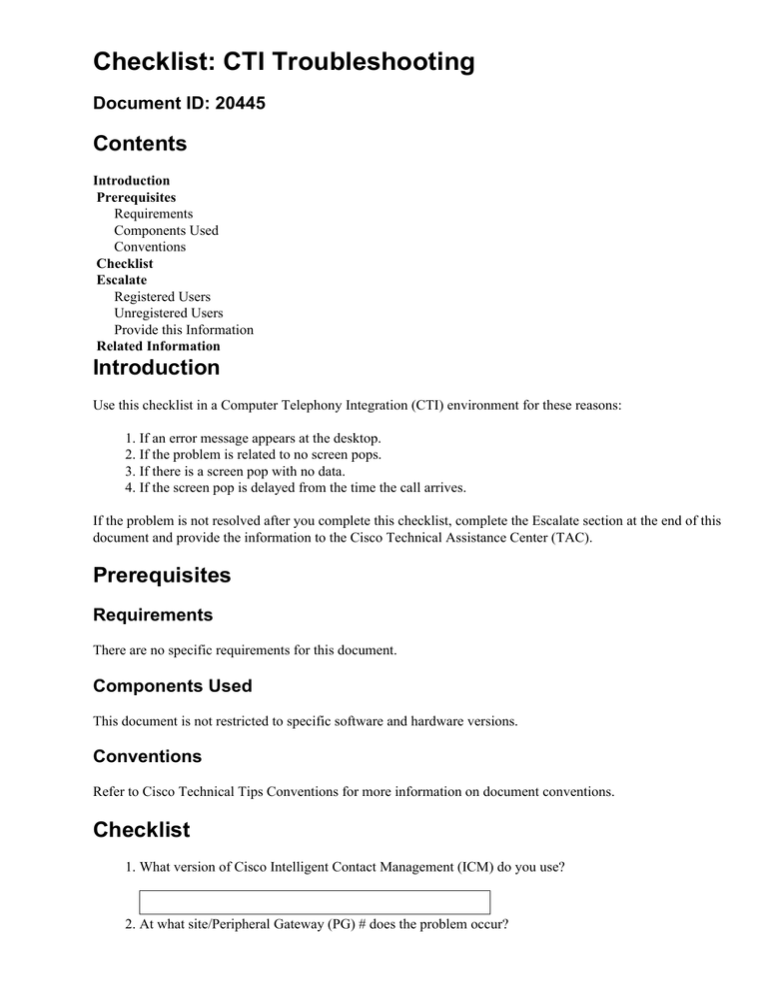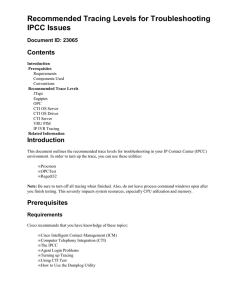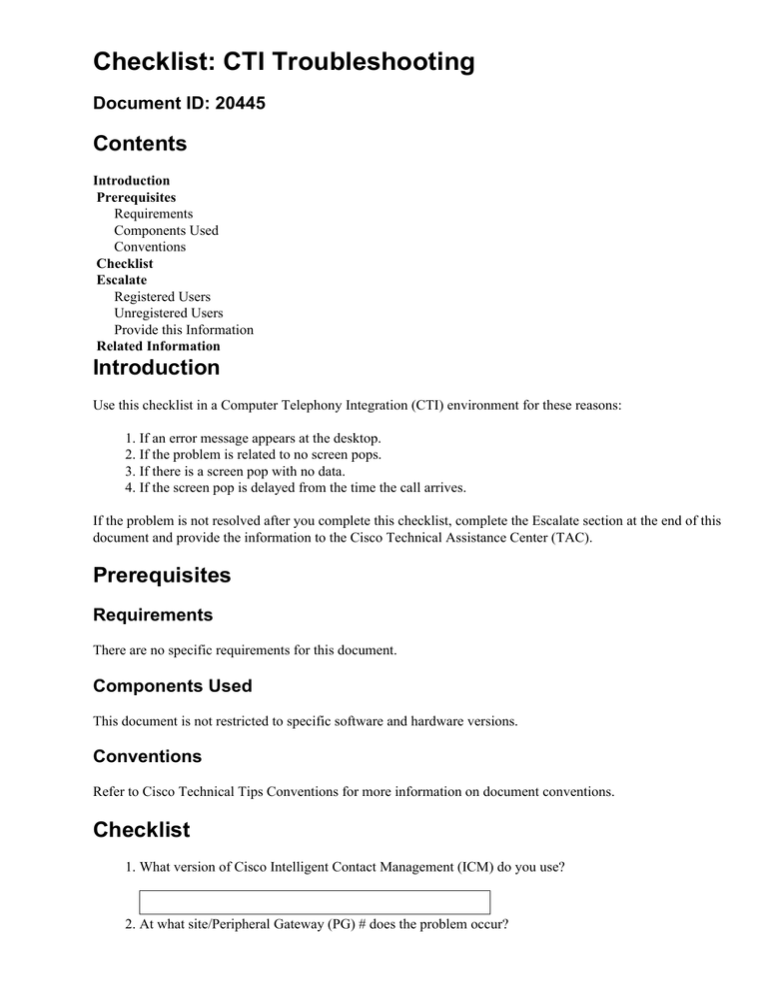
Checklist: CTI Troubleshooting
Document ID: 20445
Contents
Introduction
Prerequisites
Requirements
Components Used
Conventions
Checklist
Escalate
Registered Users
Unregistered Users
Provide this Information
Related Information
Introduction
Use this checklist in a Computer Telephony Integration (CTI) environment for these reasons:
1. If an error message appears at the desktop.
2. If the problem is related to no screen pops.
3. If there is a screen pop with no data.
4. If the screen pop is delayed from the time the call arrives.
If the problem is not resolved after you complete this checklist, complete the Escalate section at the end of this
document and provide the information to the Cisco Technical Assistance Center (TAC).
Prerequisites
Requirements
There are no specific requirements for this document.
Components Used
This document is not restricted to specific software and hardware versions.
Conventions
Refer to Cisco Technical Tips Conventions for more information on document conventions.
Checklist
1. What version of Cisco Intelligent Contact Management (ICM) do you use?
2. At what site/Peripheral Gateway (PG) # does the problem occur?
3. Is the Automatic Call Distributor (ACD) PIM online/active?
opctest /cust name /node pg#A
Please see Using the OPC Test Command Line Utility.
Yes
No
4. Is the problem related to an error message?
Yes
No
5. If yes, what is the exact text of the error message?
6. Is the problem related to no screen pops?
Yes
No
7. Is the problem related to a screen pop with no data or incomplete data?
Yes
No
8. If yes, what data? (For example: Peripheral Vars, ECC Vars)
9. Is there a specific Call ID for the related problem?
Yes
10. If yes, what is the Call ID?
No
11. Is there a specific time when the problem occurs?
Yes
12. If yes, what time?
No
13. Is the problem reproducible?
Yes
No
14. If yes, what are the steps to reproduce?
15. What is the ACD type?
16. What version is the ACD?
17. Is the Cisco ICM softphone being used? Refer to the CTI Product Description for naming
conventions:
Yes
18. If yes, what is the version?
No
19. If CTI Desktop Softphone is not being used, is there a third party CTI application being used?
Yes
No
20. If yes, what is the application?
21. If yes, what is the version?
22. What is the CTI development environment? (For example, C++, VB)
23. What is the CTI development platform? (For example, UNIX, Microsoft Windows NT)
24. What is the version of each of these components?
PIM
OPC
CTIsvr
On the basis of the version of software, you must determine the version of each process. Type this text
in a command window:
♦ For versions prior to 5.0:
c:\icr\bin
♦ For 5.0 and later:
c:\icm\bin
process /?
Example; pim /?
25. Is there a detailed description of the call flow?
Yes
No
26. If yes, what is the description?
For information about the TAC, including information on how to open a case, please see How to Use the
Cisco World−Wide Technical Assistance Center (registered customers only) .
Escalate
Registered Users
If the problem still persists after you complete this checklist, registered users can open a service request with
Cisco TAC.
Unregistered Users
If you are not a registered user, please go to User Registration and then open a service request with Cisco
TAC.
Provide this Information
Please be ready to provide this information:
1. A detailed description of the problem.
2. If possible, discuss the problem with the CTI application developer and ask these questions:
♦ What method are they invoking?
♦ What messages are missing?
♦ What messages are they getting back?
3. Provide these log files with approximately 30 minutes before the problem occurs:
♦ For versions prior to 5.0:
c:\icr\cust\PG#\logfiles
♦ For versions 5.0 and later:
c:\icm\cust\PG#\logfiles
♦ pim −− dumplog pim /bt xx:xx /of PG#Xpim1
♦ opc −− dumplog opc /bt xx:xx /of PG#Xopc
xxxx = the start time of the logging
Note:
# = which PG note (for example, PG5)
X = which PG side (for example, PG5A)
Please refer to How to use the Dumplog Utility.
4. Provide these log files with approximately 30 minutes before the problem occurs:
♦ For versions prior to 5.0:
c:\icr\cust\CG#\logfiles
♦ For versions 5.0 and later:
c:\icm\cust\CG#\logfiles
♦ ctisvr −− dumplog ctisvr /bt xx:xx /of CG#Xctisvr
xx:xx = the begin time of the
logging
Note:
# = which CG node (for
example, CG5)
X = which CG side (for
example, CG5A)
Please refer to How to use the Dumplog Utility.
5. If you use our softphone application, obtain these log files from the client machine:
♦ geodcs.log
♦ cticlient.log
6. If you use a third party application at the desktop, obtain the client log for the application.
Related Information
• Possible Workaround for Error: "The Enterprise CTI server associated with this Peripheral
Gateway is down"
• Technical Support & Documentation − Cisco Systems
Contacts & Feedback | Help | Site Map
© 2014 − 2015 Cisco Systems, Inc. All rights reserved. Terms & Conditions | Privacy Statement | Cookie Policy | Trademarks of
Cisco Systems, Inc.
Updated: Dec 20, 2005
Document ID: 20445