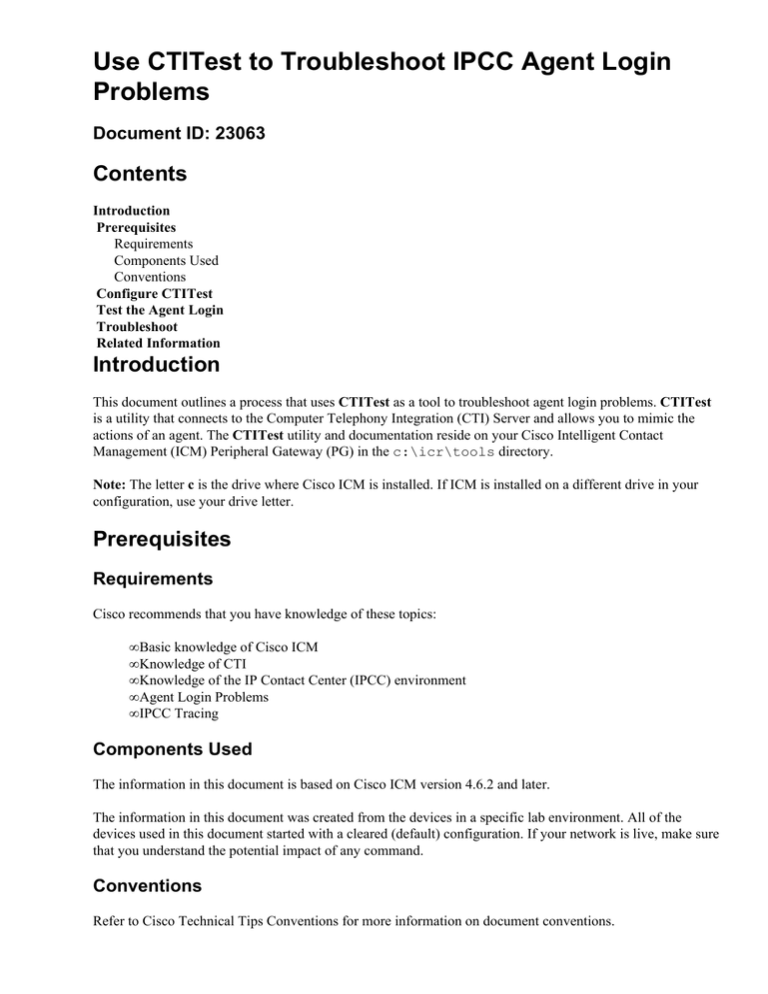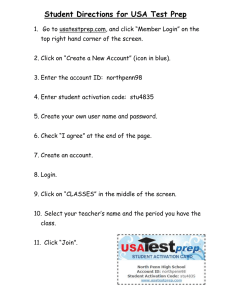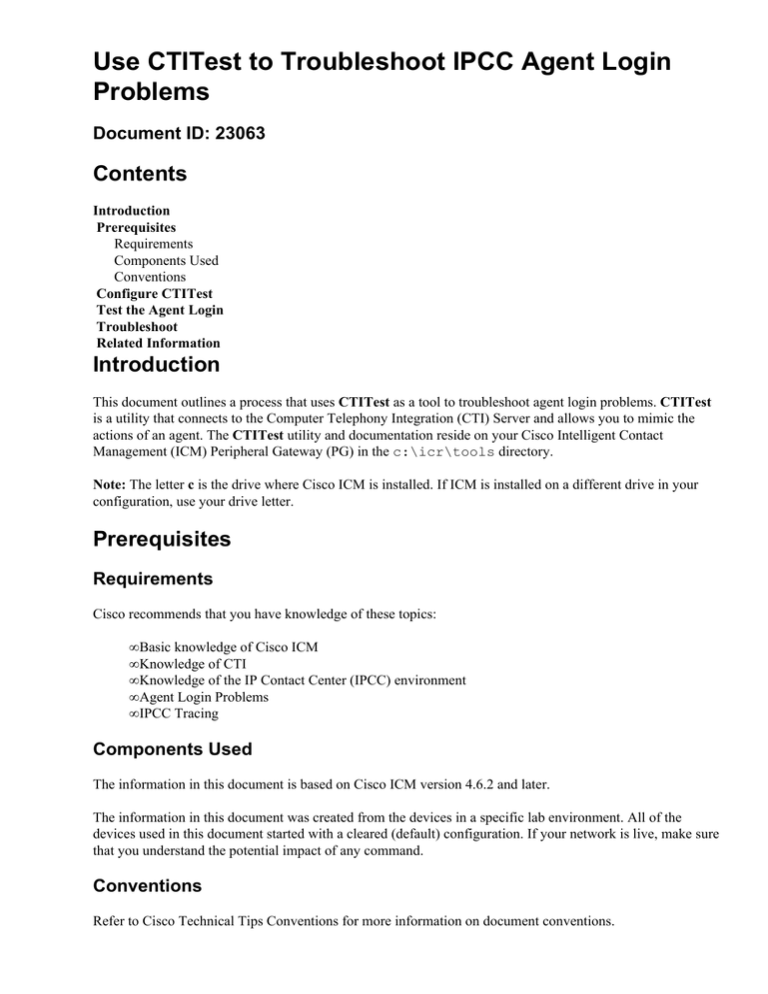
Use CTITest to Troubleshoot IPCC Agent Login
Problems
Document ID: 23063
Contents
Introduction
Prerequisites
Requirements
Components Used
Conventions
Configure CTITest
Test the Agent Login
Troubleshoot
Related Information
Introduction
This document outlines a process that uses CTITest as a tool to troubleshoot agent login problems. CTITest
is a utility that connects to the Computer Telephony Integration (CTI) Server and allows you to mimic the
actions of an agent. The CTITest utility and documentation reside on your Cisco Intelligent Contact
Management (ICM) Peripheral Gateway (PG) in the c:\icr\tools directory.
Note: The letter c is the drive where Cisco ICM is installed. If ICM is installed on a different drive in your
configuration, use your drive letter.
Prerequisites
Requirements
Cisco recommends that you have knowledge of these topics:
• Basic knowledge of Cisco ICM
• Knowledge of CTI
• Knowledge of the IP Contact Center (IPCC) environment
• Agent Login Problems
• IPCC Tracing
Components Used
The information in this document is based on Cisco ICM version 4.6.2 and later.
The information in this document was created from the devices in a specific lab environment. All of the
devices used in this document started with a cleared (default) configuration. If your network is live, make sure
that you understand the potential impact of any command.
Conventions
Refer to Cisco Technical Tips Conventions for more information on document conventions.
Configure CTITest
These steps should be done on the PG where CTI Server is installed.
1. From the Task bar, choose Start > Run in order to display the Run dialog box.
2. Type cmd in order to open a DOS command prompt.
3. Type ctitest, a default profile appears, as shown in Figure 1.
Figure 1: CTITest
4. Use the config command in order to configure these:
♦ Hostnames/IP addresses of the ctiserver machines
♦ Port numbers for the ctiserver machines
♦ Service mask this client uses:
◊ /service 7 for client control
♦ Protocol version of CTI Server
◊ Cisco ICM version 4.6.x − /version 8
◊ Cisco ICM version 5.x − /version 9
◊ Cisco ICM version 6.x − /version 9
♦ Config /? for help and further information on the command
Figure 2: Config
5. Use the agent command in order to configure these:
♦ Agent ID
♦ Agent Extension
♦ Agent Instrument
♦ Peripheral ID
♦ Agent /? for help and further information on the command
Figure 3: Agent
Test the Agent Login
Once ctitest has been configured, you can test the agent login.
1. From the Task bar, choose Start > Run in order to display the Run dialog box.
2. Type cmd in order to open a DOS command window.
3. Type ctitest, a default profile opens.
4. Type open.
Figure 4: CTITest −− Open
The session to CTI Server is opened and the current agent state is returned.
5. Use these in order to log in:
login (agentid)(password) /instrument (instrument)
Figure 5: CTITest −− Login
The previous image is an example of a successful login attempt.
Note: The agent is logged in and the current state is returned (NOT_READY).
Troubleshoot
In the event there is a failure, complete these steps. The results should be packaged to open a Cisco Technical
Assistance Center case.
1. Turn up IPCC Tracing.
2. Reproduce the agent login failure with CTITest
3. Use the Dumplog Utility and gather these files:
♦ Jtapi
♦ PIM
♦ OPC
♦ Ctiserver
4. Collect the text clip of the failed ctitest login.
Registered users can use the TAC Service Request Tool (registered customers only) in order to open a
case with Cisco Technical Support.
Related Information
• Recommended Tracing Levels for Troubleshooting IPCC Issues
• Troubleshoot IPCC Agent Login Failures: CF_Invalid_AgentID_Specified
• CTI Test Guide
• How to Use the Dumplog Utility
• CTI Test Utility Program
• Technical Support & Documentation − Cisco Systems
Contacts & Feedback | Help | Site Map
© 2013 − 2014 Cisco Systems, Inc. All rights reserved. Terms & Conditions | Privacy Statement | Cookie Policy | Trademarks of
Cisco Systems, Inc.
Updated: Nov 01, 2006
Document ID: 23063