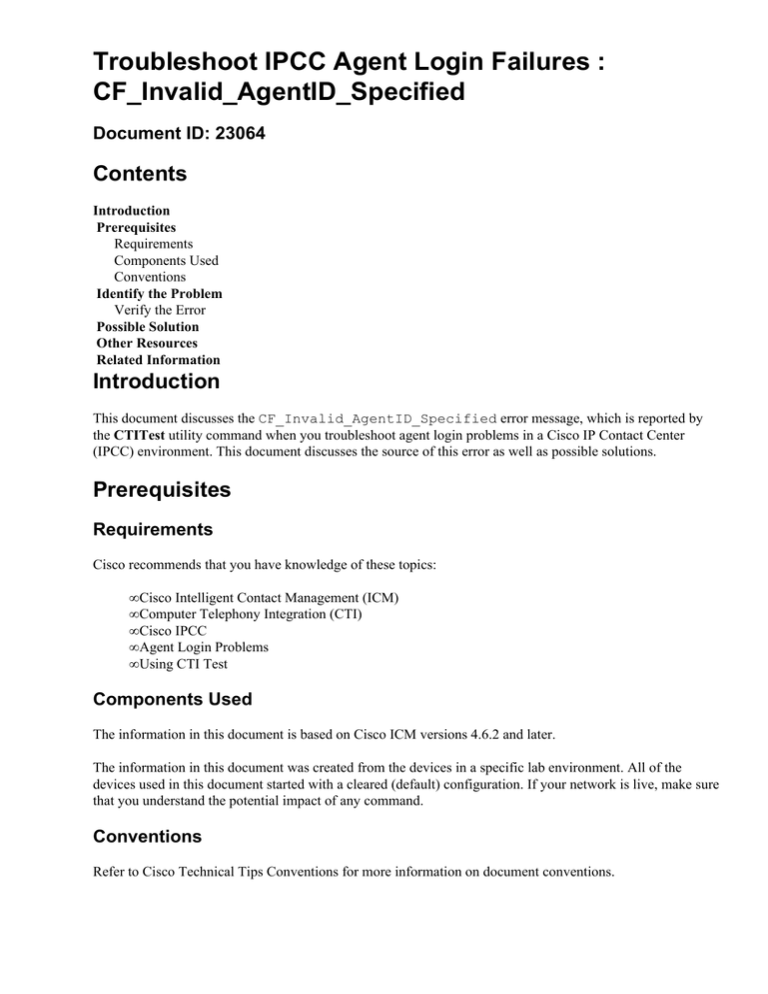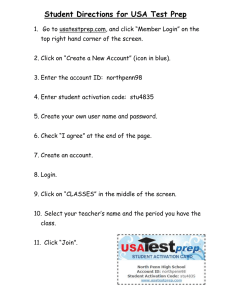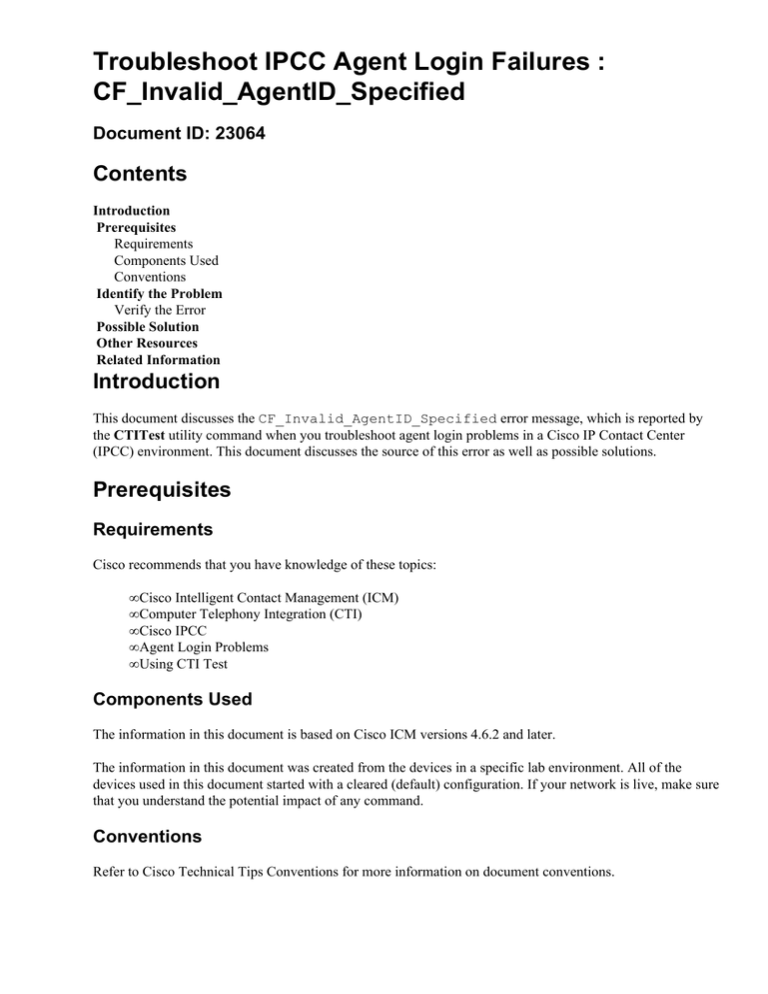
Troubleshoot IPCC Agent Login Failures :
CF_Invalid_AgentID_Specified
Document ID: 23064
Contents
Introduction
Prerequisites
Requirements
Components Used
Conventions
Identify the Problem
Verify the Error
Possible Solution
Other Resources
Related Information
Introduction
This document discusses the CF_Invalid_AgentID_Specified error message, which is reported by
the CTITest utility command when you troubleshoot agent login problems in a Cisco IP Contact Center
(IPCC) environment. This document discusses the source of this error as well as possible solutions.
Prerequisites
Requirements
Cisco recommends that you have knowledge of these topics:
• Cisco Intelligent Contact Management (ICM)
• Computer Telephony Integration (CTI)
• Cisco IPCC
• Agent Login Problems
• Using CTI Test
Components Used
The information in this document is based on Cisco ICM versions 4.6.2 and later.
The information in this document was created from the devices in a specific lab environment. All of the
devices used in this document started with a cleared (default) configuration. If your network is live, make sure
that you understand the potential impact of any command.
Conventions
Refer to Cisco Technical Tips Conventions for more information on document conventions.
Identify the Problem
In an IPCC Cisco ICM environment, agents report they cannot log in to the CTI Server. This error message is
returned when you use the CTI Test Guide to troubleshoot the problem:
CF_Invalid_AgentID_Specified
Verify the Error
Use the CTI Test Guide and complete these steps on the Peripheral Gateway (PG) where the CTI Server is
installed:
1. Choose Start > Run in order to display the Run dialog box.
2. Enter the cmd command in order to open a DOS command window.
3. From the command prompt, enter the ctitest command.
Note: Refer to Using CTITest to Troubleshoot Agent Login Problems to create the agent profile that
reported the failure.
4. Enter open.
5. Attempt to log in to the agent using the agent ID Password and Instrument.
This is an example output of the returned error for login 1110 1111 /instrument 5002:
CTITest: open
CTITest: 12:26:35 Trace:
12:26:35 Trace: ... session #1 trying CTI Server on side A
(geolab4pg1a port 44027)
12:26:35 Trace: ... session #1 connected to side A after 20 ms
12:26:35 Trace: ... session #1 opened after 80 ms CCTime:
12:27:14 PGStatus: NORMAL
Peripheral: OnLine
12:26:35 Trace: EnterpriseAgent AgentID: State: UNKNOWN
12:26:35 Trace:
*====*====*====*====*====*====*====*====*====*====*====*====
login 1110 1111 /instrument 5002
CTITest: 12:26:47 Trace: *** SET_AGENT_STATE_REQ failure
response, err:256
(CF_INVALID_AGENT_ID_SPECIFIED), periph err:0
after 101 ms. ***
Possible Solution
There are two key pieces of Cisco ICM Agent Configuration data required for a successful CTI login:
• Login ID
• Password
In the example output of the returned error for login 1110 1111 /instrument 5002 (see the Verify the Error
section), the Agent logs in with a Login ID of 1110, which fails. You need to check the configuration of the
Agent in order to verify the user ID.
Cisco ICM version 4.6.2 and laterUse the Agent Explorer in Configure ICM in order to verify the
configuration. The Peripheral number is the Agent Login ID. Notice the value of 1101.
Figure 1: Agent Configuration − Cisco ICM version 4.6.2 and later
Cisco ICM version 4.1.x − 4.6.xUse the Agent Configuration in Configure ICR in order to verify the
configuration. The Peripheral Number is the Agent Login ID. Notice the value of 1101.
Figure 2: Agent Configuration − Cisco ICM version 4.1.x − 4.6.x
Other Resources
If the Agent is still unable to log in and the Agent Login ID is verified, you should complete these steps:
1. Turn up the IPCC Tracing.
2. Reproduce the Agent Login failure with CTITest.
3. Collect a text clip of the failed CTITest login.
4. Collect the JTapi, Pim, OPC and CTIServerr log files. Refer to How to Use the Dumplog Utility.
Use this package of information to open a service request with Cisco Technical Support. If you are not a
registered user, go to Cisco.com Registration and then open a service request with Technical Support.
Related Information
• Using CTITest to Troubleshoot IPCC Agent Login Problems
• CTI Test Guide
• How to Use the Dumplog Utility
• Technical Support & Documentation − Cisco Systems
Contacts & Feedback | Help | Site Map
© 2014 − 2015 Cisco Systems, Inc. All rights reserved. Terms & Conditions | Privacy Statement | Cookie Policy | Trademarks of
Cisco Systems, Inc.
Updated: Sep 12, 2006
Document ID: 23064