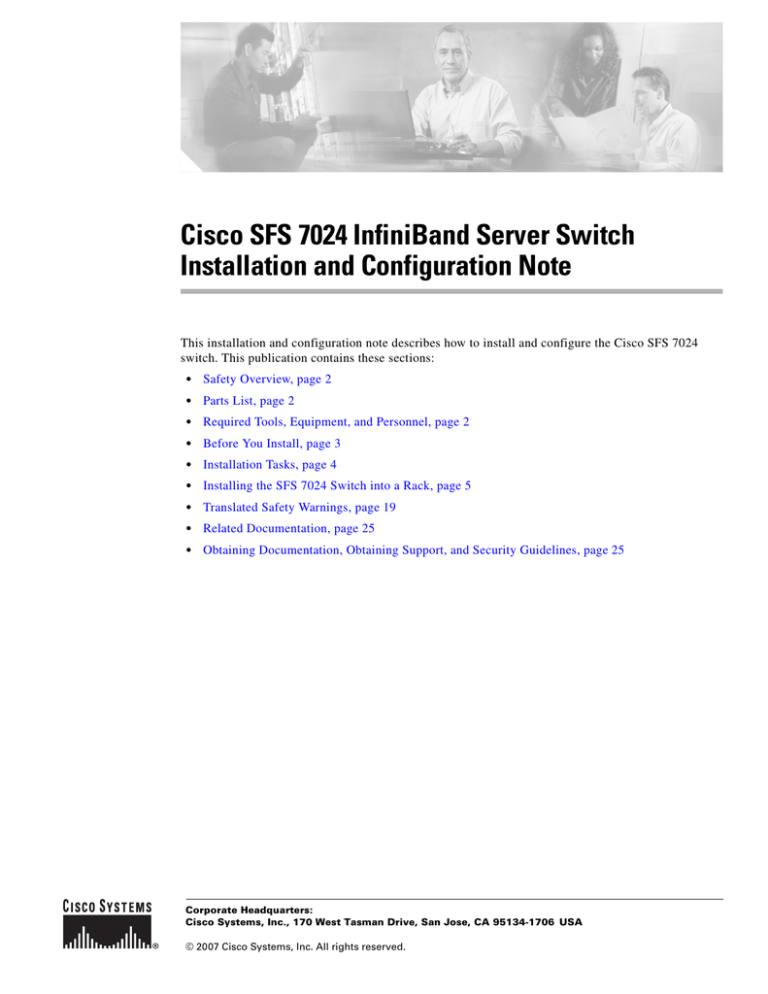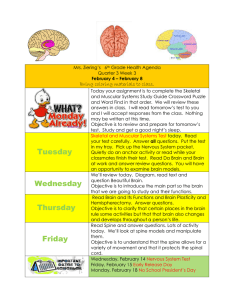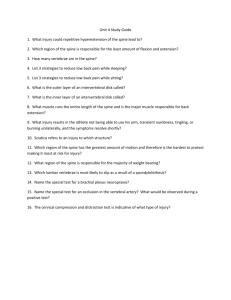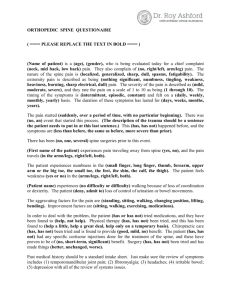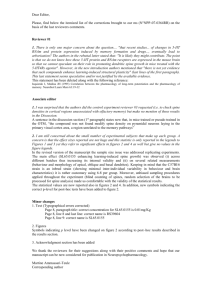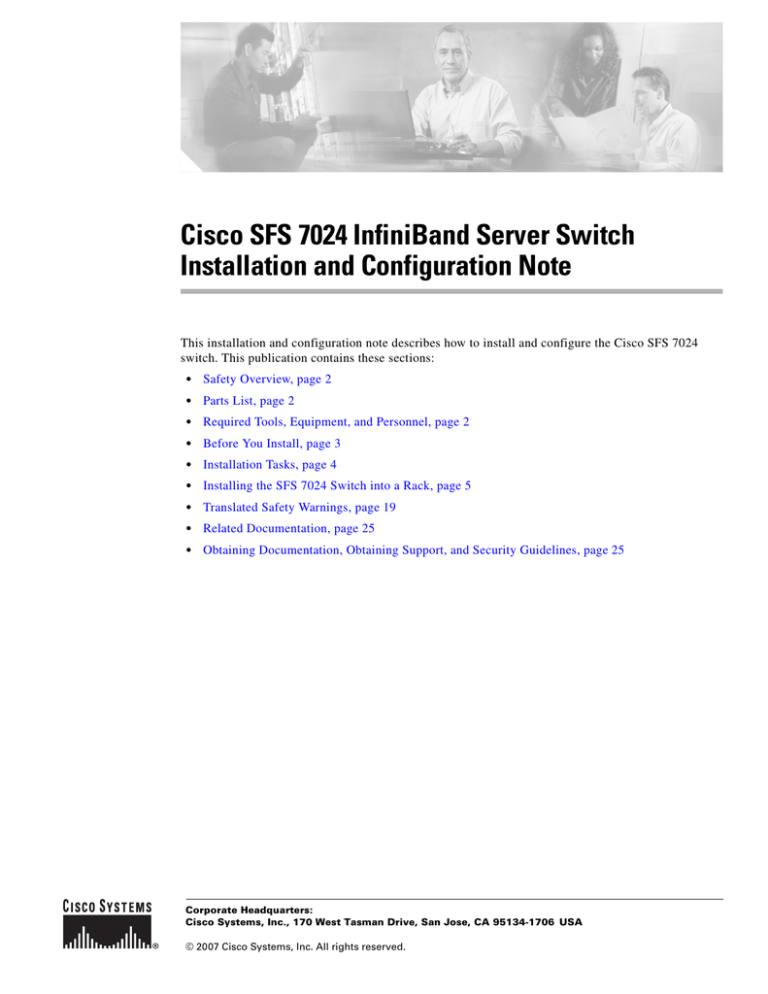
Cisco SFS 7024 InfiniBand Server Switch
Installation and Configuration Note
This installation and configuration note describes how to install and configure the Cisco SFS 7024
switch. This publication contains these sections:
•
Safety Overview, page 2
•
Parts List, page 2
•
Required Tools, Equipment, and Personnel, page 2
•
Before You Install, page 3
•
Installation Tasks, page 4
•
Installing the SFS 7024 Switch into a Rack, page 5
•
Translated Safety Warnings, page 19
•
Related Documentation, page 25
•
Obtaining Documentation, Obtaining Support, and Security Guidelines, page 25
Corporate Headquarters:
Cisco Systems, Inc., 170 West Tasman Drive, San Jose, CA 95134-1706 USA
© 2007 Cisco Systems, Inc. All rights reserved.
Safety Overview
Safety warnings appear throughout this publication in procedures that may harm you if performed
incorrectly. A warning symbol precedes each warning statement.
Warning
IMPORTANT SAFETY INSTRUCTIONS
This warning symbol means danger. You are in a situation that could cause bodily injury. Before you
work on any equipment, be aware of the hazards involved with electrical circuitry and be familiar
with standard practices for preventing accidents. Use the statement number provided at the end of
each warning to locate its translation in the translated safety warnings that accompanied this
device. Statement 1071
SAVE THESE INSTRUCTIONS
Parts List
The following items are included in your SFS 7024 package:
•
Chassis
•
2 Serial Cables
– DB-9 connector female to RJ-11
•
2 Category RJ-11 Serial Cables
•
4 Power cords
•
Hardware Installation Kit (mounting rails, etc.)
•
Applicable Country Kit(s)
•
Regulation and Compliance Statement
•
SFS 7024 Switch Installation and Configuration Note
•
Warranty Card
Required Tools, Equipment, and Personnel
In addition to the accessories provided with the switch, you should have the following:
2
•
A #2 Phillips screw driver.
•
An ESD wrist strap
•
Three people to complete the installation (highly recommended). The SFS 7024 switch chassis
weighs up to 180 pounds fully loaded.
78-17945-02
Before You Install
Check the Installation Site
The SFS 7024 switch is designed to be installed in an existing server cabinet (not a telco cabinet), where
it can be mounted in a standard equipment rack. Mounting brackets are integrated with the switch.
Be sure of the following:
•
The cabinet has a full earth ground to provide reliable grounding.
•
There is enough room to work on the equipment.
•
The equipment will have enough clearance for front and rear access.
•
The IB cables can be accessed easily.
•
Water or moisture cannot enter the switch.
•
The ambient temperature stays between 41° - 113°F (5° - 45° C).
•
Cabinet doors do not interfere with front-to-back air flow.
The cabinet should have its own power distribution (with switch). If the switch has two power supplies,
it is suggested that a cabinet with dual power distribution units is used.
It is recommended that cabinet anti-tip devices are used. This is especially true if installing or removing
an SFS 7024 switch in the upper half of the cabinet when the lower half is empty.
Unpack the Equipment
Note
Step 1
Read all installation instructions before connecting the system to its power source.
Carefully open the box and unpack the SFS 7024 switch. The SFS 7024 is shipped fully populated and
should contain.
– SFS 7024 Chassis
– Leaf modules (up to 24)
– Leaf module blanks (up to 23). These blanks populate unused leaf module slots to help maintain
the thermal integrity of the chassis.
– Spine modules (up to 6)
– Spine module blanks (up to 4). These blanks populate unused spine module slots to help
maintain the thermal integrity of the chassis.
– Power Supplies: up to twelve (12)
– Power supply blanks (up to 10). These blanks populate unused power supply slots to help
maintain the thermal integrity of the chassis.
– Fans (8)
– Mounting hardware kits
– Two (2) Serial cable DB-9 female to RJ-11 connectors
– Two (2) Category RJ-11 Serial cables
78-17945-02
3
– Power cords (up to 4 total)
Note
Be certain that the power cords are firmly seated into the 7024 power supplies AC power
inlets.
Step 2
Inspect the equipment for any shipping damage and report any problems to the shipping company.
Step 3
Verify that the equipment serial numbers match those on the packing slip.
Step 4
Resolve any issues with incorrect serial numbers or missing/incorrect parts before installing the
equipment.
Installation Tasks
Note
Before performing the tasks in this section, take a few minutes to review Figure 1 and Figure 2 below. It
is important to understand the slot numbering for the leaf modules and spine modules (and the
corresponding spine RS-232 ports). It is also important to understand the slot numbering for the fans and
power supplies (and the corresponding AC power inlets for the power supplies).
Figure 1
SFS 7024 Chassis Front View
Upper
Hemisphere
Fan
8
PS
12
PS PS
11 10
PS
9
PS PS
8
7
Fan
7
Spine 6 (Managed)
Spine 5 (Managed)
Fan
6
Spine 4 (Unmanaged)
Spine 3 (Unmanaged)
Fan
4
Spine 2 (Managed)
Fan
5
Fan
3
Spine 1 (Managed)
Fan
2
PS
6
PS PS
5
4
PS
3
PS PS
2
1
Fan
1
Lower
Hemisphere
4
78-17945-02
Figure 2
SFS 7024 Chassis Back View
RJ-45 for Spine 5
RJ-45 for Spine 6
AC power inlet for power
supplies 7 to 9
AC power inlet for power
supplies 10 to 12
Leaf 23
Leaf 24
Leaf 21
Leaf 22
Leaf 19
Leaf 20
Leaf 17
Leaf 18
Leaf 15
Leaf 16
Leaf 13
Leaf 14
Leaf 11
Leaf 12
Leaf 9
Leaf 10
Leaf 7
Leaf 8
Leaf 5
Leaf 6
Leaf 3
Leaf 4
Leaf 1
Leaf 2
AC power inlet for power
supplies 1 to 3
RJ-45 for Spine 1
AC power inlet for power
supplies 4 to 6
RJ-45 for Spine 2
Installing the SFS 7024 Switch into a Rack
Install the Rails in the Rack
Note
Step 1
The front flange (chassis fan side) of the rail has 3 holes. The back flange of the rail (chassis leaf module
side) has two holes, which correspond to the bottom two holes on the front flange.
Install the caged nuts into the 2 back holes (chassis leaf module side) and the top and bottom holes
(chassis fan side) in the front of the rack.
Note
The 2 front holes should match up with the top and bottom holes of the rail front flange.
All holes should correspond to the rail mounting positions (i.e., the holes marked with pen or tape).
Step 2
78-17945-02
Fasten the rail back flange (chassis leaf module side) to the rack by installing two screws into the rail
and rack.
5
Figure 3
Rail Back Flange
Install 2 screws to
top and bottom holes
Step 3
Fasten the rail front flange (chassis fan side) to the rack by installing one screw into the top hole of each
rail.
Figure 4
Rail Front Flange
Install 2 screws to
top and bottom holes
Install the second rail on the other side of the rack by repeating steps 1 through 3.
Rack-Mount the Switch
Caution
Because of its size and weight, it is recommended that either a lifting device or three (3) people install
the SFS 7024.
To install the switch into the rack, perform the following steps:
6
Step 1
Clear the area of any unnecessary materials.
Step 2
Attach the clip of the ESD wristband (strap) to bare metal on the cabinet. Put the wristband around one
wrist with the metal button against the skin.
Step 3
Lift the switch and, from the front of the cabinet, slide it onto the rails. The fans and power supplies are
on the front of the chassis; leaf modules are to the rear.
Caution
Never lift the switch with the handles on the spine modules, leaf modules, power supplies, and fan trays.
These handles are not designed to support the weight of the SFS 7024.
78-17945-02
Step 4
Tighten the screw on the bottom of each side of the chassis into the corresponding bottom hole of the
front flange of each rail.
Figure 5
Secure Chassis to Rail
Install 1 screw into
bottom hole on each rail
Step 5
On each side of the chassis, install a screw and caged nut into the three holes in the chassis sheet metal.
Figure 6
Secure Chassis to Rack
Install 1 screw and
caged nut into each
hole in the chassis
sheet metal
78-17945-02
7
Step 6
Attach the top support rails to the chassis rear side as shown in Figure 7:
Figure 7
Top Rail Assembly
Install 1 screw into
each hole in the
chassis sheet metal
Connect the top rail to rack
with 1 screw and caged nut
into each hole
Install the
heyclip
here
a. When complete, the top rail assembly should look like Figure 8:
Figure 8
8
Completed Top Rail Assembly
78-17945-02
Step 7
Using two screws, install the lower mounting bracket to the rail assembly and chassis as shown in
Figure 9.
Figure 9
Install the Lower Mounting Bracket and Heyclip
Install the
heyclip here
Step 8
Install the heyclip to the rail assembly.
Step 9
If applicable, reinstall the chassis fascia(s).
Install the lower rear
mounting bracket to the rail
assembly and chassis
Connect Equipment to the Ports and Power On the System
Step 1
Connect a Category 5 or 6 (Cat 5/6) Ethernet cable to the RJ-45 connector of spine 1 on lower
hemisphere of the SFS 7024 (spine 6 of the upper hemisphere). Connect the other end of the Cat 5/6 to the
OOB LAN workstation. Refer to Figure 2 for which RJ-45 connector(s) to use.
Step 2
Connect the switch to IB-enabled hosts or IB switches using 4X-to-4X IB cables.
Note
Caution
Note
78-17945-02
Make sure all cables latch securely into the corresponding port connectors. If the IB cable connector is
not properly oriented to fit onto the port receptacle (i.e., while attempting to insert the cable in the port),
do not twist the connector to achieve the correct orientation. Instead, reach back a few feet on the cable,
and twist the bulk cable to allow the connector to rotate to the proper orientation. Doing this prevents all
of the rotational forces from acting right at the connector terminations.
It is important to provide strain relief for the IB cable connector.
When handling IB connectors, make certain to remove the connectors by pulling on the center of the
lanyard only as shown in Figure 10 below. Pulling abruptly on the lanyard, or pulling on only one side
of the lanyard will prevent the latch/unlatch operation from occurring, and could damage or break the
lanyard.
9
Figure 10
4X IB Cable Connector
Connecting Power
Step 1
Note
Be certain that the power cords are firmly seated into the SFS 7024 AC power inlets. Depending upon
the purchased configuration, refer to Figure 2 for which AC power inlet to use.
Step 2
Connect the power cables to an AC power outlet.
Step 3
When the SFS 7024 switch is plugged into an AC power outlet:
Step 4
10
Provide strain relief for the power cable(s) by feeding them into the heyclips on the support rails.
a.
The system powers up.
b.
The fans start.
c.
The system performs a power-on self test (POST).
The switch, power supply, and fan LEDs light up.
78-17945-02
Bringing Up the System For the First Time
Start-up Procedures
Step 1
Note
Power up the SFS 7024.
•
If the 7024 is shipped with 2 managed spines in each hemisphere, when bringing up the system for
the first time:
– In the lower hemisphere spine 1 will be the master spine and spine 2 will be the slave spine.
– In the upper hemisphere spine 6 will be the master spine and spine 5 will be the slave spine.
Therefore, all configuration tasks discussed in this section should be performed on either the serial
or Ethernet port of spine 1 (lower hemisphere) or spine 6 (upper hemisphere).
Step 2
Note
From its flash image on the spine module, the switch begins its boot process.
If the spine module RS-232 port is connected to a terminal emulation program, the user will be able to
view the switch boot process. Be certain to use a null-modem/crossover serial cable for the console port.
The settings for the terminal emulation device should be:
– 8 data bits
– no parity bits
– 1 stop bit
– 57.6K baud
– Use VT100 emulation.
– Flow control = XON/XOFF
Figure 11
SFS 7024 RS-232 Connector
3 (Unmanaged)
2 (Managed)
Fan
3
1 (Managed)
PS
3
Step 3
78-17945-02
PS PS
2
1
Fan
1
Spine Module
RS-232 Port
Verify the IP address with the command line interface (CLI) command showChassisIpAddr
command. The system returns the information similar to the following:
11
Chassis IP Address: 192.168.100.9 Net mask: 255.255.255.0
Changing the IP Address and Default Gateway
There are 3 methods to change the IP address and default gateway of the chassis:
Note
•
Using the serial port.
•
Logging into the CLI over Ethernet from a system that can reach the chassis using the default IP
address (192.168.100.9).
•
Use the Chassis Viewer GUI from a system that can reach the chassis using the default IP address
(192.168.100.9).
One of the following procedures need to be performed on each hemisphere of the 7024.
Using the RS232 Serial Port
Step 1
Connect null-modem/crossover serial cables to the RS-232 port of lower hemisphere spine 1 (upper
hemisphere spine 6). If using a terminal emulation device, the settings should be:
– 8 data bits
– no parity bits
– 1 stop bit
– 57.6K baud
– Use VT100 emulation.
– Flow control = XON/XOFF
Step 2
Power up the switch.
Step 3
The system prompts for a user name. In order to change the IP address and default gateway, the user must
be logged in as the administrator. At the prompt enter:
Step 4
The system prompts for a password. At the prompt enter:
super
super
The system responds with:
Welcome to the SFS 7024 CLI. Type 'list' for the list of commands.
Step 5
To change the SFS 7024 default IP address enter:
setChassisIpAddr -h ipaddress -m netMask
where -h ipaddress is the new IP address in dotted decimal (i.e., xxx.xxx.xxx.xxx) format, and -m
netMask is the new subnet mask in dotted decimal (i.e., xxx.xxx.xxx.xxx) format.
Step 6
To change the SFS 7024 default gateway IP address enter:
setDefaultRoute -h ipaddress
where -h ipaddress is the new default gateway IP address in dotted decimal (i.e., xxx.xxx.xxx.xxx)
format.
Step 7
To to exit the CLI enter:
logout
12
78-17945-02
Using Telnet or SSH
Step 1
Power up the switch.
Step 2
Connect a Category 5 or 6 (Cat 5/6) Ethernet cable to the RJ-45 connector on lower hemisphere spine 1
or upper hemisphere spine 6 (see Figure 2). Connect the other end of the Cat 5/6 to an OOB LAN
Ethernet hub or Ethernet switch where a work station can access the 7024. A work station can be
connected directly to the Ethernet port of spine 1 of the lower hemisphere (spine 6 of the upper
hemisphere) if using a crossover Ethernet cable. Power up the switch.
Step 3
Access the lower hemisphere of the switch with the following command:
telnet 192.168.100.9
Note
Access the upper hemisphere with telnet
192.168.100.10
Step 4
The system prompts for a user name. In order to change the IP address and default gateway, the user must
be logged in as the administrator. At the prompt enter:
Step 5
The system prompts for a password. At the prompt enter:
super
super
The system responds with:
Welcome to the SFS 7024 CLI. Type 'list' for the list of commands.
Step 6
To change the SFS 7024 default IP address enter:
setChassisIpAddr -h ipaddress -m netMask
where -h ipaddress is the new IP address in dotted decimal (i.e., xxx.xxx.xxx.xxx) format, and -m
netMask is the new subnet mask in dotted decimal (i.e., xxx.xxx.xxx.xxx) format.
Note
Step 7
After changing the IP address the chassis TELNET/SSH session is terminated and must be
reopened using the new IP address.
To change the SFS 7024 default gateway IP address enter:
setDefaultRoute -h ipaddress
where -h ipaddress is the new default gateway IP address in dotted decimal (i.e., xxx.xxx.xxx.xxx)
format.
Step 8
To exit the CLI enter:
logout
Using the Chassis Viewer GUI
78-17945-02
Step 1
Power up the switch.
Step 2
Connect a Category 5 or 6 (Cat 5/6) Ethernet cable to the RJ-45 connector on lower hemisphere spine 1
or upper hemisphere spine 6 (see Figure 2). Connect the other end of the Cat 5/6 to an OOB LAN
Ethernet hub or Ethernet switch where a work station can access the 7024. A work station can be
connected directly to the Ethernet port of spine 1 of the lower hemisphere (spine 6 of the upper
hemisphere) if using a crossover Ethernet cable. Power up the switch.
Step 3
To start Chassis Viewer, open a web browser and enter the default IP of the switch (i.e., 192.168.100.9).
13
Step 4
Note
The browser must be on a workstation connected to the same Ethernet LAN, and on the same
TCP/IP subnet as the switch RJ-45 OOB LAN port.
Note
Chassis Viewer supports the following browsers: Internet Explorer 6.0+ (Windows) and Mozilla
FireFox version 1.5.0.4+ (Linux).
If web authentication is enabled, the following screen will be displayed:
Note
If web authentication is not enabled, skip to Step 5.
Figure 12
SFS 7024 Web Authentication
Enter the user name super and password super.
Step 5
From the chassis OOB LAN IP submenu, click Set OOB LAN IP. The Set OOB LAN IP is displayed:
Step 6
Click in the OOB IP Address field.
Figure 13
14
Set OOB LAN IP Window
Step 7
Enter the new switch IP address.
Step 8
Click in the Net Mask field.
Step 9
Enter the new net mask.
Step 10
Click Apply. The following screen is displayed:
78-17945-02
Figure 14
OOB LAN IP Confirmation Window
When the user clicks OK the Chassis Viewer refreshes and uses the new IP address.
Step 11
To change the switch default gateway, from the main menu select OOB LAN IP then Set Default
Gateway IP. The following screen is displayed:
Figure 15
Set Default Gateway IP Window
Step 12
Click in the Gateway address field.
Step 13
Enter the new switch default gateway IP address.
Step 14
Click Apply.
Note
A reboot is required to activate the new gateway IP address.
Updating Management Spine IP Addresses in a Redundant Management Configuration
Note
This procedure should be performed the first time the SFS 7024 is powered on.
Each managed spine must have a unique IP address that is different than the chassis IP address of the
SFS 7024. Therefore, a redundantly-managed SFS 7024 will have six (6) unique IP addresses; three (3)
for each hemisphere. The current default IP addresses are:
Lower Hemisphere
– Chassis: 192.168.100.9
– Spine 1: 192.168.100.11
– Spine 2: 192.168.100.12
Upper Hemisphere
– Chassis: 192.168.100.10
– Spine 5: 192.168.100.13
– Spine 6: 192.168.100.14
It is necessary for each managed spine to have a unique IP address for the following reasons:
78-17945-02
•
Unique IP addresses are used when sending syslog messages from a managed spine to a syslog
server.
•
Gives the user the ability to ping each management spine separately.
15
•
If the IP addresses are not unique, collisions will occur, causing IP operations to fail.
To update the IP address on managed spine, do the following:
Step 1
Ensure that the spine module is connected to a COM port on a serial terminal device via the RS-232 port.
Step 2
Get to a [boot]: prompt by following Step a or b.
a.
If the managed spine is running, enter the following command at the console:
reboot
Then press Enter.
b.
If the managed spine is not running, power on the switch.
Step 3
After selecting image1 or image2, press the Spacebar to interrupt the auto load sequence before the
counter expires (within 5 seconds).
Step 4
At the [boot]: prompt enter the new spine IP address with the following syntax:
spineip <NEW IP ADDRESS>
Then press Enter.
Step 5
At the [boot]: prompt, enter reboot, and press Enter. Upon reboot the managed spine will display
information similar to the following:
Unified Boot Manager For The T3 Platform.
Image Date: Jan 19 2006, 15:03:31
Checking L2 functionality...
BCM1125
L2 caches initialized and invalidated
CPU0 caches initialized
Initialized SMBUS Channels
SPD Checksum ok.
MEM_SEL = 0x00000007
CPU_REV = 0x00000001_112421FF
CPU speed = 400 MHz
IO Bridge 0,1 speed = 133, 200 MHz
Memory size = 128 MB
MC1 Configured for 128M SODIMM, CAS=2, 100 MHz
Configured Memory Size = 0x08000000
Channel Interleave Bit = 0
Number of Mem Channels = 1
Testing memory
Memory tests pass
CPU0 flushing caches
L2 flush complete
Start type = 0xBFC006A0
Jumping to romStart
Initializing HyperTransport bus
HyperTransport initialization completed
rintf MBOX connect interrupt_source=28 vector=62 status=0
Printf MBOX intEnable status=0
Found Intel Strata Flash 128 MBit (0x8918).
Mounted raw file system on device /image1. (size=6291456 bytes)
Mounted raw file system on device /image2. (size=6291456 bytes)
Mounted raw file system on device /dump0. (size=1048576 bytes)
Mounted flash file system on device /rfa1. (size=2097152 bytes)
Unified Boot Manager
[1] image1
[2] image2
CPU: Broadcom BCM1125
VxWorks Version: 5.4
[boot]:
16
78-17945-02
Unified Boot Manager For The T3 Platform.
Image Date: Jan 19 2006, 15:03:31
Checking L2 functionality...
BCM1125
L2 caches initialized and invalidated
CPU0 caches initialized
Initialized SMBUS Channels
SPD Checksum ok.
MEM_SEL = 0x00000007
CPU_REV = 0x00000001_112421FF
CPU speed = 400 MHz
IO Bridge 0,1 speed = 133, 200 MHz
Memory size = 128 MB
MC1 Configured for 128M SODIMM, CAS=2, 100 MHz
Configured Memory Size = 0x08000000
Channel Interleave Bit = 0
Number of Mem Channels = 1
Testing memory
Memory tests pass
CPU0 flushing caches
L2 flush complete
Start type = 0xBFC006A0
Jumping to romStart
Initializing HyperTransport bus
HyperTransport initialization completed
rintf MBOX connect interrupt_source=28 vector=62 status=0
Printf MBOX intEnable status=0
Found Intel Strata Flash 128 MBit (0x8918).
Mounted raw file system on device /image1. (size=6291456 bytes)
Mounted raw file system on device /image2. (size=6291456 bytes)
Mounted raw file system on device /dump0. (size=1048576 bytes)
Mounted flash file system on device /rfa1. (size=2097152 bytes)
Unified Boot Manager
[1] image1
[2] image2
CPU: Broadcom BCM1125
VxWorks Version: 5.4
boot device
: icspkg0
processor number
: 0
host name
: home
file name
: /image1
inet on ethernet (e) : <NEW IP ADDRESS>
inet on backplane (b):
host inet (h)
: 192.168.100.1
gateway inet (g)
:
user (u)
: ftp
ftp password (pw) (blank = use rsh): ftp
flags (f)
: 0x0
target name (tn)
:
startup script (s)
:
other (o)
: sbe
Loading package from flash device /image1 ...
Boot System
= 7024
Boot Image Information:
Product
= SFS7024
BSP
= t3
Version
= 4.1.1.1.11
Compressed Image Size = 3616523 bytes
md5
= 46086777be1b5bae45140a440425b915
vxWorks Image Type
= loadable
Computed md5
= 46086777be1b5bae45140a440425b915
md5 values match!
78-17945-02
17
11088736
Starting at 0x80010000...
sysI
REGS
BOOT
Initializing HyperTransport bus
HyperTransport initialization completed
Found Intel Strata Flash 128 MBit (0x8918).
Mounted raw file system on device /image1. (size=6291456 bytes)
Mounted raw file system on device /image2. (size=6291456 bytes)
Mounted raw file system on device /dump0. (size=1048576 bytes)
Mounted flash file system on device /rfa1. (size=2097152 bytes)
Network configuration requested.
cliEnabled=1
sbe0 speed=100 fullDuplex=0 flowControl=0
sbe1 speed=100 fullDuplex=1 flowControl=0
Note
18
The command spineip changes the IP address for spine 1 and spine 2,
78-17945-02
Translated Safety Warnings
Safety warnings appear throughout this publication in procedures that may harm you if performed
incorrectly. A warning symbol precedes each warning statement.
Warning
IMPORTANT SAFETY INSTRUCTIONS
This warning symbol means danger. You are in a situation that could cause bodily injury. Before you
work on any equipment, be aware of the hazards involved with electrical circuitry and be familiar
with standard practices for preventing accidents. Use the statement number provided at the end of
each warning to locate its translation in the translated safety warnings that accompanied this
device. Statement 1071
SAVE THESE INSTRUCTIONS
Waarschuwing
BELANGRIJKE VEILIGHEIDSINSTRUCTIES
Dit waarschuwingssymbool betekent gevaar. U verkeert in een situatie die lichamelijk letsel kan
veroorzaken. Voordat u aan enige apparatuur gaat werken, dient u zich bewust te zijn van de bij
elektrische schakelingen betrokken risico's en dient u op de hoogte te zijn van de standaard
praktijken om ongelukken te voorkomen. Gebruik het nummer van de verklaring onderaan de
waarschuwing als u een vertaling van de waarschuwing die bij het apparaat wordt geleverd, wilt
raadplegen.
BEWAAR DEZE INSTRUCTIES
Varoitus
TÄRKEITÄ TURVALLISUUSOHJEITA
Tämä varoitusmerkki merkitsee vaaraa. Tilanne voi aiheuttaa ruumiillisia vammoja. Ennen kuin
käsittelet laitteistoa, huomioi sähköpiirien käsittelemiseen liittyvät riskit ja tutustu
onnettomuuksien yleisiin ehkäisytapoihin. Turvallisuusvaroitusten käännökset löytyvät laitteen
mukana toimitettujen käännettyjen turvallisuusvaroitusten joukosta varoitusten lopussa näkyvien
lausuntonumeroiden avulla.
SÄILYTÄ NÄMÄ OHJEET
Attention
IMPORTANTES INFORMATIONS DE SÉCURITÉ
Ce symbole d'avertissement indique un danger. Vous vous trouvez dans une situation pouvant
entraîner des blessures ou des dommages corporels. Avant de travailler sur un équipement, soyez
conscient des dangers liés aux circuits électriques et familiarisez-vous avec les procédures
couramment utilisées pour éviter les accidents. Pour prendre connaissance des traductions des
avertissements figurant dans les consignes de sécurité traduites qui accompagnent cet appareil,
référez-vous au numéro de l'instruction situé à la fin de chaque avertissement.
CONSERVEZ CES INFORMATIONS
78-17945-02
19
Warnung
WICHTIGE SICHERHEITSHINWEISE
Dieses Warnsymbol bedeutet Gefahr. Sie befinden sich in einer Situation, die zu Verletzungen führen
kann. Machen Sie sich vor der Arbeit mit Geräten mit den Gefahren elektrischer Schaltungen und
den üblichen Verfahren zur Vorbeugung vor Unfällen vertraut. Suchen Sie mit der am Ende jeder
Warnung angegebenen Anweisungsnummer nach der jeweiligen Übersetzung in den übersetzten
Sicherheitshinweisen, die zusammen mit diesem Gerät ausgeliefert wurden.
BEWAHREN SIE DIESE HINWEISE GUT AUF.
Avvertenza
IMPORTANTI ISTRUZIONI SULLA SICUREZZA
Questo simbolo di avvertenza indica un pericolo. La situazione potrebbe causare infortuni alle
persone. Prima di intervenire su qualsiasi apparecchiatura, occorre essere al corrente dei pericoli
relativi ai circuiti elettrici e conoscere le procedure standard per la prevenzione di incidenti.
Utilizzare il numero di istruzione presente alla fine di ciascuna avvertenza per individuare le
traduzioni delle avvertenze riportate in questo documento.
CONSERVARE QUESTE ISTRUZIONI
Advarsel
VIKTIGE SIKKERHETSINSTRUKSJONER
Dette advarselssymbolet betyr fare. Du er i en situasjon som kan føre til skade på person. Før du
begynner å arbeide med noe av utstyret, må du være oppmerksom på farene forbundet med
elektriske kretser, og kjenne til standardprosedyrer for å forhindre ulykker. Bruk nummeret i slutten
av hver advarsel for å finne oversettelsen i de oversatte sikkerhetsadvarslene som fulgte med denne
enheten.
TA VARE PÅ DISSE INSTRUKSJONENE
Aviso
INSTRUÇÕES IMPORTANTES DE SEGURANÇA
Este símbolo de aviso significa perigo. Você está em uma situação que poderá ser causadora de
lesões corporais. Antes de iniciar a utilização de qualquer equipamento, tenha conhecimento dos
perigos envolvidos no manuseio de circuitos elétricos e familiarize-se com as práticas habituais de
prevenção de acidentes. Utilize o número da instrução fornecido ao final de cada aviso para
localizar sua tradução nos avisos de segurança traduzidos que acompanham este dispositivo.
GUARDE ESTAS INSTRUÇÕES
¡Advertencia!
INSTRUCCIONES IMPORTANTES DE SEGURIDAD
Este símbolo de aviso indica peligro. Existe riesgo para su integridad física. Antes de manipular
cualquier equipo, considere los riesgos de la corriente eléctrica y familiarícese con los
procedimientos estándar de prevención de accidentes. Al final de cada advertencia encontrará el
número que le ayudará a encontrar el texto traducido en el apartado de traducciones que acompaña
a este dispositivo.
GUARDE ESTAS INSTRUCCIONES
20
78-17945-02
Varning!
VIKTIGA SÄKERHETSANVISNINGAR
Denna varningssignal signalerar fara. Du befinner dig i en situation som kan leda till personskada.
Innan du utför arbete på någon utrustning måste du vara medveten om farorna med elkretsar och
känna till vanliga förfaranden för att förebygga olyckor. Använd det nummer som finns i slutet av
varje varning för att hitta dess översättning i de översatta säkerhetsvarningar som medföljer denna
anordning.
SPARA DESSA ANVISNINGAR
78-17945-02
21
Aviso
INSTRUÇÕES IMPORTANTES DE SEGURANÇA
Este símbolo de aviso significa perigo. Você se encontra em uma situação em que há risco de lesões
corporais. Antes de trabalhar com qualquer equipamento, esteja ciente dos riscos que envolvem os
circuitos elétricos e familiarize-se com as práticas padrão de prevenção de acidentes. Use o
número da declaração fornecido ao final de cada aviso para localizar sua tradução nos avisos de
segurança traduzidos que acompanham o dispositivo.
GUARDE ESTAS INSTRUÇÕES
Advarsel
VIGTIGE SIKKERHEDSANVISNINGER
Dette advarselssymbol betyder fare. Du befinder dig i en situation med risiko for
legemesbeskadigelse. Før du begynder arbejde på udstyr, skal du være opmærksom på de
involverede risici, der er ved elektriske kredsløb, og du skal sætte dig ind i standardprocedurer til
undgåelse af ulykker. Brug erklæringsnummeret efter hver advarsel for at finde oversættelsen i de
oversatte advarsler, der fulgte med denne enhed.
GEM DISSE ANVISNINGER
22
78-17945-02
78-17945-02
23
24
78-17945-02
Related Documentation
The documentation set for the SFS 7012 includes the following documents:
•
Regulatory Compliance and Safety Information for the Cisco Server Fabric Switches: 7000P,
7000D, 7008P, 7012, 7024, and 3012R
•
Cisco SFS 7024 InfiniBand Server Switch Release Notes for Cisco Releases
•
Cisco SFS 7024 InfiniBand Server Switch Hardware Users Guide
•
Cisco SFS 7024 InfiniBand Server Switch Installation and Configuration Note
Obtaining Documentation, Obtaining Support, and Security
Guidelines
For information on obtaining documentation, obtaining support, providing documentation feedback,
security guidelines, and also recommended aliases and general Cisco documents, see the monthly
What’s New in Cisco Product Documentation, which also lists all new and revised Cisco technical
documentation, at:
http://www.cisco.com/en/US/docs/general/whatsnew/whatsnew.html
78-17945-02
25
This document is to be used in conjuction with the documents listed in the “Related Documentation” section.
CCVP, the Cisco logo, and Welcome to the Human Network are trademarks of Cisco Systems, Inc.; Changing the Way We Work, Live, Play, and Learn is
a service mark of Cisco Systems, Inc.; and Access Registrar, Aironet, Catalyst, CCDA, CCDP, CCIE, CCIP, CCNA, CCNP, CCSP, Cisco, the Cisco
Certified Internetwork Expert logo, Cisco IOS, Cisco Press, Cisco Systems, Cisco Systems Capital, the Cisco Systems logo, Cisco Unity,
Enterprise/Solver, EtherChannel, EtherFast, EtherSwitch, Fast Step, Follow Me Browsing, FormShare, GigaDrive, HomeLink, Internet Quotient, IOS,
iPhone, IP/TV, iQ Expertise, the iQ logo, iQ Net Readiness Scorecard, iQuick Study, LightStream, Linksys, MeetingPlace, MGX, Networkers,
Networking Academy, Network Registrar, PIX, ProConnect, ScriptShare, SMARTnet, StackWise, The Fastest Way to Increase Your Internet Quotient,
and TransPath are registered trademarks of Cisco Systems, Inc. and/or its affiliates in the United States and certain other countries.
All other trademarks mentioned in this document or Website are the property of their respective owners. The use of the word partner does not imply a
partnership relationship between Cisco and any other company. (0711R)
© 2007 Cisco Systems, Inc. All rights reserved.
Printed in the USA on recycled paper containing 10% postconsumer waste.
26
78-17945-02