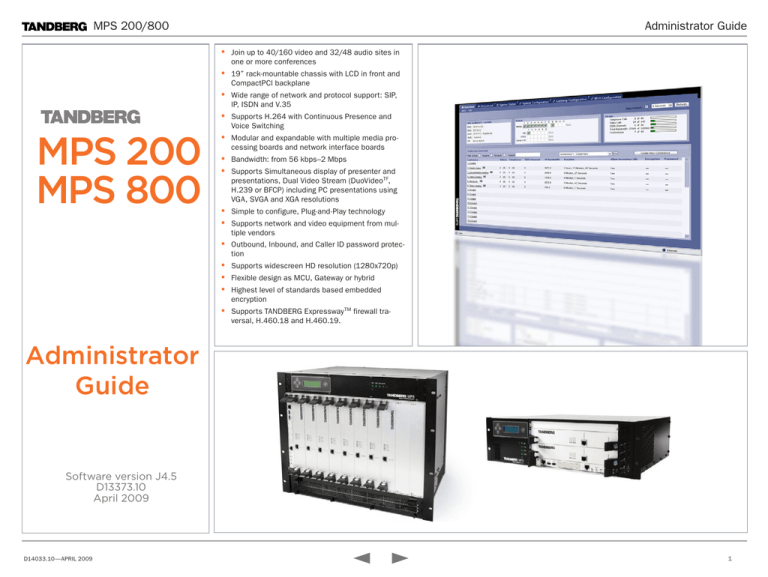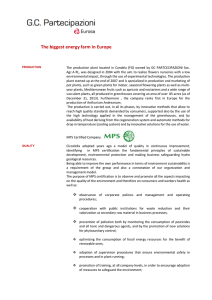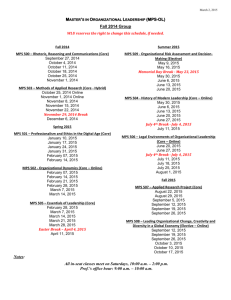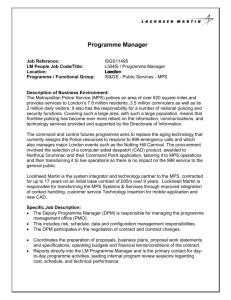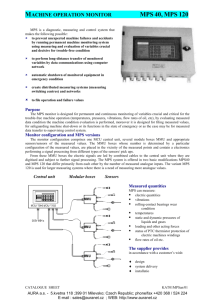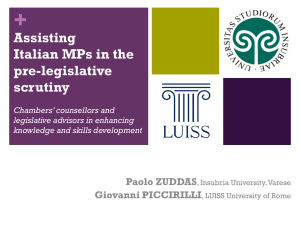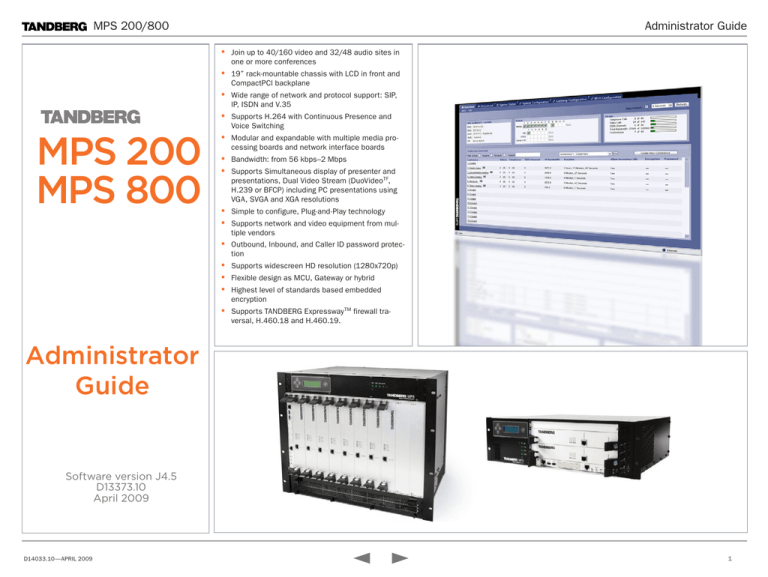
MPS 200/800
Administrator Guide
• Join up to 40/160 video and 32/48 audio sites in
one or more conferences
• 19” rack-mountable chassis with LCD in front and
CompactPCI backplane
• Wide range of network and protocol support: SIP,
IP, ISDN and V.35
• Supports H.264 with Continuous Presence and
MPS 200
MPS 800
Voice Switching
• Modular and expandable with multiple media processing boards and network interface boards
• Bandwidth: from 56 kbps–2 Mbps
• Supports Simultaneous display of presenter and
presentations, Dual Video Stream (DuoVideoTF,
H.239 or BFCP) including PC presentations using
VGA, SVGA and XGA resolutions
• Simple to configure, Plug-and-Play technology
• Supports network and video equipment from multiple vendors
• Outbound, Inbound, and Caller ID password protection
• Supports widescreen HD resolution (1280x720p)
• Flexible design as MCU, Gateway or hybrid
• Highest level of standards based embedded
encryption
• Supports TANDBERG Expressway TM firewall traversal, H.460.18 and H.460.19.
Administrator
Guide
Software version J4.5
D13373.10
April 2009
D14033.10—APRIL 2009
1
MPS 200/800
Contents
Contents
Introduction
Administrator Guide
Getting started
What’s in
this guide?
Chapter 0 - Table of Contents
Using the MPS
System status
System configuration Gateway configuration
Table of contents
MPS 200
MPS 800
We recommend you visit the TANDBERG
web site regularly for an updated version
of this guide.
Go to: http://www.tandberg.com/docs
Appendices
Contact us
Video, Conference Layout............................................. 40
Video settings.............................................................. 41
Audio settings.............................................................. 45
Hidden text anchor
The top menu bar and the entries in the
Table of Contents are all hyperlinks, just
click on them to go to the topic.
MCU configuration
Introduction
What’s new in version J4.5?................................................. 5
Security settings.......................................................... 46
Participants settings..................................................... 48
Network settings.......................................................... 49
Disclaimer, Patent Info, License Agreement, Trademark & Copyright
6
Manage an active conference............................................ 50
Third Party Software, Licenses and Copyright....................... 7
Overview MCU................................................................... 51
Safety Instructions............................................................ 13
Conference Status . ..................................................... 51
Environmental Issues........................................................ 14
Add Participants .......................................................... 53
China RoHS Table.............................................................. 15
Add Participants - Examples.......................................... 56
Features overview and MPS capacity.................................. 16
Edit Conference Configuration ...................................... 57
TANDBERG MPS at a Glance.............................................. 17
Dial-In Configuration .................................................... 58
Getting started
Precautions, Unpacking and Mounting................................ 19
Conference status, the Basic tab.................................. 59
Conference status, the Advanced tab............................ 62
Conference status, the Terminal List tab....................... 63
System overview............................................................... 20
Conference status, the Change tab............................... 64
MPS 200 with 2 Media Processing Boards.................... 20
The Gateway..................................................................... 65
MPS 200 with ISDN and V.35 Network Cards................. 21
Gateway Features......................................................... 65
MPS 800 with 8 Media Processing Cards...................... 22
Gateway Capacity......................................................... 65
MPS 800 with ISDN and V.35 Network Cards................. 23
Gateway Usage Information........................................... 66
Connecting cables............................................................. 24
Gateway Calls Overview................................................ 67
Starting up the system...................................................... 25
Disconnect a Gateway call............................................ 68
The LCD interface.............................................................. 26
Transfer a Gateway call................................................. 69
System Controller Board.................................................... 27
The Phone book................................................................ 70
Media Processing Board.................................................... 28
My Contacts, Add New Entry......................................... 71
The web interface.............................................................. 29
My Contacts, Edit New Entry......................................... 72
Quick setup....................................................................... 30
Add Group Entry........................................................... 73
Step 1: IP Configuration................................................ 30
Step 2: H.323 Configuration......................................... 31
H.320 Board Status.......................................................... 75
Step 4: Dial In Configuration......................................... 33
ISDN PRI Board Status...................................................... 76
Using the MPS
MCU Overview, Usage Information...................................... 35
D14033.10—APRIL 2009
System status
Step 3: PRI Configuration.............................................. 32
G.703 Board Status.......................................................... 77
Serial V.35 Board Status................................................... 78
Media Board IP Status....................................................... 79
MCU Conference Overview................................................. 36
H.323 Status.................................................................... 80
Create conference............................................................. 38
SIP Status........................................................................ 81
Conference Configuration.............................................. 38
System Information........................................................... 82
2
MPS 200/800
Contents
Contents
Introduction
Administrator Guide
Getting started
System configuration
H.320 Board Configuration................................................ 86
PRI Board Configuration..................................................... 87
G.703 Board Configuration................................................ 94
IP Configuration................................................................ 96
Media Board Configuration................................................ 98
Using the MPS
System status
System configuration Gateway configuration
Appendices
Contact us
Participants settings................................................... 142
Network settings........................................................ 143
MCU Configuration.......................................................... 144
File Management........................................................ 144
Appendices
Serial V.35 Board Configuration......................................... 99
The System Controller Board Interface............................. 147
H.323 Configuration........................................................ 101
The Media Processing Board Interface............................. 148
Language, Set Language and Language files.................... 107
E1/T1 Network Interface Card (IIC-8)............................... 149
Language, Files.., Dialog pictures..................................... 108
V.35 Serial Interface Card (SIC-32)................................... 152
Language, Files.., Dialog Sounds and Symbols................. 109
Cable Description....................................................... 153
Configuration using XML.................................................. 110
Power Supplies............................................................... 154
Certificate Management.................................................. 111
MCU configuration
MPS 800–Inserting additional network interface cards..... 155
MPS 200–Inserting additional network interface cards..... 156
Gateway configuration
Gateway Functionality and Dialling Rules.......................... 113
Gateway Configuration..................................................... 114
Dialling Rules............................................................. 114
Examples of dialling rules with ISDN Gateway.............. 115
Examples of dialling rules with V.35 Gateway............... 116
Examples of dialling rules with G.703 Gateway............. 117
Gateway Settings........................................................ 118
MCU configuration
MCU Configuration.......................................................... 123
The Dial-In Numbers menu overview............................ 123
The Single Dial-In Number menu................................. 124
The AdHoc Conferences menu.................................... 125
The Static Conferences menu..................................... 126
About the Quality of Service (QoS) feature........................ 157
About video features....................................................... 158
About other features....................................................... 160
Distributed MCUs............................................................ 162
Ports and Packet Sizes.................................................... 163
Secure Conference (Encryption)....................................... 164
System Management Tools.............................................. 165
System Management and Security................................... 166
Product Approvals and CE Declarations............................ 167
SIP - Current RFC’s and Drafts Supported......................... 168
Configuring LCS and MPS for SIP..................................... 169
Configuring OCS 2007 and MPS for SIP............................ 175
Technical Specifications.................................................. 181
TANDBERG MPS 200.................................................. 181
TANDBERG MPS 800.................................................. 183
The Personal Conferences menu................................. 128
The Direct AdHoc Conferences menu........................... 130
The Network Profiles menu......................................... 131
Conference Template Configuration............................. 132
MCU Conference Template............................................... 133
Conference Layouts.................................................... 134
Video settings............................................................ 135
Audio settings............................................................ 139
Security settings........................................................ 140
D14033.10—APRIL 2009
3
MPS 200/800
Contents
Introduction
Introduction
Administrator Guide
Getting started
Using the MPS
System status
System configuration Gateway configuration
MCU configuration
Appendices
Contact us
Chapter 1
Introduction
Thank you for choosing TANDBERG!
The TANDBERG MPS enables sites on IP, ISDN
and High Speed Serial to participate in meetings with each other and offers superior quality
and ease of use in one fully-featured multipoint
control unit.
How to read this document
You will find that some places information has
been copied from other chapters (but adapted,
when needed) to let you have all the relevant
information there and then. This helps eliminating the need to read through long sections
before you can even think of getting started.
Our main objective with this user guide is to
address your goals and needs. Please let us
know how well we succeeded!
In this chapter...
What’s new in version J4.5
Disclaimer
Patent Info
License Agreement
Trademark & Copyright
Third Party Software Licenses
Safety Instructions
Environmental Issues
China RoHS Table
Features overview and MPS capacity
TANDBERG MPS at a Glance
Stay up-to-date
We recommend you visit the TANDBERG web
site regularly for an updated version of this
guide. Go to: http://www.tandberg.com/docs
D14033.10—APRIL 2009
4
MPS 200/800
Contents
Introduction
Introduction
Administrator Guide
Getting started
What’s new in version J4.5?
Version J4 of the TANDBERG MPS provides several new capabilities and enhancements. For your convenience a list of them is
provided here.
Software release note
See the MPS Software Release Note for detailed description of
the new API commands and features. The software release note
is found at the TANDBERG web site.
Go to: http://www.tandberg.com/support/documentation.
php?p=Upgrades_and_Diagnostics
Knowledge base
Troubleshooting and FAQs are available at the TANDBERG web
site:
Go to: http://www.tandberg.com/support/knowledgebase
MPS API guide
Using the MPS
System status
System configuration Gateway configuration
Appendices
Contact us
Security
H264
• Strict password (new API command)
• Legacy encryption mode (new API command)
• Security level (new API command)
• Deny root access (new API command)
• Security log (new API command)
• API login failure lock
• Login banner
• Improved support for H.264-only-participants (for example
Security log files
TANDBERG Movi)
IPv6
• HTTP or HTTPS access over IPv6
Stability
• Several bug fixes, see the MPS Software Release Note for
detailed descriptions.
The MPS now supports security logging. To enable/disable
Security logging run the following command:
xConfiguration SecurityLog Mode: <On/Off>
When enabled the events will be logged to a security log file.
The security log file can be accessed from:
• The MPS web interface at http://x.x.x.x/securitylog
or https://x.x.x.x/securitylog,
See the MPS API guide for a complete overview of the MPS
API commands. The TANDBERG MPS API Guide is found at the
TANDBERG web site.
• or via Telnet, SSH or Serial Port at /var/log/messages
Go to: http://www.tandberg.com/docs
Older log files are stored in the /tandberg/log/save/
directory, with filename message.X, where X is a number.
D14033.10—APRIL 2009
MCU configuration
while logged in as root.
5
MPS 200/800
Contents
Introduction
Introduction
Administrator Guide
Getting started
Using the MPS
System status
System configuration Gateway configuration
MCU configuration
Appendices
Contact us
Disclaimer, Patent Info, License Agreement, Trademark & Copyright
Disclaimer
The information in this document is furnished for informational
purposes only, is subject to change without prior notice, and
should not be construed as a commitment by TANDBERG.
The information in this document is believed to be accurate
and reliable; however TANDBERG assumes no responsibility or
liability for any errors or inaccuracies that may appear in this
document, nor for any infringements of patents or other rights of
third parties resulting from its use. No license is granted under
any patents or patent rights of TANDBERG.
This document was written by the Research and Development
Department of TANDBERG, Norway. We are committed to maintain a high level of quality in all our documentation. Towards this
effort, we welcome you to Contact us with comments and suggestions regarding the content and structure of this document.
Patent information
The products described in this manual are covered by one or
more of the following patents:
US6,584,077 US5,838,664 US5,600,646
US5,768,263 US5,991,277 US7,034,860
US7.283.588 EP01953201 GB1338127
Other patents pending.
License Agreement
All rights reserved. This document contains information that is
proprietary to TANDBERG. No part of this publication may be
reproduced, stored in a retrieval system, or transmitted, in any
form, or by any means, electronically, mechanically, by photocopying, or otherwise, without the prior written permission of TANDBERG. Nationally and internationally recognized trademarks and
trade names are the property of their respective holders and are
hereby acknowledged.
Trademark and Copyright
Copyright © 2005–2007 TANDBERG. All rights reserved. TANDBERG is a registered trademark of TANDBERG ASA and/or its
subsidiaries in the United States and/or other countries.
D14033.10—APRIL 2009
6
MPS 200/800
Contents
Introduction
Introduction
Administrator Guide
Getting started
Using the MPS
System status
System configuration Gateway configuration
MCU configuration
Appendices
Contact us
Third Party Software, Licenses and Copyright
Third Party Software
(c) UNIX System Laboratories, Inc.
Amended / Expanded Copyright notices for thirdparty software on the TANDBERG MPS systems are
listed below:
All or some portions of this file are derived from
material licensed to the University of California
by American Telephone and Telegraph Co. or Unix
System Laboratories, Inc. and are reproduced herein
with the permission of UNIX System Laboratories,
Inc.
Full copies of the licenses and warranty statements
are located on the product CD in the license files
directory.
The non-commercial third party code is distributed
in binary form under the terms of non-copyleft style
open source licenses such as BSD, Artistic or MIT/X
Consortium.
Copyright (C) 1995, 1996, 1997, and 1998 WIDE
Project. * All rights reserved.
The product also has some binary code distributed
under the terms of the GNU public license with an
exemption which allows static links to non-copyleft
commercial code.
Copyright (c) 1998 The NetBSD Foundation, Inc. * All
rights reserved.
In accordance with section (3) of the GNU General
Public License, copies of such code will be provided
upon request by contacting TANDBERG. Please
contact us by using the Online Support section at
www.tandberg.com or the “contact us” section of
this manual. Please provide USD 10.00 for media
and shipping.
Copyright (c) 1988 Stephen Deering.
Agfa
Copyright (c) 2000 Brian Somers <brian@Awfulhak.
org>
Copyright (c) 1997 Niklas Hallqvist. All rights
reserved.
Copyright (c) 1992, 1993 The Regents of the University of California. All rights reserved.
This code is derived from software contributed to
Berkeley by Stephen Deering of Stanford University.
The full text of the GNU General Public License may
be viewed at http://www.gnu.org/licenses/gpl.html
LICENSE ISSUES
The OpenSSL toolkit stays under a dual license, i.e.
both the conditions of the OpenSSL License and
the original SSLeay license apply to the toolkit. See
below for the actual license texts. Actually both licenses are BSD-style Open Source licenses. In case
of any license issues related to OpenSSL please
contact openssl-core@openssl.org.
ExPat XML Parser:
1. Redistributions of source code must retain the
eCos
eCos, the Embedded Configurable Operating System.
Copyright (c) 2001, 2002, 2003, 2004, 2005, 2006
Expat maintainers.
Copyright (C) 1998, 1999, 2000, 2001, 2002, 2003
Red Hat, Inc.
The ExPat XML parser is distributed under the terms
of the ExPat License which is a MIT/X Consortium
style open source license
Copyright (c) 1998-2004 The OpenSSL Project. All
rights reserved. Redistribution and use in source
and binary forms, with or without modification, are
permitted provided that the following conditions are
met:
above copyright notice, this list of conditions and
the following disclaimer.
2. Redistributions in binary form must reproduce
the above copyright notice, this list of conditions
and the following disclaimer in the documentation and/or other materials provided with the
distribution.
3. All advertising materials mentioning features or
Copyright (C) 2002, 2003 Nick Garnett
Copyright (C) 2002, 2003 Jonathan Larmour Copyright (C) 2002, 2003 Andrew Lunn Copyright (C)
2002, 2003 Gary Thomas Copyright (C) 2002, 2003
Bart Veer
ICU
Copyright (c) 1982, 1986, 1991, 1993 The Regents
of the University of California. All rights reserved.
ICU is distributed under the terms of the ICU license,
which is a MIT/X Consortium style license.
ICU License - ICU 1.8.1 Copyright (c) 1995-2003
International Business Machines Corporation and
others All rights reserved.
5. Products derived from this software may not be
called “OpenSSL” nor may “OpenSSL” appear in
their names without prior written permission of
the OpenSSL Project.
6. Redistributions of any form whatsoever must retain the following acknowledgment: “This product
includes software developed by the OpenSSL
Project for use in the OpenSSL Toolkit (http://
www.openssl.org/)”
LICENSE FOR OpenSSL
OpenSSL License
Copyright (c) 1998, 1999, 2000 Thai Open Source
Software Center Ltd and Clark Cooper
D14033.10—APRIL 2009
The list of GPL-licensed software includes (but is not
limited to) The Linux kernel, Busybox, and PAM.
Portions of eCos code are distributed under several
BSD style licenses. Other portions of eCos code
are distributed under the terms of the GNU General
Public License with a non-copyleft exception which
allows static links to non� -copyleftprograms.
Contains iType™ from Agfa Monotype Corporation.
Copyright (C) 2002, 2003 John Dallaway
LICENSE FOR Miscellaneous GPL-licensed software
This TANDBERG product contains software from various third-party vendors which is licensed under the
GNU General Public License (GNU GPL).
prior written permission. For written permission,
please contact openssl-core@openssl.org.
use of this software must display the following
acknowledgment: “This product includes software developed by the OpenSSL Project for use in
the OpenSSL Toolkit. (http://www.openssl.org/)”
4. The names “OpenSSL Toolkit” and “OpenSSL
Project” must not be used to endorse or promote
products derived from this software without
THIS SOFTWARE IS PROVIDED BY THE OpenSSL
PROJECT ”AS IS” AND ANY EXPRESSED OR IMPLIED
WARRANTIES, INCLUDING, BUT NOT LIMITED TO,
THE IMPLIED WARRANTIES OF MERCHANTABILITY
AND FITNESS FOR A PARTICULAR PURPOSE ARE
DISCLAIMED. IN NO EVENT SHALL THE OpenSSL
PROJECT OR ITS CONTRIBUTORS BE LIABLE FOR
ANY DIRECT, INDIRECT, INCIDENTAL, SPECIAL,
EXEMPLARY, OR CONSEQUENTIAL DAMAGES (INCLUDING, BUT NOT LIMITED TO, PROCUREMENT OF
SUBSTITUTE GOODS OR SERVICES; LOSS OF USE,
DATA, OR PROFITS; OR BUSINESS INTERRUPTION)
HOWEVER CAUSED AND ON ANY THEORY OF LIABILITY, WHETHER IN CONTRACT, STRICT LIABILITY,
OR TORT (INCLUDING NEGLIGENCE OR OTHERWISE)
ARISING IN ANY WAY OUT OF THE USE OF THIS
SOFTWARE, EVEN IF ADVISED OF THE POSSIBILITY
OF SUCH DAMAGE.
This product includes cryptographic software written
by Eric Young (eay@cryptsoft.com).
This product includes software written by Tim Hudson (tjh@cryptsoft.com).
Original SSLeay License
Copyright (C) 1995-1998 Eric Young (eay@cryptsoft.
com). All rights reserved.
This package is an SSL implementation written by
Eric Young (eay@cryptsoft.com).
The implementation was written so as to conform
with Netscapes SSL.
7
MPS 200/800
Contents
Introduction
Introduction
Administrator Guide
Getting started
Using the MPS
System status
System configuration Gateway configuration
MCU configuration
Appendices
Contact us
Third Party Software, Licenses and Copyright, cont...
This library is free for commercial and non-commercial use as long as the following conditions are
aheared to. The following conditions apply to all
code found in this distribution, be it the RC4, RSA,
lhash, DES, etc., code; not just the SSL code. The
SSL documentation included with this distribution is
covered by the same copyright terms except that the
holder is Tim Hudson (tjh@cryptsoft.com).
Copyright remains Eric Young’s, and as such any
Copyright notices in the code are not to be removed.
If this package is used in a product, Eric Young
should be given attribution as the author of the parts
of the library used.
This can be in the form of a textual message at program startup or in documentation (online or textual)
provided with the package.
Redistribution and use in source and binary forms,
with or without modification, are permitted provided
that the following conditions are met:
IS” AND ANY EXPRESS OR IMPLIED WARRANTIES,
INCLUDING, BUT NOT LIMITED TO, THE IMPLIED
WARRANTIES OF MERCHANTABILITY AND FITNESS
FOR A PARTICULAR PURPOSE ARE DISCLAIMED. IN
NO EVENT SHALL THE AUTHOR OR CONTRIBUTORS
BE LIABLE FOR ANY DIRECT, INDIRECT, INCIDENTAL,
SPECIAL, EXEMPLARY, OR CONSEQUENTIAL DAMAGES (INCLUDING, BUT NOT LIMITED TO, PROCUREMENT OF SUBSTITUTE GOODS OR SERVICES; LOSS
OF USE, DATA, OR PROFITS; OR BUSINESS INTERRUPTION) HOWEVER CAUSED AND ON ANY THEORY
OF LIABILITY, WHETHER IN CONTRACT, STRICT
LIABILITY, OR TORT (INCLUDING NEGLIGENCE OR
OTHERWISE) ARISING IN ANY WAY OUT OF THE USE
OF THIS SOFTWARE, EVEN IF ADVISED OF THE POSSIBILITY OF SUCH DAMAGE.
relevant license agreements and can be used freely
for any purpose (the GNU license being the most
restrictive); see below for details.
However, none of that term is relevant at this point in
time. All of these restrictively licenced software components which he talks about have been removed
from OpenSSH, i.e.,
The licence and distribution terms for any publically
available version or derivative of this code cannot be
changed. i.e. this code cannot simply be copied and
put under another distribution licence [including the
GNU Public Licence.]
• TSS has been removed
• MD5 is now external, in the OpenSSL library
• RC4 support has been replaced with ARC4 sup-
2. Redistributions in binary form must reproduce
the above copyright notice, this list of conditions
and the following disclaimer in the documentation and/or other materials provided with the
distribution.
3. All advertising materials mentioning features or
use of this software must display the following
acknowledgement: “This product includes cryptographic software written by Eric Young (eay@
cryptsoft.com)”. The word ‘cryptographic’ can be
left out if the rouines from the library being used
are not cryptographic related :-).
4. If you include any Windows specific code (or a
derivative thereof) from the apps directory (application code) you must include an acknowledgement: “This product includes software written by
Tim Hudson (tjh@cryptsoft.com)”
THIS SOFTWARE IS PROVIDED BY ERIC YOUNG “AS
D14033.10—APRIL 2009
library
• IDEA is no longer included, its use is deprecated
• DES is now external, in the OpenSSL library
• GMP is no longer used, and instead we call BN
code from OpenSSL
• Zlib is now external, in a library
• The make-ssh-known-hosts script is no longer
included
port from OpenSSL
• Blowfish is now external, in the OpenSSL library
1. Redistributions of source code must retain the
copyright notice, this list of conditions and the
following disclaimer.
• RSA is no longer included, found in the OpenSSL
LICENSE FOR openssh
The licences which components of this software fall
under are as follows. First, we will summarize and
say that all components are under a BSD licence, or
a licence more free than that.
OpenSSH contains no GPL code.
Part 1
Copyright (c) 1995 Tatu Ylonen <ylo@cs.hut.fi>,
Espoo, Finland. All rights reserved
As far as I am concerned, the code I have written
for this software can be used freely for any purpose.
Any derived versions of this software must be
clearly marked as such, and if the derived work is
incompatible with the protocol description in the RFC
file, it must be called by a name other than “ssh” or
“Secure Shell”. However, I am not implying to give
any licenses to any patents or copyrights held by
third parties, and the software includes parts that
are not under my direct control. As far as I know, all
included source code is used in accordance with the
IMPLIED WARRANTIES OF MERCHANTABILITY AND
FITNESS FOR A PARTICULAR PURPOSE. THE ENTIRE
RISK AS TO THE QUALITY AND PERFORMANCE
OF THE PROGRAM IS WITH YOU. SHOULD THE
PROGRAM PROVE DEFECTIVE, YOU ASSUME THE
COST OF ALL NECESSARY SERVICING, REPAIR OR
CORRECTION.
IN NO EVENT UNLESS REQUIRED BY APPLICABLE
LAW OR AGREED TO IN WRITING WILL ANY COPYRIGHT HOLDER, OR ANY OTHER PARTY WHO MAY
MODIFY AND/OR REDISTRIBUTE THE PROGRAM
AS PERMITTED ABOVE, BE LIABLE TO YOU FOR
DAMAGES, INCLUDING ANY GENERAL, SPECIAL,
INCIDENTAL OR CONSEQUENTIAL DAMAGES ARISING OUT OF THE USE OR INABILITY TO USE THE
PROGRAM (INCLUDING BUT NOT LIMITED TO LOSS
OF DATA OR DATA BEING RENDERED INACCURATE
OR LOSSES SUSTAINED BY YOU OR THIRD PARTIES
OR A FAILURE OF THE PROGRAM TO OPERATE WITH
ANY OTHER PROGRAMS), EVEN IF SUCH HOLDER OR
OTHER PARTY HAS BEEN ADVISED OF THE POSSIBILITY OF SUCH DAMAGES.
Part 2
Note that any information and cryptographic algorithms used in this software are publicly available on
the Internet and at any major bookstore, scientific library, and patent office worldwide. More information
can be found e.g. at “http://www.cs.hut.fi/crypto”.
The legal status of this program is some combination of all these permissions and restrictions. Use
only at your own responsibility. You will be responsible for any legal consequences yourself; I am not
making any claims whether possessing or using this
is legal or not in your country, and I am not taking
any responsibility on your behalf.
NO WARRANTY
BECAUSE THE PROGRAM IS LICENSED FREE OF
CHARGE, THERE IS NO WARRANTY FOR THE PROGRAM, TO THE EXTENT PERMITTED BY APPLICABLE
LAW. EXCEPT WHEN OTHERWISE STATED IN WRITING THE COPYRIGHT HOLDERS AND/OR OTHER
PARTIES PROVIDE THE PROGRAM “AS IS” WITHOUT
WARRANTY OF ANY KIND, EITHER EXPRESSED OR
IMPLIED, INCLUDING, BUT NOT LIMITED TO, THE
The 32-bit CRC compensation attack detector in
deattack.c was contributed by CORE SDI S.A. under
a BSD-style license.
Cryptographic attack detector for ssh - source code
Copyright (c) 1998 CORE SDI S.A., Buenos Aires,
Argentina.
All rights reserved. Redistribution and use in source
and binary forms, with or without modification, are
permitted provided that this copyright notice is
retained.
THIS SOFTWARE IS PROVIDED “AS IS” AND ANY EXPRESS OR IMPLIED WARRANTIES ARE DISCLAIMED.
IN NO EVENT SHALL CORE SDI S.A. BE LIABLE FOR
ANY DIRECT, INDIRECT, INCIDENTAL, SPECIAL, EXEMPLARY OR CONSEQUENTIAL DAMAGES RESULTING FROM THE USE OR MISUSE OF THIS SOFTWARE.
Ariel Futoransky <futo@core-sdi.com>
<http://www.core-sdi.com>
8
MPS 200/800
Contents
Introduction
Introduction
Administrator Guide
Getting started
Using the MPS
System status
System configuration Gateway configuration
MCU configuration
Appendices
Contact us
Third Party Software, Licenses and Copyright, cont...
Part 3
Part 5
Part 6
ssh-keygen was contributed by David Mazieres under
a BSD-style license.
One component of the ssh source code is under
a 3-clause BSD license, held by the University of
California, since we pulled these parts from original
Berkeley code.
Remaining components of the software are provided
under a standard 2-term BSD licence with the following names as copyright holders:
Copyright 1995, 1996 by David Mazieres <dm@lcs.
mit.edu>.
Modification and redistribution in source and binary
forms is permitted provided that due credit is given
to the author and the OpenBSD project by leaving
this copyright notice intact.
Part 4
The Rijndael implementation by Vincent Rijmen,
Antoon Bosselaers and Paulo Barreto is in the public
domain and distributed with the following license:
@version 3.0 (December 2000)
Optimised ANSI C code for the Rijndael cipher (now
AES)
@author Vincent Rijmen <vincent.rijmen@esat.
kuleuven.ac.be>
@author Antoon Bosselaers <antoon.bosselaers@
esat.kuleuven.ac.be>
@author Paulo Barreto <paulo.barreto@terra.com.
br>
This code is hereby placed in the public domain.
THIS SOFTWARE IS PROVIDED BY THE AUTHORS “AS
IS” AND ANY EXPRESS OR IMPLIED WARRANTIES,
INCLUDING, BUT NOT LIMITED TO, THE IMPLIED
WARRANTIES OF MERCHANTABILITY AND FITNESS
FOR A PARTICULAR PURPOSE ARE DISCLAIMED. IN
NO EVENT SHALL THE AUTHORS OR CONTRIBUTORS
BE LIABLE FOR ANY DIRECT, INDIRECT, INCIDENTAL,
SPECIAL, EXEMPLARY, OR CONSEQUENTIAL DAMAGES (INCLUDING, BUT NOT LIMITED TO, PROCUREMENT OF SUBSTITUTE GOODS OR SERVICES; LOSS
OF USE, DATA, OR PROFITS; OR BUSINESS INTERRUPTION) HOWEVER CAUSED AND ON ANY THEORY
OF LIABILITY, WHETHER IN CONTRACT, STRICT
LIABILITY, OR TORT (INCLUDING NEGLIGENCE OR
OTHERWISE) ARISING IN ANY WAY OUT OF THE USE
OF THIS SOFTWARE, EVEN IF ADVISED OF THE POSSIBILITY OF SUCH DAMAGE.
Copyright (c) 1983, 1990, 1992, 1993, 1995
The Regents of the University of California. All rights
reserved.
Redistribution and use in source and binary forms,
with or without modification, are permitted provided
that the following conditions Are met:
• Redistributions of source code must retain the
above copyright notice, this list of conditions and
the following disclaimer.
• Redistributions in binary form must reproduce
the above copyright notice, this list of conditions
and the following disclaimer in the documentation and/or other materials provided with the
distribution.
• Neither the name of the University nor the names
of its contributors may be used to endorse or promote products derived from this software without
specific prior written permission.
THIS SOFTWARE IS PROVIDED BY THE REGENTS
AND CONTRIBUTORS “AS IS” AND ANY EXPRESS
OR IMPLIED WARRANTIES, INCLUDING, BUT NOT
LIMITED TO, THE IMPLIED WARRANTIES OF MERCHANTABILITY AND FITNESS FOR A PARTICULAR
PURPOSE ARE DISCLAIMED. IN NO EVENT SHALL
THE REGENTS OR CONTRIBUTORS BE LIABLE FOR
ANY DIRECT, INDIRECT, INCIDENTAL, SPECIAL,
EXEMPLARY, OR CONSEQUENTIAL DAMAGES (INCLUDING, BUT NOT LIMITED TO, PROCUREMENT OF
SUBSTITUTE GOODS OR SERVICES; LOSS OF USE,
DATA, OR PROFITS; OR BUSINESS INTERRUPTION)
HOWEVER CAUSED AND ON ANY THEORY OF LIABILITY, WHETHER IN CONTRACT, STRICT LIABILITY,
OR TORT (INCLUDING NEGLIGENCE OR OTHERWISE)
ARISING IN ANY WAY OUT OF THE USE OF THIS
SOFTWARE, EVEN IF ADVISED OF THE POSSIBILITY
OF SUCH DAMAGE.
Markus Friedl
Theo de Raadt
Niels Provos
Dug Song
Aaron Campbell
Damien Miller
Kevin Steves
Daniel Kouril
Per Allansson
Wesley Griffin
Per Allansson
Nils Nordman
Simon Wilkinson
Portable OpenSSH additionally includes code from
the following copyright holders, also under the
2-term BSD license:
Ben Lindstrom
Tim Rice
Andre Lucas
Chris Adams
Corinna Vinschen
Cray Inc.
Denis Parker
Gert Doering
• Redistributions of source code must retain the
above copyright notice, this list of conditions and
the following disclaimer.
• Redistributions in binary form must reproduce
the above copyright notice, this list of conditions
and the following disclaimer in the documentation and/or other materials provided with the
distribution.
THIS SOFTWARE IS PROVIDED BY THE AUTHOR “AS
IS” AND ANY EXPRESS OR IMPLIED WARRANTIES,
INCLUDING, BUT NOT LIMITED TO, THE IMPLIED
WARRANTIES OF MERCHANTABILITY AND FITNESS
FOR A PARTICULAR PURPOSE ARE DISCLAIMED. IN
NO EVENT SHALL THE AUTHOR BE LIABLE FOR ANY
DIRECT, INDIRECT, INCIDENTAL, SPECIAL, EXEMPLARY, OR CONSEQUENTIAL DAMAGES (INCLUDING,
BUT NOT LIMITED TO, PROCUREMENT OF SUBSTITUTE GOODS OR SERVICES; LOSS OF USE, DATA, OR
PROFITS; OR BUSINESS INTERRUPTION) HOWEVER CAUSED AND ON ANY THEORY OF LIABILITY,
WHETHER IN CONTRACT, STRICT LIABILITY, OR TORT
(INCLUDING NEGLIGENCE OR OTHERWISE) ARISING
IN ANY WAY OUT OF THE USE OF THIS SOFTWARE,
EVEN IF ADVISED OF THE POSSIBILITY OF SUCH
DAMAGE.
Part 8
Portable OpenSSH contains the following additional
licenses:
Jakob Schlyter
Jason Downs
Juha Yrjölä
Michael Stone
Networks Associates Technology, Inc.
Solar Designer
Todd C. Miller
Wayne Schroeder
William Jones
D14033.10—APRIL 2009
Redistribution and use in source and binary forms,
with or without modification, are permitted provided
that the following conditions are met:
a) md5crypt.c, md5crypt.h
“THE BEER-WARE LICENSE” (Revision 42):
<phk@login.dknet.dk> wrote this file. As long as you
retain this notice you can do whatever you want with
this stuff. If we meet some day, and you think this
stuff is worth it, you can buy me a beer in return.
Poul-Henning Kamp
b) snprintf replacement
Copyright Patrick Powell 1995
9
MPS 200/800
Contents
Introduction
Introduction
Administrator Guide
Getting started
Using the MPS
System status
System configuration Gateway configuration
MCU configuration
Appendices
Contact us
Third Party Software, Licenses and Copyright, cont...
This code is based on code written by Patrick Powell
(papowell@astart.com) It may be used for any
purpose as long as this notice remains intact on all
source code distributions
c) Compatibility code (openbsd-compat)
Apart from the previously mentioned licenses, various pieces of code in the openbsd-compat/ subdirectory are licensed as follows:
Some code is licensed under a 3-term BSD license,
to the following copyright holders:
Todd C. Miller
Theo de Raadt
Damien Miller
Eric P. Allman
The Regents of the University of California
Redistribution and use in source and binary forms,
with or without modification, are permitted provided
that the following conditions are met:
• Redistributions of source code must retain the
above copyright notice, this list of conditions and
the following disclaimer.
• Redistributions in binary form must reproduce
the above copyright notice, this list of conditions
and the following disclaimer in the documentation and/or other materials provided with the
distribution.
• Neither the name of the University nor the names
of its contributors may be used to endorse or promote products derived from this software without
specific prior written permission.
THIS SOFTWARE IS PROVIDED BY THE REGENTS AND
CONTRIBUTORS “AS IS” AND ANY EXPRESS OR IMPLIED WARRANTIES, INCLUDING, BUT NOT LIMITED
TO, THE IMPLIED WARRANTIES OF MERCHANTABILITY AND FITNESS FOR A PARTICULAR PURPOSE ARE
DISCLAIMED. IN NO EVENT SHALL THE REGENTS
OR CONTRIBUTORS BE LIABLE FOR ANY DIRECT,
INDIRECT, INCIDENTAL, SPECIAL, EXEMPLARY, OR
CONSEQUENTIAL DAMAGES (INCLUDING, BUT NOT
LIMITED TO, PROCUREMENT OF SUBSTITUTE GOODS
OR SERVICES; LOSS OF USE, DATA, OR PROFITS;
D14033.10—APRIL 2009
OR BUSINESS INTERRUPTION) HOWEVER CAUSED
AND ON ANY THEORY OF LIABILITY, WHETHER IN
CONTRACT, STRICT LIABILITY, OR TORT (INCLUDING NEGLIGENCE OR OTHERWISE) ARISING IN ANY
WAY OUT OF THE USE OF THIS SOFTWARE, EVEN IF
ADVISED OF THE POSSIBILITY OF SUCH DAMAGE.
Some code is licensed under an ISC-style license, to
the following copyright holders:
Internet Software Consortium.
Todd C. Miller
Permission to use, copy, modify, and distribute this
software for any purpose with or without fee is hereby
granted, provided that the above copyright notice and
this permission notice appear in all copies.
THE SOFTWARE IS PROVIDED “AS IS” AND TODD C.
MILLER DISCLAIMS ALL WARRANTIES WITH REGARD
TO THIS SOFTWARE INCLUDING ALL IMPLIED WARRANTIES OF MERCHANTABILITY AND FITNESS. IN
NO EVENT SHALL TODD C. MILLER BE LIABLE FOR
ANY SPECIAL, DIRECT, INDIRECT, OR CONSEQUENTIAL DAMAGES OR ANY DAMAGES WHATSOEVER
RESULTING FROM LOSS OF USE, DATA OR PROFITS,
WHETHER IN AN ACTION OF CONTRACT, NEGLIGENCE
OR OTHER TORTIOUS ACTION, ARISING OUT OF OR IN
CONNECTION WITH THE USE OR PERFORMANCE OF
THIS SOFTWARE.
Some code is licensed under a MIT-style license to
the following copyright holders:
Free Software Foundation, Inc.
Permission is hereby granted, free of charge, to any
person obtaining a copy of this software and associated documentation files (the “Software”), to deal
in the Software without restriction, including without
limitation the rights to use, copy, modify, merge,
publish, distribute, distribute with modifications,
sublicense, and/or sell copies of the Software, and
to permit persons to whom the Software is furnished
to do so, subject to the following conditions:
The above copyright notice and this permission
notice shall be included in all copies or substantial
portions of the Software.
THE SOFTWARE IS PROVIDED “AS IS”, WITHOUT
WARRANTY OF ANY KIND, EXPRESS OR IMPLIED,
INCLUDING BUT NOT LIMITED TO THE WARRANTIES
OF MERCHANTABILITY, FITNESS FOR A PARTICULAR
PURPOSE AND NONINFRINGEMENT. IN NO EVENT
SHALL THE ABOVE COPYRIGHT HOLDERS BE LIABLE
FOR ANY CLAIM, DAMAGES OR OTHER LIABILITY,
WHETHER IN AN ACTION OF CONTRACT, TORT OR
OTHERWISE, ARISING FROM, OUT OF OR IN CONNECTION WITH THE SOFTWARE OR THE USE OR OTHER
DEALINGS IN THE SOFTWARE.
Except as contained in this notice, the name(s) of
the above copyright holders shall not be used in
advertising or otherwise to promote the sale, use or
other dealings in this Software without prior written
authorization.
snprintf
Copyright 1999, Mark Martinec. mark.martinec@ijs.
si All rights reserved
Snprintf is distributed under the terms of the snprintf
license, which is a Frontier Artistic style open source
license.
A standard copy of snprintf can be located at the author’s web site: http://www.ijs.si/software/snprintf/
xSupplicant (wpa_supplicant) 802.1x
Copyright (c) 2002-2005, Jouni Malinen jkmaline@
cc.hut.fi
xSupplicant is distributed under the terms of the
xSupplicant license, which is a BSD style open
source license.
LICENSE FOR Less
Copyright (C) 1984-2002 Mark Nudelman
LICENSE FOR libedit
Copyright (c) 1992, 1993
The Regents of the University of California. All rights
reserved.
This code is derived from software contributed to
Berkeley by Christos Zoulas of Cornell University.
Redistribution and use in source and binary forms,
with or without modification, are permitted provided
that the following conditions are met:
1. Redistributions of source code must retain the
above copyright notice, this list of conditions and
the following disclaimer.
2. Redistributions in binary form must reproduce
the above copyright notice, this list of conditions
and the following disclaimer in the documentation and/or other materials provided with the
distribution.
3. All advertising materials mentioning features or
use of this software must display the following
acknowledgement: This product includes software
developed by the University of California, Berkeley
and its contributors.
4. Neither the name of the University nor the names
of its contributors may be used to endorse or promote products derived from this software without
specific prior written permission.
THIS SOFTWARE IS PROVIDED BY THE REGENTS AND
CONTRIBUTORS “AS IS” AND ANY EXPRESS OR IMPLIED WARRANTIES, INCLUDING, BUT NOT LIMITED
TO, THE IMPLIED WARRANTIES OF MERCHANTABILITY AND FITNESS FOR A PARTICULAR PURPOSE ARE
DISCLAIMED. IN NO EVENT SHALL THE REGENTS
OR CONTRIBUTORS BE LIABLE FOR ANY DIRECT,
INDIRECT, INCIDENTAL, SPECIAL, EXEMPLARY, OR
CONSEQUENTIAL DAMAGES (INCLUDING, BUT NOT
LIMITED TO, PROCUREMENT OF SUBSTITUTE GOODS
OR SERVICES; LOSS OF USE, DATA, OR PROFITS;
OR BUSINESS INTERRUPTION) HOWEVER CAUSED
AND ON ANY THEORY OF LIABILITY, WHETHER IN
CONTRACT, STRICT LIABILITY, OR TORT (INCLUDING NEGLIGENCE OR OTHERWISE) ARISING IN ANY
WAY OUT OF THE USE OF THIS SOFTWARE, EVEN IF
ADVISED OF THE POSSIBILITY OF SUCH DAMAGE.
LICENSE FOR lsof
Copyright 1994 Purdue Research Foundation, West
10
MPS 200/800
Contents
Introduction
Introduction
Administrator Guide
Getting started
Using the MPS
System status
System configuration Gateway configuration
MCU configuration
Appendices
Contact us
Third Party Software, Licenses and Copyright, cont...
Lafayette, Indiana 47907. All rights reserved.
README file under the THANKS section.
Written by Victor A. Abell
Part 1: CMU/UCD copyright notice: (BSD like)
This software is not subject to any license of the
American Telephone and Telegraph Company or the
Regents of the University of California.
Copyright 1989, 1991, 1992 by Carnegie Mellon
University
Permission is granted to anyone to use this software
for any purpose on any computer system, and to alter
it and redistribute it freely, subject to the following
restrictions:
Copyright 1996, 1998-2000 The Regents of the
University of California.
1. Neither the authors nor Purdue University are
responsible for any consequences of the use of
this software.
2. The origin of this software must not be misrepresented, either by explicit claim or by omission.
Credit to the authors and Purdue University must
appear in documentation and sources.
3. Altered versions must be plainly marked as such,
and must not be misrepresented as being the
original software.
Derivative Work - 1996, 1998-2000
All Rights Reserved
Permission to use, copy, modify and distribute this
software and its documentation for any purpose
and without fee is hereby granted, provided that the
above copyright notice appears in all copies and that
both that copyright notice and this permission notice
appear in supporting documentation, and that the
name of CMU and The Regents of the University of
California not be used in advertising or publicity pertaining to distribution of the software without specific
written permission.
4. This notice may not be removed or altered.
LICENSE FOR net-snmp
Various copyrights apply to this package, listed in 4
separate parts below. Please make sure that you
read all the parts. Up until 2001, the project was
based at UC Davis, and the first part covers all code
written during this time. From 2001 onwards, the
project has been based at SourceForge, and Networks Associates Technology, Inc hold the copyright
on behalf of the wider Net-SNMP community, covering
all derivative work done since then. An additional
copyright section has been added as Part 3 below
also under a BSD license for the work contributed by
Cambridge Broadband Ltd. to the project since 2001.
An additional copyright section has been added as
Part 4 below also under a BSD license for the work
contributed by Sun Microsystems, Inc. to the project
since 2003.
Code has been contributed to this project by many
people over the years it has been in development,
and a full list of contributors can be found in the
D14033.10—APRIL 2009
CMU AND THE REGENTS OF THE UNIVERSITY OF
CALIFORNIA DISCLAIM ALL WARRANTIES WITH REGARD TO THIS SOFTWARE, INCLUDING ALL IMPLIED
WARRANTIES OF MERCHANTABILITY AND FITNESS.
IN NO EVENT SHALL CMU OR THE REGENTS OF THE
UNIVERSITY OF CALIFORNIA BE LIABLE FOR ANY
SPECIAL, INDIRECT OR CONSEQUENTIAL DAMAGES
OR ANY DAMAGES WHATSOEVER RESULTING FROM
THE LOSS OF USE, DATA OR PROFITS, WHETHER IN
AN ACTION OF CONTRACT, NEGLIGENCE OR OTHER
TORTIOUS ACTION, ARISING OUT OF OR IN CONNECTION WITH THE USE OR PERFORMANCE OF THIS
SOFTWARE.
Part 2: Networks Associates Technology, Inc copyright notice (BSD)
Copyright (c) 2001-2003, Networks Associates
Technology, Inc
with or without modification, are permitted provided
that the following conditions are met:
• Redistributions of source code must retain the
above copyright notice, this list of conditions and
the following disclaimer.
• Redistributions in binary form must reproduce
the above copyright notice, this list of conditions
and the following disclaimer in the documentation and/or other materials provided with the
distribution.
• Neither the name of the Networks Associates
Technology, Inc nor the names of its contributors
may be used to endorse or promoteproducts
derived from this software without specific prior
written permission.
THIS SOFTWARE IS PROVIDED BY THE COPYRIGHT
HOLDERS AND CONTRIBUTORS “AS IS” AND ANY
EXPRESS OR IMPLIED WARRANTIES, INCLUDING,
BUT NOT LIMITED TO, THE IMPLIED WARRANTIES OF
MERCHANTABILITY AND FITNESS FOR A PARTICULAR
PURPOSE ARE DISCLAIMED. IN NO EVENT SHALL
THE COPYRIGHT HOLDERS OR CONTRIBUTORS BE
LIABLE FOR ANY DIRECT, INDIRECT, INCIDENTAL,
SPECIAL, EXEMPLARY, OR CONSEQUENTIAL DAMAGES (INCLUDING, BUT NOT LIMITED TO, PROCUREMENT OF SUBSTITUTE GOODS OR SERVICES; LOSS
OF USE, DATA, OR PROFITS; OR BUSINESS INTERRUPTION) HOWEVER CAUSED AND ON ANY THEORY
OF LIABILITY, WHETHER IN CONTRACT, STRICT
LIABILITY, OR TORT (INCLUDING NEGLIGENCE OR
OTHERWISE) ARISING IN ANY WAY OUT OF THE USE
OF THIS SOFTWARE, EVEN IF ADVISED OF THE POSSIBILITY OF SUCH DAMAGE.
above copyright notice, this list of conditions and
the following disclaimer.
• Redistributions in binary form must reproduce
the above copyright notice, this list of conditions
and the following disclaimer in the documentation and/or other materials provided with the
distribution.
• The name of Cambridge Broadband Ltd. may not
be used to endorse or promote products derived
from this software without specific prior written
permission.
THIS SOFTWARE IS PROVIDED BY THE COPYRIGHT
HOLDER “AS IS” AND ANY EXPRESS OR IMPLIED
WARRANTIES, INCLUDING, BUT NOT LIMITED TO,
THE IMPLIED WARRANTIES OF MERCHANTABILITY
AND FITNESS FOR A PARTICULAR PURPOSE ARE
DISCLAIMED. IN NO EVENT SHALL THE COPYRIGHT
HOLDER BE LIABLE FOR ANY DIRECT, INDIRECT, INCIDENTAL, SPECIAL, EXEMPLARY, OR CONSEQUENTIAL
DAMAGES (INCLUDING, BUT NOT LIMITED TO, PROCUREMENT OF SUBSTITUTE GOODS OR SERVICES;
LOSS OF USE, DATA, OR PROFITS; OR BUSINESS
INTERRUPTION) HOWEVER CAUSED AND ON ANY
THEORY OF LIABILITY, WHETHER IN CONTRACT,
STRICT LIABILITY, OR TORT (INCLUDING NEGLIGENCE
OR OTHERWISE) ARISING IN ANY WAY OUT OF THE
USE OF THIS SOFTWARE, EVEN IF ADVISED OF THE
POSSIBILITY OF SUCH DAMAGE.
Part 4: Sun Microsystems, Inc. copyright notice
(BSD)
Copyright © 2003 Sun Microsystems, Inc., 4150
Network Circle, Santa Clara, California 95054, U.S.A.
Part 3: Cambridge Broadband Ltd. copyright notice
(BSD)
All rights reserved.
Portions of this code are copyright (c) 2001-2003,
Cambridge Broadband Ltd.
Use is subject to license terms below.
All rights reserved.
All rights reserved.
Redistribution and use in source and binary forms,
• Redistributions of source code must retain the
Redistribution and use in source and binary forms,
with or without modification, are permitted provided
that the following conditions are met:
This distribution may include materials developed by
third parties.
Sun, Sun Microsystems, the Sun logo and Solaris are
trademarks or registered trademarks of Sun Microsystems, Inc. in the U.S. and other countries.
11
MPS 200/800
Contents
Introduction
Introduction
Administrator Guide
Getting started
Using the MPS
System status
System configuration Gateway configuration
MCU configuration
Appendices
Contact us
Third Party Software, Licenses and Copyright, cont...
• Redistributions of source code must retain the
Redistribution and use in source and binary forms,
with or without modification, are permitted provided
that the following conditions are met:
• Redistributions of source code must retain the
above copyright notice, this list of conditions and
the following disclaimer.
• Redistributions in binary form must reproduce
the above copyright notice, this list of conditions
and the following disclaimer in the documentation and/or other materials provided with the
distribution.
• Neither the name of the Sun Microsystems, Inc.
nor the names of its contributors may be used to
endorse or promote products derived from this
software without specific prior written permission.
THIS SOFTWARE IS PROVIDED BY THE COPYRIGHT
HOLDERS AND CONTRIBUTORS “AS IS” AND ANY
EXPRESS OR IMPLIED WARRANTIES, INCLUDING,
BUT NOT LIMITED TO, THE IMPLIED WARRANTIES OF
MERCHANTABILITY AND FITNESS FOR A PARTICULAR
PURPOSE ARE DISCLAIMED. IN NO EVENT SHALL
THE COPYRIGHT HOLDERS OR CONTRIBUTORS BE
LIABLE FOR ANY DIRECT, INDIRECT, INCIDENTAL,
SPECIAL, EXEMPLARY, OR CONSEQUENTIAL DAMAGES (INCLUDING, BUT NOT LIMITED TO, PROCUREMENT OF SUBSTITUTE GOODS OR SERVICES; LOSS
OF USE, DATA, OR PROFITS; OR BUSINESS INTERRUPTION) HOWEVER CAUSED AND ON ANY THEORY
OF LIABILITY, WHETHER IN CONTRACT, STRICT
LIABILITY, OR TORT (INCLUDING NEGLIGENCE OR
OTHERWISE) ARISING IN ANY WAY OUT OF THE USE
OF THIS SOFTWARE, EVEN IF ADVISED OF THE POSSIBILITY OF SUCH DAMAGE.
Part 5: Sparta, Inc copyright notice (BSD)
Copyright (c) 2003, Sparta, Inc
All rights reserved.
Redistribution and use in source and binary forms,
with or without modification, are permitted provided
that the following conditions are met:
D14033.10—APRIL 2009
above copyright notice, this list of conditions and
the following disclaimer.
The above copyright notice and this permission
notice shall be included in all copies or substantial
portions of the Software.
• Redistributions in binary form must reproduce
the above copyright notice, this list of conditions
and the following disclaimer in the documentation and/or other materials provided with the
distribution.
• Neither the name of the Networks Associates
Technology, Inc nor the names of its contributors
may be used to endorse or promote products
derived from this software without specific prior
written permission.
THIS SOFTWARE IS PROVIDED BY THE COPYRIGHT
HOLDERS AND CONTRIBUTORS “AS IS” AND ANY
EXPRESS OR IMPLIED WARRANTIES, INCLUDING,
BUT NOT LIMITED TO, THE IMPLIED WARRANTIES OF
MERCHANTABILITY AND FITNESS FOR A PARTICULAR
PURPOSE ARE DISCLAIMED. IN NO EVENT SHALL
THE COPYRIGHT HOLDERS OR CONTRIBUTORS BE
LIABLE FOR ANY DIRECT, INDIRECT, INCIDENTAL,
SPECIAL, EXEMPLARY, OR CONSEQUENTIAL DAMAGES (INCLUDING, BUT NOT LIMITED TO, PROCUREMENT OF SUBSTITUTE GOODS OR SERVICES; LOSS
OF USE, DATA, OR PROFITS; OR BUSINESS INTERRUPTION) HOWEVER CAUSED AND ON ANY THEORY
OF LIABILITY, WHETHER IN CONTRACT, STRICT
LIABILITY, OR TORT (INCLUDING NEGLIGENCE OR
OTHERWISE) ARISING IN ANY WAY OUT OF THE USE
OF THIS SOFTWARE, EVEN IF ADVISED OF THE POSSIBILITY OF SUCH DAMAGE.
THE SOFTWARE IS PROVIDED “AS IS”, WITHOUT
WARRANTY OF ANY KIND, EXPRESS OR IMPLIED,
INCLUDING BUT NOT LIMITED TO THE WARRANTIES
OF MERCHANTABILITY, FITNESS FOR A PARTICULAR
PURPOSE AND NONINFRINGEMENT. IN NO EVENT
SHALL THE X CONSORTIUM BE LIABLE FOR ANY
CLAIM, DAMAGES OR OTHER LIABILITY, WHETHER
IN AN ACTION OF CONTRACT, TORT OR OTHERWISE,
ARISING FROM, OUT OF OR IN CONNECTION WITH
THE SOFTWARE OR THE USE OR OTHER DEALINGS
IN THE SOFTWARE.
Except as contained in this notice, the name of the
X Consortium shall not be used in advertising or
otherwise to promote the sale, use or other dealings
in this Software without prior written authorization
from the X Consortium.
LICENSE FOR zlib
zlib is (C) 1995-2002 Jean-loup Gailly and Mark
Adler.
LICENSE FOR popt
Copyright (c) 1998 Red Hat Software
Permission is hereby granted, free of charge, to any
person obtaining a copy of this software and associated documentation files (the “Software”), to deal
in the Software without restriction, including without
limitation the rights to use, copy, modify, merge,
publish, distribute, sublicense, and/or sell copies
of the Software, and to permit persons to whom the
Software is furnished to do so, subject to the following conditions:
12
MPS 200/800
Contents
Introduction
Introduction
Administrator Guide
Getting started
Using the MPS
System status
System configuration Gateway configuration
MCU configuration
Appendices
Contact us
Safety Instructions
For your protection please read these safety
instructions completely before you connect
the equipment to the power source. Carefully
observe all warnings, precautions and
instructions both on the apparatus and in these
operating instructions.
Retain this manual for future reference.
Water and Moisture
• Do not operate the apparatus under or near
water – for example near a bathtub, kitchen
sink, or laundry tub, in a wet basement, near
a swimming pool or in other areas with high
humidity.
• Never install jacks for communication cables
in wet locations unless the jack is specifically
designed for wet locations.
• Do not touch the product with wet hands.
Cleaning
• Unplug the apparatus from communication
lines, mains power-outlet or any power source
before cleaning or polishing.
• Do not use liquid cleaners or aerosol cleaners.
• Use a lint-free cloth lightly moistened with water for cleaning the exterior of the apparatus.
Ventilation
• Do not block any of the ventilation openings
of the apparatus.
• Never cover the slots and openings with a
cloth or other material.
• Never install the apparatus near heat sources
such as radiators, heat registers, stoves, or
other apparatus (including amplifiers) that
produce heat.
• Do not place the product in direct sunlight or
close to a surface directly heated by the sun.
Lightning
Servicing
Product Approvals
Never use this apparatus, or connect/disconnect
communication cables or power cables during
lightning storms.
Do not attempt to service the apparatus yourself
as opening or removing covers may expose you
to dangerous voltages or other hazards, and will
void the warranty. Refer all servicing to qualified
service personnel.
Information about product approvals and CE
declarations are found in the Product Approvals
in the Appendices section.
Dust
Do not operate the apparatus in areas with high
concentration of dust.
Vibration
Do not operate the apparatus in areas with
vibration or place it on an unstable surface.
Power Connection and Hazardous Voltage
• The product may have hazardous voltage
inside. Never attempt to open this product,
or any peripherals connected to the product,
where this action requires a tool.
• This product should always be powered from
an earthed power outlet.
• Never connect attached power supply cord to
other products.
Unplug the apparatus from its power source and
refer servicing to qualified personnel under the
following conditions:
• If the power cord or plug is damaged or frayed
• If liquid has been spilled into the apparatus
• If objects have fallen into the apparatus
• If the apparatus has been exposed to rain or
moisture
• If the apparatus has been subjected to
excessive shock by being dropped
• If the cabinet has been damaged
• If the apparatus seems to be overheated
• If the apparatus emits smoke or abnormal
odor
• If the apparatus fails to operate in
accordance with the operating instructions.
• In case any parts of the product has visual
damage never attempt to connect mains
power, or any other power source, before
consulting service personnel
• The plug connecting the power cord to the
product/power supply serves as the main disconnect device for this equipment. The power
cord must always be easily accessible.
• Route the power cord so as to avoid it being
walked on or pinched by items placed upon
or against it. Pay particular attention to the
plugs, receptacles and the point where the
cord exits from the apparatus.
• Do not tug the power cord
• If the provided plug does not fit into your
Accessories
Use only accessories specified by the
manufacturer, or sold with the apparatus.
Communication Lines
• Never touch uninstalled communication wires
or terminals unless the telephone line has
been disconnected at the network interface.
• Do not use communication equipment to
report a gas leak in the vicinity of the leak.
• To reduce the risk of fire, use only No. 26
AWG or larger telecommunication line cord
(ISDN cables).
outlet, consult an electrician.
• Never install cables, or any peripherals,
without first unplugging the device from it’s
power source.
D14033.10—APRIL 2009
13
MPS 200/800
Contents
Introduction
Introduction
Administrator Guide
Getting started
Using the MPS
System status
System configuration Gateway configuration
MCU configuration
Appendices
Contact us
Environmental Issues
Thank you for buying a product which contributes
to a reduction in pollution, and thereby helps
save the environment. Our products reduce
the need for travel and transport and thereby
reduce pollution. Our products have either none
or few consumable parts (chemicals, toner, gas,
paper). Our products are low energy consuming
products.
TANDBERG’s Environmental Policy
Environmental stewardship is important to
TANDBERG’s culture. As a global company
with strong corporate values, TANDBERG
is committed to following international
environmental legislation and designing
technologies that help companies, individuals
and communities creatively address
environmental challenges.
TANDBERG’s environmental objectives are to:
• Develop products that reduce energy
consumption, CO2 emissions, and traffic
congestion
• Provide products and services that improve
quality of life for our customers
• Produce products that can be recycled or
disposed of safely at the end of product life
• Comply with all relevant environmental
legislation.
European Environmental Directives
Information for Recyclers
As a manufacturer of electrical and electronic
equipment TANDBERG is responsible for
compliance with the requirements in the European
Directives 2002/96/EC (WEEE) and 2002/95/
EC (RoHS).
As part of compliance with the European
WEEE Directive, TANDBERG provides recycling
information on request for all types of new
equipment put on the market in Europe after
August 13th 2005.
The primary aim of the WEEE Directive and RoHS
Directive is to reduce the impact of disposal of
electrical and electronic equipment at end-oflife. The WEEE Directive aims to reduce the
amount of WEEE sent for disposal to landfill or
incineration by requiring producers to arrange for
collection and recycling. The RoHS Directive bans
the use of certain heavy metals and brominated
flame retardants to reduce the environmental
impact of WEEE which is landfilled or incinerated.
Please contact TANDBERG and provide the
following details for the product for which you
would like to receive recycling information:
TANDBERG has implemented necessary process
changes to comply with the European RoHS
Directive (2002/95/EC) and the European WEEE
Directive (2002/96/EC).
Waste Handling
In order to avoid the dissemination of hazardous
substances in our environment and to diminish
the pressure on natural resources, we encourage
you to use the appropriate take-back systems
in your area. Those systems will reuse or
recycle most of the materials of your end of life
equipment in a sound way.
TANDBERG products put on the market after
August 2005 are marked with a
crossed-out wheelie bin symbol that
invites you to use those take-back
systems.
• Model number of TANDBERG product
• Your company’s name
• Contact name
• Address
• Telephone number
• E-mail.
Digital User Guides
TANDBERG is pleased to announce that we have
replaced the printed versions of our user guides
with a digital CD version. Instead of a range of
different user guides, there is now one CD –
which can be used with all TANDBERG products
– in a variety of languages. The environmental
benefits of this are significant. The CDs are
recyclable and the savings on paper are huge.
A simple web-based search feature helps you
directly access the information you need. In
addition, the TANDBERG video systems now
have an intuitive on-screen help function, which
provides a range of useful features and tips. The
contents of the CD can still be printed locally,
whenever needed.
Please contact your local supplier,
the regional waste administration or
http://www.tandberg.com/recycling
if you need more information on the collection
and recycling system in your area.
D14033.10—APRIL 2009
14
MPS 200/800
Contents
Introduction
Introduction
Administrator Guide
Getting started
Using the MPS
System status
System configuration Gateway configuration
MCU configuration
Appendices
Contact us
China RoHS Table
D14033.10—APRIL 2009
15
MPS 200/800
Contents
Introduction
Introduction
Administrator Guide
Getting started
Using the MPS
System status
System configuration Gateway configuration
MCU configuration
Appendices
Contact us
Features overview and MPS capacity
This Administrator Guide is provided to help
you make the best use of your TANDBERG MPS,
Media Processing System.
• Best ImpressionTF - Automatic selection of
The TANDBERG MPS enables sites on IP (H.323
and SIP), ISDN and High Speed Serial (V.35/
RS449/RS530 w/RS366 support) to participate
in meetings with each other, and at the same
time it offers superior quality and ease of use in
one fully-featured multipoint control unit, MCU.
• Numerous different conference layouts, 16:9
The TANDBERG MPS may also include the
optional Gateway functionality.
MPS Models
The TANDBERG MPS can be found in two models, the MPS 800 a 9U-sized unit, and the MPS
200 a 3U-sized unit.
The two models differ in the size of the chassis
and the number of boards that they can host.
However there are no differences in the feature
set. Therefore in this manual, we will use the
term TANDBERG MPS to refer to both models,
unless a specific situation requires referring to
each model with its own name.
Main Features
• IP, ISDN PRI, Leased E1/T1 (G.703) and High
Speed Serial (V.35/RS449/RS530 w/RS366
support) networks are supported at call rates
of up to 2 Mbps for each call.
• Up to 40 simultaneous conferences with the
MPS 800, and up to 10 simultaneous conferences with the MPS 200.
• Up to 160 video sites and 48 telephony calls
with the MPS 800 and up to 40 video sites
and 32 telephony calls with the MPS 200
can be supported at the same time in some
configurations, each benefiting from the
same superb audio and video quality. The
TANDBERG MPS can also be used purely as
an audio-bridge.
• Secure ConferenceTF - using standard based
AES 128 and DES encryption. Support both
H.235 v2 and v3 in the same conference.
D14033.10—APRIL 2009
layout and resolution depending on number
of meeting participants.
wide formats and Voice Switched mode.
• Dual Video Stream - support for DuoVideoTF,
H.239 and BFCP.
• DuoVideoTF/H.239/BFCP - automatically
distributed to conference participants supporting these protocols. Support for mix of
DuoVideoTF and the H.239 or BFCP protocols
in same conference. Endpoints not supporting these protocols will receive main stream.
• DownspeedingTF - if channels are dropped
during a videoconferencing session, the
connection is automatically re-established
without interruption.
• Audio and video transcoding to the best quality available.
• Secure Access - support SSH, XML/SOAP
over HTTPS, Web (HTTP) encrypted password.
The Telnet, SSH, HTTP, HTTPS and SNMP
services can be disabled.
• Web-interface for system management, call
management, diagnostics, multi language
and software uploads.
• Worldwide compatibility with standards-based
videoconferencing systems.
• Gateway functionality – Embedded gateway
with up to 80 Gateway calls on the MPS 800
and up to 20 Gateway calls on the MPS 200.
• Ad Hoc functionality and Single number dial
in, with waiting room and dynamic access
and authorization mechanisms. Possibility to
pre-configure up to 500 personal conference
and service prefix for dynamic allocation of
personal conference.
• Up to double bandwidth capacity on IP only,
• Support for participant identification in video,
with localizations support (Chinese, Traditional Chinese, Thai, Japanese, Korean and
Russian).
• Encoding support for High Definition Continous Precence resolution.
• Optimal Voice Switch - Video switching, providing point-to-point quality.
Options
Simplifies scheduling and the use of video
meeting resources through highly automated
functionality:
• Management using TANDBERG Management
Suite.
• Scheduling using TANDBERG Scheduler,
Microsoft® Outlook®, Microsoft® Office Communicator® or IBM Lotus Notes®
• Ad Hoc conferencing through Microsoft® Office Communicator®
TANDBERG MPS Capacity
The TANDBERG MPS 800 can support up to
• 40 simultaneous conferences
• 160 simultaneous video calls
• 48 simultaneous telephone calls
• 80 simultaneous Gateway calls
The TANDBERG MPS 200 can support up to
TANDBERG MPS Capacity on IP
The maximum bandwidth on IP for each Media
Processing Board is 15360 kbps. With 8 Media
Processing Boards installed in a MPS 800 the
maximum bandwidth on IP is 122800 kbps.
Setting Encryption to On will decrease the maximum bandwidth throughput, but not the total
number of ports. The maximum bandwidth for
each of the Media Processing Boards is 7680
kbps with Encryption set to On in all calls.
Note: Encrypted SIP calls is a Beta feature, and
you should not run with Encrypted SIP calls in a
production environment, it has limited support
and is for evaluation and testing use only.
TANDBERG MPS Capacity on ISDN
The maximum bandwidth for ISDN for each Media Processing Board is 7680 kbps. With 4 E1/
T1 ISDN Interface Card installed in a MPS 800,
and 8 Media Processing Boards the maximum
bandwidth is 61440 kbps.
One V.35 Serial Interface Card could handle
maximum 61440 kbps in maximum 32 calls.
More V.35 Serial Interface Card would increase,
not the bandwidth capacity, but the number of
possible calls up to a maximum of 128 calls.
The Gateway capacity is 7680 kbps per Media.
!
In a secure conference, there is no support for telephone participants.
To increase the capacity, the MCU can be connected in a cascade. See Appendices > Appendices > Distributed MCUs for details.
• 10 simultaneous conferences
• 40 simultaneous video calls
• 32 simultaneous telephone calls
• 20 simultaneous Gateway calls
TF - TANDBERG First
non encrypted calls.
16
MPS 200/800
Contents
Introduction
Introduction
Administrator Guide
Getting started
Using the MPS
System status
System configuration Gateway configuration
MCU configuration
Appendices
Contact us
TANDBERG MPS at a Glance
Rack Mountable Chassis
The TANDBERG MPS chassis is 19” rack-mountable.
• On the front of the chassis is a Liquid Crystal
Display (LCD) for initial configuration and
basic system information.
• There are four Light Emitting Diodes (LEDs)
indicating the power status.
• The backplane of the chassis is provided with
advanced CompactPCI technology for high
speed communication between the boards.
• There are three cooling fans in the lower front
of the chassis.
• The TANDBERG MPS 800 has a 9U-19”
rack-mountable chassis that can host up
to 8 Media Processing Boards and up to 4
Network Interface Cards.
• The TANDBERG MPS 200 has 3U-19” rack-
mountable chassis that can host up to 2 Media Processing Boards and up to 2 Network
Interface Cards.
System Controller Board - Front view
The System Controller Board is installed in the
first slot in the chassis.
• In the MPS 800 the first slot is the first from
the left of the chassis.
• In the MPS 200 the first slot is the first from
the bottom of the chassis.
!
It is very important that the System Controller Board is installed in the first slot
in the chassis! Installing in any other
slot can damage the System Controller
Board.
The System Controller Board takes care of the
following functions:
• Call control
• System management
• The embedded Web server
D14033.10—APRIL 2009
The System Controller Board is equipped with the
following interfaces:
• 1
X LAN / Ethernet (RJ-45) 10/100 Mbit on
the front.
• 2
X LAN / Ethernet (RJ-45) 10/100 Mbit on
the back (only 1 in use, Enet2)
• 1 x COM port on the front
• 2 X USB port (these are for future use)
The LAN interface on the System Controller
Board is for management/call control signalling.
Note that management is disabled on Enet2.
This interface is only for call control. The 2 LAN
interfaces will allow you to connect to two nonoverlapping IP-networks so that participants with
no IP-routing between them can be joined in the
same conference. At least one Media Processing
Board must be connected to each network. The
2xLAN interfaces will give the TANDBERG MPS
support for two Gatekeepers, one on each network. To use the COM1 port you need a RJ-45 to
RS-232 converter.
Media Processing Board
Add-on boards for media processing are
installed in adjacent slots in the chassis. The
Media Processing Boards handles the following
functions:
• Video processing, see Video Features in the
Appendices section for details.
• Audio processing, see Audio > Create Confer-
ence in the Using the MPS section for details.
• Transcoding, see Transcoding and
Ratematching in the Appendices section for
details.
• Encryption, see Secure Conference (Encryption) in the Appendices section for details.
• Continuous Presence/Voice Switching, see
Video Features in the Appendices section for
details.
Each of the Media Processing Boards is
equipped with 1xLAN interface for H.323 and
SIP media. You will also find 4 Light Emitting
Diodes (LEDs) for board status. With the TANDBERG MPS 800, there is support for up to 8
Media Processing Boards. With the TANDBERG
MPS 200, there is support for up to 2 Media Processing Boards. See the Appendices section for
further details on the Media Processing Board.
in slot 1-6. (1 being the first Media Processing
Board, left from the System Controller Card,
seen from the rear).
See the Appendices section for further details of
the different Network Interface Cards.
Power Units
The TANDBERG MPS 800 is shipped with 2
hot-swappable power units for configurations
of 1 to 3 Media Processing Boards. If the unit
has more than 3 Media Processing Boards the
TANDBERG MPS 800 has to be equipped with 3
hot-swappable power units. The power units are
installed at the back of the chassis. You will also
find the power switch/connector at the back of
the chassis.
The TANDBERG MPS 200 is always shipped
with 1 power unit integrated in the chassis.
System Controller Board - Rear View
The second LAN interface of the System Controller Board is accessible from the rear side.
See the Appendices section for further details
on the System Controller Board.
Network Interface Cards
The Network Interface Cards of the TANDBERG
MPS are installed from the rear panel.
There are two types of Network Interface Cards:
• PRI E1/T1 ISDN Interface Card (IIC-8).
Each PRI E1/T1 ISDN Interface Card has 8 x
PRI interfaces.
• V.35 Serial Interface Card (SIC-32).
Each of the V.35 Serial Interface Card has 32
x V.35/RS366 ports.
There is support for up to 4 Network Interface
Cards.
There can be a mix of PRI E1/T1 ISDN Interface
Cards and V.35 Serial Interface Cards.
The PRI E1/T1 ISDN Interface Card and the
V.35 Serial Interface Card may only be installed
17
MPS 200/800
Contents
Introduction
Administrator Guide
Getting
Gettingstarted
started
Using the MPS
System status
System configuration Gateway configuration
MCU configuration
Appendices
Contact us
Chapter 2
Getting started
This section describes the first time installation of the MPS - Media Processing System.
The section covers unpacking, what’s in the
box, mounting the MPS, cable connections,
starting up the system and initial IP configuration using LCD. You will also find pictures of
the MPS 800 and MPS 200 with a description
of the interfaces.
In this chapter...
Precautions, Unpacking and Mounting
System overview
MPS 200 with 2 Media Processing Boards
MPS 200 with ISDN and V.35 Network Cards
MPS 800 with 8 Media Processing Cards
The Quick Setup will help you get your MPS
online and operational quickly. It provides a
step-by-step guide to the basic H.323 services
setup via the MPS web interface.
Connecting cables
Stay up-to-date
System Controller Board
We recommend you visit the TANDBERG web
site regularly for an updated version of this
guide. Go to: http://www.tandberg.com/docs
The web interface
MPS 800 with ISDN and V.35 Network Cards
Starting up the system
The LCD interface
Media Processing Board
Quick setup
Step 1: IP Configuration
Step 2: H.323 Configuration
Step 3: PRI Configuration
Step 4: Dial In Configuration
D14033.10—APRIL 2009
18
MPS 200/800
Contents
Introduction
Administrator Guide
Getting
Gettingstarted
started
Using the MPS
System status
System configuration Gateway configuration
MCU configuration
Appendices
Contact us
Precautions, Unpacking and Mounting
Precautions
Unpacking
Preparations on Site
• Never install communication equipment during a lightning
To avoid damage to the unit during transportation, the TANDBERG
MPS is delivered in a special shipping box.
The mounting space must be prepared before you start:
• Never install jacks for communication cables in wet locations
The shipping box contains the following components:
storm.
unless the jack is specifically designed for wet locations.
• Never touch un-installed communication wires or terminals
unless the communication line has been disconnected at the
network interface.
• Use caution when installing or modifying communication lines.
• Avoid using communication equipment (other than a cordless
type) during an electrical storm. There may be a remote risk of
electrical shock from lightning.
• Do not use communication equipment to report a gas leak in
the vicinity of the leak.
• The socket outlet shall be installed near the equipment and
shall be easily accessible.
• Never install cables without first switching the power OFF.
• This product complies with directives: LVD 73/23/EC and EMC
89/366/EEC.
• Caution - Double pole fusing.
• Power must be switched off before power supplies can be
removed from or installed into the unit.
1. Chassis:
a. MPS 200, a 3U chassis with power supply.
b. or MPS 800, a 9U chassis with 2 or 3 x Power Units
(depending on the number of Media Processing Boards
installed)
c. 1 x System Controller Board
d. The Media Processing Boards ordered
e. PRI E1/T1 ISDN Interface Card (if ordered)
f. V.35 Serial Interface Card (if ordered)
2. Administrator Guide and other documentation on CD
3. Installation sheets
4. 4 screws and 4 nuts for rack mounting and 4 pads
5. Cables:
a. Power cable
b. Ethernet cables
c. ISDN cables (optional)
d. V.35 kit (optional). The kit includes cables that convert
from high-density connectors on V.35 card to TANDBERG’s
standard V.35 connectors (26pin DSUB) and 19” rackmountable panel where the V.35 connectors will fit.
e. RJ45 to RS-232 converter cable
D14033.10—APRIL 2009
• Make sure the TANDBERG MPS is accessible and that all
cables can be easily connected
• For ventilation: Leave a space of at least 10cm (4 inches)
behind the TANDBERG MPS’s rear panel and 10cm (4 inches)
in front of the front panel
• The room in which you install the TANDBERG MPS should have
an ambient temperature between 0ºC and 35ºC (32ºF and
95ºF) and between 10% and 90% non-condensing relative
humidity
• Do not place heavy objects directly on top of the TANDBERG
MPS
• Do not place hot objects directly on top, or directly beneath the
TANDBERG MPS
• Use a grounded AC power outlet for the TANDBERG MPS.
Mounting the MPS on a Rack
The TANDBERG MPS comes with 4 screws and 4 nuts for mounting in standard 19” racks. The chassis is equipped with brackets.
1. Before starting the rack mounting, please make sure the TANDBERG MPS is placed securely on a hard, flat surface.
2. Disconnect the AC power cable.
3. Make sure that the mounting space is according to the Preparations on Site in the section above.
4. Insert the chassis into a 19” rack, and secure with screws in
the front (four screws) and nuts (four nuts).
19
MPS 200/800
Contents
Introduction
Administrator Guide
Getting
Gettingstarted
started
Using the MPS
System status
System configuration Gateway configuration
MCU configuration
Appendices
Contact us
System overview
MPS 200 with 2 Media Processing Boards
Use Arrow keys to
navigate in the menu
Display
Enter/OK key
Brackets for
Rack Mounting
Screw holes for
Rack Mounting
Media Processing
Boards
System Controller
Board (in slot 1)
LEDs for
power status
10/100
BASE T
PCI Mezzanine Card
Ethernet
USB 0
USB 1
COM1
LEDs
for the
media
board
D14033.10—APRIL 2009
LEDs for CPU
and FAILURE
RESET
button
20
MPS 200/800
Contents
Introduction
Administrator Guide
Getting
Gettingstarted
started
Using the MPS
System status
System configuration Gateway configuration
MCU configuration
Appendices
Contact us
System overview, cont...
MPS 200 with ISDN and V.35 Network Cards
RS232
LEDs for
E1/T1
Line 1-8
E1/T1
Lines 1-8
Bracket for Rack
Mounting (in front)
V.35
Lines 1-32
Voltage / Frequency
Information
Power Switch On/Off
AC Power Inlet
Serial 3/4
D14033.10—APRIL 2009
ENET 1
ENET 2
COM1
PMC I/O
Module
KB/MS
System
Controller V.35
Serial
Board
Interface
(slot 1)
Card
PRI E1/
T1 ISDN
Network
Interface
Card
21
MPS 200/800
Contents
Introduction
Administrator Guide
Getting
Gettingstarted
started
Using the MPS
System status
System configuration Gateway configuration
MCU configuration
Appendices
Contact us
System overview, cont...
MPS 800 with 8 Media Processing Cards
Use Arrow keys to
navigate in the menu
Display
Enter/OK key
LEDs for
power status
Screw holes for
Rack Mounting
Screw holes for
Rack Mounting
10/100 BASE T
USB 0, USB 1
PCI Mezzanine Card
COM1
LEDs for the media board
RESET button
Ethernet Connectors
LEDs for CPU
and FAILURE
System Controller
Board (in slot 1)
D14033.10—APRIL 2009
8 Media Processing
Boards
22
MPS 200/800
Contents
Introduction
Administrator Guide
Getting
Gettingstarted
started
Using the MPS
System status
System configuration Gateway configuration
MCU configuration
Appendices
Contact us
System overview, cont...
MPS 800 with ISDN and V.35 Network Cards
2 V.35 Serial
Interface Cards
2 PRI E1/T1 ISDN Network Interface Cards
System Controller
Board (slot 1)
Bracket for Rack
Mounting (in front)
2 Power Supply
units
(hot swappable)
*KB/MS (keyboard/mouse)
*PMC I/O Module
Power Supply
LEDs
COM1
Power Switch
On/Off
ENET 1
ENET 2
AC Power Inlet
LEDs for E1/T1 Line 1-8
Serial 3/4
RS232 Serial
Interface
D14033.10—APRIL 2009
23
MPS 200/800
Contents
Introduction
Administrator Guide
Getting
Gettingstarted
started
Using the MPS
System status
System configuration Gateway configuration
MCU configuration
Appendices
Contact us
Connecting cables
Power Cable
Connect the system power cable to an electrical distribution
socket.
Connecting Ethernet Cables
LAN Cables
Connect the LAN cable from the 10/100 BASE T connector
on the front of the System Controller Board to your network.
From the Ethernet connector on the front of each of the Media Processing Boards, connect a LAN cable to your network.
NOTE: Use a switch/router and not a hub for connecting LAN
cables between the TANDBERG MPS and the rest of your
network
Connect to Two Separate IP Networks
If you want to connect the TANDBERG MPS to two separate
IP networks you must use the second ‘Enet2’ interface on
the back of the System Controller Board, in addition to the
‘Enet1’ interface on the front side.
!
Do not use a hub!
Use a switch/router and not a hub
for connecting LAN cables between
the TANDBERG MPS and the rest of
your network.
ISDN-PRI Cables
For each of the PRI interfaces, the E1/T1 cable should be
connected to a CSU (Channel Service Unit). You will need a
CSU between the TANDBERG MPS and the PRI line from your
network provider.
NOTE: Both Leased E1/T1 (G.703) and ISDN PRI uses the
same physical interface on the ISDN Interface Card.
V.35 Cables
Connect the high-density connector on the V.35 card and insert the TANDBERG standard V.35 connectors (26pin DSUB)
into the corresponding position in the 19” rack-mountable
panel. Additional cables will be required for connection to
customer provided device.
See the Appendices section for further details on the V.35
cables.
D14033.10—APRIL 2009
24
MPS 200/800
Contents
Introduction
Administrator Guide
Getting
Gettingstarted
started
Using the MPS
System status
System configuration Gateway configuration
MCU configuration
Appendices
Contact us
Starting up the system
MPS200 Front Side
Preparations
Before starting the TANDBERG MPS make sure
the following has been done:
MPS200 Back Side
Liquid Crystal
Display
1. The System Controller Board must be
installed in the first slot in the chassis.
2. Make sure the Media Processing Board(s)
and the Network Interface Card(s) are
interted correctly into the chassis.
Power
Switch
2. MPS 800: Make sure the Power Unit(s)
are inserted correctly into the back of the
chassis.
3. Connect the Power Cable.
Power LED
CPU LED
Power
Cable
Active LED
Turning on the MPS
Set the Power Switch on the back of the chassis to 1.
Startup mode
• On the front of the chassis you will see the
MPS800 Back Side
MPS800 Front Side
Liquid Crystal
Display
CPU LED on the System Controller Board
flashing
• On the Media Processing Boards the Power
LED turns green.
• The Active LED is flashing green while
software is being uploaded to the Media
Processing Boards.
• In the LCD (Liquid Crystal Display) you will
see the
logo.
The system is ready for configuration
1. When both Power and Active LED’s on the
Media Processing Boards are steady green
2. And the initial configuration menu appears
on the LCD.
CPU LED
Power LED
Active LED
D14033.10—APRIL 2009
Power
Switch
Power
Cable
25
MPS 200/800
Contents
Introduction
Administrator Guide
Getting
Gettingstarted
started
Using the MPS
System status
System configuration Gateway configuration
MCU configuration
Appendices
Contact us
The LCD interface
LCD - Liquid Crystal Display
The initial configuration is done through the
Liquid Crystal Display (LCD) on the front of the
chassis.
Status Page
Conf - number of active conferences
Example of the LCD menu structure on a MPS having 1 System Controller Board and 2 Media Processing Boards:
Parameter Config
Parameter Info
LCD Settings
Restart
SC IP Config
Media IP Config
Part - number of active participants
IP <192.168.001.100>
SNM <255.255.255.000>
GW <192.168.001.001>
IF Speed <100Full>
IP <192.168.001.200>
SNM <255.255.255.000>
GW <192.168.001.001>
IF Speed <100Full>
Media 1 IP Config
Media 2 IP Config
IP SC Link - system controller ethernet link
indicator
IP <192.168.001.300>
SNM <255.255.255.000>
GW <192.168.001.001>
IF Speed <100Full>
IP Media Link - media card ethernet link indicator
SC IP Info
Conf: 0 Part: 0
IP SC Link: Up
IP Media Link: 2/2
Example with a MPS having 2 Media boards
IP <192.168.100.101>
SNM <255.255.255.000>
GW <192.168.100.001>
IF Speed <100Full>
IF Speed <Auto/10Half/10F
ull/100Half/100Full>
Contrast: 128
Backlight: On
Parameter Configuration
The initial configuration of the MPS needs to be
done through the LCD. The initial configuration
is done in the Parameter Config menus.
Parameter Info
The configuration can be viewed from the Parameter Info menu.
LCD buttons
LCD Settings
Press Arrow Up to move up in the menu or to increase a digit (0 –> 9)
The LCD can be configured to control the Contrast and Backlight.
Press Arrow Down to move down in the menu or to decrease a digit (9 –> 0)
Press Arrow Left to step back in the menu or to move the next digit to the left
Restart
Select Restart to restart the MPS.
Press Arrow Right to step forward in the menu or to move the next digit to the right
Press Confirm button to confirm a selection
D14033.10—APRIL 2009
!
Take care! When changing a value it is automati-
!
If Contrast is set to a very low or a very high
value the display will become black.
cally saved.
Restart To activate changes to the Parameter
Config the MPS requires a restart.
26
MPS 200/800
Contents
Introduction
Administrator Guide
Getting
Gettingstarted
started
Using the MPS
System status
System configuration Gateway configuration
MCU configuration
Appendices
Contact us
System Controller Board
Initial Configuration
Parameter Configuration
LCD
Before using the TANDBERG MPS it requires
some basic configuration. This is done through
the Liquid Crystal Display (LCD) on the front of
the chassis.
• Press any key to open the main menu.
• Use Arrow buttons to select from the sub-
Parameter Config
Parameter Info
LCD Settings
Restart
Follow the instructions, to the right, to configure
static network addresses and Ethernet speed
of the System Controller Board (SC) and Media
Processing Board.
After configuring the IP-address of the System
Controller Board (and restart the MPS), you
may continue the configuration from the web
interface. You have access to the TANDBERG
MPS by entering the IP-address of the System
Controller Board in a standard Web-browser.
Enter Password
Use Arrow buttons to select SC IP Config and
press the Confirm button.
menu and press the Confirm button.
Static Network Addresses
Access to the MPS
Parameter Config - Configuration of System
Controller Board(s) and Media Processing
Board(s).
Use Arrow buttons to select a line and set the
three addresses and the Ethernet speed. Use
Arrow Left to step back in the menu.
IP <192.168.001.100>
SNM <255.255.255.000>
GW <192.168.001.001>
IF Speed <100Full>
SC IP Config
Media IP Config
SC IP Config - Configuration of the System
Controller Board.
IP: Defines the static IP address of the System
Controller Board: Example <192.168.001.100>
Parameter Info - See the configuration of
SNM: Defines the static IP Subnet Mask for
the network: Example <255.255.255.000>
the System Controller Board(s) and Media
Processing Board(s).
GW: Defines the static IP Gateway address:
Example <192.168.001.001>
LCD Settings - Configuration of the LCD.
Restart - Restart the MPS
IF Speed: Defines the Ethernet speed: <Auto/
10Half/10Full/100Half/100Full>
You will be asked to enter a password. Some
Web-browsers requires a User Name to be
entered. Could be such as ‘admin’. The default
password for the TANDBERG MPS is “TANDBERG”. The password is case sensitive.
Change Password
To change the password of the system, you will
need to log on to the MPS using a command
line interface. For further information see the
TANDBERG MPS API guide. Go to: http://www.
tandberg.com/docs.
LCD buttons
Press Arrow Up to move up in the menu or to increase a digit (0 –> 9)
Press Arrow Down to move down in the menu or to decrease a digit (9 –> 0)
Press Arrow Left to step back in the menu or to move the next digit to the left
Press Arrow Right to step forward in the menu or to move the next digit to the right
Restart the TANDBERG MPS
To activate changes to the Parameter Configuration the
MPS requires a restart.
• Use Arrow Left to step back to the main menu and
select Restart
Press Confirm button to confirm a selection
D14033.10—APRIL 2009
27
MPS 200/800
Contents
Introduction
Administrator Guide
Getting
Gettingstarted
started
Using the MPS
System status
System configuration Gateway configuration
MCU configuration
Appendices
Contact us
Media Processing Board
Initial Configuration
Parameter Configuration
LCD
Before using the TANDBERG MPS it requires
some basic configuration. This is done through
the Liquid Crystal Display (LCD) on the front of
the chassis.
• Press any key to open the main menu.
• Use Arrow buttons to select from the sub-
Parameter Config
Parameter Info
LCD Settings
Restart
Follow the instructions, to the right, to configure
static network addresses and Ethernet speed
of the Media Processing Board.
After configuring the IP-address of the System
Controller Board (and restart the MPS), you
may continue the configuration from the web
interface. You have access to the TANDBERG
MPS by entering the IP-address of the System
Controller Board in a standard Web-browser.
Enter Password
To change the password of the system, you will
need to log on to the MPS using a command
line interface. For further information see the
TANDBERG MPS API guide. Go to: http://www.
tandberg.com/docs.
IP <192.168.001.200>
SNM <255.255.255.000>
GW <192.168.001.001>
IF Speed <100Full>
SC IP Config
Media IP Config
Parameter Config - Configuration of System
Media IP Config - Configuration of the Media
Controller Board(s) and Media Processing
Board(s).
Processing Board (MPS 200 having 1-2 boards
and MPS 800 having 1-8 boards).
Parameter Info - See the configuration of
the System Controller Board(s) and Media
Processing Board(s).
LCD Settings - Configuration of the LCD.
Restart - Restart the MPS
If more than one Media board the menu will be
extended with the number of boards installed.
Use Arrow buttons to select the desired board
and continue the configuration.
IP: Defines the static IP address of
the Media Processing Board: Example
<192.168.001.200>
SNM: Defines the static IP Subnet Mask for
the network: Example <255.255.255.000>
GW: Defines the static IP Gateway address:
Example <192.168.001.001>
IF Speed: Defines the Ethernet speed: <Auto/
10Half/10Full/100Half/100Full>
You will be asked to enter a password. Some
Web-browsers requires a User Name to be
entered. Could be such as ‘admin’. The default
password for the TANDBERG MPS is “TANDBERG”. The password is case sensitive.
Change Password
Use Arrow buttons to select a line and set the
three addresses and the Ethernet speed. Use
Arrow Left to step back in the menu.
Use Arrow buttons to select Media IP Config
and press the Confirm button.
menu and press the Confirm button.
Static Network Addresses
Access to the MPS
Media 1 IP Config
Media 2 IP Config
LCD buttons
Press Arrow Up to move up in the menu or to increase a digit (0 –> 9)
Press Arrow Down to move down in the menu or to decrease a digit (9 –> 0)
Press Arrow Left to step back in the menu or to move the next digit to the left
Press Arrow Right to step forward in the menu or to move the next digit to the right
Restart the TANDBERG MPS
To activate changes to the Parameter Configuration the
MPS requires a restart.
• Use Arrow Left to step back to the main menu and
select Restart
Press Confirm button to confirm a selection
D14033.10—APRIL 2009
28
MPS 200/800
Contents
Introduction
Administrator Guide
Getting
Gettingstarted
started
Using the MPS
System status
System configuration Gateway configuration
MCU configuration
Appendices
Contact us
The web interface
The TANDBERG MPS is normally controlled via
the web interface, but any authorized user may
schedule meetings on the TANDBERG MPS by
using the TANDBERG Management Suite (TMS)
or the TANDBERG Scheduler.
Start a Web browser and enter the
IP address of the MPS.
When prompted for login, enter the user
name admin and password,
TANDBERG (default password).
The Overview page is the opening page and
you will see all conferences currently active
on the TANDBERG MPS.
You can use either http or https,
with https recommended for
administrative access.
In this guide we will describe how to use the
web interface of the TANDBERG MPS.
The http settings can be
configured after the first login.
Go to: System Configuration >
Miscellaneous.
The TANDBERG MPS consists of the Multipoint
Control Unit (MCU), and may also include
optional Gateway (GW) functionality.
Note that the Gateway Configuration tab on the
web interface is only visible when the Gateway
option is installed.
SSH and Telnet
The TANDBERG MPS can also be controlled via
SSH or Telnet by using a comprehensive set of
API commands. This enables the TANDBERG
MPS to be controlled by a different user
interface, such as an AMX or Crestron control
systems.
Overview
Phone Book
System Status
System Config.
Gateway Config.*
MCU Configuration
The Overview page
lets you see information about all conferences currently active
on the TANDBERG
MPS.
Use Phone Book to:
Gives an overview of:
Lets you configure:
Lets you configure:
Lets you configure:
• Add new entry
• Edit existing entry
• Add up to 250
• H.320 Status
• PRI Status
• G.703 Status
• V.35 Status
• Media Board Infor-
• H.320
• PRI
• G.703
• IP
• Media Board
• Serial V.35
• H.323
• SNMP
• SIP
• QoS
• Miscellaneous
• Upgrade
• Language
• XML
• Certificate Mgmt
• Dialling Rules
• Settings
• Files
• Dial In Numbers
• Network Profile
• Conference Tem-
MCU
• Shows all MCU
conferences
GW*
• Shows all Gateway
calls.
For the web interface of the TANDBERG MPS
to work properly, make sure you have
set the permission to ‘Allow Scripting’
in the Security Settings in the Web
browser.
Read about the API commands in the
TANDBERG MPS API Guide. Go to:
http://www.tandberg.com/docs.
D14033.10—APRIL 2009
single entries
• Add up to 16 group
entries.
mation
• H.323 Status
• SIP Status
• System Information
plate
• Files
* Visible only when a Gateway is installed
29
MPS 200/800
Contents
Introduction
Administrator Guide
Getting
Gettingstarted
started
Using the MPS
System status
System configuration Gateway configuration
MCU configuration
Appendices
Contact us
Quick setup
Step 1: IP Configuration
Configuration of the MPS using Web Interface
Open a web browser and type in the IP address to
access the web interface. The IP address to enter
was configured from the LCD during the installation
process.
Configuration of the System Controller Board
Navigate to System Configuration > IP:
• Verify the IP Address set via the front panel LCD.
• If applicable, set the IP Address of Interface 2.
As a minimum you must configure Interface
1. If your TANDBERG MPS is connected to two
different IP networks, you must configure both
Interface 1 and Interface 2.
For further information, go to: System Configuration > IP Configuration.
Configuration of the Media Board(s)
Navigate to System Configuration > Media Board IP:
• Make sure to select the correct Network ID.
When using only 1 IP network all Media Boards
should be set to Network ID 1.
• Set the IP Address for each of the installed Media
Boards.
Save - Press the Save button to save changes.
D14033.10—APRIL 2009
For further information, go to: System Configuration > Media Board IP.
30
MPS 200/800
Contents
Introduction
Administrator Guide
Getting
Gettingstarted
started
Using the MPS
System status
System configuration Gateway configuration
MCU configuration
Appendices
Contact us
Quick setup, cont...
Step 2: H.323 Configuration
Configuration of the MPS using Web Interface
Open a web browser and type in the IP address to
access the web interface. The IP address to enter
was configured from the LCD during the installation
process.
Registration to a Gatekeeper
Navigate to System Configuration > H.323:
• Set the Gatekeeper mode to Gatekeeper to enable the system to register to a Gatekeeper.
• Enter the Gatekeeper IP Address.
When registered, the H.323 Gatekeeper Status
shows Registered, displays the Gatekeeper’s
IP address and the port used.
Problems with registration will be shown as
Registering and a Red alarm on the Conference
Overview page.
Save - Press the Save button to save changes.
For further information, go to: System Configuration > H.323 Configuration.
D14033.10—APRIL 2009
31
MPS 200/800
Contents
Introduction
Administrator Guide
Getting
Gettingstarted
started
Using the MPS
System status
System configuration Gateway configuration
MCU configuration
Appendices
Contact us
Quick setup, cont...
Step 3: PRI Configuration
Configuration of the MPS using Web Interface
Open a web browser and type in the IP address to
access the web interface. The IP address to enter
was configured from the LCD during the installation
process.
Simple PRI Configuration
Navigate to System Configuration > PRI:
• Set Switch Type by selecting the apropriate PRI
protocol: National ISDN, AT&T Custom ISDN, ETSI
(Euro ISDN) or Japan/Taiwan ISDN.
All PRI lines on the same E1/T1 Interface Card
must use the same PRI Protocol.
• If same number for all PRI’s set Trunk Groups to
On.
• Configure PRI Numbers in Number Range Start
and Number Range Stop.
For further information, go to: System Configuration > PRI Board Configuration.
Save - Press the Save button to save changes.
D14033.10—APRIL 2009
32
MPS 200/800
Contents
Introduction
Administrator Guide
Getting
Gettingstarted
started
Using the MPS
System status
System configuration Gateway configuration
MCU configuration
Appendices
Contact us
Quick setup, cont...
Step 4: Dial In Configuration
Configuration of the MPS using Web Interface
Open a web browser and type in the IP address to
access the web interface. The IP address to enter
was configured from the LCD during the installation
process.
Dial In Configuration
Navigate to MCU Configuration > Dial In Numbers:
Configure one or more of the following numbers and
aliases to enable the MPS to know which conference
number to dial into.
• ISDN Number. The ISDN number must be a valid
PRI number of the TANDBERG MPS at hand.
• E.164 Alias. The H.323 E.164 numeric alias for
each conference.
The Single Dial In Number allows the MPS to set up
multiple conferences, in an Ad Hoc manner by the
user dialling in to a single number.
You may configure and create different types
of conferences. For further information, go to:
MCU Configuration > Dial In Numbers.
Save - Press the Save button to save changes.
D14033.10—APRIL 2009
33
MPS 200/800
Contents
Introduction
Administrator Guide
Getting started
Using
Using the
the MPS
MPS
System status
System configuration Gateway configuration
MCU configuration
Appendices
Contact us
Chapter 3
Using the MPS
The Using the MPS section will help you understand how to use the MCU, Gateway and Phone
Book. It provides a step-by-step guide to the
basics as well as a description of each setting
available from the web interface.
Stay up-to-date
We recommend you visit the TANDBERG web
site regularly for an updated version of this
guide. Go to: http://www.tandberg.com/docs
In this chapter...
The MCU Overview
Create conference
Conference Configuration, Video, Layouts, Video,
Audio, Security, Participants and Network settings
Manage an active conference
Conference Status, Add Participants, Examples,
Edit Conference Configuration, Dial-In Configuration, The Basic tab, The Advanced tab, The Terminal List tab, The Change tab
The Gateway
Gateway Features, Gateway Capacity, Gateway Usage Information, Gateway Calls Overview, Disconnect a Gateway call, Transfer a Gateway call
The Phone book
My Contacts, Add New Entry, My Contacts, Edit
New Entry, Add Group Entry
D14033.10—APRIL 2009
34
MPS 200/800
Contents
Introduction
Administrator Guide
Getting started
Using
Using the
the MPS
MPS
System status
System configuration Gateway configuration
MCU configuration
Appendices
Contact us
MCU Overview, Usage Information
The Usage pane for MCU calls shows the current status of all the available resources (Video,
Telephone, ISDN Channels and Total Bandwidth).
Right above the Usage pane you can:
• Set Auto-Refresh to On/Off
• Adjust the Refresh Rate (2-30 seconds)
• For a quick refresh click the Refresh button.
The General field displays some basic information:
The Status field displays the connections status
for the installed boards and cards:
• Software version
• IP address(es)
• Gatekeeper address and status
• SIP status
• Media boards
• ISDN PRI card
• ISDN G.703 card
• SERIAL card
The status of the MCU resources:
• Telephone Calls 0 of 32: indicate that 0 telephone calls are connected to the MCU. The total
number of supported telephone calls in this configuration is 32.
• Video Calls 0 of 40: indicate that 0 video calls are connected to the TANDBERG MPS. The
total number of supported video calls in this configuration is maximum 40.
• ISDN Channels 0 of 45: indicate that 0 ISDN channels are used on the TANDBERG MPS.
The total number of supported ISDN channels in this configuration is 45.
• Total Bandwidth 0 of 43200: indicate that 0 kbps bandwidth is used on the TANDBERG
MPS. The maximum bandwidth available in this configuration is 43200 kbps.
• Conferences 0 of 15: indicate that there are up to 15 available conferences on this TANDIndicates OK
BERG MPS, and that 0 of them are currently in use.
Indicates a warning
Indicates an error
Click More to see more details.
D14033.10—APRIL 2009
35
MPS 200/800
Contents
Introduction
Administrator Guide
Getting started
Using
Using the
the MPS
MPS
System status
System configuration Gateway configuration
MCU configuration
Appendices
Contact us
MCU Conference Overview
Filter Conference Overview
• Active If selected all the active confer-
Create a Conference
1. Click on the Conference#: Create
New drop down list to select a conference and press OK button to create a
ences are shown
• Inactive If selected all the inactive conferences are shown
new conference.
• Dynamic If selected all the Ad Hoc cre-
2. Click on the Create New Conference
button to create a new conference.
ated conferences are shown
3. Click on [Create] in the conference list
to set up a new conference.
Password For privacy, a conference
can be password protected.
Indicates that a valid password
is required for all participants
dialling in to the conference.
Indicates that the conference
is not password protected.
Search View a specific conference selected by name using the Name search field.
Conference Status When a conference is
active click on the corresponding conference name or number to see conference
status in details. It is possible to change
the conference name.
Videos Shows the number of connected
video sites and the maximum number of
allowed video sites in the conference.
Telephones Shows the number of connected telephones and the maximum
number of allowed telephones in the conference.
D14033.10—APRIL 2009
ISDN Channels Shows
the total number of ISDN
channels used in the conference.
Duration Shows the
call duration of the
conference.
IP Bandwidth Shows
the total IP bandwidth
used in the conference.
Encryption (Secure ConferenceTF) The MCU supports Secure Conference DES and AES.
Indicates that DES (56
bit) encryption is used.
Allow Incoming Calls
• Yes Participants can dial in
to the conference.
• No
Incoming calls are not
allowed. The MCU must dial
out to all participants.
Indicates that AES (128
bit) encryption is used.
Indicates that the conference is not encrypted.
36
MPS 200/800
Contents
Introduction
Administrator Guide
Getting started
Using
Using the
the MPS
MPS
System status
System configuration Gateway configuration
MCU configuration
Appendices
Contact us
Create a conference on the MCU
Select the Overview tab and MCU
Create a new conference
1. Click on [Create] in the conference list
to set up a new conference.
2. or: click on the Create New Conference button to create a new conference.
3. or: click on the Conference#: Create
New drop down list to select a conference and press OK button to create a
new conference.
Create a Conference
Click on [Create] in the conference list
to create a new conference.
Create Conference 1
All settings on the Create Conference # view will be explained in
detail on the following pages.
D14033.10—APRIL 2009
37
MPS 200/800
Contents
Introduction
Administrator Guide
Getting started
Using
Using the
the MPS
MPS
System status
System configuration Gateway configuration
MCU configuration
Appendices
Contact us
Create conference
Conference Configuration
Name
The conference name will be shown on the Conference Overview page and on the Conference Status page.
Maximum Conference Rate
Custom Selection: Specifiy the maximum possible call rate allowed in the conference. If a participant does not support this
rate the MCU will connect at the highest rate possible.
Telephone: When Telephone is selected, an audio bridge will
be created and no video participants will be able to join.
Default IP Net ID
Specifies which IP-network ID to use as default.
Restrict (56K)
Non-restricted and restricted calls are supported in the same
conference. It is thus possible to select restrict for each call individually when dialling.
On: Set Restrict (56K) to On to make the MCU to set up restricted
calls by default.
Off: Set Restrict (56K) to Off to make the MCU to set up nonrestricted call and down-speed to 56 kbps if necessary.
Allow Incoming Calls
On: Set to On to allow incoming calls. Incoming call will be
automatically answered.
Off: Set to Off to automatically reject all incoming calls.
Create Only
Select Create Only to create a con-
Add Participants
Select Add Participants to add participants or to manually dial a participant.
Auto: Set to Auto to automatically determine which conference is ‘master’ and
ference, with the above-specified
configuration, without dialling out to
any participants.
which conference(s) are ‘slave’. The ‘master’ conference will have control over
the video layout. When left in ‘Auto’ mode, the conference dialling in to the other
conferences, will become the ‘master’.
The conference is then ready to
start from the Conference Overview with the comment [Inactive].
Cascading Mode
Used to join two or more conferences together.
Master: Set to Master when this conference is the one controlling the video
layout for the whole conference. It is not recommended to have more than one
‘master’ in a conference.
Slave: Set to Slave when another conference manually has been assigned ‘mas-
Cancel
Select Cancel to discard all changes
and return to the Conference Overview page.
Use Template
Predefined conference configurations
can be used by selecting one of the 10
predefined Conference templates in
the Create Conference pane.
The Conference Template 1 is default.
All settings can be manually edited by
an authorized user.
ter’. The slave will be forced to Full Screen voice switched mode.
D14033.10—APRIL 2009
38
MPS 200/800
Contents
Introduction
Administrator Guide
Getting started
Using
Using the
the MPS
MPS
System status
System configuration Gateway configuration
MCU configuration
Appendices
Contact us
Create conference, cont...
Conference Configuration
Maximum Call Duration
Determines the maximum duration (minutes) of the conference.
• All sites will be disconnected when the specified ‘Max Call
Duration’ has been reached.
• 10 minutes, five minutes and one minute prior to this, a
warning will be displayed to all the video participants in the
conference, indicating the remaining time.
• The conference will remain active, after having timed out, al-
lowing sites to dial in again and restart the conference timer.
• The conference administrator can extend the time.
• The timer for the max call duration will not begin until the
first participant is connected.
Legacy Level
When connecting older videoconferencing endpoints to the
MCU, problems can occur since older equipment sometimes
do not handle modern capabilities.
• It is possible to disable Dual Stream Switching setting the
Legacy Level to a value of 1-15.
• When set to 0-7: All capabilities are sent from the MCU
• When set to 8-14: The H.264 capability is disabled.
• When set to 15: The only capabilities sent for level 15 are
H.261, G.711 and G.722.
Floor to Full Screen
On: When set to On, the participant requesting the floor will be
shown in full screen to all the other video participants, regardless of current speaker. The same will happen if the conference administrator assign floor to a site.
Off: When set to Off, the participant requesting the floor
will be shown in the largest sub-picture if there is one in the
selected layout.
Billing Code
When defining a conference, a specific billing code can be assigned to the
conference.
All calls in this conference will be associated with this billing code. This will
allow management tools, such as the TANDBERG Management Suite, to use
the code for billing purposes.
D14033.10—APRIL 2009
Create Only
Select Create Only to create a con-
Add Participants
Select Add Participants to add partici-
ference, with the above-specified
configuration, without dialling out to
any participants.
pants or to manually dial a participant.
The conference is then ready to
start from the Conference Overview with the comment [Inactive].
Cancel
Select Cancel to discard all changes
and return to the Conference Overview page.
Use Template
Predefined conference configurations
can be used by selecting one of the 10
predefined Conference templates in
the Create Conference pane.
The Conference Template 1 is default.
All settings can be manually edited by
an authorized user.
39
MPS 200/800
Contents
Introduction
Administrator Guide
Getting started
Using
Using the
the MPS
MPS
System status
System configuration Gateway configuration
MCU configuration
Appendices
Contact us
Create conference, cont...
Video, Conference Layout
Conference Layout
Auto: When set to Auto the most suitable conference layout will
Voice Switched
2 Split
2 Split Top-Bottom
3 Split
4 Split
4 + 3 Split
5 + 1 Split
7 + 1 Split
9 Split
8 + 2 Split
Top-Bottom
8 + 2 Split
Bottom-Top
8 + 2 Split
Top
8 + 2 Split
Bottom
12 + 1 Split
Center
12 + 1 Split
Top Left
12 + 2 Split
16 Split
30 + 2 Split
automatically be selected depending on the total number of participants in the actual conference.
Voice Switched: Full Screen voice switched will show the current
speaker in full screen to all the other participants, regardless
of how many participants there are in the conference. Current
speaker will see the previous speaker.
Custom Selection: Select a specific Conference Layout for the
2 + 1 Split Wide
3 Split Wide
3 + 1 Split Wide
4 Split Wide
4 + 1 Split Wide
6 Split Wide
8 + 1 Split Wide
12 Split Wide
conference. The different selections are illustrated to the right.
CP Auto: When set to CP Auto there will be a dynamic change in
layout dependent on the number of sites in the conferense. The
CP Auto will start with VS->CP4->CP9->CP16.
Show Current Speaker
The screen will be split into a specified number of sub-pictures.
The currently speaking participant will be shown in the largest
sub-picture in asymmetric layouts. With fewer participants than
the total number of sub-pictures, the empty sub-pictures will be
black. If there are more participants than the total number of subpictures, only the last speakers will be displayed.
D14033.10—APRIL 2009
40
MPS 200/800
Contents
Introduction
Administrator Guide
Getting started
Using
Using the
the MPS
MPS
System status
System configuration Gateway configuration
MCU configuration
Appendices
Contact us
Create conference, cont...
Video settings
CP Autoswitching
The CP Autoswitching enables you to swap non speaking sites
with the least active sites in the picture. This lets you see all
participants in a conference, even if they are not speaking.
CP Autoswitching can be set to a value between 0 seconds
(default) and 60 seconds. The number of seconds denotes
how long each of the remaining participants shall be displayed
on the screen.
If set to 0 seconds the CP Autoswitching will be disabled.
Note that the CP Autoswitching will be performed in the least
active sub picture if one or more of the participants speak.
Video Format
Defines the video format for Continuous Presence (CP) mode.
Auto (Best ImpressionTF) In Continuous Presence mode the
MPS will select Motion (CIF) if the call rate is below 256 kbps
and sending 4:3 aspect ratio. When sending 16:9 aspect ratio
the MPS will select Motion (w288p) if the call rate is below
512 kbps. At call rates of 256 kbps and higher the MPS will
select Sharpness (4CIF) when sending 4:3 aspect ratio. When
sending 16:9 aspect ratio the MPS will select Sharpness
(w576p) at call rates of 512 kbps and higher.
Motion: Set to Motion to prioritize motion and show up to 30
fps in CIF resolution and transmit the highest common format,
preferably H.264 CIF when sending 4:3 aspect ratio or H.263+
w288p when sending 16:9 aspect ratio.
Sharpness: Set to Sharpness to prioritize crisp and clear
picture and transmit the highest common format, preferably
H.263+ 4CIF when sending 4:3 aspect ratio or H.263+ w576p
when sending 16:9 aspect ratio.
In Full Screen Voice Switched Conference layout, the MCU will
prioritize H.264 CIF as the highest common format.
Video Custom Formats
On: Set to On to support custom formats, such as SIF and VGA resolutions. It
allows true resolution to be maintained, rather than being scaled to another
format. This is of particular benefit to users of NTSC and VGA resolutions,
ensuring that their images are not scaled to fit with the PAL standard.
Create Only
Select Create Only to create a
Add Participants
Select Add Participants to add partici-
conference, with the above-specified
configuration, without dialling out to
any participants.
pants or to manually dial a participant.
Cancel
Select Cancel to discard all changes
and return to the Conference Overview page.
Off: Set to Off when support for custom formats are not needed.
D14033.10—APRIL 2009
41
MPS 200/800
Contents
Introduction
Administrator Guide
Getting started
Using
Using the
the MPS
MPS
System status
System configuration Gateway configuration
MCU configuration
Appendices
Contact us
Create conference, cont...
Video settings
Dual Video Stream
The MCU supports DuoVideoTF, H.239 and BFCP.
On: Set to On to enable a Dual Video Stream protocol for this
conference. Both DuoVideoTF and H.239 or BFCP are supported in the same conference.
Off: When set to Off, Dual Video Stream will not be supported
in this conference.
Conference Selfview
On: Set to On to enable Conference Selfview. The users will
see themself in the picture when more than one participant is
in the conference.
Off: Set to Off to disable Conference Selfview.
Telephone Indication
On: Set to On to enable a Telephone Indicator to be displayed
when there are telephone (audio only) participants connected
to the conference. When the telephone participant is speaking
the indicator will be outlined.
Off: Set to Off to disable the Telephone Indicator to be displayed.
Speaker Indication
On: Set to On to enable a Speaker Indicator, a coloured line,
to be displayed around the sub-picture that will indicate who is
the currently speaking participant.
Off: Set to Off to disable the coloured line to be displayed.
Lecture Mode
On: Set to On to enable the Lecturer to be displayed in full
screen to the other participants.
• The Lecturer is the participant which is assigned floor.
• The Lecturer will see a scan of all the participants in a full
screen view or one of the supported sub-picture views. To
enable the scan of other sites the CP Autoswitching must
be set.
Off: Set to Off to disable the Lecturer, the participant which is
assigned floor, to be view in full screen.
D14033.10—APRIL 2009
Create Only
Select Create Only to create a confer-
Add Participants
Select Add Participants to add participants
ence, with the above-specified configuration, without dialling out to any participants.
or to manually dial a participant.
Cancel
Select Cancel to discard all changes and
return to the Conference Overview page.
42
MPS 200/800
Contents
Introduction
Administrator Guide
Getting started
Using
Using the
the MPS
MPS
System status
System configuration Gateway configuration
MCU configuration
Appendices
Contact us
Create conference, cont...
Video settings
Participant Identifier
Auto: Set to Auto to let the System Name of a participant to be
displayed the number of seconds set in Participant Identifier
Timeout.
On: Set to On to enable the System Name for each participant
to be displayed in the picture during the conference.
Off: Set to Off to disable the System Name to be displayed.
Participant Identifier Timeout
Set the number of seconds (1 - 30 seconds) the Participant
Identifier will be visible, if set to auto. The identifier will reappear at every picture changing event.
Chair Control
On: Set to On to enable Chair Control. The conference supports H.243 and BFCP Chair Control functionality initiated from
the participants connected to the conference.
Off: Set to Off to disable Chair Control,
Minimum Bandwidth Threshold
If a participant calls in with a lower bandwidth than the Minimum Bandwidth Threshold, the participant will receive audio
only (not live video) as well as a poster saying the bandwidth
is to too low. After 10 seconds the participant will receive low
rate video.
• The Minimum Bandwidth Threshold can be modified during
a conference.
• The system will move calls below the defined Minimum
Bandwidth Threshold to a low rate encoder.
Note: Once a participant is moved to the low rate encoder,
they will not be moved back even if the Minimum Bandwidth
Threshold is lowered.
D14033.10—APRIL 2009
Create Only
Select Create Only to create a confer-
Add Participants
Select Add Participants to add participants
ence, with the above-specified configuration, without dialling out to any participants.
or to manually dial a participant.
Cancel
Select Cancel to discard all changes and
return to the Conference Overview page.
43
MPS 200/800
Contents
Introduction
Administrator Guide
Getting started
Using
Using the
the MPS
MPS
System status
System configuration Gateway configuration
MCU configuration
Appendices
Contact us
Create conference, cont...
Video settings
Optimal Voice Switch
On: Set to On to enable Optimal video format in Voice Switch
mode, if the connected endpoints allows this.
Off: When set to Off there will be normal transcoding when
doing Voice switch.
!
1. Optimal Voice Switch is only available on IP.
2. Icons and text are not available when set to On.
Encoder Selection Policy
Best Bit Rate: Set to Best Bit Rate to make the MPS prioritize
the video quality for sites based on bit rate.
The system will move participants with a Low Video Rate to a
secondary encoder, if it is available. If no sites are moved, the
system will move sites with Low Video Standard.
Best Video Standard: Set to Best Video Standard to make the
MPS prioritize sites based on video standard.
The system will move participants with a Low Video Standard
to a secondary encoder, if it is available. If no sites are moved,
the system will move sites with Low Video Rate.
Best Resolution: Set to Best Resolution to make the MPS
prioritize the video quality for sites based on resolution.
The system will move participants with a Low Resolution to a
secondary encoder, if it is available. If no sites are moved, the
system will move sites with low video rate.
Secondary Rate
On: Set to On to enable Secondary Rate. The conference will
support two outgoing bandwidths if needed, in addition to the
low rate video.
Off: Set to Off to disable Secondary Rate.
Web Snapshots
The web snapshots are shown in the upper right corner of the web interface, and will
show snapshots of the video from the participants and dual video stream. The snapshots are updated in accordance to the refresh rate (placed above the snapshot).
On: Set to On to enable Web Snapshots. When set to On the Conference Snapshot
Create Only
Select Create Only to create a
Add Participants
Select Add Participants to add
conference, with the above-specified configuration, without dialling
out to any participants.
participants or to manually dial a
participant.
Cancel
Select Cancel to discard all
changes and return to the Conference Overview page.
and Dual Video Stream Snapshot will show the video transmitted from the MCU to the
participants.
Off: When set to Off a picture will appear telling that the Web Snapshots are disabled.
D14033.10—APRIL 2009
44
MPS 200/800
Contents
Introduction
Administrator Guide
Getting started
Using
Using the
the MPS
MPS
System status
System configuration Gateway configuration
MCU configuration
Appendices
Contact us
Create conference, cont...
Audio settings
Voice Switch Timeout
Defines the number of seconds between 1 and 10, a participant must speak before it gets the speaker indication and is
shown as the speaker to the other endpoints.
A long timeout might be suitable in noisy environments and in
conferences with many participants.
Audio Leveling (AGC)
Ensures that all participants will receive the same audio level
from all other participants, regardless of the levels transmitted. AGC - Automatic Gain Control.
In most conferences, the participants will speak at different
levels. As a result, some of the participants are harder to
hear than others. The Audio Leveling corrects this problem by
automatically increasing the microphone levels when “quiet”
or “distant” people speak, and by decreasing the microphone
levels when “louder” people speak.
On: When set to On the MCU maintains the audio signal level
at a fixed value by attenuating strong signals and amplifying
weak signals. Very weak signals, i.e. noise alone, will not be
amplified.
Off: Set to Off to disable Audio Leveling (AGC).
Telephone Noise Suppression
On: Set to On to enable Telephone Noise Suppression. Attenuates the noise which normally is introduced when adding mobile phones to a conference. The background noise normally
heard when the telephone participant is not speaking will be
attenuated.
Off: Set to Off to disable Telephone Noise Suppression.
Allow G.728
On: The MCU supports high quality audio even on low call rate.
On low call rate the MCU will prioritize G.722.1. The video participants which do not support G.722.1 will receive low quality
audio G.728 instead when Allow G.728 is set to On.
Off: To ensure high quality audio on low call rate, set Allow
G.728 to Off. Then video participants which are not able to
support G.722.1, will receive G.722 instead.
D14033.10—APRIL 2009
Far End Telephone Echo Suppression
Analog telephone lines, speaker phones and telephone headsets may all cause echo.
The Far End Telephone Echo Suppression function eliminates some or all of the experienced echo.
Cancel
Select Cancel to discard all changes
and return to the Conference Overview page.
Off: Set to Off to disable Far End Telephone Echo Suppression.
Normal: Set to Normal to remove weak echo.
High: Set to High to remove strong echo.
45
MPS 200/800
Contents
Introduction
Administrator Guide
Getting started
Using
Using the
the MPS
MPS
System status
System configuration Gateway configuration
MCU configuration
Appendices
Contact us
Create conference, cont...
Security settings
Password
To ensure only authorized participants are able to join this conference you can set a password. Then the participants must
enter the password to join this conference. The password can
be numerical only.
• When dialling into a password protected conference, the
participant is met with the ‘Password Enquiry’ screen and
sound, asking the participant to enter a password. This can
be performed via a menu generated by the videoconferencing system (H.243 Password) or via DTMF (telephone)
tones.
• Until the correct password is entered, the participant will
not be able to hear or see any of the other participants. After entering the correct password and confirming (typically
by pressing ‘OK’ or the hash key), the participant will join
the conference.
• Should the password be incorrect, the participant is met
with the ‘Password Incorrect’ screen and after a few
seconds, the ‘Password Enquiry’ screen and sound appear
again. If the participant enters a wrong password three
times, the participant will be disconnected.
• With no password entered in this field, participants can join
the conference without entering a password
Password Out
On: When set to On and dialling out from a password protected
conference, the participant is met with the ‘Password Enquiry’
screen and sound, asking the participant to enter a password.
This setting can be used to ensure that only authorized participants are able to join the conference also when dialling out
from the conference.
Off: When set to Off no password is required when dialling out.
D14033.10—APRIL 2009
Create Only
Select Create Only to create a confer-
Add Participants
Select Add Participants to add participants
ence, with the above-specified configuration, without dialling out to any participants.
or to manually dial a participant.
Cancel
Select Cancel to discard all changes and
return to the Conference Overview page.
46
MPS 200/800
Contents
Introduction
Administrator Guide
Getting started
Using
Using the
the MPS
MPS
System status
System configuration Gateway configuration
MCU configuration
Appendices
Contact us
Create conference, cont...
Security settings
Encryption
On: When set to On all participants in the conference must
support DES or AES encryption (available on all TANDBERG
endpoints using software version B4.0 or later).
Participants not supporting encryption will be shown the
‘Encryption Required’ screen for 60 seconds before they are
disconnected from the conference.
Off: When set to Off the conference is not encrypted.
!
In an encrypted conference, there is no support for
telephone participants.
Encryption Mode
This settings only applies if Encryption is set to On (see
above).
Auto: Set to Auto to use the highest level of encryption available on each of the participants connected in the conference.
This means that there can be a mix of DES and AES encrypted
connections in the same conference.
AES-128: Set to AES-128 to allow only participants with AES
128 bit encryption capabilities. Participants without this capability will not be able to join the conference.
DES: Set to DES to allow only participants with DES 56 bit
encryption capabilities. Participants without this capability will
not be able to join the conference.
Protect
On: When Protect mode is set to On:
1. Only predefined Protected Numbers are allowed to join
this conference.
2. The Protected Numbers field will be shown, and Protected Numbers can be configured from the Dial In Configuration in the MCU Conference Overview page.
Off: Set to Off to disable the Protect mode.
For further information on Protected Numbers, see
Protected Numbers in the Dial In Configuration in the
Manage an Ongoing Conference section in this book.
D14033.10—APRIL 2009
Create Only
Select Create Only to create a confer-
Add Participants
Select Add Participants to add participants
ence, with the above-specified configuration, without dialling out to any participants.
or to manually dial a participant.
Cancel
Select Cancel to discard all changes and
return to the Conference Overview page.
47
MPS 200/800
Contents
Introduction
Administrator Guide
Getting started
Using
Using the
the MPS
MPS
System status
System configuration Gateway configuration
MCU configuration
Appendices
Contact us
Create conference, cont...
Participants settings
Video Participant Limit
Defines the maximum number of Video Participants allowed in
the conference and reserves the number of needed Advanced
Video Option ports for this conference.
Values: 0 - 40 for MPS 200 and 0 - 160 for MPS 800.
Telephone Participant Limit
Defines the maximum number of Telephone Participants allowed in the conference.
Values: 0 - 32 for MPS 200 and 0 - 48 for MPS 800.
Welcome Picture and Sound
On: When set to On a Welcome screen and audio message will
be shown to each new participant of the conference.
Off: Set to Off to disable the Welcome screen and audio message.
Entry and Exit Tones
On: When set to On a tone signal will be heard each time a
participant is entering or leaving the conference.
Off: Set to Off to disable the Entry and Exit Tones.
Timeout Participants from Call List
On: When set to On all participants that have been disconnected from the conference will be cleared from the Call List
within 2 minutes.
Off: Set to Off to disable the Timeout Participants from Call
List.
D14033.10—APRIL 2009
Create Only
Select Create Only to create a confer-
Add Participants
Select Add Participants to add participants
ence, with the above-specified configuration, without dialling out to any participants.
or to manually dial a participant.
Cancel
Select Cancel to discard all changes and
return to the Conference Overview page.
48
MPS 200/800
Contents
Introduction
Administrator Guide
Getting started
Using
Using the
the MPS
MPS
System status
System configuration Gateway configuration
MCU configuration
Appendices
Contact us
Create conference, cont...
Network settings
Bandwidth Management
Manual: Disables automatic regulations of sites to Low rate
encoder, based on video rate reports.
Auto: Enables automatic regulations of sites to Low rate encoder, based on video rate reports.
Network
If a conference participant is experiencing poor network quality it will send Fast Update Requests (FUR) to the
encoder in the MCU to make it refresh the picture. This can be observed as a short flash in the picture.
Poor network conditions for one participant may have a deteriorating effect on the video quality for some of
the participants in the conference.
In an effort to reduce this effect the Network Error Handling can be used.
Network Error Handling
None: Set to None to not enable error handling.
IPLR: Set to IPLR (Intelligent Packet Loss Recovery) if one or
more sites are experiencing network errors.
FURBlock: Set to FURBlock (Fast Update Request Block) if one
or more sites are experiencing network errors.
The Network Error Handling may be set to IPLR (Intelligent
Packet Loss Recovery) or FURBlock (Fast Update Request
Block) if one or more sites are experiencing network errors.
IPLR Robust Mode
Auto: When set to Auto, the IPLR Robust Mode is turned on for
each encoder when needed.
On: When set to On, the IPLR Robust Mode is on for all encoders.
Please refer to Intelligent Packet Loss Recovery (IPLR) in the
Appendices section.
FUR Block Sites
Auto: When set to Auto, the FUR’s from sites that send too
many will be blocked.
On: When set to On, the FUR’s from all sites will be blocked.
FUR Filter Interval
Denotes the number of seconds between FUR’s, e.g. the minimum time between FURs that will refresh the picture.
D14033.10—APRIL 2009
Create Only
Select Create Only to create a
Add Participants
Select Add Participants to add partici-
conference, with the above-specified
configuration, without dialling out to
any participants.
pants or to manually dial a participant.
Cancel
Select Cancel to discard all changes
and return to the Conference Overview page.
49
MPS 200/800
Contents
Introduction
Administrator Guide
Getting started
Using
Using the
the MPS
MPS
System status
System configuration Gateway configuration
MCU configuration
Appendices
Contact us
Manage an active conference
Frequently used numbers can be stored in the
Phone Book or a management system, e.g. TANDBERG Management Suite (TMS).
on MCU to return to
Click
the Conference Overview.
Auto Refresh: Check/uncheck the Auto
Refresh to put it On/Off.
Click on a conference
in the list to see the
Conference Status for
this conference.
Auto Refresh Rate: Select the desired
Refresh Rate for Auto Refresh.
Refresh: Push the Refresh button to
manually refresh the page.
The Conference Status
views are described in detail on the following pages.
D14033.10—APRIL 2009
Select: Select a conference from the list
and press the OK button to change the
view to show the selected conference.
50
MPS 200/800
Contents
Introduction
Administrator Guide
Getting started
Using
Using the
the MPS
MPS
System status
System configuration Gateway configuration
MCU configuration
Appendices
Contact us
Overview MCU
Conference Status
The Conference Status page shows information about a conference and lets you control the conference.
Numbers
Shows the dial in number for the conference, on ISDN or IP.
Each conference has separate dial in numbers.
H.323 / SIP URI
Shows the dial in address for the conference, on H.323 or SIP.
Call Duration
Shows the call duration of the current conference.
If specified, the Maximum Call Duration for the conference, is
also shown. The Maximum Call Duration is set when you Create Conference or in the Conference Template Configuration
Video Out
Shows the outgoing video rate, the video encoding algorithm
and the resolution that is transmitted from the MCU to the
participants.
Dual Video Stream Out
If one of the participants is transmitting DuoVideoTF/H.239/
BFCP, the outgoing Dual Video Stream rate, the Dual Video
Stream encoding algorithm and the resolution is shown here.
Participants not capable of receiving Dual Video Stream, will
only receive the main video.
Conference Layout
Shows the selected conference layout. The following layouts are available:
Auto, Voice Switched, 2 Split, 3 Split, 4 Split, 4+3 Split, 5+1 Split, 7+1 Split, 8+2 Split Top-Bottom, 8+2 Split BottomTop, 8+2 Split Top, 8+2 Split Bottom, 9 Split, 12+1 Split Center, 12+1 Split Top left, 12+2 Split, 16 Split, 30+2 Split,
2+1 Split Wide, 3 Split Wide, 3+1 Split Wide, 4+1 Split Wide, 6 Split Wide, 8+1 Split Wide, 12 Split Wide and CP Auto.
The Conference Layout can also be set when you Create Conference and in the Conference Template Configuration.
D14033.10—APRIL 2009
51
MPS 200/800
Contents
Introduction
Administrator Guide
Getting started
Using
Using the
the MPS
MPS
System status
System configuration Gateway configuration
MCU configuration
Appendices
Contact us
Overview MCU, cont...
Conference Status
The Conference Status page shows information about a conference and lets you control the conference.
Encryption / Password
Encryption: Shows what type of encryption is allowed for the
conference.
Password: Shows the key symbol if a dial in password has
been assigned to the conference. If no key symbol is present,
the conference is not password protected.
Participants
Video / Telephone: Shows the current number of video and
telephone participants in the conference and the maximum
allowed.
In the example to the right there are 6 of 10 participants on
video and 0 of 10 participants on audio.
Conference Mode
Stand Alone: This mode indicates that a normal conference is
active.
Cascading Master: Indicates that this conference has become
Master when connecting to another MCU. If the <Warning: Multiple masters, irregular behaviour
expected>is seen, more than one conference has been
forced to Master, which is not recommended.
Cascading Slave: Indicates that this conference has become
Slave when connecting to another MCU
Conference Snapshot
Dual Video Stream Snapshot
Conference Snapshot Shows a snapshot of the video
transmitted from the MCU to the participants.
Snapshot Shows a snapshot of the Dual Video Stream
transmitted from the MCU to the participants.
Click on the picture to enlarge it in a separate
window.
!
D14033.10—APRIL 2009
Click on the picture to enlarge it in a separate
window.
In an encrypted conference, Conference Snapshots are not available.
52
MPS 200/800
Contents
Introduction
Administrator Guide
Getting started
Using
Using the
the MPS
MPS
System status
System configuration Gateway configuration
MCU configuration
Appendices
Contact us
Overview MCU, cont...
Add Participants
The Conference Status page shows information about a conference and lets you control the conference.
Add Participants
To add new participants to the conference, press the Add Participants button. The Call Participants window will be shown.
Using the Phone Book
Select an entry from the phone book and press the Call Par-
ticipants button to call the participant.
Search in Phone Book
Enter a name in the Find field to search for a name in the
phone book.
Modify a Phone Book Entry
Use Copy entry to Manual Dial to modify an existing entry in
the phone book.
Add Several Participants
To add several participants at the same time, select an entry
from the phone book or fill in the manual dial area and press
the Add --> button to add the participant to the Participant list.
Press the Call Participants button to call the participants.
Remove Participants from the Participants List
To remove a participant from the Participants List, select an
entry from the list and press the <-- Remove button.
Using the Manual Dialling
If a participant is not listed in the phone book, use the Manual
Dial area and press the Call Participants button to call the
participant.
The Manual Dialling is explained on the next page.
D14033.10—APRIL 2009
53
MPS 200/800
Contents
Introduction
Administrator Guide
Getting started
Using
Using the
the MPS
MPS
System status
System configuration Gateway configuration
MCU configuration
Appendices
Contact us
Overview MCU, cont...
Add Participants
The Conference Status page shows information about a conference and lets you control the conference.
Add Participants
To add new participants to the conference, press the Add Participants button. The Call Participants window will be shown.
Number
Enter the video number, telephone number or RS366 dial
string.
For G.703 Leased Line calls, this is the call number (1 to 5).
Call Type
Select the call rate to be used.
Use Default (default) is the configured Maximum Conferense
Rate.
Custom Selection: Use Default, 1 x H.221, 2 x H.221, 64
kbps, 128 kbps, 192 kbps, 256 kbps, 320 kbps, 384kbps,
H0, 512 kbps, 768 kbps, 1152 kbps, 1472 kbps, 1536 kbps,
1920 kbps and Telephone
Example: When calling an endpoint on a V.35 port configured
for 384 kbps and the default call rate is 768 kbps, you must
select 384 kbps to ensure proper framing and syncing.
Restrict (56K)
Select Restrict (56K) to use 56 kbps per ISDN B-channel.
Second Number
If two numbers are required, both should be specified for 2x64
kbps and 2x56 kbps calls.
Leave blank (default) if the endpoint only has one number.
D14033.10—APRIL 2009
54
MPS 200/800
Contents
Introduction
Administrator Guide
Getting started
Using
Using the
the MPS
MPS
System status
System configuration Gateway configuration
MCU configuration
Appendices
Contact us
Overview MCU, cont...
Add Participants
The Conference Status page shows information about a conference and lets you control the conference.
Dial Profile
Select which dial profile to use for this phone book entry.
Auto: The MPS will automatically select the appropriate profile
ISDN: ISDN will always be used for dialling.
H.323: IP will always be used when dialling.
SIP: SIP will always be used when dialling.
If defined, custom Dial Profiles (Network Profiles) will show in
the list.
Subaddress
The Subaddress is used to address different participants on
the same ISDN line or TCS4 dialling.
DTMF String
Specify the DTMF (Dual Tone Multi-Frequency) or Touch Tone
string.
Network Module
Specify which Network Interface Card to use for outgoing calls.
Enter a value between 0 and 6.
• Optional for ISDN calls
• Mandatory for V.35 calls and G.703 Leased Line calls.
Network ID
Used to identify port or interface number within a network
module. Enter a value between 1 and 32:
• Specify which IP network to use, only 1 and 2 are valid
values (optional).
• Specify which V.35 port to use (mandatory).
D14033.10—APRIL 2009
55
MPS 200/800
Contents
Introduction
Administrator Guide
Getting started
Using
Using the
the MPS
MPS
System status
System configuration Gateway configuration
MCU configuration
Appendices
Contact us
Add Participants - Examples
Example with H.323/IP (H.323 ID):
Example with H.323/IP (IP Address):
Example with ISDN:
Example with G.703 Leased Line:
The H.323 ID must be registered to a Gatekeeper.
Calling a video system directly by IP Address.
A prefix might be required by the ISDN switch.
Find which Slot and Port to use for the Network
Interface (ISDN) to the call.
Number: 127.0.0.16
Number: 067125125
Call Type: N/A
Call Type: N/A
Call Type: N/A
Restrict (56 kbps): N/A
Restrict (56 kbps): N/A
Restrict (56 kbps): N/A
Second Number: N/A
Second Number: N/A
Second Number: N/A
Dial Profile: H.323 or Auto
Dial Profile: ISDN or Auto
Subaddress: N/A
Subaddress: N/A
Subaddress: N/A
DTMF String: N/A
DTMF String: N/A
DTMF String: N/A
Network Module: N/A
Network Module: N/A
Network Module: N/A
Network ID: N/A
Network ID: N/A
Number: sales.manager
Dial Profile: H.323 or Auto
Network ID: N/A
Number: 3 (Call number 3, of max 5)
Call Type: 256 kbps (the # of channels x 64
kbps)
Restrict (56 kbps): N/A
Second Number: N/A
Dial Profile: ISDN or Auto
Subaddress: N/A
DTMF String: N/A
Network Module: 2 (Network Interface Card
(ISDN) in slot 2)
Network ID: 5 (Port 5, PRI number 5)
Example with V.35:
Example with V.35 RS366:
Example with SIP:
Find which Slot and Port to use for the Network
Interface (V.35) to the call.
Find which Network Interface (V.35) to use for
the call.
The SIP Alias must be registered to a SIP
Server.
Number: Leave empty
Number: 6700#4#6#0
Number: SIP:j.doe@sip.tandberg.net
Call Type: 768 kbps (the # of channels x 64
kbps)
Call Type: 384 kbps (the # of channels x 64
kbps)
Call Type: N/A
Restrict (56 kbps): N/A
Restrict (56 kbps): N/A
Second Number: N/A
Second Number: N/A
Second Number: N/A
Dial Profile: ISDN or Auto
Dial Profile: ISDN or Auto
Dial Profile: SIP or Auto
Subaddress: N/A
Subaddress: N/A
DTMF String: N/A
DTMF String: N/A
DTMF String: N/A
Network Module: 3 (Network Interface Card
(V.35) in slot 3)
Network Module: 4 (Network Interface Card
(V.35) in slot 4)
Network Module: N/A
Network ID: 14 (Port 14)
Network ID: 31 (Port 31)
D14033.10—APRIL 2009
Restrict (56 kbps): N/A
Subaddress: N/A
Network ID: N/A
56
MPS 200/800
Contents
Introduction
Administrator Guide
Getting started
Using
Using the
the MPS
MPS
System status
System configuration Gateway configuration
MCU configuration
Appendices
Contact us
Overview MCU, cont...
Edit Conference Configuration
The Conference Status page shows information about a conference and lets you control the conference.
Conference Configuration
To change the conference configuration for this conference,
press the Conference Configuration button to show the Edit
Conference window.
Some settings cannot be changed when a conference is
active.
Read More
To see a description of each setting go to the MCU
Overview > Create Conference section.
D14033.10—APRIL 2009
57
MPS 200/800
Contents
Introduction
Administrator Guide
Getting started
Using
Using the
the MPS
MPS
System status
System configuration Gateway configuration
MCU configuration
Appendices
Contact us
Overview MCU, cont...
Dial-In Configuration
The Conference Status page shows information about a conference and lets you control the conference.
Dial In Configuration
To specify a dynamic dial in number for a conference, press
the Dial In Configuration button. The Direct Dial In Number
to Conference # window will be shown.
Using Dial In Direct Numbers
To use Dial In Direct (DID) numbers, a DID has to be configured for the MPS. For details see Dial In Direct Numbers in the
MCU Configuration > Static Conferences section.
Numbers
The DID (Dial In Direct) numbers must be pre-defined MPS dial
in numbers, either available on the ISDN PRI or available by
H.323 prefixes.
The Protect setting is set to
Off (default) and the Protected
Number field is not shown.
Number: Specify the dial in number that will be directed into
this conference.
Network Profile: Select which net profile to use.
Caller Id: Specify the caller id, given by the network, for the
calling participant. If the caller id does not match, the participant will not be included in the conference. If the Caller Id is
left blank, no check will be performed.
The Protect setting is set to On and the Protected Number field is shown. Only the
Protected Numbers configured in this dialog will be allowed to join this conference.
Protected Numbers
If the Protect setting is set to On:
1. The Protected Number field will be shown
2. Only Protected Numbers are allowed to join this conference
Number: Specify the number given by the network for the calling participant.
Network Profile: Specify which net profile to use.
For further information, see the Protect setting in the
Overview > MCU > Create Conference section.
D14033.10—APRIL 2009
58
MPS 200/800
Contents
Introduction
Administrator Guide
Getting started
Using
Using the
the MPS
MPS
System status
System configuration Gateway configuration
MCU configuration
Appendices
Contact us
Overview MCU, cont...
Conference status, the Basic tab
The Conference Status page shows information about a conference and lets you control the conference.
Basic View - Provides a basic overview of all the participants in the
conference.
Advanced View - Gives detailed information on the audio in, audio out
and video in protocols and the bandwidth used by these protocols.
Terminal List - List the participants in the conference. If the conference is
cascaded to another conference, this will be shown here.
Change - The change view is used to modify endpoint constraints or move
the endpoint to another conference.
Disconnect One Participant
Participants
Net
To disconnect a participants in the conference
Shows the name of the participants. You may change
the displayed name in the Change view, see Change
DIsplay Name for details. You may also reset the
participant name to the original system name.
Shows the network protocol used for the connection:
1. Select a participant from the list and press the red Disconnect button.
2. A confirmation window will be shown. Press OK to disconnect the participant.
H.323: The participant is connected on IP using the H.323
protocol.
H.320: The participant is connected on ISDN or V.35 using
the H.320 protocol.
Disconnect All
Status
To disconnect all participants in the conference:
Shows the status of the connection:
1. Press the Disconnect All button.
Establ Out: Shown during call setup between the
participant and the MCU.
2. A confirmation window will be shown. Press OK to disconnect all participants.
3. After disconnecting the participants, the End Conference button is enabled.
Disconnecting all participants will not end the conference itself; this will just disconnect all the participants in the conference. The conference can be restarted
by pressing the green Redial Action button.
Note: Disconnecting all participants from an Ad-hoc conference will terminate
the conference.
SIP: The participant is connected on IP using the SIP protocol
ISDN: The participant is connected on ISDN as a telephone.
Alerting: Waiting for the participant to answer the
outgoing call.
Connected, 384 kbps: The participant is connected
at 384 kbps bandwidth.
Requesting Password: To join the conference. the
participant is requested to enter the conference
password.
Audio
Shows the audio status for each participant (not supported
for SIP calls):
The participant is transmitting audio.
Initiating Encryption: Encryption is being initiated
End Conference
To end the conference completely:
1. Press the End Conference button. This button is only available when there
are no active calls left in the conference.
2. A confirmation window will be shown. Press OK to end the conference.
3. The conference will loose its configuration and will be set to [idle] in the
MCU Overview page.
D14033.10—APRIL 2009
between the MCU and the participant.
The participant has muted the microphone.
Disconnected: The participant has either disconnected or been disconnected by the conference
administrator.
Clear Out: The MCU is currently disconnecting the
participant.
The participant is connected as a telephone.
The conference administrator has manually muted the
participant.
59
MPS 200/800
Contents
Introduction
Administrator Guide
Getting started
Using
Using the
the MPS
MPS
System status
System configuration Gateway configuration
MCU configuration
Appendices
Contact us
Overview MCU, cont...
Conference status, the Basic tab
The Conference Status page shows information about a conference and lets you control the conference.
Basic View - Provides a basic overview of all the participants in the
conference.
Advanced View - Gives detailed information on the audio in, audio out
and video in protocols and the bandwidth used by these protocols.
Terminal List - List the participants in the conference. If the conference is
cascaded to another conference, this will be shown here.
Change - The change view is used to modify endpoint constraints or move
the endpoint to another conference.
Video
In Picture
Shows the video status for each participant.
Shows the current Conference Layout and where each participant is displayed in the outgoing video image from the MCU.
Some examples:
The participant is transmitting video.
The participant is in a Voice Switched conference and currently transmitting video to all the other participants.
The participant is not transmitting video, for instance if the participant has set the video to Off or if the conference administrator has
manually muted the participant.
The participant is in a conference with 5+1 Split layout and is currently transmitting video to all the other participants in the larger quadrant.
The participant is in a conference with 7+1 Split layout and is currently transmitting video to all the other participants in the larger quadrant.
Dual Video Stream (DuoVideoTF/H.239/BFCP)
Shows the Dual Video Stream status for each participant.
The participant is transmitting Dual Video Stream.
The participant is in a conference with 4 Split layout and is currently transmitting video to all the other participants
in the top left quadrant.
The participant is in a conference with 9 Split layout and is currently transmitting video to all the other participants
in the top left quadrant.
The participant is receiving Dual Video Stream.
The participant is in a conference with 16 Split layout and is currently transmitting video to all the other participants
in the top left quadrant.
The participant has requested the floor or has been assigned the floor by the conference administrator and is transmitting video to all the other participants.
D14033.10—APRIL 2009
60
MPS 200/800
Contents
Introduction
Administrator Guide
Getting started
Using
Using the
the MPS
MPS
System status
System configuration Gateway configuration
MCU configuration
Appendices
Contact us
Overview MCU, cont...
Conference status, the Basic tab
The Conference Status page shows information about a conference and lets you control the conference.
Basic View - Provides a basic overview of all the participants in the
conference.
Advanced View - Gives detailed information on the audio in, audio out
and video in protocols and the bandwidth used by these protocols.
Terminal List - List the participants in the conference. If the conference is
cascaded to another conference, this will be shown here.
Change - The change view is used to modify endpoint constraints or move
the endpoint to another conference.
Actions
During the conference, the conference administrator is able to control
each participant.
To disconnect a participant, press the Disconnect button. A confirmation window will be shown. Press OK to disconnect.
To mute the microphone of a participant, press the
Mute Microphone button and the participant will not
be heard by the other participants. Note that muted
participants will not be able to un-mute themselves,
since this was done from the MCU. The participants
can, independently of this function, mute their microphone locally on their system.
If a participant has been disconnected from the conference, the Redial button is shown. Press the button to reconnect the participant.
The button is only available for outgoing MCU calls.
To un-mute the microphone of a participant again,
press the Un-Mute Microphone button. This button
is only shown if the audio has been muted by the
conference administrator.
To assign the floor to a participant, press the Assign Floor button.
The participant is then transmitting video to all the other participants. The participants can also perform this function themselves,
if they support the Request Floor (H.243 MVC) functionality.
To mute the loadspeaker of a participant, press the
Mute Loudspeaker button and the participant will
not receive any audio from the conference. Note that
muted participants will not be able to un-mute themselves, since this was done from the MCU.
To release the floor again, press the Release Floor button. This
button is shown if the floor has been assigned by the conference
administrator or if the participants have requested the floor themselves.
D14033.10—APRIL 2009
To un-mute the loadspeaker of a participant again,
press the Un-Mute Loadspeaker button. This button
is only shown if the audio has been muted by the
conference administrator.
To mute the video of a participant, press the Mute
Video Site button and the participant will not be seen
by the other participants. Note that muted participants
will not be able to un-mute themselves, since this was
done from the MCU.
To un-mute the video of a participant again, press
the Un-Mute Video Site button. This button is only
shown if the video has been muted by the conference
administrator.
To add a participant to the TANDBERG MPS Phone
Book press the Phone Book button.
Audio Input Level
Shows the measured input level from each of the conference
participants.
61
MPS 200/800
Contents
Introduction
Administrator Guide
Getting started
Using
Using the
the MPS
MPS
System status
System configuration Gateway configuration
MCU configuration
Appendices
Contact us
Overview MCU, cont...
Conference status, the Advanced tab
The Conference Status page shows information about a conference and lets you control the conference.
Basic View - Provides a basic overview of all the participants in the
conference.
Advanced View - Gives detailed information on the audio in, audio out
and video in protocols and the bandwidth used by these protocols.
Terminal List - List the participants in the conference. If the conference is
cascaded to another conference, this will be shown here.
Change - The change view is used to modify endpoint constraints or move
the endpoint to another conference.
The Advanced View
The Advanced view gives a more detailed picture of the conference than
the Basic view.
Audio In/Out: Shows the audio protocol in use, and bandwidth used by
Click on a participant name
to show the Call Info page.
Need a snapshot
the protocol.
Video In: Shows the video protocol in use, and bandwidth used by the
protocol.
Participant Info Page
To see all details about the call for each participant, click in the participant name and Participant information page is shown.
Call Info
Contains information about Call Status, Call, In/Out/Q.931 Rate, Number,
Dial In Number, TerminalID, TerminalName, Duration and Encryption.
Media Info
Contains information about Audio with Dynamic Rate, Packet Loss, Packet
Drop, Jitter, RSVP, Local Address and Remote Address; and Video with
Dynamic Rate, Packet Loss, Packet Drop, Jitter, RSVP, Local Address and
Remote Address; and Dual Stream, Data and Cap Set.
Refresh: Press the Refresh button to do a quick refresh of the page.
Previous/Next: Press the Previous or Next button to see the previous or
next participant page.
D14033.10—APRIL 2009
62
MPS 200/800
Contents
Introduction
Administrator Guide
Getting started
Using
Using the
the MPS
MPS
System status
System configuration Gateway configuration
MCU configuration
Appendices
Contact us
Overview MCU, cont...
Conference status, the Terminal List tab
The Conference Status page shows information about a conference and lets you control the conference.
Basic View - Provides a basic overview of all the participants in the
conference.
Advanced View - Gives detailed information on the audio in, audio out
and video in protocols and the bandwidth used by these protocols.
Terminal List - List the participants in the conference. If the conference is
cascaded to another conference, this will be shown here.
Change - The change view is used to modify endpoint constraints or move
the endpoint to another conference.
Terminal List
The Terminal List will list all participants in conferences on the MCU.
MCUs in Cascade
The TANDBERG MPS supports two-level cascading, so the TANDBERG
MPS can be cascaded with other TANDBERG MPSs to increase the number of participants in one conference.
How to Initiate Cascaded Conference
By simply dialling from one TANDBERG MPS to other TANDBERG MPSs
one will achieve a distributed setup.
Master/Slave
The TANDBERG MPS dialling out will be defined as the Master MCU. All
other MCUs will be defined as Slave MCUs.
Read about cascaded MCUs in the Distributed MCUs chapter
in the Appendices section.
D14033.10—APRIL 2009
63
MPS 200/800
Contents
Introduction
Administrator Guide
Getting started
Using
Using the
the MPS
MPS
System status
System configuration Gateway configuration
MCU configuration
Appendices
Contact us
Overview MCU, cont...
Conference status, the Change tab
The Conference Status page shows information about a conference and lets you control the conference.
Basic View - Provides a basic overview of all the participants in the
conference.
Advanced View - Gives detailed information on the audio in, audio out
and video in protocols and the bandwidth used by these protocols.
Terminal List - List the participants in the conference. If the conference is
cascaded to another conference, this will be shown here.
Change - The change view is used to modify endpoint constraints or move
the endpoint to another conference.
Participant
Layout Lock
FUR Block
Shows the participant number or system name.
Lock the participant to a fixed position in the conference
view. This could be used when you want one particular
participant to be displayed in the big square in a split Conference Layout.
The conference administrator can block FUR (Fast Update
Request) for a participant. This will prevent Fast Update
Requests for the participant.
Applies for H.320, H.323 and SIP audio/video participants.
Move to Conference
Move the participant to another conference (both created conferences
and ongoing conferences).
• Press the Move button to move the participant to the other conference.
• The conference must be started in advance and should have the same
fast update request for the selected participant.
The layout in use will decide how this will look like.
Please refer to Conference Layout > Lecture Mode for
details.
• It is not possible to move a H.323 call to an encrypted conference.
Change the participant name/text which is displayed in the bottom of
the Conference Snapshots window. This will replace the system name if
available.
• Press the Set button to change the displayed name.
• Press the Reset button to restore the original system name.
The Participant Identifier must be set to On or Auto to show the
name of a participant in the Conference Snapshot window.
D14033.10—APRIL 2009
FUR from an endpoint (video system) may degrade the experience for other participants. Selecting FUR Block to On may
increase the quality for the other participants.
To block FURs from all sites, set Network Error Handling to FURBlock and FUR Block Sites to On in the
Conference Configuration page.
basic settings.
Change Display Name
• Press the Block button in the FUR Block column to block
Bandwidth Management
Press the Set to QCIF button to force the endpoint (video
system) to move to a low rate encoder.
FUR Rate
The system will display the FUR Rate; High or Low, for each
participant.
This is to enable more bandwidth to the other participants
in the conference.
It is not possible to force the endpoint back to a higher-rate
encoder without reconnecting the call.
Maximum Video Rate Out
Shows the maximum video rate, reported from the endpoint
(video system), which a site can receive.
64
MPS 200/800
Contents
Introduction
Administrator Guide
Getting started
Using
Using the
the MPS
MPS
System status
System configuration Gateway configuration
MCU configuration
Appendices
Contact us
The Gateway
Gateway Features
Far End Camera Control using H.224 (H.281)
Gateway Capacity
Each Media Board can support up to 7680 kbps of total bandwidth.
Encryption (Secure conferenceTF)
Far End Camera Control using H.224 (H.281) allows seamless Far End Camera control through the
Gateway.
Secure conferenceTF AES (128 bit) and Secure conferenceTF DES (56 bit) are both supported through
the Gateway.
DownspeedingTF
When requested quality (bandwidth) cannot be
established, DownspeedingTF makes the connection
establish on as high quality as possible. If channels
are dropped during a video conference, DownspeedingTF will ensure the connection being automatically
maintained without interruption.
Intelligent Packet Loss Recovery (IPLR)
If the Gateway experiences packet loss from an IP
endpoint, it will ask the endpoint to handle packet
loss. This requires Intelligent Packet Loss Recovery
(IPLR) functionality on the video system (endpoint).
Each Gateway option on the MPS allows for a maximum of 10 concurrent calls. This means
that each Gateway option can support up to 10 concurrent calls at 384 kbps.
Text Chat (T.140)
• Increasing the bandwidth of each call will decrease the maximum number of calls.
Text Chat (T.140) is supported through the Gateway.
Gateway Support for OD/HD
Dual Video Streams
DuoVideoTF/H.239 are supported from both ISDN
and IP and allows participants at the far end to
simultaneously view a presenter and a live presentation.
Each Gateway call consists of two connections. Example: A 384 kbps Gateway call has one
H.323 site connected at 384 kbps and one H.320 site connected at 384 kbps. This means
that this call is utilizing 768 kbps worth of bandwidth (384k + 384k = 768k).
• Decreasing the bandwidth of each call will not increase the maximum number of calls
possible.
Below is a chart outlining the maximum number of calls possible for each bandwidth that is
supported on the Gateway.
• H.264 w288p, 400p, w448p, w576p
• H.263 w288p, 400p, w488p
Bandwidth in Use
on Gateway
Telephone 64 kbps
Maximum Number of Calls
Max 10 calls
Digital Clarity TF
64 kbps
Max 10 calls
Participants enjoy presentations of exceptionally
high quality resolution video.
128 kbps
Max 10 calls
192 kbps
Max 10 calls
256 kbps
Max 10 calls
Natural VideoTF
384 kbps
Max 10 calls
60 fields per second true interlaced picture (iCIF).
512 kbps
Max 7 calls
H.264 support through Gateway TF
768 kbps
Max 5 calls
Superb video quality supporting the ITU video standard H.264.
1152 kbps
Max 3 calls
This would be 6912 kbps total which leaves
768 kbps remaining for lower rate calls
1472 kbps
Max 2 calls
This would be 5888 kbps total which leaves
1792 kbps remaining for lower rate calls
1536 kbps
Max 2 calls
This would be 6144 kbps total which leaves
1536 kbps remaining for lower rate calls
1920 kbps
Max 2 calls
AAC-LD support through Gateway
TF
True standards-based CD-quality audio supporting
the audio standard AAC-LD.
Remaining Bandwidth
This would be 7168 kbps total which leaves
512 kbps remaining for lower rate calls
Full H.243 Transparency
H.243 Multipoint Control Unit (MCU) Transparency
allows seamless MCU control through the Gateway.
D14033.10—APRIL 2009
65
MPS 200/800
Contents
Introduction
Administrator Guide
Getting started
Using
Using the
the MPS
MPS
System status
System configuration Gateway configuration
MCU configuration
Appendices
Contact us
Gateway Usage Information
The Usage pane for Gateway calls shows each active call through the Gateway (Load,
ISDN channels and number of calls).
Right above the Usage pane you can:
• Set Auto-Refresh to On/Off.
• Adjust the Refresh Rate (2-30 seconds)
• For a quick refresh click the Refresh button.
The General field displays some basic information:
• Software version
• IP address(es)
• Gatekeeper address and status
• SIP status
The Status field displays the connections status for the
installed boards and cards:
• Media boards
• ISDN PRI card
• ISDN G.703 card
• SERIAL card
The status of the Gateway resources:
• Calls 0 of 10: Indicates that 0 calls are connected through the Gateway. The total
number of supported calls in this configuration is 10.
• ISDN Channels 0 of 45: Indicates that 0 ISDN channels are used on the TAND-
BERG MPS. The total number of supported ISDN channels in this configuration is
45.
• Load 0%: Indicates 0% load on the Gateway resources.
• Assigned Bandwidth 50%: Indicates that 50% of the bandwidth is assigned for
Gateway calls.
• Load Limit 100%: Indicates that the Load Limit is set to 100%. When the ReIndicates OK
Indicates a warning
source Usage reaches the “Busy on Load”-limit, the Gateway will signal this to the
Gatekeeper. The Gatekeeper will then try to route calls through other Gateways.
This is done to maintain availability for incoming ISDN calls when using multiple
Gateways.
Indicates an error
Click More to see more details.
D14033.10—APRIL 2009
66
MPS 200/800
Contents
Introduction
Administrator Guide
Getting started
Using
Using the
the MPS
MPS
System status
System configuration Gateway configuration
MCU configuration
Appendices
Contact us
Gateway Calls Overview
Actions
When a call is active, the Administrator or Operator
can disconnect the call, or transfer the call from one IP
endpoint to another.
Disconnect Gateway Call Will disconnect the
GW Calls Shows each active
call through the gateway.
• [Idle] No call is active.
• Active Call A call is active. Click on Active Call
to see call info in details.
Source Shows the Status
of the incoming call to the
Gateway. Shows the Number and which Network the
incoming call is using.
Destination Shows the status of the outgoing call from
the gateway, the number
and which network the call
is using.
Duration
Shows the
call duration of the current call.
selected gateway call. A confirmation window will
be shown.
Call Transfer The H.323 Call Transfer window
is displayed. The Administrator or Operator can
select an IP entry from the Phone Book or enter a
H.323 ID/IP address and transfer the H.323 (IP)
call to another IP endpoint. If the transfer fails,
the call will be disconnected.
Encryption (Secure ConferenceTF)
The Gateway supports Secure Conference DES and AES.
Status
Shows the current status of the call.
• Idle No active call.
• Establ Out Gateway is calling out to
destination.
• Alerting Call is being connected.
• Connected Call is connected.
• Clear out Call is being disconnected.
D14033.10—APRIL 2009
Number ISDN or IP
number.
Indicates that DES (56 bit)
encryption is used.
Network
• ISDN Call connected is using
Indicates that AES (128 bit)
encryption is used.
• IP/H.323 Call connected is
Indicates that the call is not
encrypted.
the H.320 protocol over ISDN.
using the H.323 protocol over
IP.
67
MPS 200/800
Contents
Introduction
Administrator Guide
Getting started
Using
Using the
the MPS
MPS
System status
System configuration Gateway configuration
MCU configuration
Appendices
Contact us
Disconnect a Gateway call
Actions - When a call is active the Administrator or Operator can Disconnect the call, or Transfer the call from one IP endpoint to another.
Select the Overview tab and GW
1. Identify which call to be disconnected from
the Gateway Overview page.
2. Press the
Disconnect Call actions button to disconnect the selected Gateway call.
3. A confirmation window will be shown:
• Press OK to Disconnect the call
• Press Cancel to discard the action
D14033.10—APRIL 2009
68
MPS 200/800
Contents
Introduction
Administrator Guide
Getting started
Using
Using the
the MPS
MPS
System status
System configuration Gateway configuration
MCU configuration
Appendices
Contact us
Transfer a Gateway call
Actions - When a call is active the Administrator or Operator can Disconnect the call, or Transfer the call from one IP endpoint to another.
1. Identify which call to transfer from the Gateway Overview page.
2. Press the
Transfer Call actions button.
3. A H.323 Call Transfer window will be shown.
4. Select a H.323 entry from the Phone Book or
enter an IP address or E.164 alias into the
Manual Dial field.
• Press Transfer Call button to initiate the
transfer
• Press the Cancel button to discard the
transfer.
!
D14033.10—APRIL 2009
If the transfer fails the call will be disconnected.
69
MPS 200/800
Contents
Introduction
Administrator Guide
Getting started
Using
Using the
the MPS
MPS
System status
System configuration Gateway configuration
MCU configuration
Appendices
Contact us
The Phone book
Select the Phonebook tab
Number of Entries
There is support for:
• Up to 250 local entries in
the phone book.
All settings for single entries and
group entries are explained on the
following pages.
• Up to 16 Group Entries.
• Each Group Entry can have
up to 32 members.
Edit: Select an entry from the list
and press the Edit button to open
the Edit Entry dialog box.
Delete: Select an entry from the
list and press the Delete button to
delete an entry.
A confirmation dialog will show to
let you confirm the action.
Search
Add New Entry
Add New Group Entry
Enter the first characters of the name or the
complete name to find
a name in the list.
Press the Add New
Entry button to open
the Add Entry dialog
box (discussed on the
following pages).
Press the Add New
Group Entry button to
open the Add Group Entry dialog box (discussed
on the following pages).
D14033.10—APRIL 2009
70
MPS 200/800
Contents
Introduction
Administrator Guide
Getting started
Using
Using the
the MPS
MPS
System status
System configuration Gateway configuration
MCU configuration
Appendices
Contact us
The Phone book, cont...
My Contacts, Add New Entry
Name
Enter the name of the phone book entry.
Number
Enter the video number, telephone number or RS366 dial
string.
For G.703 Leased Line calls, this is the call number (1 to 5).
Call Type
Telephone: Set to Telephone if the number entered above is a
telephone number.
Auto: When set to Auto (default) the configured Maximum Conference Rate will be used.
Custom Selection: Select the call rate to be used.
(64 kbps, 2x64 (H.221) kbps, 128 kbps, 192 kbps, 256 kbps,
320 kbps, 320 kbps, 384 kbps, H0 (384 kbps), 512 kbps, 768
kbps, 1152 kbps, 1472 kbps, 1920 kbps)
Second Number
If two numbers are required, both should be specified for 2x64
kbps and 2x56 kbps calls.
Leave blank (default) if the endpoint only has one number.
Subaddress
The Subaddress is used to address different participants on
the same ISDN line or TCS4 dialling.
Dial Profile
Select which dial profile to use for this phone book entry.
Auto: The MPS will automatically select the appropriate profile
ISDN: ISDN will always be used for dialling.
H.323: H.323 will always be used when dialling.
SIP: SIP will always be used when dialling.
If defined, custom Dial Profiles (Network Profiles) will show in
the list.
Restrict (56K) Select Restrict (56K) to use 56 kbps per ISDN
Network ID
Used to identify port or interface number within a network module. Enter a
value between 1 and 32:
• Specify which IP network to use, only 1 and 2 are valid values (optional).
• Specify which V.35 port to use (mandatory).
Network Module
Specify which Network Interface Card to use for outgoing
calls. Enter a value between 0 and 6.
Create New
Select Create New to
save the new Phone
Book Entry.
Cancel
Select Cancel to discard all changes and
return to the Phone Book.
• Optional for ISDN calls
• Mandatory for V.35 calls and G.703 Leased Line calls.
B-channel.
D14033.10—APRIL 2009
71
MPS 200/800
Contents
Introduction
Administrator Guide
Getting started
Using
Using the
the MPS
MPS
System status
System configuration Gateway configuration
MCU configuration
Appendices
Contact us
The Phone book, cont...
My Contacts, Edit New Entry
Name
Enter the name of the phone book entry.
Number
Enter the video number, telephone number or RS366 dial
string.
For G.703 Leased Line calls, this is the call number (1 to 5).
Call Type
Telephone: Set to Telephone if the number entered above is a
telephone number.
Auto: When set to Auto (default) the configured Maximum Conference Rate will be used.
Custom Selection: Select the call rate to be used.
(64 kbps, 2x64 (H.221) kbps, 128 kbps, 192 kbps, 256 kbps,
320 kbps, 320 kbps, 384 kbps, H0 (384 kbps), 512 kbps, 768
kbps, 1152 kbps, 1472 kbps, 1920 kbps)
Second Number
If two numbers are required, both should be specified for 2x64
kbps and 2x56 kbps calls.
Leave blank (default) if the endpoint only has one number.
Subaddress
The Subaddress is used to address different participants on
the same ISDN line or TCS4 dialling.
Dial Profile
Select which dial profile to use for this phone book entry.
Auto: The MPS will automatically select the appropriate profile
ISDN: ISDN will always be used for dialling.
H.323: H.323 will always be used when dialling.
SIP: SIP will always be used when dialling.
If defined, custom Dial Profiles (Network Profiles) will show in
the list.
Restrict (56K) Select Restrict (56K) to use 56 kbps per ISDN
Network ID
Save
Used to identify port or interface number within a network module. Enter a
value between 1 and 32:
Select Save to save the
changes to this Phone
Book Entry.
• Specify which IP network to use, only 1 and 2 are valid values (optional).
• Specify which V.35 port to use (mandatory).
Network Module
Specify which Network Interface Card to use for outgoing
calls. Enter a value between 0 and 6.
Cancel
Select Cancel to discard all changes and
return to the Phone Book.
• Optional for ISDN calls
• Mandatory for V.35 calls and G.703 Leased Line calls.
B-channel.
D14033.10—APRIL 2009
72
MPS 200/800
Contents
Introduction
Administrator Guide
Getting started
Using
Using the
the MPS
MPS
System status
System configuration Gateway configuration
MCU configuration
Appendices
Contact us
The Phone book, cont...
Add Group Entry
Group Entry
The Group entries are useful for recurring meetings
where the same participants meet each time. By
doing this, only the group entry has to be selected
in the Add Participants menu and the participants
are automatically called.
This view is opened from the Phone Book. Select
Phone Book from the top menu and press the Add
New Group Entry button.
You can define up to 16 Group Entries.
Each Group Entry can have up to 32 members.
Name
Enter a name for the Group Entry.
Add ->
Select a name from the Phone Book list and press
the Add -> button to add the name into the Participants list.
<- Remove
Select a name from the Participants list and press
the <- Remove button to remove the name from the
Participants list.
Create New
Select Create New to save the new Phone
Book Group Entry.
D14033.10—APRIL 2009
Cancel
Select Cancel to discard all changes and
return to the Phone Book.
73
MPS 200/800
Contents
Introduction
Administrator Guide
Getting started
Using the MPS
System
Systemstatus
status
System configuration Gateway configuration
MCU configuration
Appendices
Contact us
Chapter 4
System status
The System Status gives an overview of the
status for the boards and cards installed on
the MPS. The information will reflect a fully
equipped MPS and may differ from the MPS
delivered.
In this chapter...
H.320 Board Status
ISDN PRI Board Status
G.703 Board Status
Serial V.35 Board Status
Stay up-to-date
Media Board IP Status
We recommend you visit the TANDBERG web
site regularly for an updated version of this
guide. Go to: http://www.tandberg.com/docs
SIP Status
D14033.10—APRIL 2009
H.323 Status
System Information
74
MPS 200/800
Contents
Introduction
Administrator Guide
Getting started
Using the MPS
System
Systemstatus
status
System configuration Gateway configuration
MCU configuration
Appendices
Contact us
H.320 Board Status
H.320 Status
The H.320 Status shows the system clock port,
rate, state and type.
!
If in an error state, there may be problems
establishing calls on all H.320 networks (i.e.
PRI, G703 and Serial V.35).
Status of H.320 reference clock
The first extension board will always be used as
the external clock reference for the H.320 system
clock.
PRI/G.703 and V.35 are all synchronous networks
which require a clock-reference. The clock reference
must be taken from the extension board connected
to the first media-blade.
System Clock Port:
The port or interface in use.
System Clock Rate:
The frequency of the clock reference which is
between 56 kHz and 1920 kHz. The intervals are in
steps of 56 kHz or 64 kHz.
System Clock State:
OK: If OK, the system is using an external clock
reference.
Error: If Error, the system has no external reference
and clock slips may occur.
System Clock Type:
Which type of extension board in use, V.35 or PRI.
D14033.10—APRIL 2009
75
MPS 200/800
Contents
Introduction
Administrator Guide
Getting started
Using the MPS
System
Systemstatus
status
System configuration Gateway configuration
MCU configuration
Appendices
Contact us
ISDN PRI Board Status
ISDN PRI Board Status
If a PRI cable is disconnected or malfunctioning, or
basic configuration is erroneous,
• Red Alarm is displayed in red for the affected
interfaces.
• Sync alert is displayed in red for the affected
interfaces.
• Clock Slip shows the number of Clock Slips in
the G.703 network the last 24 hours. Clock Slips
may lead to problems establishing calls and
reduced call quality. After correcting the network
errors, please reset the counter by pressing the
Clear-button.
If a participant has been disconnected, the cause
code can be viewed by pressing the link next to the
disconnected PRI channel.
The most common cause codes (for ISDN):
1 Unallocated (unassigned) number
2 No route to specified transit network (WAN)
16 Normal call clearing
17 User busy
18 No user responding
21 Call rejected
28 Invalid number format (incomplete number)
29 Facilities rejected
31 Normal, unspecified
34 No Circuit/Channel Available
41 Temporary Failure
58 Bearer Capability Not Presently Available
65 Bearer Capability Not Implemented
69 Requested Facility Not Implemented
81 Invalid Call Reference Value
88 Incompatible Destination
100 Invalid Information Element Contents
102 Recovery On Timer Expiry
127 Interworking, Unspecified
D14033.10—APRIL 2009
OK Warning Error
76
MPS 200/800
Contents
Introduction
Administrator Guide
Getting started
Using the MPS
System
Systemstatus
status
System configuration Gateway configuration
MCU configuration
Appendices
Contact us
G.703 Board Status
G.703 Board Status
This page gives status information about available channels and which calls are connected and
recently disconnected.
• Red Alarm may indicate that the cable is faulty
or disconnected.
• Sync alert may indicate that the MPS or your
G.703 network is not correctly configured.
• Clock Slip shows the number of Clock Slips in
the G.703 network the last 24 hours. Clock Slips
may lead to problems establishing calls and
reduced call quality. After correcting the network
errors, please reset the counter by pressing the
Clear-button.
OK D14033.10—APRIL 2009
Warning Error
77
MPS 200/800
Contents
Introduction
Administrator Guide
Getting started
Using the MPS
System
Systemstatus
status
System configuration Gateway configuration
MCU configuration
Appendices
Contact us
Serial V.35 Board Status
Serial V.35 Board Status
Clock rate: Displays the current clock rate for each
individual Serial port. When a port is active in a call
this will display the call rate that the port is connected at. If used for external clocking on the MPS
this will display the rate of the clock that the MPS is
receiving from the network.
Clock TXSync/Clock RXSync: Displays the current
Tx data clock and Rx data clock synchronization
status for each individual port. If status is On the
data clock is synchronized with the internal reference clock of the MPS. If status is Off the data
clock is not synchronized with the internal reference
clock of the MPS. During a call both RxSync and
TxSync should be On. If not there is a problem with
the clock synchronization of either the MPS or the
external equipment. Lack of clock synchronization
may cause severe deterioration of video and audio
quality and may even prevent call establishment.
For further information please refer to the System
Clock configuration in the System Configuration >
Miscellaneous section.
CD: Displays the current status for Carrier Detect
for each individual port. When a port is active in a
call this will show “On”. When a port is in the idle
state this will show “Off”.
DTR: Displays the current status for Data Terminal
Ready for each individual port. When a port is active in a call or assigned to a conference this will
show “On”. When a port is in the idle state this will
show “Off”.
OK D14033.10—APRIL 2009
Warning Error
78
MPS 200/800
Contents
Introduction
Administrator Guide
Getting started
Using the MPS
System
Systemstatus
status
System configuration Gateway configuration
MCU configuration
Appendices
Contact us
Media Board IP Status
Media Board IP Status
Red alarm indicates the Ethernet interface on the
Media Board is down.
IP Address
Shows the IP Address of the Media Processing
Board.
IP Subnet Mask
Shows the IP Subnet Mask of the Media Processing
Board.
IP Gateway
Shows the IP Gateway of the Media Processing
Board.
MAC Address
Shows the MAC address of the Media Processing
Board.
Ethernet Speed
Shows the speed on the Ethernet interface of the
Media Processing Board.
Temperature Celsius
Shows the temperature of the Media Processing
Board in Celsius.
Temperature Fahrenheit
Shows the temperature of the Media Processing
Board in Fahrenheit.
NOTE: Please ensure that there are no IP Address
conflicts in your network. This is not detected by
the MPS and may lead to loss of video and audio.
D14033.10—APRIL 2009
OK Warning Error
79
MPS 200/800
Contents
Introduction
Administrator Guide
Getting started
Using the MPS
System
Systemstatus
status
System configuration Gateway configuration
MCU configuration
Appendices
Contact us
H.323 Status
IP Address
Shows the IP address of the TANDBERG MPS configured for Network #1.
H.323 Gatekeeper Status
Shows status and IP address of the Gatekeeper for
Network#1, which the TANDBERG MPS is registered
to.
• Inactive means the TANDBERG MPS is not registered to a Gatekeeper.
• Registering means the TANDBERG MPS is
having problems registering with the selected
Gatekeeper.
• Registered means the TANDBERG MPS is registered with the selected Gatekeeper.
IP Address 2
Shows the IP address of the TANDBERG MPS configured for Network #2.
H.323 Gatekeeper Status 2
Shows status and IP address of the Gatekeeper for
Network #2, which the TANDBERG MPS is registered to.
• Inactive means the TANDBERG MPS is not registered to a Gatekeeper.
• Registering means the TANDBERG MPS is
having problems registering with the selected
Gatekeeper.
• Registered means the TANDBERG MPS is registered with the selected Gatekeeper.
D14033.10—APRIL 2009
80
MPS 200/800
Contents
Introduction
Administrator Guide
Getting started
Using the MPS
System
Systemstatus
status
System configuration Gateway configuration
MCU configuration
Appendices
Contact us
SIP Status
Mode - Shows if the SIP service is enabled or not.
Server Status
Show status towards the configured SIP server i.e. whether or
not the MPS can find a server. Possible states are:
• INACTIVE - SIP server not in use
• DNS FAILED - DNS not set, external DNS server not found
or SIP server address not found at DNS server
• TIMEOUT - SIP server not answering.
• UNABLE CONNECT TCP - Unable to connect to SIP server
on TCP
• ACTIVE - Normal case, when server is found.
• UNKNOWN - Status unknown
Server Address - Shows the connected SIP server address. If
no server is selected, the normal state will be Off
Server Authentication - Shows if server NTLM or Digest
Authentication is turned On or Off
Registration
One status line for each possible conference, all with their
own unique SIP URI. Possible states are:
• INACTIVE - No SIP URI’s have been logged on to server. In
cases where the server Authentication is off, the different
SIP URI’s don’t need to be registered, and will be reported
as inactive
• REGISTERING - The server is registering the Conference URI
• REGISTERED - The Conference URI is registered on the SIP
server.
• DEREGISTERING - The conference URI is deregistering from
the SIP server.
• FAILED - The SIP server failed to register the URI
D14033.10—APRIL 2009
81
MPS 200/800
Contents
Introduction
Administrator Guide
Getting started
Using the MPS
System
Systemstatus
status
System configuration Gateway configuration
MCU configuration
Appendices
Contact us
System Information
System Unit
• Product Type - Shows the TANDBERG product type
• Product ID - Shows the TANDBERG product id
• Up Time in Seconds - Shows the uptime since last boot in seconds
• Up Time - Shows the uptime since last boot in days, hours, minutes and seconds
Software
• Version - Shows the installed software version
• Name - Shows the installed software name
• Release Date - Shows the installed software release date
Configuration
• Telephony - Shows the total number of telephone options
• Video Telephony - Shows the total number of Video Telephone options
• Advanced Video Options - Shows the total number of Advanced Video options
• Encryption - Shows the total number of encryption sites
• PRI Ports - Shows the total number of PRI port options
• Serial Ports - Shows the total number of serial port options
• Maximum Bandwidth - Shows the maximum bandwidth installed
Managed Resources
• Conference - Shows the number of conferences available for scheduled conferences
• Fully Featured Conferences - Shows the number of fully featured conferences available
for scheduled conferences
• Encoders - Shows the number of encoders available for scheduled conferences
• Telephony - Shows the number of telephone calls available for scheduled conferences
• Video Telephony - Shows the number of video calls available for scheduled conferences
• Advanced Video Option - Shows the number of advanced video calls available for
scheduled conferences
• Encryption - Shows the number of encrypted calls available for scheduled conferences
• Max Bandwidth - Shows the maximum bandwidth available for scheduled conferences
• Max B Channel PRI - Shows the maximum number of B channels available for scheduled conferences
D14033.10—APRIL 2009
82
MPS 200/800
Contents
Introduction
Administrator Guide
Getting started
Using the MPS
System
Systemstatus
status
System configuration Gateway configuration
MCU configuration
Appendices
Contact us
System Information, cont...
MCU Resources
• Conference - Shows the total number of conferences available on the MPS
• Fully Featured Conferences - Shows the total number of fully featured conferences
available on the MPS
• Encoders - Shows the total number of encoders available on the MPS
• Telephony - Shows the total number of telephone sites available on the MPS
• Video Telephony - Shows the total number of video telephone sites available on the
MPS
• Maximum Bandwidth - Shows the maximum bandwidth available on the MPS
• Maximum B Channel PRI - Shows the maximum number of B channels available on
the MPS
Total Gateway Resources
• Gateway Call - Shows the maximum number of Gateway calls available on the MPS
• Maximum B Channel PRI - Shows the maximum number of B channels available for
the Gateway on the MPS
Hardware
• Serial Number - Shows the serial number for the MPS
• Main Board - Shows the mainboard id for the MPS
• Boot Software - Shows the boot software id for the MPS
D14033.10—APRIL 2009
83
MPS 200/800
Contents
Introduction
Administrator Guide
Getting started
Using the MPS
System
Systemstatus
status
System configuration Gateway configuration
MCU configuration
Appendices
Contact us
System Information, cont...
Total
• Conference - Shows the total number of conference used on the MPS
• Telephony - Shows the total number of telephone calls used on the MPS
• Video Telephony - Shows the number of video calls used on the MPS
• B Channel PRI - Shows the total number of B channels used on the MPS
• Bandwidth - Shows the total bandwidth used on the MPS
Gateway
• Gateway Calls - Shows the number of Gateway calls used
• B Channel PRI - Shows the number of B channels used by the Gateway
MCU
• Conference - Shows the number of conferences used by the MCU
• Telephony - Shows the number for telephone calls used by the MCU
• Video Telephony - Shows the number of video calls used by the MCU
• Bandwidth - Shows the bandwidth used by the MCU
• B Channel PRI - Shows the number of B channels used by the MCU
Ethernet(s)
• MAC Address - Shows the Ethernet MacAddress(es)
• Ethernet Speed - Shows the Ethernet speed(s)
D14033.10—APRIL 2009
84
MPS 200/800
Contents
Introduction
Administrator Guide
Getting started
Using the MPS
System status
System
Systemconfiguration
configuration Gateway configuration
MCU configuration
Appendices
Contact us
Chapter 5
System configuration
The System Configuration section contains information about how to configure and maintain
the MPS.
In this chapter...
H.320 Board Configuration
PRI Board Configuration
Stay up-to-date
We recommend you visit the TANDBERG web
site regularly for an updated version of this
guide. Go to: http://www.tandberg.com/docs
G.703 Board Configuration
IP Configuration
Media Board Configuration
Serial V.35 Board Configuration
H.323 Configuration
Language and File management
Dialog pictures, Dialog Sounds and Symbols
Configuration using XML
Certificate Management
D14033.10—APRIL 2009
85
MPS 200/800
Contents
Introduction
Administrator Guide
Getting started
Using the MPS
System status
System
Systemconfiguration
configuration Gateway configuration
MCU configuration
Appendices
Contact us
H.320 Board Configuration
The Network Type must correspond with configurations set
in the PRI Board Configuration if you have a PRI card or the
G.703 Board Configuration if you have a leased line.
Slot (1 to n)
Select Slot 1 to 6 to configure the H.320 board(s). The illustration shows that Slot 1 and 3 are configured for H.320, while
Slot 2, 4, 5 and 6 are not configured.
Network Type
Select which type of H.320 (ISDN) network each of the ISDN
network cards are connected to:
PRI: ISDN Line
G.703: Leased line
Description
Enter a compulsory textual description to easier identify each
card.
Press the Save button
to save changes
System Clock from Port
Select which port to use as the System Clock source.
NB! If there are problems with this source, all H.320 calls may
experience problems.
D14033.10—APRIL 2009
86
MPS 200/800
Contents
Introduction
Administrator Guide
Getting started
Using the MPS
System status
System
Systemconfiguration
configuration Gateway configuration
MCU configuration
Appendices
Contact us
PRI Board Configuration
PRI Board Configuration, Slot 1–n
The Network Type must correspond with configurations set
in the PRI Board Configuration.
Send Complete
On: The TANDBERG MPS will send the ISDN message information element <Sending Complete> in the outgoing call
Setup message. This is only required in a few countries.
Off: The TANDBERG MPS will not send <Sending Complete> (Default: Off).
Send Number
On: The TANDBERG MPS will send its own number to the far
end. This is only useful when each conference have specified
a Dial In number (Default: On).
Off: The TANDBERG MPS will not send its own number to
the far end. Please note that the network may still send your
number to the far end.
Parallel Dial
On: Channels will be dialed and connected in parallel when
setting up a BONDING call (Default: On).
Off: Channels will be dialed sequentially, which may increase
setup time.
HLC
On: Enables sending of HLC (High Level Compatibility) information element in setup message (video calls only).
Off: Disables sending of HLC information element in setup
message (video calls only), (Default: Off).
D14033.10—APRIL 2009
Save - Press the Save button to save changes.
87
MPS 200/800
Contents
Introduction
Administrator Guide
Getting started
Using the MPS
System status
System
Systemconfiguration
configuration Gateway configuration
MCU configuration
Appendices
Contact us
PRI Board Configuration, cont...
PRI Board Configuration, Slot 1–n
The Network Type must correspond with configurations set
in the PRI Board Configuration.
Speech Timers
On: If set to on, this will turn on Layer 3 timers T310, T304
and T301 for telephone calls (Default: On).
Off: If set to off, this will turn off Layer 3 timing.
NSF Telephony Mode
On: If set to on, NSF service code for telephone calls will be
enabled.
Off: If set to off, NSF service code will be disabled (Default:
Off).
NSF Telephony Number
Your network provider may require a service selection in your
ISDN configuration.
Enter the Service code here. Valid NSF service codes are from
0 to 31 (National, AT&T or Japan/Taiwan ISDN).
NSF Video Mode
On: If set to on, NSF service code for video calls will be
enabled.
Off: If set to off, NSF service code will be disabled (Default:
Off).
NSF Video Number
Your network provider may require a service selection in your
ISDN configuration.
Enter the Service code here. Valid NSF service codes are from
0 to 31 (National, AT&T or Japan/Taiwan ISDN).
NSF - Network Specific Facilities
Save - Press the Save button to save changes.
Read about NSF Service Codes in Appendices section.
D14033.10—APRIL 2009
88
MPS 200/800
Contents
Introduction
Administrator Guide
Getting started
Using the MPS
System status
System
Systemconfiguration
configuration Gateway configuration
MCU configuration
Appendices
Contact us
PRI Board Configuration, cont...
PRI Board Configuration, Slot 1–n
The Network Type must correspond with configurations set
in the PRI Board Configuration.
Switch Type - Select between the following PRI protocols:
• National ISDN
• AT&T Custom ISDN
• ETSI (Euro ISDN)
• Japan/Taiwan ISDN
NOTE! All PRI lines on the same E1/T1 Interface Card must
use the same PRI Protocol.
Trunk Groups
On: When Trunk Groups is enabled, all of the PRI lines on the
same E1/T1 Interface Card will use the same number range
as specified for PRI 1, i.e. you will only need to specify the
number range start and stop for port 1 and leave the fields for
the other ports empty. (Default: On)
It is however necessary to set each individual port to On/Off
in the Interface Configuration section below in this menu. See
the next page.
Off: When set to Off, the Trunk Groups is disabled.
Initial Restart
On: When set to On, the PRI interfaces will be reinitialized
after boot (Default: On).
Off: When set to Off, the PRI interfaces will not be reinitialized
after boot.
Alert
On: If set to On, the system will respond with an alert message to all incoming setup messages.
Off: If set to Off, the system will respond with an alert mes-
Save - Press the Save button to save changes.
sage only to the incoming setup message related to the initial
channel (Default: Off).
D14033.10—APRIL 2009
89
MPS 200/800
Contents
Introduction
Administrator Guide
Getting started
Using the MPS
System status
System
Systemconfiguration
configuration Gateway configuration
MCU configuration
Appendices
Contact us
PRI Board Configuration, cont...
PRI Board Configuration, PRI Interface 1–n
The Network Type must correspond with configurations set
in the PRI Board Configuration.
- continued: PRI Board Configuration
PRI Interface Configuration
This section configures each of the PRI interfaces individually. There is one column for each PRI interface (IF 1, IF 2, IF
3, etc). However, if PRI Trunk Groups is enabled, the number
range for PRI 1 will also apply for all the enabled PRI interfaces
on the same E1/T1 Interface Card.
Enable Port
On: (default) If set to on, the PRI interface (IF #) is enabled. Off:
If set to off, the PRI interface (IF #) is disabled.
Max Channels
Indicates the maximum number of B-channels the TANDBERG
MPS is allowed to use for each of the PRI-interfaces.
• For E1 (ETSI/Euro ISDN), the maximum number of channels is 30. (Default: 30 for E1)
• For T1 (National ISDN and AT&T Custom), the maximum
number of channels is 23. (Default: 23 for T1)
High Channel
Indicates the highest numbered E1/T1 B-channel the TANDBERG MPS is allowed to use for each PRI-line when selecting
channels for outgoing calls. (Default: 23 for T1 and 31 for E1)
Low Channel
Indicates the lowest numbered E1/T1 B-channel the TANDBERG MPS is allowed to use for each PRI-line when selecting
channels for outgoing calls. (Default: 1 for both T1 and E1).
D14033.10—APRIL 2009
Save - Press the Save button to save changes.
90
MPS 200/800
Contents
Introduction
Administrator Guide
Getting started
Using the MPS
System status
System
Systemconfiguration
configuration Gateway configuration
MCU configuration
Appendices
Contact us
PRI Board Configuration, cont...
PRI Board Configuration, PRI Interface 1–n
The Network Type must correspond with configurations set
in the PRI Board Configuration.
- continued: PRI Board Configuration
Search
Specifies where the TANDBERG MPS will start searching for
available B-channels for each PRI-line for an outgoing call.
High: If set to High, the TANDBERG MPS will start to search for
available B-channels at the highest numbered B-channel (Default: High)
Low: If set to Low, the TANDBERG MPS will start searching for
available B-channels at the lowest numbered B-channel.
The MPS tries to keep the H0-channels free as long as possible
and will therefore not start searching at the lowest numbered
channel when set to Low.
Number Range Start
The PRI lines connected to the TANDBERG MPS should have at
least one number each, to allow dial in from ISDN. If the PRI line
has a range of numbers, the start number must be entered here.
(Default: Empty)
The number range must be inclusive. All numbers in the range
may be used by the TANDBERG MPS for callback numbers, so
the local ISDN switch must route all of these numbers to the
configured PRI. Please contact your IT manager or ISDN service
provider to obtain these numbers.
It is only necessary to enter the digits indicating the range. If the
range is 67828669 to 67828699, then just enter 8669. Maximum amount of digits is 24.
Number Range Stop
Here is where the last number in the PRI number range is entered. If the range is 67828669 to 67828699, then just enter
8699. (Default: Empty)
Save - Press the Save button to save changes.
NOTE: When receiving a call with the Gateway configured with only one number in
the PRI number range, all other incoming calls will be blocked until the ongoing call is
established. This is because the network will have no additional number available for
the second call while setting up the call. When the call is established the number will
be available and any incoming call will connect as normal.
D14033.10—APRIL 2009
91
MPS 200/800
Contents
Introduction
Administrator Guide
Getting started
Using the MPS
System status
System
Systemconfiguration
configuration Gateway configuration
MCU configuration
Appendices
Contact us
PRI Board Configuration, cont...
PRI Board Configuration, PRI Interface 1–n
The Network Type must correspond with configurations set
in the PRI Board Configuration.
- continued: PRI Board Configuration
Allow NFAS
On: If set to On, the Allow NFAS is enabled.
Off: If set to Off, the Allow NFAS is disabled.
Non-Facilities Associated Signalling (NFAS), is an ISDN feature
for sharing one ISDN D-channel across multiple ISDN PRI
interfaces.
• The NFAS is only available on T1 networks
• Backup D channels are not currently supported.
Example: If we use NFAS to share one D channel across eight
PRI interfaces, we will gain seven extra B channels over a
configuration that used one D channel per PRI interface. Additionally we may save expenses related to seven D channels.
INFO: The Initial Restart setting should be set to Off when the
Allow NFAS setting is enabled.
NFAS Group ID
It is possible to have 4 NFAS groups per card, where each
group may cover two or more PRI interfaces. Enter a value
between 1 and 4.
INFO: This setting will only take effect when Allow NFAS is set
to On.
NFAS Interface ID
Each interface in an NFAS group must be assigned an NFAS
Interface ID.
Save - Press the Save button to save changes.
• These IDs must be the same as the ones used on the
network side of the interface.
• Enter a value between 0 and 127.
• The interface carrying the D channel for signalling must
be set to 0.
D14033.10—APRIL 2009
92
MPS 200/800
Contents
Introduction
Administrator Guide
Getting started
Using the MPS
System status
System
Systemconfiguration
configuration Gateway configuration
MCU configuration
Appendices
Contact us
PRI Board Configuration, cont...
PRI Board Configuration, E1/T1 Interface 1–n
The Network Type must correspond with configurations set
in the PRI Board Configuration.
- continued: PRI Board Configuration
This section describes how to configure each of the E1/T1 interfaces, with one column for each interface (IF1, IF2,IF3, etc).
However, if PRI Trunk Groups is enabled, the number range for
PRI 1 will also apply for all the enabled PRI interfaces on the
same E1/T1 Interface Card.
E1 CRC4
Used for most E1-PRI configurations.
On: If set to On, the E1 CRC4 is enabled.
Off: If set to Off, the E1 CRC4 is disabled. If your network
equipment does not support this feature, turn it Off.
T1 Cable Length
Specifies the cable length between the TANDBERG MPS and
the CSU for each of the PRI lines (only valid for T1 networks).
Possible values are:
• Range1: 0 to 133 feet
• Range2: 133 to 266 feet
• Range3: 266 to 399 feet
• Range4: 399 to 533 feet
• Range5: 533 to 655 feet
Save - Press the Save button to save changes.
D14033.10—APRIL 2009
93
MPS 200/800
Contents
Introduction
Administrator Guide
Getting started
Using the MPS
System status
System
Systemconfiguration
configuration Gateway configuration
MCU configuration
Appendices
Contact us
G.703 Board Configuration
PRI Board Configuration
Ensure that Network Type is set to G.703 for the connected
ISDN cards in the PRI Network Configuration.
G.703 Board
Leased Line is a non-dialling protocol. Should be used when:
1. One codec is connected in a point to point connection
2. Through an ISDN switch supporting G.703 Leased Line
mapping.
NOTE! It may be necessary to specify the call rate explicitly
when dialling a G.703 call id to ensure that the correct call
rate is used.
Slot (1 to n)
Select Slot 1 to 6 to configure the G.703 (Leased Line) board.
The picture shows one G.703 board installed in Slot 3.
OK Warning Error
Physical Layer
Select E1 (max 30+1 channels) or T1 (max 23+1 channels) to
match your ISDN network.
Interface (1 to 8)
The interface number refers to the port number/G.703 interface of the Network Interface Card.
Enable
On: If set to On, the port is enabled for G.703 use.
Off: If set to Off, the port is disabled for G.703 use.
Include Channel 16 (E1)
On: Includes channel 16 when configured as E1.
Off: Disables channel 16 when configured as E1 .
D14033.10—APRIL 2009
Save - Press the Save button to save changes.
94
MPS 200/800
Contents
Administrator Guide
Introduction
Getting started
Using the MPS
System status
System
Systemconfiguration
configuration Gateway configuration
MCU configuration
Appendices
Contact us
G.703 Board Configuration, cont...
PRI Board Configuration
Ensure that Network Type is set to G.703 for the connected
ISDN cards in the PRI Network Configuration.
G.703 Board
Leased Line is a non-dialling protocol. Should be used when:
1. One codec is connected in a point to point connection
2. Through an ISDN switch supporting G.703 Leased Line
mapping.
Channel (1 to 5)
For each G.703 Leased Line interface it is possible to define
one or more calls. Each call is identified by a number (“callid”), a start channel and max number of channels. The maximum number of possible calls is 5.
Start Channel (1 to 5)
Max Channels (1 to 5)
E1: Start channel <1..31>
Max channels <0 (Off), 1..31>
T1: Start channel <1..24>
Max channels <0 (Off), 1..24>
Table: Example with four different call settings:
5 Calls
4 Calls
3 Calls
2 Calls
Start Channel 1
1
1
1
1
Max Channels 1
4 (256 k)
6 (384 k)
8 (512 k)
12 (768 k)
Start Channel 2
Max Channels 2
5
4 (256 k)
7
6 (384 k)
9
8 (512 k)
13
12 (768 k)
Start Channel 3
Max Channels 3
Start Channel 4
Max Channels 4
Start Channel 5
Max Channels 5
9
4 (256 k)
13
4 (256 k)
17
4 (256 k)
13
6 (384 k)
19
6 (384 k)
17
8 (512 k)
Save - Press the Save button to save changes.
D14033.10—APRIL 2009
95
MPS 200/800
Contents
Introduction
Administrator Guide
Getting started
Using the MPS
System status
System
Systemconfiguration
configuration Gateway configuration
MCU configuration
Appendices
Contact us
IP Configuration
IP Configuration Interface 1 and 2
As a minimum you must configure Interface 1. If your TANDBERG MPS is connected to two different IP-networks, you
must configure both Interface 1 and Interface 2.
INFO: Before you can access the MPS from a web browser
the initial configuration, of a static IP address for the System
Controller Board, is done via the LCD.
Address
The IP Address defines the network address of the System
Controller Board. Your LAN administrator will provide you with
the correct address for this field.
Subnet Mask
The IP Subnet Mask defines the type of network. Your LAN
administrator will provide the correct value for this field.
Gateway
The IP Gateway defines the Gateway address. Your LAN administrator will provide the correct value for this field.
Ethernet Speed
Auto: The MCU will automatically detect the speed/duplex on
the LAN.
10Half: The MCU will connect to the LAN using 10 Mbps/Half
Duplex.
10Full: The MCU will connect to the LAN using 10 Mbps/Full
Duplex.
100Half: The MCU will connect to the LAN using 100 Mbps/
Half Duplex.
100Full: The MCU will connect to the LAN using 100 Mbps/
Full Duplex.
!
If forcing the TANDBERG MPS to anything other than
Auto then the Ethernet switch must also be forced to
match.
D14033.10—APRIL 2009
Save - Press the Save button to save changes.
Restart - For the settings to take effect the unit must be restarted after pressing the Save button.
96
MPS 200/800
Contents
Introduction
Administrator Guide
Getting started
Using the MPS
System status
System
Systemconfiguration
configuration Gateway configuration
MCU configuration
Appendices
Contact us
IP Configuration, cont...
DNS Interface 1 and 2
- continued: IP Configuration
DNS Server defines the network addresses for DNS servers,
interface 1 and 2. Up to 5 addresses may be specified.
If the network addresses are unknown, please contact your
LAN administrator or Internet Service Provider.
The DNS Domain Name is the default domain name suffix
which is added to unqualified names.
IP Services
This is the NTP time server address from which the system
can get updated time information.
• The Network Time Protocol (NTP) is used to synchronize the
time of the system to a reference time server.
• The NTP IP setting holds the IP address to a time source
where the system can get the exact time.
• The time server will subsequently be queried every 24th
hour for time updates.
Save - Press the Save button to save changes.
Restart - For the settings to take effect the unit must be restarted after pressing the Save button.
D14033.10—APRIL 2009
97
MPS 200/800
Contents
Introduction
Administrator Guide
Getting started
Using the MPS
System status
System
Systemconfiguration
configuration Gateway configuration
MCU configuration
Appendices
Contact us
Media Board Configuration
Media Board Configuration - Slot (1 to n)
Select Slot 1 to 12 to configure the Media Board(s). The picture shows that Media Boards are installed Slot 1, 2 and 3.
OK Warning Error
Network ID
1: The Media Processing Board is connected to the same IPnetwork as the System Controller Board Interface 1.
2: The Media Processing Board is connected to the same IPnetwork as the System Controller Board Interface 2.
Ethernet Speed
Auto: The MCU will automatically detect the speed/duplex on
the LAN.
10Half: The MCU will connect to the LAN using 10 Mbps/Half
Duplex.
10Full: The MCU will connect to the LAN using 10 Mbps/Full
Duplex.
100Half: The MCU will connect to the LAN using 100 Mbps/
Half Duplex.
100Full: The MCU will connect to the LAN using 100 Mbps/
Full Duplex.
Save - Press the Save button to save changes.
!
If forcing the TANDBERG MPS to anything other than
Auto then the Ethernet switch must also be forced to
match.
Address
The IP Address defines the network address of the Media
Board. Your LAN administrator will provide you with the correct
address for this field.
NOTE: Please ensure that there are no IP Address
conflicts in your network. This is not detected by the
MPS and may lead to loss of video and audio.
Subnet Mask
The IP Subnet Mask defines the type of network. Your LAN
administrator will provide the correct value for this field.
Gateway
The IP Gateway defines the Gateway address. Your LAN administrator will provide the correct value for this field.
D14033.10—APRIL 2009
98
MPS 200/800
Contents
Introduction
Administrator Guide
Getting started
Using the MPS
System status
System
Systemconfiguration
configuration Gateway configuration
MCU configuration
Appendices
Contact us
Serial V.35 Board Configuration
Slot (1 to n)
Select Slot 1 to 6 to configure the Serial V.35 Board(s). The
picture shows that Serial V.35 Boards installed on Slot 2.
OK Warning Error
Internal Clock Rate
Sets the Internal Clock Rate which the MPS will provide to all
ports when Clocking is set to Internal. Can be set to a clock
rate from 64kbps up to 1920kbps.
Restrict
This Restrict setting will impact the Internal Clock Rate only.
In addition, each port using internal clocking must also have
the Restrict set to on.
On: Setting Restrict to On will increment the Internal Clock
Rates in steps of 56kbps.
Off: Setting Restrict to Off will increment the Internal Clock
Rates in steps of 64kbps.
Call Control, port 1-32
Sets the call control settings to each port
Dial Manual: Select Dial Manual when no handshake signals are available or when using RS366 with other IMUX and
the external equipment requires a constantly connected line.
(Default: Dial Manual)
RS366 ADTRAN: Select RS366 ADTRAN only when con-
Save - Press the Save button to save changes.
nected to an ADTRAN ISU 512.
• The ADTRAN ISU 512 offers extra usability when dialling
RS366 via an ADTRAN ISU 512 IMUX.
• This dialling scheme will map the call type and bandwidth
selection to ADTRAN ISU 512 specific suffixes to the
dialled number.
D14033.10—APRIL 2009
99
MPS 200/800
Contents
Introduction
Administrator Guide
Getting started
Using the MPS
System status
System
Systemconfiguration
configuration Gateway configuration
MCU configuration
Appendices
Contact us
Serial V.35 Board Configuration, cont...
Slot (1 to n)
Select Slot 1 to 6 to configure the Serial V.35 Board(s). The
picture shows that Serial V.35 Boards installed on Slot 2.
OK Warning Error
Clocking, port 1-32
Sets the clocking mode to each port
Dual: When using RS449, RS530, and V.35 the external
equipment provides two clock signals, one for transmit and
one for receive. The difference between RS449, RS530 and
V.35 is the cable only (Default: Dual).
Single: Used when the external equipment provides one common clock signal, X.21, for both transmit and receive.
Internal: Used when the external device has no clocking.
Clocking will be provided by the MPS according to the Internal
Clock Rate settings.
DTR Puls, port 1-32
On: Set to On if the port is used for incoming Gateway calls.
Off: Set to Off if the port is not used for incoming Gateway calls.
(Default: Off)
Gateway Bandwidth, port 1-32
The incoming connection Bandwidth may be set to:
64 kbps, 128 kbps, 192 kbps, 256 kbps, 320 kbps, 384
kbps, 512 kbps, 768 kbps, 1152 kbps, 1472 kbps, 1536
kbps and 1920 kbps (Default: 384 kbps).
This is for incoming Gateway calls and has no effect when
used for MCU calls.
Save - Press the Save button to save changes.
Restrict, port 1-32
The port using internal clocking must match the Restrict-settings of the Internal Clock Rate.
On: When set to On, call rates increments in steps of 56 kbps.
Off: When set to Off, call rates increments in steps of 64 kbps. (Default: Off)
D14033.10—APRIL 2009
100
MPS 200/800
Contents
Introduction
Administrator Guide
Getting started
Using the MPS
System status
System
Systemconfiguration
configuration Gateway configuration
MCU configuration
Appendices
Contact us
H.323 Configuration
H.323 Configuration - Gatekeeper Settings for Net 1 and
Net 2
When dialling directly in to a conference from H.323, this
requires the use of H.323 numbers. To achieve this the
TANDBERG MPS must be registered to a Gatekeeper.
Gatekeeper: Set Gatekeeper to Gatekeeper to enable the
MPS to register to a Gatekeeper.
• The Gatekeeper IP Address must also be filled in.
• When registered, the H.323 Gatekeeper Status will show:
Registered, Gatekeeper’s IP address and the Port used
• Problems with registration will be shown as: Registering.
A Red alarm-symbol will be shown on the Conference
Overview page.
Direct: Set Gatekeeper to Direct if the MCU should not register to any Gatekeeper.
• The H.323 Gatekeeper Status will show: Inactive.
The Gatekeeper settings can be configured differently for
Network #1 and Network #2.
Gatekeeper IP Address
Enter the Gatekeeper IP Address that the MCU should register
with.
Gatekeeper Status
H.323 Gatekeeper Status shows current status of Gatekeeper
registration.
Save - Press the Save button to save changes.
Authentication Mode
Authentication ID / Authentication Password
The Authentication Mode is set to Auto or Off in order to signal that
the system supports Gatekeeper authentication or not.
The Authentication ID and the Authentication Password are
used by a Gatekeeper to authenticate the system.
The NTP must be configured on the IP configuration page if Authentication is to be used.
The system can be authenticated by one or more Gatekeepers.
D14033.10—APRIL 2009
101
MPS 200/800
Contents
Introduction
Administrator Guide
Getting started
Using the MPS
System status
System
Systemconfiguration
configuration Gateway configuration
MCU configuration
Appendices
Contact us
SNMP Configuration
SNMP Configuration
SNMP is used for monitoring and configuring different units
in a network. The SNMP Agent responds to requests from
SNMP Managers (a PC program etc.). SNMP traps are generated by the agent to inform the manager about important
events.
SNMP - Simple Network Management Protocol
MIB - Management Information Base
SNMP Mode
On: Set the SNMP Mode to On to enable the SNMP Agent.
This will enable generating of SNMP traps, and the ability to
Read and Write to the System MIB.
Off: Set the SNMP Mode to Off to disable the SNMP Agent.
This will disable generating of SNMP traps, and the MIB
entries can neither be read nor written to.
Read Only: When SNMP Mode is Read Only, SNMP traps are
generated, and the system MIB can only be read, not written
to.
Traps Only: When SNMP Mode is Traps Only, SNMP traps are
generated, but the system MIB cannot be read or written to.
Community Name
SNMP Community names are used to authenticate SNMP
requests. SNMP requests must have this ‘password’ in order
to receive a response from the SNMP agent in the MCU.
NOTE! The SNMP Community name is case sensitive.
System Contact
Used to identify the system contact via SNMP tools such as
TANDBERG Management Suite or HPOpenView.
Save - Press the Save button to save changes.
SNMP Host IP Address (1-3)
Identifies the IP-address of the SNMP manager.
System Location
Used to identify the system location via SNMP tools such as
TANDBERG Management Suite or HPOpenView.
D14033.10—APRIL 2009
• Up to three different SNMP Trap Hosts can be defined.
• Your LAN administrator should provide the correct values
for these fields
102
MPS 200/800
Contents
Introduction
Administrator Guide
Getting started
Using the MPS
System status
System
Systemconfiguration
configuration Gateway configuration
MCU configuration
Appendices
Contact us
SIP Configuration
SIP Mode
On: Set the SIP mode to On to enable the system for incom-
Note: The DNS must be configured on the IP configuration page when using SIP
ing and outgoing SIP calls.
Off: Set the SIP mode to Off to disable incoming and outgoing SIP calls from the system
Server Address
The Server Address is the manually configured address for the
outbound proxy and registrar. It is possible to use a fully qualified domain name, or an IP address. The default port is 5060
for TCP and UDP, but another one can be provided.
Examples:
sipserver.example.com
sipserver.example.com:5060
10.0.0.2
10.0.0.2:5060
Server Type
Set the correct SIP server type to let the MPS communicate
with the SIP server. The following selections are available:
Auto, Nortel, Microsoft, Cisco, Alcatel, Experimental.
Save - Press the Save button to save changes.
Authentication User Name / Authentication Password
This is the user name part and password part of the credentials used to authenticate toward the SIP Server.
Default Transport Protocol
SIP Verify TL TLS
Sets the default transport protocol towards the SIP server.
For TLS connections a CA-list can be uploaded from the web interface.
TCP: Set TCP as the default transport protocol.
UDP: Set UDP as the default transport protocol.
On: Set to On to verify TLS connections. Only TLS connections to servers, whom x.509
The most convenient transport protocol differs from server to
server. i.e. when Server Type is set to “Nortel”, the transport
default should be UDP, when set to “Microsoft LCS server” it
should be TCP.
D14033.10—APRIL 2009
certificate is validated against the CA-list, will be allowed.
Off: Set to Off to allow TLS connections without verifying them. The TLS connections are
allowed to be set up without verifying the x.509 certificate received from the server against
the local CA-list. This should typically be selected if no SIP CA-list has been uploaded.
Current RFC’s and Drafts Supported
Read about the Current RFC’s
and Drafts Supported for SIP in
the Appendices section.
TLS (Transport Layer Security) - is a transport protocol used over LAN.
CA - Certificate authority, issuer of (root) certificates.
103
MPS 200/800
Contents
Introduction
Administrator Guide
Getting started
Using the MPS
System status
System
Systemconfiguration
configuration Gateway configuration
MCU configuration
Appendices
Contact us
QoS (Quality of Service) Configuration
QoS Configuration (network 1-2)
The network must support Quality of Service (QoS) for these
settings to work. You can configure the Quality of Service
mode differently for Network #1 and Network #2.
QoS Mode (network 1-2)
Precedence: Select IP Precedence QoS method and see QoS
Mode Configuration for details.
Diffserv: Select Diffserv QoS method and see QoS Mode
Configuration for details.
Off: No QoS is used.
QoS Mode Configuration
• Diffserv is used to define which priority audio, video, data
and signalling packets should have in an IP network. The
priority ranges from 0 to 63 for each type of packets.
• Precedence is used to define which priority audio, video,
data and signalling should have in an IP network. The
higher the number, the higher the priority. The priority
ranges from 0 (Off) to 7 for each type of packets.
• In addition to Precedence, Type of Service can be used
and enables the user to define what type of connection that should be chosen for the IP traffic. This helps
a router select a routing path when multiple paths are
available.
QoS Type of Service Priority
Minimum Delay: Will choose a route where minimum delay is
Save - Press the Save button to save changes.
prioritized.
Maximum Throughput: Will choose the route with highest
bandwidth is prioritized.
Maximum Reliability: Will choose the route where minimum
packet loss is prioritized.
Minimum Cost: Will choose the cheapest connection available.
Off: Quality of Service not active.
D14033.10—APRIL 2009
104
MPS 200/800
Contents
Introduction
Administrator Guide
Getting started
Using the MPS
System status
System
Systemconfiguration
configuration Gateway configuration
MCU configuration
Appendices
Contact us
Miscellaneous Configuration
Configuration - System name
To change the System Name of the TANDBERG MPS, enter
the new system name in the <System Name> field.
Services
The IP services can be independently disabled to prevent
access to the TANDBERG MPS.
HTTP
On: Set HTTP to On to enable HTTP Service.
Off: Set HTTP to Off to disable HTTP Service.
HTTPS
On: Set HTTPS to On to enable HTTPS Service.
Off: Set HTTPS to Off to disable HTTPS Service.
Telnet
On: Set Telnet to On to enable Telnet Service.
Off: Set Telnet to Off to disable Telnet Service.
SSH (Secure Shell)
On: Set SSH to On to enable SSH Service.
Off: Set SSH to Off to disable SSH Service.
Change Password
To change the password of the system, you need to
log into the Command Line Interface. Read about the
API commands in the TANDBERG MPS API Guide.
Go to: http://www.tandberg.com/docs.
Save - Press the Save button to save changes.
Restart - For the settings to take effect the unit must be restarted after pressing the Save button.
D14033.10—APRIL 2009
105
MPS 200/800
Contents
Introduction
Administrator Guide
Getting started
Using the MPS
System status
System
Systemconfiguration
configuration Gateway configuration
MCU configuration
Appendices
Contact us
Software Upgrade
Software Upgrade
New software to the TANDBERG MPS can be installed via the
Software Upgrade web page.
The Software Upgrade page shows the current software version, the hardware serial number and the installed options
and the option keys.
Important - Before Upgrading
To upgrade the TANDBERG MPS, a valid Release Key
and Software file is required. Please contact your
TANDBERG representative for more info.
System Information - Software Version: Shows the currently installed Software version.
System Information - Hardware Serial Number: Shows the
unique hardware serial number of the TANDBERG MPS at
hand. The TANDBERG MPS serial number must be provided
when ordering a Software Upgrade.
System Information - Current Option Key: Shows the current installed Option Keys.
Software Option - Add Option Key: Enter the option key in
the Key field and press ‘Add Option’. The system will validate
the key. When validated, feel free to add more option keys in
the same manner. However, to get the new options up and
running, the TANDBERG MPS must be restarted. Please use
the Restart button on the bottom of this page.
Install Software - Release Key: Enter the release key in the
Key field and press ‘Install Software’. You will be presented
with a new page where you select the software package file
to upload.
V.35 Firmware Upgrade - Firmware Upgrade File: Press
‘Browse’ to select the firmware upgrade file and press “Install Firmware” to proceed with the firmware upload.
There are two different version of the TANDBERG MPS
software file. One standard software file (s41000jxx.
tar.gz), and one software file (s41001jxx.tar.gz)
without Encryption (without AES and DES support).
For changes to take effect the unit must be restarted.
Restart - Press the Restart button. This will restart the MPS.
D14033.10—APRIL 2009
106
MPS 200/800
Contents
Introduction
Administrator Guide
Getting started
Using the MPS
System status
System
Systemconfiguration
configuration Gateway configuration
MCU configuration
Appendices
Contact us
Language, Set Language and Language files
Set Language
The Set Language allows you to view and change the language in the web interface and dialogs.
Select Web Interface Language
Select the desired Web Interface Language and press Set to
activate.
Select Dialog Language
Select the desired Dialog Language and press Set to activate.
File Management
The File Management allows viewing and changing pictures,
sounds and symbols, which are shown to the participants
when connecting to, and during a conference on the MPS.
Different files can be uploaded for different languages.
If you want to use files that are language independent,
see File Management in the MCU Configuration section.
Manage Files for Language
Select the desired language for managing language dependent files only. Press the Manage button to activate.
Web Interface
The following web interface options can be specified:
• Language - Upload language file (MCU & GW).
• Value Space - Upload Value Space file (MCU & GW).
Both files should be uploaded for a given language.
To add a new file, press Browse to find the file, and then
press Upload. For each customized file, a Delete button will
be added in the Type column.
D14033.10—APRIL 2009
Browse
File
Type
Press the name of the
File on the left side of the
window to view or hear
the content of the file.
• When a customized file has been upload-
Press the Browse button
to find a file.
• When a customized file has been deleted
Upload
ed the text “Predefined file“ is replaced
with a Delete button.
the Delete button is replaced with the
text “Predefined file“.
Press the Upload button
to upload the file.
107
MPS 200/800
Contents
Introduction
Administrator Guide
Getting started
Using the MPS
System status
System
Systemconfiguration
configuration Gateway configuration
MCU configuration
Appendices
Contact us
Language, Files.., Dialog pictures
File Management
The File Management allows viewing and changing pictures,
sounds and symbols, which are shown to the participants
when connecting to, and during a conference on the MPS.
Different files can be uploaded for different languages.
If you want to use files that are language independent,
see File Management in the MCU Configuration section.
Dialog Pictures
Examples of dialog pictures to be specified:
• Welcome Screen
• Gateway Call Proceeding
• GW Extension Enquire Screen
• Downspeeding In Progress
• Called Party
• Bandwidth
• Conference ID Create
• Conference ID Create No Match
• Downspeed
• Encryption
• Password Activate
• Password Create
• Password Enter
• Password Reject
• Ambigous Conference ID
• Now, Enter Conference ID
• Not Started Activate
• Not Started Wait
• Only Participant
To add a new file, press Browse to find the file, and then
press Upload. For each of the customized files, a Delete button will be added in the Type column.
Browse
File
Type
Press the name of the
File on the left side of the
window to view or hear
the content of the file.
• When a customized file has been upload-
Press the Browse button
to find a file.
• When a customized file has been deleted
Upload
ed the text “Predefined file“ is replaced
with a Delete button.
the Delete button is replaced with the
text “Predefined file“.
Press the Upload button
to upload the file.
Allowed picture format: JPEG (.jpg) files that are not gray
scale and non-progressive coded.
Recommended maximum size is 352x288.
D14033.10—APRIL 2009
108
MPS 200/800
Contents
Introduction
Administrator Guide
Getting started
Using the MPS
System status
System
Systemconfiguration
configuration Gateway configuration
MCU configuration
Appendices
Contact us
Language, Files.., Dialog Sounds and Symbols
File Management
The File Management allows viewing and changing pictures,
sounds and symbols, which are shown to the participants
when connecting to, and during a conference on the MPS.
Different files can be uploaded for different languages.
If you want to use files that are language independent,
see File Management in the MCU Configuration section.
Dialog Sounds
Examples of dialog sound to be specified:
• Welcome Sound
• Password Enquiry Sound
• Conference ID Create Sound
• Conference ID Create No Match Sound
• Downspeed Sound
• Encryption Sound
• Password Activate Sound
• Password Confirm Sound
• Password Create Sound
• Password Wrong Sound
• Password Activate Please Sound
• Ambigous Conference ID Sound
• Now, Enter Conference ID Sound
• Call Proceeding
• Extension Enquire Sound
• Not Started Activate
• Not Started Wait
• Only Participant
• Encrypt2
To add a new file, press Browse to find the file, and then
press Upload. For each of the customized files, a Delete button will be added in the Type column.
Symbols
A Custom Logo can be specified:
• Recommended size is 64 x 64 pixels
• The MPS must be restarted to display the Custom Logo
• The Custom Logo will be presented in the upper left corners on
all conferences hosted by the MPS. This logo can be used to
identify/verify the MPS hosting the conference.
The logo will not be present in conferences which have
enabled and are using optimal Voice Switch, oVS.
To add a new file, press Browse to find the file, and then press
Upload. For each of the customized files, a Delete button will be
added in the Type column.
Allowed sound format: 16bit 8kHz mono Wave (.wav) file.
D14033.10—APRIL 2009
109
MPS 200/800
Contents
Introduction
Administrator Guide
Getting started
Using the MPS
System status
System
Systemconfiguration
configuration Gateway configuration
MCU configuration
Appendices
Contact us
Configuration using XML
XML Document
The XML Uploading page, allows administrators to upload
multiple configuration changes to the MPS instead of manually setting each entry through the web interface.
Example: Text is copied from the command.xml file and pasted into the XML Document editor field.
By pasting in a valid xml file, users may update the MPS
Directory and Configuration. It is also possible to execute
commands by pasting in valid command xml.
Max size approx. 150 lines
For longer XML strings, use a normal HTTP POST towards
http://MPS-IP/putxml with the body being the raw XML document.
The header “Content-Type” must be set to “text/xml” for correct processing.
The required XML format for Directories, Configuration and
Commands can be found at the following locations:
http://<MPS IP Address>/command.xml
http://<MPS IP Address>/directory.xml
http://<MPS IP Address>/configuration.xml
If the MPS is configured for HTTPS:
https://<MPS IP Address>/command.xml
https://<MPS IP Address>/directory.xml
https://<MPS IP Address>/configuration.xml
Using the XML Document
1. Open the XML file, for example command.xml
2. Copy text from the XML file
Save - Press the Save button to save changes.
3. Paste text into the XML Document editor field
4. Make the desired changes
5. Press the Save button to activate the changes
Some configuration changes may require a restart of
the MPS to take effect.
D14033.10—APRIL 2009
110
MPS 200/800
Contents
Introduction
Administrator Guide
Getting started
Using the MPS
System status
System
Systemconfiguration
configuration Gateway configuration
MCU configuration
Appendices
Contact us
Certificate Management
Manage Certificates
Allows an administrator to upload X.509 certificates for use
with HTTPS. These certificates can be created from any
trusted CA (Certificate Authority) to prevent possible security
warnings in the web browser due to the default self signed
certificate.
To install an HTTPS certificate, the following is needed:
• The HTTPS certificate (.PEM format)
• ROOT Certificate (.PEM format, optional)
• The Private key (.PEM format)
• The Passphrase (optional)
Note - Although a Passphrase is optional; if the certificate
was created using a passphrase then the passphrase must
be entered to make use of the certificate.
Browse - Press the Browse button to locate the HTTPS certificate and Private key.
Upload - Press the Upload button to upload the HTTPS certificate, Private key and Passphrase (if used).
Note - The MPS must be restarted for the new certificate to take affect.
D14033.10—APRIL 2009
111
MPS 200/800
Contents
Introduction
Administrator Guide
Getting started
Using the MPS
System status
System configuration Gateway
Gatewayconfiguration
configuration
MCU configuration
Appendices
Contact us
Chapter 6
Gateway configuration
The Gateway Configuration section contains
information about how to configure and use the
Gateway on the TANDBERG MPS. Reading this
section makes you familiarize yourself with the
configuration menu and functions important for
the correct configuration and functioning of the
Gateway. You will also find examples of setting
up Dialling Rules on the Gateway with different
types of network configuration.
In this chapter...
Gateway Functionality and Dialling Rules
Gateway Configuration
Dialling Rules
Examples of dialling rules with ISDN Gateway
Examples of dialling rules with V.35 Gateway
Examples of dialling rules with G.703 Gateway
Gateway Settings
Stay up-to-date
We recommend you visit the TANDBERG web
site regularly for an updated version of this
guide. Go to: http://www.tandberg.com/docs
D14033.10—APRIL 2009
112
MPS 200/800
Contents
Introduction
Administrator Guide
Getting started
Using the MPS
System status
System configuration Gateway
Gatewayconfiguration
configuration
MCU configuration
Appendices
Contact us
Gateway Functionality and Dialling Rules
How to enable Gateway Funtionality
Dialling Rules
IVR Services
IVR + TCS-4
In order to enable the Gateway functionality in the
MPS, the Gateway Software option must be set.
The dialling rules must be set in order for the
MPS to handle different types of Gateway
calls. The different Gateway call types supported by the MPS are described below.
Interactive Voice Response (IVR), also called
extension Dial In, provides you with a single
Dial In number. The caller uses telephone
tones (DTMF) to enter the extension address
of the endpoint to be called. It is an automated answering system that directs the call
to the endpoint indicated by the caller.
This call type is the same as described in IVR
but extended by an additional method, the
TCS-4, to signal the extension address to the
Gateway. In this mode the extension number
can be indicated with IVR or with TCS-4
signalling.
Gateway Software Option
The software option key is set in the web interface,
see the System Configuration > Upgrade section.
About the Option Key
An option key for the Gateway can be obtained
through the regular TANDBERG channels. The option key states how many Gateway sessions the
MPS is able to run in parallel.
Gateway Sessions
A Gateway session requires 2 ports (one for the
source side and one for the destination side), thus
making 80 the maximum number of Gateway sessions for the MPS 800. For MPS 200 the maximum
is 20 sessions.
Gateway Calls Overview
DID
Direct Inward Dialling (DID) will provide you
with direct Dial In numbers for your endpoints.
DID will do a direct mapping between your
ISDN number and the H.323 E.164 Alias. If
you have assigned a range of ISDN numbers
to your ISDN PRI line, each ISDN number will
map to a single IP endpoint.
We recommend that if more than one
PRI line is used all PRI lines should
have a common number range, see
Trunk Groups in the PRI Board Configuration section.
Once the correct option key for the Gateway is entered (and the system restarted), the web interface
will include a Gateway Calls Overview page, see the
Overview > Gateway Calls Overview section.
Example with DID:
Gateway Configuration
2. To call an IP endpoint with H.323 E.164
Alias 94020 from ISDN, dial the ISDN
number 67124020. • The Gateway starts
the call to the IP endpoint and the “Call
proceeding” picture and sound are initiated to your endpoint.
Once the correct option key for the Gateway is
entered (and the system restarted), an extra tab
for Gateway Configuration will also be added to the
web interface.
1. A DID dialling rule exists that maps the
PRI number range from 67124000 to
67124050 to the H.323 E.164 Alias
range 94000 - 94050.
IVR is useful when you have limited PRI
numbers on your PRI line.
Example with IVR:
1. A video conferencing system calls into
the Extension Dial In number of an IVR
service.
2. The Gateway activates the ‘Welcome’
picture and sound.
3. The user of a video conferencing system
enters the extension (H.323 E.164 Alias)
followed by the # (pound-sign).
4. The Gateway starts to call the IP endpoint
and the “Call proceeding” picture and
sound are activated.
5. When the call is connected, the audio
and video are transmitted through the
Gateway.
TCS-4 allows an H.320 based videoconferencing endpoint (ISDN, V.35, V.35RS366 and
G.703) to dial an IP endpoint directly, without
having to (manually) enter the extension
number by DTMF. The endpoint will send the
extension number as a TCS-4 signal to the
Gateway. If no TCS-4 extension is sent from
the endpoint, then IVR will be used.
To use TCS-4, it needs to be supported by
the video conferencing system. .
Example with IVR + TCS-4:
1. A video conferencing system calls into the
Extension Dial In number of an IVR + TCS4 service, using <Dial In number of this
service>*<extension number>.
2. The Gateway starts to call the IP endpoint
and the “Call proceeding” picture and
sound are activated.
3. When the call is connected audio and video are transmitted through the Gateway.
4. TANDBERG endpoints allow storing the
complete dial string in the Phone Book to
automate dial through.
3. When the call is connected audio and video are transmitted through the Gateway.
For further information about endpoint support of TCS-4 see the MXP Administrator’s
Guide on http://www.tandberg.com/docs.
D14033.10—APRIL 2009
113
MPS 200/800
Contents
Introduction
Administrator Guide
Getting started
Using the MPS
System status
System configuration Gateway
Gatewayconfiguration
configuration
MCU configuration
Appendices
Contact us
Gateway Configuration
Dialling Rules
Add new Dialling Rule
1. Configure the new Dialling Rule from the row on
top
2. Press the Add New button to activate the dialling rule
3. The new rule is added as the Rule #1 in the list
Modify an existing Dialling Rule
1. Locate the Dialling Rule to be modified (1, 2, 3,
etc.)
2. Modify the Dialling Rule and press the Save button to activate the modified Dialling Rule
Delete a Dialling Rule
1. Locate the Dialling Rule to be deleted (1, 2, 3,
etc.)
2. Press the Delete button
Order of Dialling Rules
The rules are processed in the order they appear
in the list. Rule #1 is first and Rule #2 next, etc.
In cases where the order of rules matters, make
sure they are added in the right order. A new rule is
added on top as Rule #1.
Type
DID - Direct Inward Dialling
IVR - Interactive Voice Response
IVR-TCS4 - IVR and TCS-4 Service
Bandwidth
This value sets the maximum call rate for the
given Gateway service: Telephone, 64 kbps, 128
kbps, 192 kbps, 256 kbps, 384 kbps, 512 kbps,
768 kbps, 1152 kbps, 1472 kbps, 1920 kbps.
Number of Dialling Rules
There is no limitation in the MPS as to how many
Dialling rules you want to set up.
However, bear in mind that the total number of registrations on the Gatekeeper can be limited.
For further information about endpoint support of TCS-4 see the MXP Administrator’s
Guide on http://www.tandberg.com/docs.
D14033.10—APRIL 2009
Number of Significant Digits
Specify the number of significant digits of the
incoming number that should be used to:
• Do a rule matching
• Generate an outgoing number
Setting this field to 0 (zero) will make the
Gateway check the complete incoming
number for rule matching.
From Network Type - The call type on
Add New
for incoming calls. Supported call types:
H.323, ISDN, V.35, V.35RS366 and
G.703 (leased line).
Adds a new dialling rule to the list below and
activates the new dialling rule.
From Prefix - This setting instructs what
to match on the incoming call. The significant number of digits is applied on the
input, before matching From Prefixes.
To Network Type - The call type on the
destination side. Supported call types:
H.323, ISDN, V.35, V.35RS366 and
G.703 (leased line).
To Prefix - The To Prefix is used to append
a number to the matched number (now
without the From Prefix). The To Prefix will
be first in the outgoing dialled number
from the Gateway.
!
Take care! Pressing the Add New button will create a new Dialling Rule at
the top of the list. In cases where the
order of the Dialling Rules matters, this
may affect those calls, see Example
#1 on next page.
Save
Press the Save button to save changes to a
Dialling Rule.
Delete
Press the Delete button to delete a Dialling
Rule.
!
Take care! No warning will appear.
114
MPS 200/800
Contents
Introduction
Administrator Guide
Getting started
Using the MPS
System status
System configuration Gateway
Gatewayconfiguration
configuration
MCU configuration
Appendices
Contact us
Gateway Configuration, cont...
Examples of dialling rules with ISDN Gateway
Example with DID
Example with IVR-TCS4
Example with DID:
Example with IVR:
Your ISDN PRI number range for the Gateway is
from 67124000 to 67124050.
Your ISDN PRI number for Gateway usage is
67124000.
The GW shall be configured to have an H.323
prefix 0047.
The GW shall be configured to have an H.323
Dial In number 1.
Your IP endpoints have the numbers (H.323
E.164 Alias) in the range 4000 - 4050.
Add Dialling Rule
Add Dialling Rule
Add Dialling Rule
1. Set Type to IVR-TCS4
1. Set Type to DID
1. Set Type to IVR
2. Select Bandwidth
2. Select Bandwidth
2. Select Bandwidth
3. Set Number of Significant Digits to 8
3. Set Number of Significant Digits to 0
3. Set Number of Significant Digits to 0
4. Set From Network Type to ISDN
4. Set From Network Type to H.323
4. Set From Network Type to H.323
5. Set From Prefix to 67124000
5. Set From Prefix to 0047
5. Set From Prefix to 1
6. Set To Network Type to H.323
6. Set To Network Type to ISDN
6. Set To Network Type to ISDN
7. Leave To Prefix empty
7. Leave To Prefix empty
7. Leave To Prefix empty
To call an IP endpoint with H.323 E.164
Alias 4020 from ISDN, dial the ISDN number
67124000*4020.
To call an ISDN endpoint with ISDN number
67141234 from H.323, dial the number
004767141234.
To call an ISDN endpoint with ISDN number
67141234 from H.323, dial 1 and enter
‘67141234#’ using DTMF.
The notation to separate the ISDN number
from the extension by ‘*’ is only available
on certain types of endpoints. Consult the
endpoint documentation to find out if and how
TCS-4 is supported.
Setting the Gateway’s Dial In number to 0047
will make the Gatekeeper route all H.323 calls
to an E.164 alias starting with 0047 to this
Gateway.
Dialling rules for telephone connections are
set up accordingly, with Bandwidth set to
Telephone.
Add Dialling Rule
1. Set Type to DID
2. Select Bandwidth
3. Set Number of Significant Digits to 8
4. Set From Network Type to ISDN
5. Set From Prefix to 6712
6. Set To Network Type to H.323
7. Leave To Prefix empty
To call an IP endpoint with H.323 E.164
Alias 4020 from ISDN, dial the ISDN number
67124020.
The Order of Dialling Rule Matters
To be able to do “empty” incoming prefix
matching as the example above, this Dialling
Rule must be the first that is added to the
mapping rules database. If not, this rule will
match with any other prior added dial in rules.
If you want your IP endpoints to have numbers
in the range 94000 – 94050
• Set To Prefix to 9 instead
For further information about endpoint
support of TCS-4 see the MXP Administrator’s Guide on http://www.tandberg.
com/docs.
D14033.10—APRIL 2009
Using IVR instead
If you want to use IVR instead dial 67124000
and enter ‘4020#’ using DTMF.
• This means that all other equipment has
to be configured with an E.164 alias that
doesn’t start with 0047.
• Exceptions to this rule are other Gateways
to perform load balancing.
H.323 to ISDN Gateway
It is also possible to configure an H.323 to
ISDN Gateway.
The J3 software and above supports
ISDN to H.323 Gateway.
115
MPS 200/800
Contents
Introduction
Administrator Guide
Getting started
Using the MPS
System status
System configuration Gateway
Gatewayconfiguration
configuration
MCU configuration
Appendices
Contact us
Gateway Configuration, cont...
Examples of dialling rules with V.35 Gateway
V.35 Ports
Example with DID:
Example with DID (V.35 to H.323)
Example with DID:
To address the V.35 ports in a dialling rule, the
physical V.35 ports have a numeric representation with two digits for each the interface
number and module number.
You would like to have a DID number from
H.323 to a V.35 port.
You would like to have a DID number from a
V.35 port to a specific H.323 endpoint.
You would like to have a DID number from
H.323 to a specific V.35 card.
Add Dialling Rule
Add Dialling Rule
Add Dialling Rule
1. Set Type to DID
1. Set Type to DID
1. Set Type to DID
2. Select Bandwidth
2. Select Bandwidth
2. Select Bandwidth
3. Set Number of Significant Digits to empty
or to 0 (zero)
3. Set Number of Significant Digits to empty
3. Set Number of Significant Digits to empty
Make sure that this string always contains 4
digits.
Range will therefore be 0101 to 0632 for corresponding V.35 cards/modules in slot 1 port
1 to slot 6 port 32.
4. Set From Network Type to H.323
5. Set From Prefix to 9
Example:
6. Set To Network Type to V.35
Slot 1 & Port 1: 0101
7. Leave To Prefix empty
Slot 1 & Port 2: 0102
Slot 1 & Port 3: 0103
....
Slot 1 & Port 30: 0130
Slot 1 & Port 31: 0131
Slot 1 & Port 32: 0132
Slot 6 & Port 1: 0601
Slot 6 & Port 2: 0602
Slot 6 & Port 3: 0603
....
Slot 6 & Port 30: 0630
To call a V.35 port 1 on module card 1, would
require you to dial 90101 from the H.323
endpoint.
Configure Incoming V.35 Gateway
It is also possible to configure an incoming
V.35 gateway.
• This can be setup as a V.35 DID or a V.35
IVR service.
• In the case of setting up an IVR service,
make sure that your V.35 peripheral equipment supports DTMF relaying.
Slot 6 & Port 32: 0632
D14033.10—APRIL 2009
4. Set From Network Type to H.323
5. Set From Prefix to 0102
5. Set From Prefix to 9
6. Set To Network Type to H.323
6. Set To Network Type to V.35
7. Set To Prefix to 55013
7. Set To Prefix to 01
Make sure the Bandwidth selected matches
the bandwidth of the V.35 port.
To call V.35 port 4 on the already defined module card 1 would require you to dial 904 from
the H.323 endpoint.
This would set up a Gateway call between the
V.35 0102 port, to the H.323 endpoint, with
alias 55013.
The To Prefix of 01 defines the use of
Network Module 1 so this does not need
to be included in the H.323 dial string.
It is recommended not to use the same
V.35 port for MCU calls and for Gateway
calls because the support for incoming
V.35 Gateway might conflict with the
MCU V.35 setup.
The Gateway does only support H.320
to H.323 Gateway calls. There is no
functionality to support Gateway routing
internally within H.320 protocols (ISDN,
V.35 and Leased Line).
Slot 6 & Port 31: 0631
For further information about endpoint
support of TCS-4 see the MXP Administrator’s Guide on http://www.tandberg.
com/docs.
4. Set From Network Type to V.35
The J3 software and above supports
H.323 to V.35 Gateway.
It is recommended to set DTR pulse to
On in the Serial V.35 configuration page
for each port to be used for V.35 to
H.323 Gateway calls.
116
MPS 200/800
Contents
Introduction
Administrator Guide
Getting started
Using the MPS
System status
System configuration Gateway
Gatewayconfiguration
configuration
MCU configuration
Appendices
Contact us
Gateway Configuration, cont...
Examples of dialling rules with G.703 Gateway
G.703 Ports:
Example with DID:
Example with DID:
Example with DID:
To address the G.703 ports in a dialling rule
the physical G.703 ports have a numeric representation with two digits for each the interface
number and the module number as well as a
one digit representation for the call number.
You would like to have a DID number from
H.323 to G.703.
You would like to have a DID number from
H.323 to a specific G.703 card.
You would like to have a DID number from
H.323 to a specific G.703 call.
Add Dialling Rule
Add Dialling Rule
Add Dialling Rule
1. Set Type to DID
1. Set Type to DID
1. Set Type to DID
2. Select Bandwidth
2. Select Bandwidth
2. Select Bandwidth
3. Set Number of Significant Digits to empty
or to 0 (zero)
3. Set Number of Significant Digits to empty
or to 0 (zero)
3. Set Number of Significant Digits to empty
or to 0 (zero)
4. Set From Network Type to H.323
4. Set From Network Type to H.323
4. Set From Network Type to H.323
5. Set From Prefix to 9
5. Set From Prefix to 9
5. Set From Prefix to 9
6. Set To Network Type to G.703
6. Set To Network Type to G.703
6. Set To Network Type to G.703
7. Leave To Prefix empty
7. Set To Prefix to 01
7. Set To Prefix to 01062
To call G.703 call 1 on port 1 on module card
1 would require you to dial 901011 from the
H.323 endpoint.
To call G.703 call 3 on port 2 on module card
1 would require you to dial 9023 from the
H.323 endpoint.
To call G.703 call 2 on port 6 on module card
1 would require you to dial 9 from the H.323
endpoint.
Make sure that this string always contains 5
digits.
Range will therefore be 01011 to 06085 for
corresponding G.703 cards/modules in slot 1
port 1 call 1 to slot 6 port 8 call 5.
Example:
Slot 1 Port 1 Call 1: 01011
Slot 1 Port 1 Call 2: 01012
Slot 1 Port 1 Call 3: 01013
....
Slot 1 Port 8 Call 3: 01083
Slot 1 Port 8 Call 4: 01084
Slot 1 Port 8 Call 5: 01085
Slot 6 Port 1 Call 1: 06011
Slot 6 Port 1 Call 2: 06012
Slot 6 Port 1 Call 3: 06013
....
Slot 6 Port 8 Call 3: 06083
Slot 6 Port 8 Call 4: 06084
Slot 6 Port 8 Call 5: 06085
For further information about endpoint
support of TCS-4 see the MXP Administrator’s Guide on http://www.tandberg.
com/docs.
D14033.10—APRIL 2009
The J3 software and above supports
H.323 to G.703 Gateway.
117
MPS 200/800
Contents
Introduction
Administrator Guide
Getting started
Using the MPS
System status
System configuration Gateway
Gatewayconfiguration
configuration
MCU configuration
Appendices
Contact us
Gateway Configuration, cont...
Gateway Settings
Interoperability
Experience has shown that some features - even though they
are standardized - might cause interoperability problems with
legacy video conferencing products.
By disabling features on this page, the Gateway can be used
as a filter to ensure interoperability with legacy products.
When receiving a call with the Gateway configured with
only one number in the PRI number range, all other
incoming calls will be blocked until the ongoing call is
established.
This is because the network will have no additional
number available for the second call while setting up
the call.
When the call is established the number will be available and any incoming call will connect as normal.
Natural Video
On: Set to On to allow video formats and capabilities such
as interlaced video (iCIF/iSIF) to be transmitted through the
Gateway.
Off: When set to Off no interlaced video capabilities will be
transmitted.
Custom Video Formats
On: Set to On to allow H.263 custom video formats and
capabilities such as SIF, 4SIF and VGA resolution to be transmitted through the gateway.
Off: When set to Off no H.263 custom video formats or capabilities will be transmitted.
Dual Video Stream (DuoVideoTF/H.239)
On: Set to On to allows an additional video stream to be
Save - Press the Save button to save changes.
transmitted through the gateway using DuoVideoTF or the
H.239 protocols.
Off: When disabled no DuoVideoTF, H.239 capabilities will be
transmitted.
D14033.10—APRIL 2009
118
MPS 200/800
Contents
Introduction
Administrator Guide
Getting started
Using the MPS
System status
System configuration Gateway
Gatewayconfiguration
configuration
MCU configuration
Appendices
Contact us
Gateway Configuration, cont...
Gateway Settings
Interoperability
Experience has shown that some features - even though they
are standardized - might cause interoperability problems with
legacy video conferencing products.
By disabling features on this page, the Gateway can be used
as a filter to ensure interoperability with legacy products.
Encryption
The Gateway will allow DES and AES 128 encrypted Gateway
calls to take place. Encryption can operate in two modes.
Transparent: When set to Transparent, the Gateway will
forward the encryption modes of the connected devices
transparently. The encryption modes seen on each side of
the Gateway are similar. The Gateway will only encrypt calls
if both sides support encryption. The settings for H.320 and
H.323 does not have any meaning in this mode.
Independent: When set to Independent, the Gateway will
use the settings made for the H.320 (ISDN) and H.323 (IP)
side. The encryption modes on each side of the Gateway are
independent of each other. One endpoint might show that the
call is encrypted while the other endpoint shows an unencrypted call.
H.320 and H.323
On: Encryption is required. Gateway connection is only established if encryption can be established on this side.
Off: No encryption. Gateway connection will be established
without any encryption on this side.
Auto: Use encryption if available. Gateway will try to establish
an encrypted connection, the connection will be established
regardsless if encryption on this side is available.
External Crypto Device
Save - Press the Save button to save changes.
A typical application of this feature is when an external
crypto device is used on the ISDN interface. In this case an
administrator may want to set the Gateway’s encryption on
the H.320 side to Off and on the H.323 side to On.
D14033.10—APRIL 2009
119
MPS 200/800
Contents
Introduction
Administrator Guide
Getting started
Using the MPS
System status
System configuration Gateway
Gatewayconfiguration
configuration
MCU configuration
Appendices
Contact us
Gateway Configuration, cont...
Gateway Settings
Interoperability
Experience has shown that some features - even though they
are standardized - might cause interoperability problems with
legacy video conferencing products.
By disabling features on this page, the Gateway can be used
as a filter to ensure interoperability with legacy products.
H.264
On: Set to On to allow H.264 video capabilities to be transmitted through the Gateway.
Off: When set to Off no H.264 video capabilities will be
transmitted.
Percent of Total Bandwidth
This setting defines the percentage of H.320 bandwidth that
is dedicated to be used by the Gateway.
The default value is 0%
• If this value is set to 0 (zero) %, the Gateway will not have
any H.323 resources available (same as actually disabling
the Gateway).
• If this value is set to 100 (hundred) %, no Gateway calls
will be refused as long as the MPS has resources available.
• However, using the value 100% will make it possible to
use all bandwidth resources for Gateway calls not leaving
any resources for MCU calls.
Load Limit
When the Resource Usage reaches the Load Limit, the Gateway will signal this state to the Gatekeeper. The Gatekeeper
can then try to route IP/H.323 calls to other Gateways.
When using multiple Gateways this will maintain availability
for incoming ISDN calls.
Save - Press the Save button to save changes.
The value is set from 0 % to 100 %. Default value is 100 %
D14033.10—APRIL 2009
120
MPS 200/800
Contents
Introduction
Administrator Guide
Getting started
Using the MPS
System status
System configuration Gateway
Gatewayconfiguration
configuration
MCU configuration
Appendices
Contact us
Gateway Configuration, cont...
Gateway Settings
Interoperability
Experience has shown that some features - even though they
are standardized - might cause interoperability problems with
legacy video conferencing products.
By disabling features on this page, the Gateway can be used
as a filter to ensure interoperability with legacy products.
Far End Telephone Echo Surpression
Analogue telephone lines, speaker phones and telephone
headsets may all cause echoes. The Far End Telephone
Echo Suppression function eliminates some – or all – of the
experienced echo.
Off: Set to Off to disable Far End Telephone Echo Suppression.
Normal: Weak echoes are removed with the Normal setting
enabled.
High: Strong echoes are removed with the High setting
enabled.
Save - Press the Save button to save changes.
D14033.10—APRIL 2009
121
MPS 200/800
Contents
Introduction
Administrator Guide
Getting started
Using the MPS
System status
System configuration Gateway configuration
MCU
MCUconfiguration
configuration
Appendices
Contact us
Chapter 7
MCU configuration
The MCU Configuration section contains
information about how to configure and use
the MCU on the TANDBERG MPS. Reading this
section makes you familiarize yourself with the
configuration menu and functions important for
the correct configuration and functioning of the
MCU. You will also find information on how to
configure dial in numbers for different types of
conferences and about conference templates
and file management.
Stay up-to-date
We recommend you visit the TANDBERG web
site regularly for an updated version of this
guide. Go to: http://www.tandberg.com/docs
In this chapter...
MCU Configuration
The Dial-In Numbers menu overview
The Single Dial-In Number menu
The AdHoc Conferences menu
The Static Conferences menu
The Personal Conferences menu
The Direct AdHoc Conferences menu
The Network Profiles menu
Conference Template Configuration
MCU Conference Template
Conference Layouts
Video settings
Audio settings
Security settings
Participants settings
Network settings
File Management
D14033.10—APRIL 2009
122
MPS 200/800
Contents
Introduction
Administrator Guide
Getting started
Using the MPS
System status
System configuration Gateway configuration
MCU
MCUconfiguration
configuration
Appendices
Contact us
MCU Configuration
The Dial-In Numbers menu overview
In the Dial In Numbers page you can configure
numbers and/or aliases to create a conference and
to dial into an already created conference.
There are different ways of configuring and setting up
a conference depending on conference type and use.
Static Conferences
The Static Conferences configuration allows the users to define
numbers and aliases for each
conference on the MPS.
Conferences can be created and started from the
web interface or by dialling into the MPS, with or without a create password and access password.
The conference is created from the
web interface of the MPS.
The participants may be put in a Waiting Room for
a predefined period until the conference starts and
may have a limited number of login attempts for accessing the conference.
See Static Conferences for details.
The TANDBERG MPS 800 (200) supports up to 40
(10) simultaneous conferences.
Personal Conferences
Single Dial In Number
The Single Dial In Number enables users to set up
multiple conferences in an Ad Hoc manner using
one single number to the MPS. By calling one single
number into the MPS the user may:
• Create a new conference on the fly
• Access an already created conference
• Be put on hold until a conference is created
- all by following the instructions on-screen on the videoconference system and by using the touch tones
(DTMF) on the remote control.
Each conference may have a Create password and
Access Password associated to the conference.
Note that Static, Personal and Direct Ad Hoc
conferences may be accessed, but not created
through the Single Dial In Number.
See Single Dial In Number for Ad Hoc Conferences
for details.
D14033.10—APRIL 2009
The Personal Conferences enables
users to configure personal conferences with a fixed unique number
and/or alias to dial into.
The creation of each conference
can be password protected and
a name can be associated to the
conference.
See Personal Conferences for
details.
Direct Ad Hoc Conferences
The Direct Ad Hoc field allows the
user to configure their own conference based on a predefined prefix.
The conference is created by
dialling a prefix followed by a user
defined number and the conference
participants call the same number
to access the conference.
See Direct Ad Hoc Conferences for
details.
123
MPS 200/800
Contents
Introduction
Administrator Guide
Getting started
Using the MPS
System status
System configuration Gateway configuration
MCU
MCUconfiguration
configuration
Appendices
Contact us
MCU Configuration, cont...
The Single Dial-In Number menu
The Single Dial In Number allows the MPS to set up multiple
conferences, in an Ad Hoc manner. This is triggered by a user
dialling in to a single number. The MPS will then provide a set
of services that enables a user to:
• Create a new conference on the fly
• Access an already created conference
• Put on hold until a conference is created
In the Ad Hoc Conferences table Create Passwords, Access
passwords and desired templates may be specified for a
each conference.
Note that Static, Personal and Direct Ad Hoc conferences may be accessed, but not created through the
Single Dial In Number.
Active
To make the configurations for Single Dial In Number
functionality to take effect the Active setting must be
set to On.
On: Set to On to enable the Single Dial In Number functionality.
Off: Set to Off to disable Single Dial In Number functionality.
Number of Login Attempts
Enter the numbers to be used:
ISDN: The ISDN Single Dial In Number must be a valid PRI number of the TANDBERG MPS at hand.
IP: The IP address for Single Dial In Number must be a valid IP address on the TANDBERG MPS System Controller
Card.
E.164 Alias: The E.164 Alias is a numeric H.323 E.164 Single Dial In Number. The TANDBERG MPS must be regis-
Limits the number of login attempts a user may have to access a conference. Enter a number from 1 to 10.
tered to a Gatekeeper.
Waiting Room Timer
SIP URI: The SIP URI is a alphanumeric SIP URI Single Dial In Number. The TANDBERG MPS must be connected to
When users dials into a conference which is not started the
users are placed in a virtual waiting room (put on hold). The
Waiting Room Timer limits the time (in minutes) a user may
be placed in the waiting room.
a SIP proxy.
Enter a value between 1 and 60. The default value is 10
minutes.
D14033.10—APRIL 2009
H.323 ID: The H.323 ID is a alphanumeric H.323 ID Single Dial In Number. The TANDBERG MPS must be registered to a Gatekeeper.
Create Password
On: If set to On, configure the Ad Hoc Conferences to select templates and set passwords for each conference.
Off: If set to Off, select the Conference Template to be used from the drop down list.
124
MPS 200/800
Contents
Introduction
Administrator Guide
Getting started
Using the MPS
System status
System configuration Gateway configuration
MCU
MCUconfiguration
configuration
Appendices
Contact us
MCU Configuration, cont...
The AdHoc Conferences menu
The Single Dial In Number allows the MPS to set up multiple
conferences, in an Ad Hoc manner. This is triggered by a user
dialling in to a single number. The MPS will then provide a set
of IVR services that enables a user to:
• Create a new conference on the fly
• Access an already created conference
• Put on hold until a conference is created
In the Ad Hoc Conferences table Create Passwords, Access
passwords and desired templates may be specified for a
each conference.
Note that Static, Personal and Direct Ad Hoc conferences may be accessed, but not created through the
Single Dial In Number.
Ad Hoc Conferences
The Ad Hoc Conferences works in conjunction with the
configuration of Single Dial In Number and may be used when
the Create Password setting is set to On.
Create Password
Access Password
Template
The Create Password is used to authenticate the creator of
the conference.
The Access Password is used to authenticate the particpants in a conference and is defined by the creator of
the conference.
Up to 20 conferences may be defined in the conference list,
one with Access Password and one without Access Password,
for each of the 10 templates. You can also select the same
template severeal times.
When you define more than one Create Password,
please make sure the Create Password is unique.
This is a static password used to authenticate the owner
of the the conference when the conference is created, and
hence should not be distributed to anyone else than the
conference owner.
If a Create Password is set, the first participant must be
authenticated as the owner when dialling into the conference.
If the field is left blank, there will be no authentication on the
conference. The password must consist of numbers only as
it is entered by using DTMF on the remote control when creating/accessing the conference.
D14033.10—APRIL 2009
This field is only enabled when you have defined a
Create Password.
Select which template you would like the conference to use.
Add New: Press the Add New button to add a new item to the
conference list.
True: If the Access Password is set to True, the creator
is asked to provide a conference password, valid only for
the conference at hand. Other participants in this conference must be informed on this password, to be able to
access the conference.
False: If Access Password is set to False, the conference will not have any authentication.
Save
Delete
Press the Save button to
save changes to your configuration.
Select a configuration from
the list and press the Delete
button to remove the selected configuration from the
conference list.
125
MPS 200/800
Contents
Introduction
Administrator Guide
Getting started
Using the MPS
System status
System configuration Gateway configuration
MCU
MCUconfiguration
configuration
Appendices
Contact us
MCU Configuration, cont...
The Static Conferences menu
The Static Conferences configuration allows the users to
define prefixes, ISDN numbers, E.164 Aliases, H.323 ID’s
and SIP URI’s for each conference on the MPS.
The number of conferences in the Static Conferences list
correspond to the number of conferences in the Overview >
MCU panel.
How to get access to a Static Conference
The conference must be created and started from the web
interface of the MPS.
The participants can access a Static Conference by dialling
a single number using the definitions in the Static Conferences, like ISDN, E.164 Alias, H.323 ID and SIP URI as the
conference ID.
Waiting Room
When users dials into a conference which is not started the
users are placed in a virtual waiting room (put on hold) for a
predefined period of time until the conference starts.
The predefined period of time is defined in the Waiting Room
Timer setting found under the Single Dial In Number configuration.
DID H.323 ID Prefix
E.164 Aliases
H.323 ID
SIP URI
The prefix value to be used together with H.323 ID numbers.
The prefix will be registered on the connected Gatekeeper.
The H.323 E.164 numeric alias for each
conference.
The H.323 alphanumeric ID for
each conference.
The SIP alphanumeric URI for
each conference.
The TANDBERG MPS must be registered to
a Gatekeeper.
The TANDBERG MPS must be
registered to a Gatekeeper.
The TANDBERG MPS must be
connected to a SIP proxy.
(DID - Dial In Direct)
DID E.164 Alias Prefix
The prefix value to be used together with E.164 Alias numbers. The prefix will be registered on the connected Gatekeeper.
ISDN
The ISDN number must be a valid PRI number of the TANDBERG MPS at hand.
Note that the DID H.323 ID Prefix and DID E.164 Alias
Prefix are only used for adding extra dial in numbers
for each conference.
D14033.10—APRIL 2009
126
MPS 200/800
Contents
Introduction
Administrator Guide
Getting started
Using the MPS
System status
System configuration Gateway configuration
MCU
MCUconfiguration
configuration
Appendices
Contact us
MCU Configuration, cont...
The Static Conferences menu
The Static Conferences configuration allows the users to
define prefixes, ISDN numbers, E.164 Aliases, H.323 ID’s
and SIP URI’s for each conference on the MPS.
The number of conferences in the Static Conferences list
correspond to the number of conferences in the Overview >
MCU panel.
How to get access to a Static Conference
The conference must be created and started from the web
interface of the MPS.
The participants can access a Static Conference by dialling
a single number using the definitions in the Static Conferences, like ISDN, E.164 Alias, H.323 ID and SIP URI as the
conference ID.
Waiting Room
When users dials into a conference which is not started the
users are placed in a virtual waiting room (put on hold) for a
predefined period of time until the conference starts.
The predefined period of time is defined in the Waiting Room
Timer setting found under the Single Dial In Number configuration.
MultiWay Gatekeeper E.164 Alias Prefix
(removed from the web interface)
The H.323 E.164 numeric alias prefix for non-encrypted MultiWay (beta) is removed from the web interface. Works with
F7.x and TANDBERG GW MultiWay (beta) only.
The setting is still available from the API using the command:
xConfiguration PrefixDialIn Gatekeeper
H323Alias
MultiWay Gatekeeper Encrypted E.164 Alias Prefix
(removed from the web interface)
The H.323 E.164 numeric alias prefix for encrypted MultiWay
(beta) is removed from the web interface. Works with F7.x
and TANDBERG GW MultiWay (beta) only.
E.164 Aliases
H.323 ID
SIP URI
The H.323 E.164 numeric alias for each
conference.
The H.323 alphanumeric ID for
each conference.
The SIP alphanumeric URI for
each conference.
The TANDBERG MPS must be registered to
a Gatekeeper.
The TANDBERG MPS must be
registered to a Gatekeeper.
The TANDBERG MPS must be
connected to a SIP proxy.
ISDN
The ISDN number must be a valid PRI number of the TANDBERG MPS at hand.
The setting is still available from the API using the command:
xConfiguration PrefixDialIn Gatekeeper
H323EncryptedAlias
D14033.10—APRIL 2009
127
MPS 200/800
Contents
Introduction
Administrator Guide
Getting started
Using the MPS
System status
System configuration Gateway configuration
MCU
MCUconfiguration
configuration
Appendices
Contact us
MCU Configuration, cont...
The Personal Conferences menu
The Personal Conferences allows you to specify one or more
conferences with:
• Unique name
• Unique numbers and/or aliases
• Passwords
• Conference Template
When the personal conference is started, the participants
defined in the Edit Participants configuration setup will
automatically be called (excluding the starting participant
himself if the incoming number is the same as the specified
participant number).
This will ensure that the owner of the conference, or one or
more other participants, always are called when someone is
starting a personal conference.
Personal H.323 ID Prefix Number
Enter the prefix value to be used together with Personal conferences with H.323 ID numbers.
The prefix is registered on the connected Gatekeeper and
must be entered before H.323 ID.
Multiple Numbers
Personal E.164 Alias Prefix Number
Enter the prefix value to be used together with Personal conferences with H.323 E.164 Alias numbers.
The prefix is registered on the connected Gatekeeper and
must be entered before E.164 Alias.
Add New Personal Conference
In the conference configuration you can define one or more numbers (H.320, E.164, H.323 or SIP) which will be
used for dial in to a conference.
E.164 Alias
SIP URI
In this field, a unique numeric E.164 alias should be entered. Note that it is the corresponding Personal E.164
Alias Prefix that is registered to the Gatekeeper.
In this field, a unique SIP URI for the conference could
be entered. You must be able to configure the SIP proxy
to forward certain SIP URI to the MPS. Note that the full
SIP URI should be entered and that functionality may be
limited depending on the SIP server.
H.323 ID
ISDN Number
In this field, a unique alphanumeric H.323 ID should
be entered. Note that it is the corresponding Personal
H.323 ID Prefix that is registered to the Gatekeeper.
To be able to use ISDN numbers, make sure you have a
PRI interface Card, available ISDN options and use only
free numbers in your assigned PRI range.
Fill in the required fields and press the Add New button to
add a new Personal Conference configuration.
Name
Enter a Name to identify the the Personal Conference. This
could be any text string.
D14033.10—APRIL 2009
128
MPS 200/800
Contents
Introduction
Administrator Guide
Getting started
Using the MPS
System status
System configuration Gateway configuration
MCU
MCUconfiguration
configuration
Appendices
Contact us
MCU Configuration, cont...
The Personal Conferences menu
The Personal Conferences allows you to specify one or more
conferences with:
• Unique name
• Unique numbers and/or aliases
• Passwords
• Conference Template
When the personal conference is started, the participants
defined in the Edit Participants configuration setup will
automatically be called (excluding the starting participant
himself if the incoming number is the same as the specified
participant number).
This will ensure that the owner of the conference, or one or
more other participants, always are called when someone is
starting a personal conference.
Add New Personal Conference
Fill in the required fields and press the Add New button to
add a new Personal Conference configuration.
Password Protection
Create Password
Access Password
Template
The creation of each conference can be password protected
as well as accessing the conference.
The Create Password is used to authenticate the creator of the conference.
When a participant is dialling into a personal conference,
which requires a Create Password and that is currently not
started, the participant will be asked to start the conference
with the create password or wait until it starts. The participant will automatically be connected when the conference is
started.
This is a static password used to authenticate the owner of the the conference
when the conference is created, and hence
should not be distributed to anyone else
than the conference owner.
The Access Password is used to authenticate
the particpants in a conference and is defined
by the creator of the conference.
Select which Conference
Template to be used for the
Personal Conference.
No Password Protection
If no Create Password has been defined, the conference will
start immediately when a participant calls in.
D14033.10—APRIL 2009
If a Create Password is set, the first participant must be authenticated as the owner
when dialling into the conference. If the
field is left blank, there will be no authentication on the conference.
The password must consist of numbers
only as it is entered by using DTMF on the
remote control when creating/accessing the
conference.
This field is only enabled when you
have defined a Create Password.
True: If the Access Password is set to True,
the creator is asked to provide a conference
password, valid only for the conference at
hand. Other participants in this conference
must be informed on this password, to be
able to access the conference.
False: If Access Password is set to False, the
conference will not have any authentication.
Edit Participants
Press the the Edit Participans button
to open the Add Participants dialog
to add or remove participants.
Save
Press the Save button to save
changes to your configuration.
129
MPS 200/800
Contents
Introduction
Administrator Guide
Getting started
Using the MPS
System status
System configuration Gateway configuration
MCU
MCUconfiguration
configuration
Appendices
Contact us
MCU Configuration, cont...
The Direct AdHoc Conferences menu
The Direct Ad Hoc conference is an alternative to Personal
Conferences and the traditional Ad Hoc conferences.
With Direct Ad Hoc conferences you can define a prefix to be
used together with several user defined numbers.
The user can easily create a conference by dialling:
<prefix + user defined number>.
Up to 10 Direct Ad Hoc conferences may be defined. This
allows one prefix for each of the 10 templates.
Prefix
Specify a Prefix to be used for this Direct Ad Hoc conference
configuration.
A conference is created by dialling this prefix followed by a
user defined number, typically the employee number for the
owner of the conference.
Template
Example:
Add New
Select which Conference Template to be used for this Direct
Ad Hoc conference configuration.
A company is divided into departments and groups:
Press the Add New button to add a
Prefix and Conference Template for
a new group of conferences to the
configuration list.
• Each department and group has been given a Prefix.
• Each employee has a user defined number.
Start a Direct Ad Hoc conference:
1. A department has the prefix <4450>
2. The group manager has the user defined number <21121>
3. When the group is having their weekly status meeting the group manager
dials <445021121> to create and start the conference.
Save
Press the Save button to save
changes to your Direct Ad Hoc Conference configuration.
4. To attend the meeting the other group members dials the same number.
Delete
Press the Delete button to delete
your Direct Ad Hoc conference configuration from the list.
D14033.10—APRIL 2009
130
MPS 200/800
Contents
Introduction
Administrator Guide
Getting started
Using the MPS
System status
System configuration Gateway configuration
MCU
MCUconfiguration
configuration
Appendices
Contact us
MCU Configuration, cont...
The Network Profiles menu
Network Profiles
Network Profiles enables the user to specify a protocol and a
service prefix for TANDBERG MPS dialling.
Name
Enter the name of the new Network Profile in the Name field.
Call Prefix
Enter the Call Prefix of the new Network Profile.
This could be 0 for external call (ref. example 1).
Network
Auto: IP addresses will select H.323. All other numbers will
select ISDN.
H.320: The MCU will always use H.320 (ISDN) when this dial
profile is selected.
H.323: The MCU will always use H.323 (IP) when this dial
profile is selected.
Save:
Press the Save button to activate the new Network Profiles.
Example 1: Using a Call Prefix
Let us say you have to use the prefix 0 on ISDN in order to
call outside your location.
Create a Network Profile:
1. Enter a Name; we will call it ISDN Out
2. Set Call Prefix to 0 and
3. Set Network to H.320 (ISDN).
D14033.10—APRIL 2009
131
MPS 200/800
Contents
Introduction
Administrator Guide
Getting started
Using the MPS
System status
System configuration Gateway configuration
MCU
MCUconfiguration
configuration
Appendices
Contact us
MCU Configuration, cont...
Conference Template Configuration
Conference Template Configuration
The Conference Templates are found in the MCU Configuration tab.
The predefined settings will be used as default settings when creating
new conferences based on this specific template. TANDBERG MPS
enables the setup of 10 different conference templates.
The conference template contains the same settings as described in the Overview > MCU > Create Conference section.
Name
The conference name will be shown on the Conference Overview page
and on the Conference Status page.
Maximum Conference Rate
Custom Selection: Specifiy the maximum possible call rate allowed in
the conference. If a participant does not support this rate the MCU will
connect at the highest rate possible.
Telephone: When Telephone is selected, an audio bridge will be created and no video participants will be able to join.
Default IP Net ID
Specifies which IP-network ID to use as default.
Restrict (56K)
Non-restricted and restricted calls are supported in the same conference.
It is thus possible to select restrict for each call individually when dialling.
Press Save to activate the new settings
On: Set Restrict (56K) to On to make the MCU to set up restricted calls
by default.
Off: Set Restrict (56K) to Off to make the MCU to set up non-restricted
call and down-speed to 56 kbps if necessary.
Allow Incoming Calls
On: Set to On to allow incoming calls. Incoming call will be automatically answered.
Off: Set to Off to automatically reject all incoming calls.
D14033.10—APRIL 2009
Cascading Mode
Used to join two or more conferences together.
Auto: Set to Auto to automatically determine which conference is ‘master’ and which conference(s) are ‘slave’.
The ‘master’ conference will have control over the video
layout. When left in ‘Auto’ mode, the conference dialling
in to the other conferences, will become the ‘master’.
is not recommended to have more than one ‘master’ in
a conference.
Slave: Set to Slave when another conference manually
has been assigned ‘master’. The slave will be forced to
Full Screen voice switched mode.
Master: Set to Master when this conference is the one
controlling the video layout for the whole conference. It
132
MPS 200/800
Contents
Introduction
Administrator Guide
Getting started
Using the MPS
System status
System configuration Gateway configuration
MCU
MCUconfiguration
configuration
Appendices
Contact us
MCU Conference Template
Conference Template Configuration
Conference Template Configuration, 1–n
The Conference Templates are found in the MCU Configuration tab.
The predefined settings will be used as default settings when creating
new conferences based on this specific template. TANDBERG MPS
enables the setup of 10 different conference templates.
The conference template contains the same settings as described in the Overview > MCU > Create Conference section.
Maximum Call Duration
Determines the maximum duration (minutes) of the conference.
• All sites will be disconnected when the specified ‘Max Call Duration’ has been reached.
• 10 minutes, five minutes and one minute prior to this, a warning
will be displayed to all the video participants in the conference, indicating the remaining time.
• The conference will remain active, after having timed out, allowing
sites to dial in again and restart the conference timer.
• The conference administrator can extend the time.
• The timer for the max call duration will not begin until the first
participant is connected.
Legacy Level
When connecting older videoconferencing endpoints to the MCU,
problems can occur since older equipment sometimes do not handle
modern capabilities.
• When set to 0-7: All capabilities are sent from the MCU
• When set to 8-14: The H.264 is disabled.
• When set to 15: The only capabilities sent for level 15 are H.261,
G.711 and G.722.
Press Save to activate the new settings
Floor to Full Screen
On: When set to On, the participant requesting the floor will
be shown in full screen to all the other video participants,
regardless of current speaker. The same will happen if the
conference administrator assign floor to a site.
Off: When set to Off, the participant requesting the floor
will be shown in the largest sub-picture if there is one in the
selected layout.
D14033.10—APRIL 2009
Billing Code
When defining a conference, a specific billing code can be
assigned to the conference.
All calls in this conference will be associated with this billing code. This will allow management tools, such as the
TANDBERG Management Suite, to use the code for billing
purposes.
133
MPS 200/800
Contents
Introduction
Administrator Guide
Getting started
Using the MPS
System status
System configuration Gateway configuration
MCU
MCUconfiguration
configuration
Appendices
Contact us
MCU Conference Template, cont...
Conference Layouts
Conference Layout
Auto: When set to Auto the most suitable conference layout will
Voice Switched
2 Split
2 Split Top-Bottom
3 Split
4 Split
4 + 3 Split
5 + 1 Split
7 + 1 Split
9 Split
8 + 2 Split
Top-Bottom
8 + 2 Split
Bottom-Top
8 + 2 Split
Top
8 + 2 Split
Bottom
12 + 1 Split
Center
12 + 1 Split
Top Left
12 + 2 Split
16 Split
30 + 2 Split
automatically be selected depending on the total number of participants in the actual conference.
Voice Switched: Full Screen voice switched will show the current
speaker in full screen to all the other participants, regardless
of how many participants there are in the conference. Current
speaker will see the previous speaker.
Custom Selection: Select a specific Conference Layout for the
2 + 1 Split Wide
3 Split Wide
3 + 1 Split Wide
4 Split Wide
4 + 1 Split Wide
6 Split Wide
8 + 1 Split Wide
12 Split Wide
conference. The different selections are illustrated to the right.
CP Auto: When set to CP Auto there will be a dynamic change in
layout dependent on the number of sites in the conferense. The
CP Auto will start with VS->CP4->CP9->CP16.
Show Current Speaker
The screen will be split into a specified number of sub-pictures.
The currently speaking participant will be shown in the largest
sub-picture in asymmetric layouts. With fewer participants than
the total number of sub-pictures, the empty sub-pictures will be
black. If there are more participants than the total number of
sub-pictures, only the last speakers will be displayed.
D14033.10—APRIL 2009
134
MPS 200/800
Contents
Introduction
Administrator Guide
Getting started
Using the MPS
System status
System configuration Gateway configuration
MCU
MCUconfiguration
configuration
Appendices
Contact us
MCU Conference Template, cont...
Video settings
Conference Template Configuration
The Conference Templates are found in the MCU Configuration tab.
The predefined settings will be used as default settings when creating
new conferences based on this specific template. TANDBERG MPS
enables the setup of 10 different conference templates.
The conference template contains the same settings as described in the Overview > MCU > Create Conference section.
CP Autoswitching
The CP Autoswitching enables to swap non speaking sites with the
least active sites in the picture. This lets you see all participants in a
conference, even if they are not speaking.
CP Autoswitching can be set to a value between 0 seconds (default)
and 60 seconds. The number of seconds denotes how long each of
the remaining participants shall be displayed on the screen.
If set to 0 seconds the CP Autoswitching will be disabled.
Note that the CP Autoswitching will be performed in another picture if
one or more of the participants speak.
Video Format
Defines the video format for Continuous Presence (CP) mode.
Auto (Best ImpressionTF) In Continuous Presence mode the MPS will
select Motion (CIF) if the call rate is below 256 kbps and sending
4:3 aspect ratio. When sending 16:9 aspect ratio the MPS will select
Motion (w288p) if the call rate is below 512 kbps. At call rates of 256
kbps and higher the MPS will select Sharpness (4CIF) when sending 4:3
aspect ratio. When sending 16:9 aspect ratio the MPS will select Sharpness (w576p) at call rates of 512 kbps and higher.
Motion: Set to Motion to prioritize motion and show up to 30 fps in CIF resolution and
transmit the highest common format, preferably H.264 CIF when sending 4:3 aspect
ratio or H.263+ w288p when sending 16:9 aspect ratio.
Sharpness: Set to Sharpness to prioritize crisp and clear picture and transmit the
highest common format, preferably H.263+ 4CIF when sending 4:3 aspect ratio or
H.263+ w576p when sending 16:9 aspect ratio.
In Full Screen Voice Switched Conference layout, the MCU will prioritize H.264 CIF as
the highest common format.
D14033.10—APRIL 2009
Press Save to activate the new settings
Video Custom Formats
On: Set to On to support custom formats, such as SIF and
VGA resolutions. It allows true resolution to be maintained,
rather than being scaled to another format. This is of particular
benefit to users of NTSC and VGA resolutions, ensuring that
their images are not scaled to fit with the PAL standard.
Off: Set to Off when support for custom formats are not
needed.
135
MPS 200/800
Contents
Introduction
Administrator Guide
Getting started
Using the MPS
System status
System configuration Gateway configuration
MCU
MCUconfiguration
configuration
Appendices
Contact us
MCU Conference Template, cont...
Video settings
Conference Template Configuration
The Conference Templates are found in the MCU Configuration tab.
The predefined settings will be used as default settings when creating
new conferences based on this specific template. TANDBERG MPS
enables the setup of 10 different conference templates.
The conference template contains the same settings as described in the Overview > MCU > Create Conference section.
Dual Video Stream
The MCU supports DuoVideoTF, H.239 and BFCP.
On: Set to On to enable Dual Video Stream for this conference. Both
DuoVideoTF, H.239 are supported in the same conference.
Off: When set to Off, Dual Video Stream will not be supported in this
conference.
Conference Selfview
On: Set to On to enable Conference Selfview. The user will see himself
in the picture when more than one participant is in the conference.
Off: Set to Off to disable Conference Selfview.
Telephone Indication
On: Set to On to enable a Telephone Indicator to be displayed when
there are telephone (audio only) participants connected to the conference. When the telephone participant is speaking the indicator will be
outlined.
Off: Set to Off to disable the Telephone Indicator to be displayed.
Press Save to activate the new settings
Lecture Mode
On: Set to On to enable the Lecturer to be displayed in full
screen to the other participants.
Speaker Indication
On: Set to On to enable a Speaker Indicator (a coloured line) to be
displayed around the sub-picture that will indicate who is the currently
speaking participant.
Off: Set to Off to disable the coloured line to be displayed.
D14033.10—APRIL 2009
• The Lecturer is the participant which is assigned floor.
• The Lecturer will see a scan of all the participants in a full
screen view or one of the supported sub-picture views.
Off: Set to Off to disable the Lecturer, the participant which is
assigned floor, to be view in full screen.
136
MPS 200/800
Contents
Introduction
Administrator Guide
Getting started
Using the MPS
System status
System configuration Gateway configuration
MCU
MCUconfiguration
configuration
Appendices
Contact us
MCU Conference Template, cont...
Video settings
Conference Template Configuration
The Conference Templates are found in the MCU Configuration tab.
The predefined settings will be used as default settings when creating
new conferences based on this specific template. TANDBERG MPS
enables the setup of 10 different conference templates.
The conference template contains the same settings as described in the Overview > MCU > Create Conference section.
Participant Identifier
Auto: Set to Auto to let the System Name of a participant to be displayed the number of seconds set in Participant Identifier Timeout.
On: Set to On to enable the System Name for each participant to be
displayed in the picture during the conference.
Off: Set to Off to disable the System Name to be displayed.
Participant Identifier Timeout
Set the number of seconds (1 - 30 seconds) the Participant Identifier will be visible, if set to auto. The identifier will re-appear at every
picture changing event.
Chair Control
On: Set to On to enable Chair Control. The conference supports H.243
and BFCP Chair Control functionality initiated from the participants
connected to the conference.
Off: Set to Off to disable Chair Control,
Minimum Bandwidth Treshold
If a participant calls in with a lower bandwidth than the Minimum Bandwidth Threshold,
the participant will receive audio only (not live video) as well as a poster saying the
bandwidth is to too low. After 10 seconds the participant will receive low rate video.
• The Minimum Bandwidth Threshold can be modified during a conference.
• The system will move calls below the defined Minimum Bandwidth Threshold to a
low rate encoder.
Note: Once a participant is moved to the low rate encoder, they will not be moved
back even if the Minimum Bandwidth Threshold is lowered.
D14033.10—APRIL 2009
Press Save to activate the new settings
Optimal Voice Switch
On: Set to On to enable Optimal video format in Voice Switch
mode, if the connected endpoints allows this.
Off: When set to Off there will be normal transcoding when
doing Voice switch.
!
1. Optimal Voice Switch is only avaliable on IP.
2. Icons and text are not avaliable when set to On.
137
MPS 200/800
Contents
Introduction
Administrator Guide
Getting started
Using the MPS
System status
System configuration Gateway configuration
MCU
MCUconfiguration
configuration
Appendices
Contact us
MCU Conference Template, cont...
Video settings
Conference Template Configuration
- Video settings continued...
The Conference Templates are found in the MCU Configuration tab.
The predefined settings will be used as default settings when creating
new conferences based on this specific template. TANDBERG MPS
enables the setup of 10 different conference templates.
The conference template contains the same settings as described in the Overview > MCU > Create Conference section.
Encoder Selection Policy
Best Bit Rate: Set to Best Bit Rate to make the MPS prioritize the
video quality for sites based on bit rate. The system will move participants with a Low Video Rate to a secondary encoder, if it is available.
If no sites are moved, the system will move sites with Low Video
Standard.
Best Video Standard: Set to Best Video Standard to make the
MPS prioritize sites based on video standard. The system will move
participants with a Low Video Standard to a secondary encoder, if it is
available. If no sites are moved, the system will move sites with Low
Video Rate.
Best Resolution: Set to Best Resolution to make the MPS prioritize
the video quality for sites based on resolution. The system will move
participants with a Low Resolution to a secondary encoder, if it is
available. If no sites are moved, the system will move sites with low
video rate.
Secondary Rate
On: Set to On to enable Secondary Rate. The conference will support
two outgoing bandwidths if needed, in addition to the low rate video.
Off: Set to Off to disable Secondary Rate.
D14033.10—APRIL 2009
Press the Save button to activate the new settings
Web Snapshots
Force Aspect Ratio 4:3
The web snapshots are shown in the upper right
corner of the web interface, and will show snapshots of the video from the participants and dual
video stream. The snapshots are updated in accordance to the refresh rate (placed above the
snapshot).
On: Set to On to enable Web Snapshots. When set
to On the Conference Snapshot and Dual Video
Stream Snapshot will show the video transmitted
from the MCU to the participants.
Off: When set to Off a picture will appear telling
that the Web Snapshots are disabled.
This option modifies the default aspect ratio selection policy in a conference with a mix of 16:9 and 4:3 endpoints. The setting has no
impact on switched video streams (see oVS).
On: When set to On, the video aspect ratio for the conference will be
forced to 4x3. This differs from the default setting of the MPS, where
the aspect ratio will be 16x9 as long as all participating end points can
support 16x9. However, the default setting does not take into account
situations where the Codec supports 16x9, but the screen is 4x3. A
common example of such a scenario is for large rooms with LED’s or
other large screens.
Off: When set to Off (default) the aspect ratio will be based on the
capabilities of the endpoints.
138
MPS 200/800
Contents
Introduction
Administrator Guide
Getting started
Using the MPS
System status
System configuration Gateway configuration
MCU
MCUconfiguration
configuration
Appendices
Contact us
MCU Conference Template, cont...
Audio settings
Conference Template Configuration
The Conference Templates are found in the MCU Configuration tab.
The predefined settings will be used as default settings when creating
new conferences based on this specific template. TANDBERG MPS
enables the setup of 10 different conference templates.
The conference template contains the same settings as described in the Overview > MCU > Create Conference section.
Voice Switch Timeout
Defines the number of seconds between 1 and 10, a participant
must speak before it gets the speaker indication and is shown as the
speaker to the other endpoints.
A long timeout might be suitable in noisy environments and in conferences with many participants.
Audio Leveling (AGC)
Ensures that all participants will receive the same audio level from all
other participants, regardless of the levels transmitted. AGC - Automatic Gain Control.
In most conferences, the participants will speak at different levels.
As a result, some of the participants are harder to hear than others.
The Audio Leveling corrects this problem by automatically increasing
the microphone levels when “quiet” or “distant” people speak, and by
decreasing the microphone levels when “louder” people speak.
On: When set to On the MCU maintains the audio signal level at a
fixed value by attenuating strong signals and amplifying weak signals.
Very weak signals, i.e. noise alone, will not be amplified.
Press Save to activate the new settings
Off: Set to Off to disable Audio Leveling (AGC).
Allow G.728
On: The MCU supports high quality audio even on
Telephone Noise Suppression
On: Set to On to enable Telephone Noise Suppression. Attenuates the
low call rate. On low call rate the MCU will prioritize
G.722.1. The video participants which do not support G.722.1 will receive low quality audio G.728
instead when Allow G.728 is set to On.
noise which normally is introduced when adding mobile phones to a
conference. The background noise normally heard when the telephone
participant is not speaking will be attenuated.
Off: Set to Onffto disable Telephone Noise Suppression.
D14033.10—APRIL 2009
Off: To ensure high quality audio on low call rate,
set Allow G.728 to Off. Then video participants
which are not able to support G.722.1, will receive
G.722 instead.
Far End Telephone Echo Suppression
Analog telephone lines, speaker phones and
telephone headsets may all cause echoes. The Far
End Telephone Echo Suppression function eliminates some or all of the experienced echo.
Off: Set to Off to disable Far End Telephone Echo
Suppression.
Normal: Set to Normal to remove weak echoes.
High: Set to High to remove strong echoes.
139
MPS 200/800
Contents
Introduction
Administrator Guide
Getting started
Using the MPS
System status
System configuration Gateway configuration
MCU
MCUconfiguration
configuration
Appendices
Contact us
MCU Conference Template, cont...
Security settings
Conference Template Configuration
The Conference Templates are found in the MCU Configuration tab.
The predefined settings will be used as default settings when creating
new conferences based on this specific template. TANDBERG MPS
enables the setup of 10 different conference templates.
The conference template contains the same settings as described in the Overview > MCU > Create Conference section.
Password
To ensure only authorized participants are able to join this conference
you can set a password. Then the participants must enter the password to join this conference. The password can be numerical only.
• When dialling into a password protected conference, the participant
is met with the ‘Password Enquiry’ screen and sound, asking the
participant to enter a password. This can be performed via a menu
generated by the videoconferencing system (H.243 Password) or
via DTMF (telephone) tones.
• Until the correct password is entered, the participant will not be
able to hear or see any of the other participants. After entering the
correct password and confirming (typically by pressing ‘OK’ or the
hash key), the participant will join the conference.
• Should the password be incorrect, the participant is met with the
‘Password Incorrect’ screen and after a few seconds, the ‘Password Enquiry’ screen and sound appear again. If the participant
enters a wrong password three times, the participant will be disconnected.
• With no password entered in this field, participants can join the
Press Save to activate the new settings
conference without entering a password
Password Out
On: When set to On and dialling out from a password protected conference, the participant is met with the ‘Password Enquiry’ screen and
sound, asking the participant to enter a password. This setting can be
used to ensure that only authorized participants are able to join the
conference also when dialling out from the conference.
Off: When set to Off no password is required when dialling out.
D14033.10—APRIL 2009
140
MPS 200/800
Contents
Introduction
Administrator Guide
Getting started
Using the MPS
System status
System configuration Gateway configuration
MCU
MCUconfiguration
configuration
Appendices
Contact us
MCU Conference Template, cont...
Security settings
Conference Template Configuration
The Conference Templates are found in the MCU Configuration tab.
The predefined settings will be used as default settings when creating
new conferences based on this specific template. TANDBERG MPS
enables the setup of 10 different conference templates.
The conference template contains the same settings as described in the Overview > MCU > Create Conference section.
Encryption
On: When set to On all participants in the conference must support
DES or AES encryption (available on all TANDBERG endpoints using
software version B4.0 or later).
Participants not supporting encryption will be shown the ‘Encryption
Required’ screen for 60 seconds before they are disconnected from
the conference.
Off: When set to Off the conference will not be encrypted.
!
In a secure conference, there is no support for telephone participants.
Encryption Mode
This settings only applies if Encryption is set to On (see above).
Auto: Set to Auto to use the highest level of encryption available on
each of the participants connected in the conference. This means that
there can be a mix of DES and AES encrypted connections in the same
conference.
AES-128: Set to AES-128 to allow only participants with AES 128 bit
encryption capabilities. Participants without this capability will not be
able to join the conference.
DES: Set to DES to allow only participants with DES 56 bit encryption
capabilities. Participants without this capability will not be able to join
the conference.
Press Save to activate the new settings
Protect
On: When Protect mode is set to On:
1. Only predefined Protected Numbers are allowed to join this conference.
2. The Protected Numbers field will be shown, and Protected Numbers can be configured from the Dial In Configuration in the MCU Conference Overview page.
Off: Set to Off to disable the Protect mode.
For further information on Protected Numbers, see Protected Numbers in the Dial
In Configuration in the Manage an Ongoing Conference section.
D14033.10—APRIL 2009
141
MPS 200/800
Contents
Introduction
Administrator Guide
Getting started
Using the MPS
System status
System configuration Gateway configuration
MCU
MCUconfiguration
configuration
Appendices
Contact us
MCU Conference Template, cont...
Participants settings
Conference Template Configuration
The Conference Templates are found in the MCU Configuration tab.
The predefined settings will be used as default settings when creating
new conferences based on this specific template. TANDBERG MPS
enables the setup of 10 different conference templates.
The conference template contains the same settings as described in the Overview > MCU > Create Conference section.
Video Participant Limit
Defines the maximum number of Video Participants allowed in the conference and reserves the number of needed Advanced Video Option
ports for this conference.
Values: 0 - 40 for MPS 200 and 0 - 160 for MPS 800.
Telephone Participant Limit
Defines the maximum number of Telephone Participants allowed in the
conference.
Values: 0 - 32 for MPS 200 and 0 - 48 for MPS 800.
Welcome Picture and Sound
On: When set to On a Welcome screen and audio message will be
shown to each new participant of the conference.
Off: Set to Off to disable the Welcome screen and audio message.
Press Save to activate the new settings
Entry and Exit Tone
On: When set to On a tone signal will be heard each time a participant
is entering or leaving the conference.
Off: Set to Off to disable the Entry and Exit Tone.
Timeout Participants from Call List
On: When set to On all participants that has been disconnected from
the conference will be cleared from the Call List within 2 minutes.
Off: Set to Off to disable the Timeout Participants from Call List.
D14033.10—APRIL 2009
142
MPS 200/800
Contents
Introduction
Administrator Guide
Getting started
Using the MPS
System status
System configuration Gateway configuration
MCU
MCUconfiguration
configuration
Appendices
Contact us
MCU Conference Template, cont...
Network settings
Conference Template Configuration
The Conference Templates are found in the MCU Configuration tab.
Network
The predefined settings will be used as default settings when creating
new conferences based on this specific template. TANDBERG MPS
enables the setup of 10 different conference templates.
If a conference participant is experiencing poor network quality it will send Fast Update Requests (FUR) to the
encoder in the MCU to make it refresh the picture. This can be observed as a short flash in the picture.
The conference template contains the same settings as described in the Overview > MCU > Create Conference section.
Poor network conditions for one participant may have a deteriorating effect on the video quality for some of
the participants in the conference.
In an effort to reduce this effect the Network Error Handling can be used.
Bandwidth Management
Manual: Disables automatic regulations of sites to Low rate encoder,
based on video rate reports.
Auto: Enables automatic regulations of sites to Low rate encoder,
based on video rate reports
Network Error Handling
None: Set to None to not enable error handling.
IPLR: Set to IPLR (Intelligent Packet Loss Recovery) if one or more
sites are experiencing network errors.
FURBlock: Set to FURBlock (Fast Update Request Block) if one or
more sites are experiencing network errors.
The Network Error Handling may be set to IPLR (Intelligent Packet Loss
Recovery) or FURBlock (Fast Update Request Block) if one or more
sites are experiencing network errors.
IPLR Robust Mode
Auto: When set to Auto, the IPLR Robust Mode is turned on for each
encoder when needed.
On: When set to On, the IPLR Robust Mode is on for all encoders.
Press Save to activate the new settings
FUR Block Sites
Auto: When set to Auto, the FUR’s from
sites that send too many will be blocked.
On: When set to On, the FUR’s from all
FUR Filter Interval
Denotes the number of seconds between
FUR’s, e.g. the minimum time between
FUR’s that will refresh the picture.
sites will be blocked.
Please refer to Intelligent Packet Loss Recovery (IPLR) in the Appendices section.
D14033.10—APRIL 2009
143
MPS 200/800
Contents
Introduction
Administrator Guide
Getting started
Using the MPS
System status
System configuration Gateway configuration
MCU
MCUconfiguration
configuration
Appendices
Contact us
MCU Configuration
File Management
File Management
The File Management allows viewing and changing pictures,
sounds and symbols, which are shown to the participants
when connecting to, and during a conference on the MCU.
See also the Language submenu in System Configuration.
To add a new file, press Browse to find the file, and then
press Upload. For each of the customized files, a Delete button will be added in the Type column.
Web Interface
The following web interface options can be specified:
• Language - Upload language files
• Value Space - Upload Value Space files.
Dialog Pictures
Examples of MCU dialog pictures that can be specified:
• Welcome Screen
• Bandwidth
• Conference ID Create
• Conference ID Create No Match
• Downspeed
• Encryption
• Password Activate
• Password Create
• Password Enter
• Password Reject
• Ambigous Conference ID
• Now, Enter Conference ID
• Not Started Activate
• Not Started Wait
• Only Participant
D14033.10—APRIL 2009
Browse
File
Type
Press the name of the
File on the left side of the
window to view or hear
the content of the file.
• When a customized file has been upload-
Press the Browse button
to find a file.
• When a customized file has been deleted
Upload
ed the text “Predefined file“ is replaced
with a Delete button.
the Delete button is replaced with the
text “Predefined file“.
Press the Upload button
to upload the file.
144
MPS 200/800
Contents
Introduction
Administrator Guide
Getting started
Using the MPS
System status
System configuration Gateway configuration
MCU
MCUconfiguration
configuration
Appendices
Contact us
MCU Configuration, cont...
File Management
File Management
The File Management allows viewing and changing pictures,
sounds and symbols, which are shown to the participants
when connecting to, and during a conference on the MCU.
To add a new file, press Browse to find the file, and then
press Upload. For each of the customized files, a Delete button will be added in the Type column.
Dialog Sounds
Examples of MCU dialog sounds that can be specified:
• Welcome Sound
• Password Enquiry Sound
• Conference ID Create Sound
• Conference ID Create No Match Sound
• Downspeed Sound
• Encryption Sound
• Password Activate Sound
• Password Create Sound
• Password Wrong Sound
• Ambiguous Conference ID Sound
• Now, Enter Conference ID Sound
Symbols
A Custom Logo can be specified:
• Recommended size is 64 x 64 pixels
• The MPS must be restarted to display the Custom Logo
• The Custom Logo will be presented in the upper left corners
Legal File Formats
The logo will not be present in conferences which have
enabled and are using optimal Voice Switch, oVS.
At the bottom of the page, custom file requirements are listed
for each of the file-types.
on all conferences hosted by the MPS. This logo can be used
to identify/verify the MPS hosting the conference.
D14033.10—APRIL 2009
145
MPS 200/800
Contents
Introduction
Administrator Guide
Getting started
Using the MPS
System status
System configuration Gateway configuration
MCU configuration
Appendices
Appendices
Contact us
Chapter 8
Appendices
In this chapter...
The Appendices gives a detailed technical
description of the System Controller Board,
Media Boards and the different types of
Network Interface Boards. You will also find
more information on miscellaneous features
on the MPS, how to insert additional network
cards, system management and conference
security etc.
You will also find the technical specification
on the MPS 800 and MPS 200 along with
other information you may need to better understand how to utilize the TANDBERG MPS.
The System Controller Board Interface
The Media Processing Board Interface
E1/T1 Network Interface Card (IIC-8)
V.35 Serial Interface Card (SIC-32)
Power Supplies
MPS 800–Inserting network interface cards
MPS 200–Inserting network interface cards
About the Quality of Service (QoS) feature
About video features
About other features
Distributed MCUs
Stay up-to-date
We recommend you visit the TANDBERG web
site regularly for an updated version of this
guide. Go to: http://www.tandberg.com/docs
Ports and Packet Sizes
Secure Conference (Encryption)
System Management Tools
System Management and Security
Product Approvals and CE Declarations
SIP - Current RFC’s and Drafts Supported
Configuring LCS and MPS for SIP
Configuring OCS 2007 and MPS for SIP
Technical Specifications
D14033.10—APRIL 2009
146
MPS 200/800
Contents
Introduction
Administrator Guide
Getting started
Using the MPS
System status
System configuration Gateway configuration
MCU configuration
Appendices
Appendices
Contact us
The System Controller Board Interface
Rear View
TANDBERG MPS 800
System Controller Board
The TANDBERG MPS 800 has a 9U-19”
rack-mountable chassis that can host up to
8 Media Processing Boards and 4 Network
Interface Cards.
The System Controller Board takes care of the following functions:
TANDBERG MPS 200
The LAN and Enet2 interfaces will allow you to connect to two different nonoverlapping IP-networks so that participants with no IP-routing between them
can be joined in the same conference. At least one Media Processing Board
must be connected to each network.
LAN Interface
Not in use
The second LAN interface (Enet2)
of the System Controller Board is
accessible from the rear side.
COM1
The 2 x LAN interfaces will also give the TANDBERG MPS support for two Gatekeepers, one on each network.
The Enet2 interface is only in use if
you are connecting the MPS to two
separate IP networks.
The TANDBERG MPS 200 has 3U-19” rackmountable chassis that can host up to 2
Media Processing Boards and 2 Network
Interface Cards.
Front Chassis
The TANDBERG MPS chassis is 19” rackmountable. On the front of the chassis is
a Liquid Crystal Display (LCD) for initial
configuration and basic system information.
You will also find 4 Light Emitting Diodes
(LEDs) for power status. The backplane
of the chassis is provided with advanced
CompactPCI technology for high speed
communication between the boards. You
will find 3 cooling fans in the lower front of
the chassis.
Rear Chassis MPS 800
The TANDBERG MPS 800 is shipped with
2 hot-swappable power units for configurations of 1 to 3 Media Processing Boards.
If the unit has more than 3 Media Processing Boards the TANDBERG MPS 800
is equipped with 3 hot-swappable power
units. The power units are installed at the
back of the chassis. You will also find the
power switch/connector at the back of the
chassis.
Rear Chassis MPS 200
The TANDBERG MPS 200 is shipped with 1
power unit integrated in the chassis.
D14033.10—APRIL 2009
• Call control
• System management
• The embedded Web server
Rear View
LAN Interface
The LAN interface on the System
Controller Board is for management/call control signalling.
• 1 x LAN / Ethernet (RJ-45)
10/100 Mbps
USB Interface
CPU and FAIL LEDs
CPU LED - On when CPU activity
FAIL LED - On when parameter
inconsistency in boot code
USB0 and USB1 are for future use.
Serial Port Interface
USB0
(not in use)
ABT and RST Buttons
RST - Press and hold RST button
for a few seconds to restart the
system. Restart can also be done
via the LCD on the chassis.
Note that system management is
disabled on Enet2. The Enet2 interface is only for call control.
• 2 x LAN / Ethernet (RJ-45)
10/100 Mbps (Enet1 not in use)
KB/MS
(Keyboard/Mouse)
(not in use)
Enet1
(not in use)
Enet2
(Ethernet 10/100)
Serial 3/4
(not in use)
10/100 BASE T
(Ethernet 10/100)
USB1
(not in use)
To use the asynchronous serial port
(J23) COM1 port, you need a RJ-45
to RS-232 converter. This port is
configured as DCE.
Only the LAN interface Enet2
is in use. No other sockets
on the rear System Controller
Board are in use.
Serial Port Pinout
COM1 Pinout
Pin
Description
1
DCD
2
RTS
COM1
(serial port)
3
GND
4
TXD
ABT (not in use)
RST (Reset button)
5
RXD
CPU LED
FAIL LED
6
GND
7
CTS
8
DTR
Not in use
147
MPS 200/800
Contents
Introduction
Administrator Guide
Getting started
Using the MPS
System status
System configuration Gateway configuration
MCU configuration
Appendices
Appendices
Contact us
The Media Processing Board Interface
TANDBERG MPS 800
Media Processing Board
Front View
The TANDBERG MPS 800 has a 9U-19”
rack-mountable chassis that can host up to
8 Media Processing Boards and 4 Network
Interface Cards.
Add-on boards for media processing are installed in adjacent slots in the
chassis.
The Media Processing Board is equipped
with LAN interface for H.323 media:
TANDBERG MPS 200
• Video processing, see Video Features in the Appendices section for
The TANDBERG MPS 200 has 3U-19” rackmountable chassis that can host up to 2
Media Processing Boards and 2 Network
Interface Cards.
Front Chassis
The TANDBERG MPS chassis is 19” rackmountable. On the front of the chassis is
a Liquid Crystal Display (LCD) for initial
configuration and basic system information.
You will also find 4 Light Emitting Diodes
(LEDs) for power status. The backplane
of the chassis is provided with advanced
CompactPCI technology for high speed
communication between the boards. You
will find 3 cooling fans in the lower front of
the chassis.
Rear Chassis MPS 800
The TANDBERG MPS 800 is shipped with
2 hot-swappable power units for configurations of 1 to 3 Media Processing Boards.
If the unit has more than 3 Media Processing Boards the TANDBERG MPS 800
is equipped with 3 hot-swappable power
units. The power units are installed at the
back of the chassis. You will also find the
power switch/connector at the back of the
chassis.
Rear Chassis MPS 200
The TANDBERG MPS 200 is shipped with 1
power unit integrated in the chassis.
D14033.10—APRIL 2009
• 1xLAN/Ethernet (RJ-45) 10/100 Mbps
The Media Processing Boards are handling the following functions:
details.
4 Light Emitting Diodes (LEDs) for board
status.
• Audio processing, see Audio > Create Conference in the Using the MPS
1. Alarm: Red Alarm indicates that the
Ethernet link is lost
• Transcoding, see Transcoding and Ratematching in the Appendices sec-
2. Alarm: Flashes during startup and/
or media processing board application failure.
section for details.
tion for details.
• Encryption, see Secure Conference (Encryption) in the Appendices section for details.
• Continuous Presence/Voice Switching, see Video Features in the Appendices section for details.
3. Active: Green in normal operation
Alarm
Alarm 4 LEDs
Active
Power
10/100 BASE T
(Ethernet 10/100)
4. Power: Green in normal operation
TANDBERG MPS 800 has support for up to 8 Media Processing Boards.
TANDBERG MPS 200 has support for up to 2 Media Processing Boards.
Each Media Processing Board gives:
• 5 fully featured conferences
• 20 video sites @ 384kbps
• 16 audio sites @ 64kbps
One media board is, in conjunction with a network interface card,
capable of a total of 7680 kbps for H.320/ISDN calls. For IP video
calls without encryption it can handle 15360 kbps.
Two different IP Networks
If your TANDBERG MPS is connected to two different IP Networks utilizing
both of the Ethernet ports (LAN and Enet2) on the System Controller Board,
you need to pre-define the Media Processing Boards to Network #1 or
Network #2. This is done in the Media Board Configuration in the System
Configuration section, by choosing either Network ID 1 or 2 for the respective Media Processing Boards.
Advanced Video Option
Advanced Video Option
A Media Processing Board can be purchased with or without the Advanced
Video Option (AVO). See Video Features in the Appendices section for
further information.
All video participants will use one Advanced Video Option. In addition one
Advanced Video Option will be used if Dual Stream is enabled in the conference.
The Advanced Video Option gives support for the following:
• Continuous Presence
• Dual Stream - support for both DuoVideoTF, H.239 and BFCP
• Custom Video Formats (Digital Clarity TF)
• Best ImpressionTF
All Media Boards should be connected to the IP network and be given an IP
address to work properly, see Media Board IP Configuration for details.
148
MPS 200/800
Contents
Introduction
Administrator Guide
Getting started
Using the MPS
System status
System configuration Gateway configuration
MCU configuration
Appendices
Appendices
Contact us
E1/T1 Network Interface Card
Rear View
The TANDBERG MPS 800 has a 9U-19”
rack-mountable chassis that can host up to
8 Media Processing Boards and 4 Network
Interface Cards.
• The MPS 800 supports up to 4 E1/T1 Network Interface Cards.
• The MPS 200 supports up to 2 E1/T1 Network Interface Cards.
• Each E1/T1 Interface Card gives 8 E1/T1 PRI ports.
• PRI ports/options are purchased in groups of 4 PRI ports.
• The E1/T1 Interface Card is also used for G.703 Leased Line calls.
The E1/T1 Card is equipped with
PRI ports for ISDN interface:
1
• 8 x E1/T1 PRI ports (RJ-45)
ISDN Protocol
• Red – Layer 1 Red Alarm
• Yellow – Layer 1 Yellow Alarm
• Green – Layer 1 OK
• Red – D-Channel Down
Front Chassis
The TANDBERG MPS chassis is 19” rackmountable. On the front of the chassis is
a Liquid Crystal Display (LCD) for initial
configuration and basic system information.
You will also find 4 Light Emitting Diodes
(LEDs) for power status. The backplane
of the chassis is provided with advanced
CompactPCI technology for high speed
communication between the boards. You
will find 3 cooling fans in the lower front of
the chassis.
Rear Chassis MPS 800
The TANDBERG MPS 800 is shipped with
2 hot-swappable power units for configurations of 1 to 3 Media Processing Boards.
If the unit has more than 3 Media Processing Boards the TANDBERG MPS 800
is equipped with 3 hot-swappable power
units. The power units are installed at the
back of the chassis. You will also find the
power switch/connector at the back of the
chassis.
Rear Chassis MPS 200
and the same network interface (E1 or T1).
• However, there is support for separate PRI protocols on each E1/T1
Interface Card.
Connecting the Card
• The E1/T1 Interface Card is installed in the rear of the chassis. See the
TANDBERG MPS 800 – E1/T1 interface cards or TANDBERG MPS 200 –
E1/T1 interface cards on how the card is installed.
7
6
5
4
8 x E1/T1
PRI Ports
8
• All 8 PRI ports on the same PRI card must use the same ISDN protocol
Light Emitting Diodes (LEDs) for PRI
Port status, with 4 LEDs for each
E1/T1 PRI port:
8 7 6 5 4 3 2 1
The TANDBERG MPS 200 has 3U-19” rackmountable chassis that can host up to 2
Media Processing Boards and 2 Network
Interface Cards.
See next page for more information
about the LEDs.
Serial RS-232
RS-232
TANDBERG MPS 200
3
TANDBERG MPS 800
2
E1/T1 Network Interface Card (IIC-8)
• One Media Processing Board must be in front of each E1/T1 Interface
4 LED’s for
each PRI
Interface
Serial
RS-232
Card.
• The Network Interface Card connects into the back of a Media Process-
ing Board by connecting to its J5-connector from the back of the chassis.
Network Clock
The card connected to Media Processing Board #1 provides the primary
network clock for the unit.
When you have an E1/T1 Interface Card connected to this Media Processing
Board, the command line interface command reconfigures which PRI-port this
clock is taken from:
PRI E1/T1 Cable
The cable of use should be a
straight through configuration.
TANDBERG recommends always using at least category
5 cabling.
PRI E1/T1 Pinout
PRI
Pinout
1
TIP RX
2
RING RX
4
RING TX
5
TIP TX
xConfiguration SystemClock Port <0,1-8>
• The value 0 is auto, meaning the first port with a clock.
• The value 1 - 8 tells the TANDBERG MPS to take the clock from that
specific PRI-port.
The TANDBERG MPS 200 is shipped with 1
power unit integrated in the chassis.
D14033.10—APRIL 2009
149
MPS 200/800
Contents
Introduction
Administrator Guide
Getting started
Using the MPS
System status
System configuration Gateway configuration
MCU configuration
Appendices
Appendices
Contact us
E1/T1 Network Interface Card (IIC-8), cont...
LED’s for the E1/T1 PRI Interface Card (IIC-8)
Channel Service Unit (CSU)
Channel Hunting
You will find 4 Light Emitting Diodes (LEDs) for each PRI interface which
provides information about PRI-line status.
The PRI interface may require an external CSU (Channel
Service Unit) depending on the network layout.
Read the LEDs for each of the PRI interfaces on the E1/T1 Interface Card
from left to right:
The Cable Length in the PRI configuration menu
specifies the distance from the MCU to the CSU or last
repeater.
Channel hunting is provided for outgoing calls. The feature
is normally used when the number of channels needs to be
specified.
• When no value is specified for low or high channel, they are
default to 1 (low), 23 (high US) and 30 (high Europe).
• Default search is from high to low.
1. Red LED - If On this indicates Layer 1 Red Alarm
2. Yellow LED - If On this indicates Layer 1 Yellow Alarm
3. Green LED - If On this indicates Layer 1 OK
4. Red LED - If On this indicates that D-channel is Down
Red Alarm or Loss of Signal (LOS) indicates that there is no signal and
thus no framing info received. The same effect will be obtained by pulling
out the PRI cable. This may also be caused by a broken connector in the
receive (RX) part of the cable.
Supported the PRI protocols
• AT&T Custom
• National ISDN
• Japan/Taiwan ISDN
• ETSI (Euro ISDN)
Yellow Alarm or Remote Alarm Indicator (RAI) means that the MCU is
receiving framing info, but in this framing info the other side tells the MCU
that it is not reading the MCU’s transmitted framing info. Typically, this may
be a broken connector in the transmit (TX) part of the PRI cable. This could
also indicate weak or noisy signal in the transmit (TX) part of the PRI cable.
Green LED or Layer 1 OK doubles as a clock source indicator. The LED for
one of the eight interfaces will flash to indicate that the interface is being
used as the clock source for H.110 bus.
• On - Layer 1 OK, not clock source
• On + Flash (long On/short Off) Layer 1 OK, used as clock source
• Off - Layer 1 Down, not clock source
• Off + Flash (long Off/short On) Layer 1 down, used as clock source
• The AT&T, Japan ISDN and National protocols gives a
total of 23 B-channels per port
• The ETSI protocol gives a total of 30 B-channels per
port.
Within these protocols the following switches are supported:
Switches Protocols supported
4ESS (AT&T) AT&T Custom
5ESS (AT&T) AT&T Custom and National ISDN
DMS250 (Nortel) National ISDN
DMS100 (Nortel) National ISDN
Red Alarm or D-Channel Down indicates that the ISDN out-of-band signal-
(Any switch) ETSI (Euro ISDN)
ling channel is down. The D channel carries user-network signalling information and is primarily used in call setup and teardown. Note that for NFAS
the D channel may not be used for all PRI interfaces. A red LED may thus
not indicate anything wrong.
D14033.10—APRIL 2009
150
MPS 200/800
Contents
Introduction
Administrator Guide
Getting started
Using the MPS
System status
System configuration Gateway configuration
MCU configuration
Appendices
Appendices
Contact us
E1/T1 Network Interface Card (IIC-8), cont...
PRI T1 (US only)
NSF Service codes
Network Service Facility (NSF) can be configured to mode Off (i.e. NSF not
used – default) or mode On with any value between 0 and 31, to describe
the service facility on the PRI/T1 line.
AT&T offers several digital switched services. These include SDN with service code 1 and
ACCUNET with service code 6.
Below is a list of common service profiles. As these profiles may change, contact your
service provider to get the correct profile.
ISDN Aggregation Standards
1. H.221 Frame Structure from 64 (56*) kbps to 128 kbps
2. ISO 13871 BONDING, Mode 1 from 64 (56*) kbps to 2 Mbps
AT&T Service Code (Ref.1)
Code
Service
0
Disable *
1
SDN (including GSDN)
2
Toll Free Megacom (800)
3
Megacom
6
ACCUNET Switched Digital Service (incl. Switched Digital International)
• ISO 13871, BONDING Mode 1 for bit rates from 56 kbps up to 2 Mbps
7
Long Distance Service (incl. AT&T World Connect)
8
International Toll Free Service (1800)
• The maximum relative delay difference between B-channels is 0.5 sec-
16
AT&T MultiQuest
23
Call Redirection Service
H.221
• For bit rates from 56 kbps up to 128 kbps (1 or 2 channels).
• The maximum relative delay difference between the 2 B-channels is 0.6
second.
BONDING
(1 to 30 channels).
ond (i.e. to compensate for different routing of channels).
Standard bandwidths on H.320
30ch – 24 – 23 – 18 – 12 – 8 – 6 – 5 – 4 – 3 – 2 – 1
ISDN Channel Setup
The following is a description of how the ISDN channels are set up.
• Incoming & Outgoing MCU calls: Normally the MCU will set up only 1
channel from PRI 1 and build up the channels starting from the bottom
of the last PRI in use.
• This will ensure that the MCU always have available channels on the first
PRI number (which normally should be the MCUs main number).
Sprint Service Code (Ref.2)
MCI Service Code (Ref.2)
Code
Service
Code
Service
0
Reserved
1
VNET / Vision
1
Private
2
800
2
Inwatts
3
PRISM1, PRISMII, WATS
3
Outwatts
4
900
4
FX
5
DAL
5
TieTrunk
• The TANDBERG MPS supports simultaneous dial in to the same conference on ISDN.
* “0” will still send NSF in the Q931 setup, which may cause calls to fail. Set to mode “off” if not needed.
Ref. 1: AT&T TR 41459 Specification, June 1999, page 76
Ref. 2: Ascend Multiband Plus-T1/PRI, User Documentation, Page 6-8
D14033.10—APRIL 2009
151
MPS 200/800
Contents
Introduction
Administrator Guide
Getting started
Using the MPS
System status
System configuration Gateway configuration
MCU configuration
Appendices
Appendices
Contact us
V.35 Serial Interface Card (SIC-32)
TANDBERG MPS 800
V.35 Serial Interface Card (SIC-32)
Rear View
The TANDBERG MPS 800 has a 9U-19”
rack-mountable chassis that can host up to
8 Media Processing Boards and 4 Network
Interface Cards.
• 32 x V.35 ports with optional RS366 Dialling
• Each port support rates from 64kbps up to 1920kbps
• Each port can either be dual-clocked (RS449, RS530, and
The V.35 Card is equipped with V.35 ports for serial interface:
TANDBERG MPS 200
• V.35 ports/options are purchased in groups of 8 V.35 ports.
The TANDBERG MPS 200 has 3U-19” rackmountable chassis that can host up to 2
Media Processing Boards and 2 Network
Interface Cards.
• Green Blink – The LED flashes every 2nd second to indi-
Connecting the Card
• Red Alarm - The LED(s) turns red when an alarm appear on
The TANDBERG MPS 800 is shipped with
2 hot-swappable power units for configurations of 1 to 3 Media Processing Boards.
If the unit has more than 3 Media Processing Boards the TANDBERG MPS 800
is equipped with 3 hot-swappable power
units. The power units are installed at the
back of the chassis. You will also find the
power switch/connector at the back of the
chassis.
Rear Chassis MPS 200
The TANDBERG MPS 200 is shipped with 1
power unit integrated in the chassis.
D14033.10—APRIL 2009
• The V.35 Serial Interface Card
• 4 cables that convert from high-density connectors on V.35
1-2
17-18
3-4
19-20
5-6
23-24
21-22
7-8
tus. While in restart mode one LED will blink.
• Yellow LEDs - Always On
For more information about status on the V.35 card, see
System Status > Serial V.35 Board Status
card to TANDBERGs standard V.35 connectors (26pin DSUB)
• 19” rack-mountable panel where the V.35 connectors will fit.
9-10
V.35 is shipped as a kit. The V.35 kit includes the following:
any of the ports. Each LED indicates status of four ports.
• Green Power/Restart - The LEDs indicates the power sta-
25-26
11-12
Green - Power/Restart
Light Emitting Diodes (LEDs)
Red Alarm Port 17-20
Red Alarm Port 21-24
You will also find Light Emitting Diodes (LEDs) on the board. The
LEDs gives you visual feedback on the status of the board.
Red Alarm Port 25-28
Red Alarm Port 29-32
13-14
Rear Chassis MPS 800
A Media Processing Board must be in front of each V.35 Serial
Interface Card. See the TANDBERG MPS 800 V.35 interface
cards on how the V.35 Interface Cards are installed in the rear
of the chassis.
29-30
15-16
You will also find 4 Light Emitting Diodes
(LEDs) for power status. The backplane
of the chassis is provided with advanced
CompactPCI technology for high speed
communication between the boards. You
will find 3 cooling fans in the lower front of
the chassis.
cate the driver on the board is OK.
27-28
The TANDBERG MPS chassis is 19” rackmountable. On the front of the chassis is
a Liquid Crystal Display (LCD) for initial
configuration and basic system information.
Light Emitting Diodes (LEDs) for V.35 Port status:
31-32
Front Chassis
V.35), or single clocked for X.21 applications.
• 32 x V.35 ports with optional RS366 Dialling
Cable Specifications
To get more information on the cables needed to connect to the
26pin DSUB, refer to the following Cable Specification Documents:
SIC-32
• V.35 Cable specification, D1231201
• V.35 and RS366 Cable specification, D1230501
• X.21 Cable specification, D1230101
The above specification documents can be found on
http://www.tandberg.com/support/documentation.
php?p=Components_and_Cables
Green - Power/Restart
Red Alarm Port 1-4
Red Alarm Port 5-8
Red Alarm Port 9-12
Red Alarm Port 13-16
Green Blink - Board OK
152
MPS 200/800
Contents
Introduction
Administrator Guide
Getting started
Using the MPS
System status
System configuration Gateway configuration
MCU configuration
Appendices
Appendices
Contact us
V.35 Serial Interface Card (SIC-32), cont...
Cable Description
V.35 Pinout Table Plug A
1600mm +50.00
- 0.00
PLUG A
PLUG C
PLUG B
B
POS 1
POS 35
POS 10
POS 19
POS 1
POS 26
POS 9
POS 18
POS 68
POS 34
Frontview
D14033.10—APRIL 2009
V.35 Pinout Table Plug B
Pair no Plug C
Plug A
Signal Name
Pair no Plug C
Plug B
Signal Name
1
25
LOST SIG
1
25
LOST SIG
1
35
1
2
NC
GND
1
36
NC
GND
2
2
3
4
18
17
CLK TX +
CLK TX -
2
2
37
38
18
17
CLK TX +
CLK TX -
3
3
4
4
5
5
6
7
8
9
12
11
14
13
19
TX +
TX RX +
RX GND
3
3
4
4
5
39
40
41
42
43
12
11
14
13
19
TX +
TX RX +
RX GND
5
10
24
INCALL
5
44
24
INCALL
6
11
21
TR +
6
45
21
TR +
6
12
20
TR -
6
46
20
TR -
7
13
16
CLK RX +
7
47
16
CLK RX +
7
14
15
CLK RX -
7
48
15
CLK RX -
8
15
23
RR +
8
49
23
RR +
8
16
22
RR -
8
50
22
RR -
9
17
26
DTR
9
51
26
DTR
9
18
NC
GND
9
52
NC
GND
10
19
7
RS_366 1
10
53
7
RS_366 1
10
20
8
RS_366 2
10
54
8
RS_366 2
11
21
9
RS_366 4
11
55
9
RS_366 4
11
22
10
RS_366 8
11
56
10
RS_366 8
12
23
NC
GND
12
57
NC
GND
12
24
2
DPR
12
58
2
DPR
13
25
3
ACR
13
59
3
ACR
13
26
4
CRQ
13
60
4
CRQ
14
27
5
PND
14
61
5
PND
14
28
6
DLO
14
62
6
DLO
15
29
NC
VCC
15
63
NC
VCC
15
30
NC
VCC
15
64
NC
VCC
16
31
1
GND
16
65
1
GND
16
32
NC
GND
16
66
NC
GND
17
33
NC
GEN IN
17
67
NC
GEN IN
17
34
NC
I_CALL OUT
17
68
NC
I_CALL OUT
153
MPS 200/800
Contents
Introduction
Administrator Guide
Getting started
Using the MPS
System status
System configuration Gateway configuration
MCU configuration
Appendices
Appendices
Contact us
Power Supplies
TANDBERG MPS 800
Power Supply for TANDBERG MPS 800
The TANDBERG MPS 800 has a 9U-19”
rack-mountable chassis that can host up to
8 Media Processing Boards and 4 Network
Interface Cards.
The TANDBERG MPS 800 is shipped with 2 hot-swappable power units.
They are installed at the back of the chassis.
TANDBERG MPS 200
The power switch/connector is found at the back of the chassis.
The TANDBERG MPS 200 has 3U-19” rackmountable chassis that can host up to 2
Media Processing Boards and 2 Network
Interface Cards.
Front Chassis
The TANDBERG MPS chassis is 19” rackmountable. On the front of the chassis is
a Liquid Crystal Display (LCD) for initial
configuration and basic system information.
You will also find 4 Light Emitting Diodes
(LEDs) for power status. The backplane
of the chassis is provided with advanced
CompactPCI technology for high speed
communication between the boards. You
will find 3 cooling fans in the lower front of
the chassis.
If the MPS has more than 3 Media Processing Boards the TANDBERG
MPS is shipped with 3 hot-swappable power units.
Light Emitting Diodes (LEDs)
On the rear side you will find 2 Light Emitting
Diodes (LEDs) for power status on each of the
power supplies:
• Power: Green when in in normal operation
• Alarm: Red indicates power failure
Power
Alarm
Rear Chassis MPS 800
The TANDBERG MPS 800 is shipped with
2 hot-swappable power units for configurations of 1 to 3 Media Processing Boards.
If the unit has more than 3 Media Processing Boards the TANDBERG MPS 800
is equipped with 3 hot-swappable power
units. The power units are installed at the
back of the chassis. You will also find the
power switch/connector at the back of the
chassis.
Rear Chassis MPS 200
The TANDBERG MPS 200 is shipped with 1
power unit integrated in the chassis.
D14033.10—APRIL 2009
154
MPS 200/800
Contents
Introduction
Administrator Guide
Getting started
Using the MPS
System status
System configuration Gateway configuration
MCU configuration
Appendices
Appendices
Contact us
MPS 800–Inserting additional network interface cards
TANDBERG MPS 800
The TANDBERG MPS 800 has a 9U-19” rackmountable chassis.
• There is support for up to 4 Network Interface
Cards in the software version J3 and above.
• There can be a mix of Network Interface Cards
• Network Interface Cards are installed in the
rear side of the chassis.
• One Media Processing Board must be in front of
each Network Interface Card.
PRI E1/T1 ISDN Interface Card
PRI E1/T1 ISDN Interface Card
4 x PRI E1/T1 ISDN Network Interface Cards on rear side
4 x Media Processing Cards in front
V.35 Serial Interface Card
4 x V.35 Serial Interface Cards on rear side
4 x Media Processing Cards in front
You can install up to 4 PRI E1/T1 ISDN Interface
Cards.
Mix of Network Interface Cards
• The PRI E1/T1 ISDN Interface Cards are
2 x PRI E1/T1 ISDN Network Interface Cards on rear side
installed in the rear of the chassis.
• One Media Processing Board must be in front of
each ISDN Interface Card.
2 x V.35 Serial Interface Cards on rear side
4 x Media Processing Cards in front
V.35 Serial Interface Card
You can install up to 4 V.35 Serial Interface
Cards.
• The V.35 Interface Cards are installed in the
rear of the chassis.
• One Media Processing Board must be in front of
each V.35 Interface Card.
Mix of Network Interface Cards
You can install a mix of PRI E1/T1 ISDN Interface
Cards and V.35 Serial Interface Cards.
• The PRI E1/T1 ISDN Interface Cards and the
V.35 Interface Cards are installed in the rear of
the chassis.
• One Media Processing Board must be in front of
each ISDN/V.35 Interface Card.
D14033.10—APRIL 2009
155
MPS 200/800
Contents
Introduction
Administrator Guide
Getting started
Using the MPS
System status
System configuration Gateway configuration
MCU configuration
Appendices
Appendices
Contact us
MPS 200–Inserting additional network interface cards
TANDBERG MPS 200
The TANDBERG MPS 200 has 3U-19” rack-mountable chassis.
PRI E1/T1 ISDN Interface Card
• There is support for up to 2 Network Interface
2 x PRI E1/T1 ISDN Network Interface
Cards on rear side
• There can be a mix of Network Interface Cards
• Network Interface Cards are installed in the
2 x Media Processing Cards in front
Cards in the software version J3 and above.
rear side of the chassis.
• One Media Processing Board must be in front of
each Network Interface Card.
SERIAL 3/4
ENET 2
ENET 1
COM 1
KB/MS
ENET 2
ENET 1
COM 1
KB/MS
ENET 2
ENET 1
COM 1
KB/MS
PRI E1/T1 ISDN Interface Card
You can install up to 2 PRI E1/T1 ISDN Interface
Cards.
• The PRI E1/T1 ISDN Interface Cards are
V.35 Serial Interface Card
• One Media Processing Board must be in front of
2 x V.35 Serial Interface Cards on rear
side
installed in the rear of the chassis.
each ISDN Interface Card.
2 x Media Processing Cards in front
V.35 Serial Interface Card
You can install up to 2 V.35 Serial Interface
Cards.
• The V.35 Interface Cards are installed in the
SERIAL 3/4
rear of the chassis.
• One Media Processing Board must be in front of
each V.35 Interface Card.
Mix of Network Interface Cards
Mix of Network Interface Cards
You can install a mix of PRI E1/T1 ISDN Interface
Cards and V.35 Serial Interface Cards.
1 x PRI E1/T1 ISDN Network Interface
Cards on rear side
• The PRI E1/T1 ISDN Interface Card and the
1 x V.35 Serial Interface Cards on rear
side
V.35 Interface Card are installed in the rear of
the chassis.
• One Media Processing Board must be in front of
2 x Media Processing Cards in front
each ISDN/V.35 Interface Card.
SERIAL 3/4
D14033.10—APRIL 2009
156
MPS 200/800
Contents
Introduction
Administrator Guide
Getting started
Using the MPS
System status
System configuration Gateway configuration
MCU configuration
Appendices
Appendices
Contact us
About the Quality of Service (QoS) feature
Quality of Service (QoS)
IP Precedence
All QoS features must be enabled in your IP network in addition to correct MPS configuration.
IP Precedence is a classification of packets from 0 (low priority) to 7 (high
priority). The values 6 and 7 are typically reserved for congestion control.
IP Precedence helps a router select what kind of traffic to prioritize. By
means of queue mechanisms, it can select which packets to send first
and which to throw away. Some information/traffic is time critical while
other is not, and classification is used to differentiate this traffic.
QoS Configuration for the MPS is done from
System Configuration in the web interface, see
System Configuration > QoS
DiffServ
DiffServ defines which priority audio, video,
data and signalling packets should have in an IP
network.
IP Precedence
IP Precedence defines which priority audio, video,
data and signalling should have in an IP network.
The higher the number, the higher the priority.
One may set separate IP Precedence for Signalling, Audio, Video and Data
(values 1 – 7) as well as turn IP Precedence off.
The Auto setting uses the following values for IP Precedence:
• Signalling = 4
• Audio/Video = 4
• Data = 4 (e.g. FECC commands)
Separate priorities for Audio and Video are not recommended as
this may cause reduced quality and lipsync problems.
Type of Service
Type of Service enables the user to define what
type of connection that should be chosen for the
IP traffic. Helps a router select a routing path
when multiple paths are available.
Differential Services (DiffServ)
Differential services is another method of QoS offered by TANDBERG
that utilizes 6 bits of the Type of Services Byte. Differential services is
an extension of IP Precedence, where one can set values from 0 to 63
(63=Highest priority). This method is currently replacing IP Precedence as
the preferred method for setting priority of packet traffic.
IP Type of Service (TOS)
TOS helps a router select a routing path when multiple paths are available.
• Delay - tells router to minimize delay
• Throughput - tells router to maximize throughput
• Reliability - tells router to maximize reliability
• Cost - tells router to minimized cost
• Off - Turns TOS off
D14033.10—APRIL 2009
157
MPS 200/800
Contents
Administrator Guide
Introduction
Getting started
Using the MPS
System status
System configuration Gateway configuration
MCU configuration
Appendices
Appendices
Contact us
About video features
TANDBERG Best ImpressionTF
Automatic Continuous Presence (CP) Layout Switching
TANDBERG’s Best ImpressionTF feature consists of 3 parts:
When Conference Layout is set to Auto the following table describes
the picture sent from the TANDBERG MPS.
• Automatic Continuous Presence
(CP) layout switching
• Automatic Continuous Presence
Layout Switching
No of video sites in conference Picture Mode used
(CP) resolution switching
1 or 2
Full Screen
• Enhanced video transcoding
3 -> 6
5 + 1 split
>6
7 + 1 split
Automatic Continuous Presence (CP) Resolution Switching
DuoVideoTF/H.239/BFCP
DuoVideoTF/H.239/BFCP may be sent in both Continous Precence and Voice Switched
mode.
• The TANDBERG MPS will transmit the same format as the one received if all the sites
are capable of receiving it.
• The Video Format will fallback is as described for Voice Switched mode.
The TANDBERG MPS allows for changing between any of these
modes during the conference.
Automatic Continuous Presence (CP) Resolution Switching
Voice Switched Mode
Automatic Continuous Presence (CP) Resolution Switching
Continuous Presence Mode (CP)
In Voice Switched mode or when someone has the floor the TANDBERG MPS will send the same format as the one received if all sites
are capable of receiving it.
In Continuous Presence mode the TANDBERG MPS administrator may set the conference up
for Motion, Sharpness or Auto:
If one of the sites cannot receive the preferred video format (or if a
site asks for a video format not supported by the MCU), the MCU
will fallback according to the following table:
Continuous Presence Mode
Video Format CP Mode
Modes
Meeting Rate
MOTION
Any
Any
H.263 w288p -> H.264 CIF -> H.263 CIF ->
H.261 CIF -> H.263 QCIF -> H.261 QCIF
SHARPNESS
Any
Any
H.263 w576p -> H.263 4CIF -> H.264 CIF
-> H.263 CIF -> H.261 CIF -> H.263 QCIF
-> H.261 QCIF
AUTO (4:3)
Any
< 256 kbps
Same formats as for MOTION, excluding
w288p
Voice Switched Mode
D14033.10—APRIL 2009
MCU will transmit the highest possible
common video format according to:
Preferred Video Format
Fallback Video Format
XGA
SVGA
SVGA
VGA
VGA
4CIF
4SIF
4CIF
AUTO (16:9)
Any
< 512 kbps
w288p
4CIF
H.263 CIF
AUTO (4:3)
Any
=> 256 kbps
H.264 SIF
H.264 CIF
Same formats as for SHARPNESS, excluding w576p
H.264 CIF
H.263 CIF
AUTO (16:9)
Any
=> 512 kbps
w576p
H.263 SIF
H.263 CIF
H.263 CIF
H.261 CIF
H.261 CIF
H.263 QCIF
H.263 QCIF
H.261 QCIF
158
MPS 200/800
Contents
Introduction
Administrator Guide
Getting started
Using the MPS
System status
System configuration Gateway configuration
MCU configuration
Appendices
Appendices
Contact us
About video features, cont...
4CIF Digital Clarity TF
This feature allows for H.263 4CIF (704x576)
live video images to be sent to the far end, allowing 4 times higher resolution than traditional
videoconferencing systems for displaying document camera video and other high-resolution
images.
H.263+ Custom Video Formats (Digital
Clarity TF)
TANDBERG MPS supports encoding of a true
XGA, SVGA, VGA and NTSC (SIF) resolutions.
• This allows the TANDBERG MPS to send all
video signals in their true native resolution.
• If the source is sending XGA, SVGA or VGA,
the receiving system will decode and display
the same quality image as was sent by the
transmitting side.
• Also supported under the H.263+ custom
formats is TANDBERG’s use of SIF (Source
Input Format) that allows for an improved
NTSC image over traditional CIF based MCU.
H.263+ Widescreen formats
TANDBERG MPS support encoding of true widescreen (16:9) formats: w288p (512x288) and
w576p (1024x576).
• Widescreen formats will only be used if all
participants in the conference support it.
• When encoding widescreen formats, the
TANDBERG MPS will use special layouts
designed to utilize widescreen monitors.
See Conference Layouts in the Create Conference view for a list of all available layouts.
Dual Video Stream
- DuoVideoTF / H.239 / BFCP
Dual Video Stream (DuoVideoTF/H.239/BFCP)
is a feature that allows two simultaneous video
streams to be transmitted from one system and
be received by the other participants. This feature is supported on both H.320, H.323 and SIP.
This allows a presenter and their presentation
to be seen at the same time, in much the same
way you would expect them to be in a local room
environment.
If systems in a conference are TANDBERG dual
monitor systems, they will receive the presenter
on one screen and the presentation (PC, DocCam, VCR, DVD etc) on the other.
If the TANDBERG system is a single monitor
system with default settings, the video stream
will automatically switch from the presenter to
the presentation. This change will take place
on the fly, with the displayed stream returning
to the presenter when the Dual Video Stream is
disconnected.
In the TANDBERG MPS there is limited support
for a mix of DuoVideoTF and H.239/BFCP in the
same conference. Other manufacturer’s systems
supporting neither DuoVideoTF nor H.239/BFCP
can be in the same conference when the second
video stream is sent, but they will not be able to
receive the second stream. In a mixed conference, it is not possible to take over floor without
releasing the current floor holder first.
Video towards all the other video sites capable of receiving it.
2. Now, if another site requests for Dual Video
the TANDBERG MPS will automatically transmit this new site’s Dual Video to the rest of
the sites if possible.
If H.239 or BFCP is not supported by a H.320
site, the TANDBERG MPS uses High Speed Data
rates (HSD) for DuoVideoTF. If any of these sites
does not support HSD, DuoVideoTF will still be
transmitted to the sites supporting this. The
sites not supporting HSD will in that case receive
the same video stream as the others see on
their main video (and therefore not use all of
their available meeting rate).
The ITU standard H.264
The ITU standard H.264 provides considerably
better video quality at lower bandwidths.
It has been developed with strong TANDBERG
participation in joint workgroups of ITU-T and ISO.
• H.264 is based on the ISO standard MPEG-4.
• The TANDBERG MPS supports H.264 video
compression in both CIF and SIF resolutions.
• An encoding and decoding rate of a high-quality 30 frames per second is achieved.
• H.264 may be used on the TANDBERG MPS
for endpoint up to 768kbps.
Dual Video Streams are available in both Continuous Presence mode (CP) and Voice Switched
mode or when one site has the floor, regardless
of which site is broadcasted on the main stream.
Note that when running DuoVideoTF the
video algorithm for the main stream will
not be H.264.
Automatic Bandwidth Adjustment
When Dual Video is sent to the sites, the TANDBERG MPS will automatically use approximately
1/2 of the original video bandwidth for the main
video stream and the other half for Dual Video.
When Dual Video is no longer transmitted, the
TANDBERG MPS will automatically upspeed the
main video stream to its original bandwidth.
Optimal Voice Switch
In Optimal Voice Switched mode the MPS will
automatically send the optimal video quality to
all participants capable of receiving the video
quality of the active speaker.
• To get the optimal quality video, no icons or
text are added to the video in this mode.
• If there is a site on the conference con-
nected on H.320 special means are taken to
ensure optimal interworking.
• Sites on H.320 will receive transcoded video
while sites on IP will receive switched video.
The TANDBERG MPS is capable of receiving/
transmitting two simultaneous video signals
from/to all sites.
1. When one of the sites requests for Dual
Video the TANDBERG MPS will open Dual
D14033.10—APRIL 2009
159
MPS 200/800
Contents
Introduction
Administrator Guide
Getting started
Using the MPS
System status
System configuration Gateway configuration
MCU configuration
Appendices
Appendices
Contact us
About other features
IP Adaptive Bandwidth Management
Asymmetrical Encoders and Decoders
Lip Sync
The MCU never produces more traffic than needed, for better utilization of network resources.
Most of the data sent in a videoconference is
video data. Thus, by incorporating smart video
algorithms, the codec sends no more video data
than necessary. Little movement in the picture
gives low bit rate; while a lot of movement gives
higher bit rate.
Realizing there are many different types of videoconferencing units in the world that do not
support the same video and audio algorithms,
TANDBERG has implemented asymmetrical encoders and decoders.
IP is an asynchronous network that sends audio and video separately. It is easy to see that
these two streams may not arrive at their destination at the same time. Lip sync problems are
a certainty if precautions are not taken in the
implementation of the codec.
The MCU regulates outgoing and incoming media
bit rates by means of flow control signalling.
An example of this is automatic adjustment of total bandwidth used when DuoVideoTF is opened.
This feature allows different systems with different video and audio algorithms to communicate with the TANDBERG MPS without having to
settle on the best common protocols.
The asymmetrical nature of the TANDBERG MPS
allows the MCU to accept any of its supported
algorithms in any combination from any site and
will always transmit the highest possible quality
video and audio to the far end.
By this, the TANDBERG MPS can send H.263
and receive H.264 at the same time.
Flow Control (DownspeedingTF)
The TANDBERG MPS uses Flow Control to control
the amount of information being received from
each endpoint. If the TANDBERG MPS requires
bandwidth to be changed, the TANDBERG MPS will
use Flow Control to request the other endpoint to
drop the bandwidth.
If the ISDN networks drops channels during a call,
the conference will not shut down but adjust to the
remaining number of available channels. This ability is called “Downspeeding” and is in accordance
to the BONDING Mode 1 standard.
ISDN Downspeeding will be started when one of
the following actions occurs:
1. Fallback to 2xH.221 call when no BONDING
framing is found
2. Non-matching number of channels (N) during
BONDING setup (e.g. N=4 on site A, N=6 on
site B)
3. Downspeeding during call setup caused by a
channel that will not connect
TANDBERG MPS supports sequencing of the
video and audio IP packets and the reassembly
and reordering of these packets at the destination if they are received out of order. If the video
stream is received before the audio stream, the
TANDBERG MPS will buffer this data until the
necessary audio is received and reassemble
the data that the destination codec will use to
reproduce a clear image with exceptional sound
quality and lip sync.
The TANDBERG system will start the BONDING
synchronization procedure if there is a long fatal
failure situation:
Latency & Jitter
Latency is defined as the time between a node
sending a message and receipt of the message
by another node.
TANDBERG MPS can handle any value of latency
however, the higher the latency, the longer the delay in video and audio. This may lead to conferences with undesirable delays causing participants
to interrupt and speak simultaneously.
Jitter is defined as the difference in latency.
Where constant latency simply produces delays
in audio and video, jitter can have a more adverse
effect. Jitter causes packets to arrive out of order
or at the wrong times, which again leads to packet
loss.
TANDBERG MPS can manage packets with jitter
up to 200ms. If excessive packet loss is detected, the TANDBERG MPS will downspeed the connection until acceptable packet loss is achieved.
Packet Loss
7. Extended loss of H.221 framing
This feature comes also in handy when using
H.323 over networks with poor QoS such as the
Internet.
8. Continuous BCH framing error in the video
stream. If then a channel fails to sync, it will
be disconnected (as mentioned in 4.)
If TANDBERG MPS detects excessive packet loss,
it will use Flow Control to downspeed the far end
to overcome the packet loss problem.
4. Disconnect and downspeed if a channel will
not sync
Packet loss can occur when routers become overloaded and discard packets or when the receiving
video system cannot keep up with the transmitting
video system.
5. Downspeeding when detecting B-channels
that are looped
Downspeeding on IP
6. Downspeeding if a channel drops during the
call
The TANDBERG system follows a multilevel intelligent adaptive algorithm based on measured
packet loss when downspeeding on IP.
Different from the ISDN downspeeding, the system will not change Audio and Video algorithms
during the downspeeding of an IP call.
D14033.10—APRIL 2009
160
MPS 200/800
Contents
Introduction
Administrator Guide
Getting started
Using the MPS
System status
System configuration Gateway configuration
MCU configuration
Appendices
Appendices
Contact us
About other features, cont...
Intelligent Packet Loss Recovery (IPLR TF)
Inband Changing of Video and Audio Algorithms
IPLR is an ITU standard based packet loss compensation for
H.323 that improves received video into the TANDBERG MPS.
IPLR supports all video protocols and resolutions that TANDBERG MPS already has implemented and is compatible with all
terminals and Gateways. This method works with other vendors’
endpoints as well as MCUs. Video quality is improved on the
transmitted and received video streams.
TANDBERG MPS is able to change its video and audio algorithms
‘on the fly’ during a conference. This is valuable when switching
between the live user image (CIF) and the live PC (XGA, SVGA,
VGA).
IPLR is a special algorithm developed at TANDBERG that will
make efforts to reconstruct the lost packets and reduce the
visual effects caused by packet losses.
If the TANDBERG MPS experiences packet loss from an endpoint,
it will ask the endpoint to handle packet loss. This requires Intelligent Packet Loss Recovery functionality on the endpoint.
Transcoding and Ratematching
Audio:
Transcoding: Each of the sites is negotiating the audio algorithm
individually. So in a Multipoint call we support any combination of
all the supported audio codecs (G.711, G.722, G.722.1, G.728,
MPEG-4 AAC-LD). The same goes for ratematching, any combination is supported.
Video:
All sites are divided into groups of similar coding (H.261, H.263
and H.264) and rate capabilities. The number of groups and their
properties depends on the sites connected to the conference. During a conference call, group properties might change, and also
sites might move between groups.
See White Paper TANDBERG and Packet Loss on
http://www.tandberg.com/docs for details on the IPLR TF feature.
D14033.10—APRIL 2009
161
MPS 200/800
Contents
Introduction
Administrator Guide
Getting started
Using the MPS
System status
System configuration Gateway configuration
MCU configuration
Appendices
Appendices
Contact us
Distributed MCUs
Cascaded MPS
Features supported within a distributed MCU scenario:
Administrator features (on TANDBERG MPS or TMS):
The TANDBERG MPS supports two-level cascading, so the
TANDBERG MPS can be cascaded with other TANDBERG MPSs to
increase the number of participants in one conference.
• DuoVideoTF from any site
• Encryption (as long as all sites support this feature)
• Request Floor from any site
• View Site naming (of any site in the conference)
• View site names (terminal list) of all participants
• Configure the conference as Master, Slave or Auto
• Auto – The MCU dialling out will become Master
• Master/Slave status on Web
• Conference Layout disabled on Slave MCU
• Assign Floor from Master MCU
• Shows the site in full screen for all participants
• Assign Floor from Slave MCU
• Shows the site in full screen for all participants
• Only to sites on this MCU
By simply dialling from one TANDBERG MPS to other TANDBERG
MPSs one will achieve a distributed setup.
In this case the TANDBERG MPS dialling out will be defined as
the master MCU and all other MCUs as slaves.
The connection between the MCUs (or the Endpoints) can be IP,
ISDN or V.35.
The slave MCUs will automatically be set to Voice Switched
while the master MCU may be set to one of the CP layouts
or kept in Voice Switched mode.
!
A distributed MCU scenario may add delays to the switching of conference.
D14033.10—APRIL 2009
162
MPS 200/800
Contents
Introduction
Administrator Guide
Getting started
Using the MPS
System status
System configuration Gateway configuration
MCU configuration
Appendices
Appendices
Contact us
Ports and Packet Sizes
Layer 4 Ports Used in H.323 Meetings
TCP and UDP Ports
Ports for TMS
The following TCP and UDP ports are relevant for the TANDBERG MPS.
Ports TMS (TANDBERG Management Suite) uses for communicating with the TANDBERG MPS
TCP and UDP Ports for TANDBERG MPS
Function
Port
Type
Direction
Gatekeeper RAS
1719
UDP
<=>
Gatekeeper Discovery
224.0.1.41:1718
UDP
<=>
Q.931 Call Setup
1720
TCP*
<=>
Ports TMS uses with TANDBERG MPS
Port
443
Range 5555 - 6555
TCP
<=>
Video
Range 2326 - 6951
UDP
<=>
161 UDP
Audio
Range 2326 - 6951
UDP
<=>
Data / FECC
Range 2326 - 6951
UDP
<=>
SSH
22
TCP*
<=>
Telnet
23
TCP*
<=>
HTTP
80
TCP*
<=>
HTTPS
443
TCP
<=>
SNMP (Queries)
161
UDP
<=>
SNMP (Traps)
162
TCP
=> (outgoing from MCU)
First call uses 5555 for outgoing Q.931 and 5556 for H.245, next uses 5557 for Q.931 and 5558
for H.245, etc.
Incoming H.323 call:
First call uses 5555 for H.245, second 5556 etc. until it reaches 6555. It will then start on 5555
again, unless the TANDBERG MPS has been restarted in the meantime.
D14033.10—APRIL 2009
Protocol
HTTPS
Get call log
H.245 / Q.931
Outgoing H.323 call:
Read system info/status
Give dial commands
80
* Listening sockets
Functions
Events like boot, disconnect etc
HTTP traps to TMS
Check system status
SNMP Commands
If HTTPS (port 443) is not available on the endpoint, HTTP (port 80) will be used instead
IP Packet Sizes
Audio: The TANDBERG MPS is sending maximum 320 bytes of audio per packet.
Video: The TANDBERG MPS is sending maximum 1400 bytes of video per packet.
In addition, the system needs to add the following header information (40 bytes in total) for each
of the audio and video packets above:
• 20 bytes IP-header
• 8 bytes UDP-header
• 12 bytes RTP-header
Packet loss: Packet loss is displayed in the conference overview of the TANDBERG MPS, see MCU
Conference Overview. The number shown is the average of audio- and video- packets that are lost during the last 2 seconds.
163
MPS 200/800
Contents
Introduction
Administrator Guide
Getting started
Using the MPS
System status
System configuration Gateway configuration
MCU configuration
Appendices
Appendices
Contact us
Secure Conference (Encryption)
Built-In Encryption
Common Secret Key
Scenarios
The TANDBERG MPS has built-in encryption of audio, video and
data for:
The establishment of the common secret key is done through the
computation of a Diffie-Hellman (DH) algorithm. The DH method
uses primes numbers of 512 bits length for DES and 1024 bits
for AES.
• If a site entering an encrypted conference does not support
Shared Secret Key
• If the TANDBERG MPS administrator has forced the MCU to
• H.323 meetings (based on ITU standard H.235 v2&v3)
• H.320 meetings (based on ITU standard H.233 and H.234)
Note: Encrypted SIP calls is a Beta feature, and you should not
run with Encrypted SIP calls in a production environment, it has
limited support and is for evaluation and testing use only.
Encryption Mode
The administrator decides, when setting up the conference,
whether or not a conference shall be in encrypted mode or in unencrypted mode. It is not possible to change the mode when the
conference is active with calls.
Encryption Algorithm
The encryption algorithms used in the TANDBERG system are:
• The Data Encryption Standard (DES) with a 56 bits session key
• The Advanced Encryption Standard (AES) with a 128 bits session key
encryption, a picture will be shown, informing that the conference requires encryption.
• If a site connected to an encrypted conference starts sending
unencrypted data, that site will be taken out of the conference.
The shared secret key is then used as a key for the selected
encryption algorithm, which encrypts the session keys. When
the session key is collected by the remote end, encryption of the
audio, video and data channels can start.
require only e.g. AES encryption then, all participants must
have AES in order to join the conference.
Establishment of Encryption
For more information on AES and DES please visit the National
Institute of Standards and Technology at http://www.nist.gov.
The encryption will be established automatically when all endpoints in the conference supports encryption, with automatic key
generation (and the conference is set up for encryption mode of
operation).
For more details see the White Paper TANDBERG MCU and IP
and the White Paper TANDBERG Security documents on
http://www.tandberg.com/docs.
Encryption Support
Encryption is supported on all bandwidths. Encryption is also supported for DuoVideoTF and H.239.
For an encrypted conference, all endpoints must support AES or
DES encryption.
Typical Setup of an Encrypted Call
Although there are some differences between H.323 and H.320,
a typical set-up of an encrypted call can be defined as follow:
1. Establishment of a common secret key and selection of an
encryption algorithm.
Encryption Configuration
Encryption is configured when you create a conference or a
conference template from the web interface, see MCU Overview >
Encryption Mode
2. Exchange of keys according to the common secret key and the
selected encryption algorithm.
• If Encryption Mode is set to Auto, the TANDBERG MPS accepts
3. Start the encryption.
• If Encryption Mode is set to AES, all participants must have
both AES and DES encryption.
AES in order to join the conference.
D14033.10—APRIL 2009
164
MPS 200/800
Contents
Introduction
Administrator Guide
Getting started
Using the MPS
System status
System configuration Gateway configuration
MCU configuration
Appendices
Appendices
Contact us
System Management Tools
System Management Tools
Management using a standard Web-browser
Management using a SSH Client
Management using XML
TANDBERG provides a comprehensive set of
system management tools, and is committed
to the use of standards-based tools.
The web-browser is the most common way to
manage the TANDBERG MPS giving access to
all managing features of the MCU.
The TANDBERG MPS can be managed in many
ways:
Using a standard Web-browser (Mozilla Firefox,
MS Internet Explorer 5.0 or later), the user
may perform all forms of meeting set-up and
control, but also diagnostics, troubleshooting
and software upgrade.
The TANDBERG MPS also supports remote
login through Secure Shell (SSH).This gives the
user the same functionality as from the web
interface. In addition it provides the user with
advanced debug capabilities. Both ends of the
client/server connection are authenticated
using a digital certificate, and passwords are
protected by being encrypted.
System Management by using XML can be done
from System Configuration > XML Document.
The XML Uploading page, allows administrators
to upload configuration changes to the MPS in
one go, instead of manually setting each entry
via the web interface.
• The internal web server allows for remote
control of the MCU using a web interface
from anywhere on the LAN/WAN/Internet
(open browser http://System Controller
Board-ipaddress).
• SSH and Telnet for local control and diagnostics.
• The TANDBERG Management Suite (TMS)
Open a web browser and enter:
• <http://MPS IP Address> or
• <https://MPS IP Address>
• Example: <http://10.0.5.203>
This interface is a command-line type interface,
not a graphical interface like the Web-browser
interface. The system supports multiple simultaneous SSH sessions.
See the TANDBERG MPS API guide for details
on the API commands available via SSH.
Management using SOAP
By using the MPS WSDL file, developers can
manage the MPS through SOAP web services.
The wsdl file can be accessed on the MPS
through a standard web browser at
<http://<MPS IP Address/webservices.
wsdl>
These web services reflect the same functionality as can be found in the document:
may also be used to manage the system
and the TANDBERG Scheduler may be used
to schedule conference meetings (Optional).
<http://MPS IP Address/command.xml>
• XML and SOAP interface for full manage-
ment of MPS through remote application.
Management using TMS
Management using a standard Telnet Client
Management of the MPS can also be achieved
by registering the MPS with TMS (TANDBERG
Management Suite).
This gives the user the same functionality
as SSH and provides the user with advanced
debug capabilities. The interface is a commandline type interface.
Once registered to TMS, administrators will be
able to update many of the MPS settings.
TMS users will also have the ability to automatically schedule conferences on the MPS
using the settings defined in TMS.
The system supports multiple simultaneous
Telnet sessions.
Using SCP for Personal Conferences and
Gateway Rules backup.
1. Login to the MPS using an SCP program
such as WinSCP (Note that SSH must be
enabled on the MPS to use SCP).
2. The user name will be “root” and the
password will be the normal MPS password
(default is TANDBERG).
3. Navigate to the “persistent” folder.
• For Personal Conferences copy the
<conferencedefinitions.xml> file
Backup & Restore
• For Gateway rules copy the
From the TMS (TANDBERG Management Suite)
administrators can backup and restore the
configuration.
<mappingrules.xml> file
Read about the API commands in the
TANDBERG MPS API Guide. Go to:
http://www.tandberg.com/docs.
D14033.10—APRIL 2009
165
MPS 200/800
Contents
Introduction
Administrator Guide
Getting started
Using the MPS
System status
System configuration Gateway configuration
MCU configuration
Appendices
Appendices
Contact us
System Management and Security
HTTPS
Disable Services
Secure Shell (SSH)
Security Alert
The TANDBERG MPS supports HTTPS in order
to ensure secure transmission of the information displayed on the administrator’s PC.
For security reasons you may want to disable
some of the services provided by the TANDBERG MPS. If wanted the following services
may be disabled/enabled (either through the
web-interface or with API commands):
The TANDBERG MPS supports SSH (Secure
Shell) for secure access to the system.
The system can notify management applications when someone tries remote access over
IP with illegal password (via SNMP traps).
A secure connection between the Web browser
and the TANDBERG MPS (the MCU web server)
will be established if the HTTPS service on the
MCU is enabled.
HTTPS allows for password exchange, which is
especially important.
Enable HTTPS using API Command
• Telnet
• HTTP
• HTTPS
• SSH
• SNMP, may also be set to read only or traps
SSH commands are encrypted and secured in
several ways. Both ends of the client/server
connection are authenticated using a digital
certificate, and passwords are protected by
being encrypted.
Information about the intruder’s IP-address and
the service used (Web, Telnet and FTP) will be
given.
When the (optional) TANDBERG Management
Suite (TMS) is used, an email notification may
also be sent e.g. to the network administrator.
only (only with API commands)
1. To enable HTTPS, you can use the API command service:
<xconfiguration HTTPS Mode: On>
Disable Services using API Commands
2. Restart: The HTTPS service will be activated at next restart.
<xconfiguration Telnet Mode: Off>
Disable Telnet Service
Disable HTTP Service
Enable HTTPS using Web Interface
<xconfiguration HTTP Mode: Off>
1. To enable HTTPS, navigate to System Configuration > Misc > Services and set HTTPS
to On.
Disable HTTP Service
2. Press Save button to save the changes.
3. Press Restart button. The HTTPS service
will be activated at next restart.
HTTP and HTTPS Service
If both the MCUs HTTP and HTTPS services
are activated, the user will automatically be
redirected to HTTPS.
If HTTP is deactivated, you will have to specify
HTTPS. In this case
https://10.0.5.203 will work, but not
http://10.0.5.203.
<xconfiguration HTTPS Mode: Off>
Disable SSH Service
<xconfiguration SSH Mode: Off>
Disable SNMP Service
<xconfiguration SNMP Mode: Off/ReadOnly/TrapsOnly>
Disable Services using the Web Interface
1. To disable HTTP/HTTPS/Telnet/SSH,
navigate to System Configuration > Misc >
Services and set HTTPS, HTTPS, Telnet or
SSH to Off.
2. Press Save button to save the changes.
3. Press Restart button. The service(s) will be
deactivated at next restart.
Read about the API commands in the
TANDBERG MPS API Guide. Go to:
http://www.tandberg.com/docs.
D14033.10—APRIL 2009
166
MPS 200/800
Contents
Introduction
Administrator Guide
Getting started
Using the MPS
System status
System configuration Gateway configuration
MCU configuration
Appendices
Appendices
Contact us
Product Approvals and CE Declarations
The product has been approved by various international approval
agencies, among others: CSA and Nemko. According to their
Follow-Up Inspection Scheme, these agencies also perform
production inspections at a regular basis, for all production of
TANDBERG’s equipment.
The test reports and certificates issued by the approval agencies show that the TANDBERG MPS complies with the following
standards.
EMC Emission - Radiated Electromagnetic Interference
• EN55022:1994 + A1:1995 + A2:1997 (CISPR 22:1993 +
Corr. and Am.1 and Am.2) Class A (Comply with EU’s Commission Decision 89/336/EEC).
• FCC Rules and Regulations Part 15, Subpart B, Class A.
EMC Immunity
• EN 55024:1998 + A1:2001 + A2: 2003
• EN 61000-3-2:2000
• EN 61000-3-3:1995 + A1:2001
• (Comply with EU’s Commission Decision 89/336/EEC).
Electrical Safety
• IEC 60950-1 edition 2001
• EN 60950-1 edition 2001 +A11:2004
• UL 60950-1. 1st Edition
• CSA 60950-1-03
EC DECLARATION OF CONFORMITY TANDBERG MPS 200
EC DECLARATION OF CONFORMITY TANDBERG MPS 800
MANUFACTURER: PRODUCT NAME: TYPE NUMBER: DESCRIPTION: MANUFACTURER: PRODUCT NAME: TYPE NUMBER: DESCRIPTION: TANDBERG Telecom AS
TANDBERG MPS 200
TTC3-02
Media Processing System
TANDBERG Telecom AS
TANDBERG MPS 800
TTC3-01
Media Processing System
This product complies with Commission Directives:
LVD 73/23/EEC
EMC 89/336/EEC
R&TTE 99/5/EEC
This product complies with Commission Directives:
LVD 73/23/EEC
EMC 89/336/EEC
R&TTE 99/5/EEC
This product complies with harmonized standards:
EN 60950-1 : 2001
EN 55022 : 1994, A1/A2
EN 55024 : 1998, A1/A2
EN 61000-3-2 : 2000
EN 61000-3-3 : 1995, A1
TBR 4 Layer 1, 2 and 3
This product complies with harmonized standards:
EN 60950-1 : 2001
EN 55022 : 1994, A1/A2
EN 55024 : 1998, A1/A2
EN 61000-3-2 : 2000
EN 61000-3-3 : 1995, A1
TBR 4 Layer 1, 2 and 3
TECHNICAL CONSTRUCTION FILE NO.: X13513
YEAR WHICH THE CE-MARK WAS AFFIXED: 2005
TECHNICAL CONSTRUCTION FILE NO.: D13391
YEAR WHICH THE CE-MARK WAS AFFIXED: 2004
For an official, signed version of this document, or details
regarding documentation from the technical construction file,
please contact TANDBERG
For an official, signed version of this document, or details
regarding documentation from the technical construction file,
please contact TANDBERG.
A Class Product Declaration
声
明
此为 A 级产品,在生活环境中,该产品可能会造成无线电干扰。在这种情况下,可能需要用户对其
干扰采取切实可行的措施。
WARNING:
This is a class A product. In a domestic environment this product may cause radio interference in which case the user may be
required to take adequate measures.
D14033.10—APRIL 2009
167
MPS 200/800
Contents
Introduction
Administrator Guide
Getting started
Using the MPS
System status
System configuration Gateway configuration
MCU configuration
Appendices
Appendices
Contact us
SIP - Current RFC’s and Drafts Supported
The following current RFC’s and drafts are supported:
• RFC 1889 RTP: A Transport Protocol for Real-time Applications
• RFC 2190 RTP Payload Format for H.263 Video Streams
• RFC 2327 SDP: Session Description Protocol
• RFC 2396 Uniform Resource Identifiers (URI): Generic Syntax
• RFC 2429 RTP Payload Format for the 1998 Version of ITU-T Rec.
H.263 Video (H.263+)
• RFC 2617 Digest Authentication
• RFC 2782 DNS RR for specifying the location of services (DNS
SRV)
• RFC 2833 RTP Payload for DTMF Digits, Telephony Tones and
Telephony Signals
• RFC 2976 The SIP INFO Method
• RFC 3016 RTP Payload Format for MPEG-4 Audio/Visual Streams
• RFC 3047 RTP Payload Format for ITU-T Recommendation
• RFC 4568 SDP:Security Descriptions for Media Streams
• FC 4574 The Session Description Protocol (SDP) Label Attribute
• RFC 4582 The Binary Floor Control Protocol
• RFC 4583 Format for Binary Floor Control Protocol (BFCP)
Streams
• RFC 4585 Extended RTP Profile for RTCP-Based Feedback
• RFC 4587 RTP Payload Format for H.261 Video Streams
• RFC 4629 RTP Payload Format for ITU-T Rec. H.263 Video
• RFC 4796 The Session Description Protocol (SDP) Content Attribute
• draft-ietf-xcon-bfcp-connection-04.txt
• draft-levin-mmusic-xml-media-control-08.txt
• draft-ietf-sipping-cc-transfer-07.txt
• draft-kristensen-avt-rtp-h264-extension-00.txt
G.722.1
• RFC 3261 SIP: Session Initiation Protocol
• RFC 3262 Reliability of Provisional Responses in SIP
• RFC 3263 Locating SIP Servers
• RFC 3264 An Offer/Answer Model with SDP
• RFC 3311 UPDATE method
• RFC 3361 DHCP Option for SIP Servers
• RFC 3420 Internet Media Type message/sipfrag
• RFC 3515 Refer method
• RFC 3550 RTP: A Transport Protocol for Real-Time Applications
• RFC 3581 Symmetric Response Routing
• RFC 3605 RTCP attribute in SDP
• RFC 3711 The Secure Real-time Transport Protocol (SRTP)
• RFC 3840 Indicating User Agent Capabilities in SIP
• RFC 3890 A Transport Independent Bandwidth Modifier for SDP
• RFC 3891 The SIP “Replaces” Header
• RFC 3892 Referred-By Mechanism
• RFC 3960 Early Media
• RFC 3984 RTP Payload Format for H.264 Video
• RFC 4028 Session Timers in SIP
• RFC 4145 TCP-Based Media Transport in the SDP
• RFC 4566 SDP: Session Description Protocol
D14033.10—APRIL 2009
168
MPS 200/800
Contents
Introduction
Administrator Guide
Getting started
Using the MPS
System status
System configuration Gateway configuration
MCU configuration
Appendices
Appendices
Contact us
Configuring LCS and MPS for SIP
Configuring Microsoft Office Live Communications
Server (LCS) 2005, SP1
This section will illustrate how to setup the Live Communication Server (LCS) to work properly with the MPS.
SIP (Session Initiated Protocol)
Software version J3 and above for the TANDBERG MPS
has support for the Session Initiated Protocol (SIP).
The first version of support will be compatible with the
Microsoft Live Communications Server (LCS) 2005, SP1.
LCS will serve as both an authentication authority and a
SIP Proxy to the MPS for both incoming and outgoing SIP
calls.
Configuring LCS and MPS
1. The Microsoft Live Communication Server (LCS)
should be configured prior to configuring the MPS unit.
2. In order to facilitate proper communication between
the MPS and LCS, the LCS must be configured to see
the MPS as a trusted site as well as setup the dialplan to forward appropriate calls to the MPS.
Configuring LCS
In order for the MPS to receive calls on the SIP network,
the LCS is configured to allow the MPS to receive multiple
calls on multiple Dial In numbers.
LCS dialling works on a prefix basis:
• A specific prefix is assigned to forward all calls to a
specific host. This prefix can be anything and is usually followed by a wildcard identifier *.
D14033.10—APRIL 2009
169
MPS 200/800
Contents
Introduction
Administrator Guide
Getting started
Using the MPS
System status
System configuration Gateway configuration
MCU configuration
Appendices
Appendices
Contact us
Configuring LCS and MPS for SIP, cont...
Configuring Microsoft Office Live Communications
Server (LCS) 2005, SP1
This section will illustrate how to setup the Live Communication Server (LCS) to work properly with the MPS.
Login and Locate the Server
1. Login to the Live Communication Server
2. Open the Live Communication Server snap-in for
MMC.
3. Expand the tree to locate the server you wish the MPS
to use as its home server.
4. Once located right-click on the server’s icon and
select Properties.
5. In the Properties dialog select the Host Authorization
tab to add a new authorized (trusted) host.
Add a Trusted Host
This setup will allow the LCS to authenticate the MPS and
treat it as a trusted host within LCS
1. Select the Host Authorization tab
2. Press the Add... button to add a new authorized host.
3. In the Add Authorized Host window, set the server
selection to IP Address and enter the IP address of
the System Controller Board of the MPS.
4. The selection boxes for Throttle As Server and Treat
As Authenticated should be checked.
5. Once the trusted host configuration has been completed, press OK to save the changes.
D14033.10—APRIL 2009
170
MPS 200/800
Contents
Introduction
Administrator Guide
Getting started
Using the MPS
System status
System configuration Gateway configuration
MCU configuration
Appendices
Appendices
Contact us
Configuring LCS and MPS for SIP, cont...
Configuring Microsoft Office Live Communications
Server (LCS) 2005, SP1
This section will illustrate how to setup the Live Communication Server (LCS) to work properly with the MPS.
Add a Route
When the MPS is configured as an Authorized Host to the
LCS, the LCS needs to be told what SIP URIs should be
forwarded to the MPS. This is done by configuring a route
in the Live Communication Server.
The SIP URI to reach the MPS will be the combination of
the User and Domain fields.
Under the same server properties window (see previous
page), select the Routing tab and press Add… to open
the Add Static Route dialog and add a new routing pattern:
1. The User field is used to specify which URIs will be
forwarded by this rule. Wildcards (*) are allowed.
2. In the Domain box, enter the domain that will be used
with the SIP URI for the MPS. The SIP URI to reach the
MPS will be the combination of the user and domain
fields. Example: <MPS@company.com>
3. Under Next Hop, select IP Address and enter the IP
address of the System Controller Board of the MPS.
Example #1:
4. Set Transport to TCP
If you want all calls coming in to <MPS> to be forwarded to the MPS, enter <MPS> in the User field.
5. Set Port to 5060.
6. Press the OK button to save the route
7. Press the OK button to close the properties window of
the server.
LCS does allow a wildcard entry. Enter the <*> character if a wildcard entry is desired. For example, if all calls beginning with <MPS> should
be forwarded to the MPS itself (e.g. <MPS123@lcs.int>, <MPS456@lcs.int>, <MPSConference2@lcs.int>), then enter <MPS*> in the
user field.
This completes the configuration of the LCS server. Next,
the MPS will need to be configured to use the LCS server.
In the Domain box, enter the domain that will be used with the SIP URI for the MPS. The complete SIP URI to reach the MPS will be the combination of the user and domain fields. Example: <MPS@company.com>
Under Next Hop, select IP Address and enter the IP address of the controller card of the MPS. Make sure Transport is set to TCP and Port
is 5060. The completed route should look like the figure to the left. Press OK to save the route, and press OK again to close the Properties
window of the server.
D14033.10—APRIL 2009
171
MPS 200/800
Contents
Introduction
Administrator Guide
Getting started
Using the MPS
System status
System configuration Gateway configuration
MCU configuration
Appendices
Appendices
Contact us
Configuring LCS and MPS for SIP, cont...
SIP Configuring on the MPS
This section will illustrate how to setup the MPS for SIP. The Microsoft
Live Communication Server (LCS) should be configured prior to the MPS
unit.
The MPS configuration consists of ensuring the MPS has a valid DNS
name server configured and entering the LCS server information.
SIP Configuration
To configure the MPS for SIP communication, navigate to System Configuration > SIP:
1. Set SIP Mode to On
2. Configure the Interface for SIP communication. Enter the DNS Name
or IP Address for the SIP server in the Address field and set the SIP
Server Type to Microsoft
3. Press the Save button for the changes to take effect.
Please refer to section System Configuration > SIP Configuration
for more details.
D14033.10—APRIL 2009
172
MPS 200/800
Contents
Introduction
Administrator Guide
Getting started
Using the MPS
System status
System configuration Gateway configuration
MCU configuration
Appendices
Appendices
Contact us
Configuring LCS and MPS for SIP, cont...
DNS Server Configuration on the MPS
The LCS SIP operation requires the MPS to have a valid DNS (Domain
Name System) server configured.
!
If the DNS server is not configured properly, calls may connect to
the MPS, but neither video nor audio will be transmitted to the far
end.
DNS Configuration
To configure the DNS server on the MPS, navigate to System Configuration > IP:
Locate the configuration for the particular Service Controller Interface
the system will use and enter the IP Address of the Domain Name Server
(DNS) Interface 1. Up to five DNS addresses can be configured.
Reboot the MPS
After having configured both the SIP and IP settings you must reboot the
MPS.
• Press the Restart button to reboot the MPS.
SIP is only supported on DNS Interface 1.
Please refer to section System Configuration > IP Configuration for
more details.
D14033.10—APRIL 2009
173
MPS 200/800
Contents
Introduction
Administrator Guide
Getting started
Using the MPS
System status
System configuration Gateway configuration
MCU configuration
Appendices
Appendices
Contact us
Configuring LCS and MPS for SIP, cont...
Verify the Configuration
Once the MPS has restarted, the Overview page of the MPS should show
that the SIP status is Server Active.
Verify that the configuration is active before you continue.
Configuring SIP Dial In Numbers
When Server Active has been verified, it is time to configure the appropriate SIP Dial In Numbers for the MPS system. Navigate to MCU Configuration > Dial In Numbers.
Within this screen, enter all the appropriate SIP URIs for the appropriate
Dial In Conferences and Single Dial In Numbers.
All SIP URIs, configured in the MPS, must be fully qualified domain
names with the domain name that is configured under the Routing
configuration within the LCS.
The prefix, entered under the Routing configuration, must be
included within all of the SIP names for the MPS to properly receive
the calls.
Once all of the dial-in URIs are configured, the MPS is ready to make and
receive SIP calls from other SIP devices registered to the LCS network.
Example #1:
If the domain name for the LCS server is <lcs.int> and the SIP prefix
for the MPS was configured as <MPS*>, your dial in numbers must begin
with <MPS> and end with <@lcs.int> in order to be valid, e.g.:
<MPSConference1@lcs.int>
<MPSConference2@lcs.int>
<MPSDialin@lcs.int>
<MPS12345@lcs.int>
D14033.10—APRIL 2009
174
MPS 200/800
Contents
Introduction
Administrator Guide
Getting started
Using the MPS
System status
System configuration Gateway configuration
MCU configuration
Appendices
Appendices
Contact us
Configuring OCS 2007 and MPS for SIP
Configuring Microsoft Office Communications Server
(OCS) 2007
This section will illustrate how to setup the Office Communication Server (OCS) to work properly with the MPS
SIP (Session Initiated Protocol)
Software version J3 and above for the TANDBERG MPS
has support for the Session Initiated Protocol (SIP).
Todays version of support is compatible with the Microsoft Office Communications Server (OCS) 2007.
OCS will serve as both an authentication authority and a
SIP Proxy to the MPS for both incoming and outgoing SIP
calls.
Configuring OCS and MPS
1. The Microsoft Office Communication Server (OCS)
should be configured prior to configuring the MPS unit.
2. In order to facilitate proper communication between
the MPS and OCS, the OCS must be configured to see
the MPS as a trusted site as well as setup the dialplan to forward appropriate calls to the MPS.
TCP Connections
TCP connections are not enabled on OCS by default. If
not done already, you need to open for TCP connections.
Configuring the TCP connections:
1. Expand the Front Ends and right-click the OCS Server
which you want to configure.
2. Click Properties for the chosen server and then click
Add... to configure the TCP connections:
• IP Address: All
• Port: 5060
• Transport: TCP
D14033.10—APRIL 2009
175
MPS 200/800
Contents
Introduction
Administrator Guide
Getting started
Using the MPS
System status
System configuration Gateway configuration
MCU configuration
Appendices
Appendices
Contact us
Configuring OCS and MPS for SIP, cont...
Configuring Microsoft Office Communications Server
(OCS) 2007
This section will illustrate how to setup the Office Communication Server (OCS) to work properly with the MPS
Login and Locate the Server
1. Log on to the Office Communications Server 2007
server as a member of the RTCUniversalServerAdmins group.
2. Open Office Communications Server 2007.
3. In the console tree, expand the forest node, and then
do one of the following:
• For an Enterprise pool, expand Enterprise pools,
expand the pool, right-click Front Ends, and then
click Properties.
• For a Standard Edition Server, expand Standard
Edition servers, right-click the pool, click Properties, and then click Front End Properties.
Add a Trusted Host
This setup will allow the OCS to authenticate the MPS
and treat it as a trusted host within OCS
1. In the Front End Properties select the Host Authorization tab, press the Add... button to add a new
authorized host.
Press the Add... button to bring up
the Add Authorized Host dialog.
a. In the Add Authorized Host window, set the server
selection to IP Address and enter the IP address
of the System Controller Board of the MPS.
b. The selection box Treat As Authenticated must be
checked.
2. Once the trusted host configuration has been completed, press OK to save the changes.
D14033.10—APRIL 2009
176
MPS 200/800
Contents
Introduction
Administrator Guide
Getting started
Using the MPS
System status
System configuration Gateway configuration
MCU configuration
Appendices
Appendices
Contact us
Configuring OCS and MPS for SIP, cont...
Configuring Microsoft Office Communications Server
(OCS) 2007
This section will illustrate how to setup the Office Communication Server (OCS) to work properly with the MPS
Add a Route
When the MPS is configured as an Authorized Host to the
OCS, the OCS needs to be told what SIP URIs should be
forwarded to the MPS. This is done by configuring a route
in the Office Communication Server.
The SIP URI to reach the MPS will be the combination of
the User and Domain fields.
Under the same server properties window (see previous
page), select the Routing tab and press Add… to open
the Add Static Route dialog and add a new routing pattern:
1. In the Domain box, enter the domain that will be used
with the SIP URI for the MPS. The domain name must
be a unique domain name and must correspond with
the domain name given in the MCU Configuration. The
domain name is often maid unique by adding a prefix.
Example: mps.company.com
2. Under Next Hop, select IP Address and enter the IP
address of the System Controller Board of the MPS.
3. Set Transport to TCP
4. Set Port to 5060.
5. Press the OK button to save the route
6. Press the OK button to close the properties window of
the server.
Unless you need to open for TCP connections, this completes the configuration of the OCS server.
Wait for some time for the new routes and host authorization lists to be updated.
D14033.10—APRIL 2009
Using the Microsoft Office Communicator
Client (MOC)
1. Enter the name of the personal conference
in the Search field, just below the contact
information field in your MOC client.
2. The presence information should be propagated from the MPS, as Available if the
conference is available.
The search field
3. Right-click on the buddy that appears in the
results field, and click Start a Video Call.
4. To add the virtual meeting to your buddy
list, right click on the buddy that appears
in the results field and choose Add to contact list.
The buddy and
conferences list
The result field
177
MPS 200/800
Contents
Introduction
Administrator Guide
Getting started
Using the MPS
System status
System configuration Gateway configuration
MCU configuration
Appendices
Appendices
Contact us
Configuring OCS and MPS for SIP, cont...
Configuring the MPS
The Microsoft Office Communication Server (OCS) should be configured prior to the MPS unit.
The MPS configuration consists of ensuring the MPS has a valid DNS
Server configured and entering the Office Communication Server (OCS)
information.
SIP Configuration
To configure the MPS for SIP communication, navigate to System Configuration > SIP:
1. Set SIP Mode to On
2. Set the Address to the Office Communications Server (OCS). This address must be a fully qualified domain name or an IP address.
3. Set the Type to Microsoft
4. Set the Transport Protocol to TCP (default)
5. Set the TLS Verify to Off
6. Press the Save button for the changes to take effect.
Please refer to section System Configuration > SIP Configuration
for more details.
D14033.10—APRIL 2009
178
MPS 200/800
Contents
Introduction
Administrator Guide
Getting started
Using the MPS
System status
System configuration Gateway configuration
MCU configuration
Appendices
Appendices
Contact us
Configuring OCS and MPS for SIP, cont...
DNS Server Configuration
The OCS SIP operation requires the MPS to have a valid DNS (Domain
Name System) server configured.
!
If the DNS server is not configured properly, calls may connect to
the MPS, but neither video nor audio will be transmitted to the far
end.
DNS Configuration
To configure the DNS server on the MPS, navigate to System Configuration > IP:
Locate the configuration for the particular Service Controller Interface
the system will use and enter the IP Address of the Domain Name Server
(DNS) Interface 1. Up to five DNS addresses can be configured.
Reboot the MPS
After having configured both the SIP and IP settings you must reboot the
MPS.
• Press the Restart button to reboot the MPS.
SIP is only supported on DNS Interface 1.
Please refer to section System Configuration > IP Configuration for
more details.
D14033.10—APRIL 2009
179
MPS 200/800
Contents
Introduction
Administrator Guide
Getting started
Using the MPS
System status
System configuration Gateway configuration
MCU configuration
Appendices
Appendices
Contact us
Configuring OCS and MPS for SIP, cont...
Verify the Configuration
Once the MPS has restarted, the Overview page of the MPS should show
that the SIP status is Server Active.
Please verify that the configuration is active before you continue.
Configuring SIP Dial In Numbers
When Server Active has been verified, it is time to configure the appropriate SIP Dial In Numbers for the MPS system. Navigate to MCU Configuration > Dial In Numbers > Personal Conferences.
Within this screen, enter all the appropriate SIP URIs.
All SIP URIs, configured in the MPS, must be fully qualified domain
names with the domain name that is configured under the Routing
configuration within the OCS.
Once all of the dial-in URIs are configured, the MPS is ready to make and
receive SIP calls from other SIP devices registered to the OCS network.
Example #1:
If the domain name of the OCS server is <ocs.int>, and your subdomain for MPS calls is <mps.ocs.int>, your dial in numbers use the
domain <mps.ocs.int>, e.g.:
“Conference1@mps.ocs.int” Conference1@mps.ocs.int
D14033.10—APRIL 2009
180
MPS 200/800
Contents
Introduction
Administrator Guide
Getting started
Using the MPS
System status
System configuration Gateway configuration
MCU configuration
Appendices
Appendices
Contact us
Technical Specifications
TANDBERG MPS 200
MAXIMUM SYSTEM CAPACITY
MCU video ports: up to 40
MCU audio ports: up to 32
Gateway sessions: up to 20
Serial Interface ports: up to 64
ISDN-PRI ports: 16
MCU CONFERENCE SCHEDULING
Advanced scheduling (Multiple MCUs) with TMS
Scheduling using the TANDBERG Scheduler, Microsoft
Outlook® or IBM Lotus Notes®
On-demand conferencing (true Ad Hoc)
Personal conferencing
Conference initiation using Microsoft Office Communicator (SIP-CX)
MCU CONFERENCE MANAGEMENT
Advanced conference monitoring with TMS Conference
Control Center
Centralized management and control via embedded
web server
3rd Party API for external control (XML on HTTPS)
Live audio and video monitoring & diagnostics
Dual Snapshot of ongoing conference (JPEG)
Move participants between conferences
Auto dial out on personal conferences
Waiting room provided to attendees prior to conference
start
Conference bandwidth threshold
Single or Multiple Dial In numbers per conference
10 Prefixes for Ad Hoc Conferencing
Caller ID conference routing
Mute audio and video to/from endpoints
Custom “Welcome” pages (JPEG)
Customizable conference messages
Lock participant layouts
Edit conference display text
Access to all conferences through Single Number Dial
In Interface (SNDI)
MCU VIDEO FEATURES
Up to 30 fps in Continuous Presence, Voice Switched
and presentation mode
Best Impression — Automatic change of video image
layout and resolution
D14033.10—APRIL 2009
Send/recieve wide format
Automatic Continuous Presence switching
Common Layouts for 16:9 and 4:3 Formats
Standard CP (CP2, CP3, CP4, CP5+1, CP4+3, CP7+1,
CP9, CP8+2, CP12+1, CP12+2, CP16/auto)
Wide Screen CP (wCP2+1,wCP3, wCP3+1, wCP4,
wCP4+1, wCP6, wCP8+1, wCP12, CP32)
Voice Switched
Self-view optional
Lecture mode
Embedded site naming with Unicode support
Active speaker indication in CP mode
Active speaker indication for telephones
MCU CHAIR CONTROL
Embedded control from TMS Conference Control Center and embedded web server
Endpoint control using H.243 Chair Control on H.320
and H.323
Endpoint control using BFCP Chair Control on SIP
Multi-language H.243 terminal names
MCU AUDIO FEATURES
Mute Audio to/from endpoints
Automatic gain control
Audio input level indications
Custom “welcome” sound (WAV)
Customizable conference messages (WAV)
Entry/Exit tones
Mobile telephone noise suppression
Telephone echo suppression
CD-quality audio using MPEG 4 AAC-LD
GATEWAY FEATURES (OPTION)
H.323 to/from H.320 (IP to ISDN)
H.323 to/from H.320 (IP to V.35)
GATEWAY ISDN CALL ROUTING
Direct Inward Dialling (DID)
Interactive Voice and Video Response (IV2R)
Automatic TCS-4 response on ISDN for automated
bridging of IP islands
Any combination of DID, IV2R and TCS-4
Automatic downspeeding to available
ISDN or IP rate
GATEWAY H.323 CALL ROUTING TO ISDN
Single prefix dialling
Selectable 2x64k (H.221) dial-out
Automatic ISDN restrict
Automatic downspeed to available ISDN or IP rate
Load balance control
Call transfer of the IP side
ENDPOINTS SUPPORTED
ISDN (H.320) video endpoints up to 2 Mbps
V.35 (H.320) video endpoints up to 2 Mbps
IP (H.323) video endpoints up to 2 Mbps
IP (SIP) video endpoints up to 2 Mbps
IP (3G) video phone up to 64 kbps
Microsoft Office Communicator (SIP-CX)*
Analog/IP telephony
EMBEDDED ENCRYPTION
Standards based on ISDN, IP and mixed ISDN/IP:
H.233, H.234, H.235 v2&v3, DES 56 bit key, AES
128 bit key
NIST-validated AES and DES
Automatic key generation and exchange
Mix of DES/AES possible in the same conference
LIVE VIDEO RESOLUTIONS
NATIVE PAL:
QCIF (176 x 144 pixels)
CIF (352 x 288 pixels)
448p (576 x 448 pixels)*
4CIF (704 x 576 pixels)
NATIVE NTSC:
SIF (352 x 240 pixels)
400p (528 x 400 pixels)*
4SIF (704 x 480 pixels)
NATIVE PC RESOLUTIONS:
VGA (640 x 480 pixels)
SVGA (800 x 600 pixels)
XGA (1024 x 768 pixels)
NATIVE WIDESCREEN RESOLUTIONS:
w288p (512 x 288 pixels)
w448p (768 x 448 pixels)
w576p (1023 x 576 pixels)
w720p (1280 x 720p)
TRANSCODING
Optimal Voice-Switched (oVS) Video: Intelligent
On-Demand Transcoding
Network transcoding (IP, ISDN-PRI and V.35)
Audio, video and protocol transcoding
Optimized picture layout for 3G phones
Bandwidths from 56 kbps — 2 Mbps in the same
conference
SECURITY FEATURES
Network authentication (H.235)
Embedded audio/video encryption (H.235)
Secure management & control (HTTPS, SSH)
Participant authentication (password, Dial In number
and caller ID)
IP administration passwords
Services may be disabled: Telnet, HTTP, HTTPS, SNMP,
SSH
LIVE PRESENTATIONS
Broadcast of presentations (DuoVideoTF, H.239 and
BFCP**)
IP NETWORK FEATURES
Expressway NAT and firewall traversal
Intelligent Packet Loss Recovery (IPLR)
Automatic call rate adjustments
URI dialling
QoS (DiffServ, IP Precedence and TOS)
H.245 DTMF tones in H.323
Centralized management via embedded web server
using HTTPS, XML, SOAP, SSH and Telnet
1 x RS-232 for local control and diagnostics
Endpoints on two different IP networks in the same
conference
Automatic/manual error control
IPv6 Enabled - IPv4-IPv6 Dual Stack
ISDN NETWORK FEATURES
ISDN-PRI E1/T1
ISDN PRI G.703 and E1/T1, Leased Line
Non-Facilities Associated Signaling (NFAS)
Automatic downspeeding
Automatic call rate adjustments
Advanced diagnostic tools
181
MPS 200/800
Contents
Introduction
Administrator Guide
Getting started
Using the MPS
System status
System configuration Gateway configuration
MCU configuration
Appendices
Appendices
Contact us
Technical Specifications, cont...
TANDBERG MPS 200
Automatic/manual error control
NETWORK INTERFACES
2 x LAN/ethernet (RJ-45) 10/100 Mbit on the system
controller board
Up to 2 x LAN/ethernet (RJ-45) 10/100 Mbit for media
processing board
Up to 16 x E1/T1 (RJ-45) for ISDN PRIs and/or G.703
Up to 64 x V.35/RS-366 ports
ETHERNET/INTERNET/INTRANET CONNECTIVITY
TCP/IP, SSL, ARP, Telnet, HTTP, HTTPS, XML, SOAP
Embedded web server for total conference and call
control
10/100 Mbps full/half duplex (manual or auto detect
selection)
OTHER SUPPORTED STANDARDS
H.221, H.231, H.241, H.242, H.243, H.245, H.320,
H.239, H.323, BONDING (ISO 13871), Q.931, SIP,
H261, H263+, H264, G711, G.722, G.722.1, G728,
MPEG4 AAC-LD
POWER
100–240 VAC, 50/60 Hz;
460W max. power consumption
UNIT DIMENSIONS
Height 3U/133 mm/5.3”
Width 444 mm/17.4”
Depth 371 mm/14.6”
Net weight 20.9 lbs/9.5 kg
19” rack-mountable
* MCU only
** Binary Floor Control Protocol
All specifications subject to change without notice,
system specifics may vary.
All images in these materials are for representational
purposes only, actual products may d i f f e r.
TANDBERG and Expressway are registered trademarks
or trademarks of TANDBERG in the U.S. and other
countries.
All other trademarks are property of their respective
owners.
APPROVALS
Directive 73/23/EEC (Low Voltage Directive)
– Standard EN 60950
Directive 89/336/EEC (EMC Directive)
– Standard EN 55022, Class A
– Standard EN 55024
– Standard EN 61000-3-2/-3-3
Directive 1999/5/EEC (R&TTE Directive)
– Standard TBR4
Approved according to UL 60950 and
CAN/CSA C22.2 No. 60950
Complies with FCC15B Class A
ENVIRONMENTAL DATA
Operating temperature:
0°C to 35°C (32°F to 95°F) ambient temperature
Relative Humidity (RH):
10% to 90%
Storage and transport temperature:
-20 to 60°C (-4°F to 140°F) at RH 10–90% (noncondensing)
D14033.10—APRIL 2009
182
MPS 200/800
Contents
Introduction
Administrator Guide
Getting started
Using the MPS
System status
System configuration Gateway configuration
MCU configuration
Appendices
Appendices
Contact us
Technical Specifications, cont...
TANDBERG MPS 800
MAXIMUM SYSTEM CAPACITY
MCU video ports: up to 160
MCU audio ports: up to 48
Gateway sessions: up to 80
Serial Interface ports: up to 128
ISDN-PRI ports: up to 32
MCU CONFERENCE SCHEDULING
Advanced scheduling (Multiple MCUs) with TMS
Scheduling using the TANDBERG Scheduler, Microsoft
Outlook® or IBM Lotus Notes®
On-demand conferencing (true Ad Hoc)
Personal conferencing
Conference initiation using Microsoft Office
Communicator (SIP-CX)
MCU CONFERENCE MANAGEMENT
Advanced conference monitoring with TMS Conference
Control Center
Centralized management and control via embedded
web server
3rd Party API for external control (XML on HTTPS)
Live audio and video monitoring & diagnostics
Dual Snapshot of ongoing conference (JPEG)
Move participants between conferences
Auto dial out on personal conferences
Waiting room provided to attendees prior to conference
start
Conference bandwidth threshold
Single or Multiple Dial In numbers per conference
10 Prefixes for Ad Hoc Conferencing
Caller ID conference routing
Mute audio and video to/from endpoints
Custom “Welcome” pages (JPEG)
Customizable conference messages
Lock participant layouts
Edit conference display text
Access to all conferences through Single Number Dial
In Interface (SNDI)
MCU VIDEO FEATURES
Up to 30 fps in Continuous Presence, Voice Switched
and presentation mode
Best Impression — Automatic change of video image
layout and resolution
D14033.10—APRIL 2009
Send/recieve wide format
Automatic Continuous Presence switching
Common Layouts for 16:9 and 4:3 Formats
Standard CP (CP2, CP3, CP4, CP5+1, CP4+3, CP7+1,
CP9, CP8+2, CP12+1, CP12+2, CP16/auto)
Wide Screen CP (wCP2+1,wCP3, wCP3+1, wCP4,
wCP4+1, wCP6, wCP8+1, wCP12, CP32)
Voice Switched
Self-view optional
Lecture mode
Embedded site naming with Unicode support
Active speaker indication in CP mode
Active speaker indication for telephones
MCU CHAIR CONTROL
Embedded control from TMS Conference Control Center and embedded web server
Endpoint control using H.243 Chair Control on H.320
and H.323
Endpoint control using BFCP Chair Control on SIP
Multi-language H.243 Terminal Names
MCU AUDIO FEATURES
Mute audio to/from endpoints
Automatic gain control
Audio input level indications
Custom “welcome” sound (WAV)
Customizable conference messages (WAV)
Entry/Exit tones
Mobile telephone noise suppression
CD-quality audio using MPEG 4 AAC-LD
Telephone echo suppression
GATEWAY FEATURES (OPTION)
H.323 to/from H.320 (IP to ISDN)
H.323 to/from H.320 (IP to V.35)
GATEWAY ISDN CALL ROUTING
Direct Inward Dialling (DID)
Interactive Voice and Video Response (IV2R)
Automatic TCS-4 response on ISDN for automated
bridging of IP islands
Any combination of DID, IV2R and TCS-4
Automatic downspeeding to available ISDN or IP rate
Telephone Dial In can be disabled
GATEWAY H.323 CALL ROUTING TO ISDN
Single prefix dialling
Selectable 2x64k (H.221) dial-out
Automatic ISDN restrict and prefixes
Automatic downspeed to available ISDN or IP rate
Load balance control
Call transfer of the IP side
ENDPOINTS SUPPORTED
ISDN (H.320) video endpoints up to 2 Mbps
V.35 (H.320) video endpoints up to 2 Mbps
IP (H.323) video endpoints up to 2 Mbps
IP (SIP) video endpoints up to 2 Mbps
IP (3G) video phone up to 64 kbps
Microsoft Office Communicator (SIP-CX)*
Analog/IP telephony
EMBEDDED ENCRYPTION
Standards based on ISDN, IP and mixed
ISDN/IP: H.233, H.234, H.235 v2&v3, DES 56 bit key,
AES 128 bit key
NIST-validated AES and DES
Automatic key generation and exchange
Mix of DES/AES possible in the same conference
LIVE VIDEO RESOLUTIONS
NATIVE PAL:
QCIF (176 x 144 pixels)
CIF (352 x 288 pixels)
448p (576 x 448 pixels)*
4CIF (704 x 576 pixels)
NATIVE NTSC:
SIF (352 x 240 pixels)
400p (528 x 400 pixels)*
4SIF (704 x 480 pixels)
NATIVE PC RESOLUTIONS:
VGA (640 x 480 pixels)
SVGA (800 x 600 pixels)
XGA (1024 x 768 pixels)
NATIVE WIDESCREEN RESOLUTIONS:
w288p (512 x 288 pixels)
w448p (768 x 448 pixels)
w576p (1023 x 576 pixels)
w720p (1280 x 720p)
TRANSCODING
Optimal Voice-Switched (oVS) Video: Intelligent OnDemand Transcoding
Network transcoding (IP, ISDN-PRI and V.35)
Audio, video and protocol transcoding
Optimized picture layout for 3G phones
Bandwidths from 56 kbps–2 Mbps in the same conference
SECURITY FEATURES
Network authentication (H.235)
Embedded audio/video encryption (H.235)
Secure management & control (HTTPS, SSH)
Participant authentication (password, Dial In number
and caller ID)
IP administration passwords
Services may be disabled: Telnet, HTTP, HTTPS, SNMP,
SSH
LIVE PRESENTATIONS
Broadcast of presentations (DuoVideoTF, H.239 and
BFCP**)
IP NETWORK FEATURES
Expressway NAT and firewall traversal
Intelligent Packet Loss Recovery (IPLR)
Automatic call rate adjustments
URI dialling
QoS (DiffServ, IP Precedence and TOS)
H.245 DTMF tones in H.323
Centralized management via embedded Web server
using HTTPS, XML, SOAP, SSH and Telnet
1 x RS-232 for local control and diagnostics
Endpoints on two different IP networks in the same
conference
Automatic/manual error control
IPv6 Enabled - IPv4-IPv6 Dual Stack
ISDN NETWORK FEATURES
ISDN-PRI E1/T1
ISDN PRI G.703 and E1/T1, Leased Line
Non-Facilities Associated Signalling (NFAS)
Automatic downspeeding
Automatic call rate adjustments
183
MPS 200/800
Contents
Introduction
Administrator Guide
Getting started
Using the MPS
System status
System configuration Gateway configuration
MCU configuration
Appendices
Appendices
Contact us
Technical Specifications, cont...
TANDBERG MPS 800
Advanced diagnostic tools
Automatic/manual error control
NETWORK INTERFACES
2 x LAN/Ethernet (RJ-45) 10/100 Mbit on the
system controller board
Up to 8 x LAN/Ethernet (RJ-45) 10/100 Mbit for
media processing board
Up to 32 x E1/T1 (RJ-45) for ISDN PRIs and/or G.703
Up to 128 x V.35/RS-366 ports
ETHERNET/INTERNET/INTRANET CONNECTIVITY
TCP/IP, SSL, ARP, Telnet, HTTP, HTTPS, XML, SOAP
Embedded web server for total conference and call
control
10/100 Mbps full/half duplex (manual or auto detect
selection)
OTHER SUPPORTED STANDARDS
H.221, H.231, H.241, H.242, H.243, H.245, H.320,
H.239, H.323, BONDING (ISO 13871), Q.931, SIP,
H261, H263+, H264, G711, G.722, G.722.1, G728,
MPEG4 AAC-LD
POWER
100–240 VAC, 50/60 Hz;
800W max. power consumption
UNIT DIMENSIONS
Height 9U/399 mm/15.7”
Width 444 mm/17.4”
Depth 371 mm/14.6”
Net weight 44 lbs/20.0 kg
19” rack-mountable
* MCU only
** Binary Floor Control Protocol
All specifications subject to change without notice,
system specifics may vary.
All images in these materials are for representational
purposes only, actual products may d i f f e r.
TANDBERG and Expressway are registered trademarks
or trademarks of TANDBERG in the U.S. and other
countries.
All other trademarks are property of their respective
owners.
APPROVALS
Directive 73/23/EEC (Low Voltage Directive)
– Standard EN 60950
Directive 89/336/EEC (EMC Directive)
– Standard EN 55022, Class A
– Standard EN 55024
– Standard EN 61000-3-2/-3-3
Directive 1999/5/EEC (R&TTE Directive)
– Standard TBR4
Approved according to UL 60950 and CAN/CSA C22.2
No. 60950
Complies with FCC15B Class A
ENVIRONMENTAL DATA
Operating temperature:
0°C to 35°C (32°F to 95°F) ambient temperature
Relative Humidity (RH):
10% to 90%
Storage and transport temperature:
-20 to 60°C (-4°F to 140°F) at RH 10–90% (noncondensing)
D14033.10—APRIL 2009
184
MPS 200/800
Contents
Introduction
Administrator Guide
Getting started
Using the MPS
System status
System configuration Gateway configuration
MCU configuration
Appendices
Contact
Contact us
us
EUROPEAN HEADQUARTERS
Philip Pedersens vei 20, 1366 Lysaker, Norway
Telephone: +47 67 125 125
Fax: +47 67 125 234
Video: +47 67 126 126
E-mail: tandberg@tandberg.com
U.S. HEADQUARTERS
1212 Avenue of the Americas 24th Floor, New York, NY 10036
Telephone: +1 212 692 6500
Fax: +1 212 692 6501
Video: +1 212 692 6535
E-mail: tandberg@tandberg.com
D14033.10—APRIL 2009
185