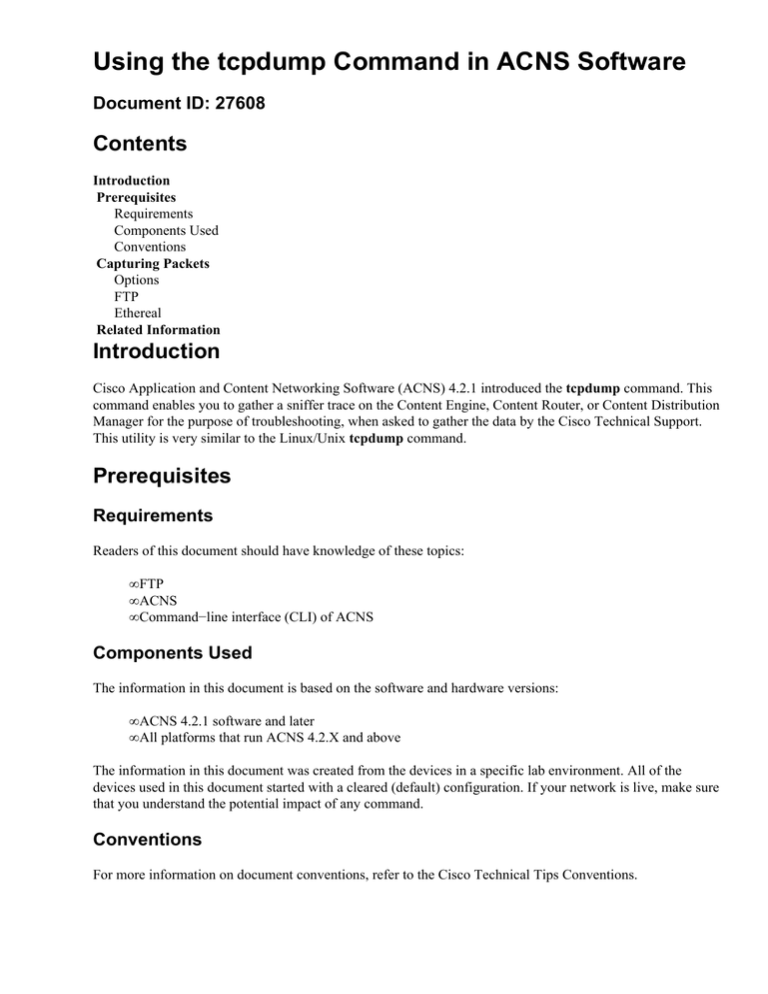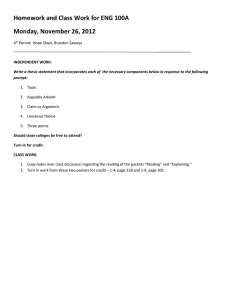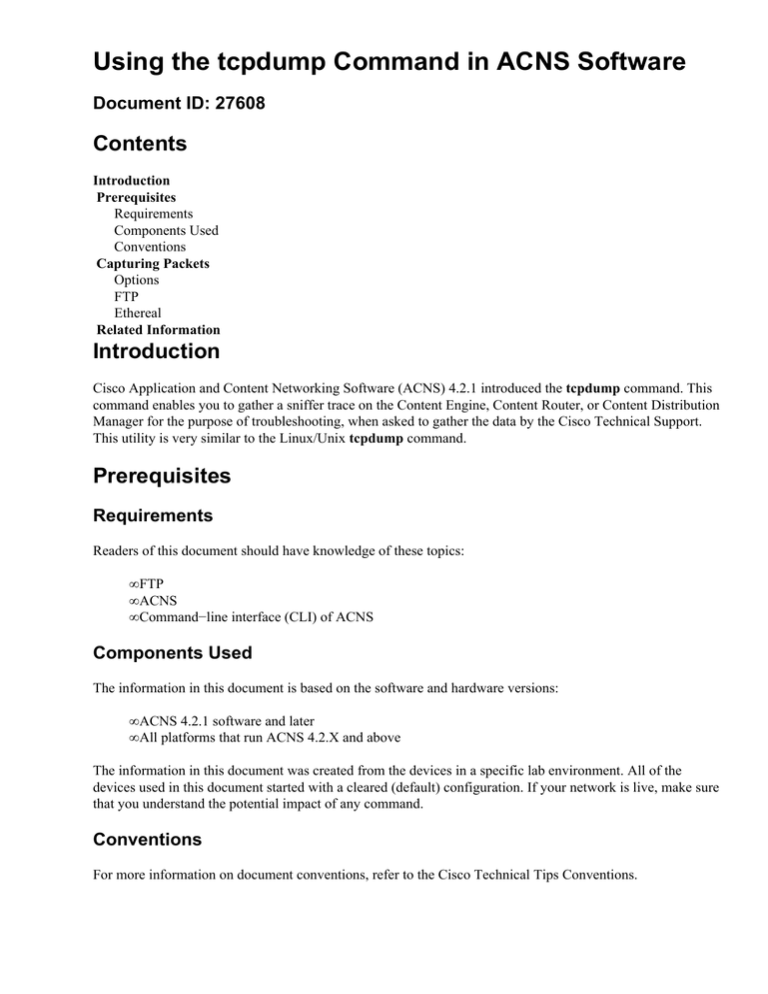
Using the tcpdump Command in ACNS Software
Document ID: 27608
Contents
Introduction
Prerequisites
Requirements
Components Used
Conventions
Capturing Packets
Options
FTP
Ethereal
Related Information
Introduction
Cisco Application and Content Networking Software (ACNS) 4.2.1 introduced the tcpdump command. This
command enables you to gather a sniffer trace on the Content Engine, Content Router, or Content Distribution
Manager for the purpose of troubleshooting, when asked to gather the data by the Cisco Technical Support.
This utility is very similar to the Linux/Unix tcpdump command.
Prerequisites
Requirements
Readers of this document should have knowledge of these topics:
• FTP
• ACNS
• Command−line interface (CLI) of ACNS
Components Used
The information in this document is based on the software and hardware versions:
• ACNS 4.2.1 software and later
• All platforms that run ACNS 4.2.X and above
The information in this document was created from the devices in a specific lab environment. All of the
devices used in this document started with a cleared (default) configuration. If your network is live, make sure
that you understand the potential impact of any command.
Conventions
For more information on document conventions, refer to the Cisco Technical Tips Conventions.
Capturing Packets
The CLI on ACNS now allows the administrator (must be user admin) to capture packets from the Ethernet.
On the Content Engine 500 series, the interface names are eth0 and eth1. On all ACNS platforms, it is
recommended that you specify a path/filename in the local1 directory.
You can do a straight packet header dump to the screen if you issue the tcpdump command on the CLI. Press
Ctrl−C in order to stop the dump.
Options
The tcpdump command has these options:
• −w filename Writes the raw packet capture output to a file.
• −s count Captures the first <count> bytes of each packet.
• −i interface Allows you to specify a specific interface to use for capturing the packets.
• −c count Limits the capture to count packets.
This is a sample command:
tcpdump −w /local1/dump.pcap −i eth0 −s 1500 −c 10000
This command captures the first 1500 bytes of the next 10,000 packets from interface Ethernet 0, and puts the
output in a file named dump.pcap in the local1 directory on the Content Engine.
Note: Ensure that you specify option s to set the packet snaplength. The default value captures only 64
bytes, and this saves only packet headers into the capture file. For troubleshooting of redirected packets or
higher level traffic (HTTP, authentication, and so forth), a copy of complete packets is needed.
You can also run tcpdump and filter on a particular IP address:
• Add host 10.255.1.34 to the end of the tcpdump line.
Note: Replace 10.255.1.34 with the IP address that the client is using.
• Also, use 1600 as the size in order to catch bad packets that can be larger than 1500 bytes.
Here is an example:
tcpdump −w /local/mydump −s 1600 −c10000 host 10.255.2.34
FTP
After the TCP dump has been collected, you need to move the file from the Content Engine to a PC so that it
can be viewed by a sniffer decoder.
ftp <ip address of the CE>
!−−− Log in with the admin username and password.
cd local1
bin
hash
get <name of the file>
!−−− Using the previous example, it is dump.pcap.
bye
Ethereal
Ethereal is the recommended software application for reading the TCP dump, due to the extent of its features
and their use with content networking, including the ability to decode packets that are encapsulated into a
GRE tunnel, used by WCCP redirection. Refer to the Wireshark
website for more information.
Note: In most cases, redirected packets captured by the tcpdump facility available with the ACNS CLI differ
from the data received on the interface. Due to internal implementation and handling of redirected packets, the
destination IP address and TCP port number are modified to reflect the device IP address and the port number
8999.
Related Information
• Cisco Application and Content Networking Software (ACNS) Software Support
• Technical Support & Documentation − Cisco Systems
Contacts & Feedback | Help | Site Map
© 2013 − 2014 Cisco Systems, Inc. All rights reserved. Terms & Conditions | Privacy Statement | Cookie Policy | Trademarks of
Cisco Systems, Inc.
Updated: Jan 31, 2006
Document ID: 27608