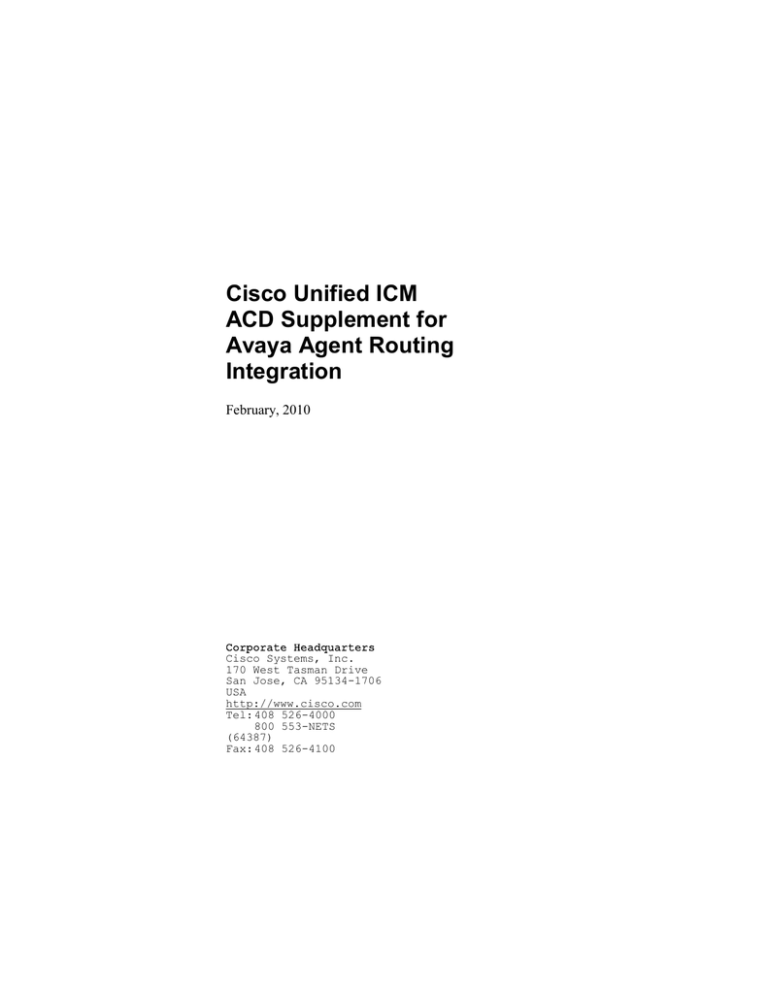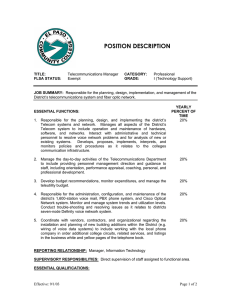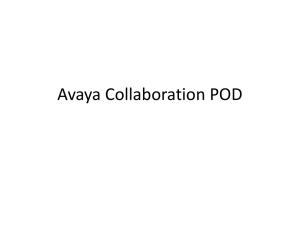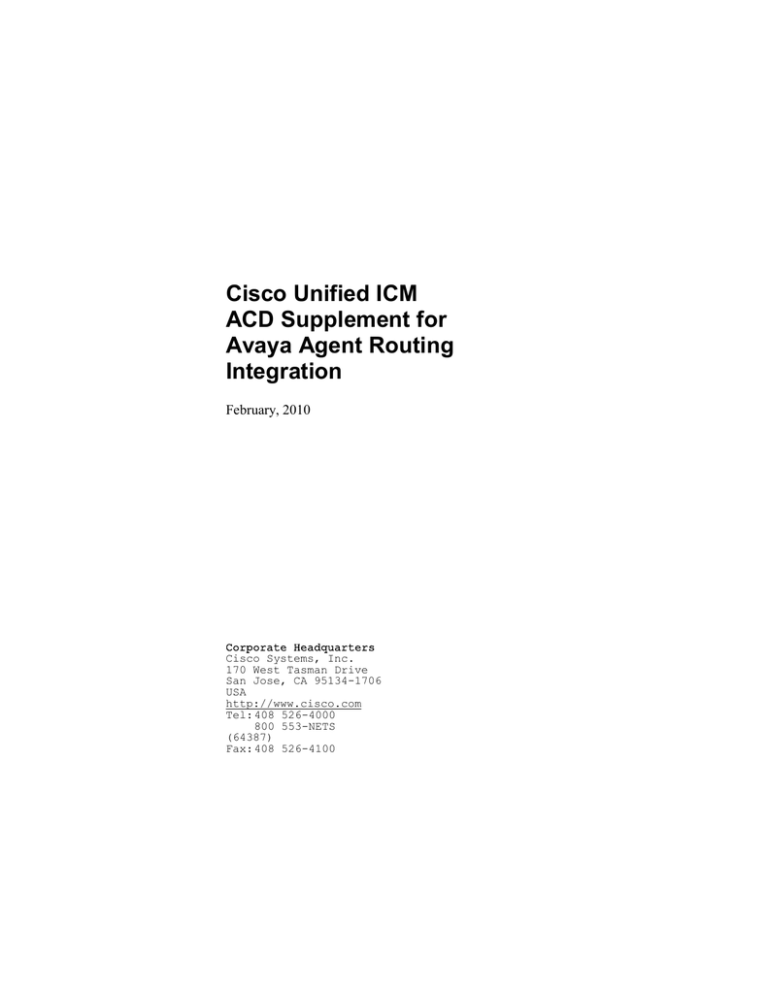
Cisco Unified ICM
ACD Supplement for
Avaya Agent Routing
Integration
February, 2010
Corporate Headquarters
Cisco Systems, Inc.
170 West Tasman Drive
San Jose, CA 95134-1706
USA
http://www.cisco.com
Tel: 408 526-4000
800 553-NETS
(64387)
Fax: 408 526-4100
THE SPECIFICATIONS AND INFORMATION REGARDING THE PRODUCTS IN THIS MANUAL ARE SUBJECT TO CHANGE WITHOUT NOTICE. ALL
STATEMENTS, INFORMATION, AND RECOMMENDATIONS IN THIS MANUAL ARE BELIEVED TO BE ACCURATE BUT ARE PRESENTED WITHOUT
WARRANTY OF ANY KIND, EXPRESS OR IMPLIED. USERS MUST TAKE FULL RESPONSIBILITY FOR THEIR APPLICATION OF ANY PRODUCTS.
THE SOFTWARE LICENSE AND LIMITED WARRANTY FOR THE ACCOMPANYING PRODUCT ARE SET FORTH IN THE INFORMATION PACKET
THAT SHIPPED WITH THE PRODUCT AND ARE INCORPORATED HEREIN BY THIS REFERENCE. IF YOU ARE UNABLE TO LOCATE THE
SOFTWARE LICENSE OR LIMITED WARRANTY, CONTACT YOUR CISCO REPRESENTATIVE FOR A COPY.
The Cisco implementation of TCP header compression is an adaptation of a program developed by the University of California, Berkeley (UCB) as part of
UCBs public domain version of the UNIX operating system. All rights reserved. Copyright © 1981, Regents of the University of California.
NOTWITHSTANDING ANY OTHER WARRANTY HEREIN, ALL DOCUMENT FILES AND SOFTWARE OF THESE SUPPLIERS ARE PROVIDED "AS IS"
WITH ALL FAULTS. CISCO AND THE ABOVE-NAMED SUPPLIERS DISCLAIM ALL WARRANTIES, EXPRESSED OR IMPLIED, INCLUDING, WITHOUT
LIMITATION, THOSE OF MERCHANTABILITY, FITNESS FOR A PARTICULAR PURPOSE AND NONINFRINGEMENT OR ARISING FROM A COURSE
OF DEALING, USAGE, OR TRADE PRACTICE.
IN NO EVENT SHALL CISCO OR ITS SUPPLIERS BE LIABLE FOR ANY INDIRECT, SPECIAL, CONSEQUENTIAL, OR INCIDENTAL DAMAGES,
INCLUDING, WITHOUT LIMITATION, LOST PROFITS OR LOSS OR DAMAGE TO DATA ARISING OUT OF THE USE OR INABILITY TO USE THIS
MANUAL, EVEN IF CISCO OR ITS SUPPLIERS HAVE BEEN ADVISED OF THE POSSIBILITY OF SUCH DAMAGES.
CCDE, CCENT, CCSI, Cisco Eos, Cisco HealthPresence, Cisco IronPort, the Cisco logo, Cisco Nurse Connect, Cisco Pulse, Cisco SensorBase,
Cisco StackPower, Cisco StadiumVision, Cisco TelePresence, Cisco Unified Computing System, Cisco WebEx, DCE, Flip Channels, Flip for Good, Flip
Mino, Flipshare (Design), Flip Ultra, Flip Video, Flip Video (Design), Instant Broadband, and Welcome to the Human Network are trademarks; Changing the
Way We Work, Live, Play, and Learn, Cisco Capital, Cisco Capital (Design), Cisco:Financed (Stylized), Cisco Store, Flip Gift Card, and One Million Acts of
Green are service marks; and Access Registrar, Aironet, AllTouch, AsyncOS, Bringing the Meeting To You, Catalyst, CCDA, CCDP, CCIE, CCIP, CCNA,
CCNP, CCSP, CCVP, Cisco, the Cisco Certified Internetwork Expert logo, Cisco IOS, Cisco Lumin, Cisco Nexus, Cisco Press, Cisco Systems,
Cisco Systems Capital, the Cisco Systems logo, Cisco Unity, Collaboration Without Limitation, Continuum, EtherFast, EtherSwitch, Event Center, Explorer,
Follow Me Browsing, GainMaker, iLYNX, IOS, iPhone, IronPort, the IronPort logo, Laser Link, LightStream, Linksys, MeetingPlace, MeetingPlace Chime
Sound, MGX, Networkers, Networking Academy, PCNow, PIX, PowerKEY, PowerPanels, PowerTV, PowerTV (Design), PowerVu, Prisma, ProConnect,
ROSA, SenderBase, SMARTnet, Spectrum Expert, StackWise, WebEx, and the WebEx logo are registered trademarks of Cisco Systems, Inc. and/or its
affiliates in the United States and certain other countries.
All other trademarks mentioned in this document or website are the property of their respective owners. The use of the word partner does not imply a
partnership relationship between Cisco and any other company. (1002R)
Any Internet Protocol (IP) addresses used in this document are not intended to be actual addresses. Any examples, command display output, and figures
included in the document are shown for illustrative purposes only. Any use of actual IP addresses in illustrative content is unintentional and coincidental.
Cisco Unified ICM ACD Supplement for Avaya Agent Routing Integration
Copyright ©2002-2010, Cisco Systems, Inc.
All rights reserved.
iii
Contents
Preface.......................................................................................... vii
1. Overview ................................................................................. 11
1.1. Avaya ARS PG Architecture ................................................................ 12
1.2. Avaya ARS PG Implementation........................................................... 13
1.3. Fault Tolerance for Avaya ARS PG Gateway ..................................... 13
1.4. Minimum PBX Hardware and Software Requirements ..................... 14
1.5. Avaya PBX Limits ................................................................................. 14
1.5.1. Maximum ASAI Links ................................................................. 14
1.5.2. Maximum Number of Notification Associations ......................... 14
1.5.3. Domain Control Station Associations......................................... 14
1.5.4. Maximum Outstanding Route Requests System-Wide.............. 15
1.6. ARS Feature Support ........................................................................... 15
1.6.1. Queue Points ............................................................................. 15
1.6.2. Pre-Routing ................................................................................ 16
1.6.3. Post-Routing .............................................................................. 16
1.6.4. Translation Routing .................................................................... 16
1.6.5. Configuration .............................................................................. 16
1.6.6. Hard Phone/Soft Phone Support ............................................... 17
1.6.7. Virtual VRU Scripts .................................................................... 17
1.7. Unsupported Features ......................................................................... 18
1.8. Avaya Notes and Restrictions ............................................................. 18
2. Avaya ARS Unified ICM Configuration ................................. 21
2.1. Object Mapping between Avaya and Unified ICM ............................. 22
2.2. Installing Avaya Gateway .................................................................... 22
2.3. Configuring ARS PIM ........................................................................... 22
2.3.1. PBX Host Port Number .............................................................. 23
iv
Contents
2.4. Configuring the ARS PG ...................................................................... 24
2.5. Configuring Heartbeat .......................................................................... 24
2.6. Configuring Peripheral Monitor .......................................................... 24
2.6.1. Configuring Skill Group .............................................................. 24
2.6.2. Configuring VDN ........................................................................ 24
2.7. Peripheral Monitor Screen ................................................................... 25
2.8. Skill Groups........................................................................................... 26
2.9. Persons.................................................................................................. 26
2.10. Device Targets .................................................................................... 26
2.10.1. Device Target Configuration ...................................................... 26
2.10.2. Configuring Device Targets in Peripheral Monitor Table ........... 28
2.11. Dialed Numbers .................................................................................. 30
2.12. Device Target Labels.......................................................................... 31
2.13. Maintaining Your Configuration ........................................................ 32
3. Avaya PBX Configuration for ARS........................................ 33
3.1. ASAI/CTI Link Configuration ............................................................... 34
3.2. Station Configuration ........................................................................... 34
3.3. Hard Phone Configuration ................................................................... 34
3.3.1. Avaya PBX Feature Access Code Configuration ....................... 34
3.4. VDN Configuration ............................................................................... 34
3.4.1. ARS Avaya VDN Types ............................................................. 35
3.4.2. New Call VDN ............................................................................ 35
3.4.3. Request Instruction VDN ........................................................... 36
3.4.4. Uninterruptible Script VDN ......................................................... 36
3.4.5. Interruptible Script VDN ............................................................. 37
3.4.6. Ready VDN ................................................................................ 37
3.4.7. Script Result VDN ...................................................................... 37
3.4.8. Busy VDN ................................................................................... 38
3.4.9. Ring No Answer VDN................................................................. 38
3.4.10. Disconnect VDN ......................................................................... 38
3.4.11. Default Action VDN .................................................................... 38
4. Additional Avaya Gateway Registry Settings ...................... 39
4.1. Config Registry Settings...................................................................... 40
4.1.1. Cluster IDs ................................................................................. 40
4.2. Dynamic Configuration Settings ......................................................... 41
Contents
5. Unified ICME Scripting in the ARS Environment ................. 43
5.1. Pre-Routing and Post-Routing Scripts ............................................... 44
5.1.1. An Example of Unified ICME Scripting for New Calls ................ 44
5.2. Translation Routing Scripts ................................................................ 45
5.2.1. An Example of Unified ICME Scripting for Translation Routes .. 45
Appendix A: Process Monitor (Procmon) Commands ............. 47
Index .................................................................................... Index-1
v
vi
Contents
Figures
Figure 1: Avaya ARS PG Architecture .......................................................... 12
Figure 2: Avaya ARS Interface ..................................................................... 13
Figure 3: ARS PIM Configuration Screen ..................................................... 22
Figure 4: Peripheral Monitor Screen ............................................................. 25
Figure 5: Device Target Configuration .......................................................... 27
Figure 6: Device Target Configuration .......................................................... 31
Figure 7: New Call VDN Vector .................................................................... 36
Figure 8: Unified ICME Script for Routing New Calls ................................... 44
Figure 9: Script for Translation Routes ......................................................... 45
Tables
Table 1: Object Mapping between Avaya and Unified ICM .......................... 22
Table 2: ARS PIM Configuration ................................................................... 23
Table 3: Peripheral Monitor Tab Description ................................................ 25
Table 4: Device Target Configuration Fields................................................. 27
Table 5: Device Target Configuration Fields................................................. 31
Table 6: New Call VDN Vector Form ............................................................ 35
Table 7: Request Instruction VDN Vector Form ........................................... 36
Table 8: Uninterruptible Script VDN Vector Form ......................................... 37
Table 9: Interruptible Script VDN Vector Form ............................................. 37
Table 10: Ready VDN Vector Form .............................................................. 37
Table 11: Script Result VDN Vector Form .................................................... 37
Table 12: Busy VDN Vector Form ................................................................. 38
Table 13: Ring No Answer VDN Vector Form .............................................. 38
Table 14: Disconnect VDN Vector Form ....................................................... 38
Table 15: Default Action VDN Vector Form .................................................. 38
Table 16: Config Registry Entries ................................................................. 40
Table 17: Config Registry Entries ................................................................. 41
Table 18: EMS Tracing Details ..................................................................... 48
Table 19: Trace Level Enabled in the Gateway ............................................ 48
vii
Preface
Preface
Purpose
This document provides supplementary information to the ARI Deployment
Guide for Cisco Unified Intelligent Contact Manager Enterprise (Unified
ICME) that is specific to the Avaya Agent Routing Service PG.
Administrators responsible for the installation of the Unified ICM ARS with
an Avaya PBX should read and understand the ARI Deployment Guide for
Cisco Unified Intelligent Contact Manager Enterprise before reading this
document.
Audience
This document is intended for Unified ICM system managers and those
responsible for the installation and maintenance of the Avaya ARS PG and
the Avaya ARS PIM software. The reader is assumed to understand Unified
ICM system functions and how to install and configure Unified ICM. They
must also have general knowledge of the Avaya PBX, its terminology, and
the steps needed to configure the switch.
Related Documentation
The ARI Deployment Guide for Cisco Unified Intelligent Contact
Management Enterprise & Hosted contain information related to the topics
covered in this document.
Organization
Chapter 1, “Overview”
Provides an overview of Avaya ARS interface to Unified ICM and its
hardware and software requirements
Chapter 2, “ARS Unified ICM Configuration”
Describes items in the Avaya ARS configuration that need to be mapped
to Unified ICM
Chapter 3, “Avaya PBX Configuration for ARS”
Describes the steps needed to configure the Avaya PBX for the ARS.
viii
Preface
Chapter 4, “Additional Avaya Gateway Registry Settings”
Describes additional registry settings for the Avaya Gateway
Chapter 5, “Unified ICM Scripting in the ARS Environment”
Describes the scripts for Pre, Post and Translation Routing
Typographic Conventions
This manual uses the following conventions:
•
Boldface type is used for emphasis; for example:
Real-time information is not stored in the central database.
•
Italic type indicates one of the following:
•
A newly introduced term; for example:
A skill group is a collection of agents who share similar skills.
•
A generic syntax item that you must replace with a specific value;
for example:
IF (condition, true-value, false-value)
•
A title of a publication; for example:
For more information see Database Schema Guide for Cisco Unified
ICM/Contact Center Enterprise & Hosted.
•
Sans serif type with small caps is used to represent keys on your
keyboard; for example:
•
Press the Shift key to select a range of items.
•
An arrow (→) indicates an item from a pull-down menu. For
example, the Save command from the File menu is referenced as
File→Save.
Other Publications
For more information on Unified ICM, see the following documents:
•
Administration Guide for Cisco Unified ICM/Contact Center Enterprise
& Hosted
•
Installation and Setup Guide for Cisco Unified ICM/Contact Center
Enterprise & Hosted
•
Configuration Guide for Cisco Unified ICM/Contact Center Enterprise
& Hosted
•
Scripting and Media Routing Guide for Cisco Unified ICM/Contact
Center Enterprise & Hosted
For information on Cisco Network Applications Manager (NAM), see the
following documents:
•
Product Description Guide for Cisco Unified ICM Hosted
•
Setup and Configuration Guide for Cisco Unified ICM Hosted Edition
Preface
•
Multiple-NAM Setup and Configuration Guide for Cisco Unified ICM
Hosted
Obtaining Documentation, Obtaining Support and Security
Guidelines
For information on obtaining documentation, obtaining support, security
guidelines, and also recommended aliases and general Cisco documents,
see the monthly What’s New in Cisco Product Documentation, which also
lists all new and revised Cisco technical documentation, at:
http://www.cisco.com/en/US/docs/general/whatsnew/whatsnew.html
Documentation Feedback
You can provide comments about this document by sending email to the
following address: ccbu_docfeedback@cisco.com
We appreciate your comments.
ix
x
Preface
11
Overview
1. Overview
Traditional Unified ICM Peripheral Gateways (PGs) interface with a
physical automatic call distributor (ACD) (for example, the Avaya ACD).
The PG monitors call and agent activity on the ACD. It interfaces with the
CallRouter for real-time and historical data reports as well as for dynamic
call routing. The PG also works in conjunction with the CTI Server to allow
software applications to both monitor and control agent telephones (for
instance, screen pops).
With the ARS PG, the ACD functions are performed by Unified ICM rather
than the Avaya ACD. The Avaya ACD functions as a PBX, that is, it is only
required to provide connections for agent phones and execute Virtual VRU
(VVRU) scripts as requested by an Unified ICM script (if required). The
telephony devices used by agents are the actual phones supported by the
PBX. The ARS PG uses the Unified ICM SoftACD Gateway Interface
(ISAGI) protocol to talk to the PBX through the Avaya Gateway to monitor
and control agent phones. The agents can log in and perform call control
using the agent phones supported by the PBX (hard phone support) or by
using the Unified ICM desktop (soft phone support).
12
Overview
1.1. Avaya ARS PG Architecture
Figure 1 shows the high-level components in a Cisco ARS PG installation
and its interactions with other Unified ICM components.
The ARS PIM interacts with the Avaya Gateway using the ISAGI protocol.
The Avaya Gateway acts as a translator to translate ISAGI messages to
Adjunct Switch Application Interface (ASAI) messages in order to
communicate with the Avaya switch. In turn, the Avaya Gateway translates
ASAI messages to ISAGI and passes this information to the ARS PIM.
Call queuing and caller treatment are available on the Avaya through the use
of the Gateway’s Virtual VRU (VVRU) functionality. This is controlled via
the Service Control Interface (SCI) of the ISAGI protocol. An installation
may include an external VRU for queuing calls and offering call treatment
instead of, or in addition to, the functionality offered by the Avaya through
the SoftACD interface.
Figure 1: Avaya ARS PG Architecture
Fault Tolerance for Avaya ARS PG Gateway
13
1.2. Avaya ARS PG Implementation
Figure 2 shows that the Avaya ARS PG interfaces with the traditional
Unified ICM components similar to the traditional ACD PG. The PG (or
PGs if duplexed) interfaces with the PBX through the ISAGI protocol using
the Avaya Gateway process as translators.
Figure 2: Avaya ARS Interface
The Avaya Gateway communicates with the PBX using the ASAI protocol
over a standard Ethernet network connection. Through this API, the Avaya
Gateway is able to monitor and control telephony resources. In a duplex
configuration, only the active PG will have an active communication path
with the AES Server.
1.3. Fault Tolerance for Avaya ARS PG Gateway
Only one side of a duplexed PG is active at a time. The Avaya Gateway on
the active side will have an active connection with the AES Server. The
inactive side’s Gateway connection to the AES Server will not be active. If
the active side of the duplexed PG goes down, the AES Server connection
will become inactive. The inactive side will then attempt to become active
and the AES Server should allow the connection to that PG’s Gateway.
The PIM gathers information from the Avaya PBX to provide to the Avaya
Gateway when it starts up. These messages include setting up device
monitoring, sending snapshot requests to get current state of devices, and
getting a list of current calls on the switch and information related to those
calls. The information is processed in the order received and the results are
stored in the Gateway to be sent to the PIM when required.
This entire procedure of collecting status messages for the Avaya Gateway is
controlled by the PIM. The PIM again gathers this information from the
Unified ICM Configuration. Information concerning the current Agent States
is also gathered if hard phone support is configured.
These status messages are important in the case where one side goes down
and the other side needs to start up and continue normal processing. The
caller should generally be unaware that one of the sides went down.
14
Overview
1.4. Minimum PBX Hardware and Software Requirements
The following are the minimum PBX hardware and software requirements:
An Avaya PBX, version 3.0 or 3.1.2.
AES Server version 3.1.2
ASAI/CTI version 3.0
1.5. Avaya PBX Limits
The following limitations should be kept in mind while configuring the
Avaya ARS PG to ensure optimum performance:
1.5.1. Maximum ASAI Links
ASAI links are the links the Avaya Gateway can use to receive events and
control calls on the Avaya PBX. Configuring the Avaya Gateway to use
more than one ASAI link increases the bandwidth to handle message traffic
between the PBX and the Gateway. It is hence recommended that one link
be configured initially. If needed, another link may be configured to address
specific problems with the throughput. More than two ASAI links is not
recommended as it will probably not increase the speed of message
processing.
If the Virtual VRU is used (via the SCI interface), an ASAI link is dedicated
to passing routing messages between the Avaya Gateway and the switch.
This is in addition to the link (or links) used for event and call control
messages.
1.5.2. Maximum Number of Notification Associations
Notification Associations are used to monitor VDN1s on the Avaya PBX.
The following VDNs are monitored:
•
Agent skill group VDNs on the PBX with hard phone support
•
VDNs used for Post-Routing and Translation Routing points
•
VDNs used in Virtual VRU scripts
Note: The Notification Associations number is not expected to be exceeded even
on an R8csi or R8si system.
1.5.3. Domain Control Station Associations
The Domain Control Station Associations are used by the Avaya Gateway to
monitor all the agent devices attached to the Avaya PBX and configured in
Unified ICM. During processing of messages, a second Domain Control
Association will often be created for a device in order to perform Call
Control functions.
1
Vector Directory Number (VDN) is an extension that provides access to the
Vectoring feature on the switch. Vectoring allows a customer to specify the
treatment of incoming calls based on the dialed number
ARS Feature Support
15
Note: In no case will more than two Domain Control Associations to a single
device exist.
For the Avaya ARS PIM /Gateway to operate successfully, the number
of ARS phones configured on the PBX should not exceed one half the PBX
published limit.
1.5.4. Maximum Outstanding Route Requests System-Wide
In an ARS installation, when calls are queued to the Avaya Gateway or
when Virtual VRU scripts are used, the calls will be under the control of a
VDN. In many cases, the call will wait on an outstanding route request
command.
To know the maximum number of outstanding requests that Avaya supports
contact Avaya. If this number is exceeded, error processing is performed that
may include dropping the caller. Through careful planning of scripts and
VDN vectors, the system can be optimized to handle many calls in queue.
You should carefully plan the ARS installation to assure that you do not run
out of available route request resources.
1.6. ARS Feature Support
The key features supported by the ARS PG are listed below and detailed in
the subsequent sections.
•
Queue Points
•
Pre-Routing
•
Post-Routing
•
Translation Routing
•
Configuration
•
Soft Phone Support
•
Hard Phone Support
•
Virtual VRU Scripts
•
Call Tracking
•
CTI Support
•
Fault Tolerance
•
Supervisor Functions
•
Reporting
1.6.1. Queue Points
With the Avaya ARS PG, queue points can be on the Avaya switch through
the Virtual VRU. Special configuration is required if calls are to be queued
to the Avaya PBX in the ARS environment. The existence of one or more
external VRUs attached to the Avaya PBX does not negate the use of the
Avaya as a queue point. Queuing to the Avaya PBX uses the Avaya
Gateway and the SCI interface to park calls on an Avaya Vector Directory
Number (VDN).
16
Overview
External queue points are configured in the same manner as in Unified CCE.
Note: Avaya ACD Queues are not supported. All calls need to be routed by
Unified ICM.
1.6.2. Pre-Routing
For traditional physical ACDs, Unified ICM routes are a collection of
peripheral targets. For the Avaya ARS PG, device targets are used to
indicate individual agents to whom calls can be Pre-Routed. Peripheral
targets are used to indicate VDNs on the Avaya PBX that are used for
Translation and Post-Route points. (Calls can be Pre-Routed to an Avaya
VDN to enable Post-Routing as well).
If the calls are to be sent to an agent on the Avaya PBX, you must configure
routes to route directly to the Avaya agent phones. A label must be
configured for each destination (each agent telephone/device target) to which
calls are routed by the routing client. If Agent Targeting Rules are used, the
label configuration will not be required.
To route calls to an internal resource, such as an agent telephone, you must
create a label that contains the extension number on the Avaya PBX.
To route calls to an external resource, you must create a label that contains
the number that would be dialed from a phone on the Avaya PBX to reach
that external resource.
1.6.3. Post-Routing
Post-Routing by using the Avaya PBX as a VRU is enabled with special
configuration in Unified ICM and on the Avaya PBX. A special VDN on the
switch is configured in Unified ICM to act as a Post-Routing entry point on
the switch. The VDN that is created on the switch causes the Gateway to ask
the Call Router for a destination for the call.
After creating a Post-Route VDN on the Avaya PBX, add a dialed number to
the routing client for the peripheral in the Unified ICM corresponding to the
VDN’s extension. You must also configure all the other normal Unified ICM
items associated with Post-Routing, such as call types, labels, scripts, etc.
1.6.4. Translation Routing
Translation route with traditional ACDs allows the Unified ICM to pass data
along with a call even when the call is delivered to a generic resource at an
ACD, such as a queue or an application. In Avaya ARS PG, translation
routes are used to queue a call temporarily at a CTI route point and then send
it to the appropriate available agent along with any data associated with that
call. In order to accomplish translation routing on the Avaya ARS PG,
special configuration (similar to Post-Routing configuration) is required.
1.6.5. Configuration
Special configuration is required in both Unified ICM and on the Avaya
PBX to support ARS functionality. In addition to the configuration discussed
in the ARI Deployment Guide for Cisco Unified Intelligent Contact Manager
ARS Feature Support
17
Enterprise, this manual describes the required additional Unified ICM and
Avaya PBX configuration required.
1.6.6. Hard Phone/Soft Phone Support
Hard phone support is a feature that enables an agent to use a hard phone (an
actual telephone) instead of (or in addition to) the software-based soft
phones to perform agent actions (log in, log out, change states, answer calls,
etc.). Hard phones can be used in combination with soft phones. In this case,
the hard phone and soft phone are synchronized.
When the hard phone and soft phone are synchronized, they look like a
single device to the Unified ICM system and the user. For example, using
the hard phone to log in an agent will cause Unified ICM to see the agent as
logged in and the soft phone to display results as if the agent had logged in
using the soft phone. The synchronization is performed for agent state
activities and call related actions. Agent state activities include logging in,
changing state, and logging out. Call related actions include answering,
transferring, conferencing, holding, and releasing calls.
Hard phone/soft phone synchronization is performed through special
configuration in both Unified ICM and the Avaya PBX. Unified ICM needs
to know which hard phone devices need to be synchronized. This is done
with a configuration parameter in the Device Target configuration. The
Avaya PBX will need an agent skill group/hunt group set up so agents can
log in using their hard phone. Avaya agents will also need to be defined on
the PBX that have the same agent ID as those used in the Unified ICM
configuration. These agents are then assigned to the Avaya skill group.
When using the hard phone to change state, the agent is encouraged to pick
up, then quickly hang up (this is referred to as “jiggling” the phone). This
action alerts the software to check the agent’s new state and report it to
Unified ICM immediately.
Note: If an agent logs in via his (or her) hard phone, his (or her) soft phone will
not reflect this change of state. In fact, the PIM will log the agent out again
(on the switch) if the agent does not log in via the soft phone. Once the
agent logs in with the soft phone, the agent states will be synchronized.
1.6.7. Virtual VRU Scripts
In the absence of an attached VRU, the Avaya PBX can act as a VRU and
run Virtual VRU scripts via Unified ICM routing scripts.
A VVRU script is a specially configured VDN on the Avaya PBX.
The VDNs run one or more Avaya vectors to offer call treatment to the
caller. The vectors may play announcements via announcement boards,
collect digits from the caller, and play music-on-hold. When the VVRU
script is done, another special VDN is called which returns the script’s result
to the Unified ICM script that executed the VVRU script.
18
Overview
Queue Types
Avaya ARI supports Virtual VRU queuing of calls. This type of queue uses
specially configured VDNs to position the call on the ACD while waiting for
an available agent.
If an external VRU is used to queue a call, you must configure a VRU PG as
a type 2 VRU in Unified ICM. The scripts for the new call VDNs should
use the TranslationRoute to VRU node to send the call to the VRU.
If you use CVP to queue calls, you must configure a VRU PG and CVP must
be configured as a type 10 VRU.
1.7. Unsupported Features
•
The following features are unsupported:
•
Trunk and Trunk Group Reporting
•
Peripheral Service Level Reporting
•
RONA
•
Avaya ACD Queues
•
Silent Monitoring
•
Agent ID calls in Avaya ARI
1.8. Avaya Notes and Restrictions
•
If the hard phone is used to change agent state via a dedicated button on
the phone, it may take several seconds (a configurable value) to be
informed of the state change. This can be overcome by jiggling the
handset. See Table 17 for details on configuration settings.
•
There is a very small window during startup in which an agent can
log in via his hard phone but will not be seen as “Logged In” by
Unified ICM. Two actions can be performed if this happens:
•
The agent sees that Unified ICM shows he is logged out on his soft
phone and logged in on his hard phone (if equipped to do so). If he
logs in again using the soft phone, Unified ICM accepts the login.
•
The agent can change his state via his hard phone. This causes Unified
ICM to see the state change and mark the agent as logged in.
•
Each agent device is allowed only one line appearance. This means that
an agent will not be able to answer a second call using the soft phone,
although they may be able to do so with his (or her) hard phone.
•
Callers in a VVRU script on the switch may be lost if the ARS PIM is
restarted or a switch from Side A to Side B occurs.
•
If hard phone support is enabled, agent state changes via the hard phone
will be delayed because the phone is not periodically checked for status.
Soft phone agent state control is the preferred method.
Avaya Notes and Restrictions
19
•
If an agent logs into an extension that has not been configured using
either device target configuration or peripheral monitor table, no errors
will be displayed. If the phone is not monitored, agent state control and
call control will not work properly.
•
Due to an issue with the Avaya PBX, if a conference call is made
between three agents by calling the Agent ID instead of their extensions,
call control will be lost.
•
Soft phone reconnect will return an error. Avaya clears the consult call
but does not allow the held call to be retrieved. The agent must retrieve
the held call using the hard phone.
•
In a consult call scenario, if a supervisor barges-in; the Avaya switch
puts the active call on hold, and the CTIOS desktop throws the
following error: JTAPI Gateway: Unspecified failure
•
For a post route or translation route call to be successful, you must
configure at least one Type 9 Network VRU in the Avaya ARS PG
explorer.
20
Overview
Object Mapping between Avaya and Unified ICM
21
2. Avaya ARS Unified ICM
Configuration
This chapter describes the object mapping between the Unified ICM and the
Avaya PBX and how the PG has to be configured in the Unified ICME
environment. Note that some of the items normally configured for traditional
ACDs need not be configured for ARS and vice versa.
Before continuing with this chapter, make sure you have read and
understood the basic ARS configuration described in ARI Deployment Guide
for Cisco Unified Intelligent Contact Manager Enterprise. The configuration
steps shown in this chapter should be used in concert with the steps shown in
the above mentioned document.
Note: In the tables described in this chapter, the term A valid value for the
Unified ICM configuration is used to denote a correct value for your
Unified ICM configuration. The value does not affect the ARS PG setup,
but it must be a value that supports your Unified ICM system and
components.
22
Avaya ARS Unified ICM Configuration
2.1. Object Mapping between Avaya and Unified ICM
Refer to Table 1 for the object mapping between Unified ICM and the Avaya
PG.
Table 1: Object Mapping between Avaya and Unified ICM
Cisco Term
Avaya Term
Peripheral target
trunk group + DNIS
Service
VDN
Skill group
Skill or hunt group
Trunk
Trunk
Trunk group
trunk group
2.2. Installing Avaya Gateway
The Avaya Gateway will be installed with the ARS PIM.
2.3. Configuring ARS PIM
Figure 3 is a screenshot of the ARS PIM Configuration screen. Refer to
Table 2 for details on how to fill the fields in the pop up screen and
configure the PIM.
Figure 3: ARS PIM Configuration Screen
Configuring ARS PIM
23
Table 2: ARS PIM Configuration
Field
Description
Enable check box
This should be checked.
Peripheral Name
A valid value for the Unified ICM
configuration.
Peripheral ID
A valid value for the Unified ICM
configuration.
Gateway Provider
Cisco.
Cisco Gateway Type
Avaya.
PBX Host Name
Enter a DNS name for the Avaya
AES Server on which the ASAI
connectivity has been configured.
PBX Host Port Number
Enter the ASAI link number(s) used
for event and routing
communications. See below for
detailed information.
Gateway Host Name
This field is read only and will be the
local server host name.
2.3.1. PBX Host Port Number
The PBX Host Port Number field is where the ASAI links used by the
Gateway process are specified. One link may be used for Virtual VRU
messages. One to seven links may be used for event messages. At a
minimum, a link for event messages is used. If the Virtual VRU
functionality is NOT used, no route link needs to be configured. To
designate the ASAI links, the following tags are used:
/event: The /event tag is used to indicate one or more ASAI links used for
event notification and call control. You may include multiple link numbers
by delimiting them with commas (e.g. /event 1, 3, 5). To indicate a range of
link numbers, delimit the lower and higher link number with a dash (e.g.
/event 1-4). You may include ranges and comma-delimited lists in a single
entry (e.g. /event 1, 3, 5-7). There are no spaces between link numbers and
the delimiters. Valid values for event are from 1 to 8.
/route: The /route tag is used to indicate the ASAI link used for SCI support
via routing. Valid values include a single number from 1 to 8.
Examples of valid values for this field:
/event 1
/event 1 /route 1
/event 1, 2 /route 3
/event 1-3, 5 /route 4
24
Avaya ARS Unified ICM Configuration
2.4. Configuring the ARS PG
The Unified ICM Peripheral Gateway (PG) corresponds to an Avaya G3
PBX type of switch. You should configure only one Unified ICM Peripheral
in Unified ICM Configuration Manager for each Avaya G3 PBX. If there is
to be hard phone support on the Avaya, it must have the Expert Agent
Selection (EAS) environment.
2.5. Configuring Heartbeat
The heartbeat is a notification that informs Unified ICM about the customer
functions. To obtain Heartbeat support from ACD in Avaya ARI, you need
to configure as follows:
1. Upgrade to ICM 7.2(7).
2. Disable the heartbeat for that particular link in AES (If not disabled
already).
3. Restart AES.
4. Restart the PG machine.
Note: This configuration is required only when heartbeat is enabled for the link in
use.
2.6. Configuring Peripheral Monitor
Peripheral Monitors are used to designate two classes of objects for the
Avaya SoftACD. The first object is the skill group/hunt group defined on
the Avaya PBX that Avaya agents can log into for hard phone support. The
second set of objects is Avaya VDNs that are used for Post-Routing and
Translation-Routing. (Calls can be Pre-Routed to Post-Routing VDNs). This
includes all the Virtual VRU script VDNs. The extensions of these objects
require an appropriately configured VDN on the Avaya. Refer to Section
VDN Configuration for more information on Avaya VDN configuration.
2.6.1. Configuring Skill Group
A peripheral monitor is configured for the extension representing the agent
skill that agents on the Avaya log into via their hard phones. Note that calls
are not actually sent to this skill extension. This extension is monitored
solely as a method to inform the Avaya Gateway at startup that the Avaya
skill group should be monitored to detect when agents log in or log out via
their hard phones.
2.6.2. Configuring VDN
A VDN is an extension on the switch that does not terminate at an actual
device. It is an internal end-point that can take a call and perform
programmable actions with the call. You may associate a vector 1 with a
VDN. When the call is delivered to a VDN with an attached vector, the
1
A vector is a program written in a proprietary language of the Avaya switch.
Peripheral Monitor Screen
25
vector begins to execute. Vectors may be chained together to create longer
vectors or as a way to modularize vector applications.
In order to support the service control interface (SCI), the Gateway uses
VDNs and vectors on the Avaya PBX to queue calls and offer call treatment
to callers while queued. They are also used to accept Pre-Routed, PostRouted, and Translation Routed calls for routing by the Unified ICM system.
The types of VDNs and their associated vectors are shown below. Note that
the term “VDN type” is an invented term for use with the Avaya Gateway.
To the PBX, there is only a single type of VDN. The Gateway differentiates
different types of VDNs by configuration strings included in the Unified
ICM configuration.
For VDNs that represent scripts on the VVRU (interruptible or
uninterruptible), you will need to add entries to the Network VRU Scripts
table that have the same VDN number as used in the Peripheral Monitor
entry. This is to allow the Unified ICME script writer to select these VVRU
script.
2.7. Peripheral Monitor Screen
Refer to Figure 4 for a screenshot of the Peripheral Monitor Configuration.
Figure 4: Peripheral Monitor Screen
Table 3 gives a detailed description of how to configure the fields.
Table 3: Peripheral Monitor Tab Description
Field
Extension
Description
If this is an agent Skill Group number, this will be the extension
of the Skill Group configured on the Avaya PBX that allows
agents to log in via their hard phone. Note that this is not the
Avaya PBX skill group (hunt group) the agents log into. Rather,
it is an extension corresponding to the skill group on the Avaya.
If this is a VDN that is part of the Virtual VRU, this will be a
VDN number.
Note:This will never be an extension of a telephone device.
26
Avaya ARS Unified ICM Configuration
Parameter
string
If this is an agent Skill Group, this field will contain the string
“VDN_SKILL”. You may only have one Peripheral Monitor
configured as a VDN Skill.
If this is a VDN that is part of the Virtual VRU, you will need
to specify the VDN type that is being designated. This is done
with one of the strings shown below.
•
"VDN_RI" – Request Instruction VDN
•
"VDN_ISCRIPT" – Interruptible Virtual VRU Script VDN
•
"VDN_USCRIPT" – Uninterruptible Virtual VRU Script
VDN
•
"VDN_SCRIPT_RESULT"
•
"VDN_READY"
•
"VDN_RING"
•
"VDN_BUSY"
• "VDN_DISCONNECT"
The VDN used for the New Call VDN must not be entered here.
It must be configured as a Dialed Number.
Type
Select type Station if this is for the VDN_SKILL. Type VDN
needs to be selected for Virtual VRU VDNs.
2.8. Skill Groups
A Unified ICM skill group is a group of agents who share a certain skill. For
ARS agents to log in, the agents must be assigned to at least one skill group.
This is true whether or not the installation includes hard phone support. If
hard phone support is used, the skill group extension configured on the
Avaya PBX must match the skill group ID configured in Unified ICM.
2.9. Persons
A “Person” is required to be configured before an agent can be created. For
each agent, create a person record. The only requirement for the Avaya ARS
is, if hard phone support is required, the person’s login name must match the
agent ID configured on the Avaya PBX and the password must be blank.
2.10. Device Targets
For each hard phone attached to the Avaya PBX that agents can log into or
may receive routed calls, you will need to configure a Device Target and a
routing label.
2.10.1. Device Target Configuration
Figure 5 is a screenshot of the Device Target Configuration.
Device Targets
27
Figure 5: Device Target Configuration
Refer to Table 4 for a description on how to fill the fields.
Table 4: Device Target Configuration Fields
Field
Description
Name
The enterprise name field must be set to a string that is
unique across all device targets in the enterprise. It is
suggested that the enterprise name includes the
directory number of the agent phone on the PBX. The
name cannot contain spaces.
Global Address
Although this field is not used by the ARS, it must be
set to a value that is unique across all device targets in
the enterprise. It is suggested that the global address
field be set to the same value as the enterprise name
field for ARS.
Configuration
Parameters
Configuration parameters provide information that
identifies the device target. Currently, five parameters
can be specified:
•
/devType <PhoneType>: The /devtype parameter
identifies the type of phone device. This parameter
is required. Currently, the only valid value for ARS
is “CiscoPhone”. Note that no spaces are allowed
and the string is case sensitive.
28
Avaya ARS Unified ICM Configuration
•
/dn <Full Phone Number>: The /dn parameter
identifies the extension of the phone device. This
parameter is required. This value must be unique
across all device targets in the enterprise. The
number specified in the /dn parameter is also known
as the instrument number. When an agent logs in
with a soft phone, the agent must specify this string
as the instrument for the phone that he or she will be
using.
•
/ext <extension>: The /ext parameter identifies the
shortened form of the phone number that is used by
other ARS agents as the instrument number. This
parameter should be the same as the /dn parameter.
•
/monitor <peripheral id>: The /monitor parameter
is used to set up monitoring of agent phones at
startup. This allows the Avaya Gateway to receive
device events and report them to the PIM. This is a
required parameter.
•
/hardPhone 2: Required only if hard phone support
is needed.
2.10.2. Configuring Device Targets in Peripheral Monitor Table
When Agent Targeting Rules are used, device targets can be configured in
the peripheral monitor table.
A single peripheral monitor (PM) table entry can now take the place of some
or all of the device targets (DT) previously configured for hard phone
monitoring in ARS. The PM table can be used to configure the stations you
want to monitor for ARS. The ARS PIM uses the PM entries to internally
create device targets (synthesizing the equivalent behavior as if device target
configuration entries had been received).
Note: The PIM populates a device target config string based on the PM table
entries.
Ranges of extensions to be monitored can now be configured in one or more
peripheral monitor table entries.
All agent phones configured in the PM table will be monitored at startup.
This allows the ARS Gateway to receive device events and report them to
the PIM. Alternatively, the peripheral configuration string parameter
“monitor” can be used to explicitly set the value (defaults to “y” – always
monitor). An agent’s phone also is monitored upon their login.
A Peripheral monitor table entry has the following limits:
Extension field = 10 chars
Parameter String = 32 chars
Note: The peripheral monitor Type must be "Station" for the ARS PIM to treat
the entry properly.
Device Targets
29
The Peripheral Configuration String for an ARS Peripheral may contain:
/MONITOR <y or n>
The monitor parameter specifies whether the hard phone extensions
identified in the PM table entry should be monitored all the time. A value of
‘y’ (default) (monitor hard phones all the time), or ‘n’ (do not monitor the
hard phones all the time) may be specified. This value will be used for
Peripheral Monitor table entries unless explicitly overridden in an individual
PM table entry.
/HARDPHONE <y or n>
This is required only if hard phone support is needed. The valid values that
can follow this parameter are ‘y’ (default) for full hard phone/soft phone
synchronization, or ‘n’ for no hard phone/soft phone synchronization. This
value will be used for Peripheral Monitor table entries unless explicitly
overridden in an individual PM table entry.
The Peripheral Monitor Configuration Parameter field of a Peripheral
Monitor table entry may contain:
/RANGE <lowExtension> <highExtension>
Specify a contiguous extension range by providing a "low" and "high" value
(separated by a space - do NOT use a dash).
Non-contiguous extension ranges must be specified using additional
peripheral monitor table entries. The highExtension value must be greater
than, or equal to, the lowExtension.
The extensions are the shortened form of the phone number that is used by
other ARS agents as the instrument number.
/MON <y or n>
/M <y or n>
The monitor parameter specifies whether the hard phone extensions
identified in the PM table entry should be monitored all the time. A value of
‘y’ (default) (monitor hard phones all the time), or ‘n’ (do not monitor the
hard phones all the time) may be specified. For ARI, this always is set to ‘y’.
/HARD <y or n>
/H <y or n>
This is required only if hard phone support is needed. The valid values that
can follow this parameter are “y” for full hard phone/soft phone
synchronization, or “n” for no hard phone/soft phone synchronization.
For example, given the following:
Peripheral Configuration String:
30
Avaya ARS Unified ICM Configuration
“/monitor y /hardphone y”
Note: The peripheral default value for monitor and hardphone is ‘y’ (they would
normally need to be specified if ‘y’ is desired – shown here for
completeness in the example.)
Peripheral Monitor Table entry:
Type = Station
Extension field = ""
Parameter String = "/range 1000 1100"
The combination of the Peripheral Configuration String and the Peripheral
Monitor Table entry would create device targets for extensions 1000 through
1100. The equivalent Device Target configuration string (created by the
PIM) for device 1000 would be (other extensions similar):
"/DEVTYPE CiscoPhone /DN 1000 /EXT 1000 /MONITOR 5000
/HARDPHONE 2"
Caveats/Warnings:
•
Do not overlap peripheral monitor extension ranges. Overlapping
Peripheral monitor extension ranges may cause undesirable behavior.
For example, given two PM entries, each containing "/range 6611 6612".
The PIM processes the PM entries in the order received. If the 2nd is
deleted, the PIM will remove the Device Targets even though the 1st PM
entry still exists. This will cause confusion if one just looks at the
Peripheral Monitor table and yet does not see the equivalent Device
Targets in the PIM anymore (nor the stations being necessarily
monitored).
•
Do not configure a device target and a peripheral monitor entry for the
same device.
•
/RANGE must always be specified even if the entry is only for one
device. In this case, the lowExtension will be the same as the
highExtension, “/range 1000 1000.
2.11. Dialed Numbers
Dialed numbers are used to represent entry points on the Avaya PBX related
to new calls. Ultimately, dialed numbers equate to a VDN on the Avaya
PBX. Dialed numbers are configured for the VDN(s) on the Avaya that will
cause a New Call message to be sent to the PIM. The Dialed Number
associated with a new call will cause Unified ICM to run a particular routing
script. The Dialed Number configured in Unified ICM must match the VDN
configured on the Avaya that is responsible for handling new calls. The
VDN number of the New Call VDN must be entered here to enable this
functionality.
Note:
Do not configure this VDN number as a peripheral monitor.
Device Target Labels
31
2.12. Device Target Labels
A label is a string that identifies how to reach a particular target for a
particular routing client. In order to route calls to a device target, you must
configure a label for the device target for each routing client that will send
calls to it.
For example, for a Post-Routing client such as an Avaya ARS PG, the label
is whatever string a phone on that peripheral needs to dial in order to reach
this particular device. For the routing client for the local PG this is typically
the extension.
Figure 6 shows a screenshot of the Device Label Configuration.
Figure 6: Device Target Configuration
Refer to Table 5 for a description on how to fill the fields.
Table 5: Device Target Configuration Fields
Field
Description
Routing Client
The Gateway peripheral configured
earlier.
Label
The extension of the device as
known to the Avaya PBX.
Label Type
Normal.
32
Avaya ARS Unified ICM Configuration
Description
Anything you wish.
To support the SCI interface and typical Unified ICM scripts, you will need
to configure a label for the Ring and Busy nodes. The Label field will
contain the VDN that is configured to be the Ring and the Busy VDN. These
VDNs must match the VDNs configured as Peripheral Monitors of type
VDN_RING and VDN_BUSY. The Label Type of these labels will be
“Busy” or “Ring” depending on the VDN number being configured. The
Target Type will be blank as will the Network Target field.
2.13. Maintaining Your Configuration
It is important to keep your Unified ICM configuration up to date as you
make configuration changes on your PBX. The following types of PBX
changes need to be reflected in the Unified ICM configuration:
•
If you are adding or changing agent telephones, these changes must be
reflected on the Avaya PBX by adding devices with the same extension.
•
If adding or changing CTI Route Points or associated directory numbers,
the corresponding VDNs on the Avaya PBX must be changed as well.
•
If adding or removing VDNs that act as Virtual VRU scripts, the
appropriate peripheral monitors must be added to the Unified ICM
configuration. VDNs not used should be removed from the Unified ICM
configuration. Configured VDNs that are not used will use up PG and
PBX resources (cluster IDs) and add to message traffic.
•
If adding agents to Unified ICM, the agents must also be added to the
Avaya PBX configuration with the same ID. These agents must be added
to the Avaya skill group (only for hard phone).
•
If removing extensions from the Avaya, the corresponding device target
or peripheral monitor entry for that device should be removed. Device
targets or peripheral monitor entries that are not used will cause excess
message traffic between the PBX and the PG. Only configure the
devices that will be used by the Unified ICM system
33
3. Avaya PBX Configuration for
ARS
The Avaya PBX needs to be configured in order to work with the ARS.
The steps needed to configure the Avaya PBX to work with the ARS are
summarized below:
•
PBX configuration of one or more ASAI/CTI links.
•
PBX configuration of agent devices (stations).
•
PBX configuration of an agent skill that hard phone agents can log into.
•
PBX configuration of hard phone agents.
•
PBX configuration of VDNs and vectors used for the Service Control
Interface: call treatment, Post-Routing, queuing, and other processing of
calls.
These are discussed in more detail in the subsequent sections.
34
Avaya PBX Configuration for ARS
3.1. ASAI/CTI Link Configuration
Event Minimization must be set to NO. Agent Soft Phones will not have
call control if it is enabled.
3.2. Station Configuration
In the station configuration, only two line appearances should be configured.
Avaya ARS does not support three line appearances. “Restrict Last Line
Appearance” should be set to ‘y’. “Auto Answer” should be set to ‘n’.
3.3. Hard Phone Configuration
If you wish to use the hard phone support provided by the ARS
PIM/Gateway, you must have certain configuration settings in both the
Avaya and Unified ICM. On the Avaya PBX, you need to set up the agents
and a skill group (hunt group) for the agents to log in to. Only one skill
group should be configured.
3.3.1. Avaya PBX Feature Access Code Configuration
In most cases, the Feature Access Codes (FACs) for various agent actions is
already defined for the Avaya PBX. The features that we are interested in
including are:
•
Agent Login
•
Agent Logout
•
Auto In
•
Aux Work
The access codes supported must be programmed into the programmable
buttons on the hard phones. The agents using their hard phones will need to
know these codes to control their states with the hard phone. Manual entries
of the Feature Access Codes are not supported. All other Feature Access
Codes that are not mentioned here are not supported and should not be used.
If Service Observation is used on a logged in phone, the agent state and call
state of the observed agent will be affected and call control will be lost on
the soft phone. If Service Observation is used on a non-logged in phone, the
side affects will not exist.
3.4. VDN Configuration
The Avaya Gateway requires creation of eight types of VDNs and associated
vectors on the Avaya. From the perspective of the configuration
requirements, these are the only types to support the Gateway and SoftACD.
They do not appear to the Avaya Gateway as nonstandard. With the
exception of the call treatment vector, each vector corresponds to an SCI
message to be sent to the PIM
The VDN extensions must match the extensions used in the Unified ICM
configuration for Peripheral Monitors and the dialed numbers configured for
new calls.
VDN Configuration
35
3.4.1. ARS Avaya VDN Types
The ARS VDN types are listed below and discussed in brief subsequently.
•
New Call VDN
•
Request Instruction VDN
•
Interruptible Call Treatment VDN(s)
•
Uninterruptible Call Treatment VDN(s)
•
Ready VDN
•
Script Result VDN
•
Busy VDN
•
Ring No Answer VDN
•
Disconnect VDN
•
Default Action VDN
3.4.2. New Call VDN
The New Call VDN vector applies to calls arriving at the Avaya Virtual
VRU that should go initially under Unified ICM control for Post-Routing.
The VDN number used here is also configured as a Dialed Number in
Unified ICM with an associated routing script. The New Call vector has the
form given in Table 6.
Table 6: New Call VDN Vector Form
Line 1.
Adjunct route.
Line 2.
Wait a short interval on silence.
Line 3.
Go to Default Action VDN.
36
Avaya PBX Configuration for ARS
Figure 7: New Call VDN Vector
Figure 7 shows an example of the New Call VDN Vector.
3.4.3. Request Instruction VDN
The Request Instruction VDN applies to calls translation-routed to the
Avaya Virtual VRU. This is used for Pre-Routed calls. This VDN number is
the same as a DNIS value of a Unified ICM Peripheral Target associated
with a translation route to the Avaya VRU and Agent Targeting Rule
(Translation Route Rule Type). The Request Instruction vector has the form
given in Table 7.
Table 7: Request Instruction VDN Vector Form
Line 1.
Adjunct route.
Line 2.
Wait a short interval on silence.
Line 3.
Go to Default Action VDN.
3.4.4. Uninterruptible Script VDN
The uninterruptible VDN corresponds to a Virtual VRU script that makes
announcements when the caller is not queued. An example of this is an
announcement at the front end of the call. The vector can include multiple
steps and multiple vectors. As a final step the Uninterruptible Script VDN’s
vector must call the Script Result VDN. The Uninterruptible Script vector
has the form shown in Table 8.
VDN Configuration
37
Table 8: Uninterruptible Script VDN Vector Form
Lines 1, 2, 3
Steps to do the announcements.
Last line
Call the Script Result vector.
3.4.5. Interruptible Script VDN
The Interruptible VDN corresponds to a VRU script that either makes an
announcement or plays music. This VDN type emulates a caller in queue.
The vector can have only a single music or announcement step as a wait step
for an adjunct-route step so it can be interruptible. The final step is always a
call to the Script Result VDN. The Interruptible vector has the form shown
in Table 8:
Table 9: Interruptible Script VDN Vector Form
Line 1.
Adjunct route.
Line 2.
Announcement or music.
Line 3.
Call the Script Result vector.
3.4.6. Ready VDN
The Ready VDN is used to hold calls that are in queue and waiting for a
command from the PIM. It is only hit when an interruptible Script VDN is
cancelled. The call is then sent to this VDN to await another command from
the PIM. The Ready vector has the form shown in Table 10:
Table 10: Ready VDN Vector Form
Line 1.
Adjunct route.
Line 2.
Announcement or music (long wait).
Line 3.
Go to Default Action VDN.
3.4.7. Script Result VDN
The Script Result VDN is called at the end of the Call Treatment vector(s) or
the Wait for Cancel vector. It is used to indicate that the Virtual VRU script
has ended. The Script Result vector has the form shown in Table 11.
Table 11: Script Result VDN Vector Form
Line 1.
Adjunct route.
Line 2.
Wait on silence (long wait).
Line 3.
Go to Default Action VDN.
38
Avaya PBX Configuration for ARS
3.4.8. Busy VDN
The Busy VDN is used when Unified ICM wishes the caller to hear a busy
signal before being dropped. The Busy vector has the form shown in Table
12:
Table 12: Busy VDN Vector Form
Line 1.
Wait an interval hearing busy signal.
Line 2.
Hang up.
3.4.9. Ring No Answer VDN
The Ring No Answer VDN is used when Unified ICM wishes the caller to
hear ringing before being dropped. The Ring No Answer vector has the form
shown in Table 13:
Table 13: Ring No Answer VDN Vector Form
Line 1.
Wait an interval hearing ringback.
Line 2.
Hang up.
3.4.10. Disconnect VDN
The Disconnect VDN is used when Unified ICM wishes to drop the call. The
Disconnect vector has the form shown in Table 14:
Table 14: Disconnect VDN Vector Form
Line 1.
Hang up.
3.4.11. Default Action VDN
The Default Action VDN is used to handle calls where some error occurred
in the expected flow of SCI messages. The actions of this VDN are
determined by the customer and how they wish callers to be handled in these
cases. The customer may wish to simply tell the caller “goodbye” and hang
up, or they may wish to send the call to another vector for further processing.
The vector form is shown in Table 15.
Table 15: Default Action VDN Vector Form
Line 1.
Play an announcement.
Line 2.
Hang up.
39
4. Additional Avaya Gateway
Registry Settings
There are a number of configurable settings that are used by the Avaya
Gateway that may be stored in the Registry. These registry entries are not
supported by the Unified ICM configuration interface.
If the entries are not found by the Avaya Gateway, default values will be
used. If they are found, the values in the registry will be used.
The default settings will work fine for most installations. If there are
problems seen that are related to message timeouts, excessive memory
usage, etc., they may disappear by tuning these entries.
The entries are broken up into two categories dynamic and config. These are
discussed in subsequent sections.
40
Additional Avaya Gateway Registry Settings
4.1. Config Registry Settings
Configuration settings are those that require the Avaya Gateway to be
restarted before they take effect.
Table 16 shows the Config Registry entries.
Table 16: Config Registry Entries
Registry Key
String
Valid
Values
Default
Value
Description
MaxEventMo
nitoringClust
erIDs
1-n
8000
This is the number of Avaya Cluster
IDs that can be used for monitoring
events on a VDN for the Avaya
Gateway. These VDNs are used for
the Virtual VRU functionality. Event
Monitoring Cluster IDs as are also
used by other processes in the Avaya
Gateway to query devices and agents
to get current state information.
MaxCallCont
rolClusterIDs
1-n
6000
This is the number of Avaya Cluster
IDs that can be used for call control
associations by the Avaya Gateway.
The Avaya Gateway uses Call
Control associations to perform
various call control functions like call
hold, make call, transfer, etc.
MaxDomain
ControlCluste
rIDs
1-n
10000
This is the number of Avaya Cluster
IDs that can be used for Domain
Control associations by the Avaya
Gateway. Note that it is common for
the Gateway to use a second Domain
Control association (in addition to the
Domain control association used to
monitor a device) to perform call
control actions (transfer, make call,
etc.) For this reason, this number
should be twice the number of agent
extensions that are to be monitored on
the switch.
4.1.1. Cluster IDs
The number of Cluster IDs that are available on the Avaya switch
(regardless of the type of Cluster ID) is a global value for all adjunct
applications attached to the switch. If there are other applications in addition
to the Avaya Gateway using Cluster IDs from this global pool, the number
of Cluster IDs that the Avaya Gateway can use will be reduced. Reducing
the number of Cluster IDs that can be used by the Gateway will affect its
performance. If the Avaya Gateway attempts to use more Cluster IDs than
are configured (or the default number if no registry entry is found), or more
Dynamic Configuration Settings
41
than are actually available on the switch, errors will occur. This may include
the dropping of calls from the system or Avaya Gateway shutdowns and
restarts.
The entry “1-n” in the Valid Values column indicates that you should enter
as many Cluster IDs as are available to the Avaya Gateway. If there are no
other applications using Cluster IDs, then these values can be set to the
maximum for the version of the Avaya G3 switch.
4.2. Dynamic Configuration Settings
Dynamic configuration settings are those settings that take effect
immediately without restarting the Avaya Gateway.
Table 17 shows the Config Registry entries.
Table 17: Config Registry Entries
Registry
Key String
Valid
Values
Default
Value
Description
GatewayPB
XHeartbeat
Interval
1-150
15
This is how often (in seconds) that the
Gateway will send a heartbeat request
to the PBX.
GatewayPB
XHeartbeat
Timeout
1-150
10
Time to wait (in seconds) for heartbeat
response from the PBX before
considering the connection “down”.
StateMachi
neHangInte
rval
1-600
6
This is how often (in seconds) that the
running State Machines will be checked
to see if any are hung.
StateMachi
neHangTim
eout
1-600
7
Timeout value for State Machines (in
seconds). If a State Machine has not
received a message for processing in
this amount of time, the Watchdog
Thread will assume the State Machine
is “hung” and will send a “Hung”
message to the State Machine to allow
it to clean up before being destroyed.
PIMMsgTi
meoutInter
val
1-600
30
This is how often (in seconds) that the
Gateway will check the time that the
last message came in from the PIM in
order to determine if the interface to the
PIM is “down” or not. If the last PIM
message was received more than the
timeout value (in seconds) in the past,
the Gateway will shut down in order to
reestablish the connections. If there are
no calls occurring, the PIM should still
be sending heartbeats to the Gateway to
verify connectivity.
42
Additional Avaya Gateway Registry Settings
BigBrother
NapTime
1-600
3
This is how often (in seconds) that the
BigBrother thread will query valid
agents to determine if their state has
changed.
BigBrother
QueryTime
1-600
10
Timeout value (in seconds) used to
determine if an agent is eligible to be
queried for state change. This means
that if the agent in question was last
queried more than this number of
seconds ago as to agent state, they are
eligible to be queried again to see if
their state has changed.
BigBrother
QueryNum
ber
1-600
5
This is the number of agent query
requests that will be sent at a given
time. This is to avoid clogging the
connection to the PBX with agent state
requests. Although the number of
agents eligible to be queried may be
more than this number, the Gateway
will never send more than this number
of agent queries in a single burst.
43
5. Unified ICME Scripting in the
ARS Environment
This section discusses the pre-routing, post-routing, and translation routing
scripts needed in Unified ICM for the Avaya ARS PG. Pre-Routing and
Post-Routing scripts can be very similar. The chapter also illustrates two
examples of scripts in the ARS Environment.
44
Unified ICME Scripting in the ARS Environment
5.1. Pre-Routing and Post-Routing Scripts
In the Pre-Routed case, the NIC sends the call information to the PG which
causes a script to execute.
In the Post-Routing case, the Gateway sends the call information to the PG
along with a Dialed Number which causes a script to execute. This happens
when a call hits the New Call vector that is configured on the switch as part
of the ARS PG configuration for SCI support. The Unified ICM script will
ultimately send the call to an agent, queue the call, or send the call to a VRU
for call treatment or for gathering additional routing information.
5.1.1. An Example of Unified ICME Scripting for New Calls
The script shown will queue the call to an agent skill group. If an agent is not
available immediately, VRU scripts will be executed to provide caller
treatment while they wait for an agent to become available. If an agent
becomes available, the call will be sent to that agent.
Figure 8 is an example of Unified ICME Scripting for routing new calls.
Figure 8: Unified ICME Script for Routing New Calls
Translation Routing Scripts
45
5.2. Translation Routing Scripts
Translation routing scripts are used to route calls that are sent to the PG by
another Unified ICM PG. If a call is translation routed to the Avaya switch,
it will hit the Request Instruction VDN that is configured for SCI support.
OPC will then match the call and send the final route or target to the ARS
Gateway.
5.2.1. An Example of Unified ICME Scripting for Translation
Routes
In the example script in Figure 9, a new call comes to the NIC. The router
starts the routing script. The script translation routes the call to the Avaya
PBX (to its Request Instruction VDN). The Gateway sends the Request
Instruction message to the router and the script continues like the example
shown above. It queues the call to an agent skill group and offers call
treatment to the caller if they need to wait for an agent to become available.
Figure 9: Script for Translation Routes
46
Unified ICME Scripting in the ARS Environment
Appendix-A
Appendix A: Process Monitor
(Procmon) Commands
The procmon commands are built for the PIM and the Avaya Gateway and
are available by using the respective procmon interface.
Procmon <customer name> <node name> <process name>
A.1. pim_trace Commands
The list for pim_trace bits can be retrieved through the procmon ltrace
command
A.2. EMS Tracing Levels in Detail
The registry contains an entry called “EMSTraceMask” which is used to
determine what information is output to the log. The trace mask is 32 bits
long (4 bytes) where each bit is used to determine whether a certain level
will be output to the log file. Certain levels are dedicated to particular
libraries and some levels are for general use. The Avaya Gateway uses the
right-most byte (8 bits) for its tracing. By changing the value of the
EMSTraceMask in the Registry, you may determine what types of traces are
generated by the Gateway.
In Table 18, the Define Name column shows the internal definition for the
trace level. You may see references to this name in other Unified ICM
documentation. The Hex and Binary columns show the same information in
two different ways. What is shown is the value of the Define Name that is
used to enable a certain level of tracing output. Setting a bit to 1 will turn on
tracing for that level. Finally, the Description column describes the type of
trace output that is generated when the bit is set.
Index
Table 18: EMS Tracing Details
Define Name
Hex
Binary
Description
TR_PROC_1
0x00000001
0000 0000 0000 0000
0000 0000 0000 0001
Critical Errors
TR_PROC_2
0x00000002
0000 0000 0000 0000
0000 0000 0000 0010
Non-Critical
Errors
TR_PROC_3
0x00000004
0000 0000 0000 0000
0000 0000 0000 0100
Warnings
TR_PROC_4
0x00000008
0000 0000 0000 0000
0000 0000 0000 1000
ASAI and ISAGI
Events
TR_PROC_5
0x00000010
0000 0000 0000 0000
0000 0000 0001 0000
Call Control and
Requests
TR_PROC_6
0x00000020
0000 0000 0000 0000
0000 0000 0010 0000
Beginning and
End of Functions
TR_PROC_7
0x00000040
0000 0000 0000 0000
0000 0000 0100 0000
Miscellaneous
TR_PROC_8
0x00000080
0000 0000 0000 0000
0000 0000 1000 0000
Heartbeats and
secondary
threads.
A.3. Enabling trace levels in the Gateway
To enable or disable certain trace levels in the Gateway, the trace mask in
the registry must be changed. The example settings shown in Table 19
should help you understand how this value is set. Use the Unified ICM
Support Tools to monitor or to set trace levels.
Table 19: Trace Level Enabled in the Gateway
Description
0xFFFFFF01
Only level 1 trace
statements.
0xFFFFFFF0
Levels 5–8.
0xFFFFFF0F
Levels 1–4.
0xFFFFFFDF
All levels except level
6.
0xFFFFFF20
Only level 6.
Appendix A
Index
/
/event, 27
/route, 27
J
jiggling, 22
A
AES Server, 17
Agent Targeting Rules, 20, 34
API, 17
automatic call distributor, 15
Avaya G3, 28
M
message timeouts, 45
N
Network Target field, 37
Notification Associations, 18
B
Busy VDN, 44
C
Call Router, 15
Cluster IDs, 46
CTI route point, 21
CTI Route Points, 38
P
Peripheral Name, 27
person, 31
phone synchronization, 34
Post-Route, 21
Q
queue points, 20
D
Default Action VDN, 44
Disconnect VDN, 44
Domain Control Association, 18
duplexed PG, 17
R
R8csi, 18
R8si, 18
Ready VDN, 43
Ring No Answer VDN, 44
routing label, 31
E
S
Event Minimization, 40
G
Global Address, 33
Script Result VDN, 43
Service Control Interface, 16
Service Observation, 40
synchronized, 21
H
hard phone, 21
U
uninterruptible VDN, 42
I
Interruptible VDN, 43
ISAGI, 15, 16
V
VDN, 19
vector, 28