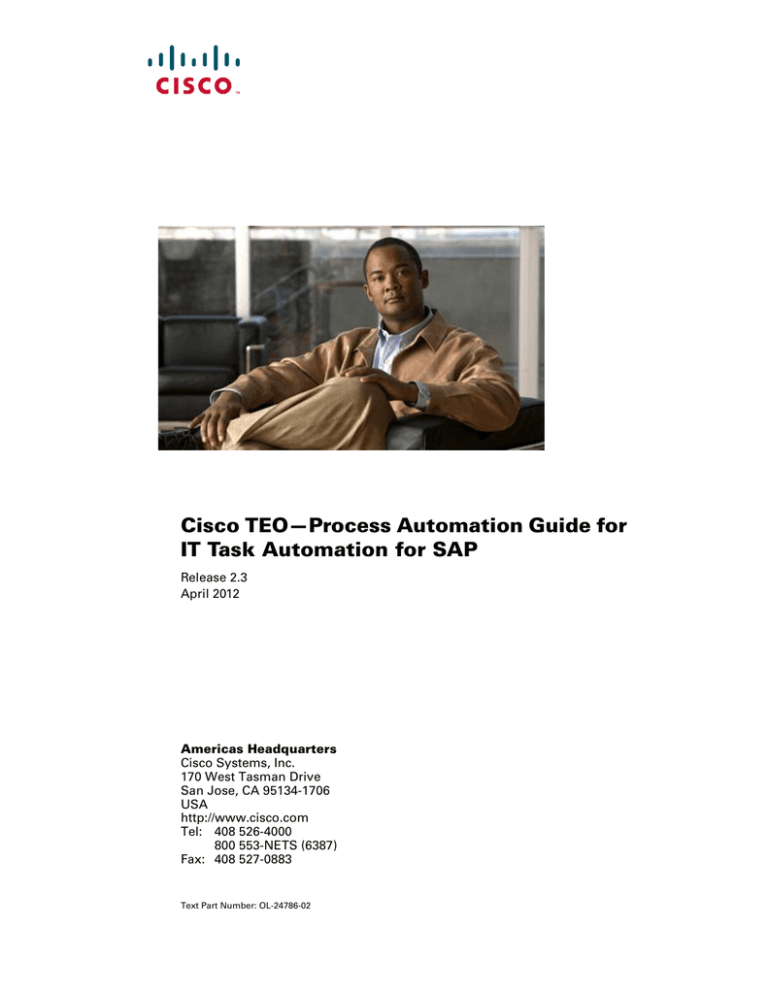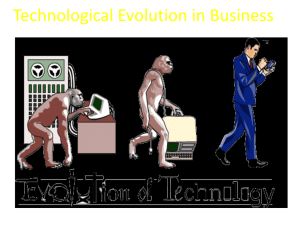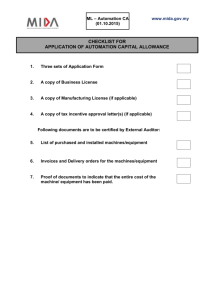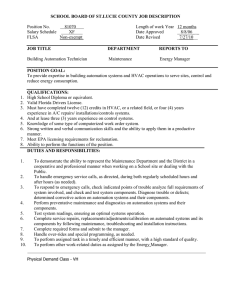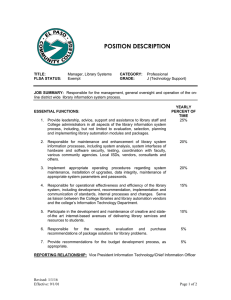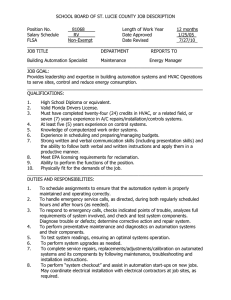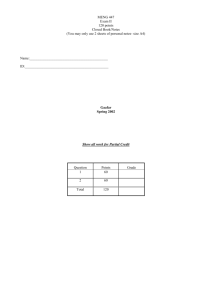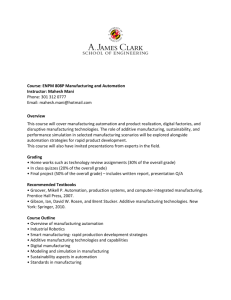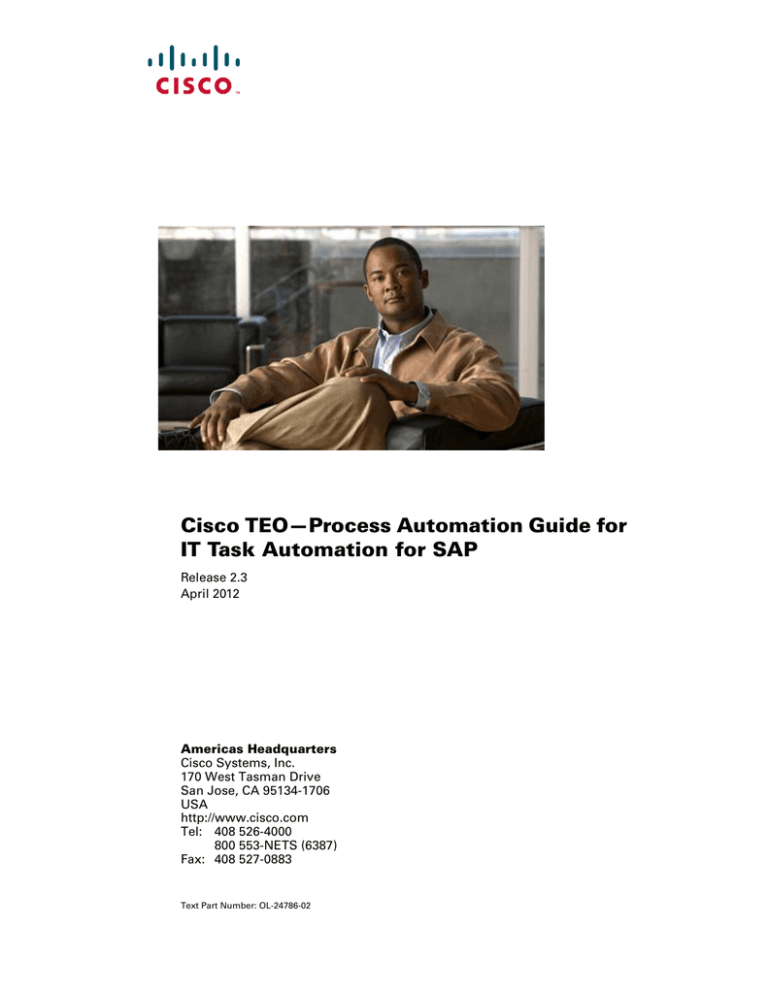
Cisco TEO—Process Automation Guide for
IT Task Automation for SAP
Release 2.3
April 2012
Americas Headquarters
Cisco Systems, Inc.
170 West Tasman Drive
San Jose, CA 95134-1706
USA
http://www.cisco.com
Tel: 408 526-4000
800 553-NETS (6387)
Fax: 408 527-0883
Text Part Number: OL-24786-02
THE SPECIFICATIONS AND INFORMATION REGARDING THE PRODUCTS IN THIS MANUAL ARE SUBJECT TO CHANGE WITHOUT NOTICE. ALL
STATEMENTS, INFORMATION, AND RECOMMENDATIONS IN THIS MANUAL ARE BELIEVED TO BE ACCURATE BUT ARE PRESENTED WITHOUT
WARRANTY OF ANY KIND, EXPRESS OR IMPLIED. USERS MUST TAKE FULL RESPONSIBILITY FOR THEIR APPLICATION OF ANY PRODUCTS.
THE SOFTWARE LICENSE AND LIMITED WARRANTY FOR THE ACCOMPANYING PRODUCT ARE SET FORTH IN THE INFORMATION PACKET THAT
SHIPPED WITH THE PRODUCT AND ARE INCORPORATED HEREIN BY THIS REFERENCE. IF YOU ARE UNABLE TO LOCATE THE SOFTWARE LICENSE
OR LIMITED WARRANTY, CONTACT YOUR CISCO REPRESENTATIVE FOR A COPY.
The Cisco implementation of TCP header compression is an adaptation of a program developed by the University of California, Berkeley (UCB) as part of UCB’s public
domain version of the UNIX operating system. All rights reserved. Copyright © 1981, Regents of the University of California.
NOTWITHSTANDING ANY OTHER WARRANTY HEREIN, ALL DOCUMENT FILES AND SOFTWARE OF THESE SUPPLIERS ARE PROVIDED “AS IS” WITH
ALL FAULTS. CISCO AND THE ABOVE-NAMED SUPPLIERS DISCLAIM ALL WARRANTIES, EXPRESSED OR IMPLIED, INCLUDING, WITHOUT
LIMITATION, THOSE OF MERCHANTABILITY, FITNESS FOR A PARTICULAR PURPOSE AND NONINFRINGEMENT OR ARISING FROM A COURSE OF
DEALING, USAGE, OR TRADE PRACTICE.
IN NO EVENT SHALL CISCO OR ITS SUPPLIERS BE LIABLE FOR ANY INDIRECT, SPECIAL, CONSEQUENTIAL, OR INCIDENTAL DAMAGES, INCLUDING,
WITHOUT LIMITATION, LOST PROFITS OR LOSS OR DAMAGE TO DATA ARISING OUT OF THE USE OR INABILITY TO USE THIS MANUAL, EVEN IF CISCO
OR ITS SUPPLIERS HAVE BEEN ADVISED OF THE POSSIBILITY OF SUCH DAMAGES.
Cisco and the Cisco logo are trademarks or registered trademarks of Cisco and/or its affiliates in the U.S. and other countries. To view a list of Cisco trademarks, go to this
URL: www.cisco.com/go/trademarks. Third-party trademarks mentioned are the property of their respective owners. The use of the word partner does not imply a partnership
relationship between Cisco and any other company. (1110R)
Any Internet Protocol (IP) addresses and phone numbers used in this document are not intended to be actual addresses and phone numbers. Any examples, command display
output, network topology diagrams, and other figures included in the document are shown for illustrative purposes only. Any use of actual IP addresses or phone numbers in
illustrative content is unintentional and coincidental.
Cisco TEO—Process Automation Guide for IT Task Automation for SAP
© 2010–2012 Cisco Systems, Inc. All rights reserved.
CONTENTS
New and Changed Information
Latest Release
vii
Previous Releases
Preface
vii
viii
ix
Organization
ix
Conventions
x
Product Documentation xi
Documentation Formats xi
Guides and Release Notes xi
Online Help xi
Open Source License Acknowledgements
xi
Obtaining Documentation and Submitting a Service Request
CHAPTER
1
Importing Automation Packs
xi
1-1
Accessing the Automation Pack Import Wizard 1-2
Opening the Import Wizard After Running Setup Wizard
Opening the Import Wizard from Console 1-2
Importing the Common Activities.tap
1-2
1-4
Importing the Core Automation for SAP.tap
Importing the IT Task Automation for SAP.tap
1-6
1-10
Importing ABAP Transport or Cisco Add-On 1-13
Importing the ABAP Transport Files On SAP Systems 1-13
Importing the Cisco Add-On On SAP Systems 1-14
Error Handling, Logging and Tracing for ABAP Add-on 1-14
Support Desk Management for ABAP Add-on 1-15
CHAPTER
2
Understanding the Automation Pack Content
Accessing Automation Pack Properties
2-1
2-2
Viewing Automation Pack Content and Dependencies 2-3
Viewing Automation Pack Content 2-3
IT Task Automation for SAP Processes 2-5
IT Task Automation for SAP Extended Target Properties
Viewing Automation Pack Dependencies 2-16
2-10
Cisco TEO—Process Automation Guide for IT Task Automation for SAP
OL-24786-02
iii
Contents
CHAPTER
3
Getting Started Using the Automation Pack
Creating an SAP User
3-1
3-2
Creating SAP System Targets
3-3
Using Task Rules for Assignments and Notifications 3-6
Accessing Task Rules View 3-6
Configuring Task Rules 3-7
SAP Default Assignment 3-7
Creating a New Task Rule 3-9
Managing Task Rule Definitions 3-17
Enabling a Task Rule 3-17
Disabling a Task Rule 3-17
Creating a Copy of a Task Rule 3-18
Sorting Task Rules 3-18
Deleting a Task Rule 3-18
Enabling Notification Based on Assignment Processes
3-19
Managing Extended Target Properties 3-20
Accessing Extended Target Properties 3-20
Configuring Extended Target Properties 3-21
Managing Global Variables 3-25
Accessing Global Variables 3-25
Configuring Global Variables 3-26
SAP Alert Suppression Time Properties 3-26
Transaction Analyzer Report Location 3-27
CHAPTER
4
Managing IT Task Automation for SAP Processes
Accessing IT Task Automation for SAP Processes
Managing SAP Processes 4-3
Enabling a Process 4-3
Disabling a Process 4-3
Modifying Process Instance Archival
Running Processes 4-6
Starting a Process 4-6
Viewing Running Process
4-1
4-2
4-4
4-9
Viewing Process Results 4-11
Accessing Process View 4-11
Viewing Activity Results 4-12
Viewing Approval Requests 4-13
Viewing Automation Summary
4-15
Cisco TEO—Process Automation Guide for IT Task Automation for SAP
iv
OL-24786-02
Contents
Customizing a Process 4-17
Copying a Process 4-17
Modifying a Process 4-18
APPENDIX
A
Understanding the Core Automation for SAP Content
A-1
Automation Pack Content A-1
Core Automation for SAP Task Rules A-1
Core Automation for SAP Global Variables A-2
Core Automation for SAP Processes A-2
Core Automation for SAP Target Groups A-3
Core Automation for SAP Categories A-4
Automation Pack Dependencies
A-4
INDEX
Cisco TEO—Process Automation Guide for IT Task Automation for SAP
OL-24786-02
v
Contents
Cisco TEO—Process Automation Guide for IT Task Automation for SAP
vi
OL-24786-02
New and Changed Information
New and changed information for the most recent releases of the Cisco TEO Process Automation Guide
for IT Task Automation for SAP is as follows:
•
Latest Release
•
Previous Releases
Latest Release
Table 1
April 2012—Cisco TEO Process Automation Guide for IT Task Automation for SAP 2.3
Changes
Feature
Location
Renamed document and revised Text Part Number Front cover, footers
(-01 to -02)
Updated Trademark and Copyright date
Inside cover page
Revised automation pack name
All
Updated “Importing ABAP Transport or Cisco
Add-On” section
Chapter 1, “Importing Automation Packs”
Added content from restructuring of automation
packs
Chapter 2, “Understanding the Automation Pack
Content”
New feature for supporting duplicate SAP system
IDs
Chapter 3, “Getting Started Using the
Automation Pack”
Modified “Configuring Extended Target
Properties” section
Chapter 3, “Getting Started Using the
Automation Pack”
Removed Common Activities Appendix
Appendix A, “Understanding the Common
Activities Content”
Cisco TEO—Process Automation Guide for IT Task Automation for SAP
OL-24786-02
vii
New and Changed Information
Previous Releases
Table 2
September 2011—Cisco TEO Automation Pack for Task Automation for SAP 2.2
Changes
Feature
Location
Updated guide name, automation pack name and
added Text Part Number to document.
All
Changes/Updates to Importing the Automation
Pack include:
Chapter 1, “Importing Automation Packs”
•
Disable all imported processes during import
feature.
•
New Default Incidents Assignee Setup panel
in Automation Pack Import Wizard (Core
Automation for SAP tap).
New chapter on getting started using the
automation pack; includes information about
runtime users, targets, task rules, extended target
properties and global variables.
Chapter 3, “Getting Started Using the
Automation Pack”
Removed Managing Global Variables chapter;
NA
merged information into Getting Started Using the
Automation Pack chapter.
Removed section on Creating Automation Pack for Chapter 4, “Managing Task Automation for SAP
New Processes section. See the Tidal Enterprise
Processes”
Orchestrator Reference Guide for information on
this feature.
New appendix that includes information about the Appendix A, “Understanding the Common
content in the Common Activities automation
Activities Content”
pack.
New appendix that includes information about the Appendix B, “Understanding the Core
content in the Core Automation for SAP
Automation for SAP Content”
automation pack.
Cisco TEO—Process Automation Guide for IT Task Automation for SAP
viii
OL-24786-02
Preface
Cisco TEO automation pack (tap) files are a collection of Tidal Enterprise Orchestrator (TEO) processes
(workflows) authored by subject matter experts that work out-of-the-box to automate best practices for
a particular technology. The tap files also include configuration objects that are used in the processes,
such as variables, categories, target groups, extended target properties, task rules and knowledge base
articles.
The Cisco TEO Automation Pack for IT Task Automation for SAP contains the content used to automate
best practices for resolving performance problems within your SAP environment. TEO provides event
correlation and root cause analysis capabilities, and intelligently manages the flood of incoming
incidents by analyzing them in the context of the other incidents, events and metrics. When certain
incidents are raised from the processes in the Cisco TEO Automation Pack for Incident Response for
SAP, the processes in this automation pack automatically resolve them.
This guide is intended to provide information on importing and using the IT Task Automation for SAP
automation pack in TEO.
Organization
This guide includes the following sections:
Chapter 1
Importing Automation Packs
Provides instructions for installing the automation
pack during or after the initial installation of TEO.
Chapter 2
Understanding the Automation
Pack Content
Provides information on the objects included in the
automation pack.
Chapter 3
Getting Started Using the
Automation Pack
Provides information on configuring the objects in
TEO that are referenced by the content in the
automation pack—runtime users, targets, task
rules, and extended target properties that are
included in the automation pack.
Chapter 4
Managing IT Task Automation for Provides information on using and managing the
SAP processes.
SAP Processes
Appendix A
Understanding the Core
Automation for SAP Content
Provides information on the content included in
the Core Automation for SAP automation pack.
Cisco TEO—Process Automation Guide for IT Task Automation for SAP
OL-24786-02
ix
Preface
Conventions
This guide uses the following conventions:
Convention
Indication
bold font
Commands and keywords and user-entered text appear in bold font.
italic font
Document titles, new or emphasized terms, and arguments for which you supply
values are in italic font.
[ ]
Elements in square brackets are optional.
{x | y | z }
Required alternative keywords are grouped in braces and separated by
vertical bars.
[x|y|z]
Optional alternative keywords are grouped in brackets and separated by
vertical bars.
string
A nonquoted set of characters. Do not use quotation marks around the string or
the string will include the quotation marks.
courier
font
Terminal sessions and information the system displays appear in courier font.
< >
Nonprinting characters such as passwords are in angle brackets.
[ ]
Default responses to system prompts are in square brackets.
!, #
An exclamation point (!) or a pound sign (#) at the beginning of a line of code
indicates a comment line.
Note
Means reader take note.
Tip
Means the following information will help you solve a problem.
Caution
Timesaver
Warning
Means reader be careful. In this situation, you might perform an action that could result in equipment
damage or loss of data.
Means the described action saves time. You can save time by performing the action described in
the paragraph.
Means reader be warned. In this situation, you might perform an action that could result in
bodily injury.
Cisco TEO—Process Automation Guide for IT Task Automation for SAP
x
OL-24786-02
Preface
Product Documentation
Documentation Formats
Documentation is provided in the following electronic formats:
•
Adobe® Acrobat® PDF files
•
Online help
You must have Adobe® Reader® installed to read the PDF files. Adobe Reader installation programs
for common operating systems are available for free download from the Adobe Web site at
www.adobe.com.
Guides and Release Notes
You can download the TEO product documentation from Cisco.com. Release Notes can be found on
Cisco.com and the product CD.
Online Help
Online help is available and can be accessed using the following methods:
•
Click the Help button on any dialog in the application to open the help topic in a pane to the right
of the dialog.
•
In the Tidal Enterprise Orchestrator console:
– Click the Help Pane
tool on the toolbar to open the help topic in a pane to the right of the
console results pane.
– Click Help on the menu bar.
Open Source License Acknowledgements
Licenses and notices for open source software used in Cisco Tidal Enterprise Orchestrator can be found
in the Open Source License Acknowledgements found on Cisco.com. If you have any questions about
the open source contained in this product, please email external-opensource-requests@cisco.com.
Obtaining Documentation and Submitting a Service Request
For information on obtaining documentation, submitting a service request, and gathering additional
information, see the monthly What’s New in Cisco Product Documentation, which also lists all new and
revised Cisco technical documentation, at:
http://www.cisco.com/en/US/docs/general/whatsnew/whatsnew.html
Subscribe to the What’s New in Cisco Product Documentation as a RSS feed and set content to be delivered
directly to your desktop using a reader application. The RSS feeds are a free service and Cisco currently
supports RSS Version 2.0.
Cisco TEO—Process Automation Guide for IT Task Automation for SAP
OL-24786-02
xi
Preface
Cisco TEO—Process Automation Guide for IT Task Automation for SAP
xii
OL-24786-02
CH A P T E R
1
Importing Automation Packs
The Cisco TEO Installation and Administration Guide provides instructions for installing Tidal
Enterprise Orchestrator (TEO) and the core components. During the initial installation of TEO, you can
choose to import the automation packs, or import them later from within the Console.
The Cisco TEO Automation Pack for IT Task Automation for SAP has a dependency on the Common
Activities and Core Automation for SAP automation packs. Therefore, these automation packs must be
imported before the IT Task Automation for SAP automation pack.
This chapter guides you through importing the automation packs. It includes the following sections:
Note
•
Accessing the Automation Pack Import Wizard, page 1-2
•
Importing the Common Activities.tap, page 1-4
•
Importing the Core Automation for SAP.tap, page 1-6
•
Importing the IT Task Automation for SAP.tap, page 1-10
•
Importing ABAP Transport or Cisco Add-On, page 1-13
It is recommended that you review the system requirements and prerequisites before importing
automation packs. See the Cisco TEO Getting Started Guide for SAP.
Cisco TEO—Process Automation Guide for IT Task Automation for SAP
OL-24786-02
1-1
Chapter 1
Importing Automation Packs
Accessing the Automation Pack Import Wizard
Accessing the Automation Pack Import Wizard
You use the Automation Pack Import Wizard to import the automation packs (tap files). You can open
the wizard immediately after installing TEO or from within the Console.
Opening the Import Wizard After Running Setup Wizard
Step 1
After running the Setup wizard to install the product, ensure that the Launch automation pack import
wizard now check box is checked before closing the wizard.
Step 2
On the Select Automation Packs dialog box, ensure that the following check boxes are checked and then
click OK to launch the Automation Pack Import Wizard:
•
Common Activities
•
Core Automation for SAP
•
IT Task Automation for SAP
Note
See the Cisco TEO Installation and Administration Guide for instructions on importing and
configuring the Core components for the product.
Proceed to Importing the Common Activities.tap, page 1-4.
Opening the Import Wizard from Console
You can open the Automation Pack Import Wizard from within the Console after installing the product.
When importing automation packs from within the Console, you must re-open the Automation Pack
Import Wizard for each automation pack that you are importing.
Because the IT Task Automation for SAP automation pack has dependencies on the Common Activities
and Core Automation for SAP automation packs, you must first import these automation packs.
Step 1
In the Administration workspace on the Console, click Automation Packs in the navigation pane.
Cisco TEO—Process Automation Guide for IT Task Automation for SAP
1-2
OL-24786-02
Chapter 1
Importing Automation Packs
Accessing the Automation Pack Import Wizard
Figure 1-1
Step 2
Step 3
Automation Packs View—Import Menu
Use one of the following methods to open the Automation Pack Import Wizard:
•
In the navigation pane, right-click Automation Packs and choose Import.
•
On the Menu bar, choose Actions > Import.
On the Windows Open dialog box, select the Common Activities.tap file and click Open to launch the
Automation Pack Import Wizard.
Proceed to Importing the Common Activities.tap.
Cisco TEO—Process Automation Guide for IT Task Automation for SAP
OL-24786-02
1-3
Chapter 1
Importing Automation Packs
Importing the Common Activities.tap
Importing the Common Activities.tap
You must first import the Common Activities automation pack (Common Activities.tap). If you opened
the Automation Pack Import Wizard from the Setup Completed panel, the wizard will guide you through
importing each automation pack.
Step 1
On the Automation Pack Import Wizard Welcome panel, click Next.
Figure 1-2
Note
Welcome to the Automation Pack Import Wizard
If you do not want to display the Welcome panel the next time the wizard is opened, check the
Do not show this page next time check box.
Figure 1-3
General Information—Common Activities
Cisco TEO—Process Automation Guide for IT Task Automation for SAP
1-4
OL-24786-02
Chapter 1
Importing Automation Packs
Importing the Common Activities.tap
Step 2
On the General Information panel, review the information about the automation pack.
Step 3
If you want to disable all the processes that are imported with the automation pack, check the Disable
all imported processes check box.
Note
Step 4
If you disable all the imported processes, you will need to manually enable the processes in the
Console before they can execute.
Click Next to continue.
Figure 1-4
Review Prerequisites—Common Activities
The Review Prerequisites panel displays the prerequisites for the automation pack being imported. The
green check mark indicates that the prerequisite was found on the computer.
The red X indicates that the prerequisite was not found on the computer. When this occurs, the import
process is stopped and cannot continue until all prerequisites have been met.
If all prerequisites are passed, the wizard automatically continues to the next panel.
Note
If you opened the Automation Pack Import Wizard from the Setup Completed panel, the wizard
displays the General Information panel (Figure 1-7 on page 1-7) for the next automation pack.
Cisco TEO—Process Automation Guide for IT Task Automation for SAP
OL-24786-02
1-5
Chapter 1
Importing Automation Packs
Importing the Core Automation for SAP.tap
Figure 1-5
Step 5
Completing the Automation Pack Import Wizard—Common Activities
After the objects have been imported, review the information on the Completing the Automation Pack
Import Wizard panel to verify that it is correct and then click Close to close the wizard.
Importing the Core Automation for SAP.tap
If you are importing the automation packs from within the Console, you must re-open the Automation
Pack Import Wizard to import the Core Automation for SAP automation pack.
Step 1
Step 2
Use one of the following methods to open the Import Automation Pack Wizard:
•
In the navigation pane, right-click Automation Packs and choose Import.
•
On the Menu bar, choose Actions > Import.
On the Windows Open dialog box, select the Core Automation for SAP.tap file and click Open to
launch the Automation Pack Import Wizard.
Cisco TEO—Process Automation Guide for IT Task Automation for SAP
1-6
OL-24786-02
Chapter 1
Importing Automation Packs
Importing the Core Automation for SAP.tap
Figure 1-6
Note
Step 3
Welcome to the Automation Pack Import Wizard
If you do not want to display the Welcome panel the next time the wizard is opened, check the
Do not show this page next time check box.
On the Welcome panel, click Next.
Figure 1-7
General Information—Core Automation for SAP
Step 4
On the General Information panel, review the information about the automation pack.
Step 5
If you want to disable all the processes that are imported with the automation pack, check the Disable
all imported processes check box.
Note
If you disable all the imported processes, you will need to manually enable the processes in the
Console before they can execute.
Cisco TEO—Process Automation Guide for IT Task Automation for SAP
OL-24786-02
1-7
Chapter 1
Importing Automation Packs
Importing the Core Automation for SAP.tap
Step 6
Click Next to continue.
Figure 1-8
Default Incidents Assignee Setup—Core Automation for SAP
Use the Default Incidents Assignee Setup panel to specify the default person who should be assigned
SAP-related incidents.
Step 7
Click the Browse
Figure 1-9
button to specify the user.
Select User or Group
Step 8
On the Select User or Group dialog box, click Location and choose the location from which the user
will be selected.
Step 9
In the text box, enter the user name and click Check Names.
If the name is found, the box will be populated with the appropriate email address.
Step 10
Click OK to close the Select User or Group dialog box.
Step 11
On the Default Incidents Assignee Setup panel, click Next.
Cisco TEO—Process Automation Guide for IT Task Automation for SAP
1-8
OL-24786-02
Chapter 1
Importing Automation Packs
Importing the Core Automation for SAP.tap
Figure 1-10
Review Prerequisites—Core Automation for SAP
The Review Prerequisites panel displays the prerequisites for the automation pack being imported. The
green check mark indicates that the prerequisite was found on the computer.
The red X indicates that the prerequisite was not found on the computer. When this occurs, the import
process is stopped and cannot continue until all prerequisites have been met.
If all prerequisites are passed, the wizard automatically continues to the next panel.
Note
If you opened the Automation Pack Import Wizard from the Setup Completed panel, the wizard
displays the General Information panel (Figure 1-13 on page 1-11) for the next automation pack.
Figure 1-11
Completing the Automation Pack Import Wizard—Core Automation for SAP
Cisco TEO—Process Automation Guide for IT Task Automation for SAP
OL-24786-02
1-9
Chapter 1
Importing Automation Packs
Importing the IT Task Automation for SAP.tap
Step 12
After the objects have been imported, review the information on the Completing the Automation Pack
Import Wizard panel to verify that it is correct and then click Close to close the wizard.
Importing the IT Task Automation for SAP.tap
If you are importing the automation packs from within the Console, you must re-open the Automation
Pack Import Wizard to import the IT Task Automation for SAP automation pack.
Step 1
Step 2
Use one of the following methods to open the Import Automation Pack Wizard:
•
In the navigation pane, right-click Automation Packs and choose Import.
•
On the Menu bar, choose Actions > Import.
On the Windows Open dialog box, select the IT Task Automation for SAP.tap file and click Open to
launch the Automation Pack Import Wizard.
Figure 1-12
Step 3
Welcome to the Automation Pack Import Wizard
On the Welcome panel, click Next.
Cisco TEO—Process Automation Guide for IT Task Automation for SAP
1-10
OL-24786-02
Chapter 1
Importing Automation Packs
Importing the IT Task Automation for SAP.tap
Figure 1-13
General Information—IT Task Automation for SAP
Step 4
On the General Information panel, review the information about the automation pack.
Step 5
If you want to disable all the processes that are imported with the automation pack, check the Disable
all imported processes check box.
Note
Step 6
If you disable all the imported processes, you will need to manually enable the processes in the
Console before they can execute.
Click Next to continue.
Figure 1-14
Data Extraction—IT Task Automation for SAP
The Data Extraction panel is used to specify the destination where the ABAP Transport files will be
extracted. The ABAP Transport files must be installed on the SAP systems on which some remote
function calls that are used in this automation pack will be executed.
Cisco TEO—Process Automation Guide for IT Task Automation for SAP
OL-24786-02
1-11
Chapter 1
Importing Automation Packs
Importing the IT Task Automation for SAP.tap
Note
Step 7
If you uncheck the ABAP Transport check box, the files will not be extracted.
Accept the default location or click the Browse
and then click Next.
Figure 1-15
tool to specify a different location to extract the files
Review Prerequisites—IT Task Automation for SAP
The Review Prerequisites panel displays the prerequisites for the automation pack being imported. The
green check mark indicates that the prerequisite was found on the computer.
The red X indicates that the prerequisite was not found on the computer. When this occurs, the import
process is stopped and cannot continue until all prerequisites have been met.
If all prerequisites are passed, the wizard automatically continues to the next panel.
Figure 1-16
Completing the Automation Pack Import Wizard Panel
Cisco TEO—Process Automation Guide for IT Task Automation for SAP
1-12
OL-24786-02
Chapter 1
Importing Automation Packs
Importing ABAP Transport or Cisco Add-On
Step 8
After the objects have been imported, review the information on the Completing the Automation Pack
Import Wizard panel to verify that it is correct and then click Close to close the wizard.
Importing ABAP Transport or Cisco Add-On
The IT Task Automation for SAP automation pack contains processes that execute RFC calls on the SAP
system targets. These RFCs require that either the ABAP Transport files or the Cisco Add-On file to be
installed on the SAP system targets where the RFCs will be used.
After you have imported the IT Task Automation for SAP automation pack, you must import one of the
following on the SAP systems where the RFCs will be used:
•
ABAP Transport Files (SAP 4.7, 7.0 and 7.1 systems)
•
Cisco Add-On File (SAP 7.0 and 7.1 systems)
Importing the ABAP Transport Files On SAP Systems
You can use the ABAP Transport files that ship with the automation pack on SAP 4.7, 7.0 and 7.1
systems.
Perform the following procedure to import the ABAP Transport files on all the SAP System targets
where the RFCs will be used.
Step 1
Navigate to the location where the ABAP Transport data was extracted for the SAP version of the
systems in your environment. The default location is:
C:\Users\[username]\Documents\Cisco\Tidal Enterprise Orchestrator\Extracted Data\ABAP
Transports\Task Automation\Transports\
4.7
7.0
7.1
Step 2
Copy the files to the following locations on the SAP server:
•
K files should be copied to usr\sap\trans\cofiles
•
R files should be copied to usr\sap\trans\data
Step 3
Log onto the SAP system and run T-code STMS.
Step 4
Follow SAP procedures for performing the transport.
Cisco TEO—Process Automation Guide for IT Task Automation for SAP
OL-24786-02
1-13
Chapter 1
Importing Automation Packs
Importing ABAP Transport or Cisco Add-On
Importing the Cisco Add-On On SAP Systems
Perform the following procedure to import the Cisco add-on file on all SAP System targets where the
RFCs will be used.
Step 1
Navigate to the location where the ABAP Transport data was extracted for the SAP version of the
systems in your environment. The default location is:
C:\Users\[username]\Documents\Cisco\Tidal Enterprise Orchestrator\Extracted Data\ABAP
Transports\Task Automation\Add-on\
7.0
7.1
Step 2
Copy the SAP Add-On Package file(s) to the following location on the SAP server:
usr\sap\trans\EPS\in
Step 3
Log onto client 000 of the SAP system using an administrator account (DDIC or SAP* are not valid
accounts) and run the SAP transaction code SAINT.
Step 4
Follow the standard SAP procedures for performing an add-on product installation using SAINT.
Note
To verify whether the add-on is on the SAP system, use the SAP menu path System > Status and review
the software component versions for the Cisco software component add-on.
Error Handling, Logging and Tracing for ABAP Add-on
The ABAP Add-On contains API enabled ABAP function modules (RFC's) that are called by the Cisco
TEO application. This is performed in TEO by defining an ABAP adapter step and specifying a method
for the SAP Target system in a process. Cisco TEO ABAP custom methods perform individual tasks such
as updating RFC destinations, configuring printers, and so on.
In the event the method encounters an error, such as attempting to modify an RFC destination that does
not exist, an error result is returned to the TEO process. This can then be modeled as an outcome to the
activity, and then subsequent actions based on the error returned may be performed.
All RFC activity performed by TEO may be traced through SAP Standard RFC tracing functionality.
Refer to SAP online help for enabling the trace level for RFC communication on the SAP target system
using SAP transaction SM59. The SAP methods that are called may either write log entries to the SAP
System Log (SAP Transaction SM21) or to the Application log (SAP Transaction SLG1) depending on
the SAP standard application functionality. For instance, the SAP Application log is updated during the
BDLS process scenario as this part of the SAP standard application functionality.
Cisco TEO—Process Automation Guide for IT Task Automation for SAP
1-14
OL-24786-02
Chapter 1
Importing Automation Packs
Importing ABAP Transport or Cisco Add-On
Support Desk Management for ABAP Add-on
SAP Root Cause Analysis ABAP tools can be used to review the performance and execution of the RFC
calls performed by the TEO system. A read-only SAP Administrator user is used to review the
functionality performed by the ABAP methods. The following roles are to be the basis for a composite
role that can be adapted to the customer environment:
•
SAP_BC_BASIS_MONITORING,
•
SAP_BC_SEC_USER_DISPLAY,
•
SAP_BC_BTC_DISPLAY,
•
SAP_BC_MID_ALE_DISPLAY
Cisco TEO—Process Automation Guide for IT Task Automation for SAP
OL-24786-02
1-15
Chapter 1
Importing Automation Packs
Importing ABAP Transport or Cisco Add-On
Cisco TEO—Process Automation Guide for IT Task Automation for SAP
1-16
OL-24786-02
CH A P T E R
2
Understanding the Automation Pack Content
The IT Task Automation for SAP automation pack includes the content to automate tasks for resolving
performance problems within your SAP environment. TEO provides event correlation and root cause
analysis capabilities, and intelligently manages the flood of incoming incidents by analyzing them in the
context of the other incidents, events and metrics. When incidents are raised by the processes in the
Incident Response for SAP automation pack, the processes in the IT Task Automation for SAP
automation pack resolve them.
This chapter provides information about the content included in the IT Task Automation for SAP
automation pack. It contains the following sections:
Note
•
Accessing Automation Pack Properties, page 2-2
•
Viewing Automation Pack Content and Dependencies, page 2-3
See Appendix A, “Understanding the Core Automation for SAP Content” for information on the content
included in the Core Automation for SAP automation pack.
Cisco TEO—Process Automation Guide for IT Task Automation for SAP
OL-24786-02
2-1
Chapter 2
Understanding the Automation Pack Content
Accessing Automation Pack Properties
Accessing Automation Pack Properties
Users can access the automation pack properties from the Administration—Automation Packs view in
the console. The automation pack properties dialog box displays general information about the content
provided by the automation pack, version number, publish date, the provided objects, the dependencies
of the automation pack, and the history of changes made to the automation pack.
Step 1
On the Administration workspace, click Automation Packs in the navigation pane to display the
installed automation packs in the Automation Packs pane.
Figure 2-1
Accessing Automation Packs
Information about the automation packs display in the following columns:
Step 2
Column
Description
Company Name
Name of the company that released the automation
pack.
Publish Date
Date the automation pack was created or exported to a
file.
Version
Version number of the automation pack.
Display Name
Name of the automation pack.
ID
Identification number of the automation pack.
Import Date
Date the automation pack was imported into the
product.
Licenses
Indicates whether the automation is a licensed product
in TEO.
Description
Text description of the automation pack.
Select the automation pack in the Automation Packs pane, right-click and choose Properties.
Cisco TEO—Process Automation Guide for IT Task Automation for SAP
2-2
OL-24786-02
Chapter 2
Understanding the Automation Pack Content
Viewing Automation Pack Content and Dependencies
Step 3
Step 4
On the Properties dialog box, click the appropriate tab to view the automation pack properties:
Tab
Description
General
Displays general information about the automation pack.
Objects
Displays a list of the content included in the automation
pack.
Dependencies
Displays a list of automation packs and adapters referenced
by the objects in the automation pack.
History
Displays when the automation pack was created or
modified, and audit log entries that are relevant to the
automation pack.
Click Close to close the dialog box.
Viewing Automation Pack Content and Dependencies
Use the automation pack Properties dialog box to view the content (objects) included in the automation
packs and the dependencies associated with the automation pack.
Viewing Automation Pack Content
Use the Objects tab to view a list of the content provided by the automation pack.
Step 1
On the Administration—Automation Packs view, select IT Task Automation for SAP, right-click and
choose Properties.
Step 2
On the IT Task Automation for SAP Properties dialog box, click the Objects tab.
Cisco TEO—Process Automation Guide for IT Task Automation for SAP
OL-24786-02
2-3
Chapter 2
Understanding the Automation Pack Content
Viewing Automation Pack Content and Dependencies
Figure 2-2
Step 3
Step 4
IT Task Automation for SAP Properties—Objects Tab
On the Objects tab, review the information about the content included in the IT Task Automation for
SAP automation pack.
Columns
Description
Display Name
Name of the object (processes, global variables, target
groups, categories).
Type
Object type.
Action Required
Action required to successfully import or export the
objects.
Description
Text description of the object.
Version
Object version.
Click Close to close the dialog box.
Cisco TEO—Process Automation Guide for IT Task Automation for SAP
2-4
OL-24786-02
Chapter 2
Understanding the Automation Pack Content
Viewing Automation Pack Content and Dependencies
IT Task Automation for SAP Processes
The following table contains the processes that are imported by the IT Task Automation for SAP
automation pack and whether they are disabled by default. The processes that are disabled depend on
Incident Response for SAP processes. You must evaluate which resolutions to automate and enable the
processes.
Process Name
Description
Disabled by
Default
ADHoc – Cancel Selected
Running Jobs
Used to cancel the execution of a background job.
No
ADHoc – Delete tRFC
Destinations ABAP
Used to delete an ABAP tRFC destination.
No
APO LiveCache Properties
Periodically gathers the configuration attributes of
LiveCache APO systems such as current state, last
restart, data and log space.
No
Application Server Properties
Periodically gathers the system configuration
No
attributes of SAP servers (instances) such as Kernel
version, OS, host name, and number of work
processes.
Background Job Duration
Monitor
Every hour the process “Background Job Duration
Monitor” compares running background jobs
against thresholds defined in the global variable
“Background Job Maximum Duration” to
determine which background jobs are running
longer than expected. A threshold may be defined
for each background job to monitor.
No
Background Job Schedule
Monitor
Compares SM37 results with global variable
“Background Job Schedule Monitor” to determine
if background jobs started and ended in the time
boundaries defined in the variable.
No
Buffer Swap Check
Detects object swaps in the application buffers.
No
Check Space (MSSQL)
Detects when the database file system utilization is No
over the threshold.
Cluster Management – Process
Time
Analyzes the J2EE cluster's average waiting time
No
for data to be transferred from the dispatcher to the
server to detect possible communication
performance problems.
Configuration Manager – Cache Analyzes the hit rate of the J2EE configuration
No
manager cache, an indication J2EE engine modules
are retrieving data from disk too frequently.
Database Lock (Oracle)
Detects and analyzes SAP process waiting on
No
database lock. This process examines the system
work processes, and the Oracle locks table to
accurately identify the cause of the locks potentially
impacting response time.
Database Lock (DB2)
Detects and analyzes SAP process waiting on
database lock.
No
Cisco TEO—Process Automation Guide for IT Task Automation for SAP
OL-24786-02
2-5
Chapter 2
Understanding the Automation Pack Content
Viewing Automation Pack Content and Dependencies
Disabled by
Default
Process Name
Description
Database Locks (MSSQL)
Detects and analyzes SAP process waiting on
database lock.
Enqueue Table Size
Analyzes the number of lock entries in the enqueue No
table. This process examines the size of the enqueue
table to detect lock backlogs.
IDoc Inbound Backlog (ALE)
Examines the inbound IDoc queue and detects
backlogs of inbound IDocs that have not been
processed or are in an error state.
IDoc Outbound Backlog (ALE)
Examines the outbound IDoc queue and detects
No
backlogs of outbound IDocs that have not been sent
or are in an error state.
Installed Components (adhoc)
Lists the installed components, releases and patch
levels.
IView Response Time
Samples IView response time for a custom defined No
set of IViews. This process analyzes the sample
averages to detect the potential cause of slow
response time.
Location Availability Alert
Raises an incident when a location is unavailable.
No
Location Availability Data
Collection for Reports
Collects data for location availability reports.
No
Location Availability Execution Starts the process that monitors location
availability. This process will be executed in the
targets included in the Location Availability
Monitors target group.
No
No
No
No
Long Running Background
Work Process
Detects if any background job runtime has exceeded No
12 hours. This process examines the system work
processes to identify such background processes.
Long Running Dialog Process
Detects when an update process is running longer
than the threshold defined on variable "Long
Running Dialog Process".
No
Long Running Update
Detects when an update process is running longer
than the threshold defined on variable "Update
Maximum Duration".
No
Memory Constraint (MSSQL)
Analyzes the database buffer cache hit rate. This
No
process examines the database to detect low buffer
hit rate, an indication the server is retrieving data
from disk too frequently.
Old Enqueue Entries
Analyzes lock entries in the enqueue table over four No
hours old. This process examines enqueue locks
properties to help identify potentially orphaned
enqueues.
PI Application Error Monitor
Detects XI messsage processing errors. It is similar No
to the SXMB_MONI transaction.
Cisco TEO—Process Automation Guide for IT Task Automation for SAP
2-6
OL-24786-02
Chapter 2
Understanding the Automation Pack Content
Viewing Automation Pack Content and Dependencies
Disabled by
Default
Process Name
Description
PI FTP Destination Availability
Proactively checks connectivity of selected FTP
Yes
Destinations. This process is disabled by default
and will not work if enabled because it has an
invalid runtime user to connect to the FTP Server.
You will need to make a copy of the process for each
different runtime user that will connect to the FTP
Server and update the activity "Test FTP
Destination".
PI Queue Monitor
Detects errors in the XI queues.
PI tRFC Destination Availability Proactively checks connectivity of selected RFC
Destinations. This process issues an RFC
connection test and identifies which RFC
destinations have lost connectivity.
No
No
Portal Availability
Proactively checks connectivity of selected portals. No
This process issues a connection test (SM59 HTTP) and identifies which destinations have lost
connectivity.
Portal Checklist – 7.10 and
Higher
Automates the most important and frequent tasks
for monitoring SAP portal health.
No
Portal Checklist – Pre 7.1x
Automates the most important and frequent tasks
for monitoring SAP portal health.
No
Resolve Destination Failed –
Restart Windows Service
This process is triggered by an RFC destination
Yes
failed incident from the Incident Response for SAP
tap; it attempts to resolve the incident by restarting
the destination Windows service.
Resolve Dialog Work Processes This process is triggered by a dialog work process Yes
Over Threshold – Turn on spare over threshold incident from the Incident Response
server on Cisco UCS
for SAP tap; it attempts to resolve the incident by
turning on a spare application server.
Resolve Long Running
Background Jobs
This process is triggered by an incident from the
Incident Response for SAP tap; it attempts to
resolve the incident by canceling the background
job.
Yes
Resolve Long Running Update
This process is triggered by an incident from the
Incident Response for SAP tap; it attempts to
resolve the incident by stopping the Windows or
Unix process.
Yes
Resolve Server Unavailable
This process is triggered by an incident from the
Incident Response for SAP tap; it attempts to
resolve the incident by starting the application
server.
Yes
Resolve Update Service not
Active
This process is triggered by an incident from the
Incident Response for SAP tap; it attempts to
resolve the incident by activating the update
service.
Yes
Cisco TEO—Process Automation Guide for IT Task Automation for SAP
OL-24786-02
2-7
Chapter 2
Understanding the Automation Pack Content
Viewing Automation Pack Content and Dependencies
Disabled by
Default
Process Name
Description
RFC Destination Availability
Proactively checks connectivity of selected RFC
Destinations. This process issues an RFC
connection test and identifies which RFC
destinations have lost connectivity.
No
RFC Destination Availability –
HTTP
Proactively checks connectivity of selected RFC
Destinations. This process issues a connection test
and identifies which destinations have lost
connectivity.
No
SAP Administrator Checklist
Automates the most important and frequent SAP
No
administration tasks for monitoring SAP system
health. This process detects and analyzes common
error conditions that typically need to be addressed
by system administrators.
SAP Connection Errors
Monitors TEO connection errors to SAP systems.
SAP System Properties
Periodically gathers the system configuration
No
attributes of SAP systems, such as license
information, installed SAP components, release and
patch levels and DB platform information.
SAP Task Automation
Execution Error
Raises an incident when there are errors in the
execution of approved Task Automation.
SAPConnect monitoring – per
Status
Detects transmission errors reported by transaction Yes
SCOT.
Note
SAPConnect monitoring – per
Type
No
No
The process is disabled by default because it
calls function "SX_SNDREC_SELECT"
and it is not available in all SAP versions/sp
levels.
Detects transmission errors reported by transaction Yes
SCOT.
Note
The process is disabled by default because it
calls function "SX_SNDREC_SELECT"
and it is not available in all SAP versions/sp
levels.
Server Queue Monitor –
Application
Monitors the Server System and Application
No
Thread Manager queues. It monitors the
WaitingTaskQueue (number of tasks for which
there are no threads available) and number of tasks
that are not receiving any more space in the
WaitingTaskQueue.
Shared Pool Memory (Oracle)
Detects analyzes low shared pool memory. This
No
process examines the row cache hit ratio, library
cache hit rate, and free memory to identify the cause
of the shared pool memory shortage.
SMQ1 – Outbound Queue Error Detects errors in the outbound queues.
Monitor
No
Cisco TEO—Process Automation Guide for IT Task Automation for SAP
2-8
OL-24786-02
Chapter 2
Understanding the Automation Pack Content
Viewing Automation Pack Content and Dependencies
Disabled by
Default
Process Name
Description
SMQ1 – Outbound Queue
Hanging Monitor
Detects queues on states set for monitoring on
global variable "SMQ1 – Outbound Queues to
Monitor for Hanging – Status to Monitor".
No
SMQ2 – Inbound Queue Error
Monitor
Detects errors in the inbound queues.
No
SMQ2 – Inbound Queue
Hanging Monitor
Detects queues on states set for monitoring on
global variable "SMQ2 – Inbound Queues to
Monitor for Hanging – Status to Monitor".
No
System Queue Monitor – 7.10
and Higher
Monitors the Dispatcher and Server System Thread No
Manager queues. It monitors the WaitingTaskQueue
(number of tasks for which there are no threads
available) and number of tasks that are not receiving
any more space in the WaitingTaskQueue.
System Queue Monitor – Pre 7.1 Monitors the Dispatcher and Server System Thread No
Versions
Manager queues. It monitors the WaitingTaskQueue
(number of tasks for which there are no threads
available) and number of tasks that are not receiving
any more space in the WaitingTaskQueue.
Table Space (DB2)
Detects when a DB2 tablespace is over the
threshold.
No
Table Space (Oracle)
Detects when the Oracle tablespace size is
approaching its capacity and must be increased to
prevent service disruption.
No
Transaction Response Time
Monitoring
Samples system-wide dialog response time for a
No
custom defined set of transactions. This process
analyzes the sample averages for work process, wait
time, CPU time, database time, and load time to
detect the potential cause of slow system-wide
dialog response time.
tRFC Error Monitoring for
Customized Targets
Monitors tRFC errors (CPICERR or SYSFAIL) for No
specific targets. It compares SM58 results with the
list of targets on parameter "Targets for tRFC error
check".
URL Ping
Analyzes availability and response time of a
specified URL and detects connection or HTTP
protocol failures.
Work Process Analysis
Detects when the number of work processes in Hold No
or Stopped state for a selected reason is reaching a
threshold defined on parameter "Work Processes
Status Analysis".
No
For information on managing the processes, see Chapter 4, “Managing IT Task Automation for SAP
Processes.”
Cisco TEO—Process Automation Guide for IT Task Automation for SAP
OL-24786-02
2-9
Chapter 2
Understanding the Automation Pack Content
Viewing Automation Pack Content and Dependencies
IT Task Automation for SAP Extended Target Properties
The following table contains the extended target properties that are imported by the IT Task Automation
for SAP automation pack.The extended target properties that do not have a value defined must be
configured by the user prior to using them in processes.
Extended Target Properties
Description
Value
Defined?
Background Job Long Running – Monitors long-running background processes.
No
Programs To Ignore
Enter the list of programs that can be ignored when
running longer than the threshold entered on
variable "Background Job Long-Running –
Threshold."
Wildcards are not accepted.
Background Job Long Running – Monitors long-running background processes.
Threshold
Enter the threshold value (seconds).
Yes
Background Long Running –
Work Process Type
Background work process type. This extended
Yes
property value is necessary to support non-English
SAP systems.
Background Job Maximum
Duration
Specify a list of background jobs to monitor and
their maximum duration in seconds.
No
Background Job Schedule
Monitor
Specify a list of background jobs to monitor the
start time and end time.
No
TEO will raise an incident when the job does not
execute and it is over the start time threshold or job
is executing and it is over the end time threshold.
Format for start time and end time is HH:mm:ss (24
hours format), for example, 18:00:00 for 6:00 PM.
Buffer Hit Ratio Threshold
Threshold (percentage) for buffer hit ratio. Buffer
Swap Check process will raise alerts when values
are under the threshold.
Yes
Buffer Swaps Threshold
Threshold for number of swaps in the application
buffers.
Yes
Database Free Space
Threshold for minimum database free space
Yes
(percentage). This is the file system free space in
SQL Server databases and the table space free space
in Oracle databases.
Enqueue Lock Age
Threshold for how long an object can be held by an Yes
enqueue lock.
Enter the value in minutes.
Enqueue Locks – Maximum
Number
Threshold for number of locks.
Yes
IDOC Monitoring – Inbound
Monitors the number of Inbound IDocs received but No
not yet processed in the last 24 hours.
Enter a list of Inbound IDoc types and the threshold
to raise an incident.
Cisco TEO—Process Automation Guide for IT Task Automation for SAP
2-10
OL-24786-02
Chapter 2
Understanding the Automation Pack Content
Viewing Automation Pack Content and Dependencies
Value
Defined?
Extended Target Properties
Description
IDOC Monitoring – Outbound
Monitors the number of Outbound IDocs submitted No
but not yet sent in the last 24 hours.
Enter a list of Outbound IDoc types and the
threshold to raise an alert.
J2EE Buffer Cache HitRate
Threshold for buffer cache hit rate.
Yes
J2EE Cluster Management
AverageProcessTime
Threshold for Cluster Management
Yes
AverageProcessTime (High Average MS Process
Time indicates a long waiting period for the data to
be transferred from the dispatcher to the server).
The unit is milliseconds.
J2EE Data Source
Datasource is normally SAP<SystemID>DB but
can be overriden in this extended property.
No
J2EE Dispatcher Thresholds
Thresholds for dispatcher queues (number of
runnable tasks waiting for available thread in the
threads pool).
Yes
J2EE Server Thresholds –
Application
Thresholds for server queues (number of runnable Yes
tasks waiting for available thread in the threads
pool). It monitors the Application Thread Manager
queues.
J2EE Server Thresholds –
System
Thresholds for server queues (number of runnable
tasks waiting for available thread in the threads
pool). It monitors the System Thread Manager
queues.
Yes
Long Running Dialog Process
Monitors long-running dialog processes.
Yes
Enter the threshold value (seconds).
PI Application Error – Period to Enter the number of minutes to check for PI
Monitor
application errors. (Last X minutes)
Yes
PI Application Error – Receiver
Interfaces to Monitor
No
List of PI Receiver Components and Interfaces.
TEO will match components and interfaces as seen
on transaction SXMB_MONI.
Wildcard expressions are accepted (for example, if
you want to match all sender interfaces that start
with MI_SALES, enter MI_SALES*).
PI Application Error – Sender
Interfaces to Monitor
List of PI Sender Components and Interfaces.
No
TEO will match components and interfaces as seen
on transaction SXMB_MONI.
Wildcard expressions are accepted (for example, if
you want to match all sender interfaces that start
with MI_SALES, enter MI_SALES*).
Cisco TEO—Process Automation Guide for IT Task Automation for SAP
OL-24786-02
2-11
Chapter 2
Understanding the Automation Pack Content
Viewing Automation Pack Content and Dependencies
Extended Target Properties
Description
Value
Defined?
PI FTP Destination Availability
Monitors the availability of an FTP destination.
No
Enter the FTP destinations to be monitored by TEO
for availability.
Destination is the IP address of the FTP server.
Account is the user account for connecting to the
FTP server.
The PI FTP Destination Availability process is
disabled by default. You will need to make a copy of
the process for each runtime user that will connect
to the FTP server.
PI Queues to Monitor
Queue name to be compared to the errors on SMQ2. No
Matches will raise incidents with queue owner in
the incident description.
Wildcard expressions are accepted (for example, if
you want to match all queues that begin with
PI_TEST, enter PI_TEST).
PI tRFC Destination Availability Monitors the availability of specific destinations.
No
Enter a list of destinations to be monitored by TEO
for availability.
Portal – IView Response Time
Monitors the average response time for specific
iViews.
No
Enter a list of iViews to be monitored and the
average response time threshold (milliseconds).
TEO monitors average response time in 10-minute
intervals.
Wildcard expressions are accepted (for example, if
you want to match all iViews starting with
EP:PRT_init:com.sap.portal, enter
EP:PRT_init:com.sap.portal*.
Portal – List of Backends
List of SAP ABAP backends that will be accessed
by Portal applications.
No
Enter SystemID (for example, enter PRD).
Cisco TEO—Process Automation Guide for IT Task Automation for SAP
2-12
OL-24786-02
Chapter 2
Understanding the Automation Pack Content
Viewing Automation Pack Content and Dependencies
Extended Target Properties
Description
Value
Defined?
Portal Availability
Monitors the availability of Portal
No
Important: Portal will be monitored from an ABAP
system. Use overrides to select an ABAP system to
monitor the Portal.
Enter a list of Portals to monitor:
Destination: Portal name (you can enter any name
that will make it easy to identify the portal)
Host : Portal IP or host name
Service: 50x00 (port to connect to portal)
Path: /irj/portal
Pattern: status_code200
SAP Automation – Spare
Application Servers
List of spare dialog servers to bring up when SAP
system is running out of dialog processes.
No
SAP Automation – Windows
Service to Restart on Failed
tRFC Destination Check
List of Windows services to be restarted when a
tRFC destination is failing on SM59 test.
No
SCOT – Transmission Errors per Monitors the number of transmission errors
Status
reported by transaction SCOT.
Yes
Enter a list of Statuses, the threshold to raise an
incident and the description to add to the incident.
If you only want to monitor total transmission
errors, enter "Total Errors" as the sender type.
Note that the process (SAPConnect Monitoring) is
disabled by default because it calls function
"SX_SNDREC_SELECTwhich is not available in
all SAP versions/service pack levels.
SCOT – Transmission Errors per Monitors the number of transmission errors
Type
reported by transaction SCOT in the last 1 hour.
Yes
Enter a list of Address Types and the threshold to
raise an incident.
If you only want monitor total transmission errors,
enter "Total Errors" as the sender type.
Note that the process (SAPConnect Monitoring) is
disabled by default because it calls function
"SX_SNDREC_SELECT" which is not available in
all SAP versions/service pack levels.
SMQ1 – Outbound Queues to
Monitor for Errors
Enter Queue Name to be compared to the errors on No
SMQ1. Matches will raise incidents with queue
owner in the incident description.
Wildcard expressions are accepted (for example, if
you want to match all queues starting with
XI_TEST, enter XI_TEST*).
Cisco TEO—Process Automation Guide for IT Task Automation for SAP
OL-24786-02
2-13
Chapter 2
Understanding the Automation Pack Content
Viewing Automation Pack Content and Dependencies
Extended Target Properties
Description
SMQ1 – Outbound Queues to
Enter Queue Name to be compared to SMQ1 and
Monitor for Hanging – Queues to the status entered on the variable "SMQ1 Monitor
Outbound Queues to Monitor for Hanging - Status
to Monitor". Matches will raise incidents.
Value
Defined?
No
Wildcard expressions are accepted (for example, if
you want to match all queues starting with TEST,
enter TEST*).
SMQ1 – Outbound Queues to
Monitor for Hanging – Status to
Monitor
Enter Status to be compared to queue status in
No
SMQ1 and the threshold for how long (minutes) the
queue can be in the status (for example, Status =
Ready, Time in Status = 30).
SMQ2 – Inbound Queues to
Monitor for Errors
Enter Queue Name to be compared to the errors on No
SMQ2. Matches will raise incidents with queue
owner in the incident description.
Wildcard expressions are accepted (for example, if
you want to match all queues starting with
XI_TEST, enter XI_TEST*).
SMQ2 – Inbound Queues to
Enter Queue Name to be compared to SMQ2 and
Monitor for Hanging – Queues to the status entered on the variable "SMQ2 Monitor
Outbound Queues to Monitor for Hanging - Status
to Monitor". Matches will raise incidents.
No
Wildcard expressions are accepted (for example, if
you want to match all queues starting with TEST,
enter TEST*).
SMQ2 – Inbound Queues to
Monitor for Hanging – Status to
Monitor
Enter Status to be compared to queue status in
No
SMQ2 and the threshold for how long (minutes) the
queue can be in the status, like for example Status
= Ready, Time in Status = 30.
Targets for tRFC error check
Monitors tRFC errors (CPICERR or SYSFAIL) for No
specific Targets.
Enter the list of Targets to be compared with SM58
results.
Wildcards are accepted (for example, if you want to
match all targets starting with FAX, enter FAX*).
Transaction Response Time
Monitors the average response time for specific
ABAP transactions.
No
Enter a list of transactions to be monitored and the
average response time threshold (milliseconds).
TEO monitors average response time in 10 minute
intervals.
tRFC Destination Availability
Monitors the availability of specific destinations.
No
Enter a list of destinations to be monitored by TEO
for availability.
Cisco TEO—Process Automation Guide for IT Task Automation for SAP
2-14
OL-24786-02
Chapter 2
Understanding the Automation Pack Content
Viewing Automation Pack Content and Dependencies
Extended Target Properties
Description
tRFC Destination Availability –
HTTP
Monitors the availability of specific HTTP
destinations.
Value
Defined?
No
Enter a list of destinations to be monitored by TEO.
The entries are similar to SM59 for HTTP
destinations.
Pattern can be wildcard or a substring that you are
looking for in the report result. Note that it will strip
off all the white spaces (blank, tab, new line) and
the "|" character from the report before matching it
against the pattern. Pattern example:
status_code200
tRFC Source
The name of the server where the destination check No
tests are executed.
Enter the full name of the server
(ServerName_SID_SysNo) where the destination
check tests will be executed. The value is case
sensitive.
tRFC Source – HTTP
The name of the server where the destination check No
tests are executed.
Enter the full name of the server
(ServerName_SID_SysNo) where the destination
check tests will be executed. The value is case
sensitive.
Update Maximum Duration
Threshold for the time an update is in state of
"running". The process will check time via SM66.
Yes
Enter the threshold value in seconds.
URL Ping
Monitors URL availability (HTTP ping).
No
Enter the URL address (for example:
http://<ServerName>:50000/irj/portal).
Work Processes Analysis
Monitors work processes for HOLD status reasons. Yes
Enter a list of work process Hold status reasons to
be monitored. Enter thresholds for "Max Number"
of working processes in the system running longer
than "Max Duration" seconds on the specified
"Status".
For information on configuring extended target properties, see Managing Extended Target Properties,
page 3-20.
Cisco TEO—Process Automation Guide for IT Task Automation for SAP
OL-24786-02
2-15
Chapter 2
Understanding the Automation Pack Content
Viewing Automation Pack Content and Dependencies
Viewing Automation Pack Dependencies
Use the Dependencies tab to view the automation packs and adapters referenced by the objects in the
automation pack. These object must be installed prior to importing the IT Task Automation for SAP
automation pack.
Step 1
On the Administration—Automation Packs view, select IT Task Automation for SAP, right-click and
choose Properties.
Step 2
On the IT Task Automation for SAP Properties dialog box, click the Dependencies tab.
Figure 2-3
Step 3
IT Task Automation for SAP Properties—Dependencies Tab
Review the list of automation packs and adapters referenced by the IT Task Automation for SAP
automation pack. These objects must be installed prior to installing the automation pack.
Object Type
Automation Packs
Adapters
Step 4
Dependency
•
Core Automation for SAP
•
Common Activities
•
Core Functions Adapter
•
SAP ABAP Adapter
•
Microsoft Windows Adapter
•
Terminal Adapter
•
Cisco UCS Software Adapter
Click Close to close the dialog box.
Cisco TEO—Process Automation Guide for IT Task Automation for SAP
2-16
OL-24786-02
CH A P T E R
3
Getting Started Using the Automation Pack
Before you begin using the content that ships with the automation pack, you must create the objects in
TEO that are referenced in the processes. These objects include targets, runtime users, task rules for
assignments and notifications, extended target properties, and global variables.
This chapter provides basic information on defining the objects. It includes the following sections:
•
Creating an SAP User, page 3-2
•
Creating SAP System Targets, page 3-3
•
Using Task Rules for Assignments and Notifications, page 3-6
•
Managing Extended Target Properties, page 3-20
•
Managing Global Variables, page 3-25
For additional information about the objects discussed in this chapter, refer to the following
documentation:
Document
Description
Tidal Enterprise Orchestrator Reference
Guide
General information about Core product features.
Cisco TEO Adapter Guide for SAP ABAP Information about the objects specific to Cisco TEO
Adapter for SAP ABAP (runtime user, target, and
activities).
Cisco TEO Getting Started Guide for SAP Information about configuring and managing the objects in
TEO specific to SAP.
Cisco TEO—Process Automation Guide for IT Task Automation for SAP
OL-24786-02
3-1
Chapter 3
Getting Started Using the Automation Pack
Creating an SAP User
Creating an SAP User
The Runtime Users feature is used to create a runtime user record to store the information about the user
security context. The SAP User runtime user account is used for connecting to SAP ABAP system
targets.
Note
For additional information on creating and managing runtime users, see the Tidal Enterprise
Orchestrator Reference Guide.
Perform the following procedure to create an SAP User runtime user account.
Step 1
In the Definitions workspace, right-click Runtime Users and choose New > SAP User to open the New
SAP User Properties dialog box.
Step 2
On the General tab, specify the following information:
Note
The Required Value
icon displayed on a tab or page indicates that the field is required and
is either missing a value or contains an invalid value.
Field
Description
Display name
Name for the user account. This field can populated
with the information specified in the Domain and User
name text fields, or you can enter a different name to
display for the user account.
User name
User name assigned to the user account that connects to
the target.
Password
Check the check box and enter the password assigned
to the user account.
Note
No password verification is done for the simple
(generic) runtime user.
Client
SAP client number assigned to the user account.
Description
A description of the user account.
Note
The Used By tab displays objects used by the runtime user and will remain blank until used by
an object.
The History tab displays the history of actions taken against the runtime user and will remain
blank until after the initial creation.
Step 3
Click OK to close the dialog box.
Cisco TEO—Process Automation Guide for IT Task Automation for SAP
3-2
OL-24786-02
Chapter 3
Getting Started Using the Automation Pack
Creating SAP System Targets
Creating SAP System Targets
Before you can create or run processes, you must create the targets on which the processes will run. You
use the New SAP System Wizard to create a target for an SAP system.
Note
Before you can configure an SAP ABAP system target, the dll files for SAP .NET 3.0 Connector for
.NET 4.0 on x64 version 3.0.6.4 or higher must be copied to the TEO server. See the Cisco TEO Adapter
Guide for SAP ABAP for instructions on installing these files.
Step 1
In the Definitions view, right-click Targets and choose New > SAP System from the submenus to open
the New SAP System Wizard Welcome panel.
Step 2
Click Next.
Note
The Required Value
icon displayed on a tab or page indicates that the field is required and
is either missing a value or contains an invalid value.
Note
You can only create one target for each SAP system. However, for multi-tenant environments,
you can create targets for different SAP systems with the same system ID (SID).
When using the same SID for different SAP systems, you must enter the organization for each
SAP system so TEO can differentiate the alerts and incidents for each system.
Step 3
On the System Setup panel, specify the following information:
Field
Description
Display name
Enter a name for the SAP system. This is the name that will
be displayed in the Targets pane.
System Components
ABAP application servers
Check this check box if the SAP system uses an ABAP
connection to the application servers.
Java application servers
This option is not used for IT Task Automation.
SAP database
This option is not used for IT Task Automation.
Monitor as production system
The check box is checked by default. Certain processes
will run only on production systems. If you want to
monitor the system as a non-production system
(development or sandbox), uncheck the check box.
Organization
Enter the group or organization within the company that
owns the target.
Note
Step 4
If you are configuring multiple SAP systems with
the same SID, you must specify the organization
for each SAP system target.
Click Next.
Cisco TEO—Process Automation Guide for IT Task Automation for SAP
OL-24786-02
3-3
Chapter 3
Getting Started Using the Automation Pack
Creating SAP System Targets
Step 5
On the ABAP Connection panel, specify the connection information for connecting to the SAP ABAP
application server.
The system information entered on this panel must be unique.
Note
Field
Description
Connect using
Choose the connection method from the drop-down list.
The fields that display depend on the connection
method selected.
Application server
Choose this option to connect to the SAP system using
the SAP application server connection information.
Specify the information in the following fields:
Logon group
•
Server name—Name of the SAP application server.
•
System number—SAP system number.
Choose this option to establish a connection using a
logon group, which contains a group of SAP system
instances. When a user logs on to a logon group, the
message server directs the users to the server of this
group that currently has the lightest load.
Specify the information in the following fields:
Router string (optional)
•
System ID—SAP system ID (SID).
•
Message server—Determines which server a user
logs on to and handles the communication between
the application servers. For example, transport of
update requests and lock requests.
•
Group name—Name of the Logon Group to be
accessed. The name entered in this field is
case-sensitive.
Enter the router string for accessing the SAP systems
via SAPRouter. If you do not specify a router string,
TEO accesses the SAP system directly.
The router string must be formatted as:
/H/host01/H/host02/H/
where host01 and host02 are the SAP systems that you
want to access through the SAPRouter.
Default runtime user
Choose the user account that contains the credentials to
connect to the target from the drop-down list.
•
To view the properties for the selected runtime user,
click the Properties
tool.
•
To create a new SAP User, click New > SAP User.
See Creating an SAP User, page 3-2 for
instructions.
Cisco TEO—Process Automation Guide for IT Task Automation for SAP
3-4
OL-24786-02
Chapter 3
Getting Started Using the Automation Pack
Creating SAP System Targets
Step 6
Click Next.
Step 7
On the Server Availability panel, specify the ABAP application servers that you want to monitor for
availability and the ability to log in a user:
Field
Description
Servers available for monitoring
All detected servers are checked by default. Verify that the
check box next to each server that you want to monitor is
checked.
Add
If a server is offline during configuration, it will not be
displayed in the list of available servers. To manually add
the server, click Add and enter the name of the server.
Remove
If you want to remove a server from the list, select the
server and click Remove.
Select All
If the check boxes have been unchecked and you want all
servers to be monitored, click Select All.
Deselect All
If all the check boxes are checked and you want to uncheck
all of them, click Deselect All.
Step 8
Click Next.
Step 9
On the Database Connection panel, click Next.
Step 10
On the Completing the New SAP System Wizard panel, verify that the information is correct and click
Finish to complete the procedure.
Cisco TEO—Process Automation Guide for IT Task Automation for SAP
OL-24786-02
3-5
Chapter 3
Getting Started Using the Automation Pack
Using Task Rules for Assignments and Notifications
Using Task Rules for Assignments and Notifications
Task rules are used to manage task assignments and notifications for tasks, such as incidents and alerts,
that are generated from processes. When you import the Core Automation for SAP automation pack, you
are prompted to specify the default user or group who should be assigned SAP incidents. By default, this
person will receive all assignments unless task rules are created to specify alternate users or groups for
specific tasks.
This section guides you through configuring the task rule that ships with the Core Automation for SAP
automation packs and provides instructions for creating and managing task rules.
Note
If you do not want to create task rules for email notifications, you can use the default notification based
on assignment processes that ship with the Core automation pack. These processes are disabled by
default and must be enabled if you want notifications to be sent (see Enabling Notification Based on
Assignment Processes, page 3-19).
Accessing Task Rules View
The task rule that ships with the Core Automation for SAP automation pack can be accessed from the
Definitions—Task Rules view.
Step 1
On the Console, select the Definitions workspace and click Task Rules in the navigation pane. By
default, all the rules display in the Task Rules pane.
Step 2
Click the Filter by link and choose Automation Pack > [Automation Pack Name] to filter for only the
task rules that ship with the specific automation pack.
Figure 3-1
Definitions—Task Rules View
Cisco TEO—Process Automation Guide for IT Task Automation for SAP
3-6
OL-24786-02
Chapter 3
Getting Started Using the Automation Pack
Using Task Rules for Assignments and Notifications
The following information about the task rules displays by default:
Column
Description
Display Name
The name assigned to the task rule.
Enabled
Indicates whether the task rule is enabled (True) or
disabled (False). A disabled task rule is unavailable for
execution.
Type
Type of task.
Owner
User name of the person or group who assigned the task
rule.
Last Modified Time
The date and time the task rule was last modified.
Last Modified By
The object or user name that last modified the task rule.
Id
Unique ID of the task rule.
Description
Brief description of the task rule.
Type Description
Brief overview of the task rule type.
Created Time
Time at which the task rule was created.
Created By
Name of the user who created the task.
Automation Pack
Name of the automation pack associated with the task rule.
Configuring Task Rules
Use the Task Rules view to configure the task rule that ships with the Core Automation for SAP
automation pack.
SAP Default Assignment
The Core Automation for SAP automation pack ships with the Default SAP Assignment task rule, which
is used to specify the default user or group who will be assigned all SAP-related incidents unless
otherwise specified in task rules. This task rule can be configured during the import process on the
Default Incidents Assignee Setup panel (Figure 1-8 on page 1-8) or from the Task Rules view in the
Console.
Step 1
In the Definitions workspace, click Task Rules in the navigation pane to display the task rules in the
results pane.
Step 2
Click the Filter by link and choose Automation Pack, and then choose Core Automation for SAP from
the drop-down list to display the task rules that ship with the automation pack.
Step 3
Right-click the SAP Default Assignment task rule and choose Properties to open the SAP Default
Assignment Properties dialog box.
Step 4
Click the Assign tab to specify the user or group that should receive assignments for incidents and alerts
generated by the processes.
Step 5
On the Assign tab, click Add to open the Select Assignee to Add dialog box.
Cisco TEO—Process Automation Guide for IT Task Automation for SAP
OL-24786-02
3-7
Chapter 3
Getting Started Using the Automation Pack
Using Task Rules for Assignments and Notifications
Figure 3-2
Step 6
Adding Assignees to Task Rule
On the Select Assignee to Add dialog box, specify the assignees using one of the following methods:
•
Click the Reference
tool to select the appropriate variable reference containing the assignee or
list of assignees from the Insert Variable Reference dialog box.
•
Click the Browse
assignees.
tool to launch the Select User or Group dialog box to add user to the list of
Step 7
Click OK to add the assignee to the task rule.
Step 8
When you have completed adding assignees to the task rule, click OK to close the dialog box.
Cisco TEO—Process Automation Guide for IT Task Automation for SAP
3-8
OL-24786-02
Chapter 3
Getting Started Using the Automation Pack
Using Task Rules for Assignments and Notifications
Creating a New Task Rule
Use the Task Rules view to create a new task rule. The procedure is the same for all types of task rules
with the exception of the task-specific tab (Assign, Notify, Update) for the type of task rule you are
creating.
Note
Only users with administrative rights can create task rules in TEO.
You can create the following types of task rules:
Step 1
Task Rules
Description
Assign Task Rule
Assigns users to a task.
Notify Task Rule
Notifies users that a task has been created.
Update Task Rule
Specifies the properties to be updated in a task..
In the Definitions workspace, right-click Task Rules and choose New > [Task Rule Type] to open the
New Rule Properties dialog box.
Figure 3-3
New Rule Properties Dialog Box—General Tab
Cisco TEO—Process Automation Guide for IT Task Automation for SAP
OL-24786-02
3-9
Chapter 3
Getting Started Using the Automation Pack
Using Task Rules for Assignments and Notifications
Step 2
On the General tab, enter the following information:
Field
Description
Display Name
Name of the task.
Type
Display only. Shows the type of object.
Trigger
Display only. Type of trigger associated with the task
rule.
Owner
User name of the owner of the task rule. This is
typically the person who created the task rule.
Click the Browse
tool to launch the Select User or
Group dialog box to change the owner.
Description
A brief description of the task rule.
Enabled
The check box is checked by default to indicate that the
task rule is available for execution.
Uncheck the check box to disable the task rule. If the
check box is unchecked, the task rule is disabled and
will be unavailable for execution.
Step 3
Click the Task Types tab to specify the types of tasks to be executed by the rule.
Figure 3-4
Note
New Rule Properties Dialog Box—Task Types Tab
The Required Value
icon displayed on a tab or page indicates that the field is required and
is either missing a value or contains an invalid value.
Cisco TEO—Process Automation Guide for IT Task Automation for SAP
3-10
OL-24786-02
Chapter 3
Getting Started Using the Automation Pack
Using Task Rules for Assignments and Notifications
Step 4
Step 5
Check the check box for the type of task that will execute the rule.
Task Type
Description
Alert
Alerts reflect potential problems that a user may want to
investigate and possibly diagnose the problem.
Approval Request
Specifies the message and choices for the assignee who is
approving the task.
Guided Operation
Details the steps a user takes to complete an assigned task.
Incident
Task requires an operator to take action in order to resolve
an issue.
Input Request
Task requires input from an individual or group.
Review
Task assigns a document for review.
Click the Conditions tab to specify the conditions of when the task rule action is to be taken based on
an evaluation of the defined conditions.
Figure 3-5
Step 6
New Rule Properties Dialog Box—Conditions Tab
On the Conditions tab, define the conditions that must be met for the rule to execute.
Cisco TEO—Process Automation Guide for IT Task Automation for SAP
OL-24786-02
3-11
Chapter 3
Getting Started Using the Automation Pack
Using Task Rules for Assignments and Notifications
Defining a Basic Condition:
a.
On the Basic page, click New to add a new property for the condition that must be met.
Figure 3-6
New Rule Properties Dialog Box—Basic Condition
b.
In the Property text field, click the Reference
tool to choose a defined variable or reference an
object on the Insert Variable Reference dialog box.
c.
Choose the condition expression from the drop-down list.
d.
Enter the condition description in the text box or click the Reference
tool to choose a defined
variable or reference an object on the Insert Variable Reference dialog box.
e.
Click New to define additional properties, if necessary.
Cisco TEO—Process Automation Guide for IT Task Automation for SAP
3-12
OL-24786-02
Chapter 3
Getting Started Using the Automation Pack
Using Task Rules for Assignments and Notifications
Defining an Advanced Condition:
a.
Click the Advanced tab to define a specific type of condition (Compound, Prior Process Instance,
Time, or Variable).
Figure 3-7
b.
Click the link to modify the option for the condition equation.
Option
Description
AND condition (all conditions must be
met)
Click this option if an action is to be taken only when all
conditions in the list are true.
OR condition (one condition must be
met)
Click this option if an action is to be taken when one
condition in the list is true.
c.
Click New and choose the type of condition from the drop-down list.
d.
Specify the relevant information for the type of condition selected.
Note
e.
Step 7
New Rule Properties Dialog Box—Advanced Condition
Click NewClick the Reference
tool to choose a defined variable or reference an object
on the Insert Variable Reference dialog box.
Click New to define additional properties, if necessary.
Click the task rule specific tab (Assign, Notify, or Update) and specify the relevant information for the
specific type of rule.
Cisco TEO—Process Automation Guide for IT Task Automation for SAP
OL-24786-02
3-13
Chapter 3
Getting Started Using the Automation Pack
Using Task Rules for Assignments and Notifications
Assign Task Rule
If you are creating an Assign Task Rule, the Assign tab displays on the New Rule Properties dialog box.
Figure 3-8
New Rule Properties Dialog Box—Assign Tab
On the Assign tab, specify the assignees for task rule.
Field
Description
Add
Click this button to launch the Select Assignee to Add
dialog box to specify the assignees.
On the Select Assignee to Add dialog box, use one of
the following methods to specify the assignee:
•
Click the Reference
tool to select the
appropriate variable reference containing the
assignee or list of assignees from the Insert
Variable Reference dialog box.
•
Click the Browse
tool to launch the Select User
or Group dialog box and add user to the list of
assignees.
Edit
Select the appropriate assignee in the list and click this
button to view or modify the assignee of the task rule.
Remove
Select the appropriate assignee and click this button to
remove the assignee from the list.
Remove All
Click this button to remove all specified assignees from
the list.
Cisco TEO—Process Automation Guide for IT Task Automation for SAP
3-14
OL-24786-02
Chapter 3
Getting Started Using the Automation Pack
Using Task Rules for Assignments and Notifications
Notify Task Rule
If you are creating a Notify Task Rule, the Notify tab displays on the New Rule Properties dialog box.
Figure 3-9
New Rule Properties Dialog Box—Notify Tab
On the Notify tab, specify the recipients of the notification that the task rule has executed. You can add
individual recipients or include a notification recipient list.
Field
Description
Add notification recipients
Displays list of users to be notified by the task rule.
•
Add—Click this button to launch the Select
Notification Recipient to Add dialog box to specify
the recipients.
On the dialog box, enter the email address for the
recipient or click the Reference
tool to select the
appropriate variable reference containing the recipient
or list of recipients from the Insert Variable Reference
dialog box and then click OK.
Add notification recipient list
•
Edit—Select the appropriate recipient in the list and
click this button to view or modify the recipient of the
task rule.
•
Remove—Select the appropriate recipient in the list
and click this button to remove the recipient from the
list.
•
Remove All—Click this button to remove all specified
recipients from the list.
Click the Reference
tool to select the appropriate
variable reference containing list of recipients from the
Insert Variable Reference dialog box.
Cisco TEO—Process Automation Guide for IT Task Automation for SAP
OL-24786-02
3-15
Chapter 3
Getting Started Using the Automation Pack
Using Task Rules for Assignments and Notifications
Update Task Rule
If you are creating an Update Task Rule, the Update tab displays on the New Rule Properties dialog box.
Figure 3-10
New Rule Properties Dialog Box—Update Tab
On the Update tab, specify the properties to be updated after the task rule has executed.
Field
Description
Add
Click this button to add a new property to the Properties
to update area.
Remove
Click this button to remove the last property added to
the Properties to update area.
Property
From the Property drop-down list, choose the item to
update within the task. The properties displayed depend
on the selected item.
List action
Choose the appropriate item from the drop-down list to
determine which action to take with the selected
property:
Value
Step 8
•
Add Item—Adds item to task.
•
Remove item—Removes item from task.
•
Clear—Removes property value from task.
Enter new value for the property.
Click OK to save the task rule definition and close the dialog box.
Cisco TEO—Process Automation Guide for IT Task Automation for SAP
3-16
OL-24786-02
Chapter 3
Getting Started Using the Automation Pack
Using Task Rules for Assignments and Notifications
Managing Task Rule Definitions
This section provides instructions on modifying task rules in the Definitions—Task Rule view. Only
users with administrative rights can modify task rules in TEO.
Note
For additional information on managing task rules, see the Tidal Enterprise Orchestrator Reference
Guide.
Enabling a Task Rule
A task rule is enabled by default. If a task rule is manually disabled, the task rule must be enabled before
it is available for execution.
On the Definitions—Task Rules view, select the task rule and then use one of the following methods to
enable it:
•
On the Results pane, right-click and choose Enable.
-or-
•
On the Details pane, select Click here to enable.
The Enabled column on the Results pane changes to True. If necessary, click the Refresh
update the view.
tool to
Disabling a Task Rule
Disabling a task rule prevents the item from being available for execution. The disabled task rule is not
removed from the list of task rules on the Definitions—Task Rules Results pane.
On the Definitions—Task Rule view, select the task rule and then use one of the following methods to
disable it:
•
On the Results pane, right-click and choose Disable.
-or-
•
On the Details pane, select Click here to disable.
The Enabled column on the results pane changes to False. If necessary, click the Refresh
update the view.
tool to
Cisco TEO—Process Automation Guide for IT Task Automation for SAP
OL-24786-02
3-17
Chapter 3
Getting Started Using the Automation Pack
Using Task Rules for Assignments and Notifications
Creating a Copy of a Task Rule
The copy option is used when the user wants to leverage an existing task rule to define a new task rule
using existing properties.
Step 1
On the Definitions—Task Rules view, select the appropriate task rule, right-click and choose Copy.
Step 2
On the Results pane, right-click and choose Paste.
A copy of the defined task rule is pasted onto the Results pane.
Step 3
To rename the copied task rule or other properties, right-click and choose Properties.
Step 4
Modify the task rule name, as appropriate, and click OK to close the dialog box.
Sorting Task Rules
The task rules are executed according to the order they are listed on the Definitions—Task Rules view.
You should sort the task rules based on the order in which you want them to execute.
Note
All task rules will execute even if there is more than one task rule assigned for the same condition. For
example, if you have two assignment rules for the same incident, both rules will be executed in the order
listed in the Task Rules view.
On the Definitions—Task Rules view, select the task rule and use one of the following methods to move
it to the desired position in the list:
•
Drag and drop the task rule into the appropriate position in the list.
•
On the Actions toolbar, click Move Up or Move Down.
•
Click the Actions menu and choose Move Up or Move Down.
•
Right-click and choose Move Up or Move Down.
The list of task rules are sorted according to the selected action.
Deleting a Task Rule
Use the Definitions—Task Rules view to delete task rules that are no longer used.
Step 1
On the Definitions—Task Rules view, select the task rule, right-click and choose Delete.
Step 2
On the Confirm Delete dialog box, click Yes to confirm the deletion.
Cisco TEO—Process Automation Guide for IT Task Automation for SAP
3-18
OL-24786-02
Chapter 3
Getting Started Using the Automation Pack
Using Task Rules for Assignments and Notifications
Enabling Notification Based on Assignment Processes
If you want to have emails sent to whoever is assigned to a task but do not want to create notification
task rules, you can enable the processes that ship with the Core automation pack that send emails based
on assignment.
When these processes are enabled, the user or user group who was assigned to tasks will receive the
email notification.
Step 1
In the Definitions workspace, click Processes.
Step 2
Click the Filter by link and choose Automation Pack > Core to filter for the processes that ship with
the Core automation pack.
Step 3
Right-click the appropriate Notification Based on Assignment process and choose Enable.
The following processes are for notification based on assignment:
Process Name
Description
Default Alert Notification Based on
Assignment
Sends email when an alert gets assigned.
Default Approval Request Notification
Based on Assignment
Sends email when an approval request gets assigned.
Default Change Request Notification
Based on Assignment
Sends email when an change requests gets assigned.
Default Guided Operation Request
Notification Based on Assignment
Sends email when a guide operation request gets assigned.
Default Incident Notification Based on
Assignment
Sends email when an incident gets assigned.
Default Input Request Notification Based Sends email when an input request gets assigned.
on Assignment
Default Review Request Notification
Based on Assignment
Send email when a review request gets assigned.
Cisco TEO—Process Automation Guide for IT Task Automation for SAP
OL-24786-02
3-19
Chapter 3
Getting Started Using the Automation Pack
Managing Extended Target Properties
Managing Extended Target Properties
The IT Task Automation for SAP processes use extended target properties to override certain variable
properties assigned to targets. For example, extended target properties can be used to specify a different
target when certain conditions occur.
This section provides information on configuring the extended target properties that ship with the IT
Task Automation for SAP automation pack.
Accessing Extended Target Properties
The extended target properties that ship with the IT Task Automation for SAP automation pack can be
accessed from the Definitions—Extended Target Properties view.
Step 1
On the Console, select the Definitions workspace and click Extended Target Properties in the
navigation pane. By default, all the variables display in the Extended Target Properties pane.
Figure 3-11
Definitions—Extended Target Properties View
The following information about the extended target properties displays by default:
Column
Description
Display Name
Name of the target property.
Description
Text description of the target property.
Value
Value assigned to the target property.
Data Type
Type of value being used for the target property
(Boolean, Encrypted String, Identity, Numeric, String,
Table).
Automation Pack
Name of the automation pack that provides the target
property.
Cisco TEO—Process Automation Guide for IT Task Automation for SAP
3-20
OL-24786-02
Chapter 3
Getting Started Using the Automation Pack
Managing Extended Target Properties
Step 2
Column
Description
Customizable
Indicates the customization setting for the object in the
automation pack.
Target Types
Indicates the targets associated with the target property.
Last Modified Time
Date and time the variable was last modified.
Last Modified By
Name of the user who last modified the target property.
Id
Unique ID of the target property.
Owner
User name of the owner of the target property. This is
typically the person who created the target property.
Created Time
Date and time the target property was created.
Created By
User name of the person who created the target
property.
Click the Filter by link and choose Automation Pack > IT Task Automation for SAP to filter for only
the extended target properties that ship with the specific automation pack.
Configuring Extended Target Properties
You use the Extended Target Properties Properties dialog box to view or modify the target property. You
access the properties from the Definitions—Extended Target Properties view.
The following section provides information on configuring the extended target properties that ship with
the IT Task Automation for SAP automation pack.
Step 1
On the Extended Target Properties pane, right-click [Extended Target Property] and choose
Properties.
Figure 3-12
Extended Target Properties—General Tab
Cisco TEO—Process Automation Guide for IT Task Automation for SAP
OL-24786-02
3-21
Chapter 3
Getting Started Using the Automation Pack
Managing Extended Target Properties
Step 2
On the General tab, review the information in the Description field to determine the values that need to
be specified for the target property.
Step 3
Click the Value tab to specify, view or modify the default value for all targets.
Note
The tab in the second position will depend on the variable type. See the Tidal Enterprise
Orchestrator Reference Guide for instructions on configuring the different types of target
properties.
Figure 3-13
Step 4
Extended Target Properties—Value Tab
Click in the cell to specify the default value or change the default value for all SAP targets.
Cisco TEO—Process Automation Guide for IT Task Automation for SAP
3-22
OL-24786-02
Chapter 3
Getting Started Using the Automation Pack
Managing Extended Target Properties
Step 5
Click the Target Values tab to specify the targets that should be used to override the default values.
Figure 3-14
Step 6
Click New to add a new target override.
Figure 3-15
Step 7
Extended Target Properties—Target Value Tab
Target Property Value Dialog Box
On the Target Property Value dialog box, click Add to choose the target (SAP system) to be used for the
target property. This is the SAP system that will be monitored for for a value other than the default value.
Cisco TEO—Process Automation Guide for IT Task Automation for SAP
OL-24786-02
3-23
Chapter 3
Getting Started Using the Automation Pack
Managing Extended Target Properties
Figure 3-16
Select Target(s) Value Dialog Box
Step 8
Select the SAP system and click OK.
Step 9
On the Target Property Value dialog box, enter the information in the Value area for the specified target
and then click OK.
The target override displays on the Target Values tab.
Figure 3-17
Step 10
Extended Target Properties—Target Values Tab
Click OK to close the dialog box and save your changes.
Note
The Target Types tab is only available if you have explicit rights to the object. See the Tidal
Enterprise Orchestrator Reference Guide for information on using this property page.
Cisco TEO—Process Automation Guide for IT Task Automation for SAP
3-24
OL-24786-02
Chapter 3
Getting Started Using the Automation Pack
Managing Global Variables
Managing Global Variables
The processes use global variables for information that is used on a regular basis to avoid having to
specify the same information in several processes or activities. Some of the variables that ship with the
automation packs are configured with default values but can be modified to meet the requirements for
your specific environment. Other variables do not have default values defined and must be defined by
the user before it can be used in the processes.
The Core Automation for SAP automation pack ships with the global variables that must be configured
before they can be used in the processes.
Accessing Global Variables
The global variables that ship with the Core Automation for SAP automation pack can be accessed from
the Definitions—Global Variables view.
Step 1
On the Console, select the Definitions workspace and click Global Variables in the navigation pane. By
default, all the variables display in the Global Variables pane.
Step 2
Click the Filter by link and choose Automation Pack > Core Automation for SAP to filter for only
the global variables that ship with the specific automation pack.
Figure 3-18
Global Variables View
The following information about the variables displays by default:
Column
Description
Display Name
Name of the global variable.
Description
Brief overview of the global variable.
Value
Value of the variable.
Data Type
Type of value being used for the variable (Boolean,
Encrypted String, Identity, Numeric, String, Table).
Automation Pack
Name of the automation pack that provides the object.
Cisco TEO—Process Automation Guide for IT Task Automation for SAP
OL-24786-02
3-25
Chapter 3
Getting Started Using the Automation Pack
Managing Global Variables
Column
Description
Last Modified Time
Time the global variable was last modified.
Last Modified By
Name of the user who last modified the global variable.
Configuring Global Variables
SAP Alert Suppression Time Properties
The SAP Alert Suppression Time global variable contains the length of time (in seconds) that TEO SAP
alerts will be suppressed when duplicated. After this time, a new alert and incident will be created.
Step 1
In the Definitions view, click Global Variables in the navigation pane to display the variables in the
Global Variables pane.
Step 2
Click the Filter by link and choose Automation Pack > Core Automation for SAP to filter for only
the global variables that ship with the Core Automation for SAP automation pack.
Step 3
In the Global Variables pane, right-click the SAP Alert Suppression Time global variable and choose
Properties.
Figure 3-19
Step 4
SAP Alert Suppression Time Properties—General Tab
In the Value text field, enter the number of seconds to suppress duplicate alerts and click OK.
Cisco TEO—Process Automation Guide for IT Task Automation for SAP
3-26
OL-24786-02
Chapter 3
Getting Started Using the Automation Pack
Managing Global Variables
Transaction Analyzer Report Location
If you have Cisco Tidal Transaction Analyzer installed, you use the Transaction Analyzer Report
Location global variable to specify the URL for accessing the Tidal Transaction Analyzer reports folder.
Step 1
In the Definitions view, click Global Variables in the navigation pane to display the variables in the
Global Variables pane.
Step 2
Click the Filter by link and choose Automation Pack > Core Automation for SAP to filter for only
the global variables that ship with the Core Automation for SAP automation pack.
Step 3
In the Global Variables pane, right-click the Transaction Analyzer Report Location global variable
and choose Properties.
Figure 3-20
Step 4
Transaction Analyzer Report Location Properties—General Tab
In the Value text field, enter the URL to access the Tidal Transaction Analyzer reports folder in the
following format:
http://<RSServerName>/ReportServer?/Tidal Transaction Analyzer - <TADatabaseServerName>
For example:
http://RSServer01/ReportServer?/Tidal Transaction Analyzer - TADBServer
Step 5
Click OK to close the dialog box.
Cisco TEO—Process Automation Guide for IT Task Automation for SAP
OL-24786-02
3-27
Chapter 3
Getting Started Using the Automation Pack
Managing Global Variables
Cisco TEO—Process Automation Guide for IT Task Automation for SAP
3-28
OL-24786-02
CH A P T E R
4
Managing IT Task Automation for SAP Processes
This chapter provides information on using the product, specific to the IT Task Automation for SAP
automation pack. It includes information on accessing the IT Task Automation for SAP processes and
filtering for specific processes, managing the SAP processes, starting a process, and viewing a running
process, its results, and the automation summary generated by the process.
It includes the following sections:
Note
•
Accessing IT Task Automation for SAP Processes, page 4-2
•
Managing SAP Processes, page 4-3
•
Running Processes, page 4-6
•
Viewing Process Results, page 4-11
•
Viewing Automation Summary, page 4-15
Before you can run the IT Task Automation for SAP processes, you must configure the objects that are
referenced by the processes and activities. See Chapter 3, “Getting Started Using the Automation Pack”
for information on configuring the SAP-related objects in TEO.
Cisco TEO—Process Automation Guide for IT Task Automation for SAP
OL-24786-02
4-1
Chapter 4
Managing IT Task Automation for SAP Processes
Accessing IT Task Automation for SAP Processes
Accessing IT Task Automation for SAP Processes
The processes that ship with the product can be accessed from the Definitions—Processes view.
Step 1
On the Console, select the Definitions workspace and click Processes in the navigation pane. By default,
all the processes display in the Processes pane.
Figure 4-1
Processes View
If you have multiple automation packs installed, you can filter the processes to display the processes
specific to the automation pack.
Step 2
In the upper portion of the Processes pane, click the Filter by link and choose Automation Pack.
Step 3
In the drop-down list, choose IT Task Automation for SAP.
Figure 4-2
Filtering Processes by Automation Pack
The processes display in the Processes pane.
Cisco TEO—Process Automation Guide for IT Task Automation for SAP
4-2
OL-24786-02
Chapter 4
Managing IT Task Automation for SAP Processes
Managing SAP Processes
Managing SAP Processes
This section provides information on managing the IT Task Automation for SAP processes, including:
•
Enabling and disabling processes
•
Enabling and disabling the process archival feature
•
Modifying a process schedule
•
Creating an automation pack for new processes
Enabling a Process
Some of the processes that ship with the automation packs are disabled by default to reduce the load on
the server. These processes must be enabled before they can execute.
Perform the following steps to enable a process.
Step 1
In the Processes view, navigate to the process that you want to enable (disabled processes appear
dimmed).
Step 2
Use one of the following methods to enable the process:
•
Right-click the process and choose Enable from the submenu.
•
In the Process Editor, click the General tab and then check the Enabled check box. Click the Save
tool to save your changes to the process and close the Process Editor.
Disabling a Process
Disabling a process prevents the process from executing. You may want to disable some processes to
reduce the load on your server or while you are modifying the process definition.
Perform the following steps to disable a process.
Step 1
In the Processes view, navigate to the process that you want to disable.
Step 2
Use one of the following methods to disable the process:
•
Right-click the process and choose Disable from the submenu.
•
In the Process Editor, click the General tab and then uncheck the Enabled check box. Click the
Save
tool to save your changes to the process and close the Process Editor.
Cisco TEO—Process Automation Guide for IT Task Automation for SAP
OL-24786-02
4-3
Chapter 4
Managing IT Task Automation for SAP Processes
Managing SAP Processes
Modifying Process Instance Archival
TEO provides an option in the process definition that allows you choose whether or not to archive
process and activity execution in the TEOProcess database. Disabling the Archive completed instances
option helps improve performance and minimize the size of the database. It is also useful when
debugging the execution of processes.
The automation packs shipped by Cisco normally have the archival functionality enabled by default for
the IT Task Automation for SAP processes. If you do not want to view the execution of a process and its
activities, or view the process instances after a process has completed, you can disable the archival
functionality in the process definition.
Perform the following steps to enable or disable the archival feature.
Step 1
In the Processes view, navigate to the process.
Step 2
Right-click the process and choose Edit from the submenu.
Figure 4-3
Step 3
Opening a Process to Edit Properties
On the process Properties dialog box, click the Options tab.
Cisco TEO—Process Automation Guide for IT Task Automation for SAP
4-4
OL-24786-02
Chapter 4
Managing IT Task Automation for SAP Processes
Managing SAP Processes
Figure 4-4
Process Properties—Options Tab
Step 4
On the Options tab, check or uncheck the Archive completed instances check box to enable or disable
process instance archival.
Step 5
Click the Save
tool to save your changes to the process and close the process Editor.
Cisco TEO—Process Automation Guide for IT Task Automation for SAP
OL-24786-02
4-5
Chapter 4
Managing IT Task Automation for SAP Processes
Running Processes
Running Processes
The processes that ship with the product will run based on the trigger that was defined in the process
definition. These processes can be used to automate the resolution of problems detected by incident
analysis, as well as update the execution of some manual tasks using the adhoc processes. This section
guides you through starting an adhoc process and viewing its progress as it runs.
Note
You can only view a running process and the process instances for processes that have the Archive
completed instances feature enabled. See Modifying Process Instance Archival, page 4-4 for information
on enabling the archival feature on a specific process.
Starting a Process
Step 1
In the Processes view, right-click the process and choose Start Process from the submenu.
Figure 4-5
Starting a Process
The Confirm Start Process dialog box displays.
Cisco TEO—Process Automation Guide for IT Task Automation for SAP
4-6
OL-24786-02
Chapter 4
Managing IT Task Automation for SAP Processes
Running Processes
Figure 4-6
Step 2
Confirm Start Process
In the Start the process with the following parameters list box, select the parameter in the list and click
Edit.
Figure 4-7
Parameter (Job Name) Properties
Step 3
Enter the appropriate value in the Value text field and then click OK.
Step 4
Repeat Step 2 through Step 3 for each parameter listed in the text field.
Step 5
On the Confirm Start Process dialog box, click the Target or Target Group radio button and then click
the Browse
tool to open the Select Target dialog box.
Cisco TEO—Process Automation Guide for IT Task Automation for SAP
OL-24786-02
4-7
Chapter 4
Managing IT Task Automation for SAP Processes
Running Processes
Figure 4-8
Specifying Target Override
Step 6
Select the target in the list and then click OK.
Step 7
On the Confirm Start Process dialog box, click OK to start the process.
The Start Process Results dialog box displays. Proceed to Viewing Running Process, page 4-9.
Cisco TEO—Process Automation Guide for IT Task Automation for SAP
4-8
OL-24786-02
Chapter 4
Managing IT Task Automation for SAP Processes
Running Processes
Viewing Running Process
After starting the process, you can use the Process Viewer to view the process as it runs through each
activity.
Note
Step 1
You can only view a running process and the process instances for processes that have the Archive
completed instances feature enabled. See Modifying Process Instance Archival, page 4-4 for
information on enabling the archival feature on a specific process.
On the Start Process Results dialog box, right-click the process and choose Observe.
Figure 4-9
Start Process Results—Observe Submenu
The Process Viewer displays the process workflow.
Cisco TEO—Process Automation Guide for IT Task Automation for SAP
OL-24786-02
4-9
Chapter 4
Managing IT Task Automation for SAP Processes
Running Processes
Figure 4-10
Process Viewer—Viewing Process Running
Step 2
View the process as it proceeds through the workflow. The activities within the process workflow will
change to green as they complete (succeed). If an activity fails, an incident is created.
Step 3
When the process completes, close the Process Viewer and proceed to Viewing Process Results,
page 4-11.
Cisco TEO—Process Automation Guide for IT Task Automation for SAP
4-10
OL-24786-02
Chapter 4
Managing IT Task Automation for SAP Processes
Viewing Process Results
Viewing Process Results
After a process completes, you can view the results in the Operations workspace. This section guides
you through viewing the results from running the process.
Note
You can only view a running process and the process instances for processes that have the Archive
completed instances feature enabled. See Modifying Process Instance Archival, page 4-4 for information
on enabling the archival feature on a specific process.
Accessing Process View
Step 1
On the Operations workspace, expand Process Views in the navigation pane and click View Adhoc
(since the process was manually executed).
Step 2
Using the Filter by link, choose Automation Pack and then choose IT Task Automation for SAP from
the drop-down list.
Step 3
Scroll to the process and select it.
Step 4
In the View Results pane, expand the process to view each activity in the process workflow.
Figure 4-11
Step 5
Operations Workspace—Viewing Process Results
Review the status of the process and each activity within the process to verify that it has succeeded.
Cisco TEO—Process Automation Guide for IT Task Automation for SAP
OL-24786-02
4-11
Chapter 4
Managing IT Task Automation for SAP Processes
Viewing Process Results
Viewing Activity Results
You can view the results of a specific activity within the process using the Activity Instance Properties
dialog box.
Step 1
In the View Results pane, scroll to the activity.
Step 2
Right-click the activity and choose Properties.
Figure 4-12
Step 3
On the Properties General tab, review the status of the activity in the State text field.
Figure 4-13
Step 4
Activity Properties Submenu
Activity Instance Properties—General Tab
Click the Results tab to view information about the activity results.
Cisco TEO—Process Automation Guide for IT Task Automation for SAP
4-12
OL-24786-02
Chapter 4
Managing IT Task Automation for SAP Processes
Viewing Process Results
Figure 4-14
Step 5
Activity Instance Properties—Results Tab
When you have completed reviewing the results, click Close to close the dialog box.
Viewing Approval Requests
Some processes require an approval to continue executing once it gets to a certain phase in the process.
You can view these approval requests in the Operations workspace.
Step 1
On the Operations workspace, expand Task Views in the navigation pane and click View All.
Step 2
In the View Results pane, right-click the Approval Request and choose Select Choice.
The Approval Request displays in the Web Console.
Cisco TEO—Process Automation Guide for IT Task Automation for SAP
OL-24786-02
4-13
Chapter 4
Managing IT Task Automation for SAP Processes
Viewing Process Results
Figure 4-15
Approval Request in Web Console
Step 3
Review the information in the Message field to determine how you want to process this request.
Step 4
Click the appropriate radio button to indicate how to proceed. In the above example, the following
options are available:
•
Cancel Jobs
•
Do Not Cancel Jobs
Step 5
Click Complete to submit the approval and close the Web Console.
Step 6
If the process was waiting for an approval before continuing, you can view the process as it continues to
execute.
Cisco TEO—Process Automation Guide for IT Task Automation for SAP
4-14
OL-24786-02
Chapter 4
Managing IT Task Automation for SAP Processes
Viewing Automation Summary
Viewing Automation Summary
In some processes, TEO delivers an online Automation Summary that details the analysis that was
performed to identify a situation that may require action. It also shows relevant diagnostic and state
information captured while performing the situation analysis, and provides a recommended resolution
for the situation.
You can access the Automation Summary from the Tasks View on the Operations workspace.
Step 1
On the Operations workspace, expand Task Views in the navigation pane and click View All.
Step 2
In the View All pane, choose View all tasks from the Task Assignee drop-down list to display the tasks
in the View Results pane.
Step 3
Right-click the object and choose View Automation Summary.
Figure 4-16
View Automation Summary Submenu
The Automation Summary displays in your web browser.
Cisco TEO—Process Automation Guide for IT Task Automation for SAP
OL-24786-02
4-15
Chapter 4
Managing IT Task Automation for SAP Processes
Viewing Automation Summary
Figure 4-17
Automation Summary
Cisco TEO—Process Automation Guide for IT Task Automation for SAP
4-16
OL-24786-02
Chapter 4
Managing IT Task Automation for SAP Processes
Customizing a Process
Customizing a Process
The processes that ship with the IT Task Automation for SAP automation pack can also be used as
examples to create custom processes specific to your environment. For example, the automation pack
ships a process that resolves a failed destination by restarting the Windows service. You may want to
create a process for restarting a Unix service using this process as an example.
Copying a Process
You must first create a copy of the process and then you can modify the process definition.
Step 1
On the Processes pane, navigate to the process you want to copy, right-click and choose Copy.
Figure 4-18
Step 2
Copying a Process
Right-click in a white area on the pane and choose Paste.
Note
A copy of the process will be available when you filter by Name since it is no longer associated
with the IT Task Automation for SAP automation pack.
Cisco TEO—Process Automation Guide for IT Task Automation for SAP
OL-24786-02
4-17
Chapter 4
Managing IT Task Automation for SAP Processes
Customizing a Process
Modifying a Process
You can now open the copy of the process and modify it for your environment.
Step 1
On the Process pane, click the Filter by link and choose Name to filter the processes alphabetically.
Step 2
Scroll to the copied process (it will be named Copy of [process name]).
Step 3
Right-click the process and choose Edit to open the Process Editor.
Figure 4-19
Opening a Process in Process Editor
The process displays in the Process Editor.
Figure 4-20
Process Editor
Cisco TEO—Process Automation Guide for IT Task Automation for SAP
4-18
OL-24786-02
Chapter 4
Managing IT Task Automation for SAP Processes
Customizing a Process
Step 4
Rename the process and modify the properties for the new process.
Step 5
Click the Save
Step 6
Exit the Process Viewer to complete the procedure.
icon on the toolbar to save the process.
Cisco TEO—Process Automation Guide for IT Task Automation for SAP
OL-24786-02
4-19
Chapter 4
Managing IT Task Automation for SAP Processes
Customizing a Process
Cisco TEO—Process Automation Guide for IT Task Automation for SAP
4-20
OL-24786-02
A P P E N D I X
A
Understanding the Core Automation for SAP
Content
The Cisco TEO Automation Pack for Core Automation for SAP contains content that is used in the other
SAP-related automation packs.
This appendix contains the content included in the Core Automation for SAP automation pack. It
contains the following sections:
•
Automation Pack Content, page A-1
•
Automation Pack Dependencies, page A-4
Automation Pack Content
Use the automation pack Properties dialog box to view the content (objects) included in the automation
pack. For instructions on accessing the automation pack properties, see Accessing Automation Pack
Properties, page 2-2.
Core Automation for SAP Task Rules
The following table contains the task rule that is imported by the Core Automation for SAP automation
pack.
Task Rule
Description
SAP Default Assignment
Default user or group who will be assigned all SAP-related
incidents.
For information on configuring Task Rules, see Using Task Rules for Assignments and Notifications,
page 3-6.
Cisco TEO—Process Automation Guide for IT Task Automation for SAP
OL-24786-02
A-1
Appendix A
Understanding the Core Automation for SAP Content
Automation Pack Content
Core Automation for SAP Global Variables
The following table contains the global variables that are imported by the Core Automation for SAP
automation pack.
Global Variable Name
Description
SAP Alert Suppression Time
Used to specify the time TEO SAP alerts will be
suppressed when duplicated. After this time, a new alert
and incident will be created. Enter the time in seconds.
Transaction Analyzer Report Location
If you have Cisco Tidal Transaction Analyzer installed,
you use this URL to access Tidal Transaction Analyzer
reports folder.
For instructions on configuring global variables, see Managing Extended Target Properties, page 3-20.
Core Automation for SAP Processes
The Core Automation for SAP automation pack contains support processes that may be triggered by
alerts and incidents from processes in the other SAP automation packs. You must enable the processes
that will be used in your environment before the other processes can be successfully executed.
For instructions on enabling processes, see Chapter 4, “Managing IT Task Automation for SAP
Processes.”
The following table contains the processes that are imported by the Core Automation for SAP
automation pack.
Process Name
Description
Disable SAP System Monitoring
Allows users to disable the SAP system in TEO. This
process can be used as an example to create custom
processes to disable/enable SAP system monitoring
during scheduled downtime.
Enable SAP System Monitoring
Allows users to enable the SAP system in TEO. This
process can be used as an example to create custom
processes to disable/enable SAP system monitoring
during scheduled downtime.
Example – Transaction Analyzer Link
Example process for linking to Transaction Analyzer.
Publish SAP Alerts on Windows Event Log
Alerts created by processes in the Automation for SAP
BW and BWA automation pack will create events in the
Windows event log in the TEO server. This is necessary
for integration with management frameworks such as
Microsoft SCOM 2007 and HP OpenView for
Windows.
Note
Reset SAP System Alerts and Incidents
This process must be enabled if you have
integrated TEO with SCOM 2007 or HP
OpenView.
Closes all the alerts and incidents for the selected SAP
system in TEO.
Cisco TEO—Process Automation Guide for IT Task Automation for SAP
A-2
OL-24786-02
Appendix A
Understanding the Core Automation for SAP Content
Automation Pack Content
Process Name
Description
SAP Adapter Connection Issue
Monitors the health of TEO connection to SAP
systems.
SAP Process Execution Error
Raises an incident when there are errors in activities
executed in SAP processes.
Core Automation for SAP Target Groups
The Core Automation for SAP automation pack provides the target groups that are used by the SAP
processes. Most of the target groups are automatically populated with members when the targets are
configured. For those that are not automatically populated, you must manually add the members. For
information on adding members to target groups, see the Tidal Enterprise Orchestrator Reference
Guide.
The following table contains the target groups that are imported by the Core Automation for SAP
automation pack.
Target Group Name
Description
Automatically
Populated with
Members
All Cisco UCS Managers
(SAP)
All UCS Managers.
Yes
All SAP ABAP
All SAP systems configured with component ABAP. Yes
All SAP ABAP 46C
All SAP systems configured with component ABAP
and version 46C.
Yes
All SAP ABAP non 46C
All SAP systems configured with component ABAP
and not version 46C.
Yes
All SAP BI Warehouse
All SAP BI Warehouse targets.
Yes
All SAP Java
All SAP systems configured with component Java.
Yes
All SAP Systems
All SAP systems.
Yes
All SAP Systems – DB2
Mainframe
All SAP systems configured with database DB2
Mainframe.
Yes
All SAP Systems – DB2 UDB All SAP systems configured with database DB2
UDB.
Yes
All SAP Systems – Oracle
All SAP systems configured with database Oracle.
Yes
All SAP Systems – SQL
Server Database
All SAP systems configured with database SQL
Server.
Yes
All Unix Servers (SAP)
All Unix servers.
Yes
All Windows Computers
(SAP)
All Windows server.
Yes
Location Availability
Monitors
Windows computers that have Tidal Availability
Monitor Utility installed. Tidal Availability Monitor
is used to monitor location availability. Contact
Cisco Systems support to download the utility.
No
Cisco TEO—Process Automation Guide for IT Task Automation for SAP
OL-24786-02
A-3
Appendix A
Understanding the Core Automation for SAP Content
Automation Pack Dependencies
Core Automation for SAP Categories
The Core Automation for SAP automation pack ships with categories that are used by the SAP processes.
The following categories are imported by the Core Automation for SAP automation pack.
•
SAP
•
SAP Infrastructure ABAP
•
SAP APO
•
SAP Infrastructure J2EE
•
SAP Application Layer
•
SAP Operating System
•
SAP Availability
•
SAP Performance Metrics
•
SAP Background Processing
•
SAP PI
•
SAP BW
•
SAP Resolution
•
SAP Communication
•
SAP Spool System
•
SAP Configuration
•
SAP System Errors
•
SAP Database DB2
•
SAP Update
•
SAP Database DB2 Mainframe
•
SAP VM
•
SAP Database Informix
•
TEO SAP Examples
•
SAP Database MS SQL Server
•
TEO SAP Operations
•
SAP Database Oracle
•
TEO SAP Self Monitoring
•
SAP Database SAP DB
Automation Pack Dependencies
Use the Dependencies tab on the automation pack Properties dialog box to view the automation packs
and adapters referenced by the objects in the automation pack. These objects must be installed prior to
importing the Core Automation for SAP automation pack.
For instructions on accessing the automation pack properties, see Accessing Automation Pack
Properties, page 2-2.
Object Type
Dependency
Automation Packs
•
Core
Adapters
•
Core Functions Adapter
•
Microsoft Windows Adapter
Cisco TEO—Process Automation Guide for IT Task Automation for SAP
A-4
OL-24786-02
INDEX
Common Activities automation pack
A
importing
ABAP application server
3-3
configuring
about
global variables
Cisco TEO Automation Pack for IT Task Automation
for SAP i-ix
accessing
2-2
extended target properties
global variables
processes
copying process
4-17
3-25
4-11
3-6
4-12
adding assignees
1-6
properties
2-3
archiving process instances
automation pack content
3-9, 3-14
Notify Task Rule
3-15
customizing processes
3-16
3-2
4-17
1-8
4-4
assignments and notifications
Assign Task Rule, creating
Assign Task Rule
credentials, runtime user
4-13
approver for SAP incidents, specifying
3-6
3-9, 3-14
D
default
A-1
recipient for SAP incidents, specifying
Automation Pack Import Wizard
runtime user, specifying
1-2
automation packs
importing
importing
Update Task Rule
3-8
approval requests, viewing
launching
3-18
creating
Process Views
activity results
3-7
Core SAP Automation automation pack
3-20
4-2
task rules
3-26
configuring task rules
copying task rules
automation pack properties
objects
1-4
1-1
deleting task rules
3-18
disabling processes
4-3
disabling task rule
3-17
1-8
3-4
2-1
properties
2-2
automation summary, viewing
4-15
E
email notifications
C
3-6
enabling
notification based on assignment processes
categories
Core SAP Automation
task rule
A-4
3-19
3-17
enabling processes
4-3
Cisco TEO—Process Automation Guide for IT Task Automation for SAP
OL-24786-02
IN-1
Index
extended target properties
accessing
task rules
message server, specifying
3-20
IT Task Automation for SAP
managing
3-17
3-4
modifying
2-10
global variable
3-20
processes
3-26
4-18
monitor
F
server availability
3-5
monitoring
filtering
global variables
processes
production system
3-25
3-3
SAP ABAP application server
4-2
SAP database
3-3
3-3
SAP Java application server
3-3
G
global variables
accessing
3-25
N
3-25
Core SAP Automation
filtering
New SAP System Wizard
A-2
Notify Task Rule, creating
3-25
properties
3-3
3-15
3-26
O
I
objects
Core SAP Automation, viewing
importing
automation packs
objects, viewing
1-1
Common Activities tap
2-3
1-4
Core SAP Automation tap
1-6
IT Task Automation for SAP tap
1-10
IT Task Automation for SAP automation pack
about
P
processes
accessing
i-ix
extended target properties
2-10
4-2
adhoc execution
4-6
importing
1-10
archiving instances
processes
2-5
copying
4-4
4-17
Core SAP Automation
customizing
M
managing
extended target properties
global variables
processes
2-3
3-20
3-25
4-3
A-2
4-17
disabling
4-3
enabling
4-3
filtering
4-2
IT Task Automation for SAP
managing
2-5
4-3
Cisco TEO—Process Automation Guide for IT Task Automation for SAP
IN-2
OL-24786-02
Index
modifying
message server
4-18
notification based on assignment
running
router string
3-19
4-6
viewing execution
viewing results
4-9
4-11
process properties, options
Process Viewer
3-4
runtime user credentials
3-2
SAP incidents approver
1-8
SAP incidents recipient
1-8
SAP system number
4-4
Process Views, accessing
starting a process
4-11
production system, monitor as
automation packs
3-26
process options
4-4
target groups
Core SAP Automation
task rules
assign
3-6
3-9
conditions
3-4
3-11
configuring
4-6
runtime user
credentials, specifying
3-2
S
3-7
copying
3-18
deleting
3-18
disabling
3-17
enabling
3-17
General properties
SAP ABAP application server
managing
3-3
sorting
3-3
specifying default
SAP system number
monitor as production system, specifying
system components, specifying
server availability
3-3
Update Task Rule, creating
3-16
3-3
V
3-5
3-18
viewing
specifying
activity results
availability monitoring
default runtime user
4-13
U
SAP System target
sorting task rules
3-10
3-3
3-4
specifying servers
3-17
Task Views, approval requests
1-8
SAP Java application server
3-10
3-18
task types
SAP incidents and approvals
A-3
3-6, 3-8
accessing
R
router string, specifying
4-6
T
2-2, 2-3
global variable
3-3
3-3
properties
SAP database
3-4
SAP System target, system components
4-9
running processes
3-4
3-4
3-5
4-12
approval requests
4-13
automation pack content
A-1
Cisco TEO—Process Automation Guide for IT Task Automation for SAP
OL-24786-02
IN-3
Index
automation pack properties
automation summary
2-3
4-15
Core SAP Automation categories
A-4
Core SAP Automation global variables
Core SAP Automation objects
Core SAP Automation processes
2-3
A-2
Core SAP Automation target groups
process results
A-2
A-3
4-11
viewing running process
4-9
Cisco TEO—Process Automation Guide for IT Task Automation for SAP
IN-4
OL-24786-02