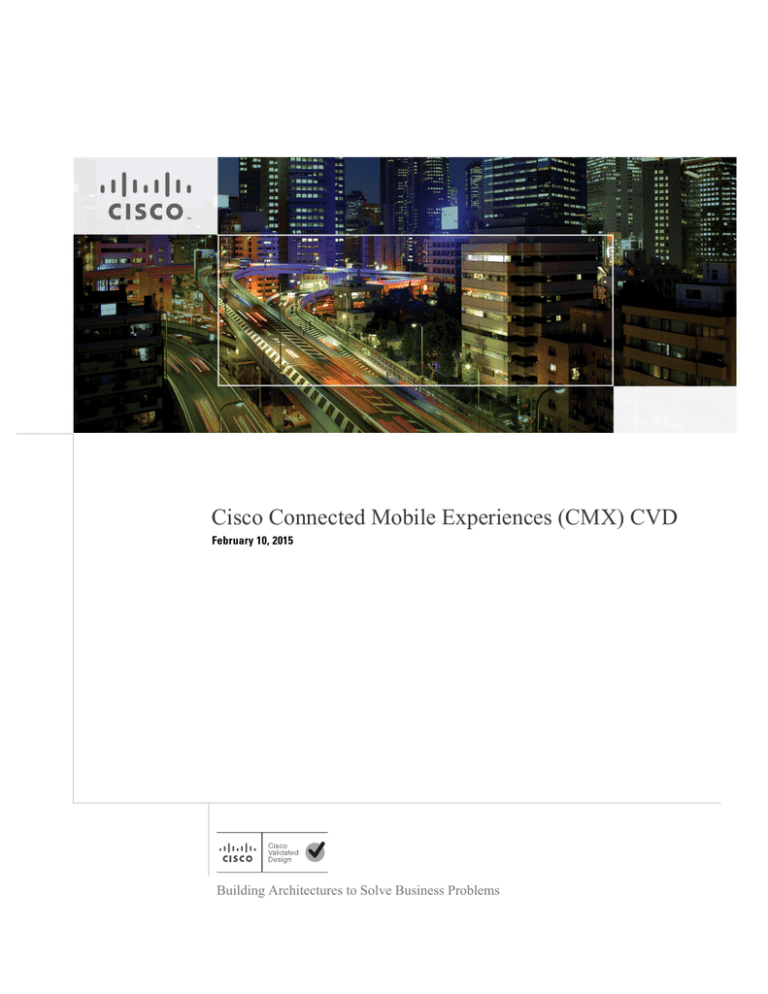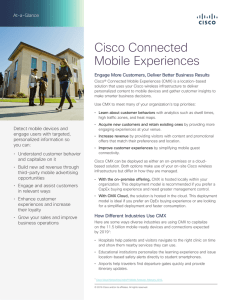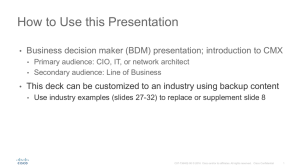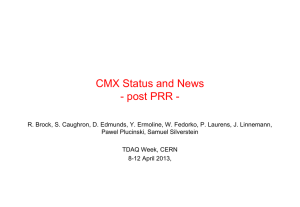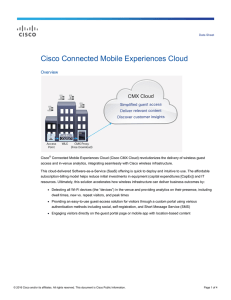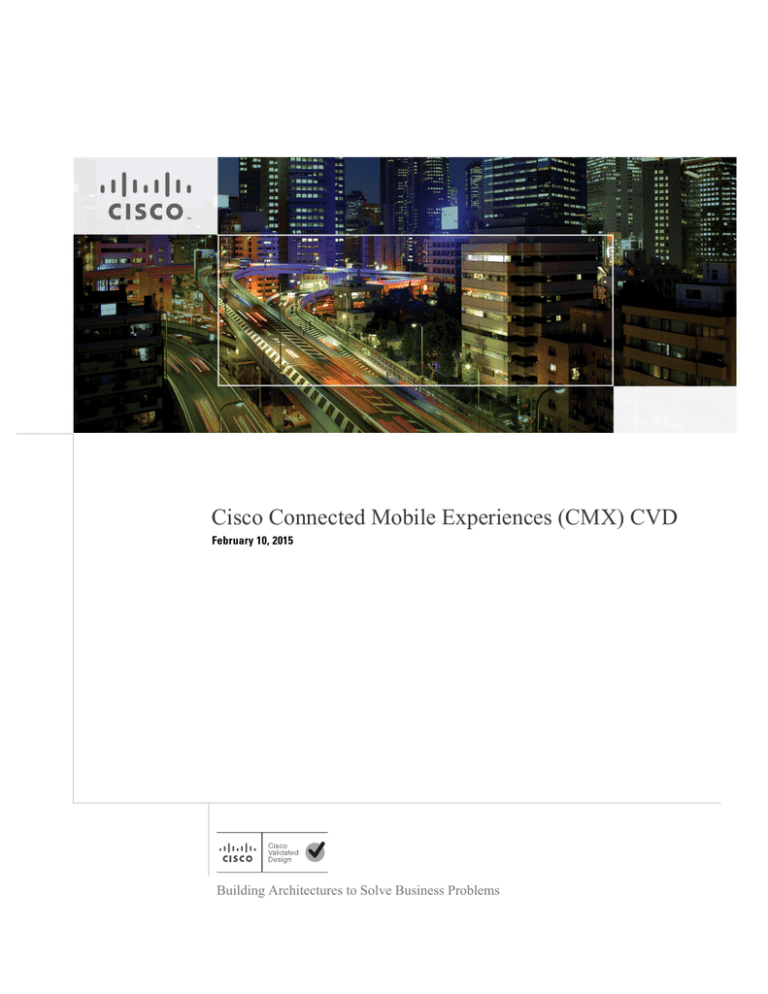
Cisco Connected Mobile Experiences (CMX) CVD
February 10, 2015
Building Architectures to Solve Business Problems
ii
Cisco Validated Design
About the Authors
About the Authors
Zeb Hallock, Technical Marketing Engineer, Systems Development Unit, Cisco Systems
Zeb Hallock is in the Enterprise Systems Engineering group of Cisco, focusing on digital media
systems. He is also pursuing creation and development of future-based collaboration systems,
holding two patents in the field. He has been with Cisco for 10 years working on enterprise system
testing, system design and testing of H.323 based video conferencing, and network infrastructure.
He has also been a specialist working on Cisco Unified IP Contact Center Cisco Unified MeetingPlace. Before Cisco he worked as a consultant designing and implementing local and wide area
networks.
Zeb Hallock
Suyog Deshpande, Technical Marketing Engineer, Systems Development Unit,
Cisco Systems
Suyog Deshpande is a Technical Marketing Engineer within Systems Development Unit (SDU) at
Cisco Systems, focussing on converged wired and wireless access products. Suyog has been with
Cisco for 9 years with previous experience in the Wireless Networking Business Unit, where he
focussed on RF systems and converged access products. Before Cisco, Suyog held various positions designing and deploying large scale wireless networks and working with spectrum intelligence and analyzer products.
Suyog Deshpande
Roland Saville, Technical Leader, Systems Development Unit, Cisco Systems
Roland Saville is a technical leader for the Systems Development Unit (SDU) at Cisco, focused on
developing best-practice design guides for enterprise network deployments. He has more than 15
years of experience at Cisco as a systems engineer, consulting systems engineer, technical marketing engineer, and technical leader. During that time, he has focused on a wide range of technology
areas including the integration of voice and video onto network infrastructures, network security,
wireless LAN networking, RFID, and energy management. He has also spent time focusing on the
retail market segment. Prior to Cisco, he spent eight years as a communications analyst for Chevron Corporation. Saville holds a bachelor of science degree in electrical engineering from the University of Idaho and a master of business administration degree from Santa Clara University. He
co-authored the book "Cisco TelePresence Fundamentals" and has eight U.S. patents.
Stephenie Chastain, Senior Technical Manager, Systems Development Unit, Cisco
Systems
Roland Saville
Stephenie Chastain is a Senior Technical Manager in the Systems Development Unit (SDU) at
Cisco. Her focus is on business networks in the area of IP network design, primarily in education.
She has been with Cisco for more than 12 years and has broad experience in product management,
Cisco Validated Design
iii
About the Authors
customer support and IP networks including design and implementation of large service provider broadband access networks and enterprise network designs. Her educational background includes applied
physics form University of Georgia and electrical engineering from Georgia Institute of Technology.
Stephenie Chastain
iv
About Cisco Validated Design (CVD) Program
The CVD program consists of systems and solutions designed, tested, and documented to facilitate faster,
more reliable, and more predictable customer deployments. For more information visit
http://www.cisco.com/go/designzone.
ALL DESIGNS, SPECIFICATIONS, STATEMENTS, INFORMATION, AND RECOMMENDATIONS (COLLECTIVELY, "DESIGNS") IN THIS MANUAL ARE PRESENTED "AS IS," WITH ALL FAULTS. CISCO AND ITS
SUPPLIERS DISCLAIM ALL WARRANTIES, INCLUDING, WITHOUT LIMITATION, THE WARRANTY OF
MERCHANTABILITY, FITNESS FOR A PARTICULAR PURPOSE AND NONINFRINGEMENT OR ARISING
FROM A COURSE OF DEALING, USAGE, OR TRADE PRACTICE. IN NO EVENT SHALL CISCO OR ITS SUPPLIERS BE LIABLE FOR ANY INDIRECT, SPECIAL, CONSEQUENTIAL, OR INCIDENTAL DAMAGES,
INCLUDING, WITHOUT LIMITATION, LOST PROFITS OR LOSS OR DAMAGE TO DATA ARISING OUT OF
THE USE OR INABILITY TO USE THE DESIGNS, EVEN IF CISCO OR ITS SUPPLIERS HAVE BEEN ADVISED
OF THE POSSIBILITY OF SUCH DAMAGES.
THE DESIGNS ARE SUBJECT TO CHANGE WITHOUT NOTICE. USERS ARE SOLELY RESPONSIBLE FOR
THEIR APPLICATION OF THE DESIGNS. THE DESIGNS DO NOT CONSTITUTE THE TECHNICAL OR
OTHER PROFESSIONAL ADVICE OF CISCO, ITS SUPPLIERS OR PARTNERS. USERS SHOULD CONSULT
THEIR OWN TECHNICAL ADVISORS BEFORE IMPLEMENTING THE DESIGNS. RESULTS MAY VARY
DEPENDING ON FACTORS NOT TESTED BY CISCO.
The Cisco implementation of TCP header compression is an adaptation of a program developed by the University of
California, Berkeley (UCB) as part of UCB’s public domain version of the UNIX operating system. All rights reserved.
Copyright © 1981, Regents of the University of California.
Cisco and the Cisco logo are trademarks or registered trademarks of Cisco and/or its affiliates in the U.S. and other countries. To view a list of Cisco trademarks, go to this URL: http://www.cisco.com/go/trademarks. Third-party trademarks
mentioned are the property of their respective owners. The use of the word partner does not imply a partnership relationship between Cisco and any other company. (1110R).
Any Internet Protocol (IP) addresses and phone numbers used in this document are not intended to be actual addresses
and phone numbers. Any examples, command display output, network topology diagrams, and other figures included in
the document are shown for illustrative purposes only. Any use of actual IP addresses or phone numbers in illustrative
content is unintentional and coincidental.
Cisco Connected Mobile Experiences (CMX) CVD
© 2014 Cisco Systems, Inc. All rights reserved.
About Cisco Validated Design (CVD) Program
v
About Cisco Validated Design (CVD) Program
vi
Contents
About Cisco Validated Design (CVD) Program
PART
CMX Introduction
1
Preface
CHAPTER
1
3
Connected Mobile Experiences Solution Overview
Introduction
1-1
1-1
Connected Mobile Experiences (CMX)
CMX and the Wireless Infrastructure
1-2
1-2
Role of the Mobile User in the CMX Network
1-3
Role of the Organization in the CMX Network
1-3
Concerns for CMX and Mobile Users
CMX Solution Advantages
PART
v
1-3
1-4
CMX Design Overview
2
CHAPTER
2
Summary of CMX Design Overview
CHAPTER
3
CMX Solution Components
2-1
3-1
Wireless Infrastructure 3-1
Cisco Aironet Access Points 3-1
Cisco Wireless LAN Controllers (WLCs) 3-3
Cisco Mobility Services Engine (MSEs) 3-3
Cisco Prime Infrastructure 3-4
Cisco Context Aware Service (CAS) 3-4
Probe Request RSSI versus FastLocate 3-7
Connected Mobile Experiences Services 3-9
CMX Location Analytics 3-9
Dashboard Tab 3-11
CMX Analytics Tab 3-11
CMX Reports 3-12
Differences in CMX Reports, Dashboard, and Analysis
CMX Presence Analytics 3-13
CMX Visitor Connect 3-14
CHAPTER
4
CMX Deployment Models
Overview
3-13
4-1
4-1
Cisco Connected Mobile Experiences (CMX) CVD
vii
Contents
Deployment Topologies
4-1
WAN Bandwidth Utilization
MSE Scalability
4-3
4-7
Campus and Branch Designs 4-9
Single Campus (or Large Branch) Deployment Model
Small Branch Deployment Model 4-12
B2C Guest Access for CMX Visitor Connect 4-13
CHAPTER
5
CMX Security Considerations
4-10
5-1
Traffic Isolation for CMX Visitor Connect
Role-Based Access Control on the MSE
5-1
5-4
Role-Based Access Control for the CMX Connect & Engage Service
CHAPTER
6
CMX Additional Considerations
6-1
Currency of Location Information
6-1
Apple iOS Version 8 Mobile Devices
Android Mobile Devices
6-4
FastLocate Deployment Restrictions
6-4
CMX Use Case Stories
3
CHAPTER
6-2
6-3
2.4 GHz vs. 5 GHz Mobile Devices
PART
7
CMX Use Case Stories
7-1
CMX Location Analytics Use Case Stories
CMX Visitor Connect Use Case Story
7-1
7-3
CMX Presence Analytics Use Case Story
PART
7-3
CMX Radio Frequency and Location Based Design
4
CHAPTER
8
Summary of CMX Radio Frequency and Location Based Design
CHAPTER
9
Radio Operating Frequencies and Data Rates
Radio Frequency Bands
Regulatory Domains
Operating Frequencies
9-1
9-1
9-2
802.11 Modulation Techniques
9-2
Direct-Sequence Spread Spectrum
Cisco Connected Mobile Experiences (CMX) CVD
viii
5-6
9-3
9-1
8-1
Contents
Frequency-Hopping Spread Spectrum
9-3
Orthogonal Frequency Division Multiplexing
9-3
2.4 GHz Operating Frequencies and Data Rates
5 GHz Operating Frequencies and Data Rates
802.11ac
CHAPTER
10
Power Level
10-1
10-1
Effective Isotropic Radiated Power
10-3
10-4
Receive Signal Strength Indicator—RSSI
Signal to Noise Ratio—SNR Ratio
CHAPTER
11
9-4
9-6
Radio Frequency Fundamentals
Path Loss
9-3
Signal Attenuation
10-5
Example Use Case
10-6
Antenna Fundamentals
Antenna Gain
10-4
10-5
11-1
11-1
Antenna Types
11-2
Omnidirectional Antenna
Directional Antennas
Multipath Distortion
11-2
11-2
11-3
Diversity Antenna Systems and Multipath Distortion
Antenna Orientation and Access Point Placement
Defining Individual Access Point Heights
CHAPTER
12
802.11 Fundamentals
Beacons
13
12-2
13-1
13-2
Location Latency
FastLocate
11-5
12-1
Location Fundamentals
Probe RSSI
11-4
12-1
802.11 Join Process—Association
CHAPTER
11-4
13-3
13-5
Location Accuracy and Currency
13-6
Cisco Connected Mobile Experiences (CMX) CVD
ix
Contents
CHAPTER
14
Pre-Deployment Radio Frequency Site Survey
Pre-deployment RF Site Survey
14-1
14-1
Physical Site Survey 14-1
Location Assessment 14-1
Business Needs of WLAN
14-2
Constraints on Deployment
Budgeting
14-3
Existing 802.11 Surveys
Use Case Example
CHAPTER
15
14-3
14-4
14-4
Access Point Placement and Separation
Access Point Separation
AP Placement
15-1
15-5
Proper Access Point Placement
15-7
Improper Access Point Placement
Getting Around Placement
15-9
15-10
Recommend Access Point Placement
CHAPTER
16
15-12
Predictive Radio Frequency Planning
16-1
Cisco Prime Infrastructure RF Planning Tool
Ekahau RF Planning
CHAPTER
17
15-1
16-2
16-8
Multi-Floor Deployments
17-1
Limited Flexibility for Placing APs
Inter-floor Interference Issues
17-1
17-1
AP Deployment Guidelines to Mitigate Inter-floor Issues
17-2
Multi-Floor RF Site Survey 17-5
Hospitals 17-6
Warehouses 17-7
Manufacturing Facility 17-7
CHAPTER
18
Capacity Planning and High Density
Access Point Density
18-1
18-1
High Density Deployment
18-2
Establish and Validate a Per-Connection Bandwidth Requirement
18-4
Calculate the Aggregate Throughput Required for the Coverage Area
Cisco Connected Mobile Experiences (CMX) CVD
x
18-5
Contents
802.11 and Scalability—How Much Bandwidth Will a Cell Provide?
Other High Density Considerations
CHAPTER
19
18-7
Location Voice and Data Co-Existence
19-1
Minimum Desired Cell Signal Level Threshold
Signal to Noise Ratio (SNR)
Data Rate
20
19-1
19-1
19-2
Cell-to-Cell Overlap
CHAPTER
18-6
19-2
Post-Deployment Radio Frequency Tuning
Radio Resource Management
Transmit Power Control
20-1
20-1
20-2
Overriding the TPC Algorithm with Minimum and Maximum Transmit Power Settings
Dynamic Channel Assignment
20-3
Coverage Hole Detection and Correction
Benefits of RRM
20-3
20-4
20-5
CleanAir 20-5
Role of the Cisco Wireless LAN Controller in a Cisco CleanAir System
Interference Types that Cisco CleanAir Can Detect 20-6
Persistent Devices 20-7
Persistent Devices Detection 20-7
Persistent Devices Propagation 20-8
Detecting Interferers by an Access Point 20-8
20-6
Post-Deployment RF Tuning 20-8
Location Assessment 20-8
Business Needs of WLAN 20-9
Constraints on Deployment 20-9
Existing 802.11 Surveys 20-9
CHAPTER
PART
21
Best Practices Checklist
21-1
CMX Configuring the Infrastructure
5
CHAPTER
22
Summary of CMX Configuring the Infrastructure
CHAPTER
23
Configuring Cisco Wireless LAN Controllers
WLC Visitor Connect Configuration
22-1
23-1
23-1
Cisco Connected Mobile Experiences (CMX) CVD
xi
Contents
Configuring the ACL for CMX Visitor Connect
Configuring the WLAN for Visitor Connect
Configuring FastLocate
CHAPTER
24
23-1
23-2
23-3
Configuring Cisco Prime Infrastructure
Installing Cisco Prime Infrastructure
24-1
24-1
Installing the Cisco Mobility Services Engine
24-1
Adding Wireless LAN Controllers to Cisco Prime Infrastructure
24-1
Configuring Maps within Cisco Prime Infrastructure 24-5
Adding Floor Areas to a Campus Building or a Standalone Building
Adding APs on Maps 24-9
Adding Access Points to a Floor Area 24-9
Defining Coverage Area 24-12
Monitoring Geo-Location 24-14
Adding a GPS Marker to a Floor Map 24-14
Editing a GPS Marker 24-15
Deleting a GPS Marker Present on a Floor 24-15
Inclusion and Exclusion Areas on a Floor 24-15
Defining an Inclusion Region on a Floor 24-16
Defining an Exclusion Region on a Floor 24-16
WebGL Requirements
24-17
Adding Mobility Services Engine
24-18
Synchronizing Controller and Network Designs
CHAPTER
25
24-21
Configuring the Mobility Services Engine for CMX
Verifying CMX Settings
25-1
25-2
Configuring Role-Based Access Control (RBAC) on the MSE
CHAPTER
26
Configuring CMX Analytics
Logging In
26-1
26-1
Configuring CMX Presence Analytics
Threshold Settings 26-3
Importing Access Points 26-5
Adding Presence Sites 26-5
26-2
Configuring CMX Location Analytics 26-7
Configuring the CMX Analytics Dashboard 26-8
Adding a New Page 26-8
Modifying or Deleting an Existing Page 26-13
Cisco Connected Mobile Experiences (CMX) CVD
xii
25-5
24-5
Contents
Customizing CMX Analysis 26-15
Zone Analysis 26-21
Alternative Paths Analysis 26-25
Heat Maps 26-27
Typical Locations 26-28
Customizing CMX Reports 26-29
Conversion Percentage Report 26-29
Daily Visitors and Dwell Time Report 26-31
Detected versus Connected Devices Report 26-32
Hourly Visitors and Dwell Time Report 26-32
Movement between Zones Report 26-33
Repeat Visitors Report 26-34
CHAPTER
27
Configuring CMX Visitor Connect
27-1
Configuring CMX Visitor Connect with Splash Pages and Social Connectors
Configuring Facebook App for Visitor Connect
Visitor Policy
27-11
Configuring RBAC on CMX Connect & Engage
27-12
CMX Appendices
6
APPENDIX
A
CMX Software Versions
APPENDIX
B
CMX System Release Notes
A-1
B-1
MSE 8.0 Role-Based Access Control
APPENDIX
27-8
27-10
Server Settings
PART
27-1
C
802.11 Data Rates
B-1
C-1
IEEE 802.11a/n/ac
IEEE 802.11b/g/n
C-1
C-2
Maximum Power Levels and Antenna Gains
IEEE 802.11a C-3
IEEE 802.11b C-3
C-3
APPENDIX
D
CMX Use Case Example—Upgrade VoWLAN Ready Network to Location/CMX Ready
APPENDIX
E
CMX Troubleshooting
D-1
E-1
MSE and WLC Communication Problems
E-1
Cisco Connected Mobile Experiences (CMX) CVD
xiii
Contents
Aspect Ratio Issues while Creating Maps
Coverage Zones Cannot Be Renamed
Cisco Connected Mobile Experiences (CMX) CVD
xiv
E-2
E-2
PART
1
CMX Introduction
Preface
September 4, 2014
This document is a Cisco Validated Design (CVD) for Cisco Connected Mobile Experience (CMX)
Solutions. It presents system-level requirements, recommendations, guidelines, and best practices for
detecting, connecting, and engaging mobile users within your venue and leveraging your Wi-Fi network
to fit your business needs. As Cisco continues to develop and enhance the technologies required to
implement a CMX solution, this CVD will evolve and be updated to provide the latest guidelines,
recommendations, and best practices for designing and deploying a CMX solution.
How to Use this Document
This document is organized into five main parts after the initial Chapter 1, “Connected Mobile
Experiences Solution Overview.”
CMX Design Overview
The chapters in this part of the document describe the main components of Cisco CMX solution and
explain how these components work together to form a complete end-to-end solution:
•
Chapter 3, “CMX Solution Components”—Highlights the wireless (Wi-Fi) network infrastructure
necessary for providing location services and CMX services within this design guide.
•
Chapter 4, “CMX Deployment Models”—Introduces high-level models for the deployment of
infrastructure components necessary for location services and CMX. Considerations around
bandwidth utilization and scalability of the MSE are discussed.
•
Chapter 5, “CMX Security Considerations”—Focuses on traffic isolation for guest wireless access
as part of CMX Visitor Connect and also discusses the CMX Connect and Engage service.
•
Chapter 6, “CMX Additional Considerations”—Highlights the additional considerations when
deploying a CMX Solution such as fast location information, Apple IOS 8 devices, and
considerations around 2.4 and 5GHZ frequency bands when deploying location services and CMX
services.
Cisco Connected Mobile Experiences (CMX) CVD
3
Preface
CMX Use Cases
The chapter in this part of the document describes the CMX use case examples tested and verified within
this design guide. A chapter summarizing the use cases verified as well as Video On Demand (VoD)s of
each of the use cases showcasse the CMX solution components in several real world scenarios.
•
Chapter 7, “CMX Use Case Stories”—Introduces several use cases that can be met through the
deployment of CMX services. Each is designed to highlight the application of CMX services to
address a realistic business scenario. The first two use cases involve the use of CMX Location
Analytics with a large-sized retail scenario to analyze customer behavior to provide better service.
The final two use cases involve the use of the CMX Visitor Connect service, as well as the use of
CMX Presence Analytics within small-sized retail scenarios, to provide customer Wi-Fi access as
well as analyze customer behavior to provide better service.
RF and Location Based Design
The chapters in this part of the document describe various services in addition to the use cases described
in the previous section:
•
Chapter 9, “Radio Operating Frequencies and Data Rates”—Discusses RF operating frequencies
that are used for WLAN Networks. 802.11 a/b/n/ac modulation techniques and the role of TPC and
DCA in a RF network are discussed.
•
Chapter 10, “Radio Frequency Fundamentals”—Discusses RF fundamentals that must be
understood before deploying a Wireless LAN network that is location and CMX ready. The chapter
explains various RF concepts such as spectrum bands, power level, signal strength, RSSI, etc.
•
Chapter 11, “Antenna Fundamentals”—Discusses antennas, which are a fundamental part of any
WLAN deployment, and how selecting the right type of antenna for deployment greatly enhances
both coverage and location readiness.
•
Chapter 12, “802.11 Fundamentals”—Discusses 802.11 fundamentals, namely the role of beacons,
probe requests, and probe responses.
•
Chapter 13, “Location Fundamentals”—Discusses location fundamentals, including definition of a
location ready point, location currency, location accuracy, and location latency. We also discuss two
methods of obtaining location from a client, i.e., the Probe RSSI method and the FastLocate method.
•
Chapter 14, “Pre-Deployment Radio Frequency Site Survey”—Discusses the pre-deployment RF
site survey. A good Cisco WLAN deployment is dependent on a good RF design, including doing a
thorough site survey of the location, determining the best location for access points, making the right
channel plans, planning for AP capacity, and performing a regular post deployment RF site survey
•
Chapter 15, “Access Point Placement and Separation”—Discusses AP placement and AP capacity
planning. Core concepts regarding the distance between APs in a network and its impact on location
data and voice are discussed. Additionally designing for capacity is also discussed in the chapter.
•
Chapter 16, “Predictive Radio Frequency Planning”—Discusses predictive RF planning that should
be under taken after a pre-deployment RF Site Survey is completed. Two tools to perform RF
planning are discussed, namely the Cisco Prime Infrastructure RF Planner tool and the Ekahau Site
Survey tool.
•
Chapter 17, “Multi-Floor Deployments”—Discusses challenges in deployments that involve
multiple floors. Recommendations on what to keep in mind while designing for RF network are also
discussed.
Cisco Connected Mobile Experiences (CMX) CVD
4
Preface
•
Chapter 18, “Capacity Planning and High Density”—Discusses planning a network with capacity
and need in mind. Today’s WLAN needs are heavily dependent on mobile devices and applications.
Capacity planning involves looking at application needs and designing a network around them,
while High Density networks may be required when too many clients are expected to connect in a
location.
•
Chapter 19, “Location Voice and Data Co-Existence”—Discusses the pertinent characteristics of
voice and data designs only as they relate to co-existence with the location tracking capabilities of
the Cisco UWN.
•
Chapter 20, “Post-Deployment Radio Frequency Tuning”—Discusses post-deployment RF tuning
that should be done regularly on the deployment and includes using RRM for channel planning,
CleanAir to mitigate RF interference, and a regular post site survey assessment to ensure that
optimum RF health is maintained.
•
Chapter 21, “Best Practices Checklist”—Discusses the best practices check list while deploying a
CMX solution.
Configuring the Infrastructure
The chapters in this part of the document describe the network infrastructure design and configuration
foundations to deploy a CMX solution in a customer environment:
•
Chapter 23, “Configuring Cisco Wireless LAN Controllers”—Highlights the configuration of the
Business to Consumer (B2C) guest WLAN necessary for providing guest wireless connectivity
leveraging CMX Visitor Connect. In addition, information regarding how to enable presence on the
WLC is provided.
•
Chapter 24, “Configuring Cisco Prime Infrastructure”—Highlights the configuration of Cisco Prime
Infrastructure for map integration and management of the CMX solution.
•
Chapter 25, “Configuring the Mobility Services Engine for CMX”—Highlights the configuration of
the MSE to collect and report the location-based information and analytics.
•
Chapter 26, “Configuring CMX Analytics”—Highlights the configuration options for the three main
functional areas of CMX Analytics—Dashboard, Analytics and Reports.
•
Chapter 27, “Configuring CMX Visitor Connect”—Highlights the configuration required to enable
CMX Visitor Connect on the MSE.
Appendices
The appendices contain useful information that is not covered in the main chapters of this CVD:
•
Appendix A, “CMX Software Versions”—Provides the software versions and devices leveraged in
this design guide.
•
Appendix B, “CMX System Release Notes”—Provides important information you should be aware
of when designing and implementing this release of the CMX CVD.
•
Appendix C, “802.11 Data Rates”—Lists the data rates for 802.11an/ac rates in 5GHz and
802.11bgn in 2.4 GHz.
•
Appendix D, “CMX Use Case Example—Upgrade VoWLAN Ready Network to Location/CMX
Ready”—Provides a use case to transition your already existing WLAN network to a location ready
network to deploy CMX.
Cisco Connected Mobile Experiences (CMX) CVD
5
Preface
•
Appendix E, “CMX Troubleshooting”—Provides several troubleshooting techniques when
deploying this release of the CMX CVD.
For Experienced Users
Readers who are familiar with previous versions of this CVD or who are experienced at designing a
CMX solution can use this document as a reference source. Rather than reading every page or every
chapter, this document has been broken into modules that can be easily searched for a particular topic.
Updates to the topics in this CVD will be published periodically.
For New Users
This document is long and contains an extensive amount of complex technical information. It can seem
intimidating, particularly if you are a first time reader of this document or do not have much experience
with a CMX solution.
To orient yourself to the document, we recommend you begin with Chapter 2, “Summary of CMX
Design Overview,” which provides an overview of the major components required to deploy a CMX
solution and typical use cases. From this section, you can then determine if you need particular design
guidance around the infrastructure, the uses cases, or a set operation.
Where to Find Additional Information
Because the document covers a wide spectrum of Cisco Network Infrastructure, Security, and Mobility
products and possible solution designs, it cannot provide all the details of individual products, features,
or configurations. For that type of detailed information, refer to the specific product documentation
available at: http://www.cisco.com.
This document provides general guidance on how to design your own CMX solution. Cisco has
developed, tested, and documented specific solutions for certain applications and has made those
solutions available for customers to copy and deploy. They are part of the Cisco Validated Design
program described and documented at: http://www.cisco.com/go/designzone.
Revision History
This document may be updated at any time without notice. You can obtain the latest version of this
document online at: TBD.
Visit this website periodically and check for documentation updates by comparing the revision date of
your copy with the revision date of the online document.
Table 1 lists the revision history for this document.
Table 1
Revision History
Revision Date
Comments
September 3, 2014
Initial version of this CMX CVD.
Cisco Connected Mobile Experiences (CMX) CVD
6
Preface
Command Syntax Conventions
Table 2 describes the syntax used with the commands in this document.
Table 2
Command Syntax Guide
Convention
Description
boldface
Commands and keywords.
italic
Command input that is supplied by you.
[
Keywords or arguments that appear within square brackets are optional.
]
{x|x|x}
A choice of keywords (represented by x) appears in braces separated by
vertical bars. You must select one.
^ or Ctrl
Represent the key labeled Control. For example, when you read ^D or
Ctrl-D, you should hold down the Control key while you press the D key.
screen font
Examples of information displayed on the screen.
boldface screen font
Examples of information that you must enter.
<
>
Nonprinting characters, such as passwords, appear in angled brackets.
[
]
Default responses to system prompts appear in square brackets.
Cisco Connected Mobile Experiences (CMX) CVD
7
Preface
Cisco Connected Mobile Experiences (CMX) CVD
8
CH AP TE R
1
Connected Mobile Experiences Solution
Overview
September 4, 2014
Introduction
The emergence of ubiquitous wireless networks and the explosion of mobile devices means that nearly
everyone has access to the Internet and can be contacted through a communications or data network.
Mobile devices are no longer used solely for workplace activities that expand productivity and reshape
work habits, but are now used as an instant source of information for users. Users leverage their mobile
devices to discover, compare, share, and communicate information about products and services. With the
increase of users leveraging their mobile devices, organizations have a new way to deliver innovative
user services and enhance the customer experience by leveraging their wireless networks in their venues.
In addition to ubiquitous access to Wi-Fi networks and the growth of the smart phone and smart tablets,
the industry is also seeing the growth of the mobile application. With the widespread acceptance of
mobile applications, users worldwide take it for granted that they can access information anywhere and
at any time. Access to Wi-Fi is expected and the market is seeing the emergence of a new phenomenon:
the mobile connected user. Today’s mobile connected users are bringing their smart devices into a venue
and using them to look up prices, find information, and post to social media. This behavior has created
opportunities for organizations to utilize their existing IT Wi-Fi network to connect with their customers
to increase both loyalty and revenue.
Built on Cisco’s WLAN infrastructure, Cisco’s Connected Mobile Experiences (CMX) allows
enterprises and service providers to deliver customized, location-based mobile services that not only
provide a timely, personalized mobile device experience, but also enable organizations to better
understand their users through onsite, online, and social analytics. Location-based services allow mobile
users to receive useful information or capabilities based on their location within a venue. In turn,
organizations acquire information about their mobile users that allows them to provide better services as
well as track the success of their engagement strategies.
Organizations that recognize this new class of mobile users and the benefits the CMX solution offers can
increase their revenue by providing personalized and relevant information based on where a user is
located in the venue. With CMX solutions, organizations are able to:
•
Build customer intimacy, loyalty, and retention.
•
Elevate venue operations with intelligent product placement, appropriate staffing, and improved
floor layouts.
Cisco Connected Mobile Experiences (CMX) CVD
1-1
Chapter 1
Connected Mobile Experiences Solution Overview
Connected Mobile Experiences (CMX)
•
Transition Wi-Fi from an IT expenditure into a profit center through third-party mobile advertising
opportunities and mobile-influenced sales.
Connected Mobile Experiences (CMX)
To build relationships with their users and ultimately increase revenue, organizations must:
•
Engage users—Organizations must find new ways to reach their users that go beyond passive
marketing campaigns. Today’s mobile user wants relevant content, information, and services
delivered to their mobile devices based on their location and personal preferences.
•
Improve the user experience—Organizations must find new ways to provide an unprecedented user
experience to increase customer satisfaction and loyalty, such as listing services inside venues and
delivering customized information directly to a mobile device based on the user’s location.
•
Understand user behavior—Attracting a user to a venue is just the first step in realizing the potential
revenue location-based Wi-Fi networks can provide. Organizations often lack insight into a user’s
behavior while in their venues. Understanding traffic patterns and dwell times is key to addressing
user needs and improving operations and loyalty.
The CMX solution has three aspects:
•
CMX Detect—Acknowledges a mobile consumer’s presence in a venue by detecting the mobile
device and its characteristics before they enter.
•
CMX Connect—Provides premium mobile consumer access in a venue with seamless and secure
Wi-Fi connectivity, allowing mobile consumers to receive personalized and location-based services.
Organizations can collect these preferences and device and roaming credentials through direct
access to a venue’s network or through social media sites.
•
CMX Engage—Organizations can gather highly relevant content and services based on user
attributes and real time location to deliver a personalized, context-aware experience to a mobile
consumer while in their venue.
The Cisco CMX solution relies on a Wi-Fi infrastructure within a venue. At the heart of the CMX
solution are location-based services (LBS), which are essential to understanding a mobile user’s
context—where they are and what they are doing—and can help organizations engage with their users
in a relevant way.
Cisco’s CMX solution allows venues to simultaneously provide users with highly personalized content,
provide services to customers to increase the customer experience, and gain visibility into customer
behavior in their venues. CMX detects in-venue Wi-Fi enabled devices, prompts customers to connect
to the wireless network, and engages them with value-added content and offers.
CMX and the Wireless Infrastructure
The CMX solution relies on a Wi-Fi infrastructure within a venue—the key enabler for service
delivery—to detect, connect, and engage with mobile users. An organization’s WLAN network must
become as robust, secure, scalable, and predictable as possible to ensure a positive experience for mobile
users within a venue. Many venues do not have a wireless network since network access was not a key
design factor during construction. Before the mobility explosion, venues used paper advertisements,
maps, and brochures to provide users with information about their location. With the increase in users
with smart devices, a Wi-Fi network is critical to provide services customized for the individual. This
new way of engaging with users also saves organizations the money and resources required to publish
and update paper products. When establishing a Wi-Fi network within a venue, critical design
Cisco Connected Mobile Experiences (CMX) CVD
1-2
Chapter 1
Connected Mobile Experiences Solution Overview
Role of the Mobile User in the CMX Network
considerations include determining how many access points are needed within a venue, guaranteeing that
the wireless signal is sufficiently strong, and validating that there are no rogue APs that compromise the
security of an organization and its venues.
Role of the Mobile User in the CMX Network
The success of CMX requires establishing a mobile guest Wi-Fi network in the venue and a realization
that this network is different from the organization’s corporate network. Mobile users are often not
employees of a venue and typically are only accessing data from the Internet or social media sites.
Depending on the venue, there may be more mobile guest users than employees. This increase in smart
devices used by mobile guests on a Wi-Fi network must be taken into consideration as increasing
amounts of data traverse a venue’s wireless network. In addition, the traffic from mobile guest users must
remain separate from the organization’s corporate network so the different types of traffic can be
managed differently if network congestion occurs. Organizations must also protect their corporate data
from mobile guest users to prevent them from injecting threats into the organization’s network. The
benefits of CMX to an organization include increasing the engagement and the loyalty of mobile users
in their venues.
Role of the Organization in the CMX Network
With the increase of mobile devices and Wi-Fi connectivity, CMX provides expanded opportunities for
organizations to connect and engage with their users. Services and benefits can be sent to a mobile user’s
smart device depending on their location within a venue to ensure the experience within the venue is
personalized and relevant to the user. Leveraging the Wi-Fi network and adding location based services
to their network, organizations have the opportunity to use location analytics to understand how many
users are in their venue, how long they dwell in a certain zone in their venue, as well as what paths they
take while in the venue. This information is critical to an organization to provide the right engagement
strategies at the right time in the right place. Location analytics are a valuable piece of the CMX solution
that provides organizations the data they need to connect and engage with their mobile users while in
their venue.
Concerns for CMX and Mobile Users
•
Privacy—In many organizations, in exchange for free Wi-Fi, a mobile user must accept the terms
and conditions set by the venue. To receive Wi-Fi services, social media analytics or consumer
information can be collected. While the advantages of a mobile user “opting-in” to the terms and
conditions provides benefits such as services, discounts, and the right to use Wi-Fi, many mobile
users prefer not to allow that aspect of their privacy to be invaded. This privacy concern is lessening
as more and more mobile users check-in their location on social media sites, but it is still a valid
concern. The workaround to this privacy concern is to not opt-in to the Wi-Fi network and use a
cellular network for access to the Internet. The CMX solution provides a choice that accommodates
all levels of privacy.
•
Security—While there are privacy concerns regarding mobile user’s rights, organizations are facing
increasing amounts of guest traffic on their Wi-Fi networks. Although a wireless network may have
been established for corporate users only, the addition of mobile users on the wireless network
requires that organizations protect their data from mobile users and mitigate against threats to the
organization. Having a strategy for protecting an organization’s corporate data while providing
valuable personalized data for their mobile users is critical. Strategies might include creating
Cisco Connected Mobile Experiences (CMX) CVD
1-3
Chapter 1
Connected Mobile Experiences Solution Overview
CMX Solution Advantages
mobile-user only wireless network access or offloading all mobile user data to the Internet. The
CMX solution offers many design options to ensure an organization maintains the security of their
critical assets while providing valuable services to their mobile users.
CMX Solution Advantages
The CMX Solution provides benefits to both organizations and their mobile users, including:
•
Location-based services—Organizations can use signals from Wi-Fi enabled devices to detect each
user’s location. They can also deliver location-based product information, offers, and ads to the
user’s device, with an option for a customized loyalty application.
•
Seamless Wi-Fi onboarding—Recognizing the aforementioned requirement for a balance between
privacy and security, the CMX solution supports easy opt-in onboarding of the user’s mobile device
while maintaining corporate security policies. With a simple touch of a screen, users can receive
controlled access to the venue’s Wi-Fi network.
•
Advanced analytics—Organizations can gain insights into user’s traffic patterns and trends through
location analytics gathered from mobile device signals. Detailed reports can provide venues with
valuable information on dwell times, traffic patterns, new versus repeat customers, and conversion
rates on marketing campaigns. Data analytics can be used to drive operational efficiencies and
improve customer service.
•
Targeted advertisements and messaging—Organizations have a new opportunity to meet users’
needs and preferences with personal and contextual offers that are based on the user’s traffic
patterns. Personalized pop-up messages, based on current location, can be delivered to the user’s
smart phone via a mobile app.
•
Indoor directions and venue services—On a user’s smartphone or tablet, organizations can display
a list of primary departments or areas of interest on a virtual map as well as provide any services
within these areas that might interest a mobile user.
The Cisco CMX solution is a proven solution design that is fully tested and documented in a Cisco
Validated Design (CVD). The CVD program consists of solutions designed, tested, and documented to
facilitate faster, more reliable, and more predictable customer deployments. The Cisco CMX CVD
integrates Cisco products, third-party products, and devices into a comprehensive approach to deploying
CMX that provides these benefits to not only organizations, but to the mobile users they serve.
Cisco Connected Mobile Experiences (CMX) CVD
1-4
PART
2
CMX Design Overview
CH AP TE R
2
Summary of CMX Design Overview
September 4, 2014
This part of the CVD describes the various components and technologies necessary for the
implementation of a successful CMX solution. Multiple deployment models in which the components
may be implemented within campus and branch network infrastructures are discussed. Finally security
considerations as well as other additional considerations are discussed.
This part of the CVD includes the following chapters:
•
CMX Solution Components—Highlights the wireless (Wi-Fi) network infrastructure necessary for
providing location services and CMX services within this design guide. A discussion of the Cisco
Context Aware Service (CAS), which provides location services, and the technologies behind CAS
are also presented. Finally, an introduction to the various CMX services which make use of the
location information provided by CAS is discussed.
•
CMX Deployment Models—Introduces high-level models for the deployment of infrastructure
components necessary for location services and CMX. Considerations around bandwidth utilization
and scalability of the MSE are discussed. Finally the high-level models are mapped to campus and
branch designs showing physical infrastructure designs for supporting CMX services as well as
guest access for CMX Visitor Connect.
•
CMX Security Considerations—Focuses on traffic isolation for guest wireless access as part of
CMX Visitor Connect. Additionally, it discusses Role-Based Access Control (RBAC) for the
Mobility Services Engine (MSE) as well as the CMX Connect & Engage service.
•
CMX Additional Considerations—Highlights additional considerations when deploying a CMX
solution, including:
– How fast location information is updated and made available.
– Considerations around specific mobile device platforms, such as Apple IOS 8 devices and some
Android devices.
– Considerations around the use of 2.4 and 5 GHZ frequency bands when deploying location
services and CMX services.
– Considerations around the deployment of the FastLocate feature.
Cisco Connected Mobile Experiences (CMX) CVD
2-1
Chapter 2
Cisco Connected Mobile Experiences (CMX) CVD
2-2
Summary of CMX Design Overview
CH AP TE R
3
CMX Solution Components
September 4, 2014
This chapter highlights the wireless (Wi-Fi) network infrastructure necessary for providing location
services and CMX services within this design guide. A discussion of the Cisco Context Aware Service
(CAS), which provides location services, and the technologies behind CAS are also presented. Finally,
an introduction to the various CMX services which make use of the location information provided by
CAS is discussed.
Wireless Infrastructure
The underlying infrastructure behind all CMX applications and services discussed within this design
guide is the Cisco wireless LAN (IEEE 802.11) network infrastructure, which consists of the following
hardware:
•
Cisco Aironet Access Points (APs)
•
Cisco Wireless LAN Controllers (WLCs)
•
Cisco Mobility Services Engine (MSEs)
•
Cisco Prime Infrastructure
Cisco Aironet Access Points
Cisco Aironet access points provide Wi-Fi connectivity to the network infrastructure. Within this version
of the CMX design guide, APs also assist in providing the following services:
•
Location services for mobile devices—Cisco Context Aware Service (CAS) provides additional
details around how APs participate in providing location services for mobile devices.
•
Network connectivity for guest mobile devices.
The Cisco second generation APs in this design guide include the Cisco Aironet 3700, 2700, 3600, and
2600 Series.
Cisco 3700 Series APs are ideal for high-density network environments that use mission-critical,
high-performance applications. They feature the industry’s first AP with an integrated 802.11ac Wave 1
radio supporting a 4x4 multiple input, multiple output (MIMO) design with three spatial streams for data
rates up to 1.3 Gbps. The flexible, modular design of the Cisco 3700 Series provides expansion
capability for a future 802.11ac Wave 2 module and advanced services such as the Wireless Security
Module (WSM).
Cisco Connected Mobile Experiences (CMX) CVD
3-1
Chapter 3
CMX Solution Components
Wireless Infrastructure
Cisco 2700 Series APs are non-modular dual band (5 GHz and 2.4 GHz) 802.11ac access points
optimized for adding capacity and coverage to dense Wi-Fi networks. They feature a 3x4 MIMO design
with three spatial streams for a maximum data rate up to 1.3 Gbps.
The Cisco 3700 and 2700 Series APs incorporate the Cisco High-Density Experience (HDX), which
includes among other features Cisco CleanAir® with enhanced support for 80-MHz channels and
updated ClientLink 3.0 with support for 802.11a/b/g/n/ac. Cisco CleanAir® technology is enabled in
hardware for both the Cisco 3700 and 2700 Series APs. Cisco ClientLink 3.0 helps improve performance
of clients on the wireless LAN (WLAN).
Cisco 3600 Series APs are ideal for customers looking for best-in-class performance in 802.11n
environments with high client density. They feature the industry’s first 802.11n 4x4 MIMO design with
three spatial streams for data rates up to 450 Mbps. The flexible, modular design of the Cisco 3600 Series
provides expansion capability for emerging technologies such as the 802.11ac Wave 1 module and
advanced services such as the WSM.
Cisco 2600 Series APs are dual band (5 GHz and 2.4 GHz) 802.11n access points ideal for mid-market
small, mid-size, or large enterprise customers looking for mission critical performance. They feature a
3x4 MIMO design with three spatial streams for data rates up to 450 Mbps.
The Cisco 3600 and 2600 Series access points support additional technologies, such as Cisco ClientLink
2.0 and Cisco CleanAir®. Cisco CleanAir® technology is also enabled in hardware for both the Cisco
3600 and 2600 Series APs.
The field-upgradeable Wireless Security Module (WSM) has a dedicated dual-band radio with its own
antennas enabling 7x24 scanning of all wireless channels in the 2.4 and 5 GHz bands. It offloads
concurrent support for monitoring and security services—such as Cisco CleanAir® spectrum analysis,
wIPS security scanning, rogue detection, context-aware location, and Radio Resource Management
(RRM)—from the internal client/data serving radios within the Cisco 3700 or 3600 Series AP to the
WSM. The WSM is required to enable the FastLocate feature (also known as All Packet RSSI or Data
RSSI) for improved location currency. Probe Request RSSI versus FastLocate provides further details
around the FastLocate feature.
Note
The Cisco 3700 Series AP requires 18 Watts and the Cisco 3600 Series AP requires 17 Watts of power
with the WSM module. When powering the AP from a Cisco Catalyst switch, the switch port must
support either POE+ (IEEE 802.3at standard) which supplies up to 30 Watts or Cisco Universal Power
over Ethernet (UPoE) which delivers up to 60 Watts of power per switch port.
Cisco Aironet APs can operate as lightweight or autonomous access points. When functioning as
lightweight APs, a wireless LAN controller (WLC) is required. In this design, the 802.11 MAC layer is
essentially split between the AP and the WLC. The WLC provides centralized configuration,
management, and control for the access points. All designs in this design guide assume lightweight APs.
Further information regarding Cisco Aironet APs can be found in the following at-a-glance document:
http://www.cisco.com/en/US/prod/collateral/wireless/ps5678/ps10981/at_a_glance_c45-636090.pdf
Note
Cisco Meraki wireless LAN infrastructure is not discussed within this version of the CMX design guide.
Cisco Connected Mobile Experiences (CMX) CVD
3-2
Chapter 3
CMX Solution Components
Wireless Infrastructure
Cisco Wireless LAN Controllers (WLCs)
Cisco wireless LAN controllers (WLCs) automate wireless configuration and management functions and
provide visibility and control of the WLAN. Within this version of the CMX design guide, WLCs also
assist in providing the following services:
•
Location services for mobile devices—Cisco Context Aware Service (CAS) provides additional
details around how WLCs participate in providing location services for mobile devices.
•
Network connectivity for guest mobile devices.
Cisco WLC functionality can be within standalone appliances, integrated within Catalyst switch
products, or run virtually on the Cisco Unified Computing System (UCS). The Cisco wireless LAN
controller platforms included within this version of the CMX design guide include the Cisco 5508 WLC
and the Cisco Flex 7510 WLC. The Cisco 5508 and Flex 7510 platforms run Cisco Unified Wireless
Network (CUWN) software (also referred as AireOS software). The Cisco 5508 WLC is targeted for
mid-sized and large single-site enterprises. Within this design guide it is deployed within the campus
supporting APs operating in centralized (local) mode. The Cisco Flex 7510 WLC is targeted for
enterprise branch environments. Within this design guide it is deployed as a remote controller supporting
APs operating in FlexConnect mode. Campus and Branch Designs in Chapter 4, “CMX Deployment
Models” provides details about the deployment of these WLC platforms.
Table 3-1 shows scalability of these platforms in terms of APs, clients, and throughput.
Table 3-1
Platform
Wireless LAN Controller Scalability
Access Points Supported
Clients Supported Throughput
Cisco 5508 Up to 500
Up to 7,000
Up to 8 Gbps
Cisco 7510 Up to 6,000 APs with up to 2,000
FlexConnect groups
Up to 64,000
Up to 1 Gbps centrally
switched traffic
Further information regarding Cisco WLC platforms can be found in the following at-a-glance
document:
http://www.cisco.com/en/US/prod/collateral/modules/ps2706/at_a_glance_c45-652653.pdf
Cisco Mobility Services Engine (MSEs)
The Cisco Mobility Services Engine (MSE) is a platform that helps organizations deliver innovative
mobile services and improve business processes through increased visibility into the network,
customized location-based mobile services, and strengthened wireless security. The following mobility
services are supported on the MSE:
•
Context Aware Service
•
Wireless Intrusion Prevention System (wIPS)
•
CMX Analytics (Location and Presence)
•
CMX Connect & Engage (includes the Web service for guest access and the Cisco SDK for app
development)
•
Mobile Concierge Service
Mobility services are supported based upon the licensing of the MSE as shown below:
Cisco Connected Mobile Experiences (CMX) CVD
3-3
Chapter 3
CMX Solution Components
Wireless Infrastructure
•
Base Location Services (also called the Context Aware Service)—Requires Location Services
licensing.
•
Wireless Intrusion Prevention System (WIPS)—Requires WIPS licensing.
•
CMX Analytics, CMX Connect & Engage, and the Mobile Concierge Service—Requires Advanced
Location Services licensing.
This version of the Cisco CMX design guide discusses the following services:
•
Location services for mobile devices—Cisco Context Aware Service (CAS) provides additional
details around how the MSE participates in providing location services for mobile devices.
•
CMX Analytics (both Location Analytics and Presence Analytics)
•
CMX Visitor Connect (part of CMX Connect & Engage)
The Cisco MSE is available as a physical appliance or as a virtual appliance. Additional information
regarding the Cisco MSE platform can be found in MSE Scalability in Chapter 4, “CMX Deployment
Models.”
Note
Use of the Cisco SDK for mobile app development will be discussed in future versions of the Cisco CMX
design guide.
Cisco Prime Infrastructure
Cisco Prime Infrastructure (PI) is the continued evolution of Cisco Prime Network Control System
(NCS). It interacts with Cisco wired and wireless infrastructure components to be a central management
and monitoring portal. Cisco PI configures and monitors Catalyst switches and routers and it also
controls, configures, and monitors all wireless LAN controllers (WLCs) and, by extension, all access
points (APs) on the network.
Within the Cisco CMX design guide, Cisco Prime Infrastructure also provides the following services:
•
Provides the administrative interface for importing and tuning floor maps for location services.
•
Integrates with the Cisco MSE to synchronize floor maps.
•
Synchronizes MSE services with WLCs.
•
Integrates with CMX Presence Analytics to import APs not associated with any floor map.
•
Provides the administrative interface for enabling MSE services such as the Context Aware Service
(CAS), CMX Analytics, and CMX Visitor Connect.
Multiple WLCs and MSEs may be managed and monitored by Cisco Prime Infrastructure. Detailed
information regarding floor maps and enabling MSE services via Cisco PI is provided in Chapter 24,
“Configuring Cisco Prime Infrastructure.”
Cisco Context Aware Service (CAS)
The underlying technology behind CMX applications and services is wireless (Wi-Fi) location. Location
services are provided to Cisco wireless network infrastructures through the Context Aware Service
(CAS) running on the Cisco MSE. CAS provides the location database which is leveraged by CMX
applications and services.
Cisco Connected Mobile Experiences (CMX) CVD
3-4
Chapter 3
CMX Solution Components
Wireless Infrastructure
Figure 3-1 provides a high-level overview of the information flows between the various hardware
components for CAS. It assumes the WLAN within the site has been designed for location services.
Detailed information regarding designing the WLAN within the site to support location services is
provided in the“CMX Radio Frequency and Location Based Design” part of this design guide.
Figure 3-1
Context Aware Service (CAS) Hardware and Data Flows
HTTPS
1
HTTPS
Cisco Prime
Infrastructure
SOAP/xml/REST over HTTP/HTTPS
SNMP
5
Cisco Wireless
LAN Controller
CAPWAP
Network Mobility Services
Protocol (NMSP)
4
CAPWAP
3
6
2
NTP
Probe Request
or Data from
Wireless Client
on Channel 36
E
CAPWAP
Cisco Access Point
2.4 GHz Channel 6
5 GHz Channel 40
Probe Request or Data from
Wireless Client on Channel 40
Cisco Access Point
2.4 GHz Channel 1
5 GHz Channel 36
N
S
Cisco Mobility
Services Engine
CAPWAP
CAPWAP
W
Probe Request
or Data from
Wireless Client
on Channel 44
CAPWAP
NTP Server
(Needed for
FastLocate)
Cisco Access Point
2.4 GHz Channel 11
5 GHz Channel 44
Wireless Client
297717
Network
Administrator
Workstation
Each of the steps in Figure 3-1 is explained below:
Step 1
To be able to collect Wi-Fi location information for a site, the network administrator must first set up the
wireless infrastructure to support location services, which includes:
•
Importing the floor map for the site into Cisco Prime Infrastructure.
•
Correctly sizing and tuning the floor map.
•
Placing APs in the correct location on the floor map.
•
Enabling the Context Aware Service (CAS) on the MSE.
•
Syncing the WLC and MSE through Cisco Prime Infrastructure.
The network administrator accomplishes this by establishing an HTTPS session to the Cisco PI server
and using the graphical user interface (GUI).
The network administrator must also synchronize the floor map information with the MSE, which pushes
the floor map information to the MSE. The interface between Cisco PI and the MSE uses SOAP/XML
& REST messages over HTTPS.
The network administrator must also synchronize MSE services like CAS with the WLC so that the WLC
forwards collected data (location, intrusion detection, etc.) from the APs to the MSE.
Cisco Connected Mobile Experiences (CMX) CVD
3-5
Chapter 3
CMX Solution Components
Wireless Infrastructure
Additional configuration of the Context Aware Service (CAS), CMX Presence Analytics, CMX Location
Analytics, and CMX Visitor Connect must also be done by directly establishing an HTTPS session to
the MSE running the associated service.
Detailed information regarding setting up the wireless infrastructure to support location services is
provided in the“CMX Configuring the Infrastructure” part of this design guide.
Step 2
FastLocate Only—If the deployment is using the FastLocate feature, the APs need to be time
synchronized via NTP so that Wireless Security Modules (WSMs) all simultaneously scan the same
channel as they proceed through the scan list. Detailed information regarding the differences between
the Context Aware Service using Probe Request Received Signal Strength Indication (RSSI) and the
FastLocate feature is provided in Probe Request RSSI versus FastLocate.
Step 3
For the Context Aware Service (CAS) to function, wireless clients must either send Probe Requests on
each active channel or associate with an AP and send packets if using the FastLocate feature.
Step 4
Each AP within range of the wireless client either hears Probe Requests sent by the wireless client on
the 2.4 GHz channel and/or 5 GHz channel on which the AP is operating or hears packets when the
monitoring radio within the WSM module dwells on the channel on which the wireless client is operating
on—when the wireless client is associated to an AP and the FastLocate feature is enabled. RSSI
information is calculated for the particular client from either the Probe Requests or from packets sent by
the wireless client.
A minimum of three APs are needed to determine the X,Y coordinates of the wireless client relative to
the floor map. However accuracy is highest when a wireless client is seen by at least four APs. For
wireless (Wi-Fi) locations, the APs must be configured onto a floor map within Cisco PI, which is then
synchronized with the MSE. If the AP has not been placed on the floor map which is synchronized with
the MSE, RSSI information is still calculated by the AP and forwarded to the MSE. However the MSE
does not use the RSSI information from the particular AP in determining the X,Y coordinates of the
wireless client. If the RSSI values calculated by all of the APs and sent to the MSE are below the RSSI
cutoff threshold setting within the MSE, the MSE ignores the calculation and the data point is not stored
in the MSE location database. By default this is set for -65 dBm. Information about setting this parameter
is provided in Chapter 25, “Configuring the Mobility Services Engine for CMX.”
For wireless (Wi-Fi) presence, APs which do not appear on floor maps must be imported to the MSE and
associated with a Presence site. Information showing how to do this is provided in Chapter 26,
“Configuring CMX Analytics.”
If only one AP sees the wireless client and the RSSI value is above the RSSI cutoff threshold, the location
of the wireless client is reported to be the X,Y coordinate of the AP itself, relative to the floor map.
Each AP aggregates messages which contain RSSI information and sends them to the WLC which
controls the AP approximately every 500 milliseconds via the CAPWAP protocol.
Step 5
The WLC aggregates RSSI information for each client from each AP which it controls and forwards all
messages to all MSEs—every two seconds by default—using the Network Mobility Services Protocol
(NMSP).
Step 6
Since RSSI information regarding a given wireless client could come from APs on the same floor map,
but controlled by different WLCs, the location services (CAS) engine within the MSE aggregates data
for five seconds before calculating locations of wireless clients. Once the location calculation is
completed, the MSE can update the location (CAS) database for the particular wireless client. Services
such as the CMX Analytics engine within the MSE can then make use of the updated information within
the location database of the MSE.
Cisco Connected Mobile Experiences (CMX) CVD
3-6
Chapter 3
CMX Solution Components
Wireless Infrastructure
Note
CMX Analytics has its own database, which is built off of the MSE location database. CMX
Analytics periodically pulls information (in batch mode) from the MSE location database.
Therefore CMX Location Analytics should not be used for real-time analysis.
Probe Request RSSI versus FastLocate
Prior to WLC and MSE release 8.0, the location services engine within the Context Aware Service (CAS)
relied solely on IEEE 802.11 Probe Requests to calculate the location of wireless clients via RSSI
information. Probe Requests are sent when the wireless client actively scans for a Basic Service Set
(BSS)—in other words an Access Point (AP) with which to join. Probe Requests are good candidates for
collecting RSSI information because the wireless client typically probes multiple channels to develop a
scan report which is then used by the client to select which BSS/AP to join. Wireless clients typically
cycle through 5 GHz and 2.4 GHz channels as they send Probe Requests, waiting for Probe Responses.
Note
Probe Requests are not sent simultaneously to all active channels. The wireless client typically sends a
probe request on a particular channel and briefly listens for a Probe Response before switching channels
and sending another probe request.
In Figure 3-1, three APs operating in both the 2.4 GHz and 5 GHz frequency bands are shown. As the
wireless client generates Probe Requests on channels 36, 40, and 44 in the 5 GHz frequency band, each
of the APs hears, respectively, the Probe Request.
Unfortunately client probing frequency in most smartphone and tablet devices has been decreasing over
time and is also non-deterministic. Probe Request frequency can vary from under a second to five
minutes depending on the smartphone or tablet device operating system, wireless driver, current activity
on the device, battery usage, etc. Active scanning consumes battery power of mobile devices. Some
smartphones disable active scanning altogether below a certain percentage of remaining battery power.
Hence, such devices are virtually non-trackable when remaining batter power drops below a certain
threshold. Additional information is discussed in Chapter 6, “CMX Additional Considerations.”
Because of the non-deterministic nature of Probe Requests, total location error—which is a function of
location accuracy and location currency—is increased. A detailed discussion of the expected location
accuracy and location currency of the Cisco Context Aware Service (CAS) is provided in Chapter 13,
“Location Fundamentals.”
To alleviate the issue of decreased location currency, Cisco introduced a new feature called FastLocate.
FastLocate is implemented in WLC and MSE version 8.0 and requires Prime Infrastructure release 2.1
to enable it. Information regarding how to enable the FastLocate feature is provided in Chapter 23,
“Configuring Cisco Wireless LAN Controllers.”
With the FastLocate feature enabled, RSSI information is collected on all data packets transmitted by
the wireless client, not just Probe Requests. The FastLocate feature is intended to make the collection of
RSSI data more deterministic and more current to reduce movement error, therefore resulting in a
reduction in the total location error. The FastLocate feature requires Cisco 3600 or 3700 Series APs with
the Wireless Security Module (WSM). The WSM provides a separate, dedicated dual-band radio which
allows the AP to monitor other channels for CleanAir or wIPS purposes and simultaneously service data
from wireless clients. With the FastLocate feature, WSM channel scanning is synchronized across APs
using Network Time Protocol (NTP). The result is that all WSMs within the site listen to the same 5 GHz
or 2.4 GHz channel at the same time.
Cisco Connected Mobile Experiences (CMX) CVD
3-7
Chapter 3
CMX Solution Components
Wireless Infrastructure
The frequency by which each channel is monitored (also referred to as the return time to channel)
influences the currency of location information (also referred to as the location refresh rate) obtained by
FastLocate. The frequency by which each channel is monitored is based upon the number of channels
within the FastLocate scan list and the dwell time (Tdwell) on each channel. The scan list (also referred
to as the off-channel scan list) is the list of channels to be monitored for activity. The dwell time is the
amount of time the WSM radio monitors that particular channel along with the time required to change
channels. Whether CleanAir is enabled or disabled influences the return time to channel because instead
of the channel list being just the channel slots for FastLocate, it has the channels slots for CleanAir as
well. Hence the return time to channel is longer when CleanAir is enabled.
The following provides an example based on a U.S. deployment with both 2.4 and 5 GHz (U-NII-1,
U-NII-2 non-extended, and U-NII-3 channels) operation with CleanAir enabled.
Channels: 2.4GHz non-overlapping U.S. country channels: 1 6 11
5 GHz U.S. country channels (16 channels, excluding U-NII-2 extended): 36 40 44 48 52 56 60 64 149
153 157 161 165
Dwell time per FastLocate Slot = 250 milliseconds
Dwell time per CleanAir Slot = 175 milliseconds
Based on the above parameters, the WCM scan list would be as follows:
1, 6, 11, 36, X, 40, 44, 48, 52, X, 56, 60, 64, 149, X, 153, 157, 161, 165, X
Each of the numbers (1, 6, 11, …) indicate 250 milliseconds of time that FastLocate dwells on that
particular channel collecting RSSI information from wireless devices operating on that channel. Every
fifth slot shows an X. Each X indicates 175 milliseconds of time that CleanAir dwells on additional
channels not included in the FastLocate scan list.
Given this example, the return time to channel for FastLocate would be estimated as follows:
16 FastLocate channels * 250 milliseconds of FastLocate dwell time per channel = 4,000 milliseconds
Plus
4 CleanAir channels * 175 milliseconds of CleanAir dwell time per channel = 700 milliseconds
4,000 milliseconds + 700 milliseconds = 4,700 milliseconds or approximately 5 seconds.
This allows for both the FastLocate feature and CleanAir to operate simultaneously on the Wireless
Security Module (WSM). Increasing the number of channels in the scan list increases the return time to
channel. Decreasing the number of channels in the scan list decreases the return time to channel.
The FastLocate feature requires the wireless device to be associated to and communicating with an AP
to take advantage of increased currency of location information. To be seen during every scan cycle,
which is the optimal currency of location information using the FastLocate feature, the wireless client
must be transmitting packets during the time the WCM modules dwell upon the channel which the
wireless client is operating.
Note
CMX Location Analytics does not necessarily require association of the wireless device to any network.
Hence total location accuracy of a CMX Location Analytics deployment which does not involve
association of the wireless device to the network may not improve with FastLocate. However for CMX
services which involve connecting the wireless device to a network, total location accuracy may improve
due to increased currency of location information and additional data points upon which to base location
calculations.
One way of accomplishing this is via an app running on the mobile device which transmits packets
during every scan cycle, however this may not always be feasible to develop and deploy. Hence
FastLocate incorporates an additional feature which keeps track of unresponsive (idle) clients.
Cisco Connected Mobile Experiences (CMX) CVD
3-8
Chapter 3
CMX Solution Components
Connected Mobile Experiences Services
Unresponsive clients are devices associated to the wireless infrastructure, but which RSSI information
has not been refreshed for a given number of scan cycles. By default this is 10 scan cycles or roughly
from 40 to 60 seconds depending on the channel scan list and whether CleanAir is enabled. This is a
configurable parameter. Information on configuring this parameter is provided in Chapter 23,
“Configuring Cisco Wireless LAN Controllers.”
When a wireless client has been determined to be unresponsive, an 802.11 Block Acknowledgement
Request (BAR) is sent to the wireless client by the AP to which the client is associated, shortly before
scanning the channel to which the particular wireless client is associated, during the next scan cycle. The
wireless client should respond to the BAR with a Block Acknowledgement (BA). This ensures that the
particular wireless client is heard during that scan cycle and that the RSSI information for that particular
wireless client is refreshed.
Connected Mobile Experiences Services
The overall Cisco CMX solution can be broadly separated into three levels of functionality as discussed
in Chapter 1, “Connected Mobile Experiences Solution Overview”:
•
CMX Detect—Detects the presence and/or location of a mobile device within a venue. This mobile
device could belong to a customer within a retail establishment, a patient within a healthcare facility,
a patron to a museum, a traveler within an airport, an employee within a corporate location, etc.
Insight into movement, dwell times, and crowding within the venue can then be acquired to provide
improved service.
•
CMX Connect—Provides an easy-to-use and scalable method of connecting a mobile device to the
guest wireless LAN network within a venue. This can be used to provide some level of context-based
services to visitors while at the venue or to potentially gaining insight into the demographics of
visitors to the venue via social media sites.
•
CMX Engage—Provides context-based services to the visitor through their mobile device as they
enter and move through various points-of-interest (POIs) in the venue.
These three levels of functionality are delivered via the following CMX services:
•
CMX Analytics (includes Location Analytics and Presence Analytics)
•
CMX Connect & Engage (includes CMX Visitor Connect, CMX Facebook Wi-Fi, the CMX Mobile
Application Server, and the CMX SDK for mobile app development)
This version of the Cisco CMX design guide discusses CMX Location Analytics, CMX Presence
Analytics, and CMX Visitor Connect. The following sections provide a high-level overview of each of
the CMX services discussed within this version of the CMX design guide.
CMX Location Analytics
Cisco CMX Location Analytics makes use of the location information collected by the Context Aware
Service (CAS) running on the MSE to determine mobile device parameters such as:
•
Dwell time—How long people stay in a specific point.
•
Crowding—Popular points at which people stay a long time.
•
Path choice—For example, do people usually turn left or right when coming out of an elevator.
Cisco Connected Mobile Experiences (CMX) CVD
3-9
Chapter 3
CMX Solution Components
Connected Mobile Experiences Services
CMX Location Analytics aggregates this information for common understanding, so businesses can use
this information to better understand how their customers interact with different parts of their venues or
environments. Businesses can utilize CMX Location Analytics to help achieve better facility planning,
measure changes in their buildings, and improve their interaction with customers.
The basic data used by CMX Location Analytics is in the form of MAC addresses, time, X and Y
coordinates, etc. CMX Location Analytics helps aggregate and visualize this data, consisting of
anonymous MAC addresses, to help generate insights about the movement and behavior patterns of the
people using mobile devices who are visiting a venue. This can be used to help provide better service to
visitors of the venue. A venue can be a shop, mall, airport, or city center, provided that it has a network
of wireless access points so that devices moving within that space can be located. All wireless (Wi-Fi)
devices have unique MAC addresses which are used for communicating with the network infrastructure
(access point). Without the use of MAC addresses, the wireless (Wi-Fi) network itself would not operate.
All forms of networking utilize some form of unique addressing to deliver information to the correct
device. Although there may be privacy concerns around the use of MAC addresses for analytics, it should
be noted that MAC addresses are associated with a physical device and are not associated with any
specific end-user information.
Figure 3-2 shows a high-level overview of the hardware and information flows for CMX Location
Analytics.
Figure 3-2
High-level Overview of Hardware and Information Flows for CMX Location Analytics
HTTPS
SOAP/xml/REST over HTTP/HTTPS
HTTPS
Cisco Prime
Infrastructure
SNMP
Network Mobility Services
Protocol (NMSP)
Cisco Wireless
LAN Controller
CAPWAP
Wireless Clients
N
S
E
Cisco Mobility
Services Engine
Running CMX
Analytics Service
CAPWAP
CAPWAP
W
HTTPS
End-User Viewing
Analytics Information
Cisco Access Points
297718
Network
Administrator
Workstation
As can be seen, the hardware and information flows are basically the same as those shown in Figure 3-1
for the Context Aware Service (CAS). CMX Location Analytics is a separate process which can run on
the same MSE that runs the Context Aware Service (location services) or on a separate MSE. MSE
Scalability in Chapter 4, “CMX Deployment Models” discusses this further.
Note
CMX Location Analytics periodically (approximately every 15 minutes) extracts information from the
Context Aware Service (location services) database running on the MSE to aggregate location
information from various mobile devices for analysis and/or reporting. Hence the information presented
within CMX Location Analytics is not real-time, but historical information. Therefore slight variations
Cisco Connected Mobile Experiences (CMX) CVD
3-10
Chapter 3
CMX Solution Components
Connected Mobile Experiences Services
can happen for the same analysis or report taken at different dates due to the historical data. On startup
of the CMX Location Analytics service, it can be up to 45 minutes before analytics information is
displayed.
CMX Location Analytics data is accessed by establishing an HTTPS session directly to the MSE which
runs the Location Analytics service. The functionality of CMX Location Analytics is separated into three
tabs located at the top of the CMX Analytics home page:
•
Dashboard Tab
•
Analytics Tab
•
Reports Tab
Each is discussed below.
Dashboard Tab
The Dashboard tab provides a quick and easy way of visualizing device counts and dwell times of
devices in various zones and timeframes throughout the venue. The CMX Analytics Dashboard can be
customized by the CMX administrator by adding or deleting pages and widgets, which include:
•
For Location Analytics sites, whether device count or dwell time is displayed
•
For Presence Analytics sites, whether device count, dwell time, or conversion percentage is
displayed
•
Whether the information is displayed in bar chart or line chart format
•
The particular zone from the floor map to be included within the widget
•
The start and end dates to be displayed
•
The start and end times of the day to be displayed
Further details regarding the CMX Analytics Dashboard are provided in Chapter 26, “Configuring CMX
Analytics.”
CMX Analytics Tab
The CMX Analytics tab is used to perform deeper analysis on devices that pass through the venue. The
results can be viewed in 3D or 2D within the environment. Various types of analysis can be performed,
including:
•
Zone Analysis—Provides aggregated parameters such as dwell time, number of devices, and
crowding for each zone defined.
•
Alternative Path Analysis—Shows a breakdown of the percentage of devices going to each
destination from each starting point and vice versa.
•
Heat Maps—Provides a graphical representation of point data which can be viewed on the map in
such a way that areas of higher concentration appear darker.
•
Typical Locations—Provides parameters such as dwell time, number of devices, and crowding for
different areas of the building.
Zones within CMX Analytics represent separate areas within a venue where analytics information is
aggregated. Zones are configured as coverage areas which are defined on a floor plan within Cisco Prime
Infrastructure (PI). It is recommended that zones should be configured to be no smaller than
Cisco Connected Mobile Experiences (CMX) CVD
3-11
Chapter 3
CMX Solution Components
Connected Mobile Experiences Services
approximately 1,000 square feet. Figure 3-3 provides an example of zones configured on a floor plan (as
viewed through the CMX Analytics tab) within a venue. Note that the building dimensions and zone
sizes have been added to the figure.
Figure 3-3
Note
Example of Location Analytics Zones
When changing zone names or adding new zones, it should be noted that analytics data will only be
available for that zone on and after the date on which the zone name was changed or the new zone was
added. Hence the CMX administrator should carefully plan zones such that changing zone names and/or
adding and deleting zones is kept to a minimum.
Further details regarding the configuration of zones are provided in Chapter 24, “Configuring Cisco
Prime Infrastructure.”
CMX Reports
The CMX Location Analytics reporting facility provides a more regular and manager-oriented set of
information through the provision of parameterized templates to measure various common trends and
patterns that occur over a period of time in a particular zone. The time window for CMX Location
Analytics reports is typically longer than for CMX Location Analytics analysis, discussed in CMX
Analytics Tab.
The CMX Location Analytics Reports tab has the following reports:
•
Conversion Percentage Report—Estimates the percentage of people who were in the vicinity of the
actual zone before entering that zone.
•
Detected vs. Connected Devices Report—Shows an overview of the number of devices that were
connected to the network and the devices that were merely probing during a given time period for a
particular zone.
•
Daily Visitors and Dwell Times Report—Shows both the number of devices and the average time
spent in a zone across several days.
•
Hourly Visitors and Dwell Times Report—Shows both the number of devices and the average time
spent in a zone across several hours.
Cisco Connected Mobile Experiences (CMX) CVD
3-12
Chapter 3
CMX Solution Components
Connected Mobile Experiences Services
•
Movement between Zones Report—Provides a breakdown of all zones at specific points as devices
passes to and from the focus zone.
•
Repeat Visitors Report—Of the visitors who appeared within the venue within a defined time
window (particular day, week, month, etc.), shows how frequently those same visitors returned to
the venue since a defined start date (which can be before the time window).
Reports can be viewed directly on the MSE—requiring direct web access (HTTPS) to the MSE—or
exported as an Adobe Acrobat (.pdf) file and manually emailed or printed.
Differences in CMX Reports, Dashboard, and Analysis
CMX Reports and the CMX Dashboard operate off an aggregated (i.e., summarized) database which is
smaller than the full CMX Analytics (analysis) database, which is restricted by default to 8 million
points. This is to provide a fast response for the CMX Dashboard and CMX Reports. For this reason less
history may be available for Analysis than for Reporting. Information within the aggregated database is
updated approximately every hour.
CMX Reports and the CMX Dashboard also use a slightly different interpretation of a visit than CMX
Analytics (analysis). For CMX Reports and the CMX Dashboard, a visit refers to a device seen that day
at the site. If a device arrives at the zone or site, leaves for a few hours, and arrives at the zone or site
again, it is still viewed as the device having visited the zone or site that day one time. For CMX Analytics
(analysis), a visit to a zone refers to a device seen in that zone. If the device moves to another zone and
is seen, then moves back to the original zone, CMX Analytics counts that as two visits to the original
zone and 1 visit to the other zone. Alternatively, if the device is seen in a zone or site, is then not seen
for more than hour, and re-appears in the zone or site, CMX Analytics counts that as two visits to the
zone or site.
Because of this difference in the interpretation of visits between CMX Reports and CMX Dashboard and
CMX Analytics (analysis), the information within each output may appear different even though the
same zones or sites and dates were selected.
CMX Presence Analytics
CMX Presence Analytics is targeted for customer locations with a small number (perhaps only one or
two) of APs. These are referred to as “sites” from a Presence Analytics perspective. Hence sites are just
logical groups of APs with the following attributes:
•
A globally unique ID
•
A globally unique name
•
A description
In deployments with only one or two APs per site, CMX Location Analytics is of limited value since the
infrastructure cannot track user movement with any degree of accuracy with only one or two APs.
Further, there may be no need to track user movement in a small venue. However customers may still
wish to collect analytics information, such as the percentage of passing customers who actually visit the
site, the dwell times of customers within the site, and the crowding of the site during various times of
the day. This information can be useful for staffing and promotional activities within the small venue.
The behavior of CMX Presence Analytics is as follows:
•
If a wireless device is detected at a power level below the Low RSSI Threshold (default of -95 dB),
the wireless client is discarded (ignored) from Presence Analytics.
Cisco Connected Mobile Experiences (CMX) CVD
3-13
Chapter 3
CMX Solution Components
Connected Mobile Experiences Services
•
If a wireless device is detected at a power level above the Low RSSI Threshold, the wireless client
is classified as a passer-by.
•
If a wireless device is detected at a power level above the High RSSI Threshold (default of -75 dB),
for a time period greater than the Dwell Time used to classify the wireless device as a visitor (default
of 5 minutes), during the Time Period used to classify the wireless device as a visitor (default of 15
minutes)—then the wireless device is classified as a “visitor”.
•
If a wireless device is detected at a power level above the High RSSI Threshold, for a time period
less than the Dwell Time used to classify the wireless device as a visitor, during the Time Period
used to classify the wireless device as a visitor—then the session is maintained. Note that the
wireless device has already been classified as a “passer-by”.
•
If a wireless device associates to the AP at the site, the wireless device is classified as a “visitor”.
Internally, Presence Analytics data is persisted to the internal MSE database. As with Location
Analytics, Presence Analytics data should only be viewed as “off-line” analytics, meaning that the use
cases should be historical only, not real-time. Presence statistics information includes:
•
Site
•
Number of visitors to the site
•
Total devices seen
•
Number of new visitors to the site
•
Number of visits to the site
•
Average dwell time at the site
•
Average number of repeat visitors as of the past month
CMX Presence Analytics represents somewhat of a sub-set of the functionality of CMX Location
Analytics, in that the analytics information, i.e. dwell times, device counts, and crowding, are based on
the entire site versus individual floors or zones within a site.
CMX Visitor Connect
CMX Visitor Connect is part of the CMX Connect & Engage service which runs on the MSE. CMX
Visitor Connect is an easy-to-use method of connecting a mobile device to the guest WLAN within a
venue utilizing the MSE and optionally social media sites. Along with guest Internet connectivity, CMX
Visitor Connect provides the following functionality:
•
The ability to push a customizable splash page to the guest mobile device during the login process,
requesting basic information such as name and email address.
•
The ability to push Terms & Conditions to the guest mobile device for use of the guest Wi-Fi service.
•
The ability to authenticate the guest via any of the social media connectors currently supported by
CMX Visitor Connect including Facebook, LinkedIn, and Google+.
•
The ability to allow the guest to “opt-out” and still access the Internet without logging in to social
media.
•
The optional ability to push promotional/advertisement content to the guest device during the login
process.
•
The ability for the guest device to temporarily dis-associate to the guest Wi-Fi, then re-associate,
without having to log in again.
Cisco Connected Mobile Experiences (CMX) CVD
3-14
CMX Solution Components
Connected Mobile Experiences Services
•
The optional ability to determine if a guest has logged in via social media or logged in anonymously
and enforce different usage quotas based on that. This includes preventing a returning guest device
from accessing the guest Wi-Fi network if it exceeds the daily usage quota and also isolating the
device from the guest Wi-Fi network if it exceeds the daily usage quota.
Note that the splash page, Terms & Conditions, and promotional content are automatically sized
appropriately for the mobile device type.
Figure 3-4 shows a high-level overview of the hardware and information flows for a guest mobile device
utilizing CMX Visitor Connect to access the Internet.
Figure 3-4
High-level Overview of Hardware and Information Flows for CMX Visitor Connect
Social Media
Site
Cisco ASA Firewall
Internet
7
5
8
W
N
S
E
3
Cisco Mobility Services
Engine Running CMX
Visitor Connect Service
Web Site
Cisco Wireless
LAN Controller
6
2
CAPWAP
Cisco Access Point
1
4
Wireless Client
Advertisement Content
Server (Optional)
297720
Chapter 3
Each of the steps in the figure above is explained below:
Step 1
The mobile device must first associate to an AP which broadcasts the B2C guest SSID / WLAN within
the venue.
Note
CMX Visitor Connect is often implemented to provide guest Wi-Fi and Internet connectivity for
consumers visiting a venue (discussed in CMX Visitor Connect Use Case Story in Chapter 7,
“CMX Use Case Stories”). Hence the guest WLAN is also referred to as the
Business-to-Consumer (B2C) guest WLAN within this design guide to differentiate it from other
types of guest Wi-Fi connectivity which may be implemented by an organization within a venue,
such as corporate sponsored guest access. This is because different types of guest Wi-Fi
connectivity may have different requirements for authentication, access control, etc.
Cisco Connected Mobile Experiences (CMX) CVD
3-15
Chapter 3
CMX Solution Components
Connected Mobile Experiences Services
The B2C guest WLAN is configured with no Layer 2 security (i.e., an open SSID) with Layer 3 Web
Passthrough. Detailed information regarding configuration of the B2C Guest WLAN on Cisco WLCs for
CMX Visitor Connect is provided in Chapter 23, “Configuring Cisco Wireless LAN Controllers.”
Step 2
The end-user of the mobile device opens their web browser to reach a web site on the Internet. The web
session is then redirected by the Cisco WLC to the CMX Visitor Connect service running on the MSE.
The specific URL to which the guest mobile device is redirected is:
http://<MSE_IP_Address>:8083/visitor/social.do
MSE_IP_Address corresponds to the IP address of the MSE server. The CMX Visitor Connect service
runs on a separate TCP port (8083) from other MSE services, such as the administrative web interface.
Hence from a security perspective, it is recommended to limit mobile devices which associate to the B2C
Guest WLAN to only reach TCP port 8083 of the MSE. The designs shown within this design guide
assume that B2C guests are terminated outside of a Cisco ASA firewall, which provides stateful access
control for B2C guest mobile devices. B2C Guest Access for CMX Visitor Connect in Chapter 4, “CMX
Deployment Models” discusses the network infrastructure design and ASA firewall policy in more
detail.
Step 3
On re-direction of the web session, CMX Visitor Connect presents the end-user with a splash page for
registration, terms & conditions, and the option for the end-user to login via social media sites.
The splash page is customizable and can be used to collect information such as the Name and Email
Address of the visitor. Multiple splash pages can be configured within Visitor Connect, each used for a
different venue in which the visitor is logging in or even for different points of interest (POIs) within a
single venue. This is because the Context Aware Service, also running on the MSE, is aware of the
location of the mobile device based on one or more of the following:
•
When the mobile device generates Probe Requests, for instance before associating with the AP.
•
When the mobile device associated with the AP.
•
When the mobile device generates packets and if the FastLocate feature is enabled for the particular
venue.
Step 4
Optional: Optionally, CMX Visitor Connect can be configured to present marketing content, such as
promotional ads, coupons, etc. to the mobile device. The actual content may be located on another server
which must be accessible to the mobile device.
Step 5
If CMX Visitor Connect is configured to allow the end-user to log in via one of the social media
connectors supported (Facebook, LinkedIn, or Google+) and if the end-user chooses to log-in via social
media site, the web session is redirected to the social media site. The end-user then enters their
credentials for the particular social media site. This requires the CMX administrator to have previously
configured the CMX Visitor Connect connector for the particular social media site. CMX Visitor
Connect uses a variation of the OAuth 2.0 protocol for authentication to the Wi-Fi network via social
media site.
Step 6
On entering user credentials in the social media site, the browser of the mobile device is again re-directed
back to the CMX Visitor Connect service running within the MSE, along with an authorization code.
Step 7
The CMX Visitor Connect service running on the MSE authenticates that the end-user logged into the
social media site by sending the authorization code, along with a ClientID and a Secret which was
previously obtained during the configuration of the social media connector within the CMX Visitor
Connect service on the MSE.
The CMX Visitor Connect service running on MSE software release 8.0 supports two user groups—the
Social user group and the Basic user group. These groups are used to distinguish whether a mobile
device’s end-user has logged in via a social media site or has accessed the guest WLAN anonymously.
Note that the anonymous access to the guest WLAN requires the CMX administrator to enable that
option within the CMX Visitor Connect service on the MSE.
Cisco Connected Mobile Experiences (CMX) CVD
3-16
Chapter 3
CMX Solution Components
Connected Mobile Experiences Services
The distinction between user groups can be used to provide different quota limits for the amount of
traffic which a mobile device can send or receive per day based upon whether the device is placed into
the Social user group or the Basic User group. If a quota is configured for a particular user group and if
the mobile device exceeds that quota for the day, the mobile device is disassociated from the AP. If the
mobile device reconnects to the guest WLAN, any web sessions are automatically redirected to a web
page within the MSE indicating that the end-user has exceeded their quota for the day. Note that the time
interval (daily from midnight to midnight) is not currently configurable and is based on the time zone of
the MSE itself, not the time zone of the particular venue.
The MSE enforces quota limits by periodically collecting traffic information from the WLCs for wireless
devices which have quota limits set (identified by the MAC address of the device) through the NMSP
protocol. Removal of a device from the WLAN is initiated by the MSE authorizing disassociation of the
wireless client, also through the NMSP protocol.
Step 8
After authenticating that the end-user logged into the social media site, the CMX Visitor Connect service
running within the MSE re-directs the web browser of the mobile device to the original site which the
end-user was attempting to reach. Alternatively, CMX Visitor Connect can redirect the web browser of
the mobile device to a site pre-determined by the CMX administrator.
Detailed information regarding configuration of the MSE for CMX Visitor Connect is provided in
Chapter 27, “Configuring CMX Visitor Connect.”
CMX Visitor Connect is dependent upon the wireless infrastructure design for guest Internet access.
B2C Guest Access for CMX Visitor Connect in Chapter 4, “CMX Deployment Models” presents a
method of providing guest wireless access using an anchored wireless LAN controller design and
discusses an example of the configuration of the Internet Edge ASA security appliance interfaces for
supporting CMX Visitor Connect.
Cisco Connected Mobile Experiences (CMX) CVD
3-17
Chapter 3
Connected Mobile Experiences Services
Cisco Connected Mobile Experiences (CMX) CVD
3-18
CMX Solution Components
CH AP TE R
4
CMX Deployment Models
September 4, 2014
This chapter introduces high-level models for the deployment of infrastructure components necessary
for location services and CMX. Considerations around bandwidth utilization and scalability of the MSE
are discussed. Finally the high-level models are mapped to campus and branch designs showing physical
infrastructure designs for supporting CMX services as well as guest access for CMX Visitor Connect.
Overview
This section of the Cisco CMX CVD is targeted for IT personnel who are looking at deploying CMX
services over private Enterprise network infrastructures. The common characteristic of Enterprise
networks are that they are deployed for private use by a single business entity.
This version of the CMX CVD focuses primarily on meeting the CMX Location Analytics use cases,
CMX Presence Analytics use case, and the CMX Visitor Connect use case, which is discussed in
Chapter 7, “CMX Use Case Stories.” Each of these use cases is deployed over an enterprise wireless
network infrastructure which is designed to support location services.
Note
This version of the CMX design guide does not discuss deployment of CMX or location services over a
Service Provider network infrastructure.
Deployment Topologies
Figure 4-1 shows three basic topologies for deployment of the components discussed in Chapter 3,
“CMX Solution Components” in a network infrastructure.
Cisco Connected Mobile Experiences (CMX) CVD
4-1
Chapter 4
CMX Deployment Models
Deployment Topologies
Figure 4-1
High-Level Deployment Topologies
Topology #1
On-Premises WLC, MSE, and PI
Topology #2
On-Premises WLC, MSE, and PI
Central or Branch Site
W
Internet
PI
N
S
E
Topology #3
Remote WLC, MSE, and PI
Central Site
N
W
S
Internet
PI
MSE
Central Site
W
E
Internet
MSE
PI
N
S
E
MSE
WAN
WLC
WLC
Branch Site
CAPWAP
AP
WAN
CAPWAP
Internet
Branch Site
AP
Internet
WLC
CAPWAP
Internet Connectivity for the Branch Site could be Local or via Central Site
297721
AP
These topologies are based on the physical position of the Mobility Services Engines (MSEs) and Cisco
Prime Infrastructure (PI) in relation to the wireless LAN controllers (WLCs) and access points (APs).
The location of the APs represents the site where CAS (location services) and CMX services are
required.
In Topology #1, all wireless infrastructure components—APs, WLCs, MSEs, and PI—are deployed
on-premises at the site. In Topology #2, the WLCs and APs are deployed on-premises at a location such
as a branch site, while the MSEs and PI are deployed remotely at a central site. In Topology #3 only the
APs are deployed on-premises at a location such as a branch site, while most of the wireless
infrastructure—consisting of WLCs, MSEs, and PI—are deployed centrally. Note that the network
administrator may not necessarily have a choice in terms of the positioning of the WLCs in relation to
the APs. In other words, the infrastructure may be an existing WLAN deployment which now requires
CAS (location services) and/or CMX Services.
The benefits and disadvantages of each topology from a CAS and CMX perspective are summarized in
Table 4-1.
Table 4-1
Benefits and Disadvantages of Deployment Topologies
Topology
Benefits
#1: On-Premises
WLCs, MSEs, and
PI
•
•
No additional WAN bandwidth requirements
for transporting client RSSI information from
APs to WLCs, and from WLCs to MSEs for
processing location information.
Potentially increased scale of the overall
CMX deployment since each site has one or
more MSEs.
Cisco Connected Mobile Experiences (CMX) CVD
4-2
Disadvantages
•
Potentially increased cost of having to deploy
and maintain WLCs and MSEs at each site.
•
No ability to view location and analytics data
across multiple sites from a central set of
MSEs.
Chapter 4
CMX Deployment Models
WAN Bandwidth Utilization
Table 4-1
Benefits and Disadvantages of Deployment Topologies
#2: On-Premises
WLCs, Remote
MSEs and PI
#3: Remote WLCs,
MSEs, and PI
•
Potentially reduced cost of not having to
deploy and maintain MSEs at each site.
•
The ability to view location and analytics data
across multiple sites from a central set of
MSEs.
•
Potentially reduced cost of not having to
deploy and maintain WLCs and MSEs at each
site.
•
The ability to view location and analytics data
across multiple sites from a central set of
MSEs.
•
Potentially increased WAN bandwidth
required to transport client RSSI information
from the WLCs to a central set of MSEs for
processing location information.
•
Potential scale limitations of the overall CMX
deployment since all sites rely on a single set
of MSEs.
•
Potentially increased WAN bandwidth
required to transport client RSSI information
from the APs to a central set of WLCs for
processing location information.
•
Potential scale limitations of the overall CMX
deployment since all sites rely on a single set
of MSEs.
The following sections further discuss some of the considerations resulting from the deployment
topologies.
WAN Bandwidth Utilization
For deployments with limited amounts of bandwidth between the different sites where the MSEs, WLCs,
and APs are deployed, the network administrator must ensure that sufficient bandwidth is provisioned
to meet the requirements for existing applications at the site as well as the requirements for CAS
(location services) and CMX services.
For CAS (location services), bandwidth is required to transmit aggregated RSSI data for each mobile
device within the CAPWAP tunnel from each AP to the WLC, as shown in Figure 4-2.
Cisco Connected Mobile Experiences (CMX) CVD
4-3
Chapter 4
CMX Deployment Models
WAN Bandwidth Utilization
Figure 4-2
RSSI Information Sent within the CAPWAP Tunnel from APs to the WLC
Cisco Wireless
LAN Controller
Aggregated RSSI
Information for
Wireless Clients Sent
within CAPWAP
Tunnel from AP #1
Aggregated RSSI
Information for
Wireless Clients Sent
within CAPWAP
Tunnel from AP #2
CAPWAP
Aggregated RSSI
Information for
Wireless Clients Sent
within CAPWAP
Tunnel from AP #3
Cisco Access Point #2
2.4 GHz Channel 6
5 GHz Channel 40
Cisco Access Point #1
2.4 GHz Channel 1
5 GHz Channel 36
CAPWAP
Probe Request
or Data from
Wireless Client
on Channel 36
Probe Request
or Data from
Wireless Client
on Channel 44
CAPWAP
Cisco Access Point #3
2.4 GHz Channel 11
5 GHz Channel 44
Wireless Client
297722
Probe Request or
Data from Wireless
Client on Channel 40
The amount of bandwidth required for transmitting RSSI data between the APs and WLC depends upon
multiple factors, including:
•
The number or mobile devices at the site. Each mobile device either periodically generate Probe
Requests or generate traffic which the FastLocate feature uses to calculate RSSI information. Hence
the more mobile devices at the site, generally the more Probe Requests or traffic seen by FastLocate
for a given time interval and the more bandwidth needed to accommodate the RSSI information
within the CAPWAP tunnel.
•
The frequency of packets generated by each mobile device which are used for location
determination:
– If Probe Request RSSI is implemented for CAS, then only Probe Requests from the wireless
device are used by the AP to collect and send RSSI information to the WLC within the
CAPWAP tunnel. Although the frequency of Probe Requests can vary from under a second to
five minutes, a realistic number often used for the frequency of Probe Requests from mobile
devices is 30 seconds.
– If the FastLocate feature is implemented for CAS, then all packets from the wireless device aare
used by the WSM module within the AP to collect and send RSSI information to the WLC
within the CAPWAP tunnel. With the FastLocate feature enabled, RSSI data can be collected
from wireless clients as frequently as approximately every 4-6 seconds, depending upon
whether CleanAir is implemented, the channels which the WSM scans, and whether a particular
wireless client is transmitting when the WCM scans the particular channel on which the wireless
client is operating. This could potentially increase the amount of RSSI traffic by 5-7 times over
Probe Request RSSI. Alternatively, if wireless clients only periodically transmit packets such
that FastLocate relies mostly on the BAR feature to update unresponsive clients, then there may
be little to no increase in the amount of RSSI traffic over Probe Request RSSI.
Cisco Connected Mobile Experiences (CMX) CVD
4-4
Chapter 4
CMX Deployment Models
WAN Bandwidth Utilization
•
The number of APs deployed at the site which hear and report information on a given mobile device.
If multiple APs hear either a Probe Request or data packets when using FastLocate, each AP collects
RSSI information for the mobile device and send that information to the WLC. Therefore the more
APs which hear the mobile device, the more bandwidth may be required to accommodate the RSSI
information to the WLC within each of the CAPWAP tunnels.
The network administrator should note that Cisco APs automatically aggregate Probe Request
information from mobile devices and forward them within CAPWAP messages to the WLC, regardless
of whether or not an MSE is deployed within the infrastructure for CAS (location services) or CMX
services. The aggregation timer for transmission of aggregated Probe Request information is, by default,
set to 500 milliseconds.
Note
Probe Requests could come in at a rate high enough to fill the buffer used to hold the aggregated data
before the aggregation timer expires. This could be due to a WLAN deployment with lots of mobile
devices, each probing infrequently, or a WLAN deployment with fewer mobile devices, each probing
frequently. In either case when the buffer has filled, the aggregated Probe Request information is sent
immediately and the aggregation timer reset.
With the FastLocate feature enabled, APs with WSM modules collect RSSI values based on all data
packets for all mobile devices heard while the radio within the WSM dwells on a particular channel. The
Data RSSI values are again aggregated and forwarded to the WLC within CAPWAP messages. The
aggregation timer is, by default, set to 500 milliseconds.
For Topologies #1 and #2 shown in Figure 4-1, since the WLCs and APs are both on-premises, it is
typically assumed there is sufficient bandwidth on the LAN to accommodate the RSSI information.
Often the APs are deployed in an overlay network (Local Mode) in which all wireless traffic is
backhauled to the WLC before being terminated on the LAN. Hence the amount of traffic due to RSSI
information within the CAPWAP tunnel is also typically small compared to the actual WLAN traffic
encapsulated within the CAPWAP tunnel.
For Topology #3 however, since the WLCs are remote from the APs, the network administrator must
ensure sufficient bandwidth on the WAN to accommodate the RSSI information. Topology #3 is
indicative of a typical FlexConnect WLAN deployment within a small branch in which wireless traffic
is often terminated locally at the AP.
Note
The CAPWAP control channel between the APs and WLCs has multiple functions besides transmitting
aggregated RSSI information. Hence additional bandwidth overhead is incurred when deploying a
FlexConnect WLAN design. These details are not covered within this design guide.
For CAS (location services), bandwidth is also required to transmit aggregated RSSI information, within
NMSP Measurement Notification messages, from each WLC to the MSE, as shown in Figure 4-3.
Cisco Connected Mobile Experiences (CMX) CVD
4-5
Chapter 4
CMX Deployment Models
WAN Bandwidth Utilization
Figure 4-3
Aggregated RSSI Information Sent within the CAPWAP Tunnel from APs to the WLC
Cisco Mobility
Services Engine
Aggregated RSSI
Information for Wireless
Clients Sent via Notification
within NMSP from WLC #1
N
S
Aggregated RSSI
Information for Wireless
Clients Sent via Notification
within NMSP from WLC #2
Cisco WLC #1
E
Aggregated RSSI
Information for Wireless
Clients Sent via Notification
within NMSP from WLC #3
Cisco WLC #2
Cisco WLC #2
297723
W
The amount of bandwidth required for transmitting RSSI data between the WLCs and the MSE depends
on the same factors as discussed in the previous section since the RSSI information from the APs is
aggregated by the WLCs before being sent to the MSE. The amount of required bandwidth is also
dependent on the following additional factors:
•
The number of WLCs deployed. The overall deployment may consist of multiple sites, each with its
own WLC, or a single site with multiple WLCs. Each WLC transmits all NMSP messages
(containing information for all of its APs) to all MSEs associated with it. RSSI Notification
Messages sent within NMSP contain the aggregated RSSI information. These are sent every two
seconds by default.
•
The number of MSEs deployed. Again, each WLC sends all NMSP messages to all MSEs associated
with it (regardless of maps). Hence if a given WLC has two MSEs associated with it, the amount of
NMSP traffic is effectively doubled.
For Topologies #1 and #3 shown in Figure 4-1, since the WLCs and MSEs are both on-premises, it is
typically assumed there is sufficient bandwidth on the LAN to accommodate the RSSI information.
For Topology #2 however, since the MSE is remote from the WLCs and APs, the network administrator
must ensure sufficient bandwidth is provisioned within the WAN to accommodate the RSSI information.
Note
The NMSP protocol between the WLC and MSE has multiple functions besides transmitting aggregated
RSSI information, such as transmitting wIPS information. Hence additional WAN bandwidth overhead
may be incurred when deploying a design in which the WLCs are remote from the MSEs. These details
are not covered within this design guide.
For CMX services, additional WAN bandwidth may be required to support guest traffic if CMX Visitor
Connect is deployed at the site and if the guest traffic is sent back to a central location (auto-anchored)
before being sent to the Internet. The amount of WAN bandwidth required depends on the number of
guests simultaneously supported at the site and also varies highly based on whether the guest is simply
browsing a web site or downloading streaming video. Per user rate-limiting can be applied to the B2C
guest WLAN at the WLC to limit the amount of bandwidth that each guest can consume to partially
alleviate this issue.
Cisco Connected Mobile Experiences (CMX) CVD
4-6
Chapter 4
CMX Deployment Models
MSE Scalability
Note
The guest WLAN traffic can be sent to the Internet directly from the site. Future versions of the CMX
design guide may address these designs.
Additional WAN bandwidth may be required to support push notifications and/or application specific
information to the mobile device. This is required if the mobile device is again associated to the guest
WLAN at the site and the client is configured with a CMX mobile application and if the guest traffic is
auto-anchored back to the central location before being sent to the Internet. Future versions of the CMX
design guide will discuss the Cisco CMX Mobile Application Server & CMX SDK.
It is assumed that end-users may also access location and presence analytics data both from within
branches and from within campus locations. Hence bandwidth may also be utilized when end-users
access analytics data from within a branch and the MSE is located within a centralized campus location.
MSE Scalability
The scalability of the Cisco MSE, in terms of licensing, is shown in Table 4-2. As of MSE software
release 7.4 and above, licensing is based the number of APs supported.
Table 4-2
Mobility Services Engine Scalability
Platform
Location Services
Licensing
Advanced Location
Services Licensing
wIPS Licensing
(Monitor Mode or
Enhanced Local Mode)
Cisco 3355 MSE
Appliance
Up to 2,500 APs
Up to 2,500 APs
Up to 5,000 APs
Cisco MSE Virtual
Appliance (High-end
Server)
Up to 5,000 APs
Up to 5,000 APs
Up to 10,000 APs
Cisco MSE Virtual
Appliance (Standard
Server
Up to 2,500 APs
Up to 2,500 APs
Up to 5,000 APs
Cisco MSE Virtual
Appliance (Basic
Server)
Up to 200 APs
Does not support
Advanced Location
(CMX) Services
Up to 2,000 APs
As of MSE release 7.5 and higher, there is no enforcement regarding the number of end-devices on the
MSE. However there is a hard limit of 25,000 tracked end-devices on the Cisco 3355 MSE appliance and
50,000 tracked end-devices on the on the high-end virtual MSE server.
Since location calculations are CPU intensive, the MSE also scales based on the number of location
calculations it has to perform. A high-end virtual MSE server can handle approximately 90,000
calculations per minute (approximately 1,500 calculations per second). A new location calculation is
performed by the MSE for a given wireless client when the following conditions occur:
•
New RSSI data is seen by the MSE for the wireless client, which can occur for the following reasons:
– With Probe Request RSSI—The wireless client sent Probe Requests.
Cisco Connected Mobile Experiences (CMX) CVD
4-7
Chapter 4
CMX Deployment Models
MSE Scalability
– With the FastLocate feature enabled —The wireless client sent packets which were seen by
WSM modules within the APs during the dwell time on the particular channel the wireless client
was transmitting on.
•
The signal strength is more than ~5 dBm from the last time RSSI information was received from the
wireless client (i.e., the last time the wireless client was seen). Note that this is a configurable
parameter. Information about setting this parameter is provided in Chapter 25, “Configuring the
Mobility Services Engine for CMX.”
In dense AP deployments, if more than five APs see the wireless client, the MSE only uses the top five
(the strongest RSSI values) in calculating the X,Y coordinates of the wireless client. However the MSE
expends additional CPU cycles sorting and discarding the excess data points.
A very conservative estimate of the number of devices which can be supported by a high-end virtual
MSE server would be to assume that updated RSSI information is received from every wireless client
every 5-6 seconds (~10 updates per minute). This corresponds to the example of using FastLocate with
CleanAir discussed in Probe Request RSSI versus FastLocate in Chapter 3, “CMX Solution
Components.” Using a maximum 90,000 calculations per minute for a high-end virtual MSE, yields a
maximum number of clients for the MSE as follows:
90,000 updates per minute/10 updates per wireless client per minute = 9,000 wireless clients
Hence a very conservative estimate of the number of devices which can be supported by a high-end
virtual MSE server is 9,000 wireless devices seen by WLC and tracked by MSE.
As mentioned in Probe Request RSSI versus FastLocate in Chapter 3, “CMX Solution Components,” this
would require each wireless client to be transmitting packets during the time the WCMs dwell upon the
channel which each wireless client is operating on during every scan cycle. Assuming the RSSI
information from the 9,000 wireless clients is averaged out—meaning that for every second,
approximately 1/6th of the 9,000 wireless clients are heard from—results in a movement percentage of
approximately 16.67%.
A more realistic estimate of the number of devices which can be supported by a high-end virtual MSE
server would be to assume that updated RSSI information is received from every wireless client every
10-30 seconds (~2-6 updates per minute). Again, using a maximum 90,000 calculations per minute for
a high-end virtual MSE yields a maximum of clients for the MSE as follows:
90,000 updates per minute / 6 updates per wireless client per minute = 15,000 wireless clients
90,000 updates per minute / 2 updates per wireless client per minute = 45,000 wireless clients
Hence a more realistic estimate of the number of devices which can be supported by a high-end virtual
MSE server is from 15,000-45,000 wireless devices seen by WLC and tracked by MSE. Again, assuming
the movement of the wireless clients is averaged out, results in a movement percentage from 3.33% 10%.
Note
The example above highlights an alternative method of estimating scale of the MSE based on movement
percentage of wireless devices. For example, for a given a movement percentage of 3%, an estimate of
the number of wireless clients a large MSE virtual server can handle is approximately 50,000 wireless
devices.
An additional technique which can help scale is to not overprovision cores on the virtual machine which
hosts the MSE. In other words the number of virtual CPUs (vCPUs) should equal the number of physical
cores. This gives the MSE more CPU time to calculate locations at high scale. Also, a hard disk which
supports 1,600 input/output operations per second (IOPS) is recommended. The minimum of 250 IOPS
can be used, but may result in slow updates to client location using the MSE API and sluggish response
when accessing the MSE graphical user interface (GUI).
Cisco Connected Mobile Experiences (CMX) CVD
4-8
Chapter 4
CMX Deployment Models
Campus and Branch Designs
Further scaling of the MSE can be accomplished by splitting out services, which may be necessary for
large scale WLCs which see more than 50,000 devices and when CMX Analytics and CAS are deployed.
The following table shows possible ways of additional MSE scaling by splitting out services.
Table 4-3
MSE Scaling by Splitting Out Services
Number of
MSEs
Services Running on
Each MSE
Scale
1
CAS
Analytics
Devices
Caveats
Demo purposes—up to
1,000 devices
1,000
Recommended to run aWIPS on a
separate MSE, since aWIPS requires
UTC time zone. Otherwise
Analytics information will have the
incorrect time zone.
Demo purposes—up to
1,000 devices without
wIPS
1,000
No aWIPS. Good for small
deployments or demonstrations.
wIPS
Connect/Engage
Mobile Concierge
1
CAS
Analytics
Connect/Engage
Mobile Concierge
2
1 CAS
1 Analytics
4 + 1 CMX 1 CAS
Mobile App 1 Analytics
Server
1 wIPS
Highest scale for CAS 10,000–50,000 No aWIPS, CMX SDK, or guest
to run on a separate box. per WLC/MSE services such as CMX Visitor
Connect. MSE REST API and
Scale to 50,000 devices
Analytics only.
with 3% movement rate
Highest overall scale by 10,000–50,000 Splitting out Analytics save ~ 15%
per WLC/MSE CPU when extracting analytics data
separating all services
from raw db.
into individual chassis.
1 Connect/Engage &
Use this architecture
Mobile Concierge
when there are over
1 CMX Mobile App 10,000 clients and you
Server
need SDK + Analytics +
Visitor Connect
Splitting out Connect/Engage save
~15% CPU for rendering Guest
Login web pages under load.
Adding CMX Mobile App Server
decreases latency for location API
calls.
Campus and Branch Designs
Applying the basic high-level topologies (as shown in Figure 4-1) to traditional enterprise campus and
branch designs which may require location and CMX services results in the customer deployment
models shown in Table 4-4.
Cisco Connected Mobile Experiences (CMX) CVD
4-9
Chapter 4
CMX Deployment Models
Campus and Branch Designs
T
Table 4-4
Campus and Branch Deployment Models
Deployment Model
Infrastructure
Environment
Single Campus (or Large
Branch) Deployment Model
On-Premises APs, WLCs,
MSEs, and PI
This type of deployment applies
to single-site campus networks,
such as a standalone hospital or a
single-campus
college/university. This type of
deployment also applies to
single-site large branch network,
such as a large retail store.
Multiple Campuses (or Large
Branches) Deployment Model
On-Premises APs and WLCs;
Remote MSEs and PI
This type of deployment applies
to networks that support multiple
large campus sites, such as
regional hospitals and
universities with multiple
campuses. This type of
deployment also applies to
networks that support multiple
large-sized branches, such as
large retail stores connected to a
campus site.
Small Branch Deployment
Model
On-premises APs; Remote
WLCs, MSEs, and PI
This type of deployment applies
to networks that support multiple
small-sized remote branches,
such as small retail stores or
branches of financial institutions
which connect to a campus site.
This version of the CMX design guide highlights two of the deployment models—the Single Campus (or
Large Branch) Deployment Model and the Small Branch deployment model—in relation to the CMX
Location Analytics, CMX Presence Analytics, and CMX Visitor Connect use cases.
Single Campus (or Large Branch) Deployment Model
From the perspective of CAS and CMX services, the difference between a single campus and a single
large branch is the really just the size of network infrastructure within the site. Campus networks tend
to have multiple buildings, requiring a traditional three-tiered (core, distribution, access) switch
infrastructure and a more modular design (Internet Edge Module, Services Module, Data Center Module,
etc.) for separation of function and scalability. Large branch networks tend to be much simpler, requiring
a two-tiered (distribution and access) switch infrastructure and often no modularity within the design.
Both campus and large branch network have the APs, WLCs, MSEs, and PI in the same physical location
relative to each other. Hence these have been combined into a Single Campus Deployment Model in the
following discussion for simplicity.
The Single Campus Deployment Model is the topology used for the CMX Location Analytics use cases
provided in Chapter 7, “CMX Use Case Stories.”
Note
A campus deployment is shown as the example in this section for simplicity.
Cisco Connected Mobile Experiences (CMX) CVD
4-10
Chapter 4
CMX Deployment Models
Campus and Branch Designs
Figure 4-4 shows the placement of the wireless infrastructure components (APs, WLCs, MSE, and PI)
within the campus for the Single Campus Deployment Model.
Single Campus Deployment Model
WAN Edge
WAN Edge
Core
Sevices
Data Center
Mobility Services
Engine (MSE)
WAN
W
Social
Media
Sites
Internet Edge
E
Prime Infrastructure
(PI)
Internet
Wireless LAN
Controllers
(WLCs)
Guest
WLCs
App and File
Servers
DNS, DHCP, NTP
Campus Building
Access
Points
(APs)
CAPWAP
N
S
End-User
Viewing Analytics
Information
CAPWAP
CAPWAP
WiFi Clients
CAPWAP
CAPWAP
CAPWAP
CAPWAP
WiFi Clients
CAPWAP
Network
Administrator
Workstation
297724
Figure 4-4
This deployment model is the classic centralized (Local Mode) design applied to a campus site which
has sufficient infrastructure to support a three-tiered network design. Cisco second generation 3700,
3600, 2700, or 2600 APs deployed within a campus are controlled by Cisco 5500 Series WLCs deployed
locally within a separate services module of the campus.
Wireless data traffic is terminated centrally (Local Mode) on the wireless controllers, with the exception
of the B2C guest WLAN/SSID which is discussed in B2C Guest Access for CMX Visitor Connect. One
or more MSEs (either 3355 standalone appliances or virtual machines running on Cisco UCS
infrastructure) are also deployed within the campus data center to support the Context Aware Service
(location), CMX Analytics, and CMX Visitor Connect. Cisco Prime Infrastructure running on a virtual
machine also within the data center is used to import, configure, and synchronize floor maps to the MSE
as well as enable the MSE services.
Since the APs, WLCs, and MSE are all on-premises, no WAN bandwidth is utilized in transporting RSSI
information from APs to the WLCs and from the WLCs to the MSE. This is one of the advantages of this
design. However a disadvantage of this design is that a system-wide view as it relates to Cisco CleanAir,
wIPS, Context Aware Services, or CMX cannot be achieved if each Campus location runs its own set of
MSEs.
Cisco Connected Mobile Experiences (CMX) CVD
4-11
Chapter 4
CMX Deployment Models
Campus and Branch Designs
Small Branch Deployment Model
The Small Branch deployment model is the topology used for the CMX Presence Analytics use case and
the CMX Visitor Connect use case that is provided in Chapter 7, “CMX Use Case Stories.”
Figure 4-5 shows the placement of the wireless infrastructure components (APs, WLCs, MSE, and PI)
both within the branch and the campus, for the Small Branch Deployment Model.
Figure 4-5
Small Branch Deployment Model
Campus
WAN Edge
WAN Edge
Core
Data Center
WAN
Mobility Services
Engine (MSE)
W
Social
Media
Sites
N
S
E
Prime
Infrastructure
(PI)
Internet Edge
DNS, DHCP,
NTP
Internet
Guest
WLCs
Branch #1
App and File
Servers
Wireless LAN
Controllers
(WLCs)
End-User
Viewing Analytics
Information
Branch #N
End-User
Viewing
Analytics
Information
WiFi Clients
FlexConnect CAPWAP
APs
WiFi Clients
Campus Building
Network
Administrator
Workstation
297725
FlexConnect CAPWAP
APs
This deployment model is suited for customer deployments in which a large number of branches, each
of which only requires one or two APs, need to be supported. Cisco second generation 3700, 2700, 3600,
or 2600 Series APs within each branch are configured to operate in FlexConnect mode. APs deployed
within the multiple small branches are controlled by Cisco Flex 7500 Series WLCs located within the
data center of a remote campus.
Wireless data traffic is terminated directly on the APs, with the exception of the B2C guest WLAN/
SSID, which is discussed in B2C Guest Access for CMX Visitor Connect. One or more MSEs (either
3355 standalone appliances or virtual machines running on Cisco UCS infrastructure) are also deployed
within the campus data center to support the Context Aware Service (location), CMX Analytics, and
Cisco Connected Mobile Experiences (CMX) CVD
4-12
Chapter 4
CMX Deployment Models
Campus and Branch Designs
CMX Visitor Connect. Cisco Prime Infrastructure running on a virtual machine also within the data
center is used to import, configure, and synchronize floor maps to the MSE as well as enable the MSE
services.
The bandwidth utilization of transporting RSSI information from each AP to the WLC is one of the
disadvantages of this design. However the advantage of this design is the lower cost of supporting one
or more centralized MSEs within a campus location which service all branches versus deploying one or
more MSEs at each branch. Further, a system-wide view as it relates to Cisco CleanAir, wIPS, Context
Aware Services, or CMX can be achieved if the MSE is servicing WLCs throughout the network.
B2C Guest Access for CMX Visitor Connect
For this version of the Cisco CMX design guide, guest wireless Internet access is provided by
auto-anchoring the traffic from a B2C guest WLAN/SSID back through either the Flex 7500 Series
WLCs (for the Small Branch Deployment model) or the 5500 Series WLCs (for the Single Campus
Deployment model) and terminating the traffic on a DMZ segment off of the dedicated guest 5508 WLC
within the Internet Edge of the campus. The B2C guest WLAN/SSID, used for CMX Visitor Connect, is
configured for open authentication with Web Passthrough on both the internal (foreign) WLC and the
guest (anchor) WLC. The MSE is configured as the external web portal within the WLCs for web
redirection. Details for configuring the WLCs are provided in Chapter 23, “Configuring Cisco Wireless
LAN Controllers.”
Cisco Connected Mobile Experiences (CMX) CVD
4-13
Chapter 4
Campus and Branch Designs
Cisco Connected Mobile Experiences (CMX) CVD
4-14
CMX Deployment Models
CH AP TE R
5
CMX Security Considerations
September 4, 2014
This chapter focuses on traffic isolation for guest wireless access as part of CMX Visitor Connect.
Additionally, it discusses Role-Based Access Control (RBAC) for the Mobility Services Engine (MSE)
as well as the CMX Connect & Engage service.
Traffic Isolation for CMX Visitor Connect
With CMX Visitor Connect, guests must be allowed to authenticate to the network using credentials from
social media sites, such as Facebook, LinkedIn, and Google+. This involves the use of a variation of the
OAuth protocol along with the MSE. Hence the MSE which runs CMX Visitor Connect must be
reachable by guests. However all other guest traffic (other than DHCP and DNS) should be isolated from
the rest of the corporate network. Guests are only allowed to access the Internet in this design.
Figure 5-1 shows at a high-level the hardware and various flows involved in CMX Visitor Connect.
Cisco Connected Mobile Experiences (CMX) CVD
5-1
Chapter 5
CMX Security Considerations
Traffic Isolation for CMX Visitor Connect
Hardware and Information Flows for CMX Visitor Connect
Detail of Internet Edge Campus DMZ
Rest of Campus or Branch Network
Mobility
Anchor
Tunnel
Network
Administrator
Workstation
Configuration,
Maps, etc.
Registration and
Authentication Traffic
WiFi Client
Authentication
and Web Traffice
ASA
Outside
Network
ASA
PI
ASA
Inside
Network
W
Internet
Social
Media
Site
ASA DMZ
Interface
ASA B2B
Guest Interface
WLC
Mgmt.
Interface
Other
Internet
Web Sites
WLC
CAPWAP
Tunnel
NMSP
Web
Redirection
Marketing
Content
Web Server
Web Redirectional
to WLC Virtual
IP Address
CAPWAP
AP
WiFi Client
N
S
W
E
N
S
E
MSE running
CAS*
Guest WLC
Advertisement
Content Traffic
Configuration
and Mgmt.
Traffic
MSE running
Visitor Connect*
Rest API calls for
Location Information
RSSI within
CAPWAP
*A single MSE could run both CAS and Visitor Connect.
297726
Figure 5-1
With this design, traffic isolation is primarily achieved via policy configured on the ASA firewall
operating as a Layer 3 firewall within the Internet Edge DMZ. Note that virtualization of the network
infrastructure is not utilized in this design to isolate guest traffic.
The following interfaces are configured on the ASA firewall for this design example:
•
ASA Inside Interface—This has the highest security level. The IP addressing is assumed to be
private and part of the enterprise organization for this design. An example policy for the ASA Inside
Interface is as follows:
– Allow all traffic from all devices initiated from any subnet reachable via the ASA Inside
Interface to all devices which are reachable via any lower security level interfaces (ASA DMZ
Interface, the ASA B2C Guest Interface, and the ASA Outside Interface). The ASA firewall
should allow return traffic from any lower security interface back to a higher security interface,
as long as the session was initiated from a device on the higher security interface. This allows
the necessary connections from the MSE to social media sites for authentication for CMX
Visitor Connect.
– It is assumed for this design that NAT is not used between the ASA Inside Interface and the ASA
DMZ Interface or the ASA B2C Guest Interface.
– It is assumed for this design that NAT is used between the ASA Inside Interface and the ASA
Outside Interface since the ASA Outside Interface has a publicly routable IP address.
•
ASA Outside Interface—This has the lowest security level. The IP addressing is assumed to be
publicly routable in this design. An example policy for the ASA Outside Interface is as follows:
– Block all traffic from all devices initiated from any subnet reachable via the ASA Outside
Interface to all devices which are reachable via any higher security level interfaces (ASA DMZ
Interface, the B2C Guest Interface, and the ASA Outside Interface). This effectively blocks any
sessions initiated from the Internet from reaching any resources within the corporation, while
still allowing return traffic from any sessions initiated from within the corporation out to the
Internet.
Cisco Connected Mobile Experiences (CMX) CVD
5-2
Chapter 5
CMX Security Considerations
Traffic Isolation for CMX Visitor Connect
– It is assumed that NAT is used between the ASA Outside Interface and the ASA DMZ Interface,
the ASA B2C Guest Interface, and the ASA Inside Interface for this design.
•
ASA B2C Guest Interface—This has a security level below the ASA Inside Interface and the ASA
DMZ Interface, but above the ASA Outside Interface for this design. The IP addressing is assumed
to be private and part of the enterprise organization. An example policy for the ASA B2C Guest
Interface is as follows:
– Allow inbound DNS from any device with a source IP address on the ASA B2C Guest Interface
subnet to the corporate DNS server located on a subnet available via the ASA Inside Interface.
– Allow inbound traffic from any device with a source IP address on the ASA B2C Guest Interface
subnet destined to TCP port 8083 of the IP address of the MSE which is running CMX Visitor
Connect. This is necessary for the redirection of the B2C guest web browser to CMX Visitor
Connect running on the MSE during the authentication via social media sites process.
– Allow inbound traffic from any device with a source IP address on the ASA B2C Guest Interface
subnet destined to TCP port 80 (HTTP) of the IP address of the Marketing Content Server which
is sitting on the ASA DMZ Interface. This is necessary for allowing the B2C guest browser to
access any advertisement content on the Marketing Content Server without allowing the B2C
guest device onto the inside of the corporate network. The ability to display advertisement
content on the B2C guest device is an optional step in the three-step Visitor Connect process.
– DHCP should be configured to be relayed by the dedicated Guest WLC to a DHCP server
located on the inside of the corporate network. In this configuration, the Mgmt. Interface of the
Guest WLC is the source IP address used by the DHCP relay function. Hence the Mgmt.
Interface of the Guest WLC needs to have an IP address which is part of the corporate address
space reachable via the ASA Inside Interface. In this configuration, the ASA B2C Guest
Interface should not need to include an access entry allowing inbound DHCP traffic to the ASA
Inside Interface.
– By default allow all traffic from all devices initiated from any IP address on the ASA B2C Guest
Interface subnet to all devices which are reachable via any lower security level interfaces (ASA
Outside Interface is the only lower security interface). This allows B2C guests to access the
Internet and perform authentication to the social media sites as part of CMX Visitor Connect.
– It is assumed that NAT is not used between the ASA B2C Guest Interface and the ASA DMZ
Interface, or the ASA Inside Interface.
– It is assumed that NAT is used between the ASA B2C Guest Interface and the ASA Outside
Interface since the ASA Outside Interface has a publicly routable IP address.
•
ASA DMZ Interface—This has a security level below the ASA Inside Interface, but above the ASA
B2C Guest Interface and the ASA Outside Interface. The IP addressing is assumed to be private and
part of the Enterprise organization. The ASA DMZ Interface is assumed to house the Marketing
Content Web Server. Note that in an actual deployment, the marketing content may be deployed in
the cloud and accessible from the Internet, rather than onsite on a DMZ server. Hence this may be
optional. An example policy for the ASA DMZ Interface is as follows:
– By default block all traffic initiated from any device with a source IP address on the ASA DMZ
Interface subnet to any other interface. The Marketing Content Web Server is supposed to
respond to HTTP requests for marketing content, not generate any requests on its own. This
should still allow the Marketing Content Web Server to respond to HTTP requests for content
which are initiated from devices on the ASA B2C Guest Interface subnet.
– It is assumed that NAT is not used between the ASA DMZ Interface and the ASA Inside
Interface or the ASA B2C Guest Interface.
– It is assumed that NAT is used between the ASA DMZ Interface and the ASA Outside Interface
since the ASA Outside Interface has a publicly routable IP address.
Cisco Connected Mobile Experiences (CMX) CVD
5-3
Chapter 5
CMX Security Considerations
Role-Based Access Control on the MSE
Note that locking down the ASA firewall such that guests using CMX Visitor Connect can only access
TCP port 8083 is a necessary step for securing the overall CMX deployment. The MSE may be running
multiple services, including the Context Aware Service (CAS) and CMX Analytics. Hence tight network
access control along with role-based access control to the MSE is recommended to minimize chances of
unauthorized access to the MSE.
Role-Based Access Control on the MSE
The MSE itself has its own role-based access control (RBAC) separate from the CMX Connect & Engage
service. Role-based access control on the MSE controls access to administrative functions on the MSE
itself, as well as access to CMX Analytics (both Location and Presence). For role-based access control
of the CMX Connect & Engage service, see Role-Based Access Control for the CMX Connect & Engage
Service.
Services such as CMX Analytics are intended to be utilized by non-IT personnel. For example, in a retail
deployment, store operations managers may need to access the MSE running CMX Analytics to view the
dashboard, run reports, or run custom analysis. However IT personnel should be the only ones allowed
to modify the configuration of the services running on the MSE and shutdown or restart the MSE. Hence
the implementation of role-based access control is considered an essential security measure to mitigate
the chances of any accidental or malicious disruption of the services (CMX and/or CAS) provided by
the MSE.
Role-based access control (RBAC) consists of configuring one or more Groups on the MSE with one of
the following three access-control privileges—Read Access, Write Access, or Full Access. Individual
Users are then created and assigned to one of the Groups. All Groups and Users reside on the local
database within the MSE. There is no integration with an external data store, such as an LDAP database
or external RADIUS server.
As of MSE version 8.0, it is not recommended to utilize Read Access groups on the MSE. CMX Presence
Analytics currently does not participate in Role-Based Access Control (RBAC) on the MSE. Hence any
userid which is part of a Read Access group is also able to add/modify/delete CMX Presence Analytics
configuration. Note that the use of only Write Access and Full Access groups means that any non-IT
personnel who require access to the CMX Analytics dashboard, analytics tab, or reports may also have
access to add/modify/delete CMX Analytics (location and presence) configuration. One way to mitigate
some of this risk is for IT personnel to download CMX Analytics Reports and email them to non-IT
personnel at regular intervals. Alternatively, the list of non-IT personnel—such as store operations
managers, marketing executives, etc.—who have direct access to the MSE for CMX Analytics should be
kept tightly controlled.
The MSE does support the ability to enforce the choice of a strong password, meaning a minimum length
of password which includes capital letters and special characters. The MSE does not provide any
mechanism for the end user to change their password after a certain period of time or to change their
password at all. Hence the MSE administrator must be responsible for all user accounts and should
always choose a strong password when creating user accounts. The MSE does not support the ability to
disable a user password after a number of unsuccessful attempts. Hence there is limited ability to guard
against unauthorized access to the MSE using a dictionary attack. This makes it all the more critical that
the network administrator choose a strong password, especially for user accounts which belong to groups
which have Write Access or Full Access.
The MSE supports the ability to monitor active sessions. The MSE administrator can view active
sessions by selecting the Active Sessions link under the System topic from the MSE Dashboard page.
This displays the Active Sessions page, as shown in Figure 5-2.
Cisco Connected Mobile Experiences (CMX) CVD
5-4
Chapter 5
CMX Security Considerations
Role-Based Access Control on the MSE
Figure 5-2
Example of the Active Sessions Page
The length of time that a user’s session is idle before being logged out of the MSE is set for 30 minutes.
This setting is currently viewable under the Advanced Parameters settings, but is not configurable. An
example is shown in Figure 5-3.
Figure 5-3
Session Timeout Parameter
The MSE administrator can also view logs to monitor activity of users on the MSE. The MSE
administrator can view the logs by selecting the Audit Logs link under the Status topic from the MSE
Dashboard page. This displays the Audit Logs page, as shown in Figure 5-4.
Cisco Connected Mobile Experiences (CMX) CVD
5-5
Chapter 5
CMX Security Considerations
Role-Based Access Control for the CMX Connect & Engage Service
Figure 5-4
Example of the Audit Logs Page
The audit logs provide a fairly comprehensive audit trail, showing the specific operation which was
performed, the user who performed that operation, whether it was successful or not, and the time when
the operation was performed.
Role-Based Access Control for the CMX Connect & Engage
Service
The CMX Connect & Engage service (which includes CMX Visitor Connect) has its own role-based
access control (RBAC) separate from the MSE itself. For role-based access control on the MSE, see
Role-Based Access Control on the MSE.
RBAC on the CMX Connect & Engage service consists of configuring Roles which can perform one or
more operations. Individual Users are then created and assigned to one of the Roles. As of MSE version
8.0, all Roles and Users reside on the local database within the CMX Connect & Engage service on the
MSE. There is no integration with an external data store, such as an LDAP database or external RADIUS
server.
CMX Connect & Engage provides very granular role-based access control (RBAC). Each role can be
configured for each of the following 15 operations:
•
Accounts—Allows members of the role to create, edit, and delete Accounts. Accounts are associated
with different Campaigns and Banners.
•
Banner Approver—Allows members of the role to approve Banners.
•
Banners—Allows members of the role to create and edit Banners.
•
Campaigns—Allows members of the role to create and edit Campaigns.
•
Campaign Approver—Allows members of the role to approve Campaigns.
•
CMX Mobile—Allows members of the role to access functions found under the Mobile App topic.
•
Domain Setup—Allows members of the role to create, edit, and delete domains, which are found
under the Settings topic.
•
Floor Navigation—Allows members of the role to access Floor Navigation functions found under
the Mobile App topic.
Cisco Connected Mobile Experiences (CMX) CVD
5-6
Chapter 5
CMX Security Considerations
Role-Based Access Control for the CMX Connect & Engage Service
•
Menu
•
Point of Interest—Allows members of the role to create, edit, and delete points of interest.
•
Reports
•
Roles—Allows members of the role to create, edit, and delete Roles.
•
Server Settings—Allows members of the role to access Server Settings functions found under the
Settings topic.
•
Users—Allows members of the role to create, edit, and delete Users. Users are associated to a
particular role for role-based access control.
•
Visitor Connect—Allows members of the role to create splash templates and configure social media
connectors.
As of software version 8.0, the CMX Connect & Engage service does support the ability to enforce the
choice of a strong password—meaning a minimum length of password which includes capital letters and
special characters. The CMX Connect & Engage service does not provide any mechanism for the end
user to change their password after a certain period of time or to change their password at all. Hence the
CMX administrator must be responsible for all user accounts and should always choose a strong
password when creating user accounts.
CMX Visitor Connect & Engage does not support the ability to disable a user password after a number
of unsuccessful attempts. Hence there is limited ability to guard against unauthorized access to the CMX
Connect & Engage service using a dictionary attack. This makes it all the more critical that the network
administrator choose a strong password, especially for users who belong to roles such as the Super
Admin, who have access to all CMX Connect & Engage operations.
Cisco Connected Mobile Experiences (CMX) CVD
5-7
Chapter 5
Role-Based Access Control for the CMX Connect & Engage Service
Cisco Connected Mobile Experiences (CMX) CVD
5-8
CMX Security Considerations
CH AP TE R
6
CMX Additional Considerations
September 4, 2014
This chapter highlights additional considerations when deploying a CMX solution. This includes how
fast location information is updated and made available, considerations around specific mobile device
platforms such as Apple IOS 8 devices and some Android devices, considerations around the use of 2.4
and 5 GHZ frequency bands when deploying location services and CMX services, and finally
considerations around the deployment of the FastLocate feature.
Currency of Location Information
This section discusses how fast location information is processed by the Cisco Context Aware Service
(CAS) and made available to devices.
The default WLC aggregation window of two seconds, discussed in Cisco Context Aware Service (CAS)
in Chapter 3, “CMX Solution Components,” results in an MSE aggregation window of five seconds.
Adding in the time required to calculate the location of the wireless client, send a push notification, and
update the location database results in the updated location of the client being available in as much as
approximately eight seconds after the client was heard via either Probe Requests or via data packets
when using the FastLocate feature.
Adjusting the WLC aggregation window down to one second results in an MSE aggregation window of
four seconds. Adding in the time required to calculate the location of the wireless client, send a push
notification, and update the location database results in the updated location of the client being available
in as much as approximately six seconds after the client was heard via either Probe Requests or via data
packets when using the FastLocate feature.
Changing the default WLC aggregation window from two seconds to one second does have implications
on the overall scalability of the MSE since it will need to process location information more rapidly.
MSE Scalability in Chapter 4, “CMX Deployment Models” discusses the scalability of the MSE.
As discussed in Probe Request RSSI versus FastLocate in Chapter 3, “CMX Solution Components,” the
frequency of Probe Requests from mobile devices is often non-deterministic and may vary from under a
second to five minutes, depending upon various factors. Some mobile device platforms may allow an app
developer the ability to generate Probe Requests, via the app, while others may not. The deployment of
the FastLocate feature can result in RSSI information being seen from the mobile device in as little as
every four to six seconds. However this is only if the mobile device generates packets for every scan
cycle of the WSM. This may again require an app running on the mobile device to constantly generate
traffic. For unresponsive clients, the Block Acknowledgement Request (BAR) feature of FastLocate may
still result in the mobile device being seen, but only every 40 to 60 seconds.
Cisco Connected Mobile Experiences (CMX) CVD
6-1
Chapter 6
CMX Additional Considerations
Apple iOS Version 8 Mobile Devices
It must be recognized by any app developer that the 6-8 second delay in the availability of location
information discussed above must be added to the frequency by which the mobile device generates Probe
Requests or generates packets when using the FastLocate feature to understand the total delay in the
availability of location information regarding that particular mobile device. In addition, this does not
include time required to process any push notifications via an application running on a server or an app
running on the mobile device itself. Nor does it include transmission delays in sending the push
notification to an application running on a server—which is potentially a cloud service—and updating
the mobile device’s location as shown on floor map running in an app on the mobile device itself.
A thorough understanding of the total delay in updating the client location is essential for the
development of effective apps for purposes such as wayfinding. Turn-by-turn navigation, such as that
found in outdoor GPS systems, may not be feasible today given the total delay in updating the client
location. Wayfinding apps, which show the location of the wireless device on a floor with an arrow
providing directions to the indoor destination and periodically update with the new location of the
wireless device, may be feasible today. However integration of wireless location technology with
additional location technologies such as Bluetooth Low Energy (BLE) may be possible to provide
effective turn-by-turn navigation today.
Apple iOS Version 8 Mobile Devices
As of iOS version 8, Apple changed the way mobile devices send Probe Requests. The basic behavior of
Apple iOS 8 devices is that if a device is simply sending Wi-Fi Probe Requests while the mobile device
is not being used (for instance the device is in the end user’s pocket or purse), it uses a random fake MAC
address. However if the device connects (associates) to the Wi-Fi network, it uses its real MAC address
for Probe Requests and for sending packets.
This use of multiple MAC addresses for iOS 8 devices may add to the complexity of tracking such
devices when using Probe Requests. However the focus of location-based services in general continues
to shift toward engaging the visitor directly within the venue via their mobile device. In general engaging
the visitor within the venue has shown to provide the greatest business value. This can be accomplished
through the installation of an app on the mobile device and getting the device to connect to the Wi-Fi
network within the venue. Enhancements such as the Fastlocate feature which allow all packets to be
utilized to determine client location are largely unaffected by the changes to iOS8. The use of an app on
the mobile device may also provide the end user the opportunity to”opt-in” to the use of location services
within a given venue, helping to further alleviate any potential privacy concerns.
CMX Analytics may simply view an iOS 8 device which uses a random “fake” MAC address to generate
Probe Requests as another device for dwell time, crowding, and device count analysis. So there are no
issues with the random “fake” MAC address by itself. However when an iOS 8 device uses a random
“fake” MAC address to generate Probe Requests and subsequently uses its real MAC address when it
associates to the WLAN, it may be viewed as two devices with CMX Analytics. Likewise, the iOS 8
device may use a different random “fake” MAC address when visiting the same venue on multiple days,
weeks, etc. In both situations analytics data such as dwell times, crowding, and device counts may be
slightly skewed due to double counting. Also CMX Analytics may not be able to view a single person
returning with the same iOS 8 device, but using a different random “fake” MAC address as a repeat
visitor. Hence repeat visitors data may be slightly skewed. However if the device connects to the Wi-Fi
network during both visits, it uses its real MAC address again and CMX Analytics is able to view this
as a repeat visitor.
Overall, the following considerations must already be kept in mind regarding CMX Analytics
deployments even without iOS 8 devices.
Cisco Connected Mobile Experiences (CMX) CVD
6-2
Chapter 6
CMX Additional Considerations
Android Mobile Devices
•
Not everybody carries a mobile device. If you do not carry a mobile device with Wi-Fi connectivity,
you are not counted by CMX Analytics. A given venue will likely have no idea how many people
visited the venue without a mobile device. As a result, analytics data may already be skewed slightly
based on visitors who do not carry a mobile device with Wi-Fi connectivity.
•
Not everybody leaves their Wi-Fi on all the time. The behavior of those who carry mobile devices
is often influenced by their cellular data plan. Those with limited voice, but unlimited data plans,
may not enable Wi-Fi connectivity since the data transfer through the cellular network has already
been paid for. Those with unlimited voice, but limited data plans, may enable Wi-Fi connectivity
since the Wi-Fi network may offer a means of accessing the Internet for “free” without having to
use their data plan. If you carry a mobile device, but your Wi-Fi is off, you are not counted by CMX
Analytics. A given venue will likely have no idea how many people who visited the venue left their
Wi-Fi off. As a result, the analytics data may again be skewed slightly.
•
Some visitors to a venue may carry multiple mobile devices, each with Wi-Fi connectivity. These
visitors are double counted because there is no concept of a single person carrying two or more
devices within CMX Analytics. A given venue will likely have no idea how many people who visited
were carrying multiple mobile devices. As a result, the analytics data may be skewed slightly.
•
If you change out your mobile device—which for the general population is constantly happening
since new models are coming out weekly—you end up with a different MAC address which will
appear as a different device. So any analytics data regarding repeat visitors may already be skewed
slightly due to repeat visitors changing mobile devices over time and the analytics data may be more
and more skewed as the timeframe over which you are viewing repeat visitors increases.
•
If your battery drops below a certain threshold, your mobile device may not send active Probes at
all and you are not counted. A venue will likely have no idea how many visitors had low battery
levels and therefore did not send Probe Requests. As a result, the analytics data may be slightly
skewed.
The point of this discussion is that analytics data may already be slightly skewed based upon various
factors. iOS 8 may be just one additional factor which may skew analytics data slightly more. Just how
much further depends upon how many visitors to the venue are carrying iOS 8 mobile devices, whether
their Wi-Fi is on, and whether they are connected to Wi-Fi network within the venue. What CMX
Analytics provides is the ability to collect information regarding the behavior of a sample of the larger
population who visit a venue with the assumption that the behavior of the overall population of visitors
is consistent with the sample. Further, CMX Analytics may provide only one of perhaps many data points
about customers’ behavior within a venue. Other data points can include direct feedback from staff, sales
data, etc. All the data points may be slightly skewed in one way or another. However CMX Analytics
may help the venue operator spot trends which can then be acted upon to provide better service to the
visitors to the venue.
Android Mobile Devices
Some mobile devices which run the Android operating system do not generate Probe Requests on 5 GHz
Wi-Fi channels which are subject to Dynamic Frequency Selection (DFS). DFS is required by the United
States FCC in the U-NII-2 band (channels 52-64, 100-116, and 132-140). Access Points operating on
any of these channels may not see Probe Requests from Android devices. Hence location accuracy may
be degraded if there are insufficient APs running on non-UNII-2 channels operating to accurately
calculate the location of Android devices using only Probe RSSI. Analytics data, which is based upon
the location database, may also be slightly skewed because of this.
Cisco Connected Mobile Experiences (CMX) CVD
6-3
Chapter 6
CMX Additional Considerations
2.4 GHz vs. 5 GHz Mobile Devices
The network administrator may simply choose to disable U-NII-2 channels on APs via the WLC
configuration. However this may reduce the number of available channels in the 5 GHz spectrum from
21 channels to 9 channels when implementing a 20 MHz channel within the U.S. regulatory domain.
Similar results may be seen in other regulatory domains. The number of individual channels is further
reduced when implementing 40 MHz channels.
In large venues with multiple access points, this may result in the network administrator having to re-use
5 GHz channels. This could result in higher co-channel interference (CCI), reducing the effective
throughput of the WLAN. Hence the network administrator must balance location considerations with
channel selection and channel width for the optimal solution for the particular venue.
2.4 GHz vs. 5 GHz Mobile Devices
Not all mobile devices support both the 2.4 GHz and 5 GHz frequencies. In particular, some older mobile
devices support only 2.4 GHz frequencies. Hence when deploying a WLAN for location services within
a given venue, it is recommended to deploy the WLAN using both 2.4 GHz and 5 GHz frequency bands.
This ensures that devices which operate only in the 2.4 GHz frequency band are seen and location can
be calculated for these devices. Since CMX Analytics pulls information from the MSE location database,
this helps to optimize analytics data as well.
FastLocate Deployment Restrictions
The initial version of FastLocate supported has several deployment restrictions.
The FastLocate feature is a global parameter configured on CUWN (AireOS) wireless LAN controllers
running software version 8.0. MSE software version 8.0 is also required. The only access points which
support FastLocate are the modular Cisco 3600 and 3700 Series APs with Wireless Security Modules
(WSMs) installed. The Cisco 3600 and 3700 Series APs also support direct time synchronization via
NTP, required for FastLocate to operate. Wireless clients must be connected to the WLAN in order to
generate data packets for FastLocate. The APs with WSMs must also handle wireless client traffic.
The MSE is capable of processing RSSI from probe requests as well as data packets. When other (older
or non-modular) APs are mixed with Cisco 3600 or 3700 Series APs with WSM modules, the MSE will
receive RSSI information from both data packets and probe requests. The MSE supports this
deployment, but care needs to be exercised in implementing this type of deployment.
•
Best results are achieved when all APs are Cisco 3600 or 3700 Series APs with WSM modules.
•
If APs have to be mixed, it helps to achieve some separation between APs capable of processing
RSSI from probe requests only and APs capable of processing RSSI from FastLocate (Data RSSI).
One way of doing this is using different floors.
•
If APs have to be mixed on the same floor try to have zones defined where location refresh
requirements are more stringent and other zones that have lower location refresh requirements.
•
Do not mix APs in a manner such that every other AP or every 5th AP in the zone is a Cisco 3600
or 3700 Series with a WSM module capable of FastLocate. This could result in unpredictable
location results.
FastLocate is currently not supported for FlexConnect deployments with CUWN (AireOS) wireless
LAN controllers running software version 8.0.100 and MSE software version 8.0.100.
Given the restrictions discussed above, the following are suggestions as to the possible deployment of
FastLocate for location (CAS) services.
Cisco Connected Mobile Experiences (CMX) CVD
6-4
Chapter 6
CMX Additional Considerations
FastLocate Deployment Restrictions
•
FastLocate is currently not an option for small branches using FlexConnect as shown in Topology
#3 in Figure 4-1.
•
FastLocate may be a good choice for new standalone sites such as small campuses and large
branches which have their own dedicated MSE, WLC, and APs onsite, as shown in Topology #1 in
Figure 4-1. In such deployments, it is recommended to deploy Cisco 3700 series APs, since these
access points support 802.11ac as well as the WSM module.
•
FastLocate may also be a good choice for existing standalone sites such as small campuses and large
branches which have their own dedicated MSE, WLC, and APs onsite. In this type of deployment,
it may be possible to upgrade all of the access points to Cisco 3600 or 3700 Series APs with WSM
modules before implementing location (CAS) services. Again, it is recommended to upgrade to
Cisco 3700 series APs, since these access points support 802.11ac as well as the WSM module.
•
For standalone sites such as larger campuses with multiple buildings which also have their own
dedicated MSE, WLC, and APs onsite, upgrading all of the access points to Cisco 3600 or 3700
Series APs with WSM modules before implementing location (CAS) services may not be feasible
due to the amount of time it would take to upgrade all access points in every campus building. Such
deployments may also be implementing location (CAS) services through Probe Request RSSI
already. As individual floors within the buildings are upgraded to Cisco 3600 or 3700 Series APs
with WSM modules, FastLocate may be utilized on a floor-by-floor basis. Again, it is recommended
to upgrade to Cisco 3700 series APs since they support 802.11ac as well as the WSM module.
Cisco Connected Mobile Experiences (CMX) CVD
6-5
Chapter 6
FastLocate Deployment Restrictions
Cisco Connected Mobile Experiences (CMX) CVD
6-6
CMX Additional Considerations
PART
3
CMX Use Case Stories
CH AP TE R
7
CMX Use Case Stories
September 4, 2014
This chapter introduces several use cases which can be met through the deployment of the CMX
services:
•
CMX Analytics
•
CMX Visitor Connect
Each is designed to highlight the application of CMX services to address a realistic business scenario.
The first two use cases involve the use of CMX Location Analytics with a large-sized retail scenario to
analyze customer behavior to provide better service. A third use case involves the use of the CMX Visitor
Connect service within a small-sized retail scenario to provide customer Wi-Fi access. Finally, a fourth
use case involves the use of CMX Presence Analytics within a small-sized retail scenario to analyze
customer behavior to provide better service. For each of the use cases, a short Video on Demand (VoD)
shows how the use case can be met using the appropriate CMX service.
This initial version of the Cisco CMX CVD focuses on design guidance around proper wireless LAN
design for enterprise customers to support location services (CAS), as well as focusing on use case
stories around the “detect” aspect of the CMX solution through CMX Location Analytics and CMX
Presence Analytics. The design guide also touches upon the “connect” aspect of the CMX solution
through a simple CMX Visitor Connect use case story.
Validation work around the Cisco CMX CVD has been done around a series of use case stories. The use
case stories are meant to show how CMX services can be used to solve issues or provide benefits in
realistic business scenarios within particular vertical markets.
Note
A direct link to the VoD for each use case is provided in each of the following sections. If you want to
browse the available CMX use case VoDs, see: http://video.cisco.com/search?q=cmx+cvd+use+case.
CMX Location Analytics Use Case Stories
For Location Analytics, two use case stories involving a “big box” retail business scenario were chosen
for validation. Figure 7-1 provides an example of the CMX zones applied to the retail use case stories
discussed below.
Cisco Connected Mobile Experiences (CMX) CVD
7-1
Chapter 7
CMX Use Case Stories
CMX Location Analytics Use Case Stories
Figure 7-1
Example of Retail Store Zones for CMX Location Analytics Use Case Stories
Big-Box Retail Store
In-Store Storage Area
Exclusion Zone
Zone 1
Sporting Goods
Zone 2
Mens and Womens
Clothing
Zone 3
Appliances and Kitchenware
297956
Zone 4
Household
Entrance
•
Use Case Story #1—John is a regional manager for a large big box chain. One of the stores in his
region is selling significantly less sporting goods than the rest, while other departments in that store
are performing well. He examines the store using CMX Analytics to determine how many people
going to that store actually visit the Sporting Goods department using a Conversion Percentage
Report. He finds that only about 30% of visitors to that store visit Sporting Goods. For other stores
in the region, that percentage averages 45%. Since the Sporting Goods department is near the rear
of the store, he directs the store manager to add signage at the entrance promoting sporting goods.
A week and a half later, John returns to CMX Analytics to track whether the changes that were made
were effective. He notices that the average percentage goes up to around 40% for that store, thus
improving the Sporting Goods department conversion rate. John can also look at conversion rates
from each of the other departments in relation to Sporting Goods to help further fine tune changes
that increase the conversion rate and subsequently sales.
•
Use Case Story #2—John digs deeper into CMX Analytics and examines the newest store in his
region, which opened two months ago. He discovers an issue in the Appliances & Kitchenware
department. Using the Analytics interface, he sees that dwell time is much lower than it should be,
showing an average of less than eight minutes, where the regional average is closer to 15 minutes.
Even without having the initial sales data from the store, John knows improvements can be made
and works with the store manager to initiate an immediate training session for the staff in that
department, focusing on customer engagement. They both then track how much impact the training
had and see that average dwell time has increased to 18 minutes, surpassing the regional average.
The training is then implemented region wide due to its effectiveness.
The following short VoD shows how the Conversion Percentage Report within Cisco CMX Analytics can
be used to provide the information that the regional manager needs to meet the first use case and how
the CMX Analytics Dashboard can be used to provide the information he needs to meet the second use
case.
http://video.cisco.com/detail/video/3753883722001/cisco-cmx-cvd-use-case-stories-1-and-2?autoStart
=true
Cisco Connected Mobile Experiences (CMX) CVD
7-2
Chapter 7
CMX Use Case Stories
CMX Visitor Connect Use Case Story
CMX Visitor Connect Use Case Story
For CMX Visitor Connect, a use case story involving a specialty retail business scenario was chosen for
validation.
Suyog is the owner/manager of a small business, “Suyog’s Chai House”. Suyog wishes to provide guest
WiFi Internet access for his customers using a simple, easy, and customizable guest captive portal to
interface with the guest for onboarding. He wishes to provide the ability for his guests to login via
Facebook (priority), Linked-In, and Google+ (stretch goals), collect the name and an email address of
his guests for targeted email promotions, and display terms and conditions for using the guest WiFi
Internet access. However he needs to also provide WiFi guest access for those customers who wish to
join anonymously. Suyog wishes to push a promotional advertisement and coupon for “Suyog’s Special
Chai Blend” tea as customers log in via social media and redirect them to his website when they first
connect. Optionally, as an incentive for customers to login via social media, Suyog will provide
unlimited daily access to customers. For those customers who login anonymously, Suyog will enforce a
quota limit. Suyog wants to make sure that customers who temporarily disassociate and re-associate to
the network do not have to log in again via social media.
The following short VoD shows how the CMX Visitor Connect service can be used by the
owner/manager of a small business to provide the guest WiFiWi-Fi access he needs to meet this use case.
[VoD to be provided at future date.]
CMX Presence Analytics Use Case Story
For CMX Presence Analytics, a use case story involving another specialty retail business scenario was
chosen for validation.
Conrad is the owner/manager of a small business, “Conrad's Cups and Cakes” specializing in coffee and
cupcakes. Conrad wishes to provide guest Wi-Fi Internet access for his customers. In exchange for free
Wi-Fi service, Conrad is interested in collecting analytics information for his store as well. Specifically,
he is interested in knowing the percentage of customers passing by who actually stop in his stores,
presumably to buy something. Likewise, he would like information regarding the average number of
customers within his stores during various times of the day to provide sufficient staff for a superior level
of service to his customers. Finally, he is interested in length of time customers spend in his stores.
The following short Video on Demand (VoD) shows how the CMX Analytics Dashboard can be used for
a presence analytics site to provide the owner/manager of the small business the information he needs to
meet this use case.
http://video.cisco.com/detail/video/3769780000001/cisco-cmx-use-case-story-4?autoStart=true
Cisco Connected Mobile Experiences (CMX) CVD
7-3
Chapter 7
CMX Presence Analytics Use Case Story
Cisco Connected Mobile Experiences (CMX) CVD
7-4
CMX Use Case Stories
PART
4
CMX Radio Frequency and Location Based
Design
CH AP TE R
8
Summary of CMX Radio Frequency and Location
Based Design
September 4, 2014
This part of the CVD includes the following chapters:
•
Chapter 9, “Radio Operating Frequencies and Data Rates”—Discusses radio operating frequencies
that are used for WLAN networks. Also briefly discussed are 802.11 a/b/n/ac modulation techniques
and the role of TPC and DCA in a radio frequency (RF) network.
•
Chapter 10, “Radio Frequency Fundamentals”—Explains various RF concepts like spectrum bands,
power level, signal strength, RSSI, etc. and provides a simple example using these concepts to
illustrate how RF impacts a client and Access Point perceived signal strength level. These
components include Cisco wireless LAN controllers (WLCs), Cisco Prime Infrastructure (PI), and
the Cisco Mobility Services Engine (MSE). In addition, the configuration of CMX services,
specifically CMX Analytics and CMX Visitor Connect, are discussed.
•
Chapter 11, “Antenna Fundamentals”—Discusses antennas, which are a fundamental part of any
WLAN deployment since selecting the right type of antenna for deployment greatly enhances not
just coverage, but also location readiness.
•
Chapter 12, “802.11 Fundamentals”—Discusses 802.11 Fundamentals, namely the role of beacons,
probe requests, and probe responses.
•
Chapter 13, “Location Fundamentals”—This part of the CVD discusses location fundamentals,
including the definition of a location ready point, location currency, location accuracy, and location
latency. We also discuss two methods of getting location from a client, i.e., the Probe RSSI method
and the FastLocate method.
•
Chapter 14, “Pre-Deployment Radio Frequency Site Survey”—A good Cisco WLAN deployment is
dependent on a good RF design, which includes doing a thorough site survey of the location,
determining the best location for access points, making the right channel plans, planning for AP
capacity, and lastly performing a regular post deployment RF site survey. The chapter discusses
pre-deployment site survey topics.
•
Chapter 15, “Access Point Placement and Separation”—Discusses AP placement and AP capacity
planning, including core concepts regarding the distance between APs in a network and its impact
on location, data, and voice.
•
Chapter 16, “Predictive Radio Frequency Planning”—Discusses predictive RF planning that should
be undertaken after a pre-deployment RF site survey is completed and two tools to perform RF
planning, the Cisco Prime Infrastructure RF Planner tool and the Ekahau Site Survey tool.
Cisco Connected Mobile Experiences (CMX) CVD
8-1
Chapter 8
•
Chapter 17, “Multi-Floor Deployments”—Discusses challenges in deployments that involve
multiple floors. Recommendations on what to keep in mind while designing for RF network are also
discussed.
•
Chapter 18, “Capacity Planning and High Density”—Discusses planning a network while keeping
capacity and application requirements in mind.
•
Chapter 19, “Location Voice and Data Co-Existence”—Discusses the pertinent characteristics of
voice and data designs only as they relate to co-existence with the location tracking capabilities of
the Cisco UWN.
•
Chapter 20, “Post-Deployment Radio Frequency Tuning”—Discusses post deployment RF tuning
that should be done regularly on the deployment and includes using RRM for channel planning,
CleanAir to mitigate RF interference, and a regular post-site survey assessment to ensure that
optimum RF health is maintained.
•
Chapter 21, “Best Practices Checklist”—Discusses the best practices check list while deploying a
CMX solution.
Cisco Connected Mobile Experiences (CMX) CVD
8-2
Summary of CMX Radio Frequency and Location Based Design
CH AP TE R
9
Radio Operating Frequencies and Data Rates
September 4, 2014
This part of the CVD discusses radio operating frequencies that are used for WLAN networks. Also
briefly discussed are 802.11 a/b/n/ac modulation techniques and the role of TPC and DCA in a radio
frequency (RF) network.
Radio Frequency Bands
In the United States there are three radio frequency bands allocated for unlicensed industrial, scientific,
and medical (ISM) usage, as shown in Table 9-1.
Table 9-1
Radio Frequency Bands
RF Band
Uses
900 MHz (902 to 928 MHz) Phones, medical equipment, RFID, etc.
2.4 GHz (2.4 to 2.4835
GHz)
IEEE 802.11b/g/n, Bluetooth, microwave ovens, analog video cameras,
older DECT standard-based phones, etc.
5 GHz (5.15 to 5.35 and
5.725 to 5.825 GHz)
IEEE 802.11a/n and 802.11ac, analog video cameras, radars, older
DECT standard-based phones, etc.
For our purpose we are interested in the IEEE 802.11b/n, 802.11a/n, and 802.11ac for Wi-Fi
communication. Each range has different characteristics. The lower frequencies exhibit better range, but
with limited bandwidth and thus lower data rates. The higher frequencies exhibit less range and are
subject to greater attenuation from solid objects.
Regulatory Domains
Devices that operate in unlicensed bands do not require any formal licensing process, but when operating
in these bands, the user is obligated to follow the government regulations for that region. The regulatory
domains in different parts of the world monitor these bands according to different criteria and the WLAN
devices used in these domains must comply with the specifications of the relevant governing regulatory
domain. Although the regulatory requirements do not affect the interoperability of IEEE 802.11b/g/n and
802.11a/n/ac-compliant products, the regulatory agencies do set certain criteria in the standard, such as
specifying the emission requirements for WLAN to minimize the amount of interference a radio can
Cisco Connected Mobile Experiences (CMX) CVD
9-1
Chapter 9
Radio Operating Frequencies and Data Rates
Operating Frequencies
generate or receive from another radio in the same proximity. It is the responsibility of the vendor to
obtain certification for a product from the relevant regulatory body. Table 9-2 summarizes the current
regulatory domains for Wi-Fi products, which include the main regulatory domains FCC, ETSI, and
MKK.
Besides following the requirements of the regulatory agencies, many vendors also ensure compatibility
with other vendors through the Wi-Fi certification program (http://www.wi-fi.org).
Table 9-2
Regulatory Domains
Regulatory Domain
Geographic Area
Americas or FCC (United States Federal
Communication Commission)
North, South, and Central America, Australia and
New Zealand, various parts of Asia and Oceania
Europe or ETSI (European Telecommunications
Standards Institute)
Europe (both EU and non EU countries), Middle
East, Africa, various parts of Asia and Oceania
Japan (MKK)
Japan
China
People's Republic of China (Mainland China)
Israel
Israel
Singapore
Taiwan
1
1
Singapore
Republic of China (Taiwan)
1. The regulations of Singapore and Taiwan for wireless LANs are particular to these countries only for operation in the 5 GHz
band. Singapore and Taiwan are therefore only regulatory domains for 5 GHz operations; for operation in 2.4 GHz, they fall
into the ETSI and FCC domains, respectively.
Note
See
http://www.cisco.com/c/en/us/products/collateral/wireless/aironet-1300-series/product_data_sheet0900
aecd80537b6a.html for compliance information and also check with your local regulatory authority to
find out what is permitted within your country. The information provided in Table 9-1 and Table 9-2
should be used as general guidelines.
Operating Frequencies
The 2.4 GHz band regulations have been relatively constant, given the length of time they have been
operating. The FCC allows for 11 channels, ETSI allows for up to 13 channels, and Japan allows up to
14 channels, but requires a special license to operate in channel 14.
For 5 GHz, countries are moving to open the frequency range 5.250-5.350 GHz (UNII-2) and the
frequency range 5.470 to 5.780 GHz for additional 802.11a channels. These various frequencies are
covered in more detail in the specific 802.11 sections in this chapter.
802.11 Modulation Techniques
The IEEE 802.11 standard makes provisions for the use of several different modulation techniques to
encode the transmitted data onto the RF signal. These modulation techniques are used to enhance the
probability of the receiver correctly receiving the data and thus reducing the need for retransmissions.
The techniques vary in their complexities and robustness to RF signal propagation impairments.
Cisco Connected Mobile Experiences (CMX) CVD
9-2
Chapter 9
Radio Operating Frequencies and Data Rates
Direct-Sequence Spread Spectrum
Direct-Sequence Spread Spectrum
The direct-sequence spread spectrum (DSSS) approach involves encoding redundant information into
the RF signal. Every data bit is expanded to a string of chips called a chipping sequence or Barker
sequence. The chipping rate, as mandated by the U.S. FCC, is 10 chips at the 1- and 2-Mbps rates and 8
chips at the 11-Mbps rate. So, at 11 Mbps, 8 bits are transmitted for every one bit of data. The chipping
sequence is transmitted in parallel across the spread spectrum frequency channel.
Frequency-Hopping Spread Spectrum
Frequency-hopping spread spectrum (FHSS) uses a radio that moves or hops from one frequency to
another at predetermined times and channels. The regulations require that the maximum time spent on
any one channel is 400 milliseconds. For the 1- and 2-Mb FHSS systems, the hopping pattern must
include 75 different channels and must use every channel before reusing any one. For wide-band
frequency hopping (WBFH) systems, which permit up to 10-Mb data rates, the rules require the use of
at least 15 channels and they cannot overlap. With only 83 MHz of spectrum, WBFH limits the systems
to 15 channels, thus causing scalability issues. In every case, for the same transmitter power and
antennas, a DSSS system has greater range, scalability, and throughput than an FHSS system. For this
reason, Cisco has chosen to support only direct-sequence systems in the spread spectrum products.
Orthogonal Frequency Division Multiplexing
The orthogonal frequency division multiplexing (OFDM) used in 802.11a/n/ac and 802.11g data
transmissions offers greater performance than the older direct-sequence systems. In the OFDM system,
each tone is orthogonal to the adjacent tones and therefore does not require the frequency guard band
needed for direct sequence. This guard band lowers the bandwidth efficiency and wastes up to 50 percent
of the available bandwidth. Because OFDM is composed of many narrow-band tones, narrow-band
interference degrades only a small portion of the signal, with little or no effect on the remainder of the
frequency components.
Note
802.11 beacon frames are sent at the highest power at lowest possible data rate. For example, in a 2.4GHz
802.11n deployment, if all data rates are enabled, then beacons are sent at highest power at 1 Mbps data
rate. At 1 Mbps, DSSS is used instead of OFDM. In a good WLAN deployment it is advisable to disable
data rates that are not used. More deployment guidelines are discussed in later sections of this design
guide.
2.4 GHz Operating Frequencies and Data Rates
Ratified in September, 1999, the 802.11b standard operates in the 2.4 GHz spectrum and supports data
rates of 1, 2, 5.5, and 11 Mbps. 802.11b enjoyed broad user acceptance and vendor support for a number
of years.
The 802.11g standard, which was ratified in June, 2003, operates in the same spectrum as 802.11b and
is backward-compatible with the 802.11b standard. 802.11g supports the additional data rates of 6, 9,
12, 18, 24, 36, 48, and 54 Mbps.
Cisco Connected Mobile Experiences (CMX) CVD
9-3
Chapter 9
Radio Operating Frequencies and Data Rates
5 GHz Operating Frequencies and Data Rates
The 802.11n standard, which was ratified in 2009, also operates in the same spectrum as 802.11b/g and
is backward-compatible with the 802.11b standard. 802.11n made a fundamental shift in WLAN
technology by introducing many new improvements over older 802.11b/g technology to provide much
higher speeds. These new improvements include channel bonding to provide 40 MHz channels, MIMO
(Multiple In Multiple Out) Antenna system, MRC (Maximum Ratio Combining) and Shorter Guard
Intervals. The data rates in the 2.4 GHz spectrum can reach up to 72 Mbps with a single channel (20
MHz), single antenna mode. With a 20 MHz channel and multiple antennas, 802.11n data rates in the
2.4 GHz can reach up to 300 Mbps. By combining two 20 MHz channels, throughputs up to 600MHz
can be achieved, however channel bonding is not a popular choice in a 2.4 GHz deployment due to
various factors like RF interference and lack of overlapping channels.
Note
While 802.11n technology is supported in 2.4 GHz spectrum, Cisco Access Points cannot be configured
to use 40 MHz channels in the 2.4 GHz spectrum by combining channels.
Note
The operating frequencies, modulation schemes and bands supported tables are discussed in
Appendix C, “802.11 Data Rates.”
5 GHz Operating Frequencies and Data Rates
Operating in the unlicensed portion of the 5 GHz radio band, 802.11a is reasonably immune to
interference from devices that operate in the 2.4 GHz band, such as microwave ovens, many cordless
phones, and Bluetooth (a short-range, low-speed, point-to-point, personal-area-network wireless
standard). Because the 802.11a standard operates in a different frequency range, it is not compatible with
existing 802.11b or 802.11g-compliant wireless devices, but it does mean that 2.4-GHz and 5-GHz
equipment can operate in the same physical environment without interference.
Choosing between these two technologies (802.11b/g/n and 802.11a/n/ac) does not involve a one-for-one
trade-off. They are complementary technologies and will continue to coexist in future enterprise
environments. Those responsible for implementing these technologies must be able to make an educated
choice to properly plan 2.4 GHz and 5 GHz networks. Proper WLAN capacity planning should be
undertaken to ensure that devices both in 2.4 GHz and 5 GHz get adequate bandwidth for their use.
WLAN capacity planning is discussed in more detail in Chapter 15, “Access Point Placement and
Separation.”
The 5 GHz band in which 802.11a/n/ac operates is divided into several different sections. Each of the
Unlicensed National Information Infrastructure (UNII) bands presented in Table 9-3 was originally
intended for different uses, but all can currently be used by indoor 802.11a/n/ac with appropriate power
restrictions. Initially, the FCC defined only the UNII-1, UNII-2, and UNII-3 bands, each of which had
four channels. The channels were spaced 20 MHz apart with an RF spectrum bandwidth of 20 MHz,
thereby providing non-overlapping channels using 20 MHz channel width.
There are differing limitations on these three UNII bands. Restrictions vary between them for transmit
power, antenna gain, antenna styles, and usage. The UNII-1 band is designated for indoor operations and
initially had a restriction of permanently attached antennas. The UNII-2 band was designated for indoor
or outdoor operations and permitted external antennas. The UNII-3 band was intended for outdoor bridge
products and permitted external antennas, but the UNII-3 band can now be used for indoor or outdoor
802.11a/n/ac WLANs as well.
Table 9-3 summarizes the channels available and restrictions on them.
Cisco Connected Mobile Experiences (CMX) CVD
9-4
Chapter 9
Radio Operating Frequencies and Data Rates
5 GHz Operating Frequencies and Data Rates
Table 9-3
Note
Channels Available
UNII band
Channels Available
Restriction
UNII-1, 5.150 to 5.250 GHz
36, 40, 44, 48
Not Applicable
UNII-2, 5.250 to 5.350 GHz
52, 56, 60, 64
Requires Dynamic Frequency
Selection (DFS) to avoid Radars
and Transmitter Power Control
(TPC)
UNII-2 5.470 to 5.725 GHz
100, 104, 108, 112, 116, 120,
124, 128, 132, 136, 140
Requires Dynamic Frequency
Selection (DFS) to avoid Radars
and Transmitter Power Control
(TPC)
UNII-3 5.725 to 5.825 GHz
149, 153, 157, 161, 165
Don't require DFS or TPC
Not all channels in a given range can be used in all of the regulatory domains. Refer to “802.11 Data
Rates” for information on supported channel and regulatory domain.
802.11a uses 20 Mhz channels. 802.11n can use 20 or 40 MHz channels. 802.11ac is defined up to 160
MHz channels. However current implementations (802.11ac Wave 1 products) can use 20, 40, or 80 MHz
channels. The way channels are used is through channel bonding, i.e., taking adjacent channels and
bonding them together to create a bigger spectrum (channel) that facilitates higher data rate. The 802.11n
standard, which was ratified in 2009, also operates in the same spectrum as 802.11a and is backward
compatible with the 802.11a standard. 802.11n made a fundamental shift in WLAN technology by
introducing many new improvements over older 802.11a technology to provide much higher speeds.
These new improvements include channel bonding to provide 40 MHz channels, MIMO (Multiple In
Multiple Out) Antenna system, MRC (Maximum Ratio Combining), and Shorter Guard Intervals. With
a 20 MHz channel and multiple antennas, 802.11n data rates in the 5 GHz can reach up to 300 Mbps. By
combining two 20 MHz channels into a 40MHz channels, throughputs up to 600MHz can be achieved.
Similarly by combing even more channels into an 80Mhz channels for 802.11ac, throughputs up to
1.3Gb can be achieved.
Note
There are not many commercial implementations of APs which go beyond 3x3 MIMO with three spatial
streams however. Therefore you are unlikely to currently find an AP with higher than 450 Mbps data
rates for 802.11n.
Cisco Connected Mobile Experiences (CMX) CVD
9-5
Chapter 9
Radio Operating Frequencies and Data Rates
802.11ac
Figure 9-1
Comparison of Different Protocols
802.11 b/g/a
802.11 n
802.11 ac
20 MHz
40 MHz
20 MHz
80 MHz
20 MHz
40 MHz
Max Throughput
54 Mbps
802.11 b/g
Note
450 Mbps
1.3 Gbps
802.11 a/n
3x3 MIMO
802.11 ac
4x4 MIMO
297730
20 MHz
A good discussion on 802.11n data rates can be found at:
http://www.cisco.com/c/en/us/products/collateral/wireless/aironet-1250-series/design_guide_c07-6932
45.html#wp9001157.
A note on the DFS and TPC: Dynamic Frequency Selection instructs a transmitter to switch to another
channel whenever a particular condition (such as the presence of a radar signal) is met. Before
transmitting, the DFS mechanism of a device monitors its available operating spectrum, listening for a
radar signal. If a signal is detected, the channel associated with the radar signal is vacated or flagged as
unavailable for use by the transmitter. The transmitting device continuously monitors the environment
for the presence of radar, both prior to and during operation. Portions of the 5 GHz band are allocated to
radar systems, which allows WLANs to avoid interference with incumbent radar users in instances where
they are collocated.
TPC allows the AP to negotiate power levels with a WLAN client during that association process. The
AP can inform that WLAN client of the range of allowable transmit power to be used with that AP and
may reject clients unable to meet those levels. The WLAN client is able to adjust its transmit power level
within the range specified in the TPC negotiations. This ensures that interference from the WLAN is
minimized and allows the WLAN client to optimize battery life.
Note
Both DFS and TPC are discussed in greater detail in Radio Resource Management in Chapter 20,
“Post-Deployment Radio Frequency Tuning.”
802.11ac
802.11ac is a faster and more scalable version of 802.11n. 802.11ac couples the freedom of wireless with
the capabilities of Gigabit Ethernet. 802.11ac achieves its raw speed increase by pushing on three
different dimensions:
Cisco Connected Mobile Experiences (CMX) CVD
9-6
Chapter 9
Radio Operating Frequencies and Data Rates
802.11ac
Note
•
More channel bonding, increased from the maximum of 40 MHz in 802.11n and now up to 80 or
even 160 MHz (for 117% or 333% speed-ups, respectively).
•
Denser modulation, now using 256 quadrature amplitude modulation (QAM), up from 802.11n’s
64QAM (for a 33% speed burst at shorter, yet still usable, ranges).
•
More multiple inputs, multiple outputs (MIMO). Whereas 802.11n stopped at four spatial streams,
802.11ac goes all the way to eight (for another 100% speed-up).
Current Wave 1 of 802.11ac supports only up to 4x4 spatial streams.
The design constraints and economics that kept 802.11n products at one, two, or three spatial streams
have not changed much for 802.11ac, so we can expect the same kind of product availability with
first-wave 802.11ac products built around 80 MHz and delivering up to 433 Mbps (low end), 867 Mbps
(mid-tier), or 1300 Mbps (high end) at the physical layer. Second-generation products promises still
more channel bonding and spatial streams, with plausible product configurations operating at up to 3.47
Gbps.
802.11ac is a 5 GHz-only technology, so dual-band APs and clients will continue to use 802.11n at 2.4
GHz. However 802.11ac clients operate in the less crowded 5 GHz band.
Note
Current Wave 1 of 802.11ac implementations support up to 80 MHz channels only. Wave 2 of 802.11ac
implementation will support up to 160 Mhz channels.
Note
Because of increased width, there are now far fewer channels available for 802.11ac in 5 GHz. To get
maximum throughput both client and AP should support 802.11ac. In general you also need good SNR
ratio across all four sub 20 Mhz channels to achieve highest throughput.
Note
For a more detailed discussion around 802.11ac, see:
http://www.cisco.com/c/en/us/products/collateral/wireless/aironet-3600-series/white_paper_c11-71310
3.html.
Cisco Connected Mobile Experiences (CMX) CVD
9-7
Chapter 9
802.11ac
Cisco Connected Mobile Experiences (CMX) CVD
9-8
Radio Operating Frequencies and Data Rates
CH AP TE R
10
Radio Frequency Fundamentals
September 4, 2014
This part of the CVD discusses Radio Frequency (RF) fundamentals that are necessary to understand
before deploying a Wireless LAN network that is location and CMX ready. The chapter explains various
RF concepts like spectrum bands, power level, signal strength, RSSI, etc. and provides a simple example
using these concepts to illustrate how RF impacts a client and Access Point perceived signal strength
level. These components include Cisco wireless LAN controllers (WLCs), Cisco Prime Infrastructure
(PI), and the Cisco Mobility Services Engine (MSE). In addition, the configuration of CMX services,
specifically CMX Analytics and CMX Visitor Connect, are discussed.
A good WLAN deployment either in the 2.4 GHz spectrum or the 5 GHz spectrum is contingent on Radio
Frequency Planning. As we noted, because WLAN technology operates in the unlicensed bands provided
by the FCC, many other wireless technologies such as Bluetooth also use the same spectrum. It is
important for WLAN deployments to consider RF characteristics, regulatory domains, maximum
transmittable power by APs, and RF interference from other bands. This chapter explains the basic
terminologies used in radio frequencies and how they tie into the WLAN deployment. General guidelines
on designing a WLAN with RF in mind are covered in Chapter 14, “Pre-Deployment Radio Frequency
Site Survey.”
Power Level
The dB measures the power of a signal as a function of its ratio to another standardized value. The
abbreviation dB is often combined with other abbreviations to represent the values that are compared.
Here are two examples:
•
dBm—The dB value is compared to 1 mW.
•
dBw—The dB value is compared to 1 W.
You can calculate the power in dBs with the formula:
Power (in dB) = 10 * log10 (Signal/Reference)
The terms in the formula:
•
log10 is logarithm base 10.
•
Signal is the power of the signal (for example, 50 mW).
•
Reference is the reference power (for example, 1 mW).
For example, if you want to calculate the power in dB of 50 mW, apply the formula to obtain:
Power (in dB) = 10 * log10 (50/1) = 10 * log10 (50) = 10 * 1.7 = 17 dBm
Cisco Connected Mobile Experiences (CMX) CVD
10-1
Chapter 10
Radio Frequency Fundamentals
Power Level
Because decibels are ratios that compare two power levels, you can use simple math to manipulate the
ratios for the design and assembly of networks. For example, you can apply this basic rule to calculate
logarithms of large numbers:
log10 (A*B) = log10(A) + log10(B)
If you use the formula above, you can calculate the power of 50 mW in dBs in this way:
Power (in dB) = 10 * log10 (50) = 10 * log10 (5 * 10) = (10 * log10 (5)) + (10 * log10(10)) = 7 + 10 =
17 dBm
Table 10-1 lists some commonly used general rules.
Table 10-1
db Values and tx Power
An Increase of: A Decrease of: Produces:
3 dB
Double transmit power
3 dB
10 dB
Half transmit power
10 times the transmit power
10 dB
30 dB
Divides transmit power by 10
1000 times the transmit power
30 dB
Decreases transmit power 1000 times
Table 10-2 provides approximate dBm to mW values.
Table 10-2
dBm to mW Values
dBm
mW
0
1
1
1.25
2
1.56
3
2
4
2.5
5
3.12
6
4
7
5
8
6.25
9
8
10
10
11
12.5
12
16
13
20
14
25
15
32
16
40
Cisco Connected Mobile Experiences (CMX) CVD
10-2
Chapter 10
Radio Frequency Fundamentals
Effective Isotropic Radiated Power
Table 10-2
dBm to mW Values
dBm
mW
17
50
18
64
19
80
20
100
21
128
22
160
23
200
24
256
25
320
26
400
27
512
28
640
29
800
30
1000 or 1 W
Here is an example:
If 0 dB = 1 mW, then 14 dB = 25 mW.
If 0 dB = 1 mW, then 10 dB = 10 mW, and 20 dB = 100 mW.
Subtract 3 dB from 100 mW to drop the power by half (17 dB = 50 mW). Then, subtract 3 dB again to
drop the power by 50 percent again (14 dB = 25 mW).
Note
You can find all values with a little addition or subtraction if you use the basic rules of algorithms.
Effective Isotropic Radiated Power
The radiated (transmitted) power is rated in either dBm or W. Power that comes off an antenna is
measured as effective isotropic radiated power (EIRP). EIRP is the value that regulatory agencies, such
as the FCC or European Telecommunications Standards Institute (ETSI), use to determine and measure
power limits in applications such as 2.4-GHz or 5-GHz wireless equipment. To calculate EIRP, add the
transmitter power (in dBm) to the antenna gain (in dBi) and subtract any cable losses (in dB).
Table 10-3 shows an example.
Table 10-3
Tx Power Relationship
Part
Cisco Part Number
Power
A Cisco Access Point
AIR-CAP3702I
20 dBm
That uses a 50 foot antenna cable AIR-CAB050LL-R 3.35 dB loss
Cisco Connected Mobile Experiences (CMX) CVD
10-3
Chapter 10
Radio Frequency Fundamentals
Path Loss
Table 10-3
Tx Power Relationship
Part
Cisco Part Number
Power
And a solid dish antenna
AIR-ANT3338
21 dBi gain
Has an EIRP of
37.65 dBm
(20 - 3.35 + 21)
Path Loss
The distance that a signal can be transmitted depends on several factors. The primary hardware factors
that are involved are:
•
Transmitter power (in dBm)
•
Cable losses between the transmitter and its antenna (in dB)
•
Antenna gain of the transmitter (in dBi)
•
Signal Attenuation—This refers to how far apart the antennas are and if there are obstacles between
them.
•
Receiving antenna gain—Cable losses between the receiver and its antenna
•
Receiver sensitivity
Receive Signal Strength Indicator—RSSI
Receiver sensitivity is defined as the minimum signal power level with an acceptable Bit Error Rate (in
dBm or mW) that is necessary for the receiver to accurately decode a given signal. This is usually
expressed in a negative number depending on the data rate. For example an Access Point may require an
RSSI of at least negative -91 dBm at 1 MB and an even higher strength RF power -79 dBm to decode 54
MB.
Because 0 dBm is compared to 1 mW, 0 dBm is a relative point, much like 0 degrees is in temperature
measurement. Table 10-4 shows example values of receiver sensitivity.
Table 10-4
dBm to mW Receiver Sensitivity
dBm
mW
10
10
3
2
0
1
-3
0.5
-10
0.1
-20
0.01
-30
0.001
-40
0.0001
-50
0.00001
-60
0.000001
Cisco Connected Mobile Experiences (CMX) CVD
10-4
Chapter 10
Radio Frequency Fundamentals
Signal to Noise Ratio—SNR Ratio
Table 10-4
dBm to mW Receiver Sensitivity
dBm
mW
-70
0.0000001
-84
0.000000004
Signal to Noise Ratio—SNR Ratio
Noise is any signal that interferes with your signal. Noise can be due to other wireless devices such as
cordless phones, microwave devices, etc. This value is measured in decibels from 0 (zero) to -120 (minus
120). Noise level is the amount of interference in your wireless signal, so lower is generally good for
WLAN deployments. Typical environments range between -90dBm and -98dBm with little ambient
noise. This value may be even higher if there is a lot of RF interference coming in from other non-802.11
devices on the same spectrum
Signal to Noise Ratio or SNR is defined as the ratio of the transmitted power from the AP to the ambient
(noise floor) energy present. To calculate the SNR value, we add the Signal Value to the Noise Value to
get the SNR ratio. A positive value of the SNR ratio is always better.
For example, say your Signal value is -55dBm and your Noise value is -95dBm.
The difference of Signal (-55dBm) + Noise (-95dBm) = 40db—This means you have an SNR of 40.
Note that in the above equation you are not merely adding two numbers, but are interested in the
“difference” between the Signal and Noise values, which is usually a positive number. The lower the
number, the lower the difference between noise and transmitted power, which in turn means lower
quality of signal. The higher the difference between Signal and Noise means that the transmitted signal
is of much higher power than the noise floor, thereby making it easier for a WLAN client to decode the
signal.
The general rule of thumb for a good RF deployment of WLAN is that any SNR should be above 20-25.
Signal Attenuation
Signal attenuation or signal loss occurs even as the signal passes through air. The loss of signal strength
is more pronounced as the signal passes through different objects. A transmit power of 20 mW is
equivalent to 13 dBm. Therefore if the transmitted power at the entry point of a plasterboard wall is at
13 dBm, the signal strength will be reduced to 10 dBm when exiting that wall. Some common examples
are shown in Table 10-5.
Table 10-5
Material and Signal Attenuation
Material/Object
Signal Attenuation1
Plasterboard wall
3 dB
Glass wall with metal frame 6 dB
Cinder block wall
4 dB
Office window
3 dB
Metal door
6 dB
Cisco Connected Mobile Experiences (CMX) CVD
10-5
Chapter 10
Radio Frequency Fundamentals
Example Use Case
Table 10-5
Material and Signal Attenuation
Material/Object
Signal Attenuation1
Metal door in brick wall
12 dB
Human Body
3 dB
1. Values are approximate.
Example Use Case
Here is an example to tie together this information to come up with a very simple RF plan calculator for
a single AP and a single client.
•
Access Point Power = 20 dBm
•
50 foot antenna cable = - 3.35 dB Loss
•
Signal attenuation due to glass wall with metal frame = -6 dB
•
External Access Point Antenna = + 5.5 dBi gain
•
RSSI at WLAN Client = -75 dBm at 100ft from the AP
•
Noise level detected by WLAN Client = -85 dBm at 100ft from the AP
Based on the above, we can calculate the following information.
•
EIRP of the AP at source = 20 - 3.35 + 5.5 = 22.15 dBm
•
Transmit power as signal passes through glass wall = 22.15 - 6 = 16.15 dBm
•
SNR at Client = -75 + -85 = 10 dBm (difference between Signal and Noise)
We can see that an SNR of just 10 means a low quality signal connection between the AP and client. To
correct this, there are several options:
•
Move the client closer to AP, thereby increasing the RSSI at the client, which in turn gives a better
SNR ratio.
•
Increase the power transmitted from the AP, which increases the RSSI at the WLAN client.
•
Increase the power transmitted with help of a higher gain antenna, which increases RSSI at WLAN
client.
•
Remove sources of interferences in the WLAN area to reduce the Noise level, thereby increasing the
SNR at WLAN Client.
•
Increase AP density by putting in an AP nearer to client, which increases RSSI at client and improve
SNR ratio.
As we see, there is no one size fits all solution. Similarly, a good RF deployment involves a proper RF
site survey to plan for good coverage, link estimation, and capacity. This includes planning for
interference, materials and physical structure of the space, antennas, and power levels. Further sections
provide details about a location-ready design.
Cisco Connected Mobile Experiences (CMX) CVD
10-6
CH AP TE R
11
Antenna Fundamentals
September 4, 2014
This part of the CVD discusses antennas, which are a fundamental part of any WLAN deployment since
selecting the right type of antenna for deployment greatly enhances not just coverage, but also location
readiness.
An antenna gives the wireless system three fundamental properties—gain, direction, and polarization.
Gain is a measure of increase in power. Direction is the shape of the transmission pattern. A good
analogy for an antenna is the reflector in a flashlight. The reflector concentrates and intensifies the light
beam in a particular direction similar to what a parabolic dish antenna would do to a RF source in a radio
system.
Antenna Gain
Antenna gain is measured in decibels, which is a ratio between two values. The gain of a specific antenna
is compared to the gain of an isotropic antenna. An isotropic antenna is a theoretical antenna with a
uniform three-dimensional radiation pattern (similar to a light bulb with no reflector). dBi is used to
compare the power level of a given antenna to the theoretical isotropic antenna. The U.S. FCC uses dBi
in its calculations. An isotropic antenna is said to have a power rating of 0 dB, meaning that it has zero
gain/loss when compared to itself.
Unlike isotropic antennas, dipole antennas are real antennas. Dipole antennas have a different radiation
pattern compared to isotropic antennas. The dipole radiation pattern is 360 degrees in the horizontal
plane and 75 degrees in the vertical plane (assuming the dipole antenna is standing vertically) and
resembles a donut in shape. Because the beam is “slightly” concentrated, dipole antennas have a gain
over isotropic antennas of 2.14 dB in the horizontal plane. Dipole antennas are said to have a gain of
2.14 dBi (in comparison to an isotropic antenna).
Some antennas are rated in comparison to dipole antennas, which is denoted by the suffix dBd. Hence
dipole antennas have a gain of 0 dBd (= 2.14 dBi).
Note
Majority of documentation refers to dipole antennas as having a gain of 2.2 dBi. The actual figure is 2.14
dBi, but is often rounded up.
You can also use the dB abbreviation to describe the power level rating of antennas:
•
dBi—For use with isotropic antennas.
•
dBd—With reference to dipole antennas.
Cisco Connected Mobile Experiences (CMX) CVD
11-1
Chapter 11
Antenna Fundamentals
Antenna Types
The power rating difference between dBd and dBi is approximately 2.2—that is, 0 dBd = 2.2 dBi.
Therefore an antenna that is rated at 3 dBd is rated by the FCC (and Cisco) as 5.2 dBi.
Antenna Types
Cisco offers several different styles of antennas for use with access points and bridges in both 2.4-GHz
and 5-GHz products. Every antenna offered for sale has been FCC approved. Each type of antenna offers
different coverage capabilities. As the gain of an antenna increases, there is some tradeoff to its coverage
area. Usually high-gain antennas offer longer coverage distances, but only in a certain direction. The
radiation patterns below help to show the coverage areas of the styles of antennas that Cisco offers:
omnidirectional, Yagi, and patch antennas.
Omnidirectional Antenna
An omnidirectional antenna (Figure 11-1) is designed to provide a 360 degree radiation pattern. This
type of antenna is used when coverage in all directions from the antenna is required. The standard
2.14-dBi “Rubber Duck” is one style of omnidirectional antenna.
Omnidirectional Antennas
297731
Figure 11-1
Directional Antennas
Directional antennas come in many different styles and shapes. An antenna does not offer any added
power to the signal; it simply redirects the energy it receives from the transmitter. By redirecting this
energy, it has the effect of providing more energy in one direction and less energy in all other directions.
As the gain of a directional antenna increases, the angle of radiation usually decreases, providing a
greater coverage distance, but with a reduced coverage angle. Directional antennas include patch
antennas (Figure 11-2), Yagi antennas (Figure 11-3), and parabolic dishes. Parabolic dishes have a very
narrow RF energy path and the installer must be accurate in aiming these types of antennas these at each
other.
Cisco Connected Mobile Experiences (CMX) CVD
11-2
Chapter 11
Antenna Fundamentals
Multipath Distortion
Directional Antenna
Figure 11-3
Yagi Antenna
297732
Figure 11-2
68-78 degrees at 900 GHz
Directional Yagi
297733
28-80 degrees at 2.4 GHz
Multipath Distortion
Multipath interference occurs when an RF signal has more than one path between a receiver and a
transmitter. This occurs in sites that have a large amount of metallic or other RF reflective surfaces.
Just as light and sound bounce off of objects, so does RF. This means there can be more than one path
that RF takes when going from a transmit (TX) and receive (RX) antenna. These multiple signals
combine in the RX antenna and receiver to cause distortion of the signal.
Multipath interference can cause the RF energy of an antenna to be very high, but the data would be
unrecoverable. Changing the type of antenna and location of the antenna can eliminate multipath
distortion (Figure 4).
Figure 11-4
Multipath Distortion
You can relate multipath distortion to a common occurrence in your car. As you pull up to a stop, you
may notice static on the radio. But as you move forward a few inches or feet, the station starts to come
in more clearly. By rolling forward, you move the antenna slightly, out of the point where the multiple
signals converge.
Cisco Connected Mobile Experiences (CMX) CVD
11-3
Chapter 11
Antenna Fundamentals
Diversity Antenna Systems and Multipath Distortion
Diversity Antenna Systems and Multipath Distortion
A diversity antenna system can be compared to a switch that selects one antenna or another, but never
both at the same time. The radio in receive mode continually switches between antennas listening for a
valid radio packet. After the beginning synchronization if a valid packet is heard, the radio evaluates the
synchronization signal of the packet on one antenna and then switches to the other antenna and evaluates.
Then the radio selects the best antenna and uses only that antenna for the remaining portion of that
packet.
On Transmit, the radio selects the same antenna it used the last time it communicated with that given
radio. If a packet fails, it switches to the other antenna and retries the packet.
Diversity antenna systems are used to overcome a phenomenon known as multipath distortion or
multipath interference. A diversity antenna system uses two identical antennas located a small distance
apart to provide coverage to the same physical area.
One caution with diversity antenna systems is that they are not designed for using two antennas covering
two different coverage cells. The problem in using it this way is that if antenna number 1 is
communicating to device number 1 while device number 2 (which is in the antenna number 2 cell) tries
to communicate, antenna number 2 is not connected (due to the position of the switch) and the
communication fails. Diversity antennas should cover the same area from only a slightly different
location.
With the introduction of the latest direct-spread spectrum physical layer chips and the use of diversity
antenna systems, direct-spread spectrum systems have equaled or surpassed frequency-hopping systems
in handling multipath interference. While the introduction of Wide Band Frequency Hopping does
increase the bandwidth of frequency-hopping systems, it drastically affects the ability to handle
multipath issues, further reducing its range compared to present direct-spread systems in sites that are
highly RF reflective.
Antenna Orientation and Access Point Placement
When installing access points using either internal or external antennas, it is highly recommended that
both the placement of the access point as well as the orientation selected for the access point antennas
in Cisco Prime Infrastructure match the actual physical access point placement and antenna orientation.
This helps to ensure accuracy and precision in both location tracking as well as the display of predictive
heat maps.
The typical Cisco Aironet access point is installed using antenna diversity. Antenna diversity helps
ensure optimal range and throughput in high multipath environments. With few exceptions, it is
recommended that antenna diversity always be enabled. The location-aware Cisco UWN is designed to
take RSSI information from both access point antennas into account when localizing tracked devices.
For good accuracy, ensure that antennas are physically present on all enabled access point antenna ports.
Failure to do so may cause inordinately low RSSI readings to be reported on enabled antenna ports that
do not have an attached antenna. The use of abnormally low RSSI from antenna ports without antennas
is not conducive to good location accuracy and should be avoided.
Antenna Orientation (Figure 11-5) illustrates how the configuration of the antenna’s azimuth orientation
within Cisco Prime Infrastructure is mapped to the actual physical orientation of the antenna. The blue
triangle in the azimuth compass rose shown at the right of the figure indicates how the actual antenna
should be physically positioned during deployment (notice that each of the antenna graphics contains a
blue arrow as well). For omni-directional antennas, use unique identifying factors that are associated
with the antenna (such as the right angled flexible antenna connector shown at the bottom of the 2.2dBi
Cisco Connected Mobile Experiences (CMX) CVD
11-4
Chapter 11
Antenna Fundamentals
Defining Individual Access Point Heights
black whip antenna in Figure 11-5) to assist in proper positioning. For directional antennas, use unique
physical characteristics of the antenna such as the exit location of the cable (for example, cable exiting
up or cable exiting down) or other unique marks and construction characteristics.
Figure 11-5
Antenna Orientation
In software Release 7.0 and above of the location aware Cisco UWN, the ability to specify installed
access point and antenna characteristics has been enhanced. CUWN provides the ability to account for
antenna installations at varying heights for individual APs. This capability allows the Mobility Services
Engine (MSE) to incorporate varied access point antenna heights in its lateration calculations, an
approach that more realistically approximates installations, especially in non-carpeted office type
environments. Note that the individual height specified for an access point antennas cannot exceed the
height of the floor.
Defining Individual Access Point Heights
Figure 11-6
Access Point Heights
The antenna propagation characteristics of the AP3700 access point are optimal along its azimuth plane
when ceiling mounted. For optimal location performance when using the AP3700, it is preferred that the
access point be ceiling mounted rather than wall mounted.
In some cases, it is desirable to separate access points from antennas using a short length (less than 10
feet) of low-loss antenna cable. Reasons for this might include avoidance of obstacles or simply the
desire to position access points and other active electronic infrastructure components within easy reach
of local employees using commonly available ladders and stepladders. This facilitates easy removal and
installation of these components should they require replacement. An example of this is shown in
Figure 11-7. In this case, a nationwide retailer has mandated that all electronic infrastructure
components be accessible to store employees using the ten foot step-ladders commonly available at each
store location. Here we see that the access point is mounted at 10 feet (for easy access) while the
antennas are mounted at 15 feet. In cases such as this, the value specified for “AP Height” in Figure 11-6
should reflect the height of the antennas and not the height of the access point.
Cisco Connected Mobile Experiences (CMX) CVD
11-5
Chapter 11
Antenna Fundamentals
Defining Individual Access Point Heights
Figure 11-7
Note
Example of Different AP Heights
For a more detailed discussion of antennas, see:
http://www.cisco.com/c/en/us/products/collateral/wireless/aironet-antennas-accessories/product_data_
sheet09186a008008883b.pdf.
Cisco Connected Mobile Experiences (CMX) CVD
11-6
CH AP TE R
12
802.11 Fundamentals
September 4, 2014
This part of the CVD discusses 802.11 Fundamentals, namely the role of beacons, probe requests, and
probe responses.
Before discussing details about a location ready WLAN design, it is important to understand how an
Access Point and wireless client start their initial communication. Once the wireless network is up and
running, WLAN clients connect to an Access Point that provides it the best connection and data rate
possible. Before a client connects to an AP, the client must first figure out to which AP it should connect.
802.11 WLANs consist of multiple elements and behaviors which make up the foundation of the 802.11
protocol. A key part of the protocol discovers the appropriate WLAN and establishes a connection with
that WLAN. The primary components of this process are:
•
Beacons—Used by the WLAN network to advertise its presence.
•
Probes—Used by WLAN clients to find their networks.
•
Authentication—An artifact from the original 802.11 standard.
•
Association—Establishes the data link between an AP and a WLAN client.
Beacons
Although beacons are regularly broadcast by an AP, the probe, authentication, and association frames
are generally used only during the association and re-association process. In a CUWN network, the APs
advertise their presence in the network by sending out Beacon frames, which includes the SSID and
BSSID information. The Beacon frame also contains information about the supported rates, parameter
sets that indicate channel number, security requirements (WEP or WPA, etc.), and optionally Traffic
Indication Map (TIM) that APs can send periodically to poll stations that use power save mode but have
data frames waiting for them at the Access Point. Typically APs transmit beacon frames every 100ms.
Note
Many WLAN security documents suggest that sending beacons without the service set identifier (SSID)
is a security best practice that prevents potential hackers from learning the SSID of a WLAN network.
All WLAN solutions offer this as an option. However given that the SSID can be easily discovered while
sniffing a WLAN client during the association phase, this option has little security value. For a Cisco
Connected Mobile Experience (CMX) Solution, SSID can be broadcast or hidden based on the use case.
Generally Connect & Engage or Analytics services would presume that SSID be broadcast to get
maximum results, it is not a must. For operational and client support issues, it is often better to allow the
SSID to be broadcast. The SSID should be chosen to represent to the identity of the company/venue/mall
Cisco Connected Mobile Experiences (CMX) CVD
12-1
Chapter 12
802.11 Fundamentals
802.11 Join Process—Association
or the purpose of the WLAN, while at the same time being as unique as possible; the SSID should not
give away the purpose or the owner of the WLAN. Creating long random strings as SSIDs is not
recommended because this simply adds to the operations and maintenance overhead without an
appreciable security improvement; a simple word is often the best choice. Common WLAN-related
words should be avoided because there is no process or standard to prevent accidental or intentional
SSID duplication.
The following is an 802.11 beacon example:
Type/Subtype: Beacon frame (8)
...
Destination address: Broadcast (ff:ff:ff:ff:ff:ff)
...
Sequence number: 2577IEEE 802.11 wireless LAN management frame
...
SSID parameter set: "wpa1"
Tag Number: 0 (SSID parameter set)
Tag length: 4
Tag interpretation: wpa1
Supported Rates: 1.0 2.0 5.5 11.0(B) 6.0 9.0 12.0 18.0
Tag Number: 1 (Supported Rates)
Tag length: 8
Tag interpretation: Supported rates: 1.0 2.0 5.5 11.0(B) 6.0 9.0 12.0 18.0
[Mbit/sec]
...
Vendor Specific: WPA
Tag Number: 221 (Vendor Specific)
Tag length: 28
Tag interpretation: WPA IE, type 1, version 1
Tag interpretation: Multicast cipher suite: TKIP
Tag interpretation: # of unicast cipher suites: 2
Tag interpretation: Unicast cipher suite 1: TKIP
Tag interpretation: # of auth key management suites: 1
Tag interpretation: auth key management suite 1: WPA
Tag interpretation: Not interpreted
...
802.11 Join Process—Association
Before an 802.11 client can send data over a WLAN network (Fast Roaming is an exception to this
process, but is not discussed in this guide), it goes through the following three-stage process:
•
802.11 probing—802.11 networks make use of a number of options, but for an enterprise
deployment the search for a specific network involves sending a probe request out on multiple
channels that specifies the network name (SSID) and bit rates.
•
802.11 authentication—802.11 was originally developed with two authentication mechanisms. The
first one, called “open authentication”, is fundamentally a NULL authentication where the client
says “authenticate me” and the AP responds with “yes”. This is the mechanism used in almost all
802.11 deployments. Open authentication is the recommended choice for a Cisco Connected Mobile
Experience (CMX) Analytics deployment, but not a must. Likewise it may not be necessary to have
Open Authentication mechanism for Connect & Engage or Mobile App engagement. The second
type of authentication, namely the WEP/WPA/WPA2, is a shared key mechanism that is widely used
in home networks or small Wi-Fi deployments. If needed be, these authentication mechanisms may
also be used in a CMX deployment where an open network is not desired, but analytics is still
preferred (for example, a hotel or lobby environment). Enterprise authentication is achieved by
using 802.1X/EAP authentication mechanisms and is not discussed as part of this solution guide.
Cisco Connected Mobile Experiences (CMX) CVD
12-2
Chapter 12
802.11 Fundamentals
802.11 Join Process—Association
•
802.11 association—This stage finalizes the security and bit rate options and establishes the data
link between the WLAN client and the AP. If a client has joined a network and roams from one AP
to another within the network, the association is called a re-association. The primary difference
between an association and a re-association event is that a re-association frame sends the MAC
address (BSSID) of the previous AP in its re-association request to provide roaming information to
the extended WLAN network.
In conventional WLANs, APs advertise their presence by sending out beacon frames which include their
SSID and BSSID. Prior to association, clients gather information about the APs by scanning the channels
one by one either through passive scanning or active scanning. In passive scanning mode the client
station moves the radio into each channel and waits to listen for beacons on the channel. The client
station listens for beacons containing SSID that it may have already connected to before. If the client
receives beacons from multiple APs for the same SSID, it attempts to connect to the AP with the best
RSSI (receiver signal strength indicator).
The clients also perform active scanning, wherein the client stations send out probe request frames on
each channel. These probe requests may contain SSID of a specific WLAN that the station is looking for
or the probe requests can also look for “any” SSID to find out all the SSIDs in the proximity of the client.
These are requests for APs to send out information about themselves. APs respond to Probe Requests
with probe response frames, the contents of which are similar to Beacon frames. The APs operating on
a particular channel responds back to probe request with a probe response with its SSID, supported rates,
and security rates.
If a client station receives probe responses from multiple APs (and/or multiple SSIDs), the client station
uses RSSI of the AP as a judge to connect to an AP with best signal strength.
The following shows a segment of a sample probe request, where the WLAN client sends out a request
for a particular SSID (wpa1).
IEEE 802.11 wireless LAN management frame
Tagged parameters (31 bytes)
SSID parameter set: "wpa1"
...
Supported Rates: 1.0(B) 2.0(B) 5.5 11.0 6.0 9.0 12.0 18.0
...
Extended Supported Rates: 24.0 36.0 48.0 54.0
...
The following shows a portion of a sample probe response, where an AP using the specified SSID
responds with supported rate and security properties for that WLAN SSID.
...
IEEE 802.11 wireless LAN management frame
...
Tag Number: 1 (Supported Rates)
Tag length: 8
Tag interpretation: Supported rates: 1.0 2.0 5.5 11.0(B) 6.0 9.0 12.0 18.0
[Mbit/sec]
...
Tag interpretation: WPA IE, type 1, version 1
Tag interpretation: Multicast cipher suite: TKIP
Tag interpretation: # of unicast cipher suites: 1
Tag interpretation: Unicast cipher suite 1: TKIP
Tag interpretation: # of auth key management suites: 1
Tag interpretation: auth key management suite 1: WPA
Tag interpretation: Not interpreted
...
Cisco Connected Mobile Experiences (CMX) CVD
12-3
Chapter 12
802.11 Fundamentals
802.11 Join Process—Association
Note
The user has to connect to an SSID irrespective of the type of authentication method used on the WLAN.
Most of the client stations present the user with a list of SSIDs to join based on the best signal strength
they receive. Once the user instructs a client to join a particular SSID, the client software usually stores
this information in its cache; this info is then used by the client station to probe for the same SSID when
it tries to connect again after a disassociation.
It is also fairly common for client station that is already associated with an AP to send probe requests
every few seconds across other channels. The client station does this to maintain an updated list of known
APs with best signal strength. When the client can no longer maintain a good connection with the AP,
the client can roam to another AP with better signal strength. With newer improvements on the Cisco
Wireless LAN Controllers, APs may force the client to disassociate so that the client can enter the 802.11
join phase again to connect to a better AP. Once the client station decides to join a particular SSID to the
strongest AP, it follows through with the 802.11 authentication and 802.11 association phases to connect
to the network.
Note
More detail on the 802.11 authentication frames and association frames are can be found at:
http://www.cisco.com/c/en/us/td/docs/solutions/Enterprise/Mobility/secwlandg20/sw2dg/ch3_2_SPMb
.html#wp1056095.
This method of actively scanning by sending probe requests and receiving probe responses on different
channels, irrespective of an on-going connection between an AP and client, makes it possible for a client
and APs to know about each other constantly. The WLC and MSE make use of this information to locate
a Wi-Fi client and form the basis for a location aware client design. Chapter 13, “Location
Fundamentals” covers location awareness in more detail.
Cisco Connected Mobile Experiences (CMX) CVD
12-4
CH AP TE R
13
Location Fundamentals
September 4, 2014
This part of the CVD discusses location fundamentals, including the definition of a location ready point,
location currency, location accuracy, and location latency. We also discuss two methods of getting
location from a client, i.e., the Probe RSSI method and the FastLocate method.
For mobile devices to be tracked properly, a minimum of three access points (with four or more preferred
for better accuracy and precision) should be detecting and reporting the received signal strength (RSSI)
of any client station. It is preferred that this detected signal strength level be -75dBm or better.
As of WLAN controller software Release 4.1.185.0, each tracked entity (WLAN client) is detected by
up to sixteen registered access points at any time on each WLAN controller. This helps to improve the
tracking of devices in motion across many access point coverage cells by assuring that the latest device
RSSI is properly reflected.
A point in a WLAN deployment is location ready if the following are all determined to be true:
•
At least four access points are deployed on the floor.
•
At least one access point is found to be resident in each quadrant surrounding the point-in-question.
•
At least one access point residing in each of at least three of the surrounding quadrants is located
within 70 feet of the point-in-question.
Location Ready Point
ft.
70
70ft.
70
ft.
223334
Figure 13-1
Cisco Connected Mobile Experiences (CMX) CVD
13-1
Chapter 13
Location Fundamentals
Probe RSSI
The point in red in Figure 13-1 may be thought of as a Wi-Fi client at a given location in a venue. In
simplistic terms we can say that the MSE triangulates the location of a client by the RSSI at which client
is heard at different APs. At a minimum for triangulation to work, three APs should hear the client at a
RSSI level above -75 dBm. The MSE uses this information as well as device fingerprinting to calculate
the location of the device.
The Cisco CMX solution gathers location of the client using two methods:
•
Probe RSSI
•
FastLocate
Probe RSSI
The default way in which MSE computes the location of a client is via triangulation and finger printing
of the device. The MSE triangulates the location of the client by the RSSI of the probe packets which
are heard by different APs. From 802.11 Join Process—Association in Chapter 12, “802.11
Fundamentals,” we know that Wi-Fi clients perform active scanning by sending out probe requests on
each channel to look for a SSID to which to connect. The APs respond to the probe request with a probe
response detailing characteristics of what they can serve to the client. The client in turn makes a decision
to join an AP that provides the best signal strength. We also know that clients periodically perform active
scanning in background, which helps them keep an updated list of Access Points with best signal
strength to which to connect. When the client can no longer connect to AP, it uses the AP list stored to
connect to another AP that gives it the best signal strength.
This back and forth exchange of Probe Requests and Probe Responses is also useful to MSE to calculate
the location of the client. Just as the probe response is heard by the AP at a particular RSSI, the probe
request of a client is heard at the AP at a particular RSSI. In Figure 13-1, consider the red dot as a Wi-Fi
client. The way the MSE would locate the client is:
•
Client broadcasts probe requests on all channels.
•
APs near the client respond back to the client with probe response. At the same time MSE creates a
client entry with the RSSI at which different APs heard the client.
•
MSE knows the location of all APs on the maps. Based on the location of APs on the maps and with
triangulation, the MSE can approximately triangulate the location of the client based on which APs
hear it.
For location of the client to be accurate, it is important that at a minimum at least three APs can hear the
client. If the Wi-Fi client is heard by fewer APs, the accuracy of the location calculation can vary
significantly because while probe RSSI tells the APs the strength at which they can hear the client, it
does not tell the direction of the client where it is coming from.
Cisco Connected Mobile Experiences (CMX) CVD
13-2
Chapter 13
Location Fundamentals
Location Latency
Figure 13-2
Location Readiness of Client
AP1 @ -75 dBm
AP2 @ -65 dBm
297735
AP3 @ -45 dBm
In Figure 13-2, three APs can hear the client probe requests at different RSSI. However none of the APs
can determine the direction in which the client is by itself. The MSE knows the location of APs on the
Maps. Using the location of APS on the maps and RSSI at which client has been detected by APs, the
MSE can triangulate the approximate location of the client.
However it is wrong to assume that because three or more APs can hear a client that the client “location”
can be accurately tracked. A good location ready deployment is a deployment that not only determines
the client existence, but also the location of the client with reasonable accuracy (the MSE provides a 90%
confidence level that a client will be within 10 meters of its actual location). To get to that level of
accuracy, it is very important to understand Access Point placement and how to deploy a WLAN that is
location aware and ready. Chapter 14, “Pre-Deployment Radio Frequency Site Survey” goes into more
detail about AP placement and RF planning.
Location Latency
While the Probe RSSI method was a good way to calculate the location of the client, it has some
limitations with current mobile devices, tablets, and smartphones. Traditionally the Wi-Fi clients
transmitted probe requests every 10ms seconds which provided MSE with enough probe requests and
RSSI information to calculate the location of the client. Transitions in technology have meant that the
latest clients do not nearly probe for Wi-Fi networks as frequently as they used to. iOS-based devices
such as iPhones, iPads, etc. probe much less frequently (up to 30 seconds between probes instead of 1-2
seconds previously). Moreover Wi-Fi clients in general do not tend to probe for Wi-Fi networks if they
are in motion. Some clients may probe more when not associated versus when they are actively
associated with a SSID. Some devices may send probes regularly at intervals, while some devices may
do probes in burst. To save on battery and power, devices may not probe frequently. All these issues can
have a negative effect on location accuracy. For more details on refresh rates of devices, see Chapter 6,
“CMX Additional Considerations.”
Cisco Connected Mobile Experiences (CMX) CVD
13-3
Chapter 13
Location Fundamentals
Location Latency
Figure 13-3 illustrates how long it can take for a client’s location to be determined with the Probe RSSI
method.
Figure 13-3
Location Latency
W
MSE
N
S
E
WLC
MSE aggregates data for 5 seconds
Calculates location
WLC sends RSSI data for all clients every
2 seconds (4 second default)
AP sends client info every 2 seconds
Client
Clients send probe requests
every (10ms to 5 mins)
227736
AP radio reports client RSSI 500 ms
AP
•
Wi-Fi Client probe (5 seconds to 5 mins depending on client).
•
AP radio reports strength of client in dB every 500ms.
•
AP groups messages and sends them to WLC via CAPWAP every 2 seconds.
•
WLC aggregates and sends RSSI report to MSE via NMSP (min 2 seconds, default at 4 seconds).
•
MSE Aggregates data for 5 seconds, calculates location (sends push and batches db write).
As seen above, in the best case scenario using the probe RSSI method, determining the initial location
of a client that sends probe requests every 30 can be calculated as:
Initial Client probe + 2.5 seconds (AP reports & sends) + 2 seconds (best case WLC ->MSE transfer) +
5 seconds (MSE aggregation window) = 8.5 seconds.
An update to the client’s location however if the client is sending probes every 30 seconds would be:
Client probe (30seconds) + 8.5 seconds = 38.5 seconds.
Note that not all clients send probe requests at 30 seconds; they may send at lower or higher rates. Also
once the client sends the probes, the client waits in the channel for 10ms for the probe response. Again
this value of 10ms is not mandated and a client Wi-Fi station may choose to wait longer. However as we
are only concerned with RSSI of the probe request, we take that into account to see how quickly we can
determine the location.
The problem is clear from above. As the probe requests get slower and devices tend to move, they send
out infrequent probe requests. These infrequent probe requests mean no updates to the MSE, so a client
location may not be updated on the map because the MSE does not have enough information to update
the location of the client. This may result in unsatisfactory experience for a CMX deployment where
location is the key to provide services to client and also for location analytics.
To improve location updates, starting with CUWN 8.0 release, MSE can now use FastLocate or Data
packet RSSI to get faster updates on RSSI. The FastLocate or Data RSSI method is detailed below.
Cisco Connected Mobile Experiences (CMX) CVD
13-4
Chapter 13
Location Fundamentals
FastLocate
FastLocate
The FastLocate feature is only available with addition of the WSM module.
FastLocate with addition of the WSM module provides a way to mitigate the low frequency of probe
requests. Note that FastLocate does not improve location accuracy; rather, FastLocate provides a way of
getting faster updates about a client and signal it can be heard. This increase in frequency means that
location updates for a client are faster, even if the client is in motion. FastLocate supplements Mobile
Probing with All Network Packets for Higher Location Resolution. Some of its advantages include:
•
Initiated by network—Available more frequently
•
Provides more data points to accurately represent end user activity
•
Device agnostic—Consistent across devices and works even when device is sleeping
•
Has minimal impact on battery life of mobile device
The idea behind FastLocate is to use the WSM module to gather RSSI information from data packets
coming in from client devices and pass it on to the MSE to calculate location. The advantage of using
data packet RSSI is that it is more likely that a Wi-Fi client is sending data after it is associated with a
network than not. An application that uses CMX infrastructure may also be configured to send data
packets proactively to enable better location updates, however it is not necessary.
Figure 13-4 illustrates how FastLocate works.
Figure 13-4
Fast Locate Operation
Connected
Access Point (A)
Detected on
WSM Module (B)
Detected on
WSM Module (C)
All Devices
Synchronized to
Same Clock
Source
227737
Note
•
All devices (Access Points, WLC, MSE) are synchronized to the same clock source. This is very
important requirement for FastLocate.
•
Associated device send packets for regular data access only to connected access points (A).
•
Other AP (B,C) that “hear” that MAC address talking to associated AP can report on signal strength
to WLC/MSE.
•
Additional smart techniques are used for quiet devices (for example, an App on the device can send
data packets to AP periodically).
•
The WLC aggregates the data as before and sends this information back to MSE.
•
MSE locates the client as before, but now has more RSSI measurements more frequently, and so
MSE is able to better update the location.
Cisco Connected Mobile Experiences (CMX) CVD
13-5
Chapter 13
Location Fundamentals
Location Accuracy and Currency
Figure 13-5
Probe RSSI versus Fast Locate
Because the WSM module can scan channels independently and on demand, FastLocate enables faster
location calculations. FastLocate- location updates occur almost every 6-8 seconds in contrast to a probe
RSSI method where the device may send a probe anywhere from 30 to 300 seconds. Clearly there is a
huge advantage to using FastLocate in a CMX deployment.
However frequent location updates should not be confused with location accuracy as the location
accuracy of a client is different from location updates. Irrespective of whether probe RSSI or FastLocate
are used, an understanding of Location Accuracy and Currency is important while designing a location
aware CMX deployment.
Location Accuracy and Currency
Location accuracy of a given client is the magnitude of error between the actual position and predicted
position. MSE relies on RSSI collected from various access points to calculate location. Factors like AP
height, AP density require careful planning. RF reflection and multipath can cause large variations in
RSSI even at small distances. Mobile clients’ transmit power can change over a short period of time even
when client is stationary at the test spot. Client software drivers that control the transmit power can cause
differences between mobile devices and in some cases within different software versions of the same
device type. Also different mobile devices can vary in their antenna placements. For these reasons,
sometimes location calculated for two mobile devices at the same location can vary. In practice, to
analyze the location accuracy of a system, statistical tools are used.
When evaluating location accuracy, multiple test points throughout the venue are chosen. Several tests
are run with various types of mobile clients at designated spots to obtain a statistically significant sample
set of data. Clients are stationary at the test spot. Location error from these tests are analyzed using
statistical tool such as a cumulative distribution function (CDF). 50 and 90 percentile location errors are
derived from the CDF and are important metrics to understand before planning location based services.
Cisco Connected Mobile Experiences (CMX) CVD
13-6
Location Fundamentals
Location Accuracy and Currency
Accuracy (error in prediction) is distinct from currency (last time of prediction) which is a function of
the client device probing frequency and not the Wi-Fi infrastructure directly (following the guidelines
herein will maximize currency).
Figure 13-6
Accuracy and Currency
Movement Error
(Currency)
RF
Uncertainty
Estimate Error
(Accuracy)
Speed
Uncertainty
297740
Chapter 13
From Figure 13-6 we see that the total location error is the sum of the initial position estimation error
(accuracy) [as a result of the uncertainty in exact RF propagation loss between the client and the AP]
plus the movement error (currency) as a result of the uncertainty in speed of the user (since the client
device reports position periodically).
Cisco Connected Mobile Experiences (CMX) CVD
13-7
Chapter 13
Location Accuracy and Currency
Cisco Connected Mobile Experiences (CMX) CVD
13-8
Location Fundamentals
CH AP TE R
14
Pre-Deployment Radio Frequency Site Survey
September 4, 2014
This part of the CVD discusses the pre-deployment RF site survey. A good Cisco WLAN deployment is
dependent on a good RF design, which includes doing a thorough site survey of the location, determining
the best location for access points, making the right channel plans, planning for AP capacity, and lastly
performing a regular post deployment RF site survey. The chapter discusses pre-deployment site survey
topics.
Pre-deployment RF Site Survey
A pre-deployment site survey is one of the most important tasks that should be conducted before
deploying a Cisco Wireless LAN. Pre-deployment RF site surveys involve physically inspecting the
location where the WLAN needs to be deployed, studying building properties to plan for multipath,
signal attenuation, etc., and verifying that Access Points can be installed in a location that provides
maximum coverage with good signal strength to users. A typical pre-deployment RF site survey should
involve discussion and planning around the topics discussed in the following sections.
Physical Site Survey
The purpose of a physical site survey is to establish a firm view on planning for a WLAN RF site. Typical
items to consider in a physical site survey include gathering knowledge not just about existing WLANs
at the site, but also considering building types, coverage requirements, and restrictions. The sections
below describe the typical data that should be collected.
Location Assessment
•
Assess building type and materials used—As previously mentioned, building type and material play
a big part in attenuating signal, which in turn means planning for coverage.
•
Anticipate difficult zones—Coverage in stair cases or atrium like environments.
•
Areas where full coverage and full performance are needed—Key locations where full wireless
coverage and performance are required should be noted in advance.
•
Areas where location is important and needed—Certain areas can be marked as a no Wi-Fi zone or
exclusion zone in which a a customer may not be interested. These should be marked on map.
Cisco Connected Mobile Experiences (CMX) CVD
14-1
Chapter 14
Pre-Deployment Radio Frequency Site Survey
Business Needs of WLAN
•
Areas where RF free zones exist—Unexpected roaming paths that a user may take in the building?
This information is very useful in later parts when analyzing analytics data as well as planning for
better mobility.
•
Obtain location maps for RF surveys later—It is important to obtain updated maps for locations
where CMX services should be deployed. The maps should be accurate as these maps are for AP
placement and capacity planning. The maps also help in determining predictive RF site survey.
•
Outdoor readiness—While the Cisco CMX solution guide does not cover outdoor deployments, in
the interest of completeness it is important to consider the following for an outdoor environment.
Most of the guidelines that apply to indoor deployment also effectively apply to outdoor
deployments. Other guidelines to consider may include outdoor casing for APs, power requirements,
aesthetic constraint on outdoor requirement, and mesh network requirements if any. Outdoor
networks are more susceptible to RF bleed from other networks than indoor networks. A survey of
existing 802.11 coverage should be done to analyze how much RF bleed occurs and what can be
done. Safety of installation of Access Points with other RF equipment in area should also be
considered.
Note
Presence Analytics can be used for outdoor environments where a single AP in a store or few
APs can be used for a presence site. However this guide does not cover this scenario in this
release.
•
Location where Access Points can be deployed—Network drops and Access Point instability should
also be considered. A general rule of thumb is that Access Points should be installed less than 70ft
from each other to ensure good location coverage. Is the location capable of providing AP drops
where needed? Potential sources of interferences should be noted, such as static analog video
cameras and microwave ovens.
•
High Density—Is this location going to be a high density location. High density is defined as a
location that has a large number of clients or a network that aims to provide high level of bandwidth
to all its clients. Chapter 18, “Capacity Planning and High Density” goes into more detail about high
density deployment recommendations.
Business Needs of WLAN
•
Critical Services—What services does this business want to provide to its users? For a typical Cisco
Connected Mobile Experience it is important that CMX can detect, connect, and engage its users
effectively.
•
Long term Network View—Planning for future needs is always better than planning for the present.
With the explosion of smartphones and mobile devices in markets, more and more devices are
constantly on the Wi-Fi network. The Internet of Everything (IoE) is enabling machine-to-machine
and machine-to-network communication via Wi-Fi too. It is not enough to plan for smartphones and
laptops alone, but also for other potential IoE devices that may use Wi-Fi.
•
Guarding against potential RF explosion—As machine-to-machine and various devices proliferate
on the network, RF spectrum will be at a premium. Innovations like CleanAir enable networks to
heal themselves and operate better.
•
Scale of the planning—One building versus multiple buildings, malls, hospital size, etc. dictates the
scale of the installation. Is this a mission critical network or a guest network (like malls, etc).
Cisco Connected Mobile Experiences (CMX) CVD
14-2
Chapter 14
Pre-Deployment Radio Frequency Site Survey
Constraints on Deployment
•
Expected audience of the network—Are your users going to be mostly smartphone/tablet users (such
as in retail establishments and malls) or users with voice applications running on laptops. While
there is no way to predict exactly how many user devices will be on a network, a good ball park
estimate should be used while designing the network for capacity.
•
802.11n/ac readiness and expectations—It is important to study the physical aspects of location and
determine 802.11n/ac readiness of the deployment. While 802.11n/ac provides higher speeds, they
also come with the price of lost range. A good multipath environment is good for an 802.11n/ac
deployment, while a hallway deployment may need more Access Points because of lesser multipath.
It is recommended to keep the deployment consistent by using Access Points of the same type
throughout the location.
Note
Note: 802.11ac does not have any impact on location accuracy or calculation of clients.
Constraints on Deployment
Note
•
RF Free Zones—Is there a need for RF free zones in building where no coverage is desired?
•
DFS and radar avoidance requirement—Know in advance the DFS and Radar requirements for
deployment. Different countries have different regulatory domains, so have a list ready of available
channels and power levels that can be deployed ready in advance.
•
Aesthetic design requirements—Aesthetics should be considered and planned for. For example, a
hospital may not want any external antenna to be visible or a mall may want to hide all Access
Points.
Chapter 11, “Antenna Fundamentals” discusses various antenna options when deploying a WLAN
solution. Antennas that are a best match for the venue and aesthetics should be chosen.
Budgeting
•
Predictive surveys for simple budgeting—Based on the above information, a simple budgeting
estimate should be done to avoid any potential surprises in deployment costs later.
•
Plan for cabling, power drops, and power requirements—Plan for obtaining cabling and power
drops. You may discover later that an ideal location for AP does not have power drops. Can they be
added later?
•
Thorough versus sample area survey—Sometimes it may not be necessary to evaluate the entire
location. A sample area might be enough to extrapolate information. This is usually sufficient in a
location where it is determined that there are very few external factors that might hinder deployment.
Another example is a huge mall deployment where it might be a more cost effective use of time to
survey the edges of the mall for existing RF rather than center of mall.
Cisco Connected Mobile Experiences (CMX) CVD
14-3
Chapter 14
Pre-Deployment Radio Frequency Site Survey
Existing 802.11 Surveys
Existing 802.11 Surveys
•
It is a good idea to capture existing 802.11 networks and their properties at the location where CMX
needs to be deployed. Because Wi-Fi and other technologies are hugely prevalent today, it is a good
investment of time to have a pre-study of existing RF done. Use tools like Metageek site survey to
record existing RF at the location. In a big location it is advisable to move through the entire location
and take a RF base reading.
•
Plan for persistent non-movable interferers—Plan for existing RF deployments that can potentially
interferer with your CMX deployment. (analog security cameras, microwave ovens, etc.). Existing
outdoor bridges like Motorola Canopy wireless systems may operate on the same spectrum as other
5Ghz systems. Since these antennas usually cannot be moved, care should be taken to take note of
where these systems are and plan APs around them.
•
Capture current state of Wi-Fi network—How many SSIDs exist already? What is their signal
strength? Are there potential Wi-Fi networks around the location that are strong enough to interfere
with a CMX deployment? What can be done to mitigate such potential sources of interference?
•
Antenna Evaluation—Evaluate using external antennas instead of internal antennas to ensure good
coverage based on above parameters? Will use of external antennas be an aesthetic constraint? Can
directional antennas be used in corner of the building to direct more coverage into the building rather
than outside of it? In a large environment this may be useful.
Use Case Example
As an example to illustrate these considerations, consider a deployment using a floor space similar to
that discussed for location analytics in Chapter 7, “CMX Use Case Stories.” Using the maps and doing
a physical site survey of the location, we can determine in advance many details that can be used before
doing an actual RF site survey and planning.
Figure 14-1 illustrates an example of how a physical site survey results in information gathered for a RF
site survey and RF planning.
Cisco Connected Mobile Experiences (CMX) CVD
14-4
Chapter 14
Pre-Deployment Radio Frequency Site Survey
Use Case Example
Figure 14-1
Use Case Example Layout
Cisco Connected Mobile Experiences (CMX) CVD
14-5
Chapter 14
Use Case Example
Cisco Connected Mobile Experiences (CMX) CVD
14-6
Pre-Deployment Radio Frequency Site Survey
CH AP TE R
15
Access Point Placement and Separation
September 4, 2014
This chapter discusses AP placement and AP capacity planning, including core concepts regarding the
distance between APs in a network and its impact on location, data, and voice.
Access Point Separation
The distance between deployed access points can impact location performance, as well as the
performance of co-resident voice and data applications. From a location perspective, while location
tracking inter-access point spacing requirements tend to be relatively flexible and supportive of the
coverage needs of underlying applications, very small or very large inter-access point separation
distances are usually best avoided.
An excessive inter-access point distance can detract from good location accuracy by not providing
sufficient signal strength differentiation at extended distance. Insufficient inter-access point distance can
expose the system to short range antenna pattern anomalies, which may also be non-conducive to good
location accuracy. From the perspective of co-resident voice and data applications, the inter-access point
distance is one of the key factors determining whether required minimum signal level thresholds, data
rate thresholds, signal to noise ratios (SNR), and required coverage overlap are met. From a location
accuracy perspective, the range of acceptable inter-access point distance tends to be rather broad and can
provide excellent location accuracy while accommodating the needs of most co-resident voice and data
applications.
The techniques incorporated in the location-aware Cisco UWN to localize tracked devices operate most
effectively when RSSI and distance are seen to possess a clearly monotonic relationship. To better
understand what this means, we examine a simulated plot of a tracked device’s detected RSSI as the
distance between it and a detecting access point is increased. While the relationship between RSSI and
distance varies depending on different combinations of antenna, antenna height, and environmental
characteristics, the graph shown in Figure 15-1 is for an access point mounted at approximately twelve
feet elevation can be used to better understand the concepts discussed here.
Cisco Connected Mobile Experiences (CMX) CVD
15-1
Chapter 15
Access Point Placement and Separation
Access Point Separation
Figure 15-1
Relationship between RSSI and Distance
In Figure 15-1, we see that beginning at some point a fairly near the access point and ranging to another
point c further in distance, the two variables exhibit a strict monotonically decreasing relationship (as
distance between the tracked device and the access point increases, the RSSI at which the access point
detects the device is shown to decrease). Between point a and another point b, the amount of change in
RSSI (dBm) that occurs per-unit change in distance (feet) is highly consistent, approximately -5 dBm
per 20-foot change in distance. This results in the slope of the graph between points a and b being fairly
steep. As the distance continues to increase beyond point b, the slope of our graph begins to diminish
and the level of RSSI differentiation decreases, providing increasingly less differentiation in received
signal strength per-unit change in distance. Note that the slope of the graph between points b and c is not
nearly as steep as it is between points a and b. As distance begins to significantly exceed point b in this
example, the slope of the graph diminishes even further. This greatly reduced slope and steepness results
in a decreased level of differentiation in signal level with increasing distance. When this occurs at
extended distances, it becomes more difficult to accurately predict changes in distance based on detected
changes in RSSI (lateration).
The risk of this lack of RSSI differentiation having a significant impact on location accuracy can be
reduced if steps are taken to avoid areas of the RSSI versus distance curve where this phenomenon is
known to exist most prominently. In general, for access points deployed indoors at antenna heights of 20
feet or less, this can be achieved if the range of any point on the floor to at least three detecting access
points on that floor (one in each of at least three of the four quadrants surrounding it) is maintained
within approximately 70 feet in an indoor environment. This is a general recommendation that is
intended to assist designers in avoiding situations where excessive inter-access point distance may be a
contributing factor to location inaccuracy. As shown in Figure 15-1, diminished RSSI differentiation
with increasing distance is a gradually increasing phenomenon, therefore a degree of flexibility is
implied in this recommendation.
In practice, in addition to being conducive to good location accuracy, this recommendation applies well
to deployments where location tracking is deployed in conjunction with other WLAN applications (such
as voice and high speed data) in accordance with current recommended best practices. This is especially
true for environments where the expected path loss exponent is 3.5 (walled office environment) or
higher, as the required inter-access point spacing tends to generally fall within this range. In addition to
Cisco Connected Mobile Experiences (CMX) CVD
15-2
Chapter 15
Access Point Placement and Separation
Access Point Separation
the potential effects of a lack of RSSI differentiation at distance extremes, inter-access point distances
significantly greater than 70 to 80 feet can make it more challenging to satisfy the best practice signal
strength and overlap requirements in environments with high path loss.
At ranges closer than point a in our example, propagation anomalies that are due to the elevation pattern
of the chosen antenna, the antenna’s installation height, and the current physical location of the tracked
device can potentially combine to degrade monotonicity. As a result, RSSI cannot be depended on as a
reliable predictor of distance in this part of the curve, since it may be possible that more than one equally
likely value for distance exists at a particular detected RSSI level. Figure 15-2 illustrates an example of
close-range non-monotonicity, depicting how a tracked device’s RSSI reading of -40dBm can be
associated with three different distances (5, 7, and 12 feet) from the access point antenna when operating
in this close-range non-monotonic region of the RSSI versus distance graph. This behavior is typically
the result of a variation in an overhead antenna’s propagation pattern as a device approaches it begins to
venture into the area almost directly beneath it. Obviously, these effects vary depending on the
propagation pattern of the specific antennas used and their installation height above the area where
tracked devices is located. However, the lesson to be learned from this is that although increased access
point density can often be conducive to better location accuracy, the effect is not without its limits.
Figure 15-2
Close Range Non-Monotonicity
Clearly, such RSSI ambiguity can be confusing, especially when attempting to use RSSI to accurately
laterate distance. Such ambiguous behavior is generally not conducive to good location fidelity. In tests
conducted with access points at an installed height of 10 feet in with 2.2dBi omni-directional antennas
in an environment with a path loss exponent of 3.4, this behavior could sporadically be observed out to
a distance of almost 14 feet. In the specific case of this example, it would be best to maintain the
inter-access point spacing above 28 feet (in other words, twice the distance at which such behavior would
be expected) to reduce the potential of this phenomena occurring.
In some application designs, it may be desirable to deploy multiple access points on non-overlapping
channels to potentially increase the amount of RF bandwidth available to users (“collocated
non-overlapping access points”). This approach is often seen in classrooms and conference halls where
there may be a large number of mobile users. If location tracking of WLAN clients and other devices is
desirable in situations where some rooms may possess several collocated access points, it is suggested
that the co-located access points not be deployed within very close proximity (i.e., a few feet) of each
other. Rather, every attempt should be made to obtain as much separation as possible between these
co-located access points so as to avoid any of the close-range effects that can be detrimental to good
Cisco Connected Mobile Experiences (CMX) CVD
15-3
Chapter 15
Access Point Placement and Separation
Access Point Separation
location fidelity. One way to accomplish this for co-located access points in a lecture hall, for example,
would be to place the access points on different walls and perhaps the ceiling as well with appropriate
inter-access point spacing.
In general then, most indoor location tracking deployments with access point antennas installed at
heights of between ten and twenty feet can be well served with an inter-access point spacing of between
40 and 70 feet, especially when combined with the signal threshold and access point placement
recommendations suggested in the preceding sections of this document. In some cases however,
inter-access point spacing below 40 feet may be necessary to satisfy the requirements of some
applications for high signal strength thresholds, especially in environments where high path loss is
present. An example of this might be a voice application deployed in such an environment (for example,
a path loss exponent of 4.0 where a high degree of environmental clutter is present). Best practices for
Location Aware deployments for CMX suggest a minimum signal level of -67dBm, 20% inter-cell
overlap, and signal to noise ratio of 25 dB for 802.11n in this type of situation. Applying these
requirements mathematically, we calculate an estimated cell size of 24 feet and an inter-access point
spacing of 33 feet. In this case, to deploy our voice application in accordance with recommended best
practices, the inter-access point spacing should be reduced below the general guideline of 40 feet. Note
that good location accuracy is achievable at inter-access point ranges below 40 feet, provided that the
access point spacing is not decreased so much that the negative effects of close range non-monotonicity
come into play. Generally, this should not be an issue if the inter-access point distances are above 25 to
28 feet when using low gain, omni-directional antennas mounted at an installation height of
approximately 10 feet in an indoor environment.
Figure 15-4 shows an example of location aware AP placement that illustrates access point placement
and inter-access point spacing, offering a foundation for a location-aware design. The environment in
Figure 15-4 consists of drywall offices and cubicle office spaces with a total space of approximately 275
feet by 159 feet. Taking into consideration the location tracking requirement for illustrative purposes
only, our inter-access point linear-spacing recommendations of 40 to 70 feet suggests approximately 22
location-aware access points as an initial estimate. Incorporating the placement strategies made in
preceding sections, interior, perimeter, and corner access points are placed to facilitate multi-lateration
and establish a clearly delineated convex hull around the floor.
Inter-AP Distance
70 ft.
50 ft.
60 ft.
45 ft.
227742
Figure 15-3
In an actual installation involving WLAN applications deployed in conjunction with location tracking,
interior access point design should be conducted prior to instituting design modifications in support of
location tracking modifications to ensure that best practice recommendations for signal strength,
overlap, and signal to noise ratio requirements of data and voice applications are met.
Cisco Connected Mobile Experiences (CMX) CVD
15-4
Chapter 15
Access Point Placement and Separation
AP Placement
Figure 15-4
Example of Location Aware AP Placement
The Cisco Prime Infrastructure includes a planning tool that allows designers to model “what-if” design
scenarios. This is a predictive modeling tool that is used on a per-floor basis to provide initial guidance
on access point placement, as well as an interactive representation of predicted access point signal
strength and data rate information. It can be safely used without impacting any actual deployment of
access points that may already be in service. It is however possible that Cisco Prime Infrastructure may
not be available at a location when the deployment is being designed. Other RF planning tools like
Ekahau can also be used to plan for RF in advance with scenarios in mind.
Note
The Cisco Prime Infrastructure RF Planning tool and Ekahau RF Survey planning tools are both
discussed in more detail in Chapter 16, “Predictive Radio Frequency Planning.”
AP Placement
Proper placement of access points is one of several best practices that should be adhered to in order to
unleash the full performance potential of the location-aware Cisco Unified Wireless Network. In many
existing enterprise LANs, access points are distributed mainly throughout interior spaces, providing
service to the surrounding work areas. These access point locations have been selected traditionally on
the basis of coverage, WLAN bandwidth, channel reuse, cell-to-cell overlap, security, aesthetics, and
deployment feasibility. In a location-aware WLAN design, the requirements of underlying data and
voice applications should be combined with the requirements for good location fidelity. Depending on
the particular site, the requirements of the location-aware Cisco UWN are flexible enough such that the
Cisco Connected Mobile Experiences (CMX) CVD
15-5
Chapter 15
Access Point Placement and Separation
AP Placement
addition of location tracking to voice installations already designed in accordance with Cisco best
practices, for example, may not require extensive reworking. Rather, infrastructure already deployed in
accordance with accepted voice best practices can often be augmented such that location tracking best
practice requirements are met as well (such as perimeter and corner access point placement, for example)
depending on the characteristics of the areas involved.
In a location-ready design, it is important to ensure that access points are not solely clustered in the
interior and toward the center of floors. Rather, perimeter access points should complement access points
located within floor interior areas. In addition, access points should be placed in each of the four corners
of the floor and at any other corners that are encountered along the floor perimeter. These perimeter
access points play a vital role in ensuring good location fidelity within the areas they encircle and in
some cases may participate in the provisioning of general voice or data coverage as well.
The access points that form the perimeter and corners of the floor can be thought of as outlining the
convex hull or set of possible device locations where the best potential for high accuracy and precision
exists. By definition, the convex hull of a set S of points, denoted hull(S), can be regarded as the smallest
polygon P for which each point of S is located either on the boundary or within the interior of P.
Figure 15-5 illustrates the concept of a convex hull. Assume the set of access point locations is denoted
by the black dots, which we refer to as set S. The convex hull of set S, or Hull(S), is figuratively
represented as an elastic band (shown by the blue line) that is stretched and allowed to snap over the
outermost members of the set (which in this case represents perimeter and corner access points).
The interior area encompassed by this band (depicted in green) can be considered as possessing high
potential for good location accuracy. As tracked devices stray into the area outside the convex hull
(outside the green area in Convex Hull set of points), accuracy can begin to deteriorate. Although it may
vary given the number of access points deployed and their inter-access point spacing, generally speaking,
the rate of this accuracy degradation has been seen to be almost linear as the tracked device moves further
and further outside the convex hull. For example, a device that experiences less than or equal to 10m/90%
accuracy within the convex hull may deteriorate to 18m/90% by the time the device moves to a point 20
feet outside it.
Convex Hull Set of Points
223327
Figure 15-5
To ensure proper convex hull establishment around the set of location data points possessing high
potential for good accuracy, access points should be placed in each corner of the floor as well as along
the floor perimeter between corners. Inter-access point separation along the perimeter should be in
Cisco Connected Mobile Experiences (CMX) CVD
15-6
Chapter 15
Access Point Placement and Separation
Proper Access Point Placement
accordance with the general access point separation guidelines (described in Chapter 16, “Predictive
Radio Frequency Planning”). The designer may reduce this spacing if necessary in order for these access
points to participate in the provisioning of voice or data service to the floor.
Proper Access Point Placement
Figure 15-6 shows an example in which these concepts are applied to a type of floor plan found in many
enterprises (that of rooms or offices contained by and surrounding an interior corridor). In this case, the
area in which we desire to locate clients is the entire floor. In Figure 15-6, note that the access points
located towards the center of the floor are complemented by those that have been placed along the
perimeter, but slightly inside. As is the case in most proper location-aware designs, the set of location
data points possessing the highest potential for good location accuracy is contained within the convex
hull, which in Figure 15-6 is represented by the blue rectangle and encompasses the entire floor.
Cisco Connected Mobile Experiences (CMX) CVD
15-7
Chapter 15
Access Point Placement and Separation
Proper Access Point Placement
Figure 15-6
Proper Access Point Perimeter Placement
CORRIDOR
CORRIDOR
CORRIDOR
224157
CORRIDOR
In some cases, customer preferences or deployment restrictions may factor into the access point
placement decision and the placement of access points at the floor perimeter may be restricted in one
way or another.
Also it is not entirely necessary to place the APs right at the perimeter. In fact the APs can be slight
staggered inside the building to provide better RF coverage as well as minimize RF wastage outside the
building or necessary area.
Cisco Connected Mobile Experiences (CMX) CVD
15-8
Chapter 15
Access Point Placement and Separation
Improper Access Point Placement
Improper Access Point Placement
Figure 15-7 illustrates an example of a less-than-desirable situation where the placement of access points
has been restricted to hallway corridors and administrative/storage facilities located within the areas
encircled by the corridors. For aesthetic reasons, facilities management has decided that access points
will not be placed within any of the executive offices or conference rooms located between the hallway
corridors and the physical perimeter. Because of these restrictions, our convex hull now lies at the
outside edge of the corridor (indicated by the blue rectangle) and not at the true physical perimeter of
the floor.
Improper Access Point Perimeter Placement
CORRIDOR
CORRIDOR
CORRIDOR
CORRIDOR
224158
Figure 15-7
Cisco Connected Mobile Experiences (CMX) CVD
15-9
Chapter 15
Access Point Placement and Separation
Getting Around Placement
Given what we know about the distribution of location errors when operating outside the convex hull, it
is logical to expect that location accuracy will not be as good in the offices and rooms located there.
These areas of potentially lower accuracy are highlighted in red in Figure 15-7.
With our recommendation of establishing the convex hull at the true floor physical perimeter
notwithstanding, in practice the difference in location error rate between points located within the
convex hull and outside it may be tolerable in some situations. These might include situations where such
areas extend beyond the office perimeter for only a short distance (for example, small 10x10 foot rooms
lining the walls of a corridor). For example, looking at the areas highlighted in red in Figure 15-7, the
potential increase in location error would be less in the smaller offices located at the right side of the
floor plan than in any other affected area. Depending on magnitude, the effect of operation outside the
convex hull will likely be the least. In contrast, the areas at the bottom of the floor plan, with larger
offices and multiple wall partitions, would be potentially effected to a significantly higher degree.
In cases where access point placement in perimeter offices and conference rooms is restricted due to
aesthetic concerns, a potential compromise may be possible using a very low profile antenna along with
access point mounting in a plenum-rated enclosure (where permitted by local codes). This would offer
the ability to mount access points at the proper perimeter and corner locations (thereby avoiding the
quandary described in Figure 15-7, but with a minimal visible footprint to the casual observer.
Getting Around Placement
As mentioned earlier, the floor plans shown in Figure 15-6 and Figure 15-7 are commonplace, but by no
means exclusive. For example, some modern building designs may possess hallway corridors that are
located directly alongside the actual floor and building perimeter, typically allowing a panoramic view
of campus environs as visitors move about between offices and conference rooms. In this case, all offices
and conference facilities are located within the area between the corridors and the center of the floor.
Figure 15-8 provides an illustration of such a floor plan. Note that with this floor layout, placement along
the outer edge of the hallway corridor places the access points along the actual physical perimeter, by
default.
Cisco Connected Mobile Experiences (CMX) CVD
15-10
Access Point Placement and Separation
Getting Around Placement
Figure 15-8
Perimeter Corridor Placement Plan
CORRIDOR
224159
CORRIDOR
CORRIDOR
CORRIDOR
Chapter 15
Figure 15-8 provides simple illustrations summarizing the access point placement concepts discussed in
this section so far. Note that designs that make use of only clustered or straight-line access point
placement should be augmented or redesigned in favor of those that combine center access point
placement with perimeter and corner placement.
Cisco Connected Mobile Experiences (CMX) CVD
15-11
Chapter 15
Access Point Placement and Separation
Recommend Access Point Placement
Recommend Access Point Placement
Figure 15-9
Recommended Access Point Placement
Not Recommended
223328
Recommended
If possible, mount antennas such that they have an unencumbered 360º view of all areas around them
without being blocked at close range by large objects. For example, if possible, avoid placing access
point antennas directly against large objects such as steel columns, as illustrated in Figure 15-10. One
option is to mount the access point along with its antennas to a ceiling location (provided that this allows
an acceptable mounting height). Another option is to use short, low loss cable extension to allow
separation between antennas and such obstructions.
Figure 15-10
AP Mounted Directly to Steel Column
Cisco Connected Mobile Experiences (CMX) CVD
15-12
CH AP TE R
16
Predictive Radio Frequency Planning
September 4, 2014
This chapter discusses predictive RF planning that should be undertaken after a pre-deployment RF site
survey is completed and two tools to perform RF planning, the Cisco Prime Infrastructure RF Planner
tool and the Ekahau Site Survey tool.
Note
For smaller presence sites that involve only one or a few APs, a thorough predictive RF plan may not be
required. However it is still necessary to do a limited site survey to understand the RF characteristic of
the location before deploying APs.
After the physical site survey is done and analyzed, it is time to conduct an actual RF site survey to assess
the location where CMX is to be deployed and determine an effective RF plan that requires minimum or
no physical changes after it has been deployed. This is achieved through:
•
Predictive planning through RF tools like Ekahau or Prime Infrastructure.
•
Coverage check through a single AP in the location for RF characteristics.
•
Post-deployment checks to ensure that RF coverage is indeed as determined.
Once a pre-site survey has been done and all the necessary information has been obtained, tools like the
RF planning tool in Prime Infrastructure or Ekahau Wi-Fi planner should be used to do predictive RF
planning. Perform as much background work as possible before doing predictive RF planning. Predictive
RF planning does not guarantee that the network will behave exactly as the tool predicts, but it will
generally have an error margin of 15-20% based on the background work done. For example, if a WLAN
RF plan is done without any consideration given to an existing WLAN that already exists, then the RF
plan, though theoretically accurate, might still not perform well. It is for this reason that after a
deployment has been done, post RF site surveys are conducted to determine if coverage holes exist and
whether they can be mitigated by either increasing power levels, adding access points, etc.
Note
Cisco does not recommend a particular RF planning tool. Tool from other vendors might achieve the
same results, but for the purposes of this CMX CVD we use the Ekahau Wi-Fi planner and RF planning
tool discussed in detail below.
Before starting predictive RF site planning, have the following information available:
•
Maps of the location where CMX is to be deployed.
•
Points on maps where access points can or cannot be installed.
•
Points and areas on maps where full coverage is expected.
Cisco Connected Mobile Experiences (CMX) CVD
16-1
Chapter 16
Predictive Radio Frequency Planning
Cisco Prime Infrastructure RF Planning Tool
•
Type of walls and materials used in the walls.
•
If using external antennas, the type of external antenna used.
Cisco Prime Infrastructure RF Planning Tool
The RF Planning tool can be used to add wall attenuation information to floor maps. Wall information
added via the Map Editor does not affect access point placement or location designs, however it will be
used by the planning tool when displaying predicted RF coverage maps for planned access points.
The planning tool operates purely on a hypothetical basis without the need to connect or deploy any
access points or controllers. Since it is Cisco Prime Infrastructure feature, a Cisco Prime Infrastructure
server must be installed somewhere in network before the planning tool can be used. If there are any
existing access points that have been deployed and defined to Cisco Prime Infrastructure already, the
planning tool allows for the configuration of those access points to be copied into the planning virtual
environment, allowing you to safely model with a virtual copy of your production environment.
Before using the planning tool for RF coverage planning, ensure that an appropriate path loss model has
been assigned to the floor upon which you wish to conduct your planning. Cisco Prime Infrastructure
uses the coverage reference path losses and path loss exponents when it plots the predicted coverage
heatmaps from each access point in the planning tool. Seasoned WLAN veteran designers have the
option of using the planning tool in a manual mode to place access points on floor maps as they see fit
and adjust several criteria to see their effect (such as transmit power, antenna type, and so on).
Alternatively, the Cisco Prime Infrastructure planning tool also allows automated access point placement
based on the type of deployment model desired. Those users and designers desiring that the system make
an initial design suggestion can use the planning tool in an automated mode, thereby specifying the type
of design they wish and allowing the planning tool to examine their requirements and make qualified
suggestions. For designers wishing to combine voice and data designs meeting Cisco VoWLAN best
practices with location tracking, it is recommended that the planning tool be first used to model voice
and data designs separately from location tracking requirements. Once a satisfactory voice and data
design has been created, any modifications necessary to provide for good location fidelity can then be
manually incorporated.
The planning tool assumes a transmit power of +18dBm for 802.11bgn and +15dBm for 802.11anac,
along with an antenna azimuth position of 180º, elevation height of ten feet and elevation angle of 0º.
Transmit power, access point type, antenna type, and azimuth position can be changed individually for
each access point. In addition, planning tool users can specify a several additional criteria to further fine
tune.
Selecting the location planning option results in the planning mode access points being placed along the
perimeter and in the corners of a floor, in addition to the interior of the floor as necessary. At least four
access points are assumed to be present in every location design and access points are placed using a
spacing of up to 70 feet. Note that when using the location planning option, the resulting design may
meet best practice recommendations for voice and data, although the signal strength and overlap
requirements of co-resident applications are not explicitly taken into account. Therefore in designs
where location tracking is intended to co-reside with voice and high speed data, it is recommended that
these application designs be addressed first according to Cisco-recommended best practices. Once a
design satisfying application needs has been completed, the design can then be modified or augmented
as necessary to meet location tracking requirements.
More complex designs containing totally enclosed interior voids (for example, a building with a fully
enclosed interior atrium as shown in Figure 16-1 with the perimeter of the building shown by a red
outline) may not lend themselves well to automatic access point placement. The planning tool does not
currently allow the exclusion of zones into which access point placement should not occur. Note in
Figure 16-1 the placement of access points 2, 4, 9, and 24 in the atrium area (indicated by the blue
Cisco Connected Mobile Experiences (CMX) CVD
16-2
Chapter 16
Predictive Radio Frequency Planning
Cisco Prime Infrastructure RF Planning Tool
outline). The placement of these access points in this area is incorrect, since the floor map is for the
building’s third floor. This should be corrected by manual intervention and moving the access points into
correct locations or eliminating them entirely if not necessary.
Figure 16-1
Example of a Floor Plan with Fully Enclosed Interior Atrium
To perform predictive RF Planning through RF Planner tool through Prime Infrastructure:
Step 1
Create and import maps into Prime Infrastructure.
Step 2
Click Operate > Maps to go to the Maps View.
Cisco Connected Mobile Experiences (CMX) CVD
16-3
Chapter 16
Predictive Radio Frequency Planning
Cisco Prime Infrastructure RF Planning Tool
Figure 16-2
Step 3
Select the Floor for which you want to create an RF plan (this assumes that you have already uploaded
a map to the floor).
Figure 16-3
Step 4
Select Floor for RF Plan
The Floor view should display. In the top right “Select a command” drop-down menu, select “Planning
Mode”. A new window is displayed.
Figure 16-4
Step 5
Maps View from PI
Select Planning Mode
In the new window that opens for RF Planner, click Add APs to begin positioning the APs.
Cisco Connected Mobile Experiences (CMX) CVD
16-4
Chapter 16
Predictive Radio Frequency Planning
Cisco Prime Infrastructure RF Planning Tool
Figure 16-5
Step 6
Follow the steps as outlined. Provide a name for the AP (optional), select the correct type of APs and the
correct type of antennas, optimize for Data, Voice, and Location for CMX, and click Calculate. The
Calculator then takes into account the various parameters that you input and suggests the number of APs
that are required to obtain the desired coverage. Once satisfied, click Apply on Map to automatically
place the APs on the maps.
Figure 16-6
Step 7
Position APs
Input AP Details
Once an initial RF Plan has been made, APs are put on the map automatically. Notice that the placement
is optimized for both perimeter and indoor coverage.
Cisco Connected Mobile Experiences (CMX) CVD
16-5
Chapter 16
Predictive Radio Frequency Planning
Cisco Prime Infrastructure RF Planning Tool
Figure 16-7
APs Placed on Maps via RF Planner
After the initial RF plan is completed, you can:
Step 8
•
Move APs around to meet your requirements.
•
Delete APs by unchecking box on top left corner box for “Contributing APs”.
•
If your deployment is an 802.11ac deployment, ensure that 802.11ac is selected.
•
For RSSI threshold, the CMX solution recommends that the cut off be -67dbm to ensure that
smartphones and tablets which have usually less powerful network cards than laptops are also
clearly detected by the CMX solution.
•
Click Apply to re-plan the RF plan.
Antenna azimuth angles for each AP can be adjusted by clicking the Angle link in the tool. This is useful
if you have directional antennas.
Cisco Connected Mobile Experiences (CMX) CVD
16-6
Chapter 16
Predictive Radio Frequency Planning
Cisco Prime Infrastructure RF Planning Tool
Figure 16-8
Step 9
AP Antenna Details
Adjust the RF plan until you obtain a plan that meets your requirements.
Note
If you have walls and obstacles configured on the floor plan, then the RF plan tries to take that into
account while planning. The type of floor (indoor high ceiling, office dry walls, etc.) also matters for RF
planning. You may discover that you need fewer or more APs to get full coverage. Predictive RF Planner
is a good tool to estimate and plan your network, but should not be used without a proper site survey.
Step 10
Generate a RF Plan report if you want a copy of the plan. This report contains all the details about the
recommended plan.
Figure 16-9
Generate Report
Cisco Connected Mobile Experiences (CMX) CVD
16-7
Chapter 16
Predictive Radio Frequency Planning
Ekahau RF Planning
Ekahau RF Planning
The Ekahau Predictive Site Survey tool offers way to simulate RF planning, however it is not a
replacement for a physical site survey as the tool cannot determine actual interferences and RF
characteristics that may impact a WLAN. However the RF tool can be used to plan for deployment and
Ekahau can be used for RF planning in deployments where a Cisco Prime Infrastructure is not available.
Note
To get started, download the latest version of the Ekahau Site Survey Planner from
http://www.ekahau.com/ (there is a fee).
The basic steps to use Ekahau for RF planning are:
Step 1
Click Map > Add Map button to import the floor map into the tool.
Step 2
Click the scale icon and set scale (to change the scale unit between meters/feet, go to File > Preferences
> Length Unit).
Step 3
Set the Regulatory Domain (File > Preferences> Regulatory Domain).
Step 4
Click the wall icon to draw the walls (concrete on the outer boundary/stairs). This information should
be available from background work you performed.
Step 5
Click the simulated AP icon and select the AP; for the purpose of this guide, we selected AP 3700.
Step 6
Click the coverage area icon and select boundaries on the map.
Step 7
Click on the Auto Planner. In the Coverage Requirement section, selection a location where CMX needs
to be deployed. Next, use the values below as reference for various RF characteristics that can be
configured in the tool:
•
Enter Signal Strength is -67 dBm
•
SNR ratio is 20 dBm
•
Data rate is 12
•
Number of Access Point = 3
•
Ping round Trip = 500
•
Packet Loss = 10%
Step 8
Click Consider in Plan under Capacity Requirements if you know the type and quantity of devices
specified in the requirements. Click Edit and add that information.
Step 9
Click Access Point type and select the correct AP. Sometimes this goes reverts to a default, so be aware
of this behavior.
Step 10
Click Optimize Coverage for and select either 2.4 or 5 Ghz.
Step 11
Important: Click Advanced Settings and change transmit power to 10mW .
Note
Step 12
Regarding transmit power, even though APs can transmit maximum power up-to 18 mw (or
20mw in some cases), it is a good idea to base your RF plan on half power (i.e., 10 mw). This
ensures that you are planning for location and mitigating effects of possible unknown and known
interferences sources near the deployment. This also helps later when RRM is used to plan for
channels.
You can change Antenna height or leave as default if not known.
Cisco Connected Mobile Experiences (CMX) CVD
16-8
Chapter 16
Predictive Radio Frequency Planning
Ekahau RF Planning
Step 13
If an 802.11ac AP is chosen, change Bandwidth (on 5Ghz) to 80 Mhz if required. This is not required
for the CMX solution or in general for Wi-Fi design. Plan on using 80Mhz only if you are sure that all
your clients also support 80Mhz.
Step 14
Click Create Plan.
The APs now appear on the heatmap.
Step 15
Click View and select Access Point Names to see the AP names on the map (recommended). You can
unclick Radio Channels so they do not appear on the map.
The AP heat maps provide you with a rough estimate of how many APs might be needed for an
installation. Note that this number may be less or more than what might be desired. Rearrange the APs
to get a better idea of how many APs might be needed to satisfy the use case.
Calculate the area manually (e.g, 300 feet x 150 feet = 33,750 sq feet)
•
Rule of thumb is 1 AP per:
– 5000 sq feet for Data
– 2500 sq feet for Voice/Location (CMX Deployment)
•
So if we only do data then: 33750/5000 = need 7 APs!
You can re-arrange AP location (remember to click Arrow Pointer first, so we do not add more APs).
You can also manually add APs if needed for better coverage.
Step 16
If everything looks satisfactory with the heatmap, save the map:
Click File > Export Image (perhaps save in the same folder created for the case).
Click File > Report (you may leave all options selected for your reference).
If you have more maps to create, follow the steps above for each one. Remember that for each map, we
need the Heatmap Image and the Report.
If there a multi-floor building, create a separate map for each floor.
For multiple AP Models, you need to manually click and select them. You cannot select two different
AP Models on Auto planner.
Additional activities that can be performed to improve designs and design implementation include:
•
Perform a walk-around of the site and verify that areas on the floor plan where access point
mounting is desired can actually accommodate it. This is always a good idea, since floor plans and
blueprints do not always indicate the precise conditions present at each location where an access
point may be mounted. For example, you may find that certain locations that appear to be viable
candidates on paper actually are inaccessible (such as an electrical closet), inappropriate (such as an
outdoor balcony), or are otherwise not acceptable. In such cases, access points should be relocated
close to the original location such that the impact on the overall design is minimal.
•
Verify RF propagation and coverage assumptions by temporarily installing a few access points in
various test areas of the floor and measuring actual RF signal strength and cell-to-cell overlap using
a portable client device with appropriate site survey software tools. This is an excellent time to
measure the ambient noise levels of the potential access point cells as well and determine whether
the projected signal to noise ratio will be sufficient. Note that Cisco’s RRM feature also monitors
client SNR and increases access point power if a number of clients are noticed to fall below a
prescribed SNR threshold. For more information about RRM, refer to Radio Resource Management
under Unified Wireless Networks at:
Cisco Connected Mobile Experiences (CMX) CVD
16-9
Chapter 16
Predictive Radio Frequency Planning
Ekahau RF Planning
– http://www.cisco.com/en/US/tech/tk722/tk809/technologies_tech_note09186a008072c759.shtm
l
– http://sdu-sharepoint/mobility/EM/Guest%20Access
•
Validate whether there are any radar users present in your locale that may interfere with the use of
the additional 802.11a that are subject to DFS. If there are not, these channels can be made available
for use by enabling DFS on your WLAN controllers.
Cisco Connected Mobile Experiences (CMX) CVD
16-10
CH AP TE R
17
Multi-Floor Deployments
September 4, 2014
This chapter discusses challenges in deployments that involve multiple floors. Recommendations on
what to keep in mind while designing for RF network are also discussed.
Not every venue is a simple office space with uniform ceilings and rectangular shapes. Furthermore,
most venues have aesthetic restrictions that limit the flexibility in placing APs.
Many venues have high ceilings that overlook many floors, which is quite common in museums, theaters,
malls, etc. where there is an atrium in the middle of the building. The MSE/Cisco Prime Infrastructure
can handle high ceiling deployments quite easily with the proper RF profile selected. For every floor, the
“Indoor High Ceiling” RF model can be specified in the Cisco Prime Infrastructure interface, as
discussed in Cisco Prime Infrastructure RF Planning Tool in Chapter 16, “Predictive Radio Frequency
Planning.”
Inter-floor issues arise mainly due to:
•
Construction and structure of the building
•
Placement of the APs
Limited Flexibility for Placing APs
High ceiling deployments have challenges with AP placement. An open, high ceiling area might limit
the options for placing APs. For example, the aforementioned ceiling mounted APs that is preferred may
not be an option at all and APs mounted at lower height might be the only option.
The optimal position for an AP based on our measurements may be in an area that adversely impacts the
aesthetics of the venue and the venue interior designers may not allow placement of an AP at the
preferred location. It may also be impossible to run power and Ethernet wiring to the intended AP
location.
Inter-floor Interference Issues
In many situations, an atrium passes through multiple floors. In such venues, a wireless client on Floor-X
can see APs from the floors above and below, leading to miscalculation of the floor level. This is what
is usually labeled as Inter-floor interference. Basically the APs on multiple floors detect signals from a
device and report their observed RSSIs to the MSE. The MSE uses these readings to calculate the
Cisco Connected Mobile Experiences (CMX) CVD
17-1
Chapter 17
Multi-Floor Deployments
AP Deployment Guidelines to Mitigate Inter-floor Issues
location and may end up placing the client on the wrong floor as the APs on the floor above or below the
actual floor that the device belongs to may report RSSIs as strong as the APs on the actual floor. This
leads to user confusion and frustration.
AP Deployment Guidelines to Mitigate Inter-floor Issues
It is recommended to deploy vertically aligned APs to give best results for inter-floor sensitive location.
•
APs can be one or two meters offset per floor but in general they are in alignment.
•
Design location deployment independently for every floor, only taking lift shafts, stairwells, and
atriums into consideration that impact RF bleed-over.
•
Avoid placing APs directly in short range of any atrium where RF can be affected depending on
reflections or attenuation. Where possible place APs so as to avoid line of site to adjacent floors or
other levels.
•
Having APs vertically aligned on adjacent floors is not a problem. In most modern deployments,
dynamic channel and power contention can be resolved by the controllers. If co-channel interference
or signal strength is greater than recommended levels, then monitor mode APs should be considered.
•
Care should also be given to staggered AP deployments where floor materials have weak RF
absorption.
Based on past experience, here are some of the ways to eliminate inter-floor interference issues. Before
embarking on this tedious, iterative process, perform several walking tests with more than one device to
be absolutely sure that inter-floor issues exist and that it must be resolved. Note that the steps below can
be carried out locally around the area where inter-floor interference is experienced. The floor
determination on adjacent floors should also be checked before and after implementing the following
recommendations:
•
Try to move APs—The first, easy step in mitigating inter-floor impact is to move APs, if possible,
without impacting Wi-Fi and Location coverage. This is easier said than done due to challenges in
AP placement and also the inability to move them at will. Moving APs 10-20 ft. away from atriums
can have a large impact on location inter-floor issue and minimal impact on Wi-Fi coverage.
•
Exclude APs from location calculation—This is a logical operation that does not disturb the
physical APs or their positions or even the Wi-Fi connectivity in an area. In this approach, the floor
maps are manipulated and the APs causing inter-floor issues are removed from the floor on the Cisco
Prime Infrastructure. With the removal of the AP from the floor map, the MSE never takes into
account any RSSI reading from that AP that is no longer present on the floor map, even when the
WLC sends the RSSI reading to the MSE. This clever approach has a few benefits.
– It does not impact Wi-Fi coverage.
– It does not mandate any changes in the physical AP placement.
– It does not have any impact on the AP or the WLC.
– If it does not work, it can always be reversed easily with configuration changes from the Cisco
Prime Infrastructure.
Obviously extensive testing must be performed across multiple floors when this approach is adopted
to resolve inter-floor issues.
•
Eliminate improbable location for clients (for example, atriums)—In many venues, there are areas
that are unreachable for humans. A multi-level atrium is a classic example of an area that spans
multiple floors but only a small part of the lowest level floor is accessible. The floor maps will still
show the atrium as being part of every floor (see Figure 17-1 and Figure 17-2 of a museum). The
Cisco Connected Mobile Experiences (CMX) CVD
17-2
Chapter 17
Multi-Floor Deployments
AP Deployment Guidelines to Mitigate Inter-floor Issues
floor map for the Lower Level and Entry level look very similar with an area in the middle labeled
“Great Hall”. This Great Hall area is an open area that is visible to all floors in the museum, but it
is only accessible from the Lower Level floor.
Figure 17-1
Venue with Atrium
Cisco Connected Mobile Experiences (CMX) CVD
17-3
Chapter 17
Multi-Floor Deployments
AP Deployment Guidelines to Mitigate Inter-floor Issues
Figure 17-2
Lower Level and Upper Level Inclusion Zone
As can be seen from Figure 17-1 and Figure 17-2, a human can only be located within the “Great
Hall” area only when present on the Lower Level. However due to the placement of the APs and
Wi-Fi coverage, the MSE might calculate the location of a device to be on the Entry Level floor and
within the Great Hall area. This is perfectly correct as per the MSE algorithms and setup, but not
correct given the physical layout. Therefore the MSE must be configured to never locate a device
within the Great Hall region when on the Entry Level (and Upper Level) floors. This is accomplished
by drawing an Exclusion region on the floor map. By drawing such a region, we ensure that no
device is ever located inside that area, even when the calculations fall within the region. This avoids
annoyances and frustration for humans using an application with the MSE.
Figure 17-3 shows a picture of the museum floors with an exclusion region.
Cisco Connected Mobile Experiences (CMX) CVD
17-4
Chapter 17
Multi-Floor Deployments
Multi-Floor RF Site Survey
Figure 17-3
Note
•
Inclusion and Exclusion Regions
More details on configuring inclusion and exclusion regions for a CMX deployment is covered
in Inclusion and Exclusion Areas on a Floor in Chapter 24, “Configuring Cisco Prime
Infrastructure.”
Limiting where clients can be located—The opposite of the previous discussion on Exclusion
regions are Inclusion regions. The idea is to restrict/confine the region in which an MSE can place
clients. For example, as part of normal calculation of Location, if the MSE determines that a client
is outside the building (which is not likely in most cases), then the MSE is forced to place the client
within the Inclusion region. Continuing with the museum example, an Inclusion region has been
drawn around the entire floor plan so that MSE always places the clients within the floor plan.
Multi-Floor RF Site Survey
There are numerous factors that need to be taken into account when you survey multi-floor buildings,
hospitals, and warehouses. It is important to find as much detail as possible in regard to the building
construction. Some examples of typical construction methods and materials that affect the range and
coverage area of APs include metallic film on window glass, leaded glass, steel-studded walls, cement
floors and walls with steel reinforcement, foil-backed insulation, stairwells and elevator shafts,
plumbing pipes and fixtures, and many others. Also, various types and levels of inventory can affect RF
range, particularly those with high steel or water content. Some items to watch for include printer paper,
cardboard boxes, pet food, paint, petroleum products, engine parts, and so forth. Ensure that the site
survey is conducted at peak inventory levels or at times of highest activity. A warehouse at a 50%
stocking level displays a very different RF footprint than the same facility that is completely occupied.
Cisco Connected Mobile Experiences (CMX) CVD
17-5
Chapter 17
Multi-Floor Deployments
Multi-Floor RF Site Survey
Similarly, an office area that is not populated has a different RF footprint than the same area when
occupied. Although many parts of the site survey can be conducted without full occupation, it is essential
to conduct the site survey verification and tweak key values at a time when people are present and normal
activity takes place.
The higher the utilization requirements and the higher the density of users, the more important it is to
have a well-designed diversity solution. When more users are present, more signals are received on the
device of each user. Additional signals cause more contention, more null points, and more multipath
distortion. Antenna diversity on the AP helps to minimize these conditions.
Keep these guidelines in mind when you conduct a site survey for a typical multi-floor building:
•
Elevator shafts block and reflect RF signals.
•
Supply rooms with inventory absorb RF signals.
•
Interior offices with hard walls absorb RF signals.
•
Kitchens can produce 2.4GHz interference caused by microwave ovens.
•
Test labs can produce 2.4 GHz or 5 GHz interference. The problem of interference is that it increases
the noise floor and decreases the SNR (signal to noise ratio) of the received signal. A higher noise
floor reduces the effective range of the APs.
•
Office cubicles tend to absorb and block signals.
•
Class windows and partitions reflect and block RF signals.
•
Bathroom tiles can absorb and block RF signals.
•
Conference rooms require high AP coverage because they are a high Wi-Fi utilization area.
When you survey multi-floor facilities, APs on different floors can interfere with each other as easily as
APs located on the same floor. This can be beneficial for voice and/or data deployments, but it causes
problems when you deploy Context Aware. Floor separation is critical for this solution to function
properly. In multi-tenant buildings, there can be security concerns that require the use of lower
transmission powers and lower gain antennas to keep signals out of nearby rooms or offices.
Hospitals
The survey process for a hospital is much the same as that for an enterprise, but the layout of a hospital
facility tends to differ in these ways:
•
Hospital buildings often have recurrent reconstruction projects and additions. Each additional
construction can require different construction materials with different levels of signal attenuation.
•
Signal penetration through walls and floors in the patient areas is typically minimal, which helps
create micro-cells. Consequently, AP density needs to be much higher to provide sufficient RF
coverage.
•
The need for bandwidth increases with the increased usage of WLAN ultrasound equipment and
other portable imaging applications.
•
Due to the requirement for higher AP density, cell overlap can be high, which results in channel
reuse.
•
Hospitals can have several types of wireless networks installed, which includes 2.4 GHz non-802.11
equipment. This equipment can cause contention with other 2.4 GHz or 5 GHz networks.
•
Wall-mounted diversity patch antennas and ceiling-mounted diversity omni-directional antennas are
popular, but keep in mind that diversity is required.
Cisco Connected Mobile Experiences (CMX) CVD
17-6
Chapter 17
Multi-Floor Deployments
Multi-Floor RF Site Survey
Warehouses
Warehouses have large open areas that often contain high storage racks. Many times these racks reach
almost to the ceiling where APs are typically placed. Such storage racks can limit the area that the AP
can cover. In these cases, consider placing APs on other locations besides the ceiling, such as side walls
and cement pillars.
Also consider these factors when you survey a warehouse:
•
Inventory levels affect the number of APs needed. Test coverage with two or three APs in estimated
placement locations.
•
Unexpected cell overlaps are likely because of coverage variations. The quality of the signal varies
more than the strength of that signal. Clients can associate and operate better with APs farther away
than with nearby APs.
•
During a survey, APs and antennas usually do not have an antenna cable that connects them, but in
a production environment, the AP and antenna can require antenna cables. All antenna cables have
signal loss. The most accurate survey includes the type of antenna to be installed and the length of
cable to be installed. A good tool to use to simulate the cable and its loss is an attenuator in a survey
kit.
Manufacturing Facility
When you survey a manufacturing facility, it is similar to the surveillance of a warehouse. One key
difference is that the ambient RF environment is much noisier in a manufacturing facility because of
many more sources of RF interference. Also applications in a manufacturing facility typically require
more bandwidth than applications used in a warehouse environment. These applications can include
video imaging and wireless voice. Multipath distortion is likely to be the greatest performance problem
in a manufacturing facility.
It is important that the site survey not only measures signal levels, but also generates packets and then
reports packet errors in order to properly characterize the RF environment.
For areas where user traffic is high, such as office spaces, schools, retail stores, and hospitals, Cisco
recommends that you place the AP out of sight and place unobtrusive antennas below the ceiling.
Note
For more details, see:
https://supportforums.cisco.com/sites/default/files/legacy/1/7/2/41271-Cisco%20Mobility%20Services
%20Engine%20-Context%20Aware%20Mobility%20Solution%20Deployment%20Guide.pdf.
Cisco Connected Mobile Experiences (CMX) CVD
17-7
Chapter 17
Multi-Floor RF Site Survey
Cisco Connected Mobile Experiences (CMX) CVD
17-8
Multi-Floor Deployments
CH AP TE R
18
Capacity Planning and High Density
September 4, 2014
This chapter discusses planning a network while keeping capacity and application requirements in mind.
Today’s WLAN needs are heavily dependent on mobile devices and applications. Capacity planning
involves looking at application needs and designing a network around them, while High Density
networks may be required where far too many clients are expected to connect in a location.
Typically the most frequent question that a network designer faces is, “How many Access Points do I
need?” While RF planning tools like Ekahau may attempt to answer that question theoretically, and one
can assume that the recommendation of the tools are within range of 15-20% error rate, it is still a very
useful exercise to plan for capacity planning before rather than after deployment.
Access Point Density
The RF network can support these applications based on the expected accuracy (delta between estimated
and actual location) and currency (time between location estimates) required. The accuracy is a direct
function of the AP density (and AP height) while the currency is a function of the AP density and client
type. The types of applications generally supported given an approximate AP density are shown in
Table 18-1.
Table 18-1
CMX Venue and Density Required
Application
Venue types
Density (sq. ft/AP) Accuracy
Currency
Presence
Mall, airport, etc
10+K
9-18m
N/A
Proximity
Retail, etc
<2.5K
5-8m
~30s
Asset-tracking
Enterprise, mall, etc. 5K
7-12m
>> 1min
5-8m
~30s
Mobility-tracking Mall, airport, etc.
<2.5K
Consider an area of 500 feet x 500 feet floor of a mall space = 250,000 sq. ft.
From above, for a mobility tracking a density of 2.5K square feet per AP can be assumed for location
accuracy of 5-8m and location currency of ~30 seconds.
So total number of APs required, roughly, would be = 250,000/2500 = 100 Access Points.
Note that if the only requirement were to track presence of a client in a CMX, but not engage the client
in any application activity, then the AP requirements would change to:
Cisco Connected Mobile Experiences (CMX) CVD
18-1
Chapter 18
Capacity Planning and High Density
High Density Deployment
Presence requirements = 10k / AP with accuracy of 9-18m
Mall area = 250,000 qft
Number of APs required = 250,000/10000 = 25
It is recommended that for CMX deployment, the WLAN network be designed with mobility tracking in
mind with data and voice as an additional requirement. The CMX solution not only enables presence
analytics, but also provides ways of providing guest access and engaging the user. Hence it is highly
recommended that designers plan for voice, data, and location instead of presence. While 2,500 sq. ft./
AP is generally considered a good recommendation that covers a wide range of use cases, it is by no
means a fit for every situation. Different RF considerations, type of materials, and applications provided
need to be considered before planning for a deployment.
High Density Deployment
While a detailed High Density Deployment discussion is beyond the scope of this validated design guide,
here are a few guidelines when preparing for a high density deployment. A high density CMX
deployment is a network that has may have a higher number of Wi-Fi clients than an a traditional cell
may have. High-density is defined as any environment with a large concentration of users, such as a
classroom, lecture hall, or auditorium where the users are connected wirelessly, sharing applications, and
using other network services individually.
High-density WLAN design refers to any environment where client devices will be positioned in
densities greater than coverage expectations of a normal enterprise deployment, in this case a traditional,
carpeted office. For reference, a typical office environment has indoor propagation characteristics for
signal attenuation. User density is the critical factor in the design. Aggregate available bandwidth is
delivered per radio cell and the number of users and their connection characteristics (such as speed, duty
cycle, radio type, band, signal, and SNR) occupying that cell determines the overall bandwidth available
per user.
A typical office environment, as shown in Figure 18-1, may have APs deployed for 2,500 to 5,000 square
feet with a signal of -67 decibels in millowatts (dBm) coverage and a maximum of 20 to 30 users per
cell. That is a density of one user every 120 square foot (sq. ft.) and yields a minimum signal of -67 dBm
at the edge of the cell.
Figure 18-1
Typical Office WLAN
Cisco Connected Mobile Experiences (CMX) CVD
18-2
Chapter 18
Capacity Planning and High Density
High Density Deployment
In planning and deploying such a WLAN, an AP is typically placed in an area expected to have a higher
user density, such as in a conference room, while common areas are left with less coverage. In this way,
pre-planning for high-density areas is anticipated. Conference rooms are often placed in clusters, so it
is best to design for the maximum capacity of the area. For example, if maximum occupancy for the three
rooms is 32, user density would be one user per 28 square feet, as shown in Figure 18-2.
Figure 18-2
Calculate User Density
In a high-density environment such as a lecture hall or auditorium, the densities of users in the occupied
space increase dramatically. User seating is typically clustered very close together to achieve high
occupancy. The overall dimensions of the space are really only useful for getting an idea of the free space
path loss of the AP signal. User densities are not evenly distributed over the entire space as aisle ways,
stages, and podiums represent a percentage of space which is relatively unoccupied. The RF dynamics
of the AP are very different from those experienced at the user level. The APs are exposed with an
excellent view of the room and the user devices will be packed closely together with attenuating bodies
surrounding them.
The single biggest sources of interference in the room are the client devices themselves. For each user
sitting in the auditorium who can rest their hand comfortably on the back of the seat in front of them, the
distance is approximately three feet, with an average seat width of 24 inches. This yields what is defined
as a high-density environment, with less than 1 square meter per device deployed, assuming one or more
devices connected per seat.
Figure 18-3
Seating and Interference
What is ultimately going to affect the client devices more than any other factor is the degradation of
signal-to-noise ratio (SNR) through both co-channel and adjacent channel interference driven by
co-located devices. Proper system engineering can minimize the impact by maximizing proper spatial
Cisco Connected Mobile Experiences (CMX) CVD
18-3
Chapter 18
Capacity Planning and High Density
Establish and Validate a Per-Connection Bandwidth Requirement
reuse, but it cannot be eliminated in highly dense environments entirely. Operating margins become
more critical as space is condensed and a bad radio or behavior in the mix can have a large impact within
a cell. Client behavior under these conditions will vary widely and trends based on environment and
event type have also been reported. There is not much that can be done about the particular client mix or
behavior. The design goal is to engineer the network side as robustly as possible and to control and
understand all variables.
Within environments that qualify as high-density, there are also submodels built by use case. For
example, in a high-density environment such as a public venue or stadium, capacity is planned based on
what percentage of users are likely to be active on the network at any one time. In higher education there
is a different model, where casual WLAN activity is one use case while activity when a professor is
lecturing may increase dramatically, up to 100 percent.
The WLAN design process can begin in many ways, but generally it begins with an expressed desire to
provide connections to a specific area where a number of users will participate in a focused activity. To
evaluate what is possible, it is first necessary to understand what is required as well as what is possible.
There is generally a primary application that is driving the need for connectivity. Understanding the
throughput requirements for this application and for other activities that will take place on the network
will provide the designer with a per-user bandwidth goal. Multiplying this number by the number of
expected connections yields the aggregate bandwidth that will be required.
The required per connection bandwidth is used to drive subsequent design decisions.
Establish and Validate a Per-Connection Bandwidth
Requirement
How much bandwidth does each user require on average? In Table 18-2, the nominal throughput
requirements for several popular applications and use cases in a higher education setting are shown.
Table 18-2
Bandwidth Requirements per Application
Application by Use Case
Nominal Throughput
Web—Casual
500 kilobits per second (Kbps)
Web—Instructional
1 Megabit per second (Mbps)
Audio—Casual
100 Kbps
Audio—Instructional
1 Mbps
On-demand or Streaming Video—Casual
1 Mbps
On-demand or Streaming Video—Instructional 2-4 Mbps
Printing
1 Mbps
File Sharing—Casual
1 Mbps
File Sharing—Instructional
2-8 Mbps
Online Testing
2-4 Mbps
Device Backups
10-50 Mbps
In all cases, it is highly advisable to test the target application and validate its actual bandwidth
requirements. Software designers are often required to pick just one average number to represent the
application’s requirements when there are actually many modes and deployment decisions that can make
Cisco Connected Mobile Experiences (CMX) CVD
18-4
Chapter 18
Capacity Planning and High Density
Calculate the Aggregate Throughput Required for the Coverage Area
up a more accurate number. It is also important to validate applications on a representative sample of the
devices that are to be supported in the WLAN. Additionally, not all browsers and operating systems
enjoy the same efficiencies, and an application that runs fine in 100 kilobits per second (Kbps) on a
Windows laptop with Microsoft Internet Explorer or Firefox, may require more bandwidth when being
viewed on a smart phone or tablet with an embedded browser and operating system.
Once the required bandwidth throughput per connection and application is known, this number can be
used to determine the aggregate bandwidth required in the WLAN coverage area. To arrive at this
number, multiply the minimum acceptable bandwidth by the number of connections expected in the
WLAN coverage area. This yields the target bandwidth needed for the need series of steps.
Calculate the Aggregate Throughput Required for the Coverage
Area
In a WLAN, a channel’s speed is affected by multiple factors including protocols, environmental
conditions, and operating band of the adapter. Before calculating aggregate throughput, several things
must be considered.
In the aggregate throughput calculation, the connections instead of the seats were used as the basis for
calculation. The number of connections in a cell is what determines the total throughput that will be
realized per connection instead of the number of seats. Most users today carry both a primary computing
device (such as a smartphone, tablet computer, or laptop) as well as a second device (such as a
smartphone). Each connection operating in the high-density WLAN consumes air time and network
resources and will therefore be part of the aggregate bandwidth calculation. An increase in numbers of
device connections is one of the primary reasons older WLAN designs are reaching oversubscription
today.
Users and applications also tend to be bursty (a measure of the unevenness or variations in the traffic
flow) in nature and often access layer networks are designed with a 20:1 oversubscription to account for
these variances. Application and end user anticipated usage patterns must be determined and also
accounted for. Some applications, such as streaming multicast video, drive this oversubscription ratio
down while others may drive this factor even higher to determine an acceptable SLA for each cell’s
designed capacity.
For 802.11 wireless networks or any radio network in general, air is the medium of propagation. While
there have been many advances in efficiency, it is not possible to logically limit the physical broadcast
and collision domain of an RF signal or separate its spectrum footprint from other radios operating in
the same spectrum. For that reason, Wi-Fi uses a band plan that breaks up the available spectrums into
a group of non-overlapping channels. A channel represents a cell. Using the analogy of Ethernet, a cell
represents a single contiguous collision domain.
How many users can access an AP comfortably? Hundreds. But the question should not be how many
users can successfully associate to an AP but how many users can be packed into a room and still obtain
per-user bandwidth throughput that is acceptable. The question revolves back to around what is the
expectation of a CMX deployment.
Cisco Connected Mobile Experiences (CMX) CVD
18-5
Chapter 18
Capacity Planning and High Density
802.11 and Scalability—How Much Bandwidth Will a Cell Provide?
802.11 and Scalability—How Much Bandwidth Will a Cell
Provide?
To scale 802.11 networks to reliably deliver consistent bandwidth to a large number of users in close
proximity, it is important to examine certain WLAN fundamentals under reasonably ideal conditions.
Once the rules are understood, the ways to manipulate them to maximum advantage are presented.
In real WLANs, the actual application throughput is what matters to the end user and this differs from
the signaling speed. Data rates represent the rate at which data packets are carried over the medium.
Packets contain a certain amount of overhead that is required to address and control the packets. The
application throughput is carried as payload data within that overhead. Table 18-3 shows average
application throughput by protocol under good RF conditions. Account for and manage all energy within
the operating spectrum to ensure all of it is available for use
Table 18-3
Average Application Throughput by Protocol
Protocol
Throughput (Mbps)
802.11b
7.2
802.11b/g mix
13
802.11g
25
802.11a
25
802.11n—HT20 one spatial stream (1ss) Modulation Coding Scheme 7 (MCS7)
25
802.11n—HT20 2ss Modulation Coding Scheme 15 (MCS15)
70
802.11n—HT40 2ss Modulation Coding Scheme 15 (MCS15)
160
802.11ac—HT80, 1ss Modulation Coding Scheme 8, Short Guard Interval (SGI)
390
802.11ac—HTC80, 2ss Modulation Coding Scheme 8, Short Guard Interval (SGI) 867
802.11ac—HTC80, 3ss Modulation Coding Scheme 8, Short Guard Interval (SGI) 1.3 Gbps
The discussion until now has centered on a use case where every client in the room will be competing
for bandwidth simultaneously. This is the case when the users in the room simultaneously access a
resource on queue. However there are many instances where the design requirement is to offer access to
resources or the Internet for casual use at an event or within a venue such as a sports arena. Planning and
sizing for these types of events can be quite different and is based on expected Client Duty Cycle.
At a sporting event, for example, there are certain areas that require ubiquitous and instant access during
the entire event. Ticketing, vendor sales, staff, and press areas generally require the highest amount of
access. Of these, the press area is the only one that requires a high level of capacity in the arena itself.
For the fans attending the event, only a percentage will be active on the WLAN at any one time. From
experience we see a 20 to 30 percent take rate with some well-defined peaks occurring during period
breaks. During play, very few fans are accessing the WLAN. However this is changing as applications
such as video replay, instant stats, and concession orders from the seat become more commonplace.
Observation and understanding of the requirements of WLAN users and situational requirements guide
the development of reasonable design goals. 500 users in a room who require simultaneous access to a
single resource is a different design challenge than 1,000 or 1,500 users who only occasionally use the
wireless network. Also, be aware that user patterns can and do change with time. This has been seen with
the increase in the number of network clients per user. Monitoring network access and keeping good
Cisco Connected Mobile Experiences (CMX) CVD
18-6
Chapter 18
Capacity Planning and High Density
Other High Density Considerations
statistics allows wireless engineers to stay on top of user trends on the university campus. Good
management platforms such as Cisco Prime Infrastructure are essential for managing the resulting
network in real time and monitoring trends in a proactive manner.
Other High Density Considerations
Note
•
Choose a high minimum data rate to support increased efficiency, lower duty cycle, and reduce the
effective size of the resulting cell.
•
Plan for Wi-Fi co-channel interference.
•
5 GHz support is critical for high-density, so determine the channel plan that you will support and
how it will be administered.
•
Determine the number of channels and cells needed.
While an extensive discussion of high density deployment is beyond the scope of this validated design
guide, designers interested in deploying the CMX solution in a high-density environment are highly
encouraged to read the Cisco High Density Design Guide for additional design recommendations:
http://www.cisco.com/c/en/us/products/collateral/wireless/aironet-1250-series/design_guide_c07-6932
45.html#wp9001186.
Cisco Connected Mobile Experiences (CMX) CVD
18-7
Chapter 18
Other High Density Considerations
Cisco Connected Mobile Experiences (CMX) CVD
18-8
Capacity Planning and High Density
CH AP TE R
19
Location Voice and Data Co-Existence
September 4, 2014
This chapter discusses the pertinent characteristics of voice and data designs only as they relate to
co-existence with the location tracking capabilities of the Cisco UWN.
The location-aware Cisco Unified Wireless Network is a multi-purpose wireless platform that allows
enterprises to bring consistency and efficiency to their business processes, providing increased overall
effectiveness. A key advantage of the location-aware Cisco UWN is the integration and the cost
advantage that stems from its ability to perform high quality location tracking of clients and rogue
devices with only reasonable additional investment required beyond that necessary to support other
enterprise wireless applications, such as VoWLAN and high speed data.
When architecting VoWLAN and high speed data designs and determining subsequent access point
placement, the primary concerns that the designer should consider are described below.
Minimum Desired Cell Signal Level Threshold
For example, when designing VoWLAN solutions that involve the Cisco VoWLAN handset, current
VoWLAN best practices suggest a minimum planned signal level threshold of -67dBm. Other voice
devices may have differing requirements. Requirements for data devices depend on the transmission rate
at which they are required to operate. Data devices used to pass streaming multimedia and other
bandwidth-intensive applications typically require higher data transmission rates and consequently,
higher minimum signal levels. This is covered as part of AP capacity planning (see Chapter 18,
“Capacity Planning and High Density”).
Signal to Noise Ratio (SNR)
This is the ratio of the signal strength at the receiver to the noise floor and is measured in dB. Since both
components of the ratio are specified in dBm, the SNR can be calculated by simply subtracting the noise
value from the signal strength value. The minimum required SNR for a receiver to operate properly
varies depending on construction of the receiver as well as the bit rate or modulation it is expected to
operate at. A typical example is shown in Table 19-1.
Cisco Connected Mobile Experiences (CMX) CVD
19-1
Chapter 19
Location Voice and Data Co-Existence
Data Rate
Table 19-1
Data Rate to SNR Ratio
Data Rate
2.4 GHz
5 Ghz
20/40 MHz
Min RSSI
Min SNR
Min RSSI
Min SNR
14.4/30
-82
11
-79
14
28.9/60
-79
14
-76
17
43.4/90
-77
16
-74
19
57.8/120
-74
19
-71
22
86.7/180
-70
23
-67
26
115.6/240
-66
27
-63
30
130/270
-65
28
-62
31
144.4/300
-64
29
-61
32
Ensuring the existence of sufficient SNR is very important when designing for robust and reliable
wireless application support. This is especially so in wireless voice applications, where it is necessary
to ensure that a high percentage of packets are successfully decoded in each cell and jitter is kept to a
minimum. For example, with a Cisco VoWLAN handset the recommended SNR to ensure a good user
VoWLAN experience is 25 dB. Keep in mind that if the signal to noise ratio is insufficient due to a high
noise floor, proper operation of the wireless device may be difficult to achieve in spite of high overall
received signal levels. SNR and minimum received signal levels should be considered together to ensure
that a new deployment has met design standards and is ready for production pilot testing.
Data Rate
Data bit rates are enabled or disabled via the wireless infrastructure, with minimum signal level
thresholds and the signal to noise ratio determining which of the enabled bit rates are actually usable.
For example, with the Cisco VoWLAN handset, the combination of a -67dBm minimum signal level and
a 25dB signal to noise ratio generally makes the use of 24 Mbps or greater data rates possible.
Cell-to-Cell Overlap
In a very simple sense, we can think of each of our access points as residing at the center of an RF “cell”
with a spherical boundary of RF coverage around them. Our primary interest is in the coverage boundary
associated with our desired minimal signal threshold. To provide consistent coverage and availability
across our floor, each of our cells should join with each adjacent cell at a coverage boundary that is
greater than our desired minimal signal threshold. How much greater? That is determined by the amount
of cell-to-cell overlap we wish to implement in our design, which in conjunction with the other
parameters we have described, dictates the potential packet loss experienced by VoWLAN devices
before a roam event occurs.
The application of cell-to-cell overlap is intended to increase the probability that VoWLAN clients
quickly detect and roam to an adjacent cell without enduring an excessive degree of rate shifting and
re-transmission as the device approaches the cell boundary. Excessive rate shifting and packet
re-transmission is especially counter-productive for VoWLAN devices, as such behavior typically results
in packet loss which usually translates into jitter. Since jitter is well established to be detrimental to a
high quality VoWLAN user experience, we strive to minimize jitter in our VoWLAN designs by ensuring
Cisco Connected Mobile Experiences (CMX) CVD
19-2
Location Voice and Data Co-Existence
Cell-to-Cell Overlap
that devices have the opportunity to roam well before the quality of the user’s voice call is in jeopardy.
We accomplish this by ensuring that the recommended degree of cell-to-cell overlap exists in our
designs.
Figure 19-1 illustrates the concept of cell overlap for a smartphone or table using 802.11bgn. For CMX,
the recommended best practices suggest that the cell-to-cell overlap should be approximately 20 percent
when using 802.11bgn and approximately 15 percent when using 802.11an/ac.
Figure 19-1
20%
Overlap
-67 dBm
223335
-67 dBm
20% Inter Cell Overlap
Data applications, on the other hand, typically do not display the same level of sensitivity to packet loss
as do voice applications, hence they seldom require the same degree of cell-to-cell overlap. In most
cases, a minimum 10% cell-to-cell overlap is sufficient for reliable roaming with data applications, as
illustrated in Figure 19-2. High speed data applications and applications combining voice and data
capabilities in a single device (smartphones, for example) may require cell-to-cell overlap that resembles
a VoWLAN design much more than a data design.
Figure 19-2
-67 dBm
10% Inter Cell Overlap
10%
Overlap
-67 dBm
223336
Chapter 19
As seen, the designer striving towards completing an optimized location design is likely to be attempting
to satisfy the four primary concerns of VoWLAN and data WLAN designers concurrently.
The chief location-tracking concerns of most designers wishing to track clients centers around:
Cisco Connected Mobile Experiences (CMX) CVD
19-3
Chapter 19
Location Voice and Data Co-Existence
Cell-to-Cell Overlap
•
Perimeter and corner access point placement—Perimeter and corner access point placement is very
important to good location accuracy. Refer to Chapter 15, “Access Point Placement and Separation”
and the previous discussion surrounding the concept of a “convex hull”. As described earlier,
location accuracy tends to fall off the further one strays outside the convex hull encompassing the
set of potential device locations on the floor.
•
Staggered pattern—Access points should be located on the floor in a staggered fashion to both
facilitate an acceptable inter-access point spacing as well bolster the system’s ability to perform
RSSI multi-lateration for tracked devices.
•
Antenna mounting height—In most indoor location applications, antenna mounting height above the
area where devices are to be tracked should be ideally between 10 and 15 feet, with 20 feet being a
recommended maximum.
•
Inter-access point spacing—Access points should be situated so as to minimize any potential risk of
degraded location accuracy rises due to:
– Non-monotonic RSSI versus distance behavior at close range.
– Degradation in the ability of the system to resolve distance based on changes in RSSI.
Generally, this results in access points being deployed with an inter-access point distance of between 40
and 70 feet. However the coverage requirements of demanding applications (such as voice and high
speed data) may require more dense deployments under certain circumstances.
The question that comes to mind then is can the requirements described earlier for voice and data
applications be met in combination with the requirements of location tracking? The answer is yes, with
the precise mechanics of how it is done dependent upon the specific requirements of the voice and data
applications themselves, the access point and antenna configuration being considered, and the physical
characteristics of the environment into which the infrastructure will be deployed.
Note
An example use case of a layout that needs to be updated from a VoWLAN ready to CMX (that is
Location, Data, and Voice ready) is described in Appendix D, “CMX Use Case Example—Upgrade
VoWLAN Ready Network to Location/CMX Ready.”
Cisco Connected Mobile Experiences (CMX) CVD
19-4
CH AP TE R
20
Post-Deployment Radio Frequency Tuning
September 4, 2014
This chapter discusses post deployment RF tuning that should be done regularly on the deployment and
includes using RRM for channel planning, CleanAir to mitigate RF interference, and a regular post-site
survey assessment to ensure that optimum RF health is maintained.
Once a CMX solution is deployed, it is highly recommended that administrators turn on both Radio
Resource Management and CleanAir to plan, optimize, and mitigate interference in the network.
Radio Resource Management
The Radio Resource Management (RRM) software embedded in the Cisco Wireless LAN Controller acts
as a built-in RF engineer to consistently provide real-time RF management of your wireless network.
RRM enables Cisco WLCs to continually monitor their associated lightweight access points for the
following information:
•
Traffic load—The total bandwidth used for transmitting and receiving traffic, which enables
wireless LAN managers to track and plan network growth ahead of client demand.
•
Interference—The amount of traffic coming from other 802.11 sources.
•
Noise—The amount of non-802.11 traffic that is interfering with the currently assigned channel.
•
Coverage—The received signal strength (RSSI) and signal-to-noise ratio (SNR) for all connected
clients.
•
Other—The number of nearby access points.
Using this information, RRM can periodically reconfigure the 802.11 RF network for best efficiency. To
do this, RRM performs these functions:
•
Radio resource monitoring
•
Transmit power control
•
Dynamic channel assignment
•
Coverage hole detection and correction
RRM automatically detects and configures new Cisco WLCs and lightweight access points as they are
added to the network. It then automatically adjusts associated and nearby lightweight access points to
optimize coverage and capacity.
Cisco Connected Mobile Experiences (CMX) CVD
20-1
Chapter 20
Post-Deployment Radio Frequency Tuning
Transmit Power Control
Lightweight access points can simultaneously scan all valid 802.11a/b/g/n/ac channels for the country
of operation as well as for channels available in other locations. The access points go “off-channel” for
a period not greater than 60 ms to monitor these channels for noise and interference. Packets collected
during this time are analyzed to detect rogue access points, rogue clients, ad-hoc clients, and interfering
access points.
Note
In the presence of voice traffic (in the last 100 ms), the access points defer off-channel measurements.
Each access point spends only 0.2 percent of its time off-channel. This activity is distributed across all
access points so that adjacent access points are not scanning at the same time, which could adversely
affect wireless LAN performance.
Note
When there are numerous rogue access points in the network, the chance of detecting rogues on channels
157 or 161 by a FlexConnect or local mode access point is small. In such cases, the monitor mode AP
can be used for rogue detection.
Transmit Power Control
The Cisco WLC dynamically controls access point transmit power based on real-time wireless LAN
conditions. You can choose between two versions of transmit power control: TPCv1 and TPCv2. With
TPCv1, typically power can be kept low to gain extra capacity and reduce interference. With TPCv2,
transmit power is dynamically adjusted with the goal of minimum interference. TPCv2 is suitable for
dense networks. In this mode, there could be higher roaming delays and coverage hole incidents.
The Transmit Power Control (TPC) algorithm both increases and decreases an access point’s power in
response to changes in the RF environment. In most instances, TPC seeks to lower an access point’s
power to reduce interference, but in the case of a sudden change in the RF coverage—for example, if an
access point fails or becomes disabled—TPC can also increase power on surrounding access points. This
feature is different from coverage hole detection, which is primarily concerned with clients. TPC
provides enough RF power to achieve desired coverage levels while avoiding channel interference
between access points.
Table 20-1 shows the power level mapping.
Table 20-1
Power Level Table
Power Level 2.4 GHz
5 GHz
1
23 dBm (200 mW) CCK Only
20 dBm (100 mW)
2
20 dBm (100 mW)
17 dBm (50 mW)
3
17 dBm (50 mW)
14 dBm (25 mW)
4
14 dBm (25 mW)
11 dBm (12.5 mW)
5
11 dBm (12.5 mW)
8 dBm (6.25 mW)
6
8 dBm (6.25 mW)
5 dBm (3.13 mW)
7
5 dBm (3.13 mW)
2 dBm (1.56 mW)
8
2 dBm (1.56 mW)
-1 dBm (0.78 mW)
-1 dBm (0.78 mW)
Cisco Connected Mobile Experiences (CMX) CVD
20-2
Chapter 20
Post-Deployment Radio Frequency Tuning
Overriding the TPC Algorithm with Minimum and Maximum Transmit Power Settings
Overriding the TPC Algorithm with Minimum and Maximum
Transmit Power Settings
The TPC algorithm balances RF power in many diverse RF environments. However it is possible that
automatic power control will not be able to resolve some scenarios in which an adequate RF design was
not possible to implement due to architectural restrictions or site restrictions—for example, when all
access points must be mounted in a central hallway, placing the access points close together, but
requiring coverage out to the edge of the building.
In these scenarios, you can configure maximum and minimum transmit power limits to override TPC
recommendations. The maximum and minimum TPC power settings apply to all access points through
RF profiles in a RF network.
To set the Maximum Power Level Assignment and Minimum Power Level Assignment, enter the
maximum and minimum transmit power used by RRM in the text boxes in the Tx Power Control page.
The range for these parameters is -10 to 30 dBm. The minimum value cannot be greater than the
maximum value; the maximum value cannot be less than the minimum value.
If you configure a maximum transmit power, RRM does not allow any access point attached to the
controller to exceed this transmit power level (whether the power is set by RRM TPC or by coverage
hole detection). For example, if you configure a maximum transmit power of 11 dBm, then no access
point would transmit above 11 dBm, unless the access point is configured manually.
Dynamic Channel Assignment
Two adjacent access points on the same channel can cause either signal contention or signal collision.
In a collision, data is not received by the access point. This functionality can become a problem, for
example, when someone reading e-mail in a cafe affects the performance of the access point in a
neighboring business. Even though these are completely separate networks, someone sending traffic to
the cafe on channel 1 can disrupt communication in an enterprise using the same channel. Controllers
can dynamically allocate access point channel assignments to avoid conflict and to increase capacity and
performance. Channels are “reused” to avoid wasting scarce RF resources. In other words, channel 1 is
allocated to a different access point far from the cafe, which is more effective than not using channel 1
altogether.
The controller’s Dynamic Channel Assignment (DCA) capabilities are also useful in minimizing
adjacent channel interference between access points. For example, two overlapping channels in the
802.11b/g band, such as 1 and 2, cannot both simultaneously use 11/54 Mbps. By effectively reassigning
channels, the controllerkeeps adjacent channels separated.
Note
We recommend that you use only non-overlapping channels (1, 6, 11, and so on).
The controller examines a variety of real-time RF characteristics to efficiently handle channel
assignments as follows:
•
Access point received energy—The received signal strength measured between each access point
and its nearby neighboring access points. Channels are optimized for the highest network capacity.
•
Noise—Noise can limit signal quality at the client and access point. An increase in noise reduces
the effective cell size and degrades user experience. By optimizing channels to avoid noise sources,
the controller can optimize coverage while maintaining system capacity. If a channel is unusable due
to excessive noise, that channel can be avoided.
Cisco Connected Mobile Experiences (CMX) CVD
20-3
Chapter 20
Post-Deployment Radio Frequency Tuning
Coverage Hole Detection and Correction
•
802.11 Interference—Interference is any 802.11 traffic that is not part of your wireless LAN,
including rogue access points and neighboring wireless networks. Lightweight access points
constantly scan all channels looking for sources of interference. If the amount of 802.11 interference
exceeds a predefined configurable threshold (the default is 10 percent), the access point sends an
alert to the controller. Using the RRM algorithms, the controller may then dynamically rearrange
channel assignments to increase system performance in the presence of the interference. Such an
adjustment could result in adjacent lightweight access points being on the same channel, but this
setup is preferable to having the access points remain on a channel that is unusable due to an
interfering foreign access point. In addition, if other wireless networks are present, the controller
shifts the usage of channels to complement the other networks. For example, if one network is on
channel 6, an adjacent wireless LAN is assigned to channel 1 or 11. This arrangement increases the
capacity of the network by limiting the sharing of frequencies. If a channel has virtually no capacity
remaining, the controller may choose to avoid this channel. In very dense deployments in which all
nonoverlapping channels are occupied, the controller does its best, but you must consider RF density
when setting expectations.
•
Load and utilization—When utilization monitoring is enabled, capacity calculations can consider
that some access points are deployed in ways that carry more traffic than other access points (for
example, a lobby versus an engineering area). The controller can then assign channels to improve
the access point with the worst performance reported. The load is taken into account when changing
the channel structure to minimize the impact on clients currently in the wireless LAN. This metric
keeps track of every access point’s transmitted and received packet counts to determine how busy
the access points are. New clients avoid an overloaded access point and associate to a new access
point. This parameter is disabled by default.
The controller combines this RF characteristic information with RRM algorithms to make system-wide
decisions. Conflicting demands are resolved using soft-decision metrics that guarantee the best choice
for minimizing network interference. The end result is optimal channel configuration in a
three-dimensional space, where access points on the floor above and below play a major factor in an
overall wireless LAN configuration.
Note
Radios using 40-MHz channels in the 2.4-GHz band or are not supported by DCA and cannot be
configured.
The RRM startup mode is invoked in the following conditions:
•
In a single-controller environment, the RRM startup mode is invoked after the controller is rebooted.
•
In a multiple-controller environment, the RRM startup mode is invoked after an RF Group leader is
elected.
You can trigger RRM startup mode from CLI.
RRM startup mode runs for 100 minutes (10 iterations at 10-minute intervals). The duration of the RRM
startup mode is independent of the DCA interval, sensitivity, and network size. The startup mode
consists of 10 DCA runs with high sensitivity (making channel changes easy and sensitive to the
environment) to converge to a steady state channel plan. After the startup mode is finished, DCA
continues to run at the specified interval and sensitivity.
Coverage Hole Detection and Correction
The RRM coverage hole detection algorithm can detect areas of radio coverage in a wireless LAN that
are below the level needed for robust radio performance. This feature can alert you to the need for an
additional (or relocated) lightweight access point.
Cisco Connected Mobile Experiences (CMX) CVD
20-4
Chapter 20
Post-Deployment Radio Frequency Tuning
Benefits of RRM
If clients on a lightweight access point are detected at threshold levels (RSSI, failed client count,
percentage of failed packets, and number of failed packets) lower than those specified in the RRM
configuration, the access point sends a “coverage hole” alert to the controller. The alert indicates the
existence of an area where clients are continually experiencing poor signal coverage without having a
viable access point to which to roam. The controller discriminates between coverage holes that can and
cannot be corrected. For coverage holes that can be corrected, the controller mitigates the coverage hole
by increasing the transmit power level for that specific access point. The controller does not mitigate
coverage holes caused by clients that are unable to increase their transmit power or are statically set to
a power level because increasing their downstream transmit power might increase interference in the
network.
Benefits of RRM
RRM produces a network with optimal capacity, performance, and reliability. It frees you from having
to continually monitor the network for noise and interference problems, which can be transient and
difficult to troubleshoot. RRM ensures that clients enjoy a seamless, trouble-free connection throughout
the Cisco unified wireless network.
RRM uses separate monitoring and control for each deployed network: 802.11an/ac and 802.11bgn. The
RRM algorithms run separately for each radio type (802.11an/ac and 802.11b/g). RRM uses both
measurements and algorithms. RRM measurements can be adjusted using monitor intervals, but they
cannot be disabled. RRM algorithms are enabled automatically but can be disabled by statically
configuring channel and power assignment. The RRM algorithms run at a specified updated interval,
which is 600 seconds by default.
For more detailed discussion and configuration of RRM, refer to:
http://www.cisco.com/c/en/us/td/docs/wireless/controller/7-6/configuration-guide/b_cg76/b_cg76_cha
pter_01111110.html.
CleanAir
Cisco CleanAir is a spectrum intelligence solution designed to proactively manage the challenges of a
shared wireless spectrum. It allows you to see all of the users of the shared spectrum (both native devices
and foreign interferers). It also enables you or your network to act upon this information. For example,
you could manually remove the interfering device or the system could automatically change the channel
away from the interference. CleanAir provides spectrum management and RF visibility.
A Cisco CleanAir system consists of CleanAir-enabled access points, Cisco Wireless LAN Controllers,
and Cisco Prime Infrastructure. These access points collect information about all devices that operate in
the industrial, scientific, and medical (ISM) bands, identify and evaluate the information as a potential
interference source, and forward it to the Cisco WLC. The Cisco WLC controls the access points,
collects spectrum data, and forwards information to Cisco Prime Infrastructure or a Cisco mobility
services engine (MSE) upon request.
For every device operating in the unlicensed band, Cisco CleanAir tells you what it is, where it is, how
it is impacting your wireless network, and what actions you or your network should take. It simplifies
RF so that you do not have to be an RF expert.
Wireless LAN systems operate in unlicensed 2.4- and 5-GHz ISM bands. Many devices, such as
microwave ovens, cordless phones, and Bluetooth devices also operate in these bands and can negatively
affect Wi-Fi operations.
Cisco Connected Mobile Experiences (CMX) CVD
20-5
Chapter 20
Post-Deployment Radio Frequency Tuning
CleanAir
Some of the most advanced WLAN services, such as voice over wireless and IEEE 802.11n radio
communications, could be significantly impaired by the interference caused by other legal users of the
ISM bands. The integration of Cisco CleanAir functionality into the Cisco Unified Wireless Network
addresses this problem of radio frequency (RF) interference.
CleanAir is supported on mesh AP backhaul at a 5-GHz radio of mesh. You can enable CleanAir on
backhaul radios and can provide report interference details and air quality.
Role of the Cisco Wireless LAN Controller in a Cisco CleanAir System
The Cisco WLC performs the following tasks in a Cisco CleanAir system:
•
Configures Cisco CleanAir capabilities on the access point.
•
Provides interfaces (GUI, CLI, and SNMP) for configuring Cisco CleanAir features and retrieving
data
•
Displays spectrum data.
•
Collects and processes air quality reports from the access point and stores them in the air quality
database. The Air Quality Report (AQR) contains information about the total interference from all
identified sources represented by the Air Quality Index (AQI) and summary for the most severe
interference categories. The CleanAir system can also include unclassified interference information
under per interference type reports, which enables you to take action in cases where the interference
due to unclassified interfering devices is more.
•
Collects and processes interference device reports (IDRs) from the access point and stores them in
the interference device database.
•
Forwards spectrum data to Prime Infrastructure and the MSE.
Interference Types that Cisco CleanAir Can Detect
Cisco CleanAir can detect interference, report on the location and severity of the interference, and
recommend different mitigation strategies. Two such mitigation strategies are persistent device
avoidance and spectrum event-driven RRM.
Wi-Fi chip-based RF management systems share these characteristics:
•
Any RF energy that cannot be identified as a Wi-Fi signal is reported as noise.
•
Noise measurements that are used to assign a channel plan tend to be averaged over a period of time
to avoid instability or rapid changes that can be disruptive to certain client devices.
•
Averaging measurements reduces the resolution of the measurement. As such, a signal that disrupts
clients might not look like it needs to be mitigated after averaging.
•
All RF management systems available today are reactive in nature.
Cisco CleanAir is different and can positively identify not only the source of the noise but also its
location and potential impact to a WLAN. Having this information allows you to consider the noise
within the context of the network and make intelligent and, where possible, proactive decisions. For
CleanAir, two types of interference events are common:
•
Persistent interference
•
Spontaneous interference
Cisco Connected Mobile Experiences (CMX) CVD
20-6
Chapter 20
Post-Deployment Radio Frequency Tuning
CleanAir
Persistent interference events are created by devices that are stationary in nature and have intermittent
but largely repeatable patterns of interference. For example, consider the case of a microwave oven
located in a break room. Such a device might be active for only 1 or 2 minutes at a time. When operating,
however, it can be disruptive to the performance of the wireless network and associated clients. Using
Cisco CleanAir, you can positively identify the device as a microwave oven rather than indiscriminate
noise. You can also determine exactly which part of the band is affected by the device and because you
can locate it, you can understand which access points are most severely affected. You can then use this
information to direct RRM in selecting a channel plan that avoids this source of interference for the
access points within its range. Because this interference is not active for a large portion of the day,
existing RF management applications might attempt to again change the channels of the affected access
points. Persistent device avoidance is unique, however, in that it remains in effect as long as the source
of interference is periodically detected to refresh the persistent status. The Cisco CleanAir system knows
that the microwave oven exists and includes it in all future planning. If you move either the microwave
oven or the surrounding access points, the algorithm updates RRM automatically.
Note
Spectrum event-driven RRM can be triggered only by Cisco CleanAir-enabled access points in local
mode.
Spontaneous interference is interference that appears suddenly on a network, perhaps jamming a channel
or a range of channels completely. The Cisco CleanAir spectrum event-driven RRM feature allows you
to set a threshold for air quality (AQ) that, if exceeded, triggers an immediate channel change for the
affected access point. Most RF management systems can avoid interference, but this information takes
time to propagate through the system. Cisco CleanAir relies on AQ measurements to continuously
evaluate the spectrum and can trigger a move within 30 seconds. For example, if an access point detects
interference from a video camera, it can recover by changing channels within 30 seconds of the camera
becoming active. Cisco CleanAir also identifies and locates the source of interference so that more
permanent mitigation of the device can be performed at a later time.
In the case of Bluetooth devices, Cisco CleanAir-enabled access points can detect and report
interferences only if the devices are actively transmitting. Bluetooth devices have extensive power save
modes. For example, interference can be detected when data or voice is being streamed between the
connected devices.
Persistent Devices
Some interference devices such as outdoor bridges and microwave ovens only transmit when needed.
These devices can cause significant interference to the local WLAN due to short duration and periodic
operation remain largely undetected by normal RF management metrics. With CleanAir the RRM DCA
algorithm can detect, measure, register, and remember the impact and adjust the DCA algorithm. This
minimizes the use of channels affected by the persistent devices in the channel plan local to the
interference source. Cisco CleanAir detects and stores the persistent device information in the Cisco
WLC and this information is used to mitigate interfering channels.
Persistent Devices Detection
CleanAir-capable Monitor Mode access point collects information about persistent devices on all
configured channels and stores the information in the Cisco WLC. Local/Bridge mode AP detects
interference devices on the serving channels only.
Cisco Connected Mobile Experiences (CMX) CVD
20-7
Chapter 20
Post-Deployment Radio Frequency Tuning
Post-Deployment RF Tuning
Persistent Devices Propagation
Persistent device information that is detected by local or monitor mode access points is propagated to
the neighboring access points connected to the same Cisco WLC to provide better chance of handling
and avoiding persistent devices. Persistent device detected by the CleanAir-enabled access point is
propagated to neighboring non-CleanAir access points, thus enhancing channel selection quality.
Detecting Interferers by an Access Point
When a CleanAir-enabled access point detects interference devices, detections of the same device from
multiple sensors are merged together to create clusters. Each cluster is given a unique ID. Some devices
conserve power by limiting the transmit time until actually needed, which results in the spectrum sensor
to temporarily stop detecting the device. This device is then correctly marked as down. A down device
is correctly removed from the spectrum database. In cases when all the interferer detections for a specific
devices are reported, the cluster ID is kept alive for an extended period of time to prevent possible device
detection bouncing. If the same device is detected again, it is merged with the original cluster ID and the
device detection history is preserved.
For example, some Bluetooth headsets operate on battery power. These devices employ methods to
reduce power consumption, such as turning off the transmitter when not actually needed. Such devices
can appear to come and go from the classification. To manage these devices, CleanAir keeps the cluster
IDs longer and they are remerged into a single record upon detection. This process smoothens the user
records and accurately represents the device history.
For more detailed discussion CleanAir and configuration of the same, refer to:
http://www.cisco.com/c/en/us/td/docs/wireless/controller/7-6/configuration-guide/b_cg76/b_cg76_cha
pter_010000011.html.
Post-Deployment RF Tuning
In addition to having both RRM and CleanAir turned on, it is recommended that regular post-deployment
RF Site Survey is performed. A post-deployment RF Site Survey ensures that spectrum is being
effectively managed by the CMX solution and there are no surprises. Just like the Pre-Deployment RF
Site Survey, a Post-Deployment Site Survey should look at the following:
Location Assessment
•
Assess building type and materials used—Has the building under gone renovation with newer
material used or newer obstacles erected?
•
Areas where full coverage and full performance is needed—Have coverage zones changed? Zones
that were thinly populated with APs before because of no coverage requirement may now be
required to have full coverage.
•
Areas where RF free zones exist—Are there new RF free zones that did not exist before?
•
Obtain location maps for RF surveys later—Have any maps been updated with newer construction
or layouts.
•
High Density—Has this location become a high density location that was not anticipated? In this
case a reevaluation of location should be performed.
Cisco Connected Mobile Experiences (CMX) CVD
20-8
Chapter 20
Post-Deployment Radio Frequency Tuning
Post-Deployment RF Tuning
Business Needs of WLAN
•
Critical Services—Are the services still the same? Is the network able to guarantee the same
performance as before? Features like AVC/QOS should be explored.
•
Long term Network View—Planning for future needs is always better than planning for present.
With explosion of smartphones and mobile devices in markets, more and more devices are
constantly on the Wi-Fi network than ever before. Internet of Everything is enabling
machine-to-machine and machine-to-network communication via Wi-Fi. It is not just enough to plan
for smartphones and laptops alone, but also for potential IoT devices that may use Wi-Fi.
•
Guarding against potential RF explosion—Have number of devices gone up way more than
anticipated? In this case better (and more) APs may be required leading to a high density design
later.
•
802.11n/ac readiness and expectations—Is the customer looking at upgrading their wireless
infrastructure? A new network should be re planned with all new objectives in mind, which may lead
to a different RF plan than before.
Constraints on Deployment
•
DFS and radar avoidance requirement—Are there any new radar and DFS requirement that did not
exist before.
•
Aesthetic design requirements—Aesthetics requirements may change over time. Administrators
should always keep a watch on whether aesthetic requirements over time have changed AP location
and antenna direction.
•
Are there newer channels available—The FCC makes newer spectrum available time to time for
WLAN to use. Can these enabled if the software supports it?
Existing 802.11 Surveys
It is a good idea to capture existing 802.11 state of the location after CMX is deployed and at regular
intervals. Because Wi-Fi and other technologies are hugely prevalent today, it is a good investment of
time to have a pre-study of existing RF done. Use tools like Metageek site survey to record existing RF
at the location. In a big location it is advisable to move through the entire location and take a RF base
reading.
•
Plan for persistent non-movable interferers—Are there newer persistent interferers in the location
that were not there before (microwaves, video cameras, etc.)
•
Capture current state of Wi-Fi network—How many SSIDs exist already? What is their signal
strength? Are there potential Wi-Fi networks around the location that are strong enough to interferer
with a CMX deployment? What can be done to mitigate such potential sources of interference? Can
power be increased on the APs?
•
Antenna Evaluation—Evaluate use external antennas instead of internal antennas to ensure good
coverage based on above parameters. Will use of external antenna be an aesthetic constraint? Can
directional antennas be used in corner of the building to direct more coverage into building rather
than outside of it? In a large environment this may be useful.—
Cisco Connected Mobile Experiences (CMX) CVD
20-9
Chapter 20
Post-Deployment RF Tuning
Cisco Connected Mobile Experiences (CMX) CVD
20-10
Post-Deployment Radio Frequency Tuning
CH AP TE R
21
Best Practices Checklist
September 4, 2014
This chapter discusses the best practices check list while deploying a CMX solution.
1.
Familiarize yourself with RF basics.
2.
Familiarize yourself with 802.11 fundamentals and location fundamentals.
3.
Check for regulatory domain restrictions in the area.
4.
Conduct pre-site survey:
•
Assess building type and materials used
•
Anticipate difficult zones:
– Areas where full coverage and full performance is needed.
– Areas where location is important and needed.
– Areas where RF free zones exist.
•
Business needs of the WLAN
•
How will the network look in two years.
•
Plan for future client explosion
•
Scale of the planning
•
Expected audience of the network
•
Constraints on deployment
•
DFS and radar avoidance requirement
•
Aesthetic design requirements
•
Predictive surveys for simple budgeting
•
Plan for cabling, power drops, and power requirements
•
Obtain location maps for RF surveys later
•
Thorough versus sample area survey
•
802.11n/ac readiness and expectations
•
Outdoor readiness
•
Location where access points can be deployed
•
Capture existing 802.11
Cisco Connected Mobile Experiences (CMX) CVD
21-1
Chapter 21
•
Plan for persistent non-movable interferers
•
Antenna evaluation
•
High density consideration
5.
Conduct predictive site survey.
•
Use Prime Infrastructure RF Planner tool to design a RF plan
•
Use Ekahau Site Survey planner to design a RF plan in absence of Cisco Prime Infrastructure
•
Location tracking = AP per 2500 sqft
•
Enter signal strength to be -67 dBm
•
SNR should to be >= 20 dBm
•
Data rate to be 12 mbps
•
Ping round trip should be <= 500ms
•
Packet loss should be <= 10%
•
Remember, minimum number of APs for location tracking is three.
6.
AP placement guidelines
•
APs should be < 70 feet apart.
•
Use directional antennas where necessary.
•
Plan for coverage with location calculation in mind.
•
Use staggered layout for placing APs, not a straight line.
•
Plan to avoid interferers and installation of APs over interfering sources.
•
Ensure perimeter coverage.
•
Use a single type of AP across the installation.
7.
AP Capacity planning
•
Plan with client density and client type in mind.
•
Plan for minimum application performance needed.
•
Plan for future growth of client types.
•
Consider high density design if a location demands it.
8.
Antennas
•
Select the ideal antenna for installation depending on building and aesthetic requirements
•
Be aware of power requirements with antennas.
9.
Post-RF deployment
•
Turn on RRM and let the network settle before go live.
•
Turn on Clean Air on capable access points.
•
Conduct post-site survey regularly to keep a watch on RF.
Cisco Connected Mobile Experiences (CMX) CVD
21-2
Best Practices Checklist
PART
5
CMX Configuring the Infrastructure
CH AP TE R
22
Summary of CMX Configuring the Infrastructure
September 4, 2014
This part of the CVD discusses the configuration of various components necessary for the
implementation of a successful CMX solution. These components include Cisco wireless LAN
controllers (WLCs), Cisco Prime Infrastructure (PI), and the Cisco Mobility Services Engine (MSE). In
addition, the configuration of CMX services, specifically CMX Analytics and CMX Visitor Connect, are
discussed.
This part of the CVD includes the following chapters:
•
Chapter 23, “Configuring Cisco Wireless LAN Controllers”—This chapter highlights the
configuration of the B2C guest WLAN necessary for providing guest wireless connectivity as
discussed in B2C Guest Access for CMX Visitor Connect in Chapter 4, “CMX Deployment
Models.” Additionally, it provides information about enabling presence on the WLC.
•
Chapter 24, “Configuring Cisco Prime Infrastructure”—This chapter highlights the configuration of
Cisco Prime Infrastructure.
•
Chapter 25, “Configuring the Mobility Services Engine for CMX”—This chapter highlights the
configuration of the MSE.
•
Chapter 26, “Configuring CMX Analytics”—This chapter highlights the configuration options
available for the three main functional areas of CMX Analytics—Dashboard, Analytics, and
Reports. With the CMX Analytics Dashboard, adding, modifying, or deleting pages and widgets are
discussed. Each of the different types of analysis and their configuration options are discussed
within CMX Analytics. Finally, each of the different types of reports and their configuration options
are discussed with CMX Reports.
•
Chapter 27, “Configuring CMX Visitor Connect”—This chapter highlights the configuration
required to enable CMX Visitor Connect on the MSE.
Cisco Connected Mobile Experiences (CMX) CVD
22-1
Chapter 22
Cisco Connected Mobile Experiences (CMX) CVD
22-2
Summary of CMX Configuring the Infrastructure
CH AP TE R
23
Configuring Cisco Wireless LAN Controllers
September 4, 2014
The CMX design guide uses Cisco 5508 Series and Flex 7510 Series Wireless LAN Controllers (WLCs)
with version 8.0 code.
To get started, follow the WLC 5508 8.0 configuration design guidelines at:
http://www.cisco.com/c/en/us/td/docs/wireless/controller/8-0/configuration-guide/b_cg80/b_cg80_cha
pter_010.html.
Note
The NTP server should be the same one that you will use for the FastLocate feature with the Wireless
Security Module (WSM).
To configure basic guest access with a foreign and anchor controller, follow the design guidelines at:
http://www.cisco.com/c/dam/en/us/td/docs/solutions/CVD/Apr2014/CVD-CampusWirelessLANDesig
nGuide-APR14.pdf.
Once the Wireless LAN Controller has been setup, follow the instructions below to configure a wireless
network for Visitor Connect.
WLC Visitor Connect Configuration
The Visitor Connect configuration on the WLC 5508 consists of two parts:
1.
Configuring a pre-authentication ACL on the controller. The pre-authentication ACL causes the
wireless LAN controller to redirect all HTTP traffic to the MSE, except traffic which is permitted
within the ACL. DNS and DHCP traffic are allowed through in the ACL, as well as traffic destined
to the TCP port of the MSE which runs the Visitor Connect service.
2.
Configuring Web Passthrough using an external server (pointing to the MSE running CMX Visitor
Connect) on the B2C Guest WLAN for Layer 3 security.
Configuring the ACL for CMX Visitor Connect
Configure the pre-authentication ACL on the Cisco 5508 Series WLC, as shown in Figure 23-1.
Cisco Connected Mobile Experiences (CMX) CVD
23-1
Chapter 23
Configuring Cisco Wireless LAN Controllers
Configuring the WLAN for Visitor Connect
Figure 23-1
Configure WLC ACL for CMX Visitor Connect
CMX Visitor Connect with Splash Pages & Social Connectors uses port 8083 on the MSE. The example
pre-authentication ACL permits (does not redirect) traffic from any host destined for TCP port 8083 of
the IP address of the MSE server. Implicitly any traffic not specifically allowed (permitted) is redirected
to the MSE running CMX Visitor Connect. This prevents web session traffic already destined for the
MSE running CMX Visitor Connect from being re-directed by the wireless LAN controller. In addition
DNS and DHCP traffic are typically not redirected via additional access control entries (ACEs) within
the pre-authentication ACL.
Note
In the design presented in this guide, guest traffic is terminated on a dedicated guest wireless LAN
controller sitting on a DMZ segment of an ASA firewall. The ASA firewall security policy should also
be configured to only allow guests who are using CMX Visitor Connect to access TCP port 8083 of the
MSE which runs CMX Visitor connect.
Configuring the WLAN for Visitor Connect
Figure 23-2 shows an example of the configuration of Web Passthrough using re-direction to an external
server for the guest WLAN for CMX Visitor Connect. Additionally, Figure 23-2 shows the application
of the pre-authentication ACL to the guest WLAN.
Figure 23-2
Configuring the B2C Guest WLAN for CMX Visitor Connect with Splash Pages
To configure Web Passthrough Using Re-direction for CMX Visitor Connect:
Cisco Connected Mobile Experiences (CMX) CVD
23-2
Chapter 23
Configuring Cisco Wireless LAN Controllers
Configuring FastLocate
Step 1
On the Security Layer 3 tab, from the drop-down menu next to Layer 3 Security, select Web Policy.
Step 2
Select the Passthrough checkbox as the type of web policy.
Step 3
Select the name of the IPv4 Pre-authentication ACL configured in the previous section from the
drop-down menu next to Pre-authentication ACL.
Step 4
In the drop-down menu next to Web Auth type, select External (Re-direct to external server).
Step 5
Configure the External Redirect URL to point to the URL:
http//<IP_Address_or_Name_of_MSE_Server_running_Visitor_Connect>:8083/visitor/login.do
This redirects web traffic to the CMX Visitor Connect service running on TCP port 8083 of the MSE
server.
Step 6
Click the Apply button at the top right corner of the page to apply and save the changes.
Configuring FastLocate
FastLocate requires WSM modules to be installed on all access points deployed within the site. This
section discusses enabling FastLocate directly on a Cisco 5508 Series WLC. Note that you can also use
Cisco Prime Infrastructure to enable FastLocate by using templates to enable it on multiple Wireless
LAN Controllers.
To configure FastLocate:
Step 1
Ensure that the switches to which the APs with WSM modules will be connected support POE+ or
Enhanced POE.
Step 2
Ensure that a valid NTP source has been configured on the WLC.
Step 3
Insert WSM modules into the APs and attach them to POE+ or Enhanced POE switch ports.
Note
Step 4
The reference Installation for the WSM is available at:
http://www.cisco.com/c/en/us/support/docs/wireless/aironet-3600-series/115612-Aironet-Acce
ss-Point-Module-for-WSSI-Guide-00.html.
Establish an HTTPS session to the WLC which controls the APs. Navigate to Wireless > Access Points
> Global Configuration. Within the Global Configuration page, scroll down to the Packet RSSI Config.
Parameters section. An example is shown in Figure 23-3.
Cisco Connected Mobile Experiences (CMX) CVD
23-3
Chapter 23
Configuring Cisco Wireless LAN Controllers
Configuring FastLocate
Figure 23-3
Step 5
Click the checkbox next to Enable Packet RSSI Location. Leave other details at their default.
Configure the IP address of the NTP server that is accessible by the WLC and APs.
Note
Step 6
Note
Configuring FastLocate
The Scan Count Threshold for Idle Client Detection (dBM) field represents the number of
off-channel scan cycles the AP waits before sending a Block Acknowledgement Request (i.e.,
BAR) to idle clients. The default value of 10 corresponds to approximately 40-60 seconds,
depending on the number of channels in the off-channel scan cycle and whether Cisco CleanAir®
has been enabled.
Click Apply to save the changes and enable FastLocate.
FastLocate should be enabled on all WLC. It is possible to do this via Templates using Prime
Infrastructure 2.1, however it is not described in this guide.
Cisco Connected Mobile Experiences (CMX) CVD
23-4
CH AP TE R
24
Configuring Cisco Prime Infrastructure
September 4, 2014
The CMX design guide uses Cisco Prime Infrastructure 2.1 as the network management solution to
configure, manage, and synchronize Cisco WLC 5508s with the Cisco Mobility Services Engine.
Installing Cisco Prime Infrastructure
To get started, follow the design guidelines to install Prime Infrastructure 2.1. For the purposes of this
design guide, Prime Infrastructure has been installed on a Cisco UCS system with VMware ESXi.
Before installing Cisco Prime Infrastructure, ensure that the system requirements at this URL have been
met:
http://www.cisco.com/c/en/us/td/docs/net_mgmt/prime/infrastructure/2-1/quickstart/guide/cpi_qsg.htm
l#99048.
To Install Cisco Prime Infrastructure on a Virtual Machine, follow the instructions at:
http://www.cisco.com/c/en/us/td/docs/net_mgmt/prime/infrastructure/2-1/quickstart/guide/cpi_qsg.htm
l#pgfId-63672.
Installing the Cisco Mobility Services Engine
The CMX design guide uses the Cisco Mobility Services Engine (MSE) version 8.0 as the backend for
the Cisco CMX solution. To get started, follow the design guidelines to install Cisco MSE 8.0 described
in the referenced documents below. For the purposes of this validated design guide, the MSE has been
installed on a Cisco UCS with VMware ESXi 5.1.
http://www.cisco.com/c/en/us/td/docs/wireless/mse/7-6/Virtual_appliance/Installation_Config_Guide/
Cisco_MSE_VA_Config_Guide.html
Once the basic Wireless LAN infrastructure—the Wireless LAN Controllers, Cisco Prime Infrastructure,
and the Mobility Services Engine—are up and running, follow the guidelines below to configure the
Cisco Connected Mobile Experiences (CMX) solution.
Adding Wireless LAN Controllers to Cisco Prime Infrastructure
Prime Infrastructure provides two different graphical user interfaces:
Cisco Connected Mobile Experiences (CMX) CVD
24-1
Chapter 24
Configuring Cisco Prime Infrastructure
Adding Wireless LAN Controllers to Cisco Prime Infrastructure
•
Lifecycle view is organized according to home, design, deploy, operate, report, and administer
menus.
•
Classic view closely corresponds to the graphical user interface in Cisco Prime Network Control
System 1.1 or Cisco Wireless Control System (WCS).
You can switch back and forth between the views by clicking the downward arrow next to your login
name in Prime Infrastructure.
Note
This design guide uses the Lifecycle view.
To add wireless LAN controllers to Cisco Prime Infrastructure:
Step 1
Go to the Operate tab and select Device Work Center, as shown in Figure 24-1.
Figure 24-1
Step 2
Accessing the Device Work Center
From the Device Work Center page, select Add Device from the horizontal menu bar which runs across
the center panel of the screen, as shown in Figure 24-2.
Cisco Connected Mobile Experiences (CMX) CVD
24-2
Chapter 24
Configuring Cisco Prime Infrastructure
Adding Wireless LAN Controllers to Cisco Prime Infrastructure
Figure 24-2
Add a Device
A popup window similar to the one shown in Figure 24-3 is displayed.
Figure 24-3
Popup Window for Adding a Device
Four sets of parameters regarding the device are requested within the popup window for adding the
device:
•
General Parameters—Add the IP address or DNS name (assuming the device has been added to the
DNS server) of the device so Cisco Prime Infrastructure knows how to reach the device.
•
SNMP Parameters—If the device supports SNMP, choose the version: SNMP v1, 2c, or 3. When
selecting SNMP v1 or 2c, configure the SNMP community string. Cisco Prime Infrastructure can be
used for monitoring purposes only by adding the read only SNMP community string. If Cisco Prime
Infrastructure is used for configuration purposes, use the read/write SNMP community string. Note
that SNMP v2c sends the community string in clear text across the network. Hence, an alternative
Cisco Connected Mobile Experiences (CMX) CVD
24-3
Chapter 24
Configuring Cisco Prime Infrastructure
Adding Wireless LAN Controllers to Cisco Prime Infrastructure
for configuration purposes is to select SNMP v3 if supported by the device and Cisco Prime
Infrastructure since it provides a higher level of security. SNMP v3 configuration requires a
username, authentication password, and privacy password. In addition, the authentication
type—none, HMAC-MD5, or HMAC-SHA—and the privacy type—none, CBC-DES, or
CBF-AES-128—are required. Cisco 5508 and Flex 7500 Series controllers support SNMP v1, v2c,
and v3.
•
Telnet/SSH Parameters—If the device supports Telnet or SSH v2 access, choose one. Note that
Telnet sends passwords in clear text across the network. SSH v2 provides a higher level of security
since it encrypts the transport. Configure the username and password. Some devices, such as Cisco
routers and switches, also require an enable password for configuration purposes. Configure an
enable password if the device supports one. Cisco 5508 and Flex 7500 Series controllers support
both Telnet and SSH v2 and do not require an enable password.
•
HTTP Parameters—If the device supports HTTP or HTTPS access, choose one. HTTPS provides a
higher level of security since it encrypts the transport. Configure the username and password. Some
devices may also support read only access via HTTP or HTTPS. For these devices, a monitor
username and password can be supplied if Cisco Prime Infrastructure is to be used for monitoring
purposes only. Cisco 5508 and Flex 7500 Series controllers support both read only and read/write
HTTP and HTTPS access.
For each of the parameters configured above, it is assumed that the WLC has been previously configured
the same way.
Once the WLC has been added, Prime Infrastructure attempts to connect to the device to discover what
type of device it is and take inventory of the device and its configuration. The WLC should appear within
the list of devices with a status of managed and reachable, as shown in Figure 24-4.
Figure 24-4
Example of a Wireless LAN Controller Added to Cisco Prime Infrastructure
Cisco Connected Mobile Experiences (CMX) CVD
24-4
Chapter 24
Configuring Cisco Prime Infrastructure
Configuring Maps within Cisco Prime Infrastructure
Configuring Maps within Cisco Prime Infrastructure
To configure and add maps for your deployment, follow the guidelines linked below. Once the buildings
and maps have been added, continue with CMX specific requirements to set up maps.
Before getting started it is a good idea to review Chapter 10, “Radio Frequency Fundamentals.”
1.
Ensure that you have maps for all the buildings and floors available to you.
2.
Ensure that maps are to scale in Prime Infrastructure.
3.
To place APs on the floor, follow the RF plan that you have generated with a combination of the RF
planner tool in Prime Infrastructure (or the Ekahahu Site Survey tool) and physical RF Site Survey.
4.
Ensure you have GPS markers for all the zones.
5.
Coverage areas should be configured via Prime Infrastructure. These are mapped to zones within
CMX solution.
6.
Ensure that Inclusion and Exclusion areas are configured via the Prime Infrastructure Tool.
Adding Floor Areas to a Campus Building or a Standalone Building
This section describes how to add floor plans to either a campus building or a standalone building in the
Prime Infrastructure database. After you add a building to a campus map, you can add individual floor
plan and basement maps to the building.
Note
Use the zoom controls at the top of the campus image to increase or decrease the size of the map view
and to hide or show the map grid (which shows the map size in feet or meters).
To add a floor area to a campus building, create a building under a campus, and then add floor areas to
the building.
Step 1
Save your floor plan maps in .PNG, .JPG, ,JPEG, or .GIF format.
Note
For CMX, it is recommended that the size of image file is a maximum of 500 Kbytes. Loading
large images into the 3D version of CMX causes certain browsers to show black images. The
mse.properties file can also be configured to automatically compress the image.
Note
If there are problems converting the auto-cad file, an error message is displayed. The Prime
Infrastructure uses a native image conversion library to convert auto-cad files into raster formats
like .png. If the native library cannot be loaded, the Prime Infrastructure shows an “unable to
convert the auto-cad file” message. If you receive this error, make sure all the required
dependencies are met for the native library. To find any dependency problems, use ldd on Linux
platforms. The following DLLs must be present under the /webnms/rfdlls Prime Infrastructure
installation directory: LIBGFL254.DLL, MFC71.DLL, MSVCR71.DLL, and MSVCP71.DLL.
If dependency problems occurs, you have to install the required libraries and restart Prime
Infrastructure.
Cisco Connected Mobile Experiences (CMX) CVD
24-5
Chapter 24
Configuring Cisco Prime Infrastructure
Configuring Maps within Cisco Prime Infrastructure
The floor map image is enhanced for zooming and panning. The floor image is not visible completely
until this operation is complete. You can zoom in and out to view the complete map image. For example,
if you have a high resolution image (near 181 megapixels) whose size is approximately 60 megabytes,
it may take two minutes to appear on the map.
Step 2
Choose Operate > Maps.
Step 3
From the Maps Tree View or the Monitor > Site Maps list, choose the applicable campus building to
open the Building View page. If no Building exists, select Add Building from the command drop-down
list from the top right and add a building, as shown in Figure 24-5.
Figure 24-5
Adding a New Building to Prime Infrastructure
Enter building details as shown Figure 24-6 and click OK.
Figure 24-6
Building Details
Continue with Step 4 by clicking the building name under Campus.
Step 4
Hover your mouse cursor over the name within an existing building rectangle to highlight it.
You can also access the building from the Campus View page. In the Campus View page, click the
building name to open the Building View page.
Step 5
From the Select a command drop-down list, choose New Floor Area, as shown in Figure 24-7.
Cisco Connected Mobile Experiences (CMX) CVD
24-6
Chapter 24
Configuring Cisco Prime Infrastructure
Configuring Maps within Cisco Prime Infrastructure
Figure 24-7
Step 6
Click Go. The New Floor Area page is displayed, as shown in Figure 24-8.
Figure 24-8
Step 7
Adding a New Floor Area
New Floor Area Page
In the New Floor Area page, follow these steps to add floors to a building to organize related floor plan
maps:
a.
Enter the Floor Area Name and Contact information.
b.
Choose the floor or basement number from the Floor drop-down list.
c.
Choose the RF Model for the floor from the Floor-Type drop-down list. Cisco Prime Infrastructure
ships with several default RF models that facilitate setup under several common environments:
– Cubes and Walled Offices
– Drywall Offices Only
– Outdoor Open Space
– Indoor High Ceiling
Choose the one that most closely matches the environment of your floor.
d.
Enter the floor-to-floor height in feet.
To change the unit of measurement (feet or meters), choose Monitor > Site Maps and choose
Properties from the Select a command drop-down list.
e.
Browse to and choose the desired floor or basement image or CAD filename and click Open.
If you are importing a CAD file, use the Convert CAD File drop-down list to determine the image
file for conversion.
Tip
f.
It is not recommended to use a .JPEG (.JPG) format for an auto-cad conversion. Unless a JPEG
is specifically required, use .PNG or .GIF format for higher quality images.
Click Next. At this point, if a CAD file was specified, a default image preview is generated and
loaded.
Cisco Connected Mobile Experiences (CMX) CVD
24-7
Chapter 24
Configuring Cisco Prime Infrastructure
Configuring Maps within Cisco Prime Infrastructure
Note
The Prime Infrastructure uses a native image conversion library to convert auto-cad files into
raster formats like .PNG. When there are issues loading the native library, Prime Infrastructure
shows the following error: “Unable to convert the auto-cad file. Reason: Error while loading the
auto-cad image conversion library.” For more information see Prime Infrastructure online help
or Prime Infrastructure documentation.
The names of the CAD file layers are listed with check boxes to the right side of the image indicating
which are enabled.
When you choose the floor or basement image filename, the Prime Infrastructure shows the image
in the building-sized grid.
The maps can be of any size because the Prime Infrastructure automatically resizes the maps to fit
the workspace.
g.
If you have CAD file layers, you can select or deselect as many as you want and click Preview to
view an updated image. Click Next when you are ready to proceed with the selected layers.
Enter the remaining parameters for the floor area.
h.
Either leave the Maintain Aspect Ratio check box selected to preserve the original image aspect
ratio or unselect the check box to change the image aspect ratio.
i.
Enter an approximate floor or basement horizontal and vertical span (width and depth on the map)
in feet.
The horizontal and vertical spans should be smaller than or the same size as the building horizontal
and vertical spans in the Prime Infrastructure database.
j.
Tip
If applicable, enter the horizontal position (distance from the corner of the outdoor area rectangle to
the left edge of the campus map) and vertical position (distance from the corner of the outdoor area
rectangle to the top edge of the campus map) in feet or meters.
Use Ctrl-click to resize the image within the building-sized grid.
k.
If desired, select the Launch Map Editor after floor creation check box to rescale the floor and
draw walls.
l.
Click OK to save this floor plan to the database. The floor is added to the Maps Tree View and the
Design > Site Maps list.
Use different floor names in each building. If you are adding more than one building to the campus
map, do not use a floor name that exists in another building. This overlap causes incorrect mapping
information between a floor and a building.
Step 8
Click any of the floor or basement images to view the floor plan or basement map.
You can zoom in or out to view the map at different sizes and you can add access points.
Cisco Connected Mobile Experiences (CMX) CVD
24-8
Chapter 24
Configuring Cisco Prime Infrastructure
Configuring Maps within Cisco Prime Infrastructure
Adding APs on Maps
Based on the RF Plan model you have generated by using a combination of physical RF site survey and
predictive site survey tools like the Prime Infrastructure RF Planner tool (or Ekahau Site Survey), place
the APs on the maps at the desired location. To place APs on the maps, follow the steps in the sections
below.
Adding Access Points to a Floor Area
After you add the .PNG, .JPG, .JPEG, or .GIF format floor plan and outdoor area maps to the Prime
Infrastructure database, you can position lightweight access point icons on the maps to show where they
are installed in the buildings. To add access points to a floor area and outdoor area, follow these steps:
Step 1
Choose Operate > Maps to display the Maps page. The Maps Tree View in the left panel of the page
can be expanded to show the various campuses, buildings, and floors defined in Prime Infrastructure.
Selecting one of the buildings displays a Building View page, as shown in Figure 24-9.
Figure 24-9
Step 2
Building View Page
From the Maps Tree View in the left panel of the page, select the applicable floor within the building to
open the Floor View page, as shown in Figure 24-10.
Cisco Connected Mobile Experiences (CMX) CVD
24-9
Chapter 24
Configuring Cisco Prime Infrastructure
Configuring Maps within Cisco Prime Infrastructure
Figure 24-10
Floor View Page
Step 3
From the Select a command drop-down list on the right side of the page, choose Add Access Points and
click Go.
Step 4
In the Add Access Points page, select the check boxes of the access points that you want to add to the
floor area.
Note
If you want to search for access points, enter AP name or MAC address (Ethernet/Radio)/IP in the Search
AP [Name/MacAddress (Ethernet/Radio)/IP] text box and then click Search. The search is
case-insensitive.
Note
Only access points that are not yet assigned to any floor or outdoor area appear in the list.
Note
Select the check box at the top of the list to select all access points.
Step 5
When all of the applicable access points are selected, click OK at the bottom of the access point list.
The Position Access Points page is displayed.
Each access point you have chosen to add to the floor map is represented by a gray circle (differentiated
by access point name or MAC address) and is lined up in the upper left part of the floor map.
Step 6
Note
Click and drag each access point to the appropriate location. Access points turn blue when selected.
When you drag an access point on the map, its horizontal and vertical position appears in the Horizontal
and Vertical text boxes.
Cisco Connected Mobile Experiences (CMX) CVD
24-10
Chapter 24
Configuring Cisco Prime Infrastructure
Configuring Maps within Cisco Prime Infrastructure
Note
The small black arrow at the side of each access point represents Side A of each access point and each
access point arrow must correspond with the direction in which the access points were installed. Side A
is clearly noted on each 1000 series access point and has no relevance to the 802.11a/n radio. To adjust
the directional arrow, choose the appropriate orientation from the Antenna Angle drop-down list.
When selected, the access point details are displayed on the left side of the page and include:
•
AP Model—Indicates the model type of the selected access point.
•
Protocol—Choose the protocol for this access point from the drop-down list.
•
Antenna—Choose the appropriate antenna type for this access point from the drop-down list.
•
Antenna/AP Image—The antenna image reflects the antenna selected from the Antenna drop-down
list. Click the arrow at the top right of the antenna image to expand the image size.
•
Antenna Orientation—Depending on the antenna type, enter the Azimuth and the Elevation
orientations in degrees.
Note
The Azimuth option does not appear for Omnidirectional antennas because their pattern is
nondirectional in azimuth.
Note
For internal antennas, the same elevation angle applies to both radios.
The antenna angle is relative to the map X axis. Because the origin of the X (horizontal) and Y (vertical)
axes is in the upper left corner of the map, 0 degrees points side A of the access point to the right, 90
degrees points side A down, 180 degrees points side A to the left, and so on.
The antenna elevation is used to move the antenna vertically, up or down, to a maximum of 90 degrees.
Note
Make sure each access point is in the correct location on the map and has the correct antenna orientation.
Accurate access point positioning is critical when you use the maps to find coverage holes and rogue
access points.
See the following URL for further information about the antenna elevation and azimuth patterns:
http://www.cisco.com/en/US/products/hw/wireless/ps469/tsd_products_support_series_home.html.
Cisco Connected Mobile Experiences (CMX) CVD
24-11
Chapter 24
Configuring Cisco Prime Infrastructure
Configuring Maps within Cisco Prime Infrastructure
Figure 24-11
Step 7
Note
Floor View with Map
When you are finished placing and adjusting each access point, click Save.
Clicking Save causes the antenna gain on the access point to correspond to the selected antenna, which
might cause the radio to reset.
Prime Infrastructure computes the RF prediction for the coverage area. These RF predictions are
popularly known as heat maps because they show the relative intensity of the RF signals on the coverage
area map.
Note
This display is only an approximation of the actual RF signal intensity because it does not take into
account the attenuation of various building materials, such as drywall or metal objects, nor does it
display the effects of RF signals bouncing off obstructions.
Note
Antenna gain settings have no effect on heatmaps and location calculations. Antenna gain is implicitly
associated to the antenna name. Because of this, the following apply:
- If an antenna is used and marked as “Other” in Prime Infrastructure, it is ignored for all heatmap and
location calculations.
- If an antenna is used and marked as a Cisco antenna in the Prime Infrastructure, that antenna gain
setting (internal value on Prime Infrastructure) is used no matter what gain is set on the controller.
Defining Coverage Area
To draw a coverage area using the Prime Infrastructure UI, follow these steps:
Note
You must add floor plan before drawing a coverage area.
Cisco Connected Mobile Experiences (CMX) CVD
24-12
Chapter 24
Configuring Cisco Prime Infrastructure
Configuring Maps within Cisco Prime Infrastructure
Step 1
Add the floor plan if it is not already represented in the Prime Infrastructure.
Step 2
Choose Operate > Maps.
Step 3
Click the Map Name that corresponds to the outdoor area, campus, building, or floor you want to edit.
Step 4
From the Select a command drop-down list, choose Map Editor, and click Go.
Step 5
In the Map Editor page, click the Draw Coverage Area icon on the toolbar. The coverage area icon is
shown as:
A pop-up is displayed.
Step 6
Enter the name of the area that you are defining and click OK.
A drawing tool is displayed.
Step 7
Move the drawing tool to the area you want to outline.
•
Click the left mouse button to begin and end drawing a line.
•
When you have completely outlined the area, double-click the left mouse button and the area is
highlighted in the page.
The outlined area must be a closed object to appear highlighted on the map.
Step 8
Click the disk icon on the toolbar to save the newly drawn area.
Figure 24-12
Note
Configure Coverage Area
Coverage Zones cannot be renamed in this version of MSE software release.
Cisco Connected Mobile Experiences (CMX) CVD
24-13
Chapter 24
Configuring Cisco Prime Infrastructure
Configuring Maps within Cisco Prime Infrastructure
Monitoring Geo-Location
The MSE provides the physical location of wired clients, wired endpoints, switches, controllers, and
access points present in a wireless network deployment. Currently MSE provides location information
in geo-location format to the external entities through northbound and southbound entities.
To improve the accuracy of the geo-location information provided by MSE, this feature aims to
transform the geometric location co-ordinates of a device to geo-location coordinates (latitude and
longitude) and provides it to the external entities through northbound and southbound interfaces.
Note
At least three GPS markers are required for geo-location calculation. The maximum number of GPS
markers that you can add is 20.
Note
For CMX Analytics, the 2D OpenStreetMaps requires all points to be geo-located as latitude/longitude
for the results to be displayed in the correct geographical location.
Adding a GPS Marker to a Floor Map
To add a GPS marker to a floor map, follow these steps:
Step 1
Choose Operate > Maps to display the Maps page.
Step 2
Choose Campus Name > Building Name > Floor Name.
Step 3
Choose the Add/Edit GPS Markers Information menu option on the top left menu to open the
Add/Edit GPS page.
A GPS Marker icon is displayed on the top left corner of the map (X=0 Y=0).
Step 4
You can drag the GPS Marker icon and place it in the desired location on the map or enter the X and Y
position values in the GPS Marker Details table on the left sidebar menu to move the marker to the
desired position.
Note
Step 5
If the markers added are too close, then the accuracy of geo-location information is less.
Enter the Latitude and Longitude degrees for the selected GPS Marker icon in the left sidebar menu and
click Save.
The GPS Marker information is saved to the database.
Step 6
Click Apply to other Floors of Building to copy GPS markers on one floor of a building to all the
remaining floors of that building.
Note
The GPS marker information is required by the CMX analytics to show results for the building
in the 2D Open Street Maps view. A warning message is displayed if these GPS markers are not
set. The latitude or longitude of the GPS markers can often be obtained through mapping
software such as Google maps or Open Street Maps.
Cisco Connected Mobile Experiences (CMX) CVD
24-14
Chapter 24
Configuring Cisco Prime Infrastructure
Configuring Maps within Cisco Prime Infrastructure
Editing a GPS Marker
To edit a GPS marker present on the floor, follow these steps:
Step 1
Choose Operate > Maps to display the Maps page.
Step 2
Choose the Campus Name > Building Name > Floor Name.
Step 3
Choose the Add/Edit GPS Markers Information menu option on the top left menu to open the
Add/Edit GPS page.
Step 4
Select an existing GPS marker present on the floor.
Step 5
From the left sidebar menu, you can change the Latitude, Longitude, X Position, and Y Position which
is associated with the GPS marker.
Step 6
Click Save.
The modified GPS marker information is now saved to the database.
Deleting a GPS Marker Present on a Floor
To delete a GPS marker present on a floor, follow these steps:
Step 1
Choose Operate > Maps to display the Maps page.
Step 2
Choose Campus Name > Building Name > Floor Name.
Step 3
Choose the Add/Edit GPS Markers Information menu option to open the Add/Edit GPS page.
Step 4
Select an existing GPS Marker which is present on the floor from the left sidebar menu.
Note
Step 5
You can delete multiple GPS markers present on a floor by selecting the Multiple GPS Markers
check box.
Click Delete GPS Marker.
The selected GPS marker is deleted from the database.
Inclusion and Exclusion Areas on a Floor
•
Inclusion and exclusion areas can be any polygon shape and must have at least three points. Points
can sometime be located outside the building. If this is where the devices are, then a coverage area
should be created. At other times, the points are actually inside and should be moved to the nearest
inside location (the same applies for unlikely areas inside). Defining inclusion and exclusion areas
does this and therefore the analytic results are more consistent.
•
You can only define one inclusion region on a floor. By default, an inclusion region is defined for
each floor when it is added to Prime Infrastructure. The inclusion region is indicated by a solid aqua
line and generally outlines the region.
•
You can define multiple exclusion regions on a floor.
Cisco Connected Mobile Experiences (CMX) CVD
24-15
Chapter 24
Configuring Cisco Prime Infrastructure
Configuring Maps within Cisco Prime Infrastructure
•
Newly defined inclusion and exclusion regions appear on heatmaps only after the mobility services
engine recalculates location.
Defining an Inclusion Region on a Floor
To define an inclusion area, follow these steps:
Step 1
Choose Operate > Maps.
Step 2
Click the name of the appropriate floor area.
Step 3
From the Select a command drop-down list, choose Map Editor.
Step 4
Click Go.
Step 5
At the map, click the aqua box on the toolbar.
Note
A message box appears reminding you that only one inclusion area can be defined at a time.
Defining a new inclusion region automatically removes the previously defined inclusion region.
By default, an inclusion region is defined for each floor when it is added to Prime Infrastructure.
The inclusion region is indicated by a solid aqua line and generally outlines the region.
Step 6
Click OK in the message box that appears. A drawing icon appears to outline the inclusion area.
Step 7
To begin defining the inclusion area, move the drawing icon to a starting point on the map and click once.
Step 8
Move the cursor along the boundary of the area you want to include and click to end a border line. Click
again to define the next boundary line.
Step 9
Repeat Step 8 until the area is outlined and then double-click the drawing icon. A solid aqua line defines
the inclusion area.
Step 10
Choose Save from the Command menu or click the disk icon on the toolbar to save the inclusion region.
Note
Step 11
If you made an error in defining the inclusion area, click the area. The selected area is outlined
by a dashed aqua line. Next, click the X icon on the toolbar. The area is removed from the floor
map.
Select the Location Regions check box if it is not already selected. If you want it to apply to all floor
maps, click Save settings. Close the Layers configuration page.
Defining an Exclusion Region on a Floor
To further refine location calculations on a floor, you can define areas that are excluded (exclusion areas)
in the calculations. For example, you might want to exclude areas such as an atrium or stairwell within
a building. As a rule, exclusion areas are generally defined within the borders of an inclusion area.
To define an exclusion area, follow these steps:
Step 1
Choose Monitor > Site Maps.
Step 2
Click the name of the appropriate floor area.
Cisco Connected Mobile Experiences (CMX) CVD
24-16
Chapter 24
Configuring Cisco Prime Infrastructure
WebGL Requirements
Step 3
From the Select a command drop-down list, choose Map Editor.
Step 4
Click Go.
Step 5
At the map, click the purple box on the toolbar.
Step 6
Click OK in the message box that is displayed. A drawing icon appears to outline the exclusion area.
Step 7
To begin defining the exclusion area, move the drawing icon to the starting point on the map and click
once.
Step 8
Move the drawing icon along the boundary of the area you want to exclude. Click once to start a
boundary line and click again to end the boundary line.
Step 9
Repeat Step 8 until the area is outlined and then double-click the drawing icon. The defined exclusion
area is shaded in purple when the area is completely defined.
Step 10
To define additional exclusion regions, repeat Step 5 to Step 9.
Step 11
When all exclusion areas are defined, choose Save from the Command menu or click the disk icon on
the toolbar to save the exclusion region.
Note
Step 12
To delete an exclusion area, click the area to be deleted. The selected area is outlined by a dashed
purple line. Next, click the X icon on the toolbar. The area is removed from the floor map.
Select the Location Regions check box if it is not already selected, click Save settings, and close the
Layers configuration page when complete.
WebGL Requirements
The CMX analytics provides the ability to view the analytic results in both 2D (Open Street Maps) and
3D (WebGL) environments. This provides improved understanding of results on multiple floor paths or
when dwell times are calculated throughout a multi-story building. The 3D environment presents the
same information as the 2D environment.
WebGL is an advanced feature that provides graphic capabilities. All browsers do not support WebGL
on specific hardware. Verify your browser compatibility at:
http://get.webgl.org/
If your browser supports WebGL, then on that website you will see a spinning cube.
If your browser does not support WebGL, you must do the following:
•
Update to the most current driver for your video card.
•
For Google Chrome, follow the instructions given in the Google Chrome support website.
•
For Firefox, follow these steps to enable WebGL:
– In the browser address line, enter about:config
– In the Search text box, enter webgl to filter the settings.
– Double click webgl.forceenabled.
– Make sure that webgl.disables is disabled.
•
For Safari, follow these steps to enable WebGL:
– Download the latest build of Safari browser.
Cisco Connected Mobile Experiences (CMX) CVD
24-17
Chapter 24
Configuring Cisco Prime Infrastructure
Adding Mobility Services Engine
– You must enable the Develop menu and enable the WebGL.
– To enable Develop menu, choose Safari > Preferences.
– Click the Advanced tab.
– Select the Show Develop menu in the menu bar check box.
– Choose Enable WebGL from the Develop menu.
Note
If your system does not support 3D, then the analytic results are displayed only in 2D Open Street Maps
view provided that GPS markers are enabled.
Internet Explorer 10 does not have built-in support for WebGL and Microsoft has not announced any
plans for implementing it in the future. WebGL support can be manually added to Internet Explorer using
third-party plug-ins such as Chrome-frame.
Adding Mobility Services Engine
Step 1
Select Design > Mobility Services Engine.
Figure 24-13
Step 2
Select Mobility Services Engine
From the top right drop down list, select Add Mobility Services Engine.
Cisco Connected Mobile Experiences (CMX) CVD
24-18
Chapter 24
Configuring Cisco Prime Infrastructure
Adding Mobility Services Engine
Figure 24-14
Step 3
Enter the Mobility Services Engine IP Address. Keep the default username and password unless you
changed it during MSE setup. In most cases it is the default.
Figure 24-15
Step 4
Enter MSE Details
The license information on what is available is indicated as shown in Figure 24-16 based on the capacity
of the MSE. For the Cisco CMX solution, a valid CMX license is required.
Figure 24-16
Step 5
Add MSE to PI
Configure Licensing
For the Cisco CMX solution, enable Context Aware Service, CMX Analytics Service, and CMX Browser
Engage for Visitor Connect. Optionally, Mobile Concierge service may also be enabled for mobile app
communication.
Cisco Connected Mobile Experiences (CMX) CVD
24-19
Chapter 24
Configuring Cisco Prime Infrastructure
Adding Mobility Services Engine
Figure 24-17
Step 6
Enable tracking at a minimum of Wireless Clients and maintain the history of Client Stations.
Figure 24-18
Step 7
Enable Tracking Parameters
Synchronize the relevant maps with the Mobility Services Engine.
Figure 24-19
Step 8
Configure Services for MSE
Synchronize Maps with MSE
Optionally, enable Mobile App Integration. In this Cisco CMX guide, we are not considering Mobile
App integration, so the option has been disabled.
Cisco Connected Mobile Experiences (CMX) CVD
24-20
Chapter 24
Configuring Cisco Prime Infrastructure
Synchronizing Controller and Network Designs
Figure 24-20
Step 9
Once selected, click OK to save the MSE settings.
Figure 24-21
Step 10
Mobile App Enablement Disabled
Save MSE Settings
Verify that the MSE is listed and reachable from the Mobility Services Engine page.
Figure 24-22
MSE is Reachable via PI
Synchronizing Controller and Network Designs
Step 1
Go to Design > Mobility Sync Services on Prime Infrastructure.
Step 2
Select the maps you want to synchronize and click Change MSE Assignment. In the pop-up box, select
CAS and the MSE to which you want to synchronize the maps and floors.
Cisco Connected Mobile Experiences (CMX) CVD
24-21
Chapter 24
Configuring Cisco Prime Infrastructure
Synchronizing Controller and Network Designs
Figure 24-23
Step 3
On the left hand side menu, choose Controllers.
Figure 24-24
Step 4
Synchronize Controllers with MSE
Select the controllers you want to synchronize with a MSE and click Change MSE Assignment. In the
pop-up box, select CAS and the MSE to which you want to synchronize the controllers.
Figure 24-25
Step 5
Select Maps to Synchronize
Synchronize CAS Service with MSE
Click NSMP status to ensure that NMSP is up.
Cisco Connected Mobile Experiences (CMX) CVD
24-22
Chapter 24
Configuring Cisco Prime Infrastructure
Synchronizing Controller and Network Designs
Figure 24-26
Step 6
The NMSP status window should be similar to Figure 24-27. The NMSP status should be listed as
Active. If the status is not active, ensure that:
•
The MSE and WLC are synchronized to the same time source NTP.
•
WLC time is ahead of MSE time.
Figure 24-27
Step 7
Check NMSP Status
NSMP Status Check on MSE
Ensure that the maps are synchronized with the correct MSE.
Figure 24-28
Check Controller Synchronization Status
Cisco Connected Mobile Experiences (CMX) CVD
24-23
Chapter 24
Synchronizing Controller and Network Designs
Cisco Connected Mobile Experiences (CMX) CVD
24-24
Configuring Cisco Prime Infrastructure
CH AP TE R
25
Configuring the Mobility Services Engine for
CMX
September 4, 2014
Once the Mobility Services Engine (MSE) is configured and synchronized with the WLC, different
components of the CMX solution, namely CMX Analytics and CMX Visitor Connect, can be turned on
from the MSE UI interface. Note that even if you enabled the services to be turned on as described in
Adding Mobility Services Engine in Chapter 24, “Configuring Cisco Prime Infrastructure,” the services
may not be explicitly turned on.
To verify that the services are indeed turned on using the MSE web GUI:
Step 1
To access the MSE web UI, go to Design > Mobility Sync Services within Cisco Prime Infrastructure
and click the configured MSE to open the UI in a different page, as shown in Figure 25-1.
Figure 25-1
Step 2
Click the MSE URL
Log in to the MSE UI with the username admin and the password admin. The default username and
password can be changed in the MSE UI. On the MSE UI, different services and their status are listed
near the end of the page. Select each service and turn them on or off. For the CMX solution, ensure that
CMX Analytics, Context Aware Services, Mobile Concierge Services, and CMX Connect & Engage are
turned on. Note that this assumes all of these services are running on a single MSE.
Cisco Connected Mobile Experiences (CMX) CVD
25-1
Chapter 25
Configuring the Mobility Services Engine for CMX
Verifying CMX Settings
Figure 25-2
MSE Dashboard View
Verifying CMX Settings
Once CMX has been enabled, it is important to check and verify that the CMX solution components are
up and running and that everything is set up properly.
Step 1
On the MSE UI Dashboard, click the configuration icon.
Cisco Connected Mobile Experiences (CMX) CVD
25-2
Chapter 25
Configuring the Mobility Services Engine for CMX
Verifying CMX Settings
Figure 25-3
Step 2
Verify under each of the tabs for Context Aware Service, CMX Analytics, and CMX Connect and Engage
that the services are up and are pulling data.
Figure 25-4
Step 3
Click the Configuration Icon on the Dashboard
Services List on the CMX Dashboard
Verify that the Context Aware Service is turned on. Under Tracking parameters, ensure that wireless
clients are being tracked. Under History parameters, ensure that client history is enabled. CMX
Analytics relies on the history of clients being maintained.
Cisco Connected Mobile Experiences (CMX) CVD
25-3
Chapter 25
Configuring the Mobility Services Engine for CMX
Verifying CMX Settings
Step 4
Figure 25-5
Figure 36 Ensure Tracking Parameters on CMX
Figure 25-6
History Parameters for CMX
Verify that under Connect and Engage > Setup, the MSE is listed as one of the CAS MSEs. If its not
listed, it is important to use the Add button and add the MSE IP address. In most cases this should be
configured automatically.
Figure 25-7
CAS Service Setup
Cisco Connected Mobile Experiences (CMX) CVD
25-4
Chapter 25
Configuring the Mobility Services Engine for CMX
Configuring Role-Based Access Control (RBAC) on the MSE
Step 5
Verify that under CMX Analytics > Setup, the MSE is listed as one of the CAS MSE. If its not listed,
it is important to use the Add button and add the MSE IP address. In most cases this should be configured
automatically.
Figure 25-8
Analytics Services Setup
Configuring Role-Based Access Control (RBAC) on the MSE
The MSE itself has its own role-based access control (RBAC) separate from the CMX Connect & Engage
service. For role-based access control of the CMX Connect & Engage service, see Chapter 27,
“Configuring RBAC on CMX Connect & Engage.”
To configure RBAC, the MSE administrator must first log in to the MSE via the graphical user interface
(GUI).
The following provides an example of the URL to access the MSE Home page.
https://<MSE_IP_Address>/mseui/apps
MSE_IP_Address is the IP address of the MSE server.
Figure 25-9 shows an example of the login screen which should be displayed.
Figure 25-9
MSE Login Page
Upon logging in, the MSE administrator is automatically taken to the MSE Home page, as shown in
Figure 25-10.
Cisco Connected Mobile Experiences (CMX) CVD
25-5
Chapter 25
Configuring the Mobility Services Engine for CMX
Configuring Role-Based Access Control (RBAC) on the MSE
Figure 25-10
Example of MSE Home Page with Link to Configuration
To configure role-based access control, the MSE administrator needs to click the Settings icon in the
upper right corner of the page to display the MSE Dashboard page, as shown in Figure 25-11.
Cisco Connected Mobile Experiences (CMX) CVD
25-6
Chapter 25
Configuring the Mobility Services Engine for CMX
Configuring Role-Based Access Control (RBAC) on the MSE
Figure 25-11
Example of MSE Dashboard
The panel on the left side of the page has four main topics (with sub-topics under several of the main
topics) for configuration of the MSE:
•
System
•
Context Aware Service
•
Connect & Engage
•
CMX Analytics
Role-based access control is configured through the Accounts sub-topic under the System topic, as
shown in Figure 25-11. The MSE administrator must first configure one or more Groups by clicking the
Groups link under the Accounts sub-topic located in the panel on the left side of the page, which
displays the Groups page, as shown in Figure 25-12.
Cisco Connected Mobile Experiences (CMX) CVD
25-7
Chapter 25
Configuring the Mobility Services Engine for CMX
Configuring Role-Based Access Control (RBAC) on the MSE
Figure 25-12
Example of Groups Page
When the MSE administrator clicks the Add Group button, the Groups page is modified to include input
fields for the Group Name and Permissions, as shown in Figure 25-13.
Figure 25-13
Example of the Groups Page Showing the Add Group Fields
Once the MSE administrator has added the Group Name, they can select the Permissions from the drop
down menu:
•
Read Access—Provides only the ability to view information on the MSE.
•
Write Access—Provides the ability to make modifications to the configuration of the MSE.
•
Full Access—Provides complete administrative access, including the ability to enable and disable
services, shutdown or reload the MSE, and upgrade MSE code versions.
Clicking the Save button adds the new group with desired permissions. Clicking Cancel cancels the
addition of the new group.
Note
As of MSE version 8.0, it is not recommended to utilize Read Access groups on the MSE. CMX Presence
Analytics currently does not participate in Role-Based Access Control (RBAC) on the MSE. Hence any
userid which is part of a Read Access group is also able to add/modify/delete CMX Presence Analytics
configuration. Note that the use of only Write Access and Full Access groups means that any non-IT
Cisco Connected Mobile Experiences (CMX) CVD
25-8
Chapter 25
Configuring the Mobility Services Engine for CMX
Configuring Role-Based Access Control (RBAC) on the MSE
personnel who require access to the CMX Analytics dashboard, analytics tab, or reports may also have
access to add/modify/delete CMX Analytics (location and presence) configuration. One way to mitigate
some of this risk is for IT personnel to download CMX Analytics Reports and email them to non-IT
personnel at regular intervals. Alternatively, the list of non-IT personnel—such as store operations
managers, marketing executives, etc.—who have direct access to the MSE for CMX Analytics should be
kept tightly controlled.
Once the MSE administrator has added the new group, they can add individual user accounts to the group
by clicking the Users link under the Accounts topic located in the panel on the left side of the page. This
displays the Users page, as shown in Figure 25-14.
Figure 25-14
Example of the Users Page
When the MSE administrator clicks the Add User button, the Users page is modified to include input
fields for the User Name, Password, and Group Name, as shown in Figure 25-15.
Figure 25-15
Example of the Users Page Showing the Add User Fields
Once the MSE administrator has added the User Name and Password, they can select the Group Name
from the drop-down menu. Only groups which were previously configured appear in the drop-down
menu.
Cisco Connected Mobile Experiences (CMX) CVD
25-9
Chapter 25
Configuring the Mobility Services Engine for CMX
Configuring Role-Based Access Control (RBAC) on the MSE
Clicking the Save button adds the new user with desired permissions. Clicking Cancel cancels the
addition of the new user.
Cisco Connected Mobile Experiences (CMX) CVD
25-10
CH AP TE R
26
Configuring CMX Analytics
September 4, 2014
This chapter highlights the configuration options available for the three main functional areas of CMX
Analytics—Dashboard, Analytics, and Reports. With the CMX Analytics Dashboard, adding,
modifying, or deleting pages and widgets are discussed. Each of the different types of analysis, and their
configuration options are discussed within CMX Analytics. Finally, each of the different types of reports
and their configuration options are discussed with CMX reports.
Logging In
CMX Analytics is accessed by establishing an HTTPS session directly to the MSE which runs the CMX
Analytics service and logging in with a userid and password which has Full Access privileges. Access
control to the MSE is discussed in Configuring Role-Based Access Control (RBAC) on the MSE in
Chapter 25, “Configuring the Mobility Services Engine for CMX.”
The following provides an example of the URL used to access the CMX Analytics home page.
https://<MSE_Name_or_IP_Address>/ui/#login
MSE_Name_or_IP_Address is the name or IP address of the MSE server which runs the CMX Analytics
service.
Figure 26-1 shows an example of the login screen which is displayed.
Cisco Connected Mobile Experiences (CMX) CVD
26-1
Chapter 26
Configuring CMX Analytics
Configuring CMX Presence Analytics
Figure 26-1
CMX Analytics Login Page
Upon logging in, the CMX Analytics administrator is automatically taken to the CMX Analytics
Dashboard page, as shown in Figure 26-2.
Figure 26-2
Example of the CMX Analytics Dashboard Page
The tabs at the top of the page show the three main functional areas of CMX Analytics—Dashboard,
Analysis, and Reporting.
Configuring CMX Presence Analytics
To configure the settings within Presence Analytics, the administrator needs to click the Settings icon
in the upper right corner of the screen shown in Figure 26-2, which displays the screen in Figure 26-3.
Cisco Connected Mobile Experiences (CMX) CVD
26-2
Chapter 26
Configuring CMX Analytics
Configuring CMX Presence Analytics
Figure 26-3
CMX Analytics Settings
The black menu bar across the top of the Settings page has two tabs—Presence Analytics and Location
Analytics. By default, Presence Analytics is selected, displaying the configured Presence Sites.
From the Presence Sites page, the CMX Analytics administrator can choose one of the three links located
at the top of the page:
•
Add Presence Sites is used to create a new Presence Site, assign access points to the site, and
override the Low RSSI Threshold and High RSSI Threshold values for the particular site.
•
Threshold Settings is used to set the global default values for the Low RSSI Threshold, High RSSI
Threshold, and Minimum Dwell Time for all Presence Sites.
•
Import Access Points is used to import access points from Cisco Prime Infrastructure.
Since the Threshold Settings set the global default values for the Low RSSI Threshold, High RSSI
Threshold, and Minimum Dwell Time for all Presence Sites, it is discussed first.
Threshold Settings
From the Presence Sites page, the administrator can click the Threshold Settings link to display the
Threshold Settings popup window, as shown in Figure 26-4.
Cisco Connected Mobile Experiences (CMX) CVD
26-3
Chapter 26
Configuring CMX Analytics
Configuring CMX Presence Analytics
Figure 26-4
Example of the Threshold Settings Popup Window
The Threshold Settings popup window includes a horizontal Signal Strength bar with two sliding
settings. These settings refer to wireless client signal strength received by the AP or APs associated to
the Presence Site.
The left most setting determines the cutoff point between when a wireless client is ignored by Presence
Analytics and when the wireless client is considered a passer-by. This setting is also referred to as the
Low RSSI Threshold. A wireless client whose signal strength is below the Low RSSI Threshold (as
indicated by the black section of the horizontal bar) is ignored. A wireless client whose signal strength
is above the Low RSSI Threshold (as indicated by the orange section of the horizontal bar) is considered
a passer-by. The Low RSSI Threshold value can be set between -99 dBm by sliding the left most setting
all the way to the left and -85 dBm by sliding the left most setting all the way to the right. The default
value is -95 dBm.
The right most setting assists, along with the minimum dwell time setting, in determining the cutoff point
between when a wireless client is considered a passer-by and when the wireless client is considered a
visitor. This setting is also referred to as the High RSSI Threshold. A wireless client whose signal
strength is below the High RSSI Threshold (as indicated by the orange section of the horizontal bar) is
considered a passer-by. A wireless client whose signal strength is above the High RSSI Threshold (as
indicated by the green section of the horizontal bar) for longer than the minimum dwell time is
considered a visitor. A wireless client associated to the AP is also considered a visitor. The High RSSI
Threshold value can be set between -75 dBm by sliding the left most setting all the way to the left and
-40 dBm by sliding the left most setting all the way to the right. The default value is -65 dBm.
The Threshold Settings popup window also includes a horizontal Dwell bar with a single sliding setting.
This setting is also referred to as the Dwell Time. The Dwell Time assists Presence Analytics, along with
the High RSSI Threshold, in determining when a wireless client is considered a passer-by and when the
wireless client is considered a visitor. If a wireless client is detected at a power level above the High
RSSI Threshold for a time period greater than the Dwell Time, during the Time Period used to classify
the wireless device as a visitor (which is a default of 15 minutes), then the wireless device is classified
as a visitor. If a wireless device is detected at a power level above the High RSSI Threshold, for a time
period less than the Dwell Time, during the Time Period used to classify the wireless device as a visitor,
then the device continues to be considered a passer-by.
Cisco Connected Mobile Experiences (CMX) CVD
26-4
Chapter 26
Configuring CMX Analytics
Configuring CMX Presence Analytics
The Dwell Time value can be set between 0 minutes (by sliding the setting all the way to the left) and 8
minutes (by sliding the setting all the way to the right). The default is 5 minutes. The Dwell Time value
can only be set globally. It cannot be overridden on a per site basis.
Clicking the Save button saves changes to the Threshold Settings and closes the popup window. Clicking
Cancel cancels the changes and closes the popup window.
Importing Access Points
By default only APs which appear on maps will be known to the MSE. Since sites which implement
Presence Analytics may be small enough such that the CMX Analytics administrator does not desire to
create a floor map and import it into Cisco Prime Infrastructure, these APs can be separately imported
to the MSE. From the Presence Analytics settings page, the CMX Analytics administrator can click the
Import Access Points link in order to display the popup window shown in Figure 26-5.
Figure 26-5
Importing Access Points for CMX Presence Analytics
The IP address of the Cisco Prime Infrastructure server, along with a userid and password defined within
Cisco Prime Infrastructure, must be configured in the popup window.
Adding Presence Sites
To add presence sites, the administrator can click the Add Presence Sites link shown in Figure 26-3 to
display the Manage Presence Sites popup window, as shown in Figure 26-6.
Cisco Connected Mobile Experiences (CMX) CVD
26-5
Chapter 26
Configuring CMX Analytics
Configuring CMX Presence Analytics
Figure 26-6
Manage Presence Sites Popup Window
The CMX Analytics administrator can manually create presence sites one at a time or import multiple
presence sites from a Microsoft Excel spreadsheet.
To create presence sites one at a time, the CMX Analytics administrator can select the Create A Site
button to display the Create Presence Site Entries popup window, as shown in Figure 26-7.
Figure 26-7
Adding Presence Sites
This popup window includes the following fields:
•
Presence Site Name—A unique name that must be selected for each Presence Analytics site.
•
Presence Site Description—An optional brief description of the site.
•
Tags—An optional list of keywords identifying the site.
Cisco Connected Mobile Experiences (CMX) CVD
26-6
Chapter 26
Configuring CMX Analytics
Configuring CMX Location Analytics
Additionally, there is a drop down menu which controls the Threshold Settings which can be customized
for the particular Presence Site. The reason why the Threshold Settings can be customized per site is that
the RF environment between Presence Sites can be quite different. For example, if one site is a small
store surrounded by other stores within a mall, while a second site is a standalone store surrounded by a
parking lot, the Threshold Settings may need to be tuned differently.
Finally, the administrator must select the access point or access points which belong to the particular
Presence Site from the list of APs which appear in the popup window. Access points which are known
to Cisco Prime Infrastructure and the MSE—meaning APs which appear on floor maps or have been
imported from Cisco Prime Infrastructure—appear in the popup window. A search field is included in
case there are too many APs to be displayed.
Clicking the Save and Create Next button creates the new Presence Site and allows the administrator
to create another Presence Site through a new popup window. Clicking the Save and Close button creates
the new Presence Site and returns the administrator to the Presence Analytics settings page. Cancel
cancels the creation of the new Presence Site.
To create multiple presence sites at once, the CMX Analytics administrator can select the Import a Site
List button, which guides the administrator to the comma separated value file (.csv format) to upload
from their PC. An example of the format of the file is provided by clicking the View Sample CSV File
link, as shown in Figure 26-6. This downloads a sample file to the administrator’s PC. An example of
the format of the sample file is shown in Figure 26-8.
Figure 26-8
Format of Sample File for Creating Multiple Presence Sites
Configuring CMX Location Analytics
To configure the settings within Location Analytics, the administrator needs to click the Settings icon
in the upper right corner of the page, as shown in Figure 26-2, which displays the page shown in
Figure 26-3. The black menu bar across the top of the Settings page has two tabs—Presence Analytics
and Location Analytics. The CMX Administrator must select Location Analytics to display the screen
shown in Figure 26-9.
Cisco Connected Mobile Experiences (CMX) CVD
26-7
Chapter 26
Configuring CMX Analytics
Configuring CMX Location Analytics
Figure 26-9
CMX Location Analytics Settings Page
The Threshold Setting includes a horizontal bar with two sliding settings. These settings refer to the
dwell time of a wireless client seen by Location Analytics.
The Threshold Setting includes a horizontal bar with two sliding settings which are used to filter the data
displayed in the output from the Dashboard and Reports tabs. This setting does not apply to the data
displayed within output from the Analytics tab.
The leftmost setting determines the minimum cutoff time when a wireless client is filtered out. A
wireless client whose dwell time is below the leftmost setting (as indicated by the black section to the
left of the sliding setting on the horizontal bar) is not included in the output. A wireless client whose
dwell time is above the leftmost setting, but below the rightmost setting (as indicated by the green section
of the horizontal bar), is included in the output. The value can be set between 0 minutes by sliding the
leftmost setting all the way to the left and 12 hours by sliding the leftmost setting all the way to the right
(when the rightmost setting is also slid all the way to the right). The default value is 5 minutes.
The rightmost setting determines the maximum cutoff time when a wireless client is filtered out. A
wireless client whose dwell time is above the rightmost setting (as indicated by the black section to the
right of the sliding setting on the horizontal bar) is not included in the output. The value can be set
between 1 minute by sliding the rightmost setting all the way to the left (when the leftmost setting is also
slid all the way to the left) and 24 hours by sliding the rightmost setting all the way to the right. The
default value is 10 hours.
Configuring the CMX Analytics Dashboard
By default, the CMX Analytics Dashboard tab is selected upon logging into CMX Analytics. Multiple
pages, each with multiple widgets, can be configured within the CMX Analytics Dashboard. The name
of the currently displayed page appears in the upper left corner of the menu bar at the top of the page,
along with an icon for a hidden left panel, which is discussed shortly. Widgets which have been added
to the page appear as separate panels within the central part of the page.
Adding a New Page
To add a new page, the CMX Analytics administrator must first click the icon in the upper right hand
corner of the menu bar across the top of the page, as shown in Figure 26-2, which expands the hidden
left panel, as shown in Figure 26-10.
Cisco Connected Mobile Experiences (CMX) CVD
26-8
Chapter 26
Configuring CMX Analytics
Configuring CMX Location Analytics
Figure 26-10
Example of MSE Dashboard with Expanded Left Panel
In the left panel, the CMX Analytics administrator can click the Add Page icon, which causes the
contents of the CMX Dashboard to change, as shown in Figure 26-11.
Figure 26-11
Adding a New Page to the CMX Analytics Dashboard
As can be seen in Figure 26-11, a new page with no widgets is displayed. The CMX Analytics
administrator should configure a name for the new page. Up to four widgets can be added to each page
by clicking one of the four panels in the center of the page.
Clicking one of the Add a Widget panels displays a popup screen similar to Figure 26-12.
Cisco Connected Mobile Experiences (CMX) CVD
26-9
Chapter 26
Configuring CMX Analytics
Configuring CMX Location Analytics
Figure 26-12
Adding a Widget to a New Dashboard Page
The CMX Analytics administrator needs to make four choices regarding the type of widget to add to the
page:
•
What type of analytic—Dwell time or device count
•
How the analytic is to be visualized—Line chart or bar chart
•
Which zone or zones are to be included in the analysis within the widget
•
The date and times ranges to be included in the analysis within the widget
By default the choice begins with the type of Analytic. Clicking either Dwell or Device Count in
Figure 26-12 selects dwell time or device count to be added as the analytic to be covered within the
widget. Note that for Presence Analytic sites, a third choice, Conversion Percentage, also appears.
Selecting one of the choices causes the Analytic checkbox to turn green, indicating that a selection has
been made, as shown in Figure 26-13.
Cisco Connected Mobile Experiences (CMX) CVD
26-10
Chapter 26
Configuring CMX Analytics
Configuring CMX Location Analytics
Figure 26-13
Selection of the Dwell or Device Count Analytic
By clicking Visualization, the CMX administrator is given a choice to display the analytic data in either
a line chart or bar chart format, as shown in Figure 26-14.
Figure 26-14
Selection of Line or Bar Chart Format for the Widget
By clicking Zones, the CMX administrator is given a choice to include analytic data from a single zone
(by selecting the checkbox next to the zone name), multiple zones (by selecting the checkbox next to
each desired zone name), or all zones (by selecting the checkbox next to All Zones), as shown in
Figure 26-15.
Cisco Connected Mobile Experiences (CMX) CVD
26-11
Chapter 26
Configuring CMX Analytics
Configuring CMX Location Analytics
Figure 26-15
Selection of the Zones from which Analytics Data Will Be Displayed
Finally, by clicking Date & Time, the CMX administrator is given a choice regarding what date and time
ranges of analytics data are to be included in the widget, as shown in Figure 26-16.
Figure 26-16
Selection of the Date & Time Ranges of Analytics Data to be Included
The beginning and ending dates can be selected by clicking one of the preset dates: today, yesterday, this
week, last week, this month, or last month. Alternatively, the administrator can select the calendar icons
under Choose a Date. The beginning and ending times can be selected by clicking one of the preset
times: All Day, Business Hours, Morning, Lunch Time, Afternoon, or Evening. Alternatively, the
administrator can select the clock icons under Choose a Time. By default, the date is set for the current
date and the time is set for All Day.
Cisco Connected Mobile Experiences (CMX) CVD
26-12
Chapter 26
Configuring CMX Analytics
Configuring CMX Location Analytics
Once the selections for Analytic, Visualization, Zones, and Date & Time have been made (as indicated
by a green checkmark next to each), the ADD WIDGET button at the bottom of the popup page becomes
green, allowing the CMX Administrator to add the widget to the new page. Note that clicking the ADD
WIDGET button also automatically adds the new page if this is the first widget added to the page.
Modifying or Deleting an Existing Page
Widgets within an existing page can be modified by clicking the title of the widget or one of the three
icons in the upper right corner of each widget. Clicking the title allows the CMX Analytics administrator
to customize the title which appears across the top of the widget, as shown in Figure 26-17. Clicking the
icon on the left allows the CMX Analytics administrator to either print the widget or export the contents
of the widget in .png, .pdf, or .csv file formats.
Figure 26-17
Customizing the Title and Exporting Contents of a Widget
The settings icon in the middle allows the CMX Analytics administrator to change the settings for the
particular widget. Clicking this icon displays the same popup window which was discussed earlier, as
shown in Figure 26-18.
Cisco Connected Mobile Experiences (CMX) CVD
26-13
Chapter 26
Configuring CMX Analytics
Configuring CMX Location Analytics
Figure 26-18
Modifying the Settings of a Widget
The administrator can, for example, change the visualization from a line chart to a bar chart.
Finally, the delete icon on the right allows the CMX Analytics administrator to delete the particular
widget from the page. Clicking this icon displays a popup window which allows the CMX Analytics
administrator to confirm the deletion of the widget, as shown in Figure 26-19.
Figure 26-19
Deleting a Widget from the Page
Once multiple pages have been added to the CMX Analytics Dashboard, the administrator can select
which page is currently displayed in the dashboard by clicking the name of the page from the left panel,
as shown in Figure 26-20.
Cisco Connected Mobile Experiences (CMX) CVD
26-14
Chapter 26
Configuring CMX Analytics
Customizing CMX Analysis
Figure 26-20
Selecting the Page to Be Displayed in the CMX Analytics Dashboard
To delete a page, the CMX Analytics administrator must first select the page to display it. In the menu
bar at the top of the page, the administrator must click the name of the page, which displays a menu bar
with three choices: Save, Cancel, or Delete. Clicking Delete displays a popup window that allows the
administrator to confirm the deletion of the page.
Once the administrator is done configuring the CMX Analytics Dashboard, they can logout by clicking
the icon in the upper right corner of the page, as shown in Figure 26-2. This takes the administrator back
to the CMX Analytics login popup window.
Customizing CMX Analysis
As shown in Figure 26-2, the three main functional areas of CMX Analytics are accessed by each of the
tabs at the top of the page—Dashboard, Analytics, and Reports. This section briefly discusses the various
types of analysis that can be performed by selecting the Analytics tab and how to customize the output
from the various types of analysis.
Clicking the Analytics tab within CMX Analytics takes the administrator to a screen similar to the one
shown in Figure 26-21.
Cisco Connected Mobile Experiences (CMX) CVD
26-15
Chapter 26
Configuring CMX Analytics
Customizing CMX Analysis
Figure 26-21
Analytics Page
The Analytics page has a hidden left Options panel which can be expanded and contracted via the icon
in the upper left corner of the page. The Options panel is used for selecting and customizing the type of
analysis to be done and running the analysis. The main panel area is used to display the output of the
analysis on the floor map and zones which are chosen within the Options panel. The specific analytic
displayed after running the analysis, Device Count, Dwell, or Crowding, can be selected from the three
tabs in the black horizontal menu bar at the top of the page. Finally, there are sets of controls which are
used to modify how the analytics are displayed. For instance, the floor can be displayed in 3-dimensions
(3D) or 2-dimensions (2D) and the floor plan, zones, and access points can be included or not included
in the display along with the analytics data.
To display the output in 2D the floor plan imported to CMX Analytics must include GPS coordinates,
which is configured through Cisco Prime Infrastructure. Analytics output in 2D automatically displays
the building placed on a street map, as shown in Figure 26-22.
Figure 26-22
Example of Analytics Output in 2D
The Options panel has seven selections which are used to customize the analysis to be run before clicking
the green Run button:
Cisco Connected Mobile Experiences (CMX) CVD
26-16
Chapter 26
Configuring CMX Analytics
Customizing CMX Analysis
•
Building:
•
Type:
•
Date/Time:
•
Zones:
•
Path Filters:
•
Tags:
•
Advanced Filters:
A single MSE can be used to collect analytics data for multiple sites. Different sites appear as separate
buildings, floors, and/or zones within CMX Analytics. By clicking the drop down menu next to Building
within the Options panel, the CMX Analytics administrator can select the building and floor for the
analysis which will be run, as shown in Figure 26-23.
Figure 26-23
Selection of the Building for Analysis
By clicking the drop down menu next to Type: within the Options panel, the CMX Analytics
administrator can select from one of the following four types of analysis which can be performed:
•
Zone Analysis
•
Alternative Path Analysis
•
Heat Maps
•
Typical Locations
An example is shown in Figure 26-24.
Cisco Connected Mobile Experiences (CMX) CVD
26-17
Chapter 26
Configuring CMX Analytics
Customizing CMX Analysis
Figure 26-24
Selection of the Type of Analysis
Each of the different types of analysis are discussed in more detail in later sections of this document.
By clicking Date/Time:, the CMX Analytics administrator is given a choice regarding what date and
time ranges of analytics data are to be included in the analysis, as shown in Figure 26-25.
Figure 26-25
Selection of the Date and Time Ranges of the Analysis
The beginning and ending dates can be selected by clicking one of the preset dates: today, yesterday, this
week, last week, this month, or last month. Alternatively, the administrator can select the calendar icons
under Choose a Date. The beginning and ending times can be selected by clicking one of the preset times:
All Day, Business Hours, Morning, Lunch Time, Afternoon, or Evening. Alternatively, the administrator
can select the clock icons under Choose a Time. By default, the date is set for the current date and the
time is set for All Day.
By clicking the drop down menu next to Zones: within the Options panel, the CMX Analytics
administrator can select the zone or zones for the analysis which will be run. The available zones will
correspond to those within the building and floor selected, as shown in Figure 26-26.
Cisco Connected Mobile Experiences (CMX) CVD
26-18
Chapter 26
Configuring CMX Analytics
Customizing CMX Analysis
Figure 26-26
Selection of the Zones for the Analysis
CMX Analytics organizes data around the concept of points and paths. Points represent specific
locations where a device was calculated to have been detected (via RSSI information within Probe
Requests or the use of the FastLocate feature) while it was within the venue. Paths represent the
movement of the device between those points. CMX analytics operates on a separate database which is
built on data extracted from the MSE location database. Analytics data for a particular device is
calculated only after until the path of the device through the particular venue is complete, which is
typically an hour after the device is no longer detected within the venue.
Path Filters: allows the CMX Analytics administrator to restrict the analysis to devices which follow a
particular path within the building/floor which has been selected. The path can include a beginning zone,
one or more intermediate zones, and an ending zone. The keyword, Optional, can be selected within
each to indicate any zone, as shown in Figure 26-27.
Figure 26-27
Selection of Path Filters for the Analysis
Cisco Connected Mobile Experiences (CMX) CVD
26-19
Chapter 26
Configuring CMX Analytics
Customizing CMX Analysis
Tags: allows the CMX Analytics administrator to restrict the analysis to data which includes specific
tags. The tags which can be configured include network status and device manufacturer. The choices
within network status include whether the device is associated with an access point or whether the device
is simply sending Probe Requests. The choices within manufacturer include a drop down list of various
manufacturers, as shown in Figure 26-28.
Figure 26-28
Selection of Tags for the Analysis
Finally, by selecting Advanced Filters: within the Options panel, the CMX Analytics administrator can
select restrict the analysis to points and paths with specific characteristics, as shown in Figure 26-29.
Figure 26-29
Selection of Advanced Filters for the Analysis
For example, the sliding bar setting next to Duration: in the figure above can be used to restrict the
analysis to those data points which have a minimum and maximum dwell time. Note that this type of
dwell time is only measured when a device is stationary, not moving. The sliding bar settings next to
Length:, Duration:, and Hops:, in Figure 26-29 can be used to restrict the analysis to those paths which
have a specific length in term of meters, duration in terms of minutes or hours, and hops which are
specific data points along the path.
Cisco Connected Mobile Experiences (CMX) CVD
26-20
Chapter 26
Configuring CMX Analytics
Customizing CMX Analysis
The following sections discuss the each of the different types of analysis which can be run.
Zone Analysis
Zone Analysis provides parameters such as dwell time, number of devices, and crowding for each zone
selected. Figure 26-30 provides an example of the output from Zone Analysis when device count has
been selected as the output of the analysis.
Figure 26-30
Zone Analysis with Device Count Selected
As can be seen, the total count of devices seen per zone selected, over the time period selected, is
displayed. Clicking one of the nodes displays a popup window containing more detailed information, as
shown in Figure 26-31.
Cisco Connected Mobile Experiences (CMX) CVD
26-21
Chapter 26
Configuring CMX Analytics
Customizing CMX Analysis
Figure 26-31
Detailed Output from Zone Analysis—Device Count
The additional information includes a graph showing the distribution of visits of devices seen over the
time period which the Zone Analysis was run. For example, Figure 26-31 displays the distribution of
visits for all devices seen in one zone over a period of a week. By running this report weekly or monthly,
the CMX administrator can see if the number of repeat devices is increasing or decreasing over time.
This roughly corresponds to whether or not the number of repeat visitors is increasing or decreasing over
time.
Figure 26-32 provides an example of the output from Zone Analysis when dwell time has been selected
as the output of the analysis.
Cisco Connected Mobile Experiences (CMX) CVD
26-22
Chapter 26
Configuring CMX Analytics
Customizing CMX Analysis
Figure 26-32
Zone Analysis with Dwell Time Selected
As can be seen, the median dwell time of devices seen per zone selected, over the time period selected,
is displayed. Clicking one of the nodes displays a popup window containing more detailed information,
as shown in Figure 26-33.
Figure 26-33
Detailed Output from Zone Analysis—Dwell Time
The additional information includes a graph showing the distribution of dwell times of devices seen over
the time period which the Zone Analysis was run. For example, Figure 26-33 displays the distribution
of dwell times for all devices seen in one zone over a period of a week. By running this report weekly
Cisco Connected Mobile Experiences (CMX) CVD
26-23
Chapter 26
Configuring CMX Analytics
Customizing CMX Analysis
or monthly, the CMX administrator can see if the dwell times of devices is increasing or decreasing over
time. This roughly corresponds to whether or not visitors are staying for longer or shorter durations
within the zone over time.
Figure 26-34 provides an example of the output from Zone Analysis when crowding has been selected
as the output of the analysis.
Figure 26-34
Zone Analysis with Crowding Selected
As can be seen, the average crowding factor of devices seen per zone selected, over the time period
selected, is displayed. Again, clicking one of the nodes displays a popup window containing more
detailed information, as shown in Figure 26-35.
Cisco Connected Mobile Experiences (CMX) CVD
26-24
Chapter 26
Configuring CMX Analytics
Customizing CMX Analysis
Figure 26-35
Detailed Output from Zone Analysis—Crowding
The additional information includes a graph showing a detailed distribution of devices seen over the time
period which the Zone Analysis was run. For example, Figure 26-35 displays the distribution of devices
seen in one zone broken out by hours and days of a week. By running this report weekly, the CMX
administrator can see patterns in peak crowding of visitors from week to week and see if the crowding
is increasing or decreasing over time. This could be an indication that additional staffing may be needed
to handle the increased crowding of visitors over time during peak hours.
Alternative Paths Analysis
Alternative Paths Analysis shows a breakdown of the percentage of devices going to each destination
from each starting point. To run Alternative Paths Analysis, the CMX administrator must first configure
one or more source beacons (starting points) and one or more destination beacons (destination points).
This is done by selecting either Source or Destination from the panel on the right side of the page and
clicking the floor map in the location where the beacon is desired, as shown in Figure 26-36.
Cisco Connected Mobile Experiences (CMX) CVD
26-25
Chapter 26
Configuring CMX Analytics
Customizing CMX Analysis
Figure 26-36
Alternative Paths Analysis Configuration Example
Devices which are first detected within the radius of a source beacon and subsequently detected within
the radius of a destination beacon are included within the output of the analysis. An example of the
output from Alternative Paths Analysis is shown in Figure 26-37.
Figure 26-37
Alternative Paths Analysis Output Example
As can be seen, the color of the path indicates the relative percentage of devices that were first seen at
the source, which then went to each destination. Note that for clarity purposes, Zones are not highlighted
in the output shown. Clicking the source beacon displays a popup window containing more detailed
information, as shown in Figure 26-38.
Cisco Connected Mobile Experiences (CMX) CVD
26-26
Chapter 26
Configuring CMX Analytics
Customizing CMX Analysis
Figure 26-38
Detailed Output from Alternative Paths Analysis
The additional information includes a pie chart showing the specific percentage of devices which then
went to each destination. Additionally, the chart shows the total number of devices included in the
analysis, the number of those devices which were then detected within the radius of the source beacon,
and finally the total number of those devices which did not pass either destination beacons. This type of
analysis can be used to determine the movement of visitors to different locations within the venue as they
enter the venue. For example, it may be used to determine the percentage of customers which go directly
to particular departments upon entering a store.
Heat Maps
Heat Maps provides a graphical representation of point data which can be viewed on the map in such a
way that areas of higher concentration appear darker, as shown in Figure 26-39.
Cisco Connected Mobile Experiences (CMX) CVD
26-27
Chapter 26
Configuring CMX Analytics
Customizing CMX Analysis
Figure 26-39
Heat Maps Example Output
Heat maps can be used to show the density of visitors within various parts of the venue.
Typical Locations
Typical Locations provides parameters such as dwell time, number of devices, and crowding for different
areas of the building. Typical Locations analysis is similar to Zone Analysis. However the analytics
information is presented as multiple nodes spread across multiple areas within a particular floor or zone
with Typical Locations analysis versus a single node spread across the entire zone with Zone Analysis.
These areas are dynamically determined based upon clustering of devices.
Figure 26-40 provides an example of the output from Typical Locations when device count has been
selected as the output of the analysis and a single zone is selected.
Figure 26-40
Typical Locations with Device Count Selected
Cisco Connected Mobile Experiences (CMX) CVD
26-28
Chapter 26
Configuring CMX Analytics
Customizing CMX Reports
As with Zone Analysis, the output of the analysis can display device count, dwell time, or crowding by
selecting one of the three options in the black menu bar across the top of the page. Likewise, clicking
one of the nodes displays a popup window containing the same detailed information as was discussed in
Zone Analysis.
Customizing CMX Reports
As shown in Figure 26-2, the three main functional areas of CMX Analytics are accessed by each of the
tabs at the top of the page—Dashboard, Analytics, and Reports. This section briefly discusses the various
types of analytics reports that can be run by selecting the Reports tab and how to customize the output
from the various types of reports.
Clicking the Reports tab within CMX Analytics displays a screen similar to that shown in Figure 26-41.
Figure 26-41
CMX Analytics Reports Tab
The panel on the left side of the screen includes a drop down menu allowing the administrator to select
from one of the following reports:
•
Conversion Percentage
•
Daily Visitors and Dwell Time
•
Detected vs. Connected Devices
•
Hourly Visitors and Dwell Time
•
Movement between Zones
•
Repeat Visitors
The following sections briefly explain each report and discuss the configuration options.
Conversion Percentage Report
The Conversion Percentage Report estimates the percentage of people who were in the vicinity of a zone
before entering that zone. An example of the setup screen for running this report is shown in
Figure 26-42.
Cisco Connected Mobile Experiences (CMX) CVD
26-29
Chapter 26
Configuring CMX Analytics
Customizing CMX Reports
Figure 26-42
Setup Screen for the Conversion Percentage Report
For this report to be effective, a minimum of two zones must be configured within CMX Analytics for
the particular site. One zone serves as the focus zone, which is the zone you are interested in where
visitors enter, and the second is the catchment or surrounding zone, which contains potential visitors who
may or may not enter the focus zone.
The beginning and ending dates can be selected by clicking one of the preset dates: today, yesterday, this
week, last week, this month, or last month. Alternatively, the administrator can select the calendar icons
under Choose a Date. The beginning and ending times can be selected by clicking one of the preset
times: All Day, Business Hours, Morning, Lunch Time, Afternoon, or Evening. Alternatively, the
administrator can select the clock icons under Choose a Time. By default, the date is set for the current
date and the time is set for All Day.
Figure 26-43 provides an example of the output of the Conversion Percentage report, as displayed within
the web browser.
Figure 26-43
Example of the Conversion Percentage Report Output Displayed in the Web Browser
The output of each type of report follows a similar format. By default, the output of reports appears as
one or more pages within the central panel of the web browser. The top part of the report summarizes
the type of report run, as well as the settings which were selected for the report. To the right of that
Cisco Connected Mobile Experiences (CMX) CVD
26-30
Chapter 26
Configuring CMX Analytics
Customizing CMX Reports
summary is an icon intended to display a company logo, if the reports are to be viewed online, or
exported in .pdf format. The configuration of the icon was discussed in Configuring CMX Location
Analytics.
The data within the body of the report is displayed in graphical format. For this particular example, the
output shows the percentage of visitors to the entire site, who visited a single zone, in bar chart format
for this week. Since only three days have passed in the current week, only three columns are present.
Note that the Conversion Percentage report only provides percentages, not absolute numbers. An
example of where this type of information may be useful is in a retail store which assumes approximately
the same number of customers from week to week. By running this report at the end of each week, the
store manager may be able to see if the percentage of customers visiting a particular
department—configured as a separate zone within CMX Analytics—is increasing or decreasing over
time. This information may be just one additional data point in assessing the effectiveness of marketing
campaigns designed to increase foot traffic to a particular department within the store.
Finally, the icon in the upper right corner of the page shown in Figure 26-43 can be used to download
reports to the administrator’s computer in Adobe Acrobat (.pdf) format. In this format, the output looks
the same as displayed within the web browser. These can then be emailed to interested parties for
viewing.
Daily Visitors and Dwell Time Report
The Daily Visitors and Dwell Time Report compares the number of devices in several dwell time
categories, for the same time window, over a number of days within the focus zone. An example of the
setup screen for running this report is shown in Figure 26-44.
Figure 26-44
Setup Screen for the Daily Visitors and Dwell Time Report
A single zone, the focus zone, is selected for the report. The beginning and ending dates can be selected
by clicking one of the preset dates: today, yesterday, this week, last week, this month, or last month.
Alternatively, the administrator can select the calendar icons under Choose a Date. By default, the date
is set for the current dat and the time is set for All Day.
Cisco Connected Mobile Experiences (CMX) CVD
26-31
Chapter 26
Configuring CMX Analytics
Customizing CMX Reports
Detected versus Connected Devices Report
The Detected vs. Connected Devices Report shows an overview of the number of devices that were
connected to the network (associated with an AP) and the devices that were merely probing during a
given time period for a particular zone. An example of the setup screen for running this report is shown
in Figure 26-45.
Figure 26-45
Setup Screen for the Detected vs. Connected Devices Report
As with the previous report, a single zone, the focus zone, is selected. The beginning and ending dates
can be selected by clicking one of the preset dates: today, yesterday, this week, last week, this month, or
last month. Alternatively, the administrator can select the calendar icons under Choose a Date. The
beginning and ending times can be selected by clicking one of the preset times: All Day, Business Hours,
Morning, Lunch Time, Afternoon, or Evening. By default, the date is set for the current date.
Hourly Visitors and Dwell Time Report
The Hourly Visitors and Dwell Times Report compares the number of devices in several dwell time
categories, for the same time window, over a number of hours in the focus zone. To limit the clutter of
results, time windows are only selectable for single days. An example of the setup screen for running
this report is shown in Figure 26-46.
Cisco Connected Mobile Experiences (CMX) CVD
26-32
Chapter 26
Configuring CMX Analytics
Customizing CMX Reports
Figure 26-46
Setup Screen for the Hourly Visitors and Dwell Time Report
A single zone, the focus zone, is selected for the report. The date can be selected by clicking the calendar
icon under Choose a Date. The beginning and ending times can be selected by clicking one of the preset
times: All Day, Business Hours, Morning, Lunch Time, Afternoon, or Evening. Alternatively, the
administrator can select the clock icons under Choose a Time. By default, the date is set for the current
date and the time is set for All Day.
Movement between Zones Report
The Movement between Zones Report provides a breakdown of all zones at specific points as devices
passes to and from the focus zone. This report gives the following information:
•
The zone where the device was first detected.
•
The immediate zone before and after where the device was last detected.
An example of the setup screen for running this report is shown in Figure 26-47.
Figure 26-47
Setup Screen for the Movement between Zones Report
Cisco Connected Mobile Experiences (CMX) CVD
26-33
Chapter 26
Configuring CMX Analytics
Customizing CMX Reports
A single zone, the target zone, is selected for the report. The beginning and ending dates can be selected
by clicking one of the preset dates: today, yesterday, this week, last week, this month, or last month.
Alternatively, the administrator can select the calendar icons under Choose a Date. The beginning and
ending times can be selected by clicking one of the preset times: All Day, Business Hours, Morning,
Lunch Time, Afternoon, or Evening. Alternatively, the administrator can select the clock icons under
Choose a Time. By default, the date is set for the current date and the time is set for All Day.
Repeat Visitors Report
The Repeat Visitors Report shows a breakdown of what percentage of devices visited a selected zone a
certain number of times. Time spent in the venue is considered a single visit as long as the device does
not go undetected for one hour. An example of the setup screen for running this report is shown in
Figure 26-48.
Figure 26-48
Setup Screen for the Repeat Visitors Report
The report considers devices that were seen within a specific target window and counts all visits since a
particular start date (which may be before the start of the target window), up to and including the target
window.
The CMX administrator must configure three parameters. First, they must select the focus zone for the
report. Next, the CMX administrator must select a target window. The beginning and ending dates can
be selected by clicking one of the preset dates: today, yesterday, this week, last week, this month, or last
month. Alternatively, the administrator can select the calendar icons under Choose a Date. The
beginning and ending times can be selected by clicking one of the preset times: All Day, Business Hours,
Morning, Lunch Time, Afternoon, or Evening. Alternatively, the administrator can select the clock icons
under Choose a Time. By default, the date is set for the current date and the time is set for All Day. Only
devices seen within the target window are counted within the output of the report. Finally, the CMX
administrator must select a start date. This is when the counting of repeat visits of the devices seen within
the target window begins. The start date may be before the start of the target window.
Cisco Connected Mobile Experiences (CMX) CVD
26-34
CH AP TE R
27
Configuring CMX Visitor Connect
September 4, 2014
This chapter highlights the configuration options available for CMX Visitor Connect, including creating
splash pages and social connectors and applying them to floors, as well as configuring a Facebook social
connector. Finally the configuration of Role Based Access Control (RBAC) for the overall CMX
Connect & Engage service is discussed.
Note
The configuration of CMX Facebook Wi-Fi, which is a separate feature of the CMX Connect & Engage
service, is not covered in the current version of the CMX CVD.
Configuring CMX Visitor Connect with Splash Pages and Social
Connectors
To configure the CMX Visitor Connect service with a splash page and a Facebook social connector:
Step 1
From the MSUI dashboard, click the Connect & Engage icon to be taken to the CMX Connect & Engage
UI. Alternatively you can directly go to the CMX Connect & Engage UI by going to the URL:
https://<MSE_Name_or_IP_Address>/dashboard/
The default username is admin and the default password is admin, which should be changed. Configuring
RBAC on CMX Connect & Engage discusses the configuration of additional groups and users for the
CMX Connect & Engage service on the MSE.
Step 2
Click Visitor Connect > Splash Templates to display the Splash Templates Configuration screen, as
shown in Figure 27-1.
Cisco Connected Mobile Experiences (CMX) CVD
27-1
Chapter 27
Configuring CMX Visitor Connect
Configuring CMX Visitor Connect with Splash Pages and Social Connectors
Figure 27-1
Splash Template Configuration Screen
Existing templates are listed in the Splash Templates section of the screen. These can be edited by
highlighting the template and clicking the Edit button. Click the Create button to create a new splash
template, as shown in Figure 27-1.
Step 3
Figure 27-2 shows the available fields within the Add/Edit Splash Template screen.
Cisco Connected Mobile Experiences (CMX) CVD
27-2
Chapter 27
Configuring CMX Visitor Connect
Configuring CMX Visitor Connect with Splash Pages and Social Connectors
Figure 27-2
Add/Edit Splash Template Screen
These fields include:
•
Template Name—Multiple templates can be supported by CMX Visitor Connect. Enter a descriptive
name for the template to distinguish it from other templates.
•
Background—From the drop down menu adjacent to the Background field, select one of the
pre-configured background images for the template. Alternatively, you can upload your own image
to be used as the background for the splash page.
•
Header—You can create a custom header which appears at the top of the splash page. For example,
you can welcome guests to the venue via a simple text message. The appearance of the text can be
customized by adjusting the font, font size, color, etc. Clicking the Source tab to configure the
header directly in HTML markup if desired.
•
Form Fields—The operator of the venue can optionally collect information from visitors in
exchange for the use of the free Wi-Fi service. To use a form field within a template, it must first be
created by clicking the Create Template Fields button. This displays the Create Template Field
popup window, as shown in Figure 27-3.
Cisco Connected Mobile Experiences (CMX) CVD
27-3
Chapter 27
Configuring CMX Visitor Connect
Configuring CMX Visitor Connect with Splash Pages and Social Connectors
Figure 27-3
Create Template Field Popup Window
Since multiple template fields can be added to a template, select a unique but obvious name for the
template field which asks for the information to be collected. The venue operator can select Text if the
guest is asked to fill in a simple text field. If the guest is asked to fill in a field with comma-separated
values, the venue operator can select List. Once the form field is created by selecting the Create Field
button, it appears in the drop-down menu of existing template fields under Pick from existing Template
Fields, as shown in Figure 27-2.
Note
Alternatively, the venue operator can follow the steps shown in the configuration wizard and
create Template Fields prior to configuring Splash Templates. This is done by selecting Visitor
Connect > Template Fields from the Splash Template Configuration screen, as shown in
Figure 27-1.
•
Terms & Conditions—This field can be used to generate a text field showing the guest, terms, and
conditions for use of the Wi-Fi service within the venue. As with the Header field, the appearance
of the text can be customized by adjusting the font, font size, color, etc. Click the Source tab to
configure the terms and conditions directly in HTML markup if desired.
•
Footer—You can also create a customer footer which appears at the bottom of the splash page.
Again, the appearance of the text can be customized by adjusting the font, font size, color, etc. Click
the Source tab to configure the footer directly in HTML markup if desired.
Once you have entered the details for the splash page, click the Next button at the bottom of the page.
This takes you to the Add Configuration screen, as shown in Figure 27-4.
Cisco Connected Mobile Experiences (CMX) CVD
27-4
Chapter 27
Configuring CMX Visitor Connect
Configuring CMX Visitor Connect with Splash Pages and Social Connectors
Figure 27-4
Splash Page Ad Configuration
Step 4
Optionally, enter an Ad Script in the field provided. The Ad Script is an optional step which can be used
to position marketing content (which may be located on a separate server) to the visitor, if desired.
Clicking the Next button takes you to the social authentication step.
Step 5
To configure Social Authentication, in Figure 27-5 click the Create Social Connector button to display
a dialog box (popup window).
Cisco Connected Mobile Experiences (CMX) CVD
27-5
Chapter 27
Configuring CMX Visitor Connect
Configuring CMX Visitor Connect with Splash Pages and Social Connectors
Figure 27-5
Step 6
Splash Page Social Authentication
An example of creating a Facebook social connector is shown in Figure 27-6. In the Create Social
Connector popup window, give a name to the social connector and enter the Facebook App id. The
process of creating a Facebook App for social authentication is explained in Configuring Facebook App
for Visitor Connect.
Figure 27-6
Create Social Connector
Click the Create Social Connector button to go back to the Social Authentication page.
Note
Alternatively, your can follow the steps shown in the configuration wizard and create social
connectors prior to configuring splash templates. This is done by selecting Visitor Connect >
Social Connectors in the Splash Template Configuration screen shown in Figure 27-1.
Cisco Connected Mobile Experiences (CMX) CVD
27-6
Chapter 27
Configuring CMX Visitor Connect
Configuring CMX Visitor Connect with Splash Pages and Social Connectors
You can also create a customer header and footer which appear at the top and bottom of the page when
the visitor is redirected to authenticate to social media. The appearance of the text can be customized by
adjusting the font, font size, color, etc. Clicking the Source tab to configure the header or footer directly
in HTML markup if desired.
Step 7
To enable Facebook social authentication for the splash page, select the checkbox next to Facebook
which is adjacent to the Social Auth: field, as shown in Figure 27-7.
Figure 27-7
Enable Social Authentication
Click the Submit button at the bottom of the screen to save the changes.
Step 8
Once the splash template has been saved, it can be applied. Splash templates can be applied across a
campus, within a venue (which corresponds to a building), within a floor, or within a zone. To do this,
select Maps, located on the left panel of the CMX Connect & Engage service. This displays the Maps
screen, as shown in Figure 27-8.
Cisco Connected Mobile Experiences (CMX) CVD
27-7
Chapter 27
Configuring CMX Visitor Connect
Configuring Facebook App for Visitor Connect
Figure 27-8
Apply Splash Templates to Maps
Expand the maps tree until the particular campus, venue, or floor is visible and select it. In the drop-down
menu next to Visitor Connect Splash Template, select the appropriate splash template. Click the Submit
button to apply the template.
Configuring Facebook App for Visitor Connect
In this section we create an example Facebook application that can be used as a social authenticator with
a splash page. While it is possible to use a Google+ app login and/or LinkedIn app, they are not covered
as part of this version of the CMX guide. To get started with a Facebook App, log in to the Facebook
developer portal at the following URL with your Facebook ID:
http://developer.facebook.com
Step 1
Click Apps > Create a New App to get started, as shown in Figure 27-9.
Cisco Connected Mobile Experiences (CMX) CVD
27-8
Chapter 27
Configuring CMX Visitor Connect
Configuring Facebook App for Visitor Connect
Figure 27-9
Step 2
Create a Facebook App
The Create a New App popup window is displayed, as shown in Figure 27-10.
Figure 27-10
Facebook App Details
Give a descriptive name to your new App. Also create a namespace for the App by making sure there are
no spaces in the name.
Step 3
Once the App is created, make a note of the App ID. This is used as the Facebook App ID when
configuring the social connector while creating a splash page template within CMX Visitor Connect. An
example of the App ID is shown in Figure 27-11.
Figure 27-11
Getting the Facebook App ID
Cisco Connected Mobile Experiences (CMX) CVD
27-9
Chapter 27
Configuring CMX Visitor Connect
Visitor Policy
Figure 27-6 in Configuring CMX Visitor Connect with Splash Pages and Social Connectors showed
where the Facebook App ID is applied within CMX Visitor Connect.
Step 4
Click the Advanced tab for the App, as shown in Figure 27-12.
Figure 27-12
Advanced App Configuration
Ensure that both Client OAuth Login and Embedded browser OAuth Login are enabled and in the “Yes”
state. Under Valid OAuth Redirect URIs, enter the following URLs in the fields respectively:
•
http://< MSE _IP_Address>:8083/visitor/login.do
•
http://< MSE _IP_Address>:8083/social/login.do
•
MSE _IP_Address corresponds to the IP address of the MSE.
This completes setting up the Facebook App to work with CMX Visitor Connect.
Visitor Policy
The Visitor Policy section of CMX Connect & Engage allows an administrator to set different usage
quotas to users based on the User Group to which the visitor belongs. The User Group, in turn,
corresponds to the login type the visitor used when connecting via CMX Visitor Connect. By default, all
visitors who do not login with a social connector via the CMX Visitor Connect splash page are put in the
Basic group. The Basic group is allocated a usage quota of 300 Mbytes of data for each 24 hour period.
Visitors who choose to login via a social connector are put in to Social group and allocated a usage quota
of 3000 Mbytes of data for each 24 hour period. This can be used to encourage visitors to use social
connectors with splash pages. The usage quotas may be easily edited by clicking the Visitor Policy tab
on the CMX Connect & Engage dashboard, as shown in Figure 27-13.
Cisco Connected Mobile Experiences (CMX) CVD
27-10
Chapter 27
Configuring CMX Visitor Connect
Server Settings
Figure 27-13
Visitor Policy Configuration
The administrator can also choose to enable or disable the use of usage quotas entirely within the Visitor
Policy screen.
Server Settings
Server Settings allow you to configure retention time for visitor data. Server Settings can be accessed by
clicking Settings > Server Settings from the CMX Connect & Engage page. The default retention time
for visitor data is 180 days and can be configured globally according to the administrator’s requirements.
Figure 27-14 shows an example of the Server Settings screen within CMX Connect & Engage.
Cisco Connected Mobile Experiences (CMX) CVD
27-11
Chapter 27
Configuring CMX Visitor Connect
Configuring RBAC on CMX Connect & Engage
Figure 27-14
Connect & Engage Server Settings
Configuring RBAC on CMX Connect & Engage
The CMX Connect & Engage service has its own role-based access control (RBAC) separate from the
MSE itself. For role-based access control on the MSE, see Configuring Role-Based Access Control
(RBAC) on the MSE in Chapter 25, “Configuring the Mobility Services Engine for CMX.”
CMX Connect & Engage provides very granular role-based access control (RBAC). Each role can be
configured for each of the following 15 operations:
•
Accounts—Allows members of the role to create, edit, and delete Accounts. Accounts are associated
with different Campaigns and Banners.
•
Banner Approver—Allows members of the role to approve Banners.
•
Banners—Allows members of the role to create and edit Banners.
•
Campaigns—Allows members of the role to create and edit Campaigns.
•
Campaign Approver—Allows members of the role to approve Campaigns.
•
CMX Mobile—Allows members of the role to access functions found under the Mobile App topic.
•
Domain Setup—Allows members of the role to create, edit, and delete domains, which are found
under the Settings topic.
•
Floor Navigation—Allows members of the role to access Floor Navigation functions found under
the Mobile App topic.
•
Menu
•
Point of Interest—Allows members of the role to create, edit, and delete points of interest.
•
Reports
•
Roles—Allows members of the role to create, edit, and delete Roles.
•
Server Settings—Allows members of the role to access Server Settings functions found under the
Settings topic.
Cisco Connected Mobile Experiences (CMX) CVD
27-12
Chapter 27
Configuring CMX Visitor Connect
Configuring RBAC on CMX Connect & Engage
•
Users—Allows members of the role to create, edit, and delete Users. Users are associated to a
particular role for role-based access control.
•
Visitor Connect—Allows members of the role to create splash templates and configure social media
connectors.
To configure RBAC, the CMX administrator must first login to the CMX Connect & Engage service
running on the MSE via the graphical user interface (GUI).
The following provides an example of the URL to access the CMX Connect & Engage Summary page.
https://<MSE_IP_Address>/dashboard/
MSE_IP_Address is the IP address of the MSE server which is running the CMX Connect & Engage
service.
Figure 27-15 is an example of the login screen which should be displayed.
Figure 27-15
CMX Connect & Engage Login Page
Upon logging in, the CMX administrator is automatically taken to the CMX Connect & Engage
Summary page, as shown in Figure 27-16.
Figure 27-16
Example of CMX Connect & Engage Summary Page
The panel on the left side of the page has eight main topics for configuration of the CMX Connect &
Engage service:
•
Summary
Cisco Connected Mobile Experiences (CMX) CVD
27-13
Chapter 27
Configuring CMX Visitor Connect
Configuring RBAC on CMX Connect & Engage
•
Visitor Connect
•
Facebook Wi-Fi
•
Visitor Policy
•
Maps
•
Mobile App
•
Accounts
•
Settings
The CMX administrator must first configure one or more Roles by clicking the Settings topic on the
panel on the left side of the page and selecting Roles from the drop-down menu which is displayed. This
displays the Roles page, as shown in Figure 27-17.
Figure 27-17
Example of the Roles Page
When the CMX administrator clicks the Create New Role button, a popup page is displayed, as shown
in Figure 27-18.
Cisco Connected Mobile Experiences (CMX) CVD
27-14
Chapter 27
Configuring CMX Visitor Connect
Configuring RBAC on CMX Connect & Engage
Figure 27-18
Creating a New Role
The popup window has fields for the Name of the role and an optional Display Name. The CMX
administrator can then select from the available 15 operations discussed above to assign to the new role.
Clicking the OK button adds the new role with selected operations. Clicking Close cancels the addition
of the new role.
Once the CMX administrator has added the new role, they can add individual users to the role by clicking
the Accounts topic located in the panel on the left side of the main CMX Connect & Engage page. This
displays the page where accounts and users are created, as shown in Figure 27-19.
Figure 27-19
Example of the Page to Create Accounts and Users
Cisco Connected Mobile Experiences (CMX) CVD
27-15
Chapter 27
Configuring CMX Visitor Connect
Configuring RBAC on CMX Connect & Engage
When the CMX administrator clicks the Add button (under the Active Users section toward the bottom
of the page), the Add/Edit Users page is displayed, as shown in Figure 27-20.
Figure 27-20
Example of the Add/User Page
The Add/Edit User page has mandatory fields for the Display Name, Username, Password, Confirm
Password, and E-mail address of the new user. The CMX administrator can also select the role to which
the new user will belong from the drop-down menu in the Roles field. By default, new users are created
in a status of DISABLED. To enable the new user, the CMX administrator must select the Make Active
button
Clicking the Submit button adds the new user with desired role. Clicking Cancel cancels the addition
of the new user.
Cisco Connected Mobile Experiences (CMX) CVD
27-16
PART
6
CMX Appendices
A P P E N D I X
A
CMX Software Versions
Revised: September 4, 2014
The following tables highlight the hardware and software components used for validation testing in this
design guide. While other software versions may provide the required CMX functionality, the Validated
Software Version column indicates the software version used during the validation. For specific feature
support, consult the Cisco Feature Navigator: http://www.cisco.com/go/fn.
Table A-1
CMX Infrastructure Components
Component
Role
Validated Software Version
Cisco Mobility Services Engine
Mobility Services Engine
MSE 8.0.100.0
Cisco 5508 Wireless Controller
Wireless LAN Controller
WLC 8.0.100.0
Cisco Flex 7500 Wireless
Controller
Wireless LAN Controller
WLC 8.0.100.0
Cisco AP 3702i
Access Point
N/A
Cisco AP 3602i
Access Point
N/A
Cisco AP 2602i
Access Point
N/A
Cisco Wireless Security Module Wireless Security Module
Table A-2
N/A
Mobile Devices
Device
Validated Software Version
Apple Macbook Pro
OSX 10.7.5
Samsung Galaxy S3
Android OS 4.3
Apple iPone 5S
iOS 6.1.4
Apple iPad Mini
iOS 7.0.6
Apple iPad Air
iOS 7.1.1
Samsung Galaxy S2
Android OS 3.2
HTC EVO (cell)
Android OS 2.3.5
Lenovo PC
Windows 7 with 802.11g adapter
Cisco Connected Mobile Experiences (CMX) CVD
A-1
Appendix A
Cisco Connected Mobile Experiences (CMX) CVD
A-2
CMX Software Versions
A P P E N D I X
B
CMX System Release Notes
Revised: September 4, 2014
MSE 8.0 Role-Based Access Control
As of MSE version 8.0 it is not recommended to utilize Read Access groups on the MSE. CMX Presence
Analytics currently does not participate in Role-Based Access Control (RBAC) on the MSE. Hence any
userid which is part of a Read Access group will also be able to add/modify/delete CMX Presence
Analytics configuration. Note that the use of only Write Access and Full Access groups means that any
non-IT personnel who require access to the CMX Analytics dashboard, analytics tab, or reports may also
have access to add/modify/delete CMX Analytics (location and presence) configuration. One way to
mitigate some of this risk is for IT personnel to download CMX Analytics Reports and email them to
non-IT personnel at regular intervals. Alternatively, the list of non-IT personnel—such as store
operations managers, marketing executives, etc.—who have direct access to the MSE for CMX Analytics
should be kept tightly controlled.
Cisco Connected Mobile Experiences (CMX) CVD
B-1
Appendix B
MSE 8.0 Role-Based Access Control
Cisco Connected Mobile Experiences (CMX) CVD
B-2
CMX System Release Notes
A P P E N D I X
C
802.11 Data Rates
Revised: September 4, 2014
This appendix lists data rates for 802.11an/ac rates in 5 GHz and 802.11bgn in 2.4Ghz.
IEEE 802.11a/n/ac
The channel identifiers, channel center frequencies, and regulatory domains of each IEEE 802.11a
20-MHz-wide channel are listed in Table C-1.
Table C-1
Channel
Identifier
Channels for IEEE 802.11a
Frequency in
MHz
Regulatory Domains
Americas (-A)
Japan (-J)
Singapore (-S)
Taiwan (-T)
34
5170
-
X
-
-
36
5180
X
-
X
-
38
5190
-
X
-
-
40
5200
X
-
X
-
42
5210
-
X
-
-
44
5220
X
-
X
-
46
5230
-
X
-
-
48
5240
X
-
X
-
52
5260
X
-
-
X
56
5280
X
-
-
X
60
5300
X
-
-
X
64
5320
X
-
-
X
149
5745
-
-
-
-
153
5765
-
-
-
-
157
5785
-
-
-
-
161
5805
-
-
-
-
Cisco Connected Mobile Experiences (CMX) CVD
C-1
Appendix C
802.11 Data Rates
IEEE 802.11b/g/n
Note
All channel sets are restricted to indoor usage except the Americas (-A), which allows for indoor and
outdoor use on channels 52 through 64 in the United States.
IEEE 802.11b/g/n
The channel identifiers, channel center frequencies, and regulatory domains of each IEEE 802.11b
22-MHz-wide channel are listed in Table C-2.
Table C-2
Channel
Identifier
Channels for IEEE 802.11b
Frequency in
MHz
Americas
(-A)
EMEA (-E)
Israel (-I)
China (-C)
Japan (-J)
1
2412
X
X
-
X
X
2
2417
X
X
-
X
X
3
2422
X
X
X
X
X
4
2427
X
X
X
X
X
5
2432
X
X
X
X
X
6
2437
X
X
X
X
X
7
2442
X
X
X
X
X
8
2447
X
X
X
X
X
9
2452
X
X
X
X
X
10
2457
X
X
-
X
X
11
2462
X
X
-
X
X
12
2467
-
X
-
-
X
13
2472
-
X
-
-
X
14
2484
-
-
-
-
X
Note
Mexico is included in the Americas regulatory domain; however channels 1 through 8 are for indoor use
only while channels 9 through 11 can be used indoors and outdoors. Users are responsible for ensuring
that the channel set configuration complies with the regulatory standards of Mexico.
Note
France is included in the EMEA regulatory domain; however only channels 10 through 13 can be used
in France. Users are responsible for ensuring that the channel set configuration complies with the
regulatory standards of France.
Cisco Connected Mobile Experiences (CMX) CVD
C-2
Regulatory Domains
Appendix C
802.11 Data Rates
Maximum Power Levels and Antenna Gains
Maximum Power Levels and Antenna Gains
IEEE 802.11a
An improper combination of power level and antenna gain can result in Effective Isotropic Radiated
Power (EIRP) above the amount allowed per regulatory domain. Table C-3 indicates the maximum
power levels and antenna gains allowed for each IEEE 802.11a regulatory domain.
Table C-3
Maximum Power Levels Per Antenna Gain for IEEE 802.11a
Regulatory Domain
Maximum Power Level (mW)
with 6-dBi Antenna Gain
Americas (-A)
(200 mW to 800 mw, see below)
40
Japan (-J)
(10 mW/MHz EIRP maximum)
40
Singapore (-S)
(100 mW EIRP maximum)
20
Taiwan (-T)
(800 mW EIRP maximum)
40
In addition, Americas (-A) domain regulation provide different maximum power level for channels as
shown in Table C-4.
Table C-4
Maximum Transmit Power IEEE 802.11a
Regulatory Domain
EIRP Maximum
UNII-1 Low Indoor
200 mW
UNII-2 Mid
1W
UNII Indoor/Outdoor DFS
1W
UNII-3 Upper
200 W
IEEE 802.11b
An improper combination of power level and antenna gain can result in EIRP above the amount allowed
per regulatory domain. Table C-5 indicates the maximum power levels and antenna gains allowed for
each IEEE 802.11b regulatory domain.
Cisco Connected Mobile Experiences (CMX) CVD
C-3
Appendix C
Maximum Power Levels and Antenna Gains
Table C-5
Maximum Power Levels Per Antenna Gain for IEEE 802.11b
Regulatory Domain
Antenna Gain (dBi)
Maximum Power Level (mW)
Americas (-A)
(4 W EIRP maximum)
0
100
2.2
100
5.2
100
6
100
8.5
100
12
100
13.5
100
21
20
0
100
2.2
50
5.2
30
6
30
8.5
5
12
5
13.5
5
21
1
0
100
2.2
50
5.2
30
6
30
8.5
5
12
5
13.5
5
21
1
0
5
2.2
5
5.2
n/a
6
n/a
8.5
n/a
12
n/a
13.5
n/a
21
n/a
EMEA (-E)
(100 mW EIRP maximum)
Israel (-I)
(100 mW EIRP maximum)
China (-C)
(10 mW EIRP maximum)
Cisco Connected Mobile Experiences (CMX) CVD
C-4
802.11 Data Rates
Appendix C
802.11 Data Rates
Maximum Power Levels and Antenna Gains
Table C-5
Maximum Power Levels Per Antenna Gain for IEEE 802.11b
Japan (-J)
(10 mW/MHz EIRP maximum)
0
50
2.2
30
5.2
30
6
30
8.5
n/a
12
n/a
13.5
5
21
n/a
Cisco Connected Mobile Experiences (CMX) CVD
C-5
Appendix C
Maximum Power Levels and Antenna Gains
Cisco Connected Mobile Experiences (CMX) CVD
C-6
802.11 Data Rates
A P P E N D I X
D
CMX Use Case Example—Upgrade VoWLAN
Ready Network to Location/CMX Ready
Revised: September 4, 2014
As an example, let us examine a Voice access point layout for the 275 x 159 foot facility. This space is
a drywall office and indoor commercial office environment with a path loss exponent of 3.5. These
access point locations were selected based on desired signal strength and overlap calculations that were
performed by the original designer. In architecting this design, the designer’s intention was to provide a
solution that closely followed Cisco VoWLAN design best practices.
We opted for a dual band infrastructure, with an 802.11an/ac 5 GHz WLAN that is used by VoWLAN
handsets and high-speed WLAN client devices. 802.11bgn 2.4 GHz operations is also supported, but due
to the substantially reduced overall capacity on 802.11bgn brought about by the existence of only three
non-interfering channels, its use is restricted to legacy data and voice devices. Legacy data devices would
include devices that are unable to migrate to 802.11an/ac for reasons such as the client hardware device
being no longer offered for sale, battery life concerns, and so on. Candidate legacy devices might include
PDAs, older smartphones and tablets, and other devices with embedded wireless onboard that is not
easily upgradeable. In the case of our example, we assume that there are still some users of 802.11bgn
voice devices present in the environment that have not yet been addressed with 802.11an/ac
replacements.
Note
Smartphones like iOS or Android devices double up both as data and voice clients due to the inherent
nature of devices and applications that can be loaded on them. For the purposes of this example, we shall
treat smartphones as voice devices that can also do data and follow get a voice optimized design to be
location ready as well.
Cisco Connected Mobile Experiences (CMX) CVD
D-1
Appendix D
Figure D-1
CMX Use Case Example—Upgrade VoWLAN Ready Network to Location/CMX Ready
Layout for 5GHz Voice and High Speed Data—2.4GHz Legacy
In Figure D-1, we assume the use of 35 ceiling mounted AP3700 access points, each of which is
equipped with a pair of 2.2dBi antennas for 802.11bgn and a pair of 3.5 dBi antennas for 802.11an/ac.
The access points and the antennas are mounted at a height of 10 feet. The design is intended to provide
a minimum of -67 dBm signal level and a data rate of at least 24 Mbps on 802.11an for VoWLAN and
high speed data clients, and a minimum of -67 dBm signal level and data rate of at least 11 Mbps on
802.11bgn for legacy data and voice clients. 802.11an VoWLAN devices are assumed to be Cisco IP
phones with integrated antenna. Legacy voice and data client devices are assumed to possess nominal
antenna gain of 0 dBi. Inter-access point spacing is approximately 42.7 feet and was selected to allow
for a uniform distribution of access points within the floor interior and also ensure that the access point
power levels required to produce our desired cell-to-cell overlap would fall within the capabilities of our
client devices.
Note the following:
With the exception of access points 1, 5, 32, and 34, access points are not located directly at the floor
perimeter. This is not optimal for the support of good location accuracy in all areas of the floor.
The lack of perimeter access points in the right hand corners of Layout for 5GHz Voice and High Speed
Data, 2.4GHz Legacy. Because of this, there are areas in the vicinity of access points 31, 32, 34, and 35
where the location requirement for each point to lie within 70 feet of three different access points in at
least three different quadrants (with an access point present in the fourth quadrant at any range) will not
be satisfied.
Transmit power for each access point has been configured to +5dBm for 802.11bgn and +11 dBm for
802.11an/ac. This results in a -67 dBm cell radius of approximately 28.72 feet with a cell-to-cell overlap
of 15% for 802.11an/ac VoWLAN and high speed data clients. For 802.11bgn legacy clients, it results
in a -67 dBm cell radius of approximately 31 feet with a 20% cell-to-cell overlap.
Cisco Connected Mobile Experiences (CMX) CVD
D-2
Appendix D
CMX Use Case Example—Upgrade VoWLAN Ready Network to Location/CMX Ready
Note
The transmit power configured for access points should be within the range of the transmit power levels
supported by clients to help avoid potential “one-way audio” telephony calls. When using Cisco’s Radio
Resource Manager to manage access point power levels, it is further recommended that designers target
achieving the required coverage radii and overlap at transmit-power levels that are less than the
maximum supported transmit power level of the client device. This is recommended to allow the Radio
Resource Manager some degree of power allocation “headroom” that can be used to address potential
coverage hole situations while still using transmit power levels that are achievable by the client devices.
To facilitate optimal location tracking with this design, a few changes, additions, and adjustments will
be necessary. Examining the current voice and data design and its associated parameters, the current
access point spacing, antenna installation height, and placement pattern appear to be acceptable for
location usage. However the lack of access points located at the actual floor perimeters and in the corners
of the floor is a concern that should be addressed. This can be seen from the dashed line in Figure D-1
that illustrates the convex hull established by the current perimeter of access points. Note that areas at
each corner and along each upper and lower perimeter lie outside of this boundary. Although these areas
may not prove to be a hindrance to some users, for the purposes of this example, our goal is to ensure
optimal location accuracy in all areas of the floor, including the conference rooms in the corners of the
floor and in all perimeter areas. Therefore establishing a proper floor perimeter will be our first order of
business.
The first step is to implement top and bottom access point perimeters as close to the building perimeter
as feasible, while attempting to maintain the uniform density of access points shown in Figure D-1 to
the highest degree possible. Maintaining a high degree of access point uniformity is especially beneficial
to those users that depend on the Cisco Radio Resource Management (RRM) to maintain transmit power
control and perform coverage hole remediation. RRM functions most effectively when the distribution
of access points on a floor is as uniform as possible.
Note
While the recommendations show that Access Points are placed at absolute corners or touching the
perimeters of an space, Access Points maybe placed a little away from the perimeter to avoid RF signal
wastage outside of the perimeter. Designers are encouraged to have a RF Plan that also maximizes RF
usage, as well as provide good perimeter coverage.
At this point, we must decide on one of the following options:
1.
Expand the equilateral formations composing our existing access point constellation to
accommodate rearranging the top and bottom rows of access points to form the upper and lower
portions of the floor perimeter. With this option and our example environment, a minimal number
of additional access points would be required, as their primary use is to fill-in any missing areas on
the left and right side perimeters. Since it requires expanding the separation between access points,
this option is considered more aggressive when compared to option 2 below. Caution must be
exercised to avoid modifying the design beyond the limits imposed on access point transmit power
(see below).
2.
Contract the equilateral formations composing our existing access point constellation to
accommodate shifting upward the current top row of access points and subsequently introducing a
sixth row of access points at the bottom to form a new lower perimeter. This option requires a greater
number of additional access points when compared to option 1 above. However since we are
reducing the inter-access point distances, this option typically does not possess the risk of increasing
access point transmit power levels beyond that of the original design and is considered the more
conservative option of the two.
Cisco Connected Mobile Experiences (CMX) CVD
D-3
Appendix D
CMX Use Case Example—Upgrade VoWLAN Ready Network to Location/CMX Ready
When considering the first option, it is necessary to examine the current inter-access point spacing and
transmit power levels and estimate the increase that will be required to the inter-access point separation
to place the existing outer rows of access points at the actual floor perimeters. If current access point
transmit power levels are already at high levels relative to the power capabilities of our client devices,
and the estimated increase to inter-access point separation appears to be large, then expanding the
constellation of existing access points to accommodate perimeter placement may not be the best option.
This is mainly because it may require the use of higher than desirable access point transmit power levels.
In such cases, it is recommended to pursue the second option, which contracts the equilateral formations
and results in shorter inter-access point separation, typically with the same or reduced access point
transmit power levels.
Recall from our discussion that our transmit power levels are configured at +5dBm for 802.11bgn and
+11 dBm for 802.11an/ac. To determine the new inter-access point separation that would be in effect if
we were to uniformly expand the current formations (seen as equilateral triangles in Layout for 5GHz
Voice and High Speed Data, 2.4GHz Legacy), we need to perform some basic geometrical calculations.
We determine the new inter-access point separation required by assuming that the current top and bottom
rows of access points are relocated such that they are positioned at the actual top and bottom floor
perimeter. For the 275 x 159 floor in Figure D-1, this is performed by dividing the top-to-bottom width
of the floor (159 feet) by the number of desired rows of equilateral triangular formations (4), thereby
yielding a projected formation height of 39.75 feet.
From the premise that in an equilateral triangle each angle is equal to 600 (shown in Figure D-2), we
calculate the length of any side s from the height h of our equilateral triangle formations as follows:
Figure D-2
Equilateral Access Point Formation
60°
h
s
s
s
223338
60°
60°
Solving for s, we calculate:
Or:
= 45.9 feet. Thus we would need to expand our current inter-access point spacing from 42.7 feet to 45.9
feet to move both the top and bottom rows of outermost access points to the actual building perimeter.
As this represents a relatively minor increase in inter-access point spacing, it should be easily
Cisco Connected Mobile Experiences (CMX) CVD
D-4
Appendix D
CMX Use Case Example—Upgrade VoWLAN Ready Network to Location/CMX Ready
accommodated by a correspondingly minor increase in transmit power, if any at all. In our next step, we
determine the new cell size that would be required to support the recommended levels of overlap, given
our newly calculated inter-access point spacing.
Using this new value for inter-access point spacing, we first calculate the -67dBm cell signal boundary
with a 15% cell-to-cell overlap for 802.11an/ac. We then calculate the -67dBm cell signal boundary with
a 20% cell-to-cell overlap for our legacy data and voice devices that will be using 802.11bgn. With the
assumption that the radii of any two adjacent access point cells are equal (that is R1=R2=R), we can use
the equation for the area of a circle-circle intersection as the basis for this calculation. To determine the
cell radius given that the inter-access point separation and the percentage of overlap are known, we
proceed as follows:
Where:
•
O = the desired overlap percentage divided by 100
•
is expressed in radians
•
d = the inter-access point distance in feet
•
R = the cell radius in feet
We substitute either 15 (for 802.11an/ac) or 10 (for 802.11bgn) as the percentage of overlap O and 45.9
feet for the inter-access point distance d. Solving for R as an approximate root of the function shown
above, we determine that the cell radii should be equal to 30.88 feet for a 15% cell-to-cell overlap using
802.11an/ac and 33.4 feet for a 20% cell-to-cell overlap using 802.11bgn.
At this point, we have the information necessary to calculate the access point transmission power settings
that will be necessary to achieve our desired cell signal boundaries. This can be performed using a form
of the equation presented earlier to calculate receive signal strength (TXPOWER) from knowledge of our
reference path loss, path loss exponent, transmit power and various miscellaneous receive and transmit
gains and losses. This was discussed in Received Signal Strength (RSS), page 2-7. As it is the transmit
power (TXPOWER) of our access points that we wish to calculate and not the receive signal strength, we
shall use a modified form of the equation as follows:
For the purposes of this example, we have assumed:
•
That transmission losses due to cables, connectors, etc. (LossTX and LossRX) are equal to 0 dB.
•
0 dB shadow fading standard deviation.
•
Receive antenna gain for our legacy 2.4 GHz data client devices of 0 dBi.
Substituting the appropriate values along with our expectation of a -67 dBm minimum receive signal
strength (RXPOWER) for both 802.11an/ac 802.11bgn, as well as the appropriate antenna gains, our cell
radius in meters (30.88 feet = 9.41 meters, 33.4 feet = 10.18 meters), an estimated path loss exponent n
of 3.5 and our reference path losses, we obtain the following results:
Cisco Connected Mobile Experiences (CMX) CVD
D-5
Appendix D
CMX Use Case Example—Upgrade VoWLAN Ready Network to Location/CMX Ready
802.11bgn:
TXPOWER = -67 dBm + 0 - 2.2 dBi + 40 dB + 10log(10.183.5) - 0 + 0
= -29.2 + (10 * 3.527)
TXPOWER = +6.07 dBm, or approximately +8 dBm
802.11an/ac:
TXPOWER = -67 dBm + 0 - 3.5 dBi + 46 dB + 10log(9.413.5) - (-3.0) + 0
= -24.5 + (10 * 3.408) + 3
TXPOWER = +12.58 dBm, or approximately +14 dBm
Note that these power levels have been rounded upward to the next available transmit power increment
available on the AP3700 access point. Since this is +1.93 dBm higher than the required transmit power
to achieve our recommended 20% overlap goal at a cell signal boundary of -67 dBm, we can expect that
the overlap will exceed the 20% target. This is acceptable, as the 20% overlap is a minimum target.
Similarly, for 802.11an/ac the access point transmit power level of +14 dBm is +1.42 dBm higher than
what is required to achieve the recommended 15% overlap, once again resulting in more overlap between
cells than expected.
In this particular case, the option to expand our inter-access point separation is an acceptable alternative.
Due to the increase in the inter-access point separation (from 42.7 feet to 45.9 feet), a +3 dBm increase
is required to both our 802.11an/ac and 802.11bgn access point transmit power settings to remain in
strict compliance with our calculated requirements. Despite the increase in access point transmit power
level, additional transmit power is left in reserve on both bands to address potential coverage holes or
other anomalies that could occur due to changes in the environment. If this had not been the case, we
would have proceeded with our second option which entails contracting our inter-access point spacing
and introducing a sixth row of access points. The main differences in our calculations would be to divide
the size of floor by five (instead of four) rows of equilateral triangular formations. This would have
resulted in a smaller formation height, a smaller inter-access point separation, and therefore, smaller
cell-to-cell radii and lower transmit powers.
Note
The signal level measurements and the calculations described in this appendix, while based on generally
accepted RF theory, are intended for planning purposes only. It is reasonable to expect some level of
signal level variation from these theoretical calculations in different environments.
Rather than statically administering access point transmission power levels, the Cisco Radio Resource
Manager (RRM) can be used instead. RRM can be used to dynamically control access point transmit
power based on real-time WLAN conditions. Under normal circumstances, transmit power is maintained
across all access points to maintain capacity and reduce interference. If a failed access point is detected,
transmit power can be automatically increased on surrounding access points to fill the gap created by the
loss in coverage. Should a coverage hole occur, RRM can use any remaining transmit power reserve on
surrounding access points to raise the adjacent coverage levels and address the coverage hole until it can
be investigated and resolved.
In either case, it is recommended that a verification of access point transmit power settings be performed
periodically. If you opt to manually administer access point transmit power settings, you should examine
the overall performance of your system to ensure that your original design assumptions are still valid
and that there have not been significant changes in your environment that might warrant reconsideration
of those assumptions. When using RRM, it will monitor your system for changes that might warrant an
increase or decrease in access point transmit power settings for you. After your system has been
installed, various adjustments can be made to RRM to bring its selection of access point transmit power
levels and other parameters within your expectations for the environment at hand.
Cisco Connected Mobile Experiences (CMX) CVD
D-6
Appendix D
CMX Use Case Example—Upgrade VoWLAN Ready Network to Location/CMX Ready
Keep in mind that immediately after installation and for a period of time after, it is reasonable to see a
fair degree of RRM activity, as the system settles in and final parameter selections are made. At the
conclusion of this “settling in” period, the system designer should ensure that the choices made by RRM
are inline with the overall expectations of the design. Once the system has settled there should be little
to no change in RRM managed parameters over time, as barring any significant environmental or
equipment changes, the selections made for access point transmit power levels should remain fairly
static. Any indication of constant fluctuation in assigned access point transmit power levels or channels
should be regarded by the system administrator as potential indication of other anomalies that may be
developing within the environment. The root causes behind such frequent fluctuations should be
investigated and addressed promptly.
Figure D-3 illustrates the updated access point layout using the information from the calculations above
along with perimeter access point placement which is discussed next.
Figure D-3
Layout for 5GHz Voice and High Speed Data—2.4GHz Legacy with Location
In Figure D-3 we can see the effects of the increase in inter-access point distance:
•
The top row (access points 1, 6, 11, 16, 21, 26, and 31) and bottom row (access points 5, 10, 15, 20,
25, 30, and 35) of access points are now located at the actual top and bottom floor perimeter.
•
On the right side of the floor perimeter, access points 31 and 35 have been moved into the right hand
corners of the floor. Access point 33 has been moved to the right side of the floor perimeter. As a
group, access points 31 through 35 now comprise the right side of the floor perimeter.
•
On the left side of the floor perimeter, access points 1 and 5 have been moved into the left hand
corners of the floor. In addition, two new access points (36 and 37, indicated by adjacent yellow
stars) have been added to the design to complete the formation of the left side of the floor perimeter.
Cisco Connected Mobile Experiences (CMX) CVD
D-7
Appendix D
CMX Use Case Example—Upgrade VoWLAN Ready Network to Location/CMX Ready
The two new access points added in Figure D-3 bring the total access point count for the integrated voice,
data, and location design to 37 access points. The primary source of voice and data coverage in this
design still emanates from the access points participating in the equilateral formations seen across the
floor (i.e., this can be seen in Figure D-3 as the set of access points depicted in red). Access points 32,
34, 36, and 37 are necessary to establish a location perimeter, but based on the assumptions and
calculations presented here, may not be required to participate in providing voice or data coverage in
either band. That being the case, these access points can be statically configured to operate at
significantly reduced transmit power (such as -1 dBm, for example), which also minimizes the
co-channel interference contribution of these access points as well.
When using Cisco RRM to manage power levels, access points that are placed into the design solely for
location purposes should not be included in either the Radio Resource Management transmit power
control or coverage hole remediation processes. Configuring a custom access point transmit power level
(using the “custom” TX power option on Cisco Prime Infrastructure or the controller GUI) will
automatically exclude these access points from transmit power and coverage hole remediation
algorithms.
Based on our planning output and our calculations, our original voice and data design shown in
Figure D-1 can be migrated to a location-ready design The result is a combined design that is well suited
to support VoWLAN, high speed data and location tracking on 5 GHz, as well as legacy data and voice
support with location tracking on 2.4 GHz.
The techniques and principles described in this appendix illustrate how a design performed in
accordance with VoWLAN and data best practices can be upgraded to being “location-ready”. The key
concepts behind how inter-access point separation, cell radius, and transmit power are inter-related and
how these factors can be used to determine coverage overlap, can be applied to designs of various
different sizes and shapes, as well as environments with varying path loss characteristics and shadowing.
Cisco Connected Mobile Experiences (CMX) CVD
D-8
A P P E N D I X
E
CMX Troubleshooting
Revised: September 4, 2014
The appendix lists common deployment issues and their solutions.
MSE and WLC Communication Problems
Sometimes with a Virtual install of Mobility Services Engine, there can be a misconfiguration of
certificate between WLC and MSE. If the NMSP status between the MSE and WLC is not in an “UP”
state, verify that the following steps have been followed:
1.
MSE and WLC are time synced to the same NTP server.
2.
WLC time should not be behind MSE time. Also any time difference between the two should not be
greater than 1-2 minutes.
If after verifying these steps the MSE and WLC NMSP connection is still not up, then it is important to:
•
Configure MSE manually on the WLC.
•
Use un-authenticated NMSP tunnel between MSE and WLC.
Perform the following.
Step 1
Login into MSE via ssh connection or via a console connection.
Step 2
Issue the commands:
[root@cmxmse ~]# cmdshell
-- Issue this command to get into cmdshell
cmd> show server-auth-info - Issue this command to get auth info for the MSE
invoke command: com.aes.server.cli.CmdGetServerAuthInfo
AesLog queue high mark: 50000
AesLog queue low mark: 500
---------------Server Auth Info
---------------MAC Address: 00:0c:29:b1:f5:a8 - Note the MAC address
SHA1 Key Hash: ee68b5062b4181f68d5dd489db2bfcf5637b5eff
SHA2 Key Hash: ec7ebc55bbef366332da70e995f2c073bc7cfaf4cb6d845336adfc67ce961644
note of this key to be used later
Certificate Type: SSC
-- Make a
cmd> config unauthenticated-nmsp true - Enable Un-authenticated NSMP connection.
invoke command: com.aes.server.cli.CmdSetServerConfigParameter
Cisco Connected Mobile Experiences (CMX) CVD
E-1
Appendix E
CMX Troubleshooting
Aspect Ratio Issues while Creating Maps
Parameter unauthenticated-nmsp was successfully modified
Step 3
Login into the WLC via SSH or Console shell and invoke the commands:
(Cisco Controller) >config auth-list add sha256-lbs-ssc <MAC ADDRESS>
MAC ADDRESS and KEY HASH are derived from Step 2.
Step 4
<KEY HASH>
Verify that MSE has been manually added on the WLC and the NSMP connections are up between the
two. Invoke the following commands on WLC:
(Cisco Controller) >show auth-list - Shows the manually added MSE to WLC
Authorize MIC APs against Auth-list or AAA ......
Authorize LSC APs against Auth-List .............
APs Allowed to Join
AP with Manufacturing Installed Certificate....
AP with Self-Signed Certificate................
AP with Locally Significant Certificate........
disabled
disabled
yes
yes
yes
Mac Addr
Cert Type
Key Hash
------------------------------------------------------------------------00:0c:29:b1:f5:a8
LBS-SSC-SHA256
ec7ebc55bbef366332da70e995f2c073bc7cfaf4cb6d845336adfc67ce961644
(Cisco Controller) >show nmsp status - Shows NSMP status
MSE IP Address
-------------<MSE IP >
75779
Tx Echo Resp
-----------75779
Rx Echo Req
----------210547
Tx Data
------12
Rx Data
-------
Aspect Ratio Issues while Creating Maps
When uploading maps into Cisco Prime Infrastructure, ensure that the scale of the map is correct. If the
scale is not correct, there will be aspect ratio issues on the map. If you see that the aspect ratio of the
map you upload is not correct, delete the map and re-upload it with the correct scale. There is no way to
modify scale after the map has been uploaded.
Coverage Zones Cannot Be Renamed
Ensure that Coverage Zones have the right names before deploying the solutions. The names of Coverage
Zones cannot be renamed in this release.
Cisco Connected Mobile Experiences (CMX) CVD
E-2