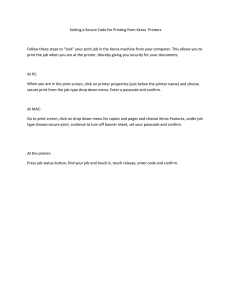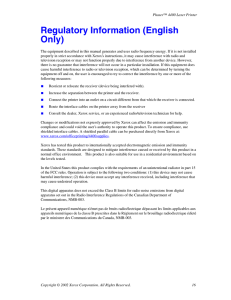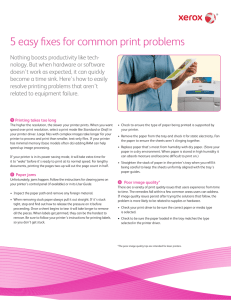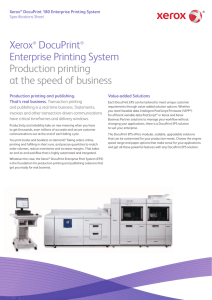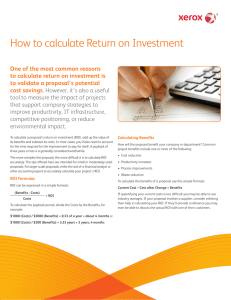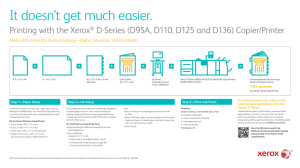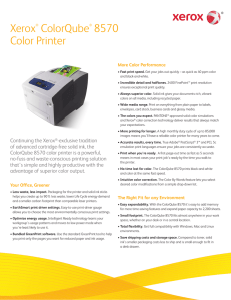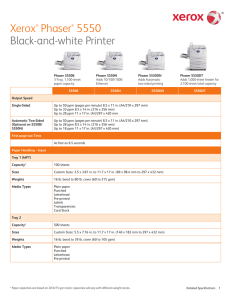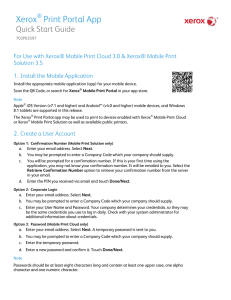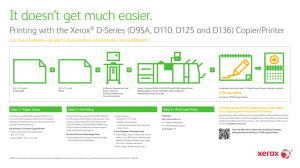Setting a Secure Code when Printing to Xerox Printers
advertisement
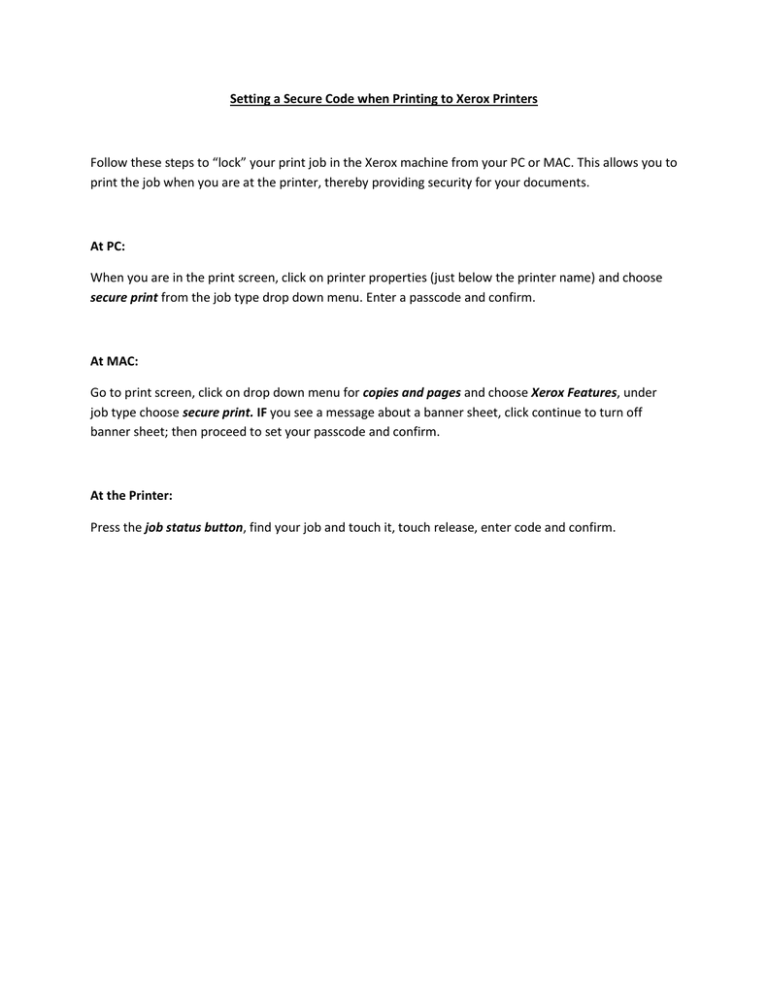
Setting a Secure Code when Printing to Xerox Printers Follow these steps to “lock” your print job in the Xerox machine from your PC or MAC. This allows you to print the job when you are at the printer, thereby providing security for your documents. At PC: When you are in the print screen, click on printer properties (just below the printer name) and choose secure print from the job type drop down menu. Enter a passcode and confirm. At MAC: Go to print screen, click on drop down menu for copies and pages and choose Xerox Features, under job type choose secure print. IF you see a message about a banner sheet, click continue to turn off banner sheet; then proceed to set your passcode and confirm. At the Printer: Press the job status button, find your job and touch it, touch release, enter code and confirm.