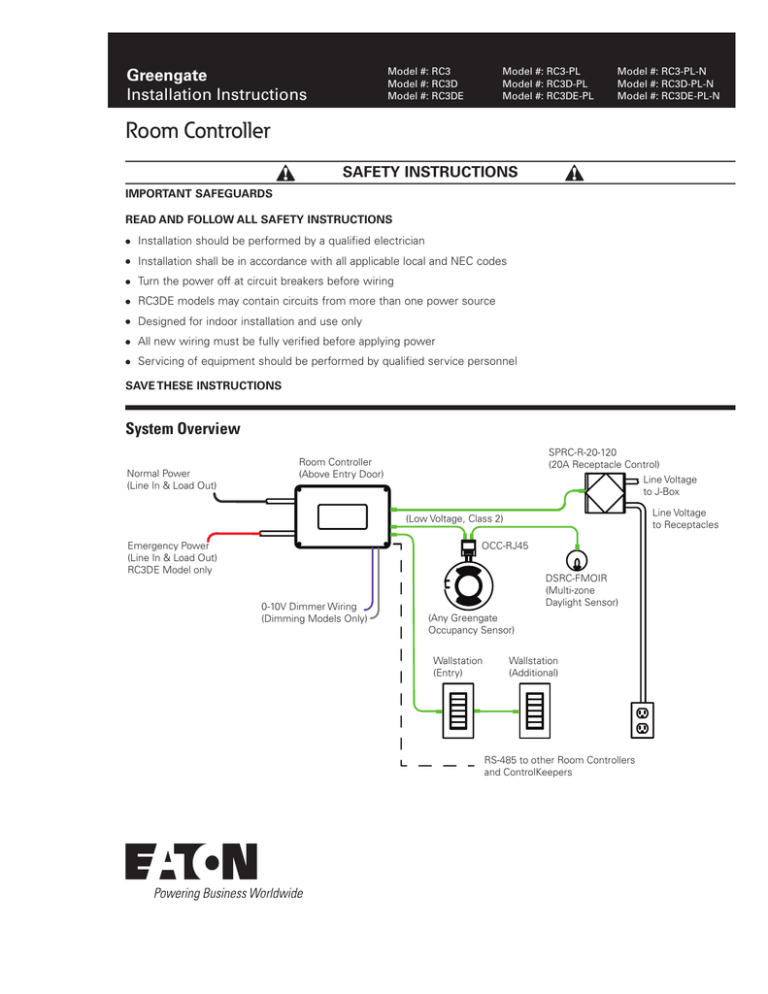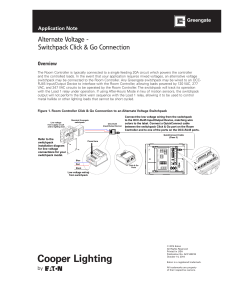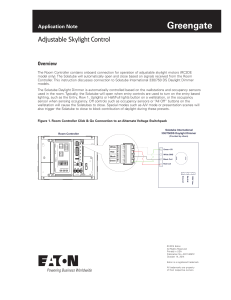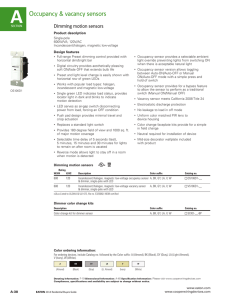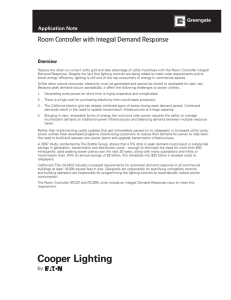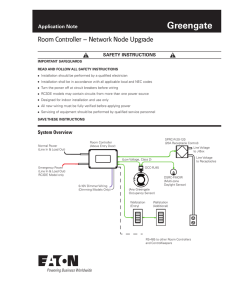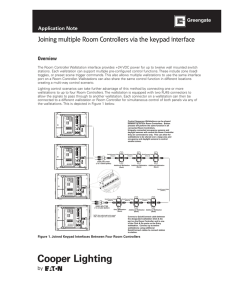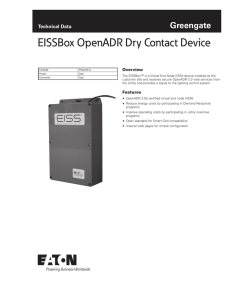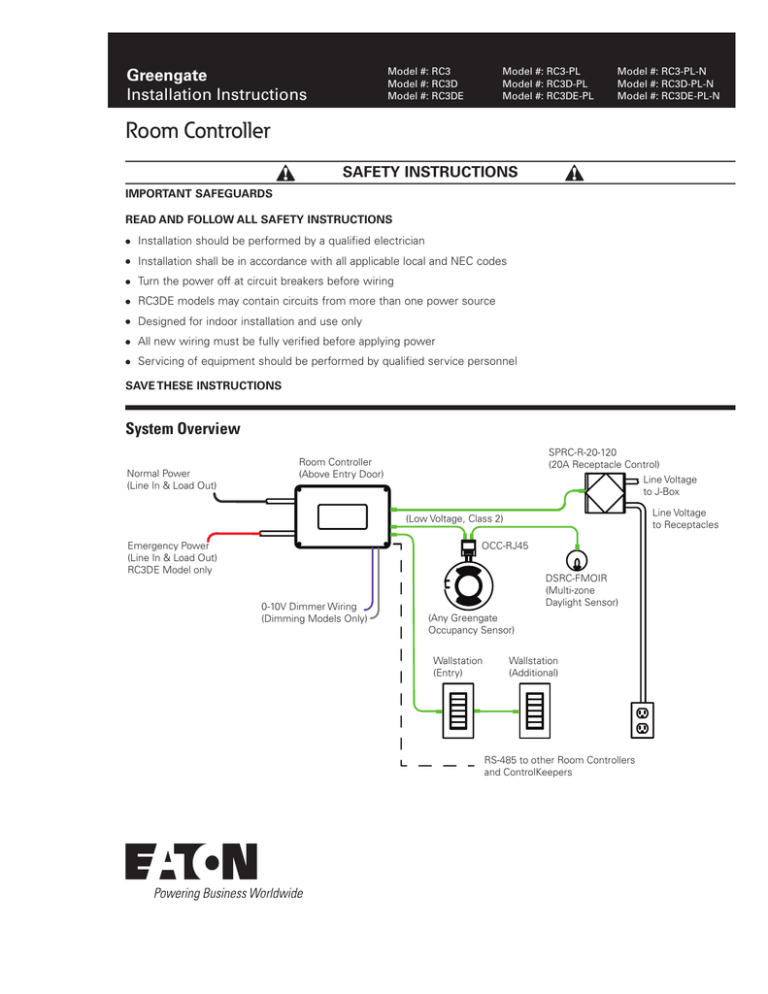
Model #: RC3
Model #: RC3D
Model #: RC3DE
Greengate
Installation Instructions
Model #: RC3-PL
Model #: RC3D-PL
Model #: RC3DE-PL
Model #: RC3-PL-N
Model #: RC3D-PL-N
Model #: RC3DE-PL-N
INS #
Room Controller
SAFETY INSTRUCTIONS
IMPORTANT SAFEGUARDS
READ AND FOLLOW ALL SAFETY INSTRUCTIONS
●●
Installation should be performed by a qualified electrician
●●
Installation shall be in accordance with all applicable local and NEC codes
●●
Turn the power off at circuit breakers before wiring
●●
RC3DE models may contain circuits from more than one power source
●●
Designed for indoor installation and use only
●●
All new wiring must be fully verified before applying power
●●
Servicing of equipment should be performed by qualified service personnel
SAVE THESE INSTRUCTIONS
System Overview
Normal Power
(Line In & Load Out)
SPRC-R-20-120
(20A Receptacle Control)
Line Voltage
to J-Box
Room Controller
(Above Entry Door)
Line Voltage
to Receptacles
(Low Voltage, Class 2)
Emergency Power
(Line In & Load Out)
RC3DE Model only
OCC-RJ45
0-10V Dimmer Wiring
(Dimming Models Only)
DSRC-FMOIR
(Multi-zone
Daylight Sensor)
(Any Greengate
Occupancy Sensor)
Wallstation
(Entry)
Wallstation
(Additional)
RS-485 to other Room Controllers
and ControlKeepers
System Overview
Sample Placement Diagram
(For Example Purposes Only)
Additional
Wallstation
Room Controller
(Above Entry Door)
Wall/Corner Mount
Occupancy Sensor
General On
AV Mode
Whiteboard
Quiet Time
Raise
Lower
General On
Window
Off
Entry
Wallstation
Daylight
Sensor
Room Controller Plastic Enclosure (Model RC3DE shown)
The Room Controller is a room based system that
simplifies design, code compliance and installation. The
controller connects to occupancy sensors, daylighting
sensors, wallstations and receptacle control accessories
with provided Click & Go QuickConnect cables, providing
a completely operational, out-of-the-box solution. Control
up to three switched and three dimmed loads (dependent
on model ordered) without the need for post-installation
programming.
Additional advanced integration easily accomodates
Demand Response, Alert Mode, A/V Mode and Time Clock
requirements.
This document shows installation details regarding the
Room Controller and accessory products.
CAUTION
Bonding between conduit connections is not automatic and
must be provided as part of the installation.
Adjustable Skylights
Switchpack
Receptacle
BMS/Out
Sensors
Sensors
Slider
Station
Wallstations
-
A/V
Mode
+
Demand
Response
+
Alert
Mode
+
Time
Clock
+
6
5
Integration Controls
Adjustable Skylights
Green
QuickConnect Cables
Red
Black
Integration Controls
4
3
2
1
4
Reset
3
Occ
Vac (default)
Energy
Options
Not Used
Occupancy
1 2
High End
Energy Options DIP Switch
Status
0-10V Gain
Adjustment
Demand Response
Default 10%
20%
30%
40%
Low End
Blue - Load In
Yellow - Load 1 Out
Black - Line In
White/Black - 120V N
White/Orange - 277V N
Blue - EM Line In
Blue - EM Loads Out
White
CAUTION: Bonding between conduit connections is not automatic and must be provided as part of the installation.
Red - Load 2 Out
Purple - Load 3 Out
Failure to install the Room Controller in the suggested
location (above the entry door) may lead to the provided
QuickConnect cabling being too short to reach the intended
accessory locations.
0-10V Dimming Outputs
+ + + Dimmer 3
Dimmer 2
Dimmer 1
Dimmer 3
+
-
Dimmer 2
+
-
0-10V Dimming
2
www.coopercontrol.com
Dimmer 1
+
-
Room Controller Metal Enclosure (Model RC3DE-PL shown)
Specifications
Input/Output Voltage
120/277 VAC 50/60Hz
Maximim Combined Load
20A
Ballast:
20A
Incandescent:
15A
Motor Load:
1 HP @ 120 VAC
Emergency Output: (RC3DE only)
Ballast:
3A
Incandescent:
3A
Class 2 Dimming Output
0-10 VDC, sinks up to 100mA
per output for control of up to 50
compatible ballasts/drivers.
Operating Environment
32° F to 104° F (0° to 40° C)
For indoor use only.
Mounting
Mounting
Low Voltage
(Class 2)
Adjustable Skylights
QuickConnect Cables
Switchpack
Sensors
Sensors
Wallstations
Demand
Response
Alert
Mode
Time
Clock
6
5
Integration Controls
Receptacle
BMS/Out
Slider
Station
+
+
+
+
4
3
2
1
4
Energy
Options
Not Used
3
Occ
Vac (default)
Reset
Occupancy
2
Status
0-10V Gain
Adjustment
1
High End
Energy Options DIP Switch
Demand Response
Default 10%
20%
30%
40%
Low End
Red - Load 2 Out
Purple - Load 3 Out
Blue - Load In
Yellow - Load 1 Out
Green
A/V
Mode
Blue - EM Line In
Blue - EM Loads Out
Black - Line In
White/Black - 120V N
White/Orange - 277V N
Red
Black
Integration Controls
Connect any necessary line and low voltage conduit directly
to the Room Controller.
White
CAUTION: Bonding between conduit connections is not automatic and must be provided as part of the installation.
Mount the Room Controller above the entrance door of the
room being controlled.
Adjustable Skylights
Line Voltage
0-10V Dimming Outputs
+ + + Dimmer 3
Dimmer 2
Dimmer 1
Dimmer 3
Emergency
Line Voltage
(RC3DE only)
+
-
Dimmer 2
+
-
Dimmer 1
+
-
0-10V Dimming
Load Wiring
CAUTION
Before Connecting Circuits:
1.
Connect lighting load wiring directly to the circuit breaker to ensure there are no shorts or miswires.
2.
For any 0-10V dimmable loads, separate the purple and gray leads for each zone controlled. All lighting loads should be at
full bright output.
3.
Isolate one dimming zone and temporarily connect the purple and gray 0-10V leads together.
4.
Verify that the controlled zone dims to its lowest output level, then label the zone wiring for easy identification.
Disconnect the 0-10V leads for the zone under test and then repeat for remaining dimming zones.
ALL MODELS
Neutral
White/Black = 120V Neutral
White/Orange = 277V Neutral
Connect Neutral for Appropriate Voltage.
OR
Note: All provided wiring leads
are #14 AWG wiring.
Wire connections should
be rated suitable for the
wire size employed.
Cap OFF all Unused Leads
Line In
(120V or 277V)
Blue = Room Line In
Black = Power Supply Line In
Adjustable Skylights
Switchpack
Receptacle
BMS/Out
Sensors
Sensors
Slider
Station
Wallstations
+
+
+
+
A/V
Mode
Demand
Response
Alert
Mode
Time
Clock
6
5
Integration Controls
Green
QuickConnect Cables
Adjustable Skylights
Black
4
3
2
1
4
Energy
Options
Not Used
3
Occ
Vac (default)
Reset
Occupancy
2
Status
Low End
1
High End
Energy Options DIP Switch
Demand Response
Default 10%
20%
30%
40%
0-10V Gain
Adjustment
Blue - EM Line In
Blue - EM Loads Out
Load 3
Black - Line In
White/Black - 120V N
White/Orange - 277V N
Purple = Load 3 Out
Blue - Load In
Yellow - Load 1 Out
Load 2
White
Red
Integration Controls
Red = Load 2 Out
Red - Load 2 Out
Purple - Load 3 Out
Load 1
CAUTION: Bonding between conduit connections is not automatic and must be provided as part of the installation.
Load Neutrals
Yellow = Load 1 Out
0-10V Dimming Outputs
+ + + Dimmer 3
Dimmer 2
Dimmer 1
Dimmer 3
+
-
Dimmer 2
+
-
Dimmer 1
+
-
0-10V Dimming
Emergency
Panel Neutral
Emergency
Load
Yellow = Emergency Load Out
Emergency Line In
(120V or 277V)
Blue = Emergency Line In
RC3DE MODEL ONLY
www.coopercontrol.com
3
Zone Wallstations & Scene Wallstations
Connecting Emergency Power Line Voltage
Adjustable Skylights
Switchpack
Receptacle
BMS/Out
Sensors
Sensors
Slider
Station
Wallstations
+
A/V
Mode
+
Demand
Response
+
Alert
Mode
+
Time
Clock
6
5
Integration Controls
Green
QuickConnect Cables
Black
4
3
2
1
Not Used
3
4
Occ
Vac (default)
Reset
Occupancy
2
0-10V Gain
Adjustment
Status
Low End
1
Energy
Options
Demand Response
Default 10%
20%
30%
40%
High End
Energy Options DIP Switch
0-10V Dimming Outputs
+ + + Dimmer 3
Dimmer 2
Dimmer 1
Dimmer 3
+
-
Dimmer 2
+
-
Dimmer 1
+
-
0-10V Dimming
The RC3DE model supports a 3A emergency relay. This is a
UL 924 listed solution for emergency lighting control.
Under normal power operation, the emergency load will
track operation to the load tied to the yellow lead (Load 1).
When normal power fails, the emergency relay will close
and the load will be forced on to 2.5V or approximately 30%
dependant upon driver or ballast.
Red
Integration Controls
Red - Load 2 Out
Purple - Load 3 Out
Blue - Load In
Yellow - Load 1 Out
Blue - EM Line In
Blue - EM Loads Out
Black - Line In
White/Black - 120V N
White/Orange - 277V N
Connect line voltage wiring to the provided leads, matching
your room configuration to load 1, 2 and 3 according to
your lighting layout and/or diagram on the Room Controller
QuicKit.
White
CAUTION: Bonding between conduit connections is not automatic and must be provided as part of the installation.
The feeding circuit will provide power to the controlled loads
as well as to the Room Controller’s microprocessor. The
maximum combined load of the three relays onboard the
Room Controller should not exceed 20A.
Adjustable Skylights
Normal Power Connections
(RC3DE Model Shown)
Note:
For daylight dimming applications,
dimmer 1 should be the zone closest
to the window. Dimmer 3 is the zone
furthest from the window.
Dimmer 3 Dimmer 2 Dimmer 1
+
-
+
-
+
-
0-10V Dimming
0-10V Gray (-)
0-10V Violet (+)
Connecting 0-10V Load Wiring
The RC3D and RC3DE models allow for connection of up
to three 0-10V dimming zones depending on the model.
Dimming outputs are independent of relay control to
allow maximum flexibility in application. Switched zones
and dimmed zones do not need to overlap in the Room
Controller architecture as relays and dimmers are controlled
separately.
Zone Wallstations & Scene Wallstations
Route the 0-10V purple and gray wires through one of the
provided conduit knockouts in the low voltage section.
0-10V terminal blocks are removable for ease of wiring.
Connect the 0-10V purple wire to the positive location and
the gray wire to the negative location on the first dimmer
terminal block. Repeat for additional dimming zones.
Half Lights
Full Lights
Under
cabinet
Raise
Lower
All OFF
4
Load 2
Load 2
Dimmer 2
Dimmer 3
Load 1
Load 1
Load 1
Dimmer 1
Dimmer 2
Dimmer 3
Load 1
Load 1
Load 1
Dimmer 1
Dimmer 2
Dimmer 3
Load 1
Dimmer 1
Load 1
Dimmer 2
Dimming Zone 3
Load 2
Dimmer 1
Dimming Zone 2
Dimming Zone 1
Load 3
www.coopercontrol.com
Load 1
Dimmer 3
Specifications
Voltage
24 VDC supplied from Room
Controller
Electrical
Class 2, LPS
Connections
Two onboard QuickConnect ports
Installation
Standard decorator opening
Operating Environment
32° F to 104° F (0° to 40° C)
For indoor use only.
Mounting
Mounting
Green
Adjustable Skylights
Switchpack
Receptacle
BMS/Out
Sensors
Sensors
Slider
Station
Wallstations
-
A/V
Mode
+
Demand
Response
+
Alert
Mode
+
Time
Clock
+
Note: Wallstations can be connected to more than one
Room Controller, however they will perform the same
functions. See the app note: “Joining multiple Room
Controllers via the keypad interface” on our website.
Connect a QuickConnect cable between the designated
wallstation Click & Go port on the Room Controller and
to one of the Click & Go ports on the Entry wallstation.
Connect up to 11 additional stations using additional
QuickConnect cables to connect wallstation to
wallstation.
6
5
Integration Controls
Adjustable Skylights
Black
QuickConnect Cables
Red
Integration Controls
4
1
3
2
1
Not Used
3
4
Occ
Vac (default)
Reset
Occupancy
2
Energy
Options
Status
0-10V Gain
Adjustment
1
High End
Energy Options DIP Switch
Demand Response
Default 10%
20%
30%
40%
Low End
Blue - Load In
Yellow - Load 1 Out
Black - Line In
White/Black - 120V N
White/Orange - 277V N
Blue - EM Line In
Blue - EM Loads Out
White
CAUTION: Bonding between conduit connections is not automatic and must be provided as part of the installation.
Red - Load 2 Out
Purple - Load 3 Out
Mount wallstations to a single gang wall box with a
minimum internal depth of 2 inches (51mm). Up to twelve
wallstations may be connected to the Room Controller to
meet your application.
0-10V Dimming Outputs
+ + + Dimmer 3
Dimmer 2
Dimmer 1
Dimmer 3
+
-
Dimmer 2
+
-
Dimmer 1
+
-
0-10V Dimming
QuickConnect
Cable (Class 2)
QuickConnect
Cable (Class 2)
QuickConnect
Cable (Class 2)
QuickConnect Cable
(Class 2)
Entry Wallstation
(Back)
Additional Wallstation
(Back)
Additional Wallstation
(Back)
Additional Wallstation
(Back)
Use the shortest lengths of QuickConnect cable from your
QuicKit that will reach your intended wallstation locations.
Once the wallstations are installed, connect the wallstations
to the wall box and attach the wallplates.
Front Cover
Inner Plate Main Body
Functions
Zone wallstations are pre-engraved and control Room
Controller outputs out-of-the-box. Zone wallstations provide
output toggle functions and dimmer raise/lower functions
Scene wallstations are pre-engraved and control Room
Controller outputs out-of-the-box. Scene wallstations go to
a preset light configuration that can be adjusted using the
HHPR-RC personal remote.
www.coopercontrol.com
5
Slider Station
Slider Station
Mounting
One slider station may be added per Room Controller for
0-10V dimming raise/lower functionality. If other wallstations
contain raise/lower buttons, the intelligent controller will
recognize that the slider is present and will disable the other
raise lower controls. The slider station controlls all dimming
zones together.
Mount the slider station in a single gang wall box with a
minimum internal depth of 2 inches (51mm).
Use the shortest lengths of QuickConnect cable from your
QuicKit that will reach your intended slider station location.
Once the station is installed, connect the station to the wall
box and attach the wallplate.
(Only for models RC3D, RC3DE)
Specifications
Voltage
24 VDC supplied from Room
Controller
Electrical
Class 2, LPS
Connections
One onboard QuickConnect port
Installation
Standard decorator opening
Operating Environment
32° F to 104° F (0° to 40° C)
For indoor use only.
Main Body
Inner Plate
Connect a QuickConnect cable between
the dedicated Slider Station Click & Go port
on the Room Controller and to the Click & Go
port on the sliderstation.
Front Cover
Green
Adjustable Skylights
Switchpack
Receptacle
BMS/Out
Sensors
Sensors
Slider
Station
Wallstations
-
A/V
Mode
+
Demand
Response
+
Alert
Mode
+
Time
Clock
+
6
5
Integration Controls
Adjustable Skylights
Black
QuickConnect Cables
Red
Integration Controls
4
3
2
QuickConnect Cable
(Class 2)
1
Not Used
3
4
Occ
Vac (default)
Reset
Occupancy
2
Energy
Options
Status
0-10V Gain
Adjustment
1
High End
Energy Options DIP Switch
Demand Response
Default 10%
20%
30%
40%
Low End
Blue - Load In
Yellow - Load 1 Out
Black - Line In
White/Black - 120V N
White/Orange - 277V N
Blue - EM Line In
Blue - EM Loads Out
White
CAUTION: Bonding between conduit connections is not automatic and must be provided as part of the installation.
Red - Load 2 Out
Purple - Load 3 Out
2
0-10V Dimming Outputs
+ + + Dimmer 3
Dimmer 2
Top of
Slider Station
Dimmer 1
Dimmer 3
+
-
Dimmer 2
+
-
Dimmer 1
+
-
0-10V Dimming
Slider Station
(Back)
CAUTION
The slider station connects to a dedicated
port and should not be connected to other
wallstations in the space.
6
www.coopercontrol.com
Click & Go
Port
Motion Sensors - Ceiling/Wall/Corner Mount
Motion Sensors - Ceiling/Wall/Corner Mount
Wall/Corner Mounting
30’
30’
OAWC-DT-120W &
OAWC-P-120W
The Room Controller QuicKits use OAC (C1, C2, C3) or
OAWC (W1, W2, W3) model sensors to allow for occupancy
control.
Low Voltage
Wires
Specifications
Voltage
10-30 VDC (24 VDC supplied from
Room Controller)
Electrical
Class 2, LPS
Connections
Wire leads connect to a provided
OCC-RJ45 Input/Output Device. The
Input/Output Device contains two
QuickConnect ports.
Operating Environment
32° F to 104° F (0° to 40° C)
For indoor use only.
Note: The Room Controller connects to standard GG
occupancy sensors, through the OCC-RJ45 Input/
Output Device.
Mounting
Base
Sensor
Wall Board
Occupancy Sensor Mounted to Wallboard
OAWC sensors can be mounted to the ceiling, junction box
or round fixture with raceway. Optimum mounting height is
8-10 feet. Do not mount over 12 feet.
Mount at fixture height to avoid obstucting view.
Ceiling Sensor Mounting
OAC sensors can be mounted to the ceiling, junction box
or round fixture with raceway. Optimum mounting height is
8-10 feet. Do not mount over 12 feet.
Mount at fixture height to avoid obstucting view.
Mount the sensor at least 4-6 feet from air supply ducts to
avoid false activation.
Mount the sensor at least 4-6 feet from air supply ducts to
avoid false activation.
Note: Occupancy sensors can also be mounted to an
octagon box or round fixture with raceway.
Low Voltage Wires
Drop Ceiling
Mounting
Base
Screw, Nut and Washer
Mounting Cover
Sensor
Occupancy Sensor Mounted to Wallboard
www.coopercontrol.com
7
Connecting the Occupancy Sensor to the Room Controller
Black
Brown
QuickConnect Cables
Sensors
Sensors
Wallstations
Demand
Response
Alert
Mode
Time
Clock
6
5
4
3
2
1
Energy Options DIP Switch
3
4
Reset
Not Used
Occupancy
Occ
Vac (default)
Status
1 2
0-10V Gain
Adjustment
Demand Response
Default 10%
20%
30%
40%
Low End
Red - Load 2 Out
Purple - Load 3 Out
Switchpack
Receptacle
BMS/Out
Slider
Station
+
+
+
+
Integration Controls
Green
A/V
Mode
Integration Controls
Blue - Load In
Yellow - Load 1 Out
Red
Black
Blue - EM Line In
Blue - EM Loads Out
OCC-RJ45
(Input/Output Device)
Black - Line In
White/Black - 120V N
White/Orange - 277V N
OR
White
CAUTION: Bonding between conduit connections is not automatic and must be provided as part of the installation.
Black
Brown
Model: OCC-RJ45
Occupancy Sensor Coupler
Blue
Red
Adjustable Skylights
QuickConnect Cable
(Class 2)
Adjustable Skylights
OCC-RJ45
(Input/Output Device)
Energy
Options
Once the sensor is mounted, attach the OCC-RJ45 Input/
Output Device to the sensor leads matching the wire
colors to the label on the input/output device as shown.
Connect the Input/Output Device to one of the two sensor
ports on the Room Controller. Use the shortest lengths of
QuickConnect cable from your QuicKit that will reach the
input/output device location.
0-10V Dimming Outputs
+ + + Dimmer 3
Dimmer 2
Dimmer 1
-
Dimmer 3
+
-
Dimmer 2
+
-
Dimmer 1
+
Adjustable Skylights
QuickConnect Cables
Wallstations
+
+
Alert
Mode
Time
Clock
4
Blue
3
4
Dimmer 2
OCC-RJ45
(Input/Output Device)
Reset
3
Status
0-10V Gain
Adjustment
0-10V Dimming Outputs
+ + + Dimmer 3
Black
Brown
2
Not Used
Occupancy
Occ
Vac (default)
Energy
Options
1 2
Red
1
Energy Options DIP Switch
Demand Response
Default 10%
20%
30%
40%
QuickConnect Cable
(Class 2)
5
Integration Controls
Sensors
Sensors
Slider
Station
+
+
A/V
Mode
Demand
Response
6
Low End
Red - Load 2 Out
Purple - Load 3 Out
Blue - Load In
Yellow - Load 1 Out
Green
Switchpack
Receptacle
BMS/Out
Integration Controls
CAUTION: Bonding between conduit connections is not automatic and must be provided as part of the installation.
Black
Blue - EM Line In
Blue - EM Loads Out
Black - Line In
White/Black - 120V N
White/Orange - 277V N
Adjustable Skylights
0-10V Dimming
White
Red
Model: OCC-RJ45
Occupancy Sensor Coupler
Connect a QuickConnect cable between one of
the two Sensor Click & Go ports on the Room
Controller and to one of the Click & Go ports
on the OCC-RJ45 Input/Ouput Device.
Blue
Red
OCC-RJ45
(Input/Output Device)
High End
Brown
Model: OCC-RJ45
Occupancy Sensor Coupler
Blue
Red
Black
Model: OCC-RJ45
Occupancy Sensor Coupler
Up to two occupancy sensors may be powered from the
Room Controller. Sensors connect using the provided
OCC-RJ45 Input/Output Device and QuickConnect Cables to
ports 3 or 4 on the Room Controller.
If you have a larger room that requires two occupancy
sensors, the second sensor’s input/output device may
attach directly to the first sensor’s input/output device or
may be routed to the second sensor Click & Go port on the
Room Controller.
High End
Connecting the Occupancy Sensor to the
Room Controller
Dimmer 1
-
Dimmer 3
+
-
Dimmer 2
+
-
Dimmer 1
+
0-10V Dimming
OCC-RJ45
(Input/Output Device)
Red
Black
Brown
Model: OCC-RJ45
Occupancy Sensor Coupler
Blue
Daylight Sensor / IR Receiver
Adjustable Skylights
Switchpack
Receptacle
BMS/Out
Sensors
Sensors
Slider
Station
Wallstations
-
A/V
Mode
+
Demand
Response
+
Alert
Mode
+
Time
Clock
+
6
5
4
Integration Controls
Adjustable Skylights
Green
QuickConnect Cables
Red
Black
Integration Controls
2
4
Energy
Options
3
Reset
Not Used
Occupancy
Occ
Vac (default)
High End
0-10V Gain
Adjustment
Status
1 2
0-10V Dimming Outputs
+ + + Dimmer 3
Dimmer 2
4
1
Energy Options DIP Switch
Demand Response
Default 10%
20%
30%
40%
3
3
Low End
Blue - Load In
Yellow - Load 1 Out
Black - Line In
White/Black - 120V N
White/Orange - 277V N
Blue - EM Line In
Blue - EM Loads Out
White
CAUTION: Bonding between conduit connections is not automatic and must be provided as part of the installation.
Red - Load 2 Out
Purple - Load 3 Out
QuickConnect Cable
(Class 2)
Dimmer 1
-
Dimmer 3
+
-
Dimmer 2
+
-
Dimmer 1
+
0-10V Dimming
Occupancy Mode
All Relays On to
daylight level *
4
3
4
3
1 2 3 4
Occupancy Mode
All Relays On 50%
1 2 3 4
4
3
1 2 3 4
Vacancy Mode
(Default)
* Dip Switches 3&4 up triggers programmable Scene 6, which
can be adjusted using the Personal Remote (HHPR-RC)
The Room Controller connects to one daylight sensor
for multi-zone dimming control in the RC3D and RC3DE
models.
Specifications
Voltage
24 VDC supplied from Room
Controller
Electrical
Class 2, LPS
Light Sensor Range
Note: For spaces that need more than two occupancy
sensors see the app note: “Room Controller
applications for additional occupancy sensors,” on our
website.
8
www.coopercontrol.com
Low:
3-300 lux
High:
30-3000 lux
Direct Sun:
300-30000 lux
Connections
Sensor has a Click & Go ready
connector to a provided
GGRC-COUPLER.
Operating Environment
32° F to 104° F (0° to 40° C)
For indoor use only.
Mounting
Mounting
The daylight sensor can be mounted to a ceiling tile or
fixture using the threaded post and locking washer in
materials up to a 0.75” thick. The accessory mounting
bracket (DSCM-MT) allows the daylight sensor to be
mounted to a hard wall.
●●
●●
●●
●●
Mount the daylight sensor
one to two times the
window height from the
window wall. Position the
sensor so its lens and
arrow is pointed toward the
window.
Area Viewed By
Daylight Sensor
60°
Ensure the daylight sensor is not obstructed and is not
looking directly at electric lighting
For skylights that contain motor controls, ensure the
daylight sensor is mounted below the daylight blocking
mechanism
For narrower spaces
mount the daylight
sensor near the window
with the sensor lens and
arrow facing away from
the window and pointing
into the space.
60°
60°
Area Viewed By
Daylight Sensor
For skylights mount the
daylight sensor on the south
wall of the skylight well so
that the lens is aimed at the
north wall, with the arrow and
lens pointed up.
Area Viewed by
Daylight Sensor
Ceiling Location
Remember to adjust the sensor head to point the arrow
and lens in the correct position
Narrow Location
Skylight Location
Sensor Cable to Coupler
(GGRC-COUPLER)
Ensure the daylight sensor is not looking out the window
or skylight
Functions
Locking Washer
Threaded
Mounting Post
Ceiling
The daylight sensor adjusts the light level in the space
based on natural light. The daylight sensor is an open loop
sensor that controls all three zones in the Room Controller.
Out-of-the-box the Room Controller and daylight sensor
provide three daylight dimming levels for primary, secondary
and top lighting. The out-of-the-box daylight levels target
approximately 45 fc at the work surface across the space
depending on room size and fixture spacing.
Daylight Sensor
Viewing Lens
Adjustable Daylight
Sensor Dome
The daylight sensor also acts as an IR receiver for the
HHPR-RC personal remote and is required if the space
needs an IR personal remote.
www.coopercontrol.com
9
Connecting the Daylight Sensor to the Room Controller
Connecting the Daylight Sensor to the Room Controller
One DSRC-FMOIR daylight sensor may be connected to the Room Controller. The daylight sensor connects using only the
provided GGRC-COUPLER and QuickConnect Cable to ports 3 or 4 of the Room Controller.
Once the daylight sensor mounting area is prepared, attach the GGRC-COUPLER to the sensor. Connect the Daylight Sensor
to one of the two sensor ports on the Room Controller, using the shortest length of QuickConnect cable from your QuicKit
that will reach the desired location.
Adjustable Skylights
Adjustable Skylights
Switchpack
QuickConnect Cables
Receptacle
BMS/Out
Sensors
Sensors
Slider
Station
Wallstations
+
A/V
Mode
+
Demand
Response
+
Alert
Mode
+
Time
Clock
GGRC-COUPLER
(Daylight Sensor Coupler)
QuickConnect Cable
(Class 2)
6
5
Integration Controls
Green
Integration Controls
4
3
2
1
Default 10%
20%
30%
40%
Not Used
3
4
Occ
Vac (default)
Reset
Occupancy
2
Energy
Options
1
High End
Energy Options DIP Switch
Demand Response
Status
Low End
0-10V Dimming Outputs
+ + + Dimmer 3
Dimmer 2
GGRC-COUPLER
Click & Go Port
(one on each side)
0-10V Gain
Adjustment
Blue - Load In
Yellow - Load 1 Out
Red
Black
Blue - EM Line In
Blue - EM Loads Out
Black - Line In
White/Black - 120V N
White/Orange - 277V N
White
CAUTION: Bonding between conduit connections is not automatic and must be provided as part of the installation.
Red - Load 2 Out
Purple - Load 3 Out
Connect the daylight sensor to the coupler.
Connect a QuickConnect cable between the
coupler and one of the sensor Click & Go
ports on the Room Controller.
Dimmer 1
Dimmer 3
+
Dimmer 2
-
+
Dimmer 1
-
+
-
0-10V Dimming
If occupancy sensors are being used in your
room control strategy, an alternate wiring
method may be used. Wire the daylight sensor
to either the Room Controller or to the nearest
free input/output device.
GGRC-COUPLER
(Daylight Sensor Coupler)
Red
Black
Brown
Green
Sensors
Wallstations
+
+
+
+
Demand
Response
Alert
Mode
Time
Clock
5
Dimmer 2
0-10V Gain
Adjustment
-
Dimmer 3
-
Dimmer 2
+
0-10V Dimming
10
www.coopercontrol.com
+
+
Alert
Mode
+
Time
Clock
6
5
4
Integration Controls
QuickConnect Cables
Adjustable Skylights
+
A/V
Mode
Demand
Response
Integration Controls
Wallstations
3
2
1
4
Reset
Occ
Vac (default)
3
Energy
Options
Not Used
Occupancy
Status
Low End
Default 10%
20%
30%
40%
1 2
High End
Energy Options DIP Switch
Demand Response
0-10V Dimming Outputs
+ + + Dimmer 3
Dimmer 2
Dimmer 1
-
-
Dimmer 2
+
-
Dimmer 1
+
Reset
Dimmer 1
+
Slider
Station
Status
0-10V Dimming Outputs
+ + + Dimmer 3
Sensors
QuickConnect Cable
(Class 2)
Energy
Options
High End
4
Sensors
0-10V Dimming
2
3
Switchpack
Receptacle
BMS/Out
+
1
Not Used
Occupancy
Occ
Vac (default)
Green
3
Low End
1 2
Black
Dimmer 3
4
Energy Options DIP Switch
Demand Response
Default 10%
20%
30%
40%
White
Red
0-10V Gain
Adjustment
6
Blue - EM Line In
Blue - EM Loads Out
Sensors
Slider
Station
A/V
Mode
Adjustable Skylights
Receptacle
BMS/Out
Integration Controls
Black
Switchpack
QuickConnect Cables
Adjustable Skylights
Red
Integration Controls
Blue - Load In
Yellow - Load 1 Out
Black - Line In
White/Black - 120V N
White/Orange - 277V N
Blue - EM Line In
Blue - EM Loads Out
White
CAUTION: Bonding between conduit connections is not automatic and must be provided as part of the installation.
Red - Load 2 Out
Purple - Load 3 Out
Black - Line In
White/Black - 120V N
White/Orange - 277V N
OCC-RJ45
(Input/Output Device)
Red - Load 2 Out
Purple - Load 3 Out
OR
Blue - Load In
Yellow - Load 1 Out
Brown
CAUTION: Bonding between conduit connections is not automatic and must be provided as part of the installation.
Black
Model: OCC-RJ45
Occupancy Sensor Coupler
Blue
Adjustable Skylights
OCC-RJ45
(Input/Output Device)
QuickConnect Cable
(Class 2)
Red
Model: OCC-RJ45
Occupancy Sensor Coupler
Blue
-
Dimmer 1
+
GGRC-COUPLER
(Daylight Sensor Coupler)
Receptacle Control Switchpack
Receptacle Control Switchpack
Specifications
Electrical Ratings
Input Voltage
120 VAC 50/60Hz
Relay Rating
120, 240, 277 VAC 50/60Hz
General Use:
20A
Standard Ballast:
20A
Electronic Ballast:
16A
Incandescent Load:
20A
Motor Load:
1HP @ 120 VAC
Control Voltage
24 VDC supplied by Receptacle
Switchpack
Controller Connections
The Room Controller connects to five Receptacle Control
Switchpacks for control of 20A receptacle circuits.
Receptacles will be turned on when the occupancy sensor
senses motion (even when in Vacancy Mode) or when
any switch button is pressed to turn lighting loads ON.
Controlled receptacles will switch OFF when the occupancy
sensor no longer senses motion or, in applications where
there is no occupancy sensor, when commanded into
After-Hours Mode from an external contact. The receptacle
output will not blink warn in After-Hours Mode.
Line Voltage
Flying leads
Room Controller
Click & Go port/QuickConnect cable
Operating Environment
32° F to 104° F (0° to 40° C)
For indoor use only.
Housing
Medium impact injection molded
plastic housing. ABS resin complies
with UL 94V0. Plenum rated for
external junction box mounting, with
Teflon coated leads.
Mounting and Connection
The Receptacle Control Switchpack mounts to a standard
four inch square junction box. All line voltage connections
are made via flying leads. Connect the Receptacle Rated
Switchpack to the Room Controller using one of the
provided QuickConnect cables. If connecting more than one
Receptacle Control Switchpack to the Room Controller, use
the GGRC-SPLITTER accessory.
Connect a QuickConnect cable between
the Receptacle Rated Switchpack and
the Receptacle/BMS Click & Go port
on the Room Controller.
QuickConnect Cable
120VAC Hot
Line In
(Class 2)
Line Voltage Wiring
to Receptacle(s)
Neutral
Sensors
Sensors
Wallstations
+
+
Time
Clock
Adjustable Skylights
QuickConnect Cables
Receptacle
BMS/Out
Slider
Station
+
+
Alert
Mode
5
4
Integration Controls
Green
A/V
Mode
Demand
Response
6
2
4
Energy
Options
3
Reset
Not Used
Occupancy
Occ
Vac (default)
Status
0-10V Dimming Outputs
+ + + Dimmer 3
Dimmer 2
Black
White/Black
Blue
Blue
Receptacle
0-10V Gain
Adjustment
1 2
High End
Energy Options DIP Switch
Demand Response
Default 10%
20%
30%
40%
5
3
1
Low End
Red - Load 2 Out
Purple - Load 3 Out
Blue - Load In
Yellow - Load 1 Out
Red
Black
Switchpack
Integration Controls
CAUTION: Bonding between conduit connections is not automatic and must be provided as part of the installation.
Black - Line In
White/Black - 120V N
White/Orange - 277V N
Blue - EM Line In
Blue - EM Loads Out
Adjustable Skylights
Click & Go Port
White
Dimmer 1
-
Dimmer 3
+
-
Dimmer 2
+
-
Dimmer 1
+
0-10V Dimming
CAUTION
The Receptacle/BMS out port supports the use of a
Receptacle Switchpack or BMS Output. Do not tie both
items into the port at the same time. Presence of the
Receptacle Switchpack will cause 24 VDC to be present
on the BMS output, which may cause damage to the
connected system.
SPRC-R-20-120
(Receptacle Rated Switchpack)
J BOX
www.coopercontrol.com
11
BMS Output Click & Go Connection
BMS Output Click & Go Connection
The Room Controller provides a dry contact closure output to a BMS or other system to indicate that the room is occupied.
The BMS output will close when the occupancy sensor senses motion (even when in Vacancy Mode) or when any switch
button is pressed to turn lighting loads ON. The BMS output will open when the occupancy sensor no longer senses motion
or, in applications where there is no occupancy sensor, when commanded into After-Hours Mode from an external contact.
OCC-RJ45
(Input/Output Device)
(Class 2)
BMS System
Black
Brown
Model: OCC-RJ45
Occupancy Sensor Coupler
Blue
Red
Connect the OCC-RJ45 Input/Output Device to the BMS system.
Closure will be made across the Blue and Red wire
locations. Connect a QuickConnect cable between the
Receptacle/BMS Out Click & Go port on the Room
Controller and to one of the ports on the OCC-RJ45 ports.
QuickConnect Cable
(Class 2)
Sensors
Slider
Station
Adjustable Skylights
Wallstations
-
A/V
Mode
+
Demand
Response
+
Alert
Mode
+
Time
Clock
+
6
5
Integration Controls
Adjustable Skylights
QuickConnect Cables
Sensors
4
3
5
2
1
Energy Options DIP Switch
3
4
Occ
Vac (default)
Energy
Options
Not Used
Occupancy
1 2
Reset
Demand Response
Default 10%
20%
30%
40%
0-10V Gain
Adjustment
Click & Go
Ports
Switchpack
Receptacle
BMS/Out
Status
Black - Line In
White/Black - 120V N
White/Orange - 277V N
Red
Closure to
BMS System
Blue - EM Line In
Blue - EM Loads Out
Blue
Green
High End
r
Br
White
Red
Black
Low End
o
Blue - Load In
Yellow - Load 1 Out
d
Re
Integration Controls
Mo
pa del:
nc OC
yS C
en -RJ
so 45
rC
ck
ou
n
ple
w
Bla
cu
e
Blu
CAUTION: Bonding between conduit connections is not automatic and must be provided as part of the installation.
Oc
Red - Load 2 Out
Purple - Load 3 Out
Press Here
0-10V Dimming Outputs
+ + + Dimmer 3
Dimmer 2
Dimmer 1
Dimmer 3
+
-
Dimmer 2
+
-
Dimmer 1
+
-
0-10V Dimming
CAUTION
The Receptacle/BMS out port supports the use of a Receptacle Switchpack or BMS Output. Do not tie both items into the
port at the same time. Presence of the Receptacle Switchpack will cause 24 VDC to be present on the BMS output which
may cause damage to the connected system.
Advanced Integration Connections
The Room Controller allows for advanced input functionality from onboard integration control inputs including: External Time
Clock, Alert Mode, Demand Response system and A/V system. The Room Controller will provide inputs for an external dry
contact closure. (Advanced Integration connections are not available on all models.)
Adjustable Skylights
Switchpack
Sensors
Sensors
Slider
Station
A/V
Mode
Demand
Response
Alert
Mode
Time
Clock
+
+
+
+
6
5
Wallstations
4
3
2
1
4
Reset
3
Energy
Options
Not Used
Occupancy
Occ
Vac (default)
0-10V Gain
Adjustment
Status
Low End
1 2
High End
Energy Options DIP Switch
Demand Response
Default 10%
20%
30%
40%
0-10V Dimming Outputs
+ + + Dimmer 3
Integration Controls
Receptacle
BMS/Out
Integration Controls
Adjustable Skylights
Green
QuickConnect Cables
Red
Black
Integration Controls
Blue - Load In
Yellow - Load 1 Out
Black - Line In
White/Black - 120V N
White/Orange - 277V N
Blue - EM Line In
Blue - EM Loads Out
White
CAUTION: Bonding between conduit connections is not automatic and must be provided as part of the installation.
Red - Load 2 Out
Purple - Load 3 Out
Connect the dry contact closure to the appropriate terminal for the application. The terminal block is removable for ease of
wiring. Use 18 AWG, 2 conductor twisted pair wiring for connection. Maximum distance must not exceed 1000 ft. (300m).
Dimmer 2
Dimmer 1
-
Dimmer 3
+
-
Dimmer 2
+
(Class 2)
+
Demand
Response +
Alert
Mode
+
Time
Clock
+
A/V
Mode
-
Dimmer 1
+
0-10V Dimming
2
1
40% Demand
Response
2
1
1 2 3 4
30% Demand
Response
1 2 3 4
2
1
1 2 3 4
2
1
1 2 3 4
10% Demand
20% Demand
Response (Default) Response
Time Clock
Alert Mode
Contact
Demand
Response
If using Demand Response, ensure the level of reduction is selected using Energy Option DIP Switches 1 & 2.
12
www.coopercontrol.com
A/V Mode
Advanced Integration Connections
Input
Function
●●
●●
●●
●●
Time Clock
Mode
Position
Time Clock Mode will not operate if occupancy sensors
are attached to the Room Controller.
For use with Room Controllers not connected to
occupancy sensors.
Operation
After-Hours Mode: After a short evaluation
delay, the controller will blink warn onboard relays.
Closed
Switches the controller between After-Hours Mode and
Normal Mode.
Contact Type Required: Normally Open, SPST
Maintained.
Pulsed
* If a switch is not pressed within the blink warn period (5
minutes), lighting will turn OFF. Any button press thereafter
will begin a 1 hour timer countdown.
Sweep Mode: If the system has already initiated After-Hours
Mode and the contact is already closed, Sweep Mode can be
triggered. From the closed position, if the contact is pulsed
(open, close, open, close) within a 3 second period, the
controller will immediately cause the blink warn to occur
again.
* If a switch is not pressed within the blink warn period
(5 minutes), lighting will turn OFF. Any button press thereafter
will begin a 1 hour timer countdown.
●●
●●
Alert Mode
●●
Demand
Response
Mode
●●
●●
A/V Mode
●●
Overrides system functions to allow for fire alarm,
emergency or other systems needing to call lighting to
a full ON condition.
Open
Normal Mode: Lighting will resume operation with no timers.
Closed
Onboard relays close. Dimmers go to full. Solatubes open.
Receptacle Switchpack turns OFF. Wallstation, occupancy and
daylight controls are disabled.
Open
System is returned to normal function leaving lighting in
current state. If no occupancy sensor closure is detected,
lighting will blink warn and turn OFF 5 minutes later.
Closed
Dimmers reduce by selected percentage over a 2 minute
period. Controller continues to operate lighting within the
reduced range.
Open
Lighting range will revert to full scale.
Contact Type Required: Normally Open, SPST
Maintained.
Dimmers reduce current level and maximum output by
10%, 20%, 30% or 40% based on DIP Switch setting.
Contact Type Required: Normally Open, SPST
Maintained.
Allows a 3rd party device or system to activate and
de-activate the A/V scene.
Contact Type Required: Normally Open, SPST
Momentary.
Momentary
Closure
Toggles between A/V Mode and Normal Mode. In A/V Mode,
relays will stay in their previous configuration. Dimmers will
be reduced to maintain light levels at 20%† by default or other
light level if reprogrammed using the Room Controller Personal
Remote (HHPR-RC).
*Connected alternate voltage and receptacle switchpacks will not blink warn with onboard relay loads. They will remain ON
during the blink warn process and will turn OFF with other lighting once the warning periods expire.
Final dimmer output level is determined by the following combination:
†
●●
High end trim level
●●
Daylighting contribution
●●
Demand Response value
If enough natural light is entering the space and any of these three features have been implemented, the target light level
may be lower than shown. Raise commands from pushbuttons or sliders do not override or raise the lighting above the
target threshold implemented by these advanced energy saving methods.
www.coopercontrol.com
13
Room Controller Networking
Room Controller Networking
4.
Test all network wiring for shorts to AC ground before
connecting to the Room Controller.
This section applies to the RC3-PL-N, RC3D-PL-N and
RC3DE-PL-N Room Controller models.
5.
If using Belden 9841 or 89841, ensure shields are
taped back and not connected to any metal surfaces.
Room Controller Network Node
6.
Panels and devices on the RS-485 lighting network
should be daisy-chained. Do not create a Star or
T-Tapped configuration.
7.
Total network length should not exceed 4000 feet.
The diagram below
calls out some of the various
Network Node
components of the network node.
RS-485 Connection
Terminating Jumper
Communication
Status LEDs
Reset Button
Network Wiring Detail
The diagram below illustrates the networking of the Room
Controllers. Pull the twisted pair wiring in conduit along the
planned route, making certain that it is separated from any
line voltage wiring.
To network Room Controllers together:
Address DIP Switch
Network Wiring Notes
The Room Controller network is designed to communicate
with other Room Controller and ControlKeeper network
panels using a lighting control RS-485 network for
communications. This allows the panels to share information
and to be programmed from a central location using the
Keeper Enterprise Software.
1.
Select end panels to establish the beginning and end of
the network
2.
The end panels will have the network termination
jumpers installed and the panels in between will have
them removed.
3.
Wire the panels together per the diagram below. For
clarity the network node is seen below.
Please refer to Table 1 for information on recommended
network cables.
Acceptable
Network Wiring
Suggested Cable
Eaton CAT#
Standard RS485
Belden 9841 (Shield is not used)
GG9841
Plenum RS485
Belden 89841 (Shield is not used)
GG89841
End Panel
Jumper installed
Table 1. Network Wiring Recommendations
For best network performance, one of the suggested
cables should be used. If the specified cable is not
used and communications problems occur that require
troubleshooting assistance, additional charges for support
may be assessed.
1.
All low voltage wiring is Class 2.
2.
All low voltage wiring must enter the cabinet from the
low voltage section of the enclosure.
3.
14
All low voltage wiring must be run in separate conduit
from line voltage wiring.
www.coopercontrol.com
Middle
Panel(s)
Jumper Removed
End Panel
Jumper installed
Room Controller Networking
Up to 48 Lighting Control Zones
Room Controller Network Topology
Adjustable Skylights
5
Alert
Mode
Time
Clock
Blue
Red
Black
4
Integration Controls
Demand
Response
6
QuickConnect Cables
Sensors
Slider
Station
+
Brown
3
OCC-RJ45
(Occupancy Coupler)
2
1
Energy Options DIP Switch
Occupancy
Not Used
3
2
1
4
Reset
Occ
Default 10%
Energy
Options
Demand Response
High End
Vac (default)
20%
Low End
30%
40%
0-10V Dimming Outputs
+ + + Dimmer 2
Dimmer 3
Dimmer 1
Dimmer 3
-
+
Dimmer 2
+
-
Dimmer 1
-
+
0-10V Dimming
Half Lights
Full Lights
All Off
0-10V Gain
Adjustment
Blue - EM Line In
Dimmer 2
Dimmer 1
Dimmer 3
+
-
Dimmer 2
+
-
Adjustable Skylights
Adjustable Skylights
Demand
Response
Alert
Mode
Time
Clock
QuickConnect Cables
6
5
-
4
Brown
3
OCC-RJ45
(Occupancy Coupler)
2
1
Energy Options DIP Switch
Occupancy
2
Not Used
3
4
Occ
Energy
Options
1
20%
Reset
Demand Response
Default 10%
Vac (default)
30%
0-10V Dimming Outputs
+ + + Dimmer 3
Dimmer 2
Occupancy/
Vacancy Sensor
(OAWC-DT-120W)
Status
40%
Dimmer 1
+
0-10V Dimming
Blue
Red
Black
Wallstations
Dimmer 3
Dimmer 1
+
Sensors
Integration Controls
Yellow - Load 1 Out
Status
Low End
0-10V Dimming Outputs
+ + + Dimmer 3
Sensors
Daylight sensor
(DSRC-FMOIR)
SPRC-R-20-120
20A Receptacle
Control
0-10V Gain
Adjustment
4
Vac (default)
30%
40%
Receptacle
BMS/Out
Slider
Station
+
+
+
+
High End
Not Used
3
Occ
Energy
Options
Occupancy
2
20%
Reset
1
Default 10%
Blue - Load In
Red - Load 2 Out
Purple - Load 3 Out
Energy Options DIP Switch
Demand Response
Green
A/V
Mode
Low End
1
Occupancy/
Vacancy Sensor
(OAWC-DT-120W)
Switchpack
White
Red
Black
Integration Controls
OCC-RJ45
(Occupancy Coupler)
2
White/Black - 120V N
White/Orange - 277V N
Integration Controls
3
Black - Line In
Time
Clock
Brown
CAUTION: Bonding between conduit connections is not automatic and must be provided as part of the installation.
Adjustable Skylights
QuickConnect Cables
Black
Blue - EM Loads Out
Alert
Mode
Blue
Red
4
High End
Purple - Load 3 Out
Adjustable Skylights
Red - Load 2 Out
Blue - Load In
Demand
Response
6
5
Wallstations
Integration Controls
Yellow - Load 1 Out
White/Black - 120V N
White/Orange - 277V N
Black - Line In
CAUTION: Bonding between conduit connections is not automatic and must be provided as part of the installation.
Sensors
Daylight sensor
(DSRC-FMOIR)
SPRC-R-20-120
20A Receptacle
Control
Model: OCC-RJ45
Occupancy Sensor Coupler
Blue - EM Line In
Receptacle
BMS/Out
Sensors
Slider
Station
+
+
+
+
A/V
Mode
QuickConnect Coupler
(GGRC-COUPLER)
Model: OCC-RJ45
Occupancy Sensor Coupler
Blue - EM Loads Out
Switchpack
White
Black
Green
Slider Station
Wallstation
QuickConnect Coupler
(GGRC-COUPLER)
Red
Occupancy/
Vacancy Sensor
(OAWC-DT-120W)
Status
Red - Load 2 Out
Purple - Load 3 Out
Adjustable Skylights
Receptacle
BMS/Out
Sensors
Wallstations
+
+
+
A/V
Mode
Integration Controls
Blue - Load In
Yellow - Load 1 Out
Black - Line In
White/Black - 120V N
White/Orange - 277V N
Green
0-10V Gain
Adjustment
The Ethernet Interface Module (EIM)
and Wireless Ethernet Interface
Module (WEIM) may be connected to
any Lighting Control Panel in the system
using the RS-232 cable included.
(Part #:52-018703-00)
Red
CAUTION: Bonding between conduit connections is not automatic and must be provided as part of the installation.
ControlKeeper
TouchScreen
Switchpack
White
Black
Daylight sensor
(DSRC-FMOIR)
SPRC-R-20-120
20A Receptacle
Control
Model: OCC-RJ45
Occupancy Sensor Coupler
120V Power
Receptacle Required
Blue - EM Line In
Blue - EM Loads Out
EIM
QuickConnect Coupler
(GGRC-COUPLER)
-
Dimmer 2
+
-
Dimmer 1
+
-
0-10V Dimming
Half Lights
Half Lights
Full Lights
Full Lights
All Off
Wallstation
All Off
Slider Station
Wallstation
Slider Station
Network Node
Network Address Switch Detail
After networking each panel an address will have to be
assigned to each using the network address DIP Switch.
The example below describes its use to address the room
controller. Each switch position (1–8) has a value associated
with it (1–128). Addresses 1 through 254 are valid for use
but 255 (all values added together) is reserved for system
use and should not be used.
1.
RS-485 Connection
Add the value for each switch position that is On to
obtain the panel address.
Terminating Jumper
Switch
Position
Communication
Status LEDs
Reset Button
ON
OFF
Address DIP Switch
Value
1
2.
+
4
=
5 (Panel Address)
Issue a soft reset by pressing the reset button to assign
the address to the panel.
www.coopercontrol.com
15
Bringing the Room Controller Online
Bringing the Room Controller Online
The Room Controller is pre-programmed and ready for operation out-of-the-box. If no adjustments are done, the unit will
operate from occupancy sensors, daylighting and wallstations.
To obtain maximum energy efficiency and occupant satisfaction, we recommend that you complete this short checklist to
verify the unit is operating optimally for the space being controlled.
Room Controller Verification Checklist
Room Location: ____________________
1.
2.
Initial Power Up Response
Apply power to the Room Controller.
Verify that all lighting loads turn on to full for 3 seconds before beginning normal operation.
Verify Occupancy Sensor Operation
Verify that the occupancy sensor has been located properly to prevent false activation.
Wait 2 minutes from power-up, then place OAC or OAWC sensors in Test Mode by
moving DIP Switch 10 out of its current position, wait 3 seconds, then put back into
its original position.
Move around the controlled area, verifying that the ocupancy sensor LEDs flash with each motion and stop flashing when you stand still.
If not already ON, turn lighting ON from the wallstation controls. For any stations with Quiet Time buttons, make sure that Quiet Time
Mode is de-activated (LED is not lit).
Leave the room and wait approximately one minute for the lighting to turn OFF.
ON
1
1 2 3 4 5 6
2
3
4
5
6
7
8
9
10
7 8 9 10 11 12
If lighting does not turn OFF, refer to “Room Controller Troubleshooting” on page 20. Sensors will automatically exit Test Mode after a period of 5
to 10 minutes (timing is dependent on sensor model) and begin automatically adjusting based on occupancy patterns.
3.
Verify Wallstation Operation
4.
Check each wallstation for proper operation of intended loads.
Set Minimum and Maximum Trim levels
Green
Receptacle
BMS/Out
Sensors
Sensors
Slider
Station
Adjustable Skylights
Switchpack
QuickConnect Cables
Black
+
+
Alert
Mode
Time
Clock
Integration Controls
Wallstations
+
+
A/V
Mode
Demand
Response
3
4
eset
Occ
Vac (default)
Energy
Options
Not Used
Occupancy
1 2
High End
Energy Options DIP Switch
Statu
0-10V Gain
Adjustment
Demand Response
Default 10%
20%
30%
40%
Low End
Red - Load 2 Out
Purple - Load 3 Out
Red
Integration Controls
Blue - Load In
Yellow - Load 1 Out
Blue - EM Line In
Blue - EM Loads Out
Black - Line In
White/Black - 120V N
White/Orange - 277V N
White
CAUTION: Bonding between conduit connections is not automatic and must be provided as part of the installation.
Locate the position of the trim level adjustment dials on the Room Controller.
Adjustable Skylights
Trim levels have been preset to approximately 90% maximum. Additional energy savings can be gained by adjusting the trim further if electric
lighting contribution is over the target illuminance for the space.
0-10V Dimming Outputs
+ + + Dimmer 3
Dimmer 2
Dimmer 1
Dimmer 3
+
-
Dimmer 2
+
-
Dimmer 1
+
-
0-10V Dimming
Trim levels are being adjusted at night or shades have been used to darken the space during daylight hours.
Using the wallstations, turn ON all controlled lighting. For fluorescent lighting loads, wait one minute to allow lamps to warm up.
Using a small screwdriver, twist the maximum trim dial counter clockwise, then fully clockwise again. The lights will go full bright and the
Room Controller will enter Adjustment Mode.
Turn the maximum trim adjustment dial counter-clockwise in small increments until the light level is at the desired maximum level.
Turn the minimum trim dial clockwise then fully counter clockwise. The light level in the room will go full dim.
Turn the minimum trim dial clockwise in small increments until you begin to notice the light level increasing in the monitored space, then
turn the dial slightly counter clockwise from where this change begins.
16
Save the new trim settings and go back to normal operation by pressing the “All OFF” button on any wallstation.
If “All OFF” is not pressed, the controller will automatically save these settings after two minutes.
www.coopercontrol.com
Advanced Daylight Level Adjustments
5.
Adjust Daylight Dimming Response*
Out-of-the-box, the daylight sensor is operational for basic operation to automatically control dimmers 1, 2 and 3. Adjustments to default light levels
are done using the Daylight Sensor Programming Remote HHPRG-RC. The remote control contains Zone Level buttons, 1, 2 and 3, which correspond
to dimmers 1, 2 and 3 on the Room Controller. Zone 1 should be the zone closest to the window, while zone 3 is furthest into the space.
When the remote is used to adjust light levels, within the daylight sensor’s lens, the Red LED
should flash each time the button is pressed. The Green LED will flash rapidly indicating that
the Room Controller has entered Commissioning Mode.
Daylight Sensor
LED Location
Daylight levels are being set during the day when lighting should be dimming from daylight contribution, but not to the point where loads
should be at a full dim level.
Press any wallstation “All OFF” button and then turn lighting ON again. Immediately after, verify that the Green LED in the daylight sensor
lens is not on. If it is on, please follow the procedures on page 18 to change the sensor range and reset daylight levels.
Point the remote at the daylight sensor lens and press the raise or lower button for the appropriate zone until the desired light level is
reached.
Repeat this process for each of the dimming zones as needed.
To save the new levels and exit Commissioning Mode, press the “All OFF” button on any wallstation. If “All OFF” is not pressed, the
controller will save the settings and exit Commissioning Mode after two minutes.
The setup process is now complete.
*Some daylighting sites may require a more in-depth setup process due to sensor location or furnishings in the space. If
daylighting does not appear to be operating after following this basic procedure, refer to the next section to make Advanced
Daylight level adjustments.
Advanced Daylight Level Adjustments
For more in-depth adjustments in rooms where daylighting does not seem to operate as intended with the basic daylight
setup performed, OR, if the Green LED seems to be on within your daylight sensor lens, follow the procedures below.
Daylight Levels should not be set at night or when the space is overly saturated with natural light. The daylight levels should
be set during a time when loads should be dimming from the daylight contribution, but not to the point where the load
should be at a full dim level.
Verify and Set the Daylight Sensor Range
The daylight sensor provided has three ranges of operation. The default level is the High Range of 30-3000 lux
(approx. 3-280 FC), which will operate properly for most applications. The first step in this process will be to verify the current
sensor range is adequate for the light level being sensed by the sensor.
If the sensor is reading too much light for its current range setting, it will flash its Green LED with a slow blink pattern
(6 seconds ON, 1 second OFF, repeated)--this blink pattern may appear as if the Green LED is continuously on. Adjust the
range if you see this behavior.
www.coopercontrol.com
17
Reset Daylight Levels
Ensure that daylight levels are being set during the
day when lighting should be dimming from daylight
contribution, but not to the point where loads should be
at a full dim level.
2.
Reset the Room Controller’s current daylight settings
by using the onboard gain adjustment dials next to the
dimmer output channels. Starting with dimmer
output 1, twist the gain adjustment dial fully clockwise,
then fully counter-clockwise.
High Range 30-3000 lux
(approx. 3-280 FC)
3.
Repeat this process for dimmer outputs 2 and 3.
Direct Sun Range 300-30000 lux
(approx. 28-2800 FC)
4.
Press any wallstation “All OFF” button.
5.
Turn controlled lighting back ON using the buttons on
any wallstation. Immediately after, verify that the Green
LED in the daylight sensor lens is not indicating that the
sensor is out of range. If it is ON, follow the procedures
on the previous page to change the sensor range
before proceeding.
6.
Point the remote at the daylight sensor lens and press
the raise or lower button for the appropriate zone until
the desired level is reached.
7.
Repeat this process for each of the dimming zones as
necessary.
8.
To save the new levels and exit Commissioning
Mode, press the “All OFF” button on any wallstation.
If “All OFF” is not pressed, the controller will save
the settings and exit Commissioning Mode after two
minutes.
9.
The room controller will now operate with the new
daylight levels.
Green
Adjustable Skylights
Switchpack
Receptacle
BMS/Out
Sensors
Sensors
Slider
Station
Wallstations
-
A/V
Mode
+
Demand
Response
+
Alert
Mode
+
Time
Clock
+
6
5
Integration Controls
White
Red
Black
Daylight Gain
Adjustment
4
3
2
1
Energy Options DIP Switch
Demand Response
1
Default 10%
20%
30%
40%
Occupancy
2
Not Used
3
4
Occ
Vac (default)
0-10V Gain
Adjustment
Blue - EM Line In
Blue - EM Loads Out
Black - Line In
White/Black - 120V N
White/Orange - 277V N
Blue - Load In
Yellow - Load 1 Out
Red - Load 2 Out
Purple - Load 3 Out
LED Location
Energy
Options
Daylight Sensor
Reset
If you have adjusted the range, wait 1 minute before
making further adjustments to allow the sensor to
settle. Make sure that the Green LED is OFF before
you proceed.
Status
3.
High End
Once you have determined the current range, point
the remote at the daylight sensor lens and press the
button for the new desired range level. The sensor will
acknowledge the new setting by flashing the Red LED
for the new set range.
Low End
2.
QuickConnect Cables
Range Information
Low Range 3-300 lux
(approx. 0-28 FC)
Integration Controls
Flash Pattern
Adjustable Skylights
1.
First, identify the current programmed range for the
sensor. Point the handheld remote at the daylight
sensor lens and press the ID button on the remote. The
sensor should flash its Red LED to indicate the current
range.
CAUTION: Bonding between conduit connections is not automatic and must be provided as part of the installation.
1.
0-10V Dimming Outputs
+ + + Dimmer 3
Dimmer 2
Dimmer 1
Dimmer 3
+
-
Dimmer 2
+
-
Dimmer 1
+
-
Dimmer 3
+
-
Dimmer 2
+
-
Dimmer 1
+
-
0-10V Dimming
0-10V Dimming
Reset Daylight Levels
Adjustments to default light levels are done using the
Daylight Sensor Programming Remote HHPRG-RC. The
remote control contains Zone Level buttons 1, 2 and 3,
which correspond to dimmers 1, 2 and 3 on the Room
Controller. Zone 1 should be the zone closest to the
window, while Zone 3 is the furthest into the space.
When the remote is used to adjust light levels, within
the daylight sensor’s lens, the Red LED should flash each
time the button is pressed. The Green LED will flash
rapidly indicating that the Room Controller has entered
Commissioning Mode. To reset daylight levels and start
daylight configuration from scratch, use the following
procedure:
18
www.coopercontrol.com
Note: It is possible to disable daylight dimming for any
dimming zone allowing the dimmer to respond only
to the raise/lower controls and wallstation presets.
To disable daylight dimming, on the Room Controller,
twist the desired dimmer’s gain adjustment dial fully
clockwise, and then fully counter clockwise. When
setting daylight levels with the HHPRG-RC remote,
avoid pressing the Zone Level adjustment buttons for
the disabled zone. If adjusted in error, simply reset
the gain adjustment dial again.
Emergency Lighting Testing and Control (RC3DE models only)
Emergency Lighting Testing and Control
(RC3DE models only)
2.
After lighting is OFF, press the “All OFF” button four
times as if you were saying the separated syllables of
the word “Emergency” {E-MER-GEN-CY}.
The RC3DE is UL 924 approved for control of emergency
powered lighting loads through an onboard 3A emergency
relay. UL 924 requires that devices have the capability
to allow for monthly tests to ensure continued proper
operation.
3.
The emergency relay will turn ON in response to this
command verifying that the emergency load control
relay is operational.
4.
Once the test is complete, turn OFF the emergency
load by pressing the “All OFF” button again.
The emergency functionality can be tested from any
wallstation in the room that has an “All OFF” button,
without the need of a ladder or tools.
5.
If left in Test Mode, the Room Controller will
automatically exit the emergency test after 1 minute
and turn OFF the emergency load.
To test emergency lighting functionality:
System LED Indicators and Reset Buttons
Turn the lighting OFF with the “All OFF” button on any
wallstation.
The Room Controller has an onboard status indicator and
reset button to assist with troubleshooting. In addition,
other components within the Room Controller package have
LED indicators that may indicate specific functions.
Adjustable Skylights
5
Wallstations
+
Demand
Response
Alert
Mode
Time
Clock
4
3
2
Status
1
Default 10%
20%
30%
40%
Not Used
3
4
0-10V Dimming Outputs
+ + + Dimmer 3
Dimmer 2
Status:
The status indicator will flash on
approximately once every 3 seconds
indicating that the microprocessor is
running. It may flash at a slightly
faster rate when commands are being
received from wallstations.
0-10V Gain
Adjustment
Status
Low End
Occ
Vac (default)
Reset
Occupancy
2
Energy
Options
1
High End
Energy Options DIP Switch
Demand Response
The reset button will restart the Room
Controller's microprocessor. When the
Reset is pressed, the controller will
turn all lighting to full for 3 seconds
before resuming normal control.
Reset
Sensors
Sensors
Slider
Station
+
+
+
A/V
Mode
Reset:
6
Energy
Options
Green
Receptacle
BMS/Out
Room Controller
Integration Controls
Adjustable Skylights
Black
Switchpack
QuickConnect Cables
Red
Integration Controls
Blue - Load In
Yellow - Load 1 Out
Black - Line In
White/Black - 120V N
White/Orange - 277V N
White
CAUTION: Bonding between conduit connections is not automatic and must be provided as part of the installation.
Red - Load 2 Out
Purple - Load 3 Out
Room Controller
Blue - EM Line In
Blue - EM Loads Out
1.
Dimmer 1
Dimmer 3
+
-
Dimmer 2
+
-
Dimmer 1
+
-
0-10V Dimming
OAC Sensor
Occupancy Sensors
OAWC Sensor
Red LED:
Indicates PIR detection of motion. The LED will
flash on with each motion detected and will turn
off when motion ceases.
Green LED: Indicates Ultrasonic detection of motion. The LED
will flash on with each motion detected and will
turn off when motion ceases.
When placed in Test Mode, the red and green LEDs
will flash at a faster rate when motion is detected.
LED Indicator
Daylight Sensors
Red LED:
Daylight Sensor
LED Indicator
Flashes when the daylight sensor has received a
signal from the HHPRG-RC remote control. When
the remote's ID button is pressed, the number of
flashes will indicate the current sensor range.
Two = Low, Three =High, Four = Direct Sun,
Green LED: Flashes slowly (ON for 6 seconds, off for 1 second,
repeat) when the daylight levels in the space are
higher than the current range can detect. Flashes
rapidly when daylight levels are being adjusted
with the HHPRG-RC remote control to indicate
that the controller is in Commissioning Mode.
Wallstation with Quiet
Time Button
General
Whiteboard
Quiet Time
A/V Mode
Raise
Lower
Under normal operation, the daylight sensor LEDs
will not flash.
Wallstations
Quiet Time: The LED on the Quiet Time button indicates that
Quiet Time Mode has been activated. During Quiet
Time Mode, commands from the occupancy sensors
will be disregarded for a period of 60 minutes. Once
the 60 minute time period expires, normal operation
resumes and the LED will turn off.
www.coopercontrol.com
19
Room Controller Troubleshooting
Room Controller Troubleshooting
Issue
Possible Causes
Vacancy Mode set
on Room Controller
Lights will not turn ON Vacancy Mode
automatically
set on Occupancy
Sensor
Lights will not
turn ON from
wallstations
●●
Connection Issue
●●
Connection Issue
●●
●●
Microprocessor
Power Interruption
Lighting turns
ON but is not
the right zone
Suggestions
●●
●●
●●
Wiring
Emergency lighting
does not turn ON
Wiring
with the correct zone
●●
The default mode for occupancy control is Vacancy Mode. Use Energy Option DIP Switch 3 to
place in Occupancy Mode. In Occupancy Mode, Load 1 (yellow) will trigger automatically upon
occupancy.
If a sensor is being used that has an Automatic/Manual Mode, ensure that the sensor is in
Automatic Mode.
Verify that all Click & Go Connections are connected to the correct ports for the accessories being
used.
Verify that all Click & Go Connections are connected to the correct ports for the accessories being
used.
Verify that the Room Controller status LED is flashing. If it is flashing, press and release the reset
button and verify that lighting turns ON for 3 seconds. If there is no response, contact technical
support.
If the Room Controller status LED is not flashing, check incoming voltage and/or wiring.
Verify that Load 1, Load 2, and Load 3 have been wired to the appropriate loads in the space to
meet your application.
The Room Controller controls the emergency lighting along with the normal lighting Load 1
(yellow). Ensure that Load 1 (yellow) is connected to the load that the emergency lighting needs to
operate with.
(RC3DE only)
If still having trouble with lighting turning ON, call Technical Services at 1-800-553-3879
Lights will not
remain ON (Lights
turn OFF approx. 30
seconds after the On
command)
Lights will not
remain ON (Lights
turn OFF approx. 60
minutes after the ON
command)
The controller
senses that there is
an occupancy sensor
connected but is not
seeing an occupied
signal from the
sensor.
●●
●●
●●
●●
●●
After-hours mode
Verify that the occupancy sensor LEDs are flashing when motion is occurring.
Make sure that the occupancy sensor coupler is connected to the correct wires from the occupancy
sensor.
If the occupancy sensor being used has an Auto/Manual selection, verify that the occupancy
sensor is in Auto Mode.
Verify that you are not using a VAC model sensor.
The Room Controller is in After-Hours Mode. Verify that the system connected to the Time Clock
Input has been programmed for the correct times. A closure indicates After-Hours Mode where 60
minute timers will run. An open state indicates Normal Mode.
If still having trouble with lighting remaining ON, call Technical Services at 1-800-553-3879
●●
●●
Occupancy Sensor
●●
Lighting will not turn
OFF automatically
Quiet Time
Occupancy Sensor
or Time Clock
connections are
not present
●●
●●
●●
Alert Mode
20
www.coopercontrol.com
Verify that the occupancy sensor is not overridden (DIP Switch 8 up).
Verify that the occupancy sensor is properly sensing lack of motion, is not located within 4-6
feet of air vents, and is not installed close to indirect lighting. Make sensitivity adjustments if
necessary.
Place occupancy sensors in test mode to verify lighting turns OFF.
If your wallstation buttons have a Quiet Time button, ensure that this is not activated. Motion
sensors are ignored during the 60 minute Quiet Time count down.
To turn lighting OFF automatically, the room controller requires either a vacancy command from an
occupancy sensor, OR a time clock command to After-Hours Mode.
If Alert Mode has been activated, lighting will be on and full bright until the alert is cleared.
Disconnect contact into the Alert Mode terminal to verify normal operation resumes. Troubleshoot
the connected system to determine the cause of the alert signal.
Room Controller Troubleshooting
Lights will not
turn OFF from
wallstations
Connection Issue
●●
●●
Alert Mode
Verify that all Click & Go Connections are connected to the correct ports for the accessories being used.
If Alert Mode has been activated, lighting will be ON and full bright until the alert is cleared. Disconnect
contact into the Alert Mode terminal to verify normal operation resumes. Troubleshoot the connected
system to determine the cause of the alert signal.
If still having trouble with lighting not turning OFF, call Technical Services at 1-800-553-3879
Slider Station
●●
●●
If a slider station is installed, other raise lower controls will be disabled. Verify that the slider operates
as intended.
Disconnect 0-10V terminal blocks from the Room Controller. Lighting should go full bright:
●●
●●
●●
0-10V
Output
●●
Lights turn ON
but remain at a
dimmed level
(lighting does not
respond to dimming
raise controls)
●●
●●
●●
●●
●●
●●
0-10V
Output
●●
●●
Alert Mode
Look in the Daylight Sensor lens to determine if the Green LED is ON fairly steadily. If it is, the sensor
is seeing more daylight than its range will allow. Set a new range using the HHPRG-RC remote and
the Advanced Daylight Level Adjustment procedures in the installation instructions.
If the Daylight Sensor’s green LED is not on, use the HHPRG-RC remote to adjust daylight levels per
the Advanced Daylight Level Adjustment procedures in the installation instructions.
Check the High End trim pot to ensure it is not set all the way counter-clockwise.
Disconnect 0-10V terminal blocks from the Room Controller. Lighting should remain full bright:
●●
●●
If lighting does not go full bright during the 3 second reset period, check that the maximum trim level
potentiometer is not set too low for the space.
If a slider station is installed, other raise lower controls will be disabled. Verify that the slider operates
as intended.
●●
Lights turn ON but
remain at a full
bright level
(lighting does not
respond to dimming
lower controls)
If it does go to full bright before resuming the dimmed level refer to the Demand Response and
Daylighting possible causes.
Daylight levels may not be correct for your space. Press the reset button on the controller to verify loads
turn ON to Full ON for 3 seconds. If loads go Full ON then resume dimmed level:
Daylighting
Slider Station
If lighting does go full bright when disconnected from the Room Controller, check for polarity reversal
on the 0-10V leads.
Demand Response Mode may have caused light levels to automatically reduce. Check contact from
demand response system. Verify that the demand response Energy Options DIP Switches are set for the
appropriate lighting level.
●●
●●
Verify with a meter that at least 10 VDC is present between the purple and gray disconnected leads.
The Room Controller is a sink device (requires the ballast/driver provide the dimming voltage).
Reconnect 0-10V wiring to the Room Controller. Press the reset button on the Room Controller to verify
that lighting turns ON and goes full bright for 3 seconds:
●●
Demand
Response
If lighting does not go full bright, check all wiring and ballasts/drivers for miswires and shorts on the
0-10V wiring until the problem is found.
Temporarily remove the 0-10V wiring for a zone and then connect the purple and gray wires together.
Verify that the load goes full dim. If the load does not go full dim, check all wiring and ballasts/drivers
for miswires and shorts until the problem is found.
Verify with a meter that at least 10 VDC is present between the purple and gray disconnected leads.
The Room Controller is a sink device (requires the ballast/driver provide the dimming voltage).
If lighting does go full dim when disconnected from the Room Controller, check for polarity reversal on
the 0-10V leads.
Reconnect 0-10V wiring to the Room Controller and continue with the additional troubleshooting steps
listed below.
If Alert Mode has been activated, lighting will be ON and full bright until the alert is cleared. Disconnect
contact into the Alert Mode terminal to verify normal operation resumes. Troubleshoot the connected
system to determine the cause of the alert signal.
www.coopercontrol.com
21
Room Controller Troubleshooting
●●
●●
Lights turn ON at
a full bright level
and responds to
manual dimming
lower controls but
do not appear to dim
automatically from
daylighting
●●
Daylighting
●●
●●
●●
Verify that the daylight sensor is installed in a location that is not obstructed from receiving daylight.
Verify that the daylight sensor is properly connected to the Room Controller per the installation
instructions.
Verify that the daylight sensor lens is oriented properly for the location it is installed in.
The sensor range may be set too high. If the sensor is located in a darker location, try reducing the
sensor range to a lower range using the instructions in the Advanced Daylight Level Adjustment
section.
Use the HHPRG-RC remote to adjust daylight levels per the Advanced Daylight Level Adjustment
procedures in the installation instructions.
Check the Low End trimpot to ensure it is not set all the way clockwise.
If still having trouble with dimmer response ON, call Technical Services at 1-800-553-3879
●●
Receptacle
switchpacks will
not turn ON
Alert Mode
Connection Issue
Power Interruption
Receptacle
switchpacks will
not turn OFF
Occupancy Sensor
or Time Clock
connections are not
present
●●
●●
●●
Alert Mode turns OFF all receptacle switchpacks while the alert is active. Disconnect contact into
the Alert Mode terminal to verify normal operation resumes. Troubleshoot the connected system to
determine the cause of the alert signal.
Verify that all Click & Go Connections are connected to the correct ports for the accessories being
used.
Check incoming voltage and/or wiring to the receptacle switchpack.
To turn OFF, the receptacle switchpacks require either a vacancy command from an occupancy sensor,
OR a time clock command to After-Hours Mode. Wallstations do not cause receptacles to turn OFF.
Ensure that one of these methods is being used to successfully integrate receptacle switchpacks.
If still having trouble with receptacle response ON, call Technical Services at 1-800-553-3879
Wrong Button
Pressed
Solatubes will
not close
●●
Alert Mode
Connection Issue
Power Interruption
Solatubes will not
open
●●
●●
●●
Wrong Button
Pressed
●●
Connection Issue
●●
Power Interruption
●●
Solatubes close only with certain buttons. Make sure that the button you are pressing should control
the Solatube. Refer to the Wallstation Operation Charts in your installation instruction for button
operation details.
Alert Mode opens all Solatubes while the alert is active. Disconnect contact into the Alert Mode
terminal to verify normal operation resumes. Troubleshoot the connected system to determine the
cause of the alert signal.
Verify that the Solatube Daylight Dimmer is a supported model and has been connected properly to
the Room Controller.
Verify incoming voltage and/or wiring to the Solatube daylight dimmer.
Solatubes open only with certain buttons. Make sure that the button you are pressing should control
the Solatube. Refer to the Wallstation Operation Charts in your installation instruction for button
operation details.
Verify that the Solatube Daylight Dimmer is a supported model and has been connected properly to
the Room Controller.
Verify incoming voltage and/or wiring to the Solatube daylight dimmer.
If still having trouble with Solatube response ON, call Technical Services at 1-800-553-3879
22
www.coopercontrol.com
Room Controller
23
WARRANTIES AND LIMITATION OF LIABILITY
Please refer to www.coopercontrol.com under the Legal section for our terms and conditions.
Eaton
1000 Eaton Boulevard
Cleveland, OH 44122
United States
Eaton.com
Eaton
Lighting Systems – Controls Products
203 Cooper Circle
Peachtree City, GA 30269
coopercontrol.com
© 2015 Eaton
All Rights Reserved
Printed in USA
P/N: 9850-000362-03
April 9, 2015
Eaton is a registered trademark.
All trademarks are property
of their respective owners.