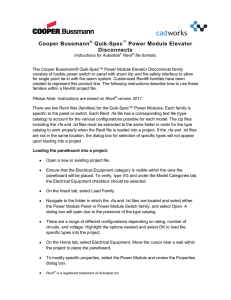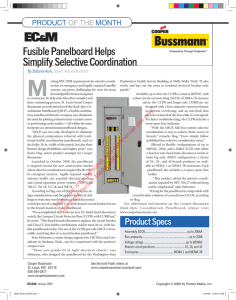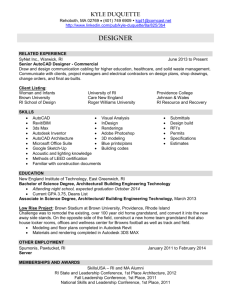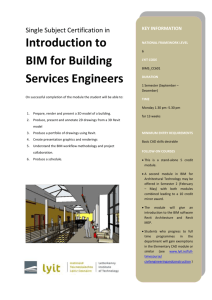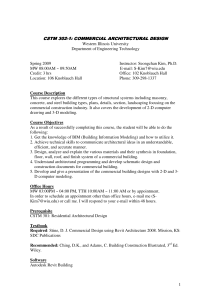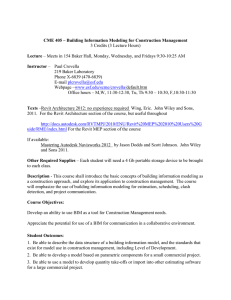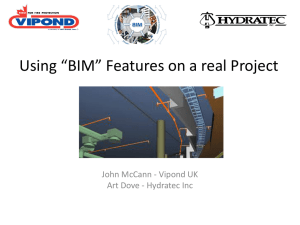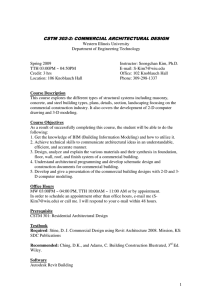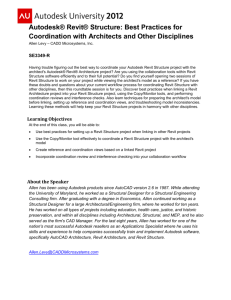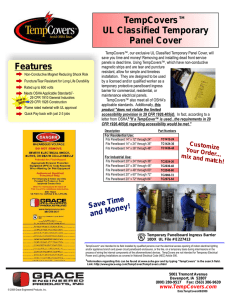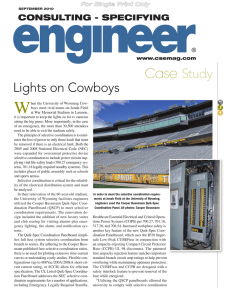Cooper Bussmann Quik-Spec Coordination Panelboards
advertisement
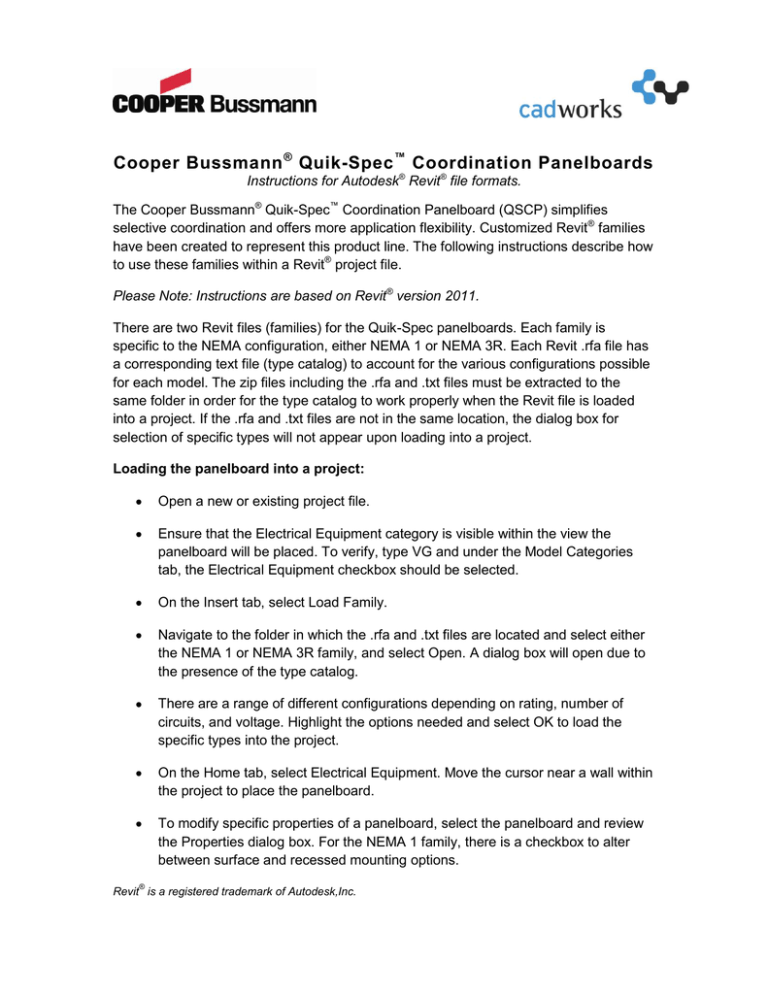
Cooper Bussmann ® Quik-Spec ™ Coordination Panelboards Instructions for Autodesk® Revit® file formats. The Cooper Bussmann® Quik-Spec™ Coordination Panelboard (QSCP) simplifies selective coordination and offers more application flexibility. Customized Revit® families have been created to represent this product line. The following instructions describe how to use these families within a Revit® project file. Please Note: Instructions are based on Revit® version 2011. There are two Revit files (families) for the Quik-Spec panelboards. Each family is specific to the NEMA configuration, either NEMA 1 or NEMA 3R. Each Revit .rfa file has a corresponding text file (type catalog) to account for the various configurations possible for each model. The zip files including the .rfa and .txt files must be extracted to the same folder in order for the type catalog to work properly when the Revit file is loaded into a project. If the .rfa and .txt files are not in the same location, the dialog box for selection of specific types will not appear upon loading into a project. Loading the panelboard into a project: Open a new or existing project file. Ensure that the Electrical Equipment category is visible within the view the panelboard will be placed. To verify, type VG and under the Model Categories tab, the Electrical Equipment checkbox should be selected. On the Insert tab, select Load Family. Navigate to the folder in which the .rfa and .txt files are located and select either the NEMA 1 or NEMA 3R family, and select Open. A dialog box will open due to the presence of the type catalog. There are a range of different configurations depending on rating, number of circuits, and voltage. Highlight the options needed and select OK to load the specific types into the project. On the Home tab, select Electrical Equipment. Move the cursor near a wall within the project to place the panelboard. To modify specific properties of a panelboard, select the panelboard and review the Properties dialog box. For the NEMA 1 family, there is a checkbox to alter between surface and recessed mounting options. ® Revit is a registered trademark of Autodesk,Inc.