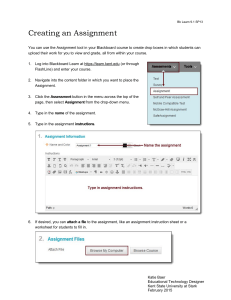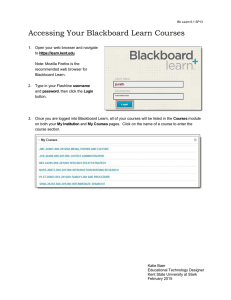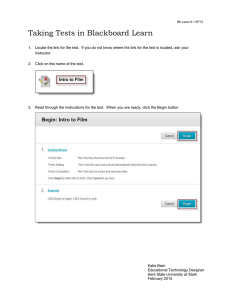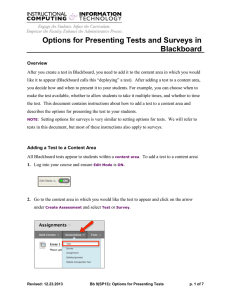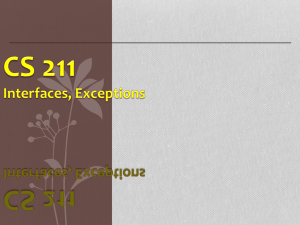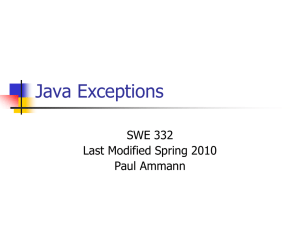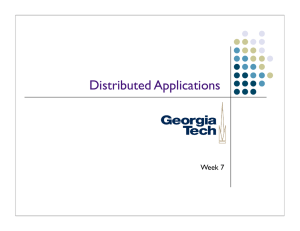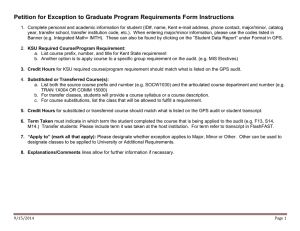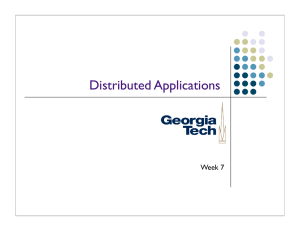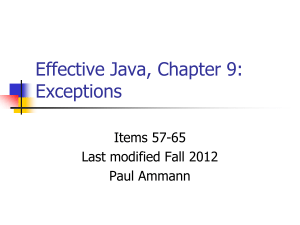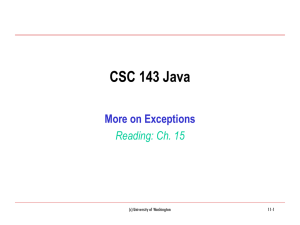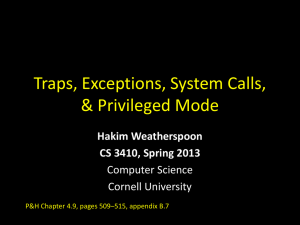Test Accommodations for Students
advertisement
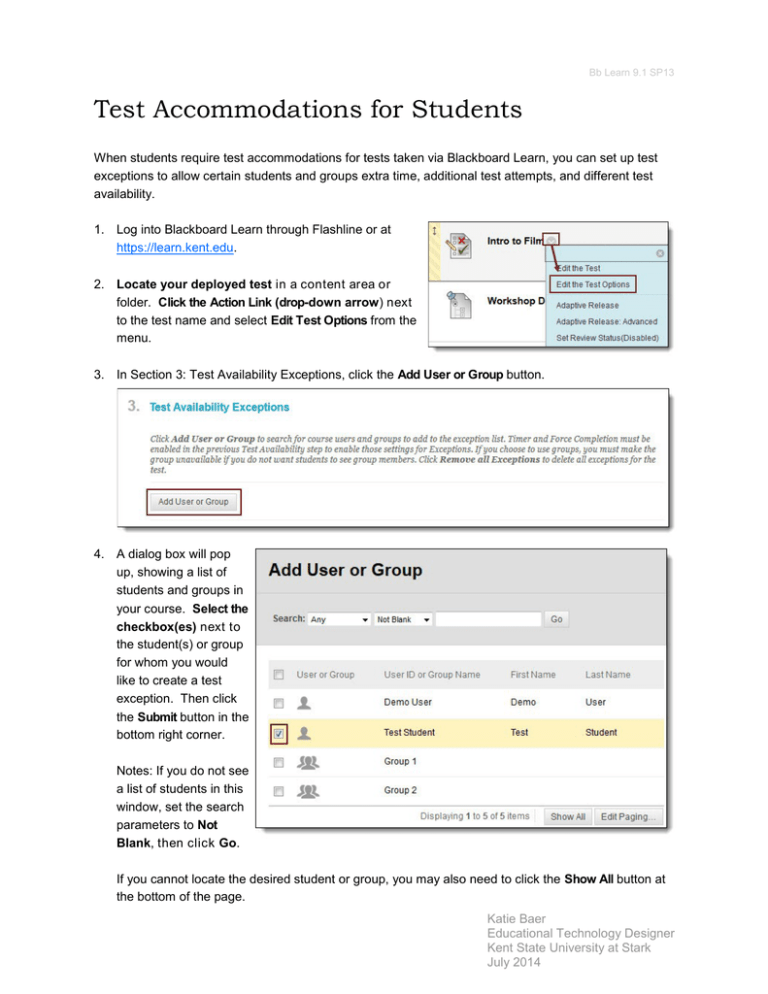
Bb Learn 9.1 SP13 Test Accommodations for Students When students require test accommodations for tests taken via Blackboard Learn, you can set up test exceptions to allow certain students and groups extra time, additional test attempts, and different test availability. 1. Log into Blackboard Learn through Flashline or at https://learn.kent.edu. 2. Locate your deployed test in a content area or folder. Click the Action Link (drop-down arrow) next to the test name and select Edit Test Options from the menu. 3. In Section 3: Test Availability Exceptions, click the Add User or Group button. 4. A dialog box will pop up, showing a list of students and groups in your course. Select the checkbox(es) next to the student(s) or group for whom you would like to create a test exception. Then click the Submit button in the bottom right corner. Notes: If you do not see a list of students in this window, set the search parameters to Not Blank, then click Go. If you cannot locate the desired student or group, you may also need to click the Show All button at the bottom of the page. Katie Baer Educational Technology Designer Kent State University at Stark July 2014 Bb Learn 9.1 SP13 5. The student(s) and/or group you selected will now show up in the Test Availability Exceptions section. Adjust the options as needed for number of attempts, timer, and availability. Note: To delete an existing test exception, click the X on the far right for the student or group you want to remove from this section. 2