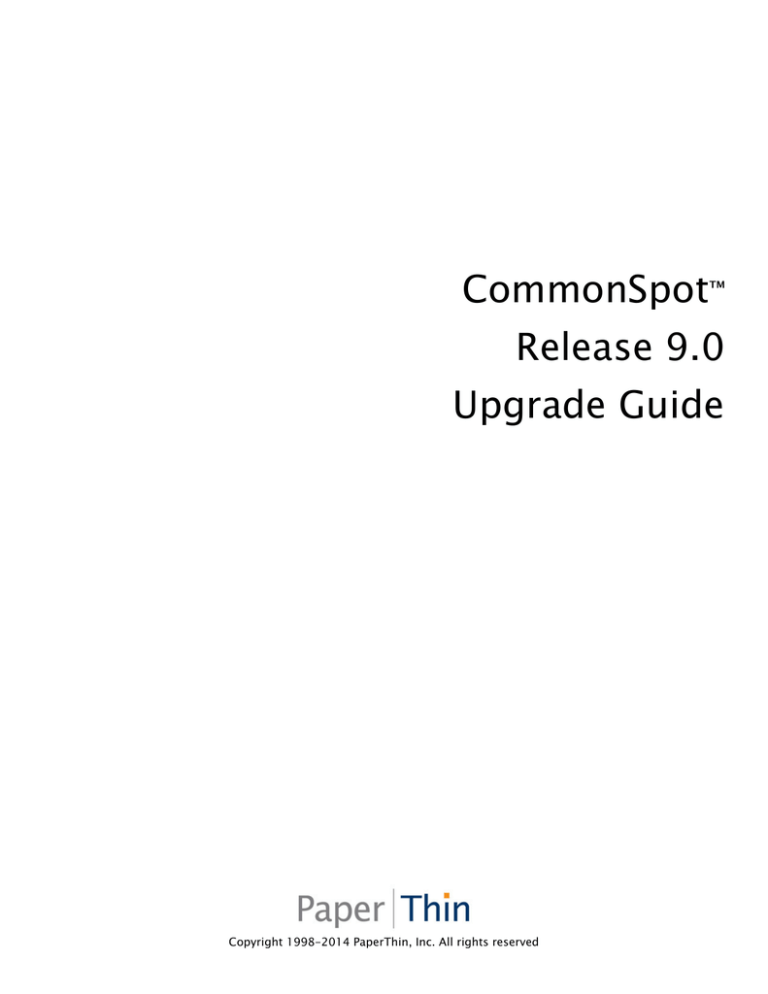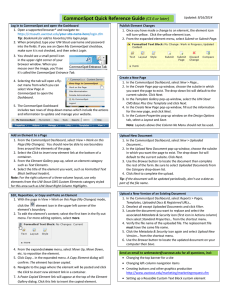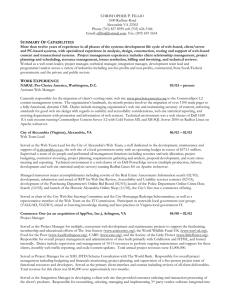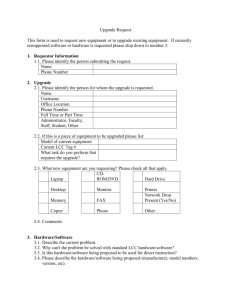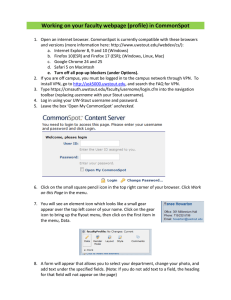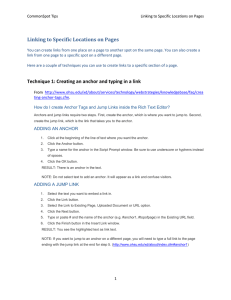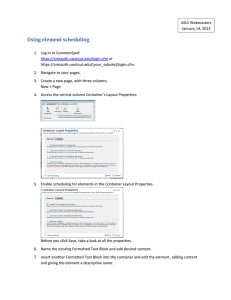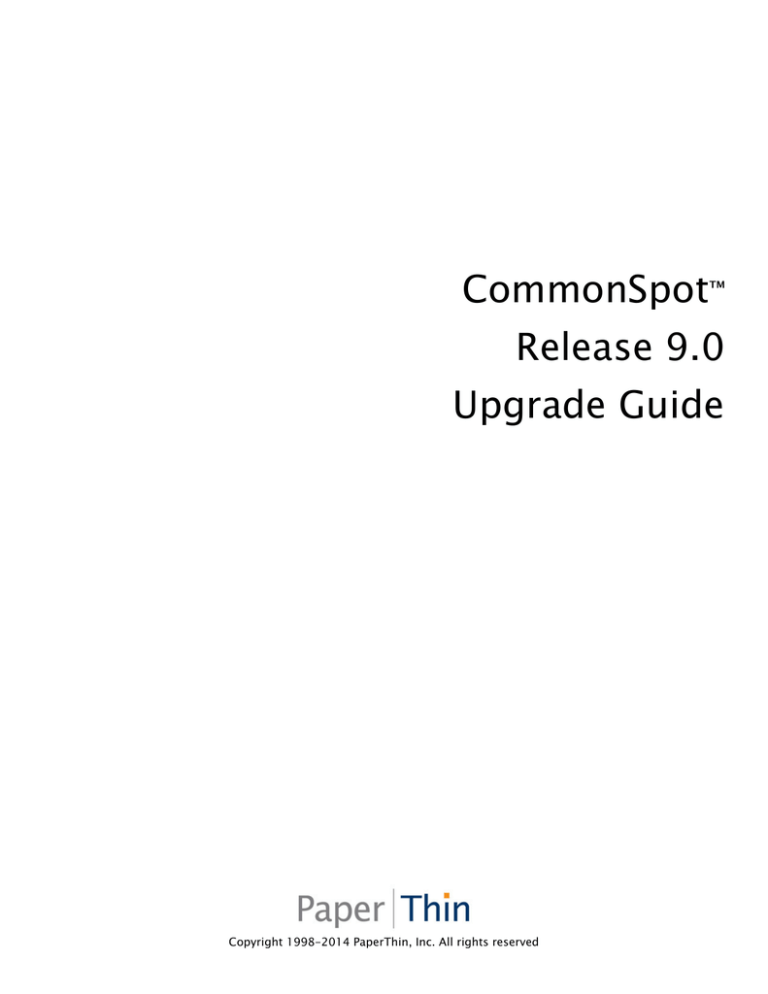
CommonSpot™
Release 9.0
Upgrade Guide
Copyright 1998-2014 PaperThin, Inc. All rights reserved
CommonSpot 9.0 Upgrade Guide
2
This CommonSpot Product Upgrade Guide, as well as the software described with it, is provided under the
CommonSpot License Agreement and may be used, copied and distributed only in accordance with the
terms of the license. The content outlined in this manual is for informational purposes only and is subject
to change without notice. By no means should the information contained herein be construed, as a
commitment by PaperThin, Inc. PaperThin assumes no responsibilities or liability for errors or inaccuracies
found in this documentation.
ColdFusion, Acrobat, and Flash are registered trademarks of Adobe Systems Incorporated. Microsoft,
Windows, Microsoft SQL Server, Microsoft Word, Excel and PowerPoint, FrontPage and Windows NT are all
registered trademarks of Microsoft Corporation. MySQL, Solaris, and Oracle are registered trademarks of
Oracle Corporation. Railo is a product of Railo Technologies GmbH, Bern, Switzerland.
This document was last updated April 7, 2014.
Copyright 1998-2014 PaperThin, Inc. All rights reserved
CommonSpot 9.0 Upgrade Guide
3
Contents
Chapter 1 Upgrade Process and Steps....................................................................................................... 5
1.1. Recommended Upgrade Process ..................................................................................................... 5
1.2. Pre-Upgrade Steps ......................................................................................................................... 6
1.2.1. Check System Requirements and Support Updates.................................................................... 7
1.2.2. Check UTF-8 Support............................................................................................................... 8
1.2.2.1. Environments running CommonSpot versions earlier than 5.0.3 or 5.1.1 ............................ 8
1.2.2.2. Non-Oracle Environments currently running CommonSpot 5.0.3 or 5.1.0 ........................... 8
1.2.2.3. Oracle Environments .......................................................................................................... 9
1.2.3. For Static Site Generation Customers upgrading from 5.1.x or earlier ....................................... 9
1.2.4. Customers Upgrading from Versions Earlier than 6.2: Review Entries in the AvailableTemplates
Table ................................................................................................................................................. 9
1.2.5. Customers Upgrading from Versions Earlier than 6.2: Record Scheduled Job Settings, then Stop
Scheduled Jobs ................................................................................................................................ 10
1.2.6. For SQL Server Environments: Check the Backward Compatibility Setting................................. 10
1.2.7. Check JVM Settings & Modules ............................................................................................... 11
1.2.8. Check Database Permissions .................................................................................................. 11
1.2.9. Download the Release 9.0 Archive & License Keys................................................................... 11
1.2.10. Stop Authoring .................................................................................................................... 12
1.2.11. Make Sure that no Content Currently Requires Approval ....................................................... 12
1.2.12. Replicate/Synchronize Content to ROPS................................................................................ 12
1.2.13. Replication Customers Only: Rename \wddx\ ....................................................................... 13
1.2.14. Turn Off Browser Add-ons ................................................................................................... 13
1.2.15. Redirect Traffic to a Temporary Page .................................................................................... 13
1.2.16. Manually Clear Cache on Upgrade Servers (Large Sites) ......................................................... 13
Chapter 2 CommonSpot Upgrade Steps .................................................................................................. 14
2.1.1. Extract CommonSpot Modules................................................................................................ 14
2.1.2. Run the Upgrade Script .......................................................................................................... 15
2.1.3. CommonSpot Upgrade (Page 1 of 6) ....................................................................................... 15
2.1.4. Checking Search Configuration .............................................................................................. 16
2.1.5. ColdFusion Administrator Settings (Page 2 of 6) ..................................................................... 16
2.1.6. Database Requirements (Page 3 of 6) ..................................................................................... 18
2.1.7. Upgrades to be Performed (Page 4 of 6) ................................................................................. 18
2.1.8. Status (Page 5 of 6) ................................................................................................................ 18
2.1.9. Upgrade Completed (Page 6 of 6) ........................................................................................... 18
2.1.10. Validate Database Schema.................................................................................................... 19
2.2. CommonSpot Post-Upgrade Steps................................................................................................ 21
2.2.1. Review the conversion-warnings.log ...................................................................................... 21
2.2.2. Custom Element – Specify Custom Data Type ......................................................................... 22
2.2.3. Custom Datasheet Action Modules ......................................................................................... 22
2.2.4. Rebuild the CommonSpot Thumbnail Library .......................................................................... 23
2.2.5. Recreate and Reassign Search Collections............................................................................... 23
2.2.6. Check Default Security Settings .............................................................................................. 24
2.2.7. Check Taxonomy Term Delimiters.......................................................................................... 24
2.2.8. Validating Users, Content, and Sites Databases....................................................................... 24
Copyright 1998-2014 PaperThin, Inc. All rights reserved
CommonSpot 9.0 Upgrade Guide
4
2.2.9. Review the Keyword Conversion Log....................................................................................... 25
2.2.10. Ignore Data Annotation Error................................................................................................ 26
2.2.11. Check and Compare Tidy RTE Settings.................................................................................. 26
2.2.12. Remove Temporary Page ...................................................................................................... 26
2.2.13. Optionally Run the Check Form Record Consistency Utility.................................................... 27
2.2.14. Optionally Rebuild Stub Files ................................................................................................ 27
2.2.15. Re-enable Scheduled Jobs .................................................................................................... 27
2.2.16. Enable Stale Cache ............................................................................................................... 28
2.2.17. Re-enable Authoring............................................................................................................ 29
2.2.18. Replication Customers: Copy Old wddx Files to New Directory .............................................. 29
2.2.19. Clear Browser Cache ............................................................................................................ 29
2.2.20. Upgrade to the latest version of the ADF .............................................................................. 29
2.2.21. Manually Reindex Your Search Collections ............................................................................ 29
2.2.22. Check for Patches ................................................................................................................ 29
Chapter 3 Upgrading CommonSpot on a ROPS in a Shared Database Configuration ................................. 30
Chapter 4 Post-Upgrade Considerations for ColdFusion.......................................................................... 31
Chapter 5 Deploying on Railo ................................................................................................................. 32
Copyright 1998-2014 PaperThin, Inc. All rights reserved
CommonSpot 9.0 Upgrade Guide
5
Chapter 1 Upgrade Process and Steps
Upgrading to this release of CommonSpot is similar to other CommonSpot upgrades. Depending on your
current version, you may have specific pre-update steps. We recommend that you read through the
following sections before upgrading to CommonSpot 9.0.
•
Recommended Upgrade Process
•
Pre-Upgrade Steps
•
Upgrade Steps
•
Upgrading CommonSpot on a ROPS in a Shared Database Configuration
•
Notes on Upgrading ColdFusion
•
Upgrading to Railo
Important Note: Because of the number and type of updates made to improve security in this release of
CommonSpot, it is important that you complete the upgrade as described in Chapter 2: extract this
release of CommonSpot to a new directory, then copy keys and any custom modules from the old
directory to the new one.
“Over-installing” - extracting the new files to an existing /commonspot/
directory – will retain obsolete modules that may leave your site vulnerable to security breaches.
1.1. Recommended Upgrade Process
From a high-level perspective, you should perform the following steps when upgrading CommonSpot:
1.
Read the Release Notes - Find out what’s new in CommonSpot and how it might affect your site
and the upgrade process. Read Release Notes for every build between your old version and this
one.
2.
Read PrePre-Upgrade Steps – Depending on which version you are upgrading from and whether or
not your databases support UTF-8, you may need to perform pre-upgrade steps. Read the PreUpgrade Steps outlined in this document.
3.
Plan – Planning is the most important and most overlooked step. Make sure you know the steps
you need to take. The Support Department is happy to review your upgrade plans and answer
upgrade question. If you are unsure, PaperThin provides Consulting Upgrade Services to help you
upgrade or do it for you.
4.
Back up – Back up web site files (specifically, any custom CommonSpot files) and all databases for
your existing Production site(s).
5.
Set up a Development
Development Environment – We cannot recommend strongly enough that you perform the
upgrade in a development environment first before upgrading your production environment. Set
up a development environment that matches your current production environment. If you have
one or more Read-Only Production Servers (ROPS), PaperThin recommends that you set up at least
one ROPS in the test configuration. If you do not have development server licenses, contact your
Account Representative for temporary or permanent licenses.
Copyright 1998-2014 PaperThin, Inc. All rights reserved
CommonSpot 9.0 Upgrade Guide
6.
6
Deploy Backups in Development – For more information on this process, see the CommonSpot KB
articles http://www.paperthin.com/support/knowledgebase/articles/How-to-Migrate-aCommonSpot-Site.cfm and/or http://www.paperthin.com/support/knowledgebase/articles/howto-migrate-a-commonspot-site-for-upgrade-purposes.cfm
7.
Test in Development – Next, test that the development environment is working properly. Check all
of your custom script elements and custom render handlers to make sure that they are running as
expected in the new CommonSpot environment.
8.
Upgrade in Development – Perform the actual CommonSpot upgrade in the development
environment.
9.
Test – After you have completed the upgrade, thoroughly test your site. This release of
CommonSpot includes significant changes affecting browser use, cache handling, and security.
Test your site thoroughly in Development to reduce the chances of issues in Production. If your
site receives heavy traffic, or you are near capacity, we recommend that you also include
performance testing.
10. Schedule Production Upgrade – To minimize down time for the upgrade and to ensure you have
the proper support, schedule your upgrade. Make sure the proper resources are available
(Database Administrators, Web Administrators, testers, etc.). If your site is mission critical, you
can schedule PaperThin Retainer Support for the upgrade period.
11. Back up Again – Just before you perform the upgrade on Production, back up your file system and
databases again.
12. Upgrade Production – Once you complete the preceding steps, upgrade your Authoring Server.
13. Test Production – Enable authoring (see “Authoring State” in the CommonSpot Administrator’s
Reference) and test your Production server(s) to verify a successful upgrade.
NOTE:
NOTE If your upgrade includes new hardware or upgrades to supporting software, we recommend
running the final production upgrade on new hardware and testing there. This will allow you to
keep your existing production environment running until you cut over to the new server(s).
Refer to CommonSpot Upgrade Steps for step-by-step instructions for upgrading your CommonSpot
installation.
1.2. Pre-Upgrade Steps
Before you begin the upgrade process, complete the following steps:
1.
Check System Requirements
2.
Check UTF-8 Support
3.
Check Character Set Configuration (Oracle Only)
4.
For Static Site Generation Customers upgrading from 5.1.x or earlier
5.
Check JVM settings & Modules
6.
Check Database Permissions
7.
Download the Archive & License Keys for this release
Copyright 1998-2014 PaperThin, Inc. All rights reserved
CommonSpot 9.0 Upgrade Guide
8.
Replicate / Synchronize Content to ROPS
9.
Replication Customers: Rename \sync\wddx
7
10. Stop Authoring
11. PrePre- 6.2 Only: Record Scheduled Job Settings, then Stop Scheduled Jobs
12. Turn Off Browser Add-ons
13. Redirect Traffic to a Temporary Page
14. Manually Clear Cache (Large Sites)
Note that all versions of CommonSpot ship with a demo site optimized for the current release. For best
results, delete the existing version before installing CommonSpot and the new version. Legacy demo sites
running on a newer release of CommonSpot may produce incompatibilities in updated apps.
If you choose not to include the demo site when installing or upgrading CommonSpot, you can access the
demo site installer anytime from either of these easy-to-remember URLs:
•
{myserver}/commonspot/installation/demo/
•
{myserver}/commonspot/installation/demo.cfm
These URLs redirect to /commonspot/installation/install_demo.cfm
If you plan to upgrade to this release of CommonSpot on the Railo platform, see Deploying on Railo.
Railo.
Once you complete the steps above, you can perform the upgrade.
1.2.1. Check
Check System Requirements and Support
Updates
Before upgrading to the latest release of CommonSpot make sure you review the latest system
requirements. You can find a full and up-to-date listing of requirements at:
http://www.paperthin.com/support/tech-specs.cfm
You will need to make sure that you are running supported versions of the following:
•
Operating System (Windows, Linux or Solaris)
•
ColdFusion
•
Database (SQL Server, Oracle or MySQL)
•
Browser (Internet Explorer or Firefox)
•
JVM
Running CommonSpot on a virtual machine (VM) requires a static MAC address.
For all releases, review the latest Support communications and updates to deprecated values on the
PaperThin Support site. See:
http://www.paperthin.com/support/knowledgebase/articles/deprecated-values.cfm
(requires login)
Copyright 1998-2014 PaperThin, Inc. All rights reserved
CommonSpot 9.0 Upgrade Guide
8
1.2.2. Check UTFUTF-8 Support
Beginning with release version 6.0, all CommonSpot databases must be configured to support UTF-8.
If you are currently running version 6.0, 6.1, or any of the following versions and all of your databases are
UTF-8, you can upgrade directly to the current release.
•
CommonSpot 5.0.3
•
CommonSpot 5.1.0
•
CommonSpot 5.1.1
Note:
Note: We strongly recommend that sites using a version of CommonSpot earlier than 6.0 use the Database
Migration Tool to determine whether they are running under UTF-8. This tool will validate, and, if
necessary, convert all databases to UTF-8.
If any of your databases are not UTF-8, or you are running a version earlier than 5.0.3 or 5.1.1, you must
perform additional steps before upgrading to this release. See below for more information on the steps
required to upgrade your environment. If you are running Oracle, you must upgrade to 5.1.1 and install
Hot Fix 5.1.1
5.1.1.
.1.1.25a prior to running Data Migration, as described below.
1.2.2.1. Environments running CommonSpot versions
earlier than 5.0.3 or 5.1.1
If you are running any version of CommonSpot 5 and all of your databases are configured to be UTF-8,
you can install this release directly.
Otherwise, you must run the Database Migration Tool to convert your databases to UTF-8. The Database
Migration Tool is available as a patch for 5.0.3 and 5.1.0 (see next section if you are running these
versions) and built into CommonSpot 5.1.1. If you are running a version of CommonSpot earlier than
5.1.1, first upgrade to CommonSpot 5.1.1 so that you can run the Database Migration Tool.
For more information on this process review the related knowledgebase articles at:
http://www.paperthin.com/support/knowledgebase/articles/How-to-Migrate-a-CommonSpot-Site.cfm
http://www.paperthin.com/support/knowledgebase/articles/how-to-migrate-a-commonspot-site-forupgrade-purposes.cfm
Note:
Note You cannot upgrade directly from any version prior to CommonSpot 5.0.0.
1.2.2.2. NonNon-Oracle Environments currently running
CommonSpot 5.0.3 or 5.1.0
If you are running version 5.0.3 or 5.1.0, and all of your CommonSpot databases are configured to be
UTF-8, you can install this release directly.
Otherwise, you must download and install Hot Fix 5.0.3.50 or 5.1.0.40 respectively, then run the Database
Migration Tool to convert your databases to UTF-8. For more information on this process review the
related knowledgebase article at http://community.paperthin.com/articles/2010/02/27/How-to-Migrate-
Copyright 1998-2014 PaperThin, Inc. All rights reserved
CommonSpot 9.0 Upgrade Guide
9
a-CommonSpot-Site.cfm. Please note that the hot fixes are separate patches for each version. Make sure
to use the correct patch for your version.
1.2.2.3. Oracle Environments
If you are running Oracle and using CommonSpot 5.0.3 or 5.1.0, and you are not using UTF-8, you must
upgrade to 5.1.1 and install Hot Fix 5.1.1
5.1.1.
.1.1.25a prior to running Data Migration. If you are running Oracle
as your database, you must also ensure that at least one of the following database configuration settings
is in use:
NLS_CHARACTER_SET = 'AL32UTF8' (primary character set is UTF-8)
NLS_NCHAR_CHARACTER_SET = 'AL16UTF16' ('international' character set is UTF-16)
Note: PaperThin strongly recommends setting the Oracle Initialization value to CHAR for the
NLS_Length_Semantics setting. Accepting the default value BYTE for this setting may result in
unexpected errors for content containing extended characters.
Determine the current configuration by running the following query:
SELECT *
FROM NLS_Database_Parameters
WHERE Parameter IN
('NLS_CHARACTERSET','NLS_NCHAR_CHARACTERSET','NLS_LENGTH_SEMANTICS')
1.2.3. For Static Site Generation Customers
upgrading from 5.1.x or earlier
Before upgrading to the current release of CommonSpot, sites running Static Content Generation must
manually remove the CommonSpot Static Site Generator job from the Debugging & Logging: Scheduled
Tasks in the ColdFusion administrator. After you complete the upgrade, verify your static settings in the
Site Administration - Static Site Settings dialog and save. Use the Static Content Generation Scheduled Job
option to rebuild the background task. Using the Static Content Generation feature is not recommended
for current versions of CommonSpot. Changes in site architecture and feature requirements make static
site configurations much less effective.
1.2.4. Customers Upgrading from Versions
Versions Earlier
than 6.2: Review Entries in the AvailableTemplates
AvailableTemplates
Table
If you are upgrading from a version earlier than 6.2, remove duplicate pageID entries from the
AvailableTemplates table. This table should contain one record for each pageID. A schema update in
release 6.2 modified the index to AvailableTemplates, causing the upgrade to fail if duplicate records were
found.
Copyright 1998-2014 PaperThin, Inc. All rights reserved
CommonSpot 9.0 Upgrade Guide
10
If a record in AvailableTemplates has a non-existent AvailableTemplates.PageID in SitePages.ID, delete the
record in AvailableTemplates. Under no circumstances remove any record be from the SitePages table.
1.2.5. Customers Upgrading from Versions Earlier
than 6.2: Record Scheduled Job Settings, then
Stop Scheduled Jobs
If you are upgrading from a version earlier than 6.2, note that this release includes a new scheduled job
manager, for creating and managing all CommonSpot jobs from a single authoring server interface,
replacing ColdFusion management of CommonSpot jobs.
Before upgrade, note your current settings for CommonSpot jobs inserted in the ColdFusion
Administrator.
After upgrade, remove all CommonSpot jobs from the ColdFusion Administrator on all servers running
CommonSpot and restore them through the CommonSpot Scheduled Job interface on authoring, as
described for post-upgrade tasks.
Once you record job settings, stop all CommonSpot scheduled jobs by pausing them in the ColdFusion
Administrator.
1.2.6. For SQL Server Environments: Check the
Backward Compatibility
Compatibility Setting
If the Compatibility Level setting for SQL Server is set to a version earlier than SQL Server 2005, upgrade
may fail with the following error:
Copyright 1998-2014 PaperThin, Inc. All rights reserved
CommonSpot 9.0 Upgrade Guide
Unable to find a unique table schema name.
Support.
11
Please contact PaperThin
Set backward compatibility to a version later than 2000.
1.2.7. Check JVM Settings & Modules
Please refer to the Recommended ColdFusion Settings document on the|commons community web site at
http://www.paperthin.com/support/knowledgebase/articles/configuration-settings.cfm and check your
JVM settings compared to those recommended for this release.
1.2.8. Check Database Permissions
Regardless of the database type (Oracle, SQL Server or My SQL) all CommonSpot databases must have
Create View permissions. If you are running Oracle, creating or upgrading sites to this release of
CommonSpot requires that the owners of each Content, Sites, or Users database have at least Connect,
Resource, and Create View roles, and have sufficient quota available in default table space. Each
CommonSpot data source requires a separate Oracle user on a compliant database instance.
1.2.9. Download the Release 9.0 Archive & License
Keys
In order to upgrade to this release, download the new software from the PaperThin Site at
http://www.paperthin.com/support/downloads. The software is available in .zip file format (for Windows
or Linux/Solaris).
Note:
ote A 2009 Microsoft security enhancement to the native Windows unzip utility disables JavaScript
file extraction by default. If your installation uses this utility, you may discover missing, incomplete, or
corrupted files after unzipping the CommonSpot archive, or you may find that CommonSpot user
interface menus display but do not work. PaperThin recommends that you use an unzip utility that
does not block extraction of JavaScript files.
You can usually correct this problem by trying again or using a different unzip utility
This release of CommonSpot also requires that you download new License Keys from the PaperThin
Support Site (www.paperthin.com/support/downloads/) in order to certify the keys. These keys are valid
for both your current version and the upgrade version. It is a good practice to download these keys into a
Copyright 1998-2014 PaperThin, Inc. All rights reserved
CommonSpot 9.0 Upgrade Guide
12
new directory outside of CommonSpot for safekeeping before you begin the upgrade. Before starting the
upgrade, extract the keys into the /commonspot/keys directory, then restart the ColdFusion Application
Server.
1.2.10. Stop Authoring
Instruct all Contributors to publish their changes, then disable CommonSpot authoring on all sites to
prevent content updates until after the upgrade completes. Click Change in the center panel of the Server
Administration dashboard to disable all author, edit, and update functions for all sites and subsites using
this instance of CommonSpot.
Your version of the CommonSpot Administrator’s Reference provides details.
Note:
Note: To protect Datasheet and Simple Form data, CommonSpot automatically disables submission of
Simple Forms and updates or deletions for Datasheet data once authoring is disabled. A javascript alert
displays for any submission or deletion attempts.
Note: Remember to restore authoring after the upgrade is complete.
1.2.11. Make Sure
Sure that no Content Currently
Requires Approval
Upgrading with content in a pending approval state can cause error conditions post-upgrade. Before
beginning the upgrade process, review Reports
Reports – Pages Waiting for Approvals and update approval status.
1.2.12. Replicate/
Replicate/Synchronize Content to ROPS
If you use CommonSpot Replication, force a manual replication after you disable authoring to make sure
that the latest content replicates to all Read-Only Production Servers.
If you are running under a shared database environment, synchronize your content and then make sure
that you do not have any pending records in either the RemoteRequests and FileActionQueue tables. This
ensures that all content is up to date on all ROPS prior to upgrade.
Copyright 1998-2014 PaperThin, Inc. All rights reserved
CommonSpot 9.0 Upgrade Guide
13
In a Shared Database environment, once the Author server is upgraded, the ROPS will prevent access until
it is also upgraded. The upgrade does not need to be run on the ROPS because the shared database has
already been upgraded via the Author box upgrade process. All that is necessary is to place the new
CommonSpot code on the ROPS, along with the new keys and restart ColdFusion.
Upgrade a Replication ROPS the same as you would an Author server.
1.2.13. Replication Customers
Customers Only: Rename \wddx\
wddx\
Before upgrading, rename the commonspot\sync\wddx directory (for example, \wddx_old). After
upgrade and before replicating, copy all files from the old commonspot\sync\wddx directory to the new
commonspot\sync\wddx directory.
1.2.14. Turn Off
Off Browser AddAdd-ons
Turn off Firebug or any other monitoring or debugging utilities that may interfere with the upgrade.
1.2.15. Redirect Traffic to a Temporary Page
If you wish to display a message that your site is temporarily down, configure your Web Server to redirect
all traffic to a temporary page. Note that you need to allow access to /commonspot to run the upgrade.
The simplest way may be to redirect traffic based on an IP Address. Consult your Web Server
Administrator for specific instructions.
1.2.16. Manually
Manually Clear Cache on Upgrade Servers
(Large Sites)
Because sites with a large number of subsites and cache files have reported ColdFusion timeouts during
the final step of the upgrade process (Clearing Cache Files), PaperThin recommends that sites manually
clear cache at the file system level for CommonSpot servers before starting the upgrade.
Copyright 1998-2014 PaperThin, Inc. All rights reserved
CommonSpot 9.0 Upgrade Guide
14
Chapter 2 CommonSpot Upgrade Steps
Once you successfully complete the pre-upgrade steps, follow these steps to upgrade to this release of
CommonSpot.
2.1.1. Extract CommonSpot Modules
Modules
CommonSpot is made up of hundreds of HTML, JavaScript, CSS, ColdFusion, and Java files. You need to
extract these from the .zip archive downloaded from http://www.paperthin.com/support/downloads.
Follow these steps to properly extract the CommonSpot files:
1.
Stop ColdFusion.
2.
First rename the current /commonspot/ directory to /commonspot_old/.
3.
Extract the new files from the zip into the parent of the old directory. The .zip contains a new
/commonspot/directory.
4.
Verify that the ColdFusion user has proper file permissions to the CommonSpot modules. For
example, in a non-Windows environment, issue the following commands, replacing username and
groupname with the values appropriate for your server:
chown -R username:groupname *
chmod -R 775 *
5.
Copy the commonspot_old/keys directory (containing the new keys downloaded as part of the
Pre-Upgrade Steps) into the new /commonspot/keys/ directory. Copy the entire directory,
making sure to include servervars.cfm.
6.
Copy any customized modules from /commonspot_old/ to /commonspot/. For example, make
sure to replace the security files loaderrequest.dat and directrequest.dat in the new
/commonspot/ directory. Copy the sync\wddx folder from commonspot-old to the new
commonspot folder.
7.
In addition, copy any other custom files. For example, evaluate the edit-form-data.cfm and
delete-form-data.cfm modules in {yoursite}/datasheet-modules directory.
•
If you have not made changes in these files, replace them with the files in the
/commonspot/newsite/datasheet directory for all existing sites.
•
If you did customize these files, copy these and any other customized files to their respective
directories within the new /commonspot/ directory or related directory.
8.
Start ColdFusion.
Note that once you restart ColdFusion, the following message displays to site visitors until the upgrade
completes. As described in the pre-upgrade steps, you can optionally redirect traffic to a temporary
page.
Copyright 1998-2014 PaperThin, Inc. All rights reserved
CommonSpot 9.0 Upgrade Guide
15
2.1.2. Run the Upgrade Script
Navigate to http://{your_commonspot server_name}/commonspot/upgrade/ to begin running the upgrade
script.
There are eight (8) steps to the upgrade process:
1.
CommonSpot Upgrade (Page 1 of 6)
2.
Checking Search Configuration
3.
Coldfusion Administrator Settings (Page 2 of 6)
4.
Database Requirements (Page 3 of 6)
5.
Upgrades to be Performed (Page 4 of 6)
6.
Status (Page 5 of 6)
7.
Upgrade Completed (Page 6 of 6)
8.
Validate Database Schema
2.1.3. CommonSpot Upgrade (Page 1 of 6)
The first screen of the upgrade process provides a pre-upgrade checklist of steps and requests the
ColdFusion Administrator password. You should perform the steps outlined on this page. When complete,
enter the ColdFusion password and click Next to continue with the upgrade process.
Copyright 1998-2014 PaperThin, Inc. All rights reserved
CommonSpot 9.0 Upgrade Guide
16
2.1.4. Checking Search Configuration
With this release, full-text search uses a separate service, which must be correctly configured and
running for search-related features to work. CommonSpot checks your current search configuration at the
beginning of the upgrade process.
Note that the version of the SOLR search engine integrated with Adobe ColdFusion 9.0.2 does not support
searches with leading wildcard characters, for example, '*Spot' or '?aperThin'. You can eliminate this
problem by upgrading ColdFusion 10, and then upgrading the SOLR engine to the latest release from
Apache. Also note that searches with leading wildcards are not currently supported by Railo
This step reports how the installed search service handles leading wildcards and word matches, as well as
other configuration issues and errors.
After installation, you can run this utility from Server Admin – Utilities – Server Tools.
If you do not use the search service that ships with ColdFusion or Railo, call Support for advice on cleaning
your site of references to search configuration prior to running the upgrade.
2.1.5. ColdFusion Administrator Settings (Page 2 of
6)
The second screen in the upgrade process displays recommended and current ColdFusion settings.
Settings that are out of sync with recommended values are highlighted for your consideration.
Out-of-date settings may be automatically changed to the recommended setting when you click Next.
Next
Note: The timeout changes only if the current setting is less than 300 seconds. CommonSpot does not
change this if the current setting equals or exceeds the recommended setting.
Copyright 1998-2014 PaperThin, Inc. All rights reserved
CommonSpot 9.0 Upgrade Guide
Copyright 1998-2014 PaperThin, Inc. All rights reserved
17
CommonSpot 9.0 Upgrade Guide
18
2.1.6. Database Requirements (Page 3 of 6)
The third page verifies your data sources, checking to ensure that they meet the minimum requirements.
2.1.7. Upgrades
Upgrades to be Performed (Page 4 of 6)
The fourth page details all the upgrades that will occur and prompts for data backup. After checking the
information and verifying that you have backed up your databases, click Next.
Next
2.1.8. Status (Page 5 of 6)
CommonSpot displays status for each upgraded entry.
2.1.9. Upgrade Completed (Page 6 of 6)
Once the upgrade completes, the following page displays, reminding you to restart your ColdFusion
service. Keep this page open during restart, and then follow instructions for validating your database
schemas. You will need to log in again. Additionally, the upgrade process may report key violations,
keyword errors, or other conditions (not shown in the image below). See CommonSpot Post-Upgrade Steps
for more details.
Copyright 1998-2014 PaperThin, Inc. All rights reserved
CommonSpot 9.0 Upgrade Guide
19
2.1.10. Validate
Validate Database Schema
Clicking Validate the database schemas displays a site-specific version of the screen below for inspecting
and verifying your database schemas.
The schema update reports inconsistencies in the database schema, as shown below.
Copyright 1998-2014 PaperThin, Inc. All rights reserved
CommonSpot 9.0 Upgrade Guide
20
Review the files in the /commonspot/logs folder for additional information and fix these errors. If no
errors occur in this stage of the upgrade process, CommonSpot reports success and displays a link to the
Administrator dashboard.
Copyright 1998-2014 PaperThin, Inc. All rights reserved
CommonSpot 9.0 Upgrade Guide
21
2.2. CommonSpot Post-Upgrade Steps
After completing the CommonSpot upgrade, perform the following tasks. Note that if you are upgrading
from version 6.0, you only need to perform tasks 11 on. Tasks 1-10 are part of the 6.0 upgrade.
1.
Review the conversion-warnings.log
2.
Custom Element – Specify Custom Data Type
3.
Custom Datasheet Action Modules
4.
Rebuild the CommonSpot Thumbnail Library
5.
Recreate and Reassign Search Collections
6.
Check Default Security Settings
7.
Check Taxonomy Term Delimiters
8.
Validating Users, Content, and Sites Databases
9.
Review the Keyword Conversion Log
10. Ignore Data Annotation Error
11. Check and Compare Tidy RTE Settings
12. Optionally Run Check Form Consistency
13. Optionally Rebuild Stub Files
14. Optionally Rebuild Stub Files
15. Re-enable Scheduled Jobs
16. Enable Stale Cache Handling
17. Re-enable Authoring
18. Clear Browser Cache
19. Upgrade to the latest version of the ADF
20. Manually Reindex Search Collections
21. Check for Patches
2.2.1. Review the conversionconversion-warnings.log
warnings.log
This task is required only if upgrading from a version earlier than 6.0.
The upgrade process now includes a data normalization process. This process “unescapes” previously
escaped data in many places, including the SitePages table, with the potential for primary key violations.
This can occur when two or more pages have names ending in a space, or in a non-breaking space plus a
space, and a page with the same name contains no ending spaces. Depending on the database, the key
value may be trimmed of its trailing or leading spaces.
Copyright 1998-2014 PaperThin, Inc. All rights reserved
CommonSpot 9.0 Upgrade Guide
22
The upgrade process writes a special log file (conversion-warnings.log) in the /commonspot/logs
directory to record these events and report them on the “Upgrade Finished” page. The log file indicates if
any conflicting SitePages records were renamed and includes the names of affected files. These page
names contain the Page ID of the conflicting record appended in the form of _currentPageID_
Example:
Example Record 200 has a page name of “foo” and record 300 has a page name of "foo ” (with a trailing
space). Because trimming the space for "foo ” would produce a page name identical to record 200,
CommonSpot renames "foo " (with a trailing space) to foo_300_. If record 400 also has a page name of
"foo;nbsp
;nbsp " (non-breaking space followed by a space), the data normalization process translates the nbsp
entity into a space. Since the trim removes both spaces, again conflicting with record 200, CommonSpot
renames "foo;nbsp
;nbsp " to foo_400_.
If you discover these entries in the conversion-warnings log, locate the pages in your live 5.0.3 or 5.1 site
and take the appropriate action. In some cases, you may see unnecessary duplicates, which you can delete
via the CommonSpot interface, or you may see entries that need renaming. Once you make changes in the
live 5.x site, back up the site and databases and migrate them back to your new development
environment. If you decide to re-run the upgrade process on the development server to isolate all cases,
rename the conversion-warnings.log file before running the upgrade again.
2.2.2. Custom
Custom Element – Specify Custom Data Type
This task is required only if upgrading from a version earlier than 6.0.The schema update required for this
release affects how custom field type data displays, specifically, the processing and rendering of content
containing native HTML characters. This version of CommonSpot gives you the option of specifying one of
four HTML data types for each custom field type you have defined. After installation, adjust settings for
each of your custom field types through Site Administration – Elements & Forms | Field Types & Masks.
Masks
Sort on Custom field types, and click the edit icon to modify types. See Add Field Type in the CommonSpot
Administrators Reference for details. Note that this only affects sites using custom field types.
2.2.3. Custom Datasheet Action Modules
If you maintain custom versions of these modules (/datasheet-modules in the root subsite), test
functionality before going live with the new release.
Copyright 1998-2014 PaperThin, Inc. All rights reserved
CommonSpot 9.0 Upgrade Guide
23
2.2.4. Rebuild the CommonSpot Thumbnail Library
This task is required only if upgrading from a version earlier than 6.0.This release of CommonSpot
includes faster image rendering in search results and reports through the use of thumbnail images. After
performing the upgrade, you need to generate the initial thumbnails. Access the Site Administration
dashboard and choose Admin – Site Administration from the top-level menu bar. Expand Utilities in the
Site Administration left panel. Click Site Tools and select Build Alternate Image Formats.
Formats. Perform this
operation for every CommonSpot site.
2.2.5. Recreate and Reassign Search Collections
This task is required only if upgrading from a version earlier than 6.0.
If you are upgrading sites with pre-6.0 Verity search collections, you must create new Full Text Search
Collections and then map the appropriate subsites to each new collection.
Perform this task by accessing the Site Administration dashboard by choosing Site Administration from the
main Admin top-level menu bar. Expand the Utilities section in the left panel and select Manage Full Text
Search Collections.
Collections
In the Manage Search Collections dialog click the Add Collection link.
Click Save,
Save then click a link in the Subsite Count column to assign subsites to the collection.
Copyright 1998-2014 PaperThin, Inc. All rights reserved
CommonSpot 9.0 Upgrade Guide
24
Note:
Note If you have a large number of subsites, your UI Scalability settings in Site Admin > Site Properties
/ Settings > Report Settings dialog for ‘Subsite Selection’ may limit the number of subsites returned in
this report. You may need to change your filter criteria in order to modify the results.
Click Create Collection to create the new collection. You will need to do this for each collection. Note this
operation does not index the content. It merely creates the collection and associates the selected subsites.
After creating and assigning all of the collections, reindex each collection by opening the Manage Search
Collections dialog, then click the reindex icon
. See the CommonSpot Administrator’s Reference for
details.
2.2.6. Check Default Security Settings
This task is required only if upgrading from a version earlier than 6.0.CommonSpot 6.0 introduced many
new security permissions at all levels. During the upgrade process, CommonSpot maps existing General
Security permissions at the Server, Customer, Site, and Subsite levels to new permissions. Please perform a
thorough review of your security settings after the upgrade.
Choose Admin – Server Administration from the top-level menu bar. Click to expand Security in the Server
Administration Dashboard left pane, and then click General Security to view the General Security dialog,
which will display the permissions assigned to specific users and groups. Verify that these permissions are
correct for your security needs.
Similarly review General Security settings for Customer Administration, Site Administration, and Subsite
Administration. See the CommonSpot Administrator’s Reference for details.
2.2.7. Check Taxonomy Term Delimiters
This task is required only if upgrading from a version earlier than 6.0.
The delimiter for taxonomy terms provided via a user-defined expression has changed.
As described in the 6.0 release notes, to resolve problems arising from taxonomy terms containing
commas, linefeed, which is Chr(10) in ColdFusion, %0A URL-encoded, and \n in JavaScript, now delimits
terms.
Note: If you have page indexes or other components that either hard-code such a list or reference a
variable or function that returns one, you will need to convert hard-coded delimiters for taxonomy
terms to the linefeed character..
2.2.8. Validating Users, Content, and Sites Databases
Databases
This task is required only if upgrading from a version earlier than 6.0.
After upgrade, this version of CommonSpot provides the tools used to validate CommonSpot data in the
Utilities left panel of the Customer, Site, and Server administration dashboards, as follows:
•
For the Users database, Choose Admin – Customer Administration and expand Utilities in the
Customer Administration left panel. Choose Customer Tools – Database Table Validator.
Validator.
Copyright 1998-2014 PaperThin, Inc. All rights reserved
CommonSpot 9.0 Upgrade Guide
25
•
For the Site Content database, choose Admin – Site Administration
Administration and expand Utilities in the
•
For the CommonSpot Sites database, choose Admin –Server
Server Administration and expand
Site Administration left panel. Choose Site Tools – Database Table Validator.
Validator.
Utilities in the Server Administration. Choose Server Tools – Database Table Validator.
Validator.
2.2.9. Review the Keyword Conversion Log
This task is required only if upgrading from a version earlier than 6.0.
As of release 6.0, CommonSpot provides improved keyword support and uses a different structure for
internally storing keywords. Because pre-release testing uncovered instances of mistakenly spacedelimited lists of default and/or enforced keywords (as opposed to correctly comma-delimited lists), the
upgrade process now ensures that keywords are valid under the new storage mechanism.
The upgrade process may also create one or more log files containing warnings about keywords. There are
two classes of keyword warnings:
•
Truncation errors – Keyword length is limited to 255 characters – longer keywords are
truncated in the conversion process and added to the log file.
•
Long Keyword warnings – Keywords longer than three words are flagged. Some of these
keywords are OK, but because keywords containing many words are often the result of author
error, the upgrade process flags these keywords for review.
The upgrade process outputs log files to /commonspot/logs/commonspot-site-{siteName}-keywordconvert-issues.log and displays warnings as shown below.
If your site uses long keywords or keyword terms that contain spaces, review entries in this file to confirm
items like the following. Note that these keywords may not be invalid, but do require review. Correct any
incorrect keywords in this release after upgrading.
Copyright 1998-2014 PaperThin, Inc. All rights reserved
CommonSpot 9.0 Upgrade Guide
26
One or more keywords in the converted site exceeds three words in
length and may be malformed.
Please review the list below and make any
needed corrections.
Page keyword for 'opening2010'
(/about/administration/president/opening2010.cfm)
'2010 academic year opening remarks'
Page keyword for 'State of the University Address 2010'
(/about/administration/president/37453_1.pdf)
'2010 state of university'
Page keyword for 'Federal W-4' (/offices/hr/50429_1.pdf)
'2009 Federal Tax form'
Page keyword for 'A Play's the Thing'
(/academics/AAS/Engl/173711_1.pdf)
'A Play's the Thing'
2.2.10. Ignore Data Annotation Error
This task is required only if upgrading from a version earlier than 6.0.
While processing the Data_Annotation table during upgrade, CommonSpot attempts to drop an index for
this table. If the index does not exist, CommonSpot reports a non-critical error in the schema-update.log
in /commonspot/logs. Because this error does not affect upgrade status, you can safely ignore it.
2.2.11. Check and Compare Tidy RTE Settings
This release includes recent updates to the Tidy configuration in the default location:
/commonspot/dhtmledit/tidy/tidy.cfg
This file separates settings as follows.
1- Old and unchanged
2- Old and modified
3- New
Any changes to Tidy settings made through Site Admin – Authoring Tools - Rich Text Editor Settings are
stored in the site root folder. After upgrade, compare current settings there to the updated default version
in /commonspot/dhtmledit/tidy/tidy.cfg and merge changes, as appropriate.
2.2.12. Remove Temporary Page
If you configured your web server to redirect users to a temporary page, you should remove that
configuration so user can now access your site.
Copyright 1998-2014 PaperThin, Inc. All rights reserved
CommonSpot 9.0 Upgrade Guide
27
2.2.13. Optionally Run the Check Form Record
Consistency Utility
If you are upgrading from a version earlier than release 6.0, and experience unexpected results (missing
data) from filters previously working for Custom Elements, Simple Forms, Metadata Forms, or XML
Publication Definition records, run this utility from Site Admin – Utilities – Tools. This tool resolves
inconsistencies resulting from fields added to forms already in use. Use this utility to repair form data.
2.2.14. Optionally Rebuild Stub Files
CommonSpot includes a feature for regenerating all the files CommonSpot uses to build pages. You can
optionally rebuild stub files post-upgrade.to refresh all page addresses. This step is required if upgrading
from anything earlier than 8.0.2 with HF 15.
Note, however, that running this utility can be very process-intensive, depending on the number of pages
involved. Also note that Shared Database Configurations should only run this utility after all site ROPS are
back online. For best results, rebuild stub files off-peak. For details see the Site Administrator’s Reference
and the discussion of page structure and stub files in the Developer’s Guide.
2.2.15. ReRe-enable Scheduled Jobs
This release includes a new job manager feature for creating and managing all CommonSpot jobs from a
single authoring server interface, replacing ColdFusion management of CommonSpot jobs. If you are
upgrading from a version earlier than 6.2, you must explicitly add jobs as follows.
If you used…
Then …
These Server Scheduled Jobs
CommonSpot Replication
From the Server Administration dashboard, expand the Utilities left
Monitor
panel, click Scheduled Jobs,
Jobs click Add Scheduled Job, then select Check
Replication.
Replication
Static Site Generator
From the Site Administration dashboard, expand the Utilities
Utilities left panel,
click Scheduled Jobs,
Jobs click Add Scheduled Job, then select Generate Static
Content.
Content
These Site Scheduled Jobs
CommonSpot Content
From the Site Administration dashboard, expand the Utilities left panel,
Expiration
click Scheduled Jobs
Jobs, click Add Scheduled Job, then select Send Content
Freshness Reminders.
CommonSpot Link Validator
From the Site Administration dashboard, expand the Utilities left panel,
click Scheduled Jobs,
Jobs click Add Scheduled Job, then select Send Broken
Link Notifications.
Notifications.
Copyright 1998-2014 PaperThin, Inc. All rights reserved
CommonSpot 9.0 Upgrade Guide
Stale Cache
28
If you enabled stale cache for any of your sites you must explicitly
schedule the Rebuild Stale Cache job to refresh stale cache. This
scheduled job gives you more control over stale cache regeneration and
replaces the automated background process for refreshing stale cache in
release 6.1. From the Server Administration dashboard, expand the
Utilities left panel, click Scheduled Jobs,
Jobs click Add Scheduled Job, then
select Rebuild Stale Cache.
Background Cache Building
You can now explicitly schedule cache rebuilding through the Scheduled
Job interface. CommonSpot provides options designed to optimize cache
rebuild for sites using Cache Server/Stale Cache features, as well as for
those not using these options.
If you are running under a single stand-alone environment or a multiserver environment, we recommend scheduling a rebuild of your cache
on a nightly-basis on a server that can handle the processing (for
example, an authoring server during off hours).
From the Site Administration dashboard, expand the Utilities left panel,
click Scheduled Jobs,
Jobs click Add Scheduled Job,
Job then select Rebuild Cache.
Cache
See “Scheduled Jobs” and “Scheduled Job Definitions” in the CommonSpot
Administrator’s Reference.
Note: Make sure that the Heartbeat job is scheduled to run at the server level for each of your servers. We
recommend scheduling this job to run every two minutes on all servers in your configuration.
CommonSpot also allows you to create new scheduled jobs. You can optionally execute any of the 1,000+
CommonSpot “command” API methods. The new Scheduled Job Manager takes care of all the details of
inserting jobs and maintaining changes through the ColdFusion Administrator. For details on creating and
setting job schedules, see “Scheduled Jobs” in the CommonSpot Administrator’s Reference. After entering
jobs in CommonSpot, remove all CommonSpot jobs from the ColdFusion Administrator on all servers
running CommonSpot.
2.2.16. Enable Stale Cache
You can improve site performance by enabling CommonSpot Stale Cache handling. This feature addresses
the problem of degraded performance sometimes observed when frequent changes to content particularly for pages with Page Index Elements or Custom Elements in re-use mode - result in wait times
during cache regeneration. With this option enabled, you can choose to serve recently expired, or stale,
cache to reduce or eliminate delays in delivering content to site visitors.
To use this feature, first analyze the performance/content freshness benefits for your site. Then configure
whether and how long to serve stale cache at the site, template, or page level. Page-level settings
override template settings, and template settings override site settings.
Configure site-wide settings for handling Stale Cache, through Site Administration - Site Properties /
Settings - Cache Properties.
Properties Customize settings at the individual template or page level through Properties
- Cache/Static Settings.
Settings Additional options are available for sites with Static Content Generation installed.
Copyright 1998-2014 PaperThin, Inc. All rights reserved
CommonSpot 9.0 Upgrade Guide
29
For detailed instructions on using these settings, refer to the CommonSpot Administrator’s Guide.
2.2.17. ReRe-enable Authoring
Since authoring was disabled in the pre-upgrade steps, re-enable it now.
2.2.18. Replication Customers: Copy Old wddx Files
to New Directory
Directory
Once the upgrade completes and before replicating, copy all the files from the old
/commonspot/sync/wddx directory to the new /commonspot/sync/wddx directory.
2.2.19. Clear Browser Cache
Since Web browsers cache JavaScript and other files affected by the upgrade process, all CommonSpot
contributors must clear Web browser cache files before using a new version of CommonSpot. Contributors
using more than one browser type must clear cache for each type used. For best results, review browser
Help for instructions on how to clear cache.
2.2.20. Upgrade to the latest version of the ADF
If you currently use the CommonSpot Application Development Framework, download the latest version at
http://community.paperthin.com/projects/ADF/
2.2.21. Manually Reindex Your Search Collections
As of Adobe ColdFusion release10.0, the Verity search engine is no longer integrated with ColdFusion and
CommonSpot no longer supports it. CommonSpot supports SOLR for Adobe ColdFusion and Lucene for
Railo and automatically creates corresponding search engine collections during upgrade.
After upgrade, you will need to manually reindex all search collections. See Site Admin – Utilities –
Manage Search Collections.
2.2.22. Check for Patches
After you upgrade, check the Support site for updates to the latest build. PaperThin issues and documents
patches on a timely basis to improve product usability and performance. For best results, regularly check
for, install critical, and issue specific patches. Do not install a patch unless advised by PaperThin or you
have the symptom corrected by the patch.
Copyright 1998-2014 PaperThin, Inc. All rights reserved
CommonSpot 9.0 Upgrade Guide
30
Chapter 3 Upgrading CommonSpot on a
ROPS in a Shared Database
Configuration
Note: This information applies to a Read-Only Production Server in a Shared Database configuration, not a
Replication configuration.
Upgrading CommonSpot in a shared database environment requires synchronizing the Authoring and
Read-Only Production Servers through a process identical to that used to synchronize data after you
install CommonSpot patches. See “Installing Patches” in the CommonSpot Shared Database Configuration
Guide for information on using the Synchronize CommonSpot Installation tools for that process.
To complete the upgrade for your current configuration on the Authoring server, perform the following
steps:
1.
Stop ColdFusion on all Read-Only servers.
2.
Synchronize CommonSpot to each ROPS by
a.
Using the Synchronize CommonSpot Installation tool from the Server Administration left
panel under Shared Database,
Database or
b.
Manually copying the 'commonspot' directory (and all subdirectories) from the authoring
server to each ROPS, or
c.
Extracting the upgrade zip on each ROPS
Note that it’s a best practice to create a new /commonspot/ directory for extracting files as described
under Extract CommonSpot Modules
3.
You should still run the Synchronize CommonSpot Installation utility after any manual file
operations to verify that the installations are synchronized. If the files are updated, the process
will not take as long.
4.
Restart ColdFusion on all Read-Only servers.
Copyright 1998-2014 PaperThin, Inc. All rights reserved
CommonSpot 9.0 Upgrade Guide
31
Chapter 4 Post-Upgrade Considerations
for ColdFusion
When installing a new version of ColdFusion, be sure to read Adobe’s Release Notes for specific
information affecting CommonSpot. Here are a few points to keep in mind:
•
If you are running ColdFusion 9.0.2, you must configure the ColdFusion administrator to use a
password only. Usernames are not supported.
•
Verify that your ColdFusion datasource settings on all CommonSpot servers have both UTF-8
and CLOB enabled.
ColdFusion no longer supports Verity Collections. The upgrade process converts existing Verity collections
to their equivalent under SOLR. Manually reindex all collections after upgrade.
Copyright 1998-2014 PaperThin, Inc. All rights reserved
CommonSpot 9.0 Upgrade Guide
32
Chapter 5 Deploying on Railo
CommonSpot supports the open source CFML Railo. For details on supported versions see:
http://www.paperthin.com/support/tech-specs.cfm
If you are upgrading for the first time on Railo, first upgrade on the non-Railo platform, then migrate the
site to Railo.
If you are upgrading to the latest release of CommonSpot from a version earlier than 5.1.1, and deploying
CommonSpot on the Railo platform, complete these steps:
1.
Upgrade to CommonSpot 5.1.1 on Adobe ColdFusion 8 (you can use the trial version for this step).
Refer to the 5.1.1 Upgrade Guide and release notes, available from paperthin.com/support for
details.
2.
If you are not already UTF8-enabled, run the database migration tool in CommonSpot 5.1.1 as
described under Check UTF-8 Support. Then complete the steps described below..
If you are upgrading to the latest release of CommonSpot from a version later than 5.1.1 and deploying
CommonSpot on the Railo platform, complete these steps
1.
Install the CommonSpot Winter 2012 Release using Adobe ColdFusion 8.
2.
Install the CommonSpot Winter 2012 Release on a Railo server.
3.
Complete site migration from the Adobe ColdFusion 8 platform to the Railo platform using the
standard site migration process described in
paperthin.com/support/knowledgebase/articles/How-to-Migrate-a-CommonSpot-Site.cfm
4.
Download Release 9.0 Railo and upgrade to this release.
Copyright 1998-2014 PaperThin, Inc. All rights reserved