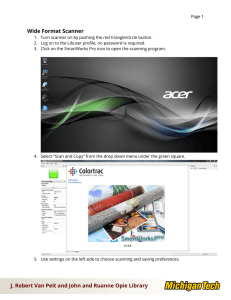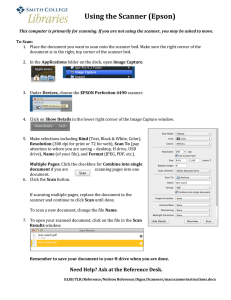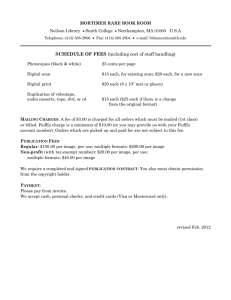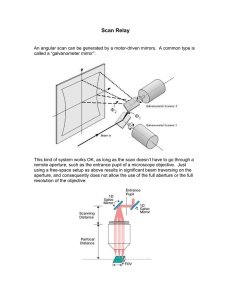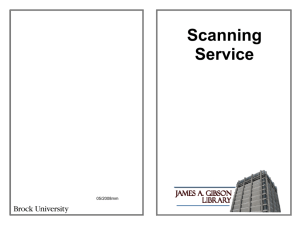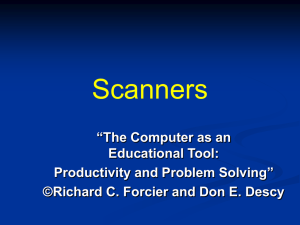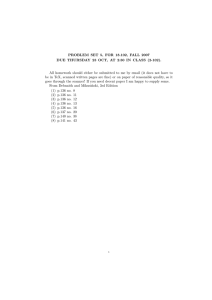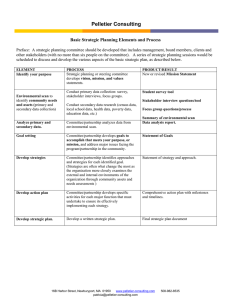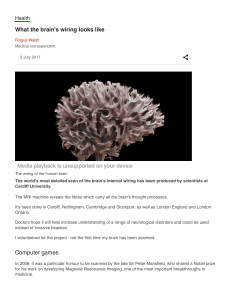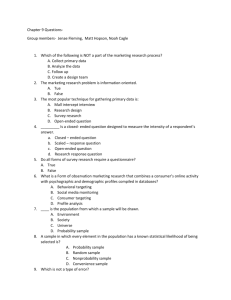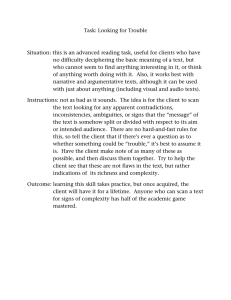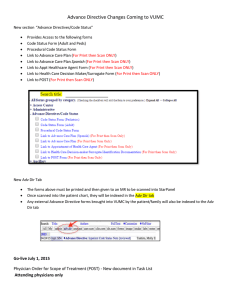Indus Book Scanner
advertisement
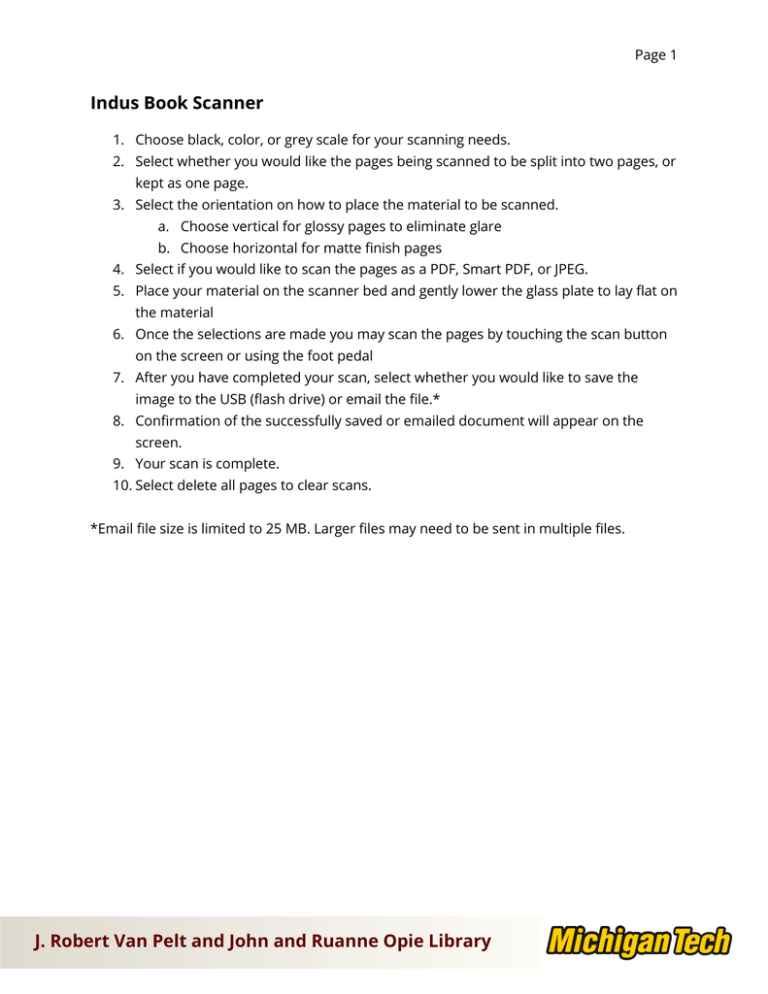
Page 1 Indus Book Scanner 1. Choose black, color, or grey scale for your scanning needs. 2. Select whether you would like the pages being scanned to be split into two pages, or kept as one page. 3. Select the orientation on how to place the material to be scanned. a. Choose vertical for glossy pages to eliminate glare b. Choose horizontal for matte finish pages 4. Select if you would like to scan the pages as a PDF, Smart PDF, or JPEG. 5. Place your material on the scanner bed and gently lower the glass plate to lay flat on the material 6. Once the selections are made you may scan the pages by touching the scan button on the screen or using the foot pedal 7. After you have completed your scan, select whether you would like to save the image to the USB (flash drive) or email the file.* 8. Confirmation of the successfully saved or emailed document will appear on the screen. 9. Your scan is complete. 10. Select delete all pages to clear scans. *Email file size is limited to 25 MB. Larger files may need to be sent in multiple files. J. Robert Van Pelt and John and Ruanne Opie Library