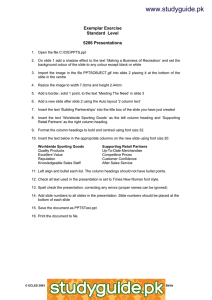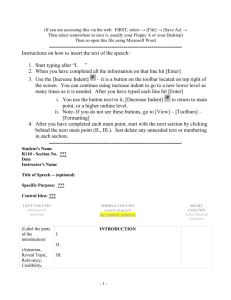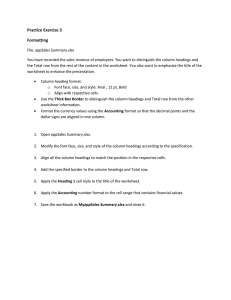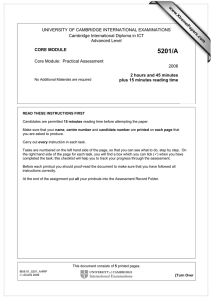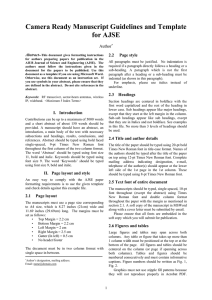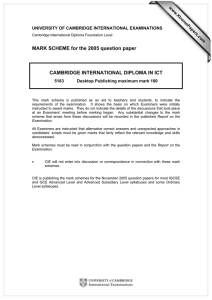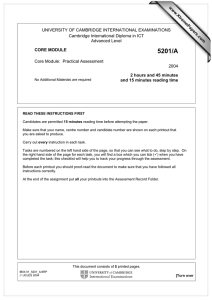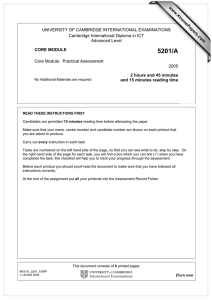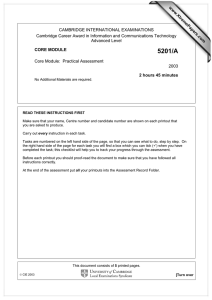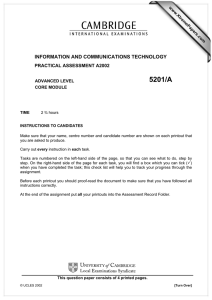www.XtremePapers.com Exemplar Exercise Standard Level 5286 Presentations
advertisement
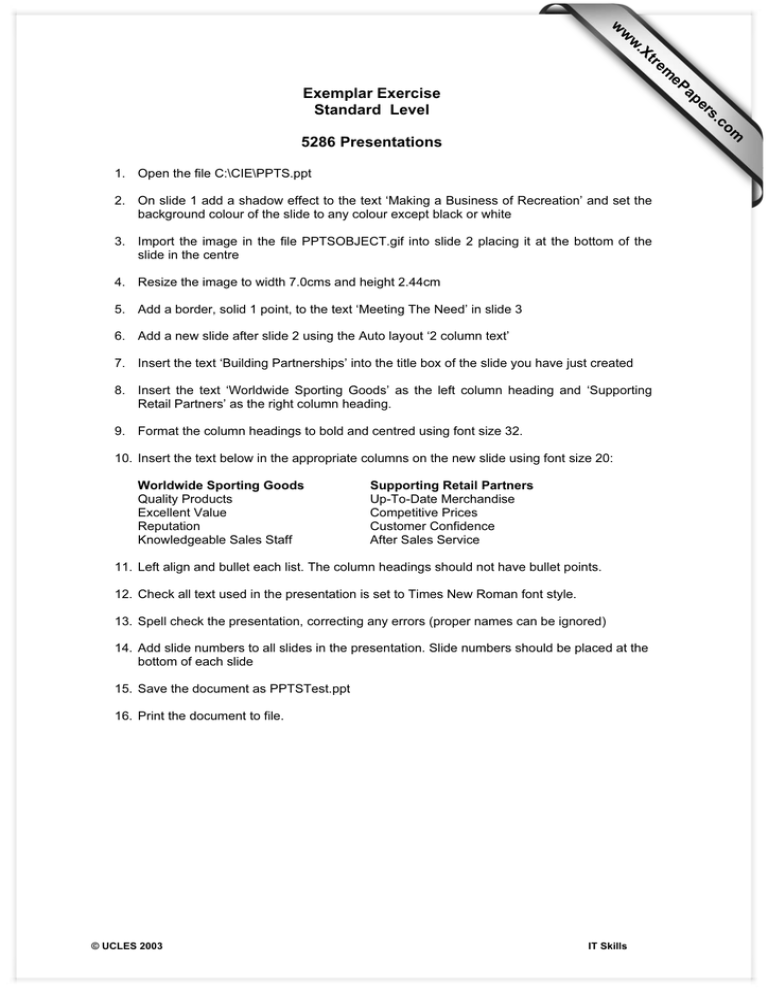
w w ap eP m e tr .X w om .c s er Exemplar Exercise Standard Level 5286 Presentations 1. Open the file C:\CIE\PPTS.ppt 2. On slide 1 add a shadow effect to the text ‘Making a Business of Recreation’ and set the background colour of the slide to any colour except black or white 3. Import the image in the file PPTSOBJECT.gif into slide 2 placing it at the bottom of the slide in the centre 4. Resize the image to width 7.0cms and height 2.44cm 5. Add a border, solid 1 point, to the text ‘Meeting The Need’ in slide 3 6. Add a new slide after slide 2 using the Auto layout ‘2 column text’ 7. Insert the text ‘Building Partnerships’ into the title box of the slide you have just created 8. Insert the text ‘Worldwide Sporting Goods’ as the left column heading and ‘Supporting Retail Partners’ as the right column heading. 9. Format the column headings to bold and centred using font size 32. 10. Insert the text below in the appropriate columns on the new slide using font size 20: Worldwide Sporting Goods Quality Products Excellent Value Reputation Knowledgeable Sales Staff Supporting Retail Partners Up-To-Date Merchandise Competitive Prices Customer Confidence After Sales Service 11. Left align and bullet each list. The column headings should not have bullet points. 12. Check all text used in the presentation is set to Times New Roman font style. 13. Spell check the presentation, correcting any errors (proper names can be ignored) 14. Add slide numbers to all slides in the presentation. Slide numbers should be placed at the bottom of each slide 15. Save the document as PPTSTest.ppt 16. Print the document to file. © UCLES 2003 IT Skills