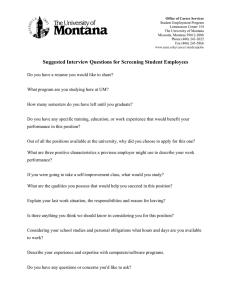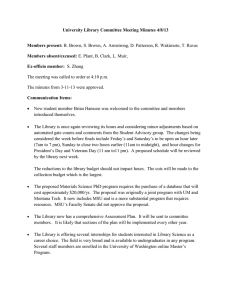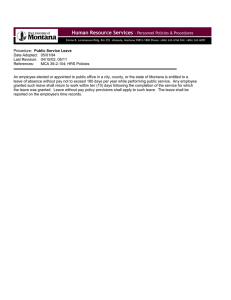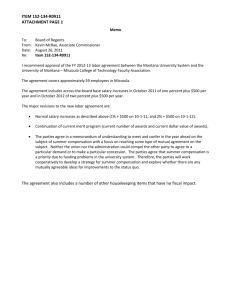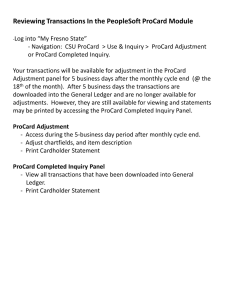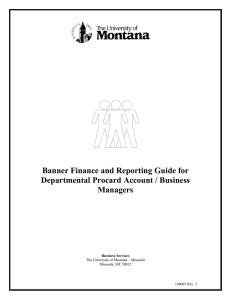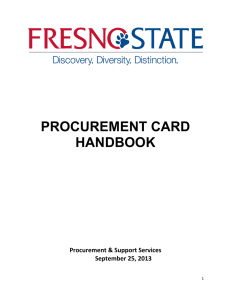Quick Reference Guide for Entering Document Text to Fed Procard Transactions
advertisement
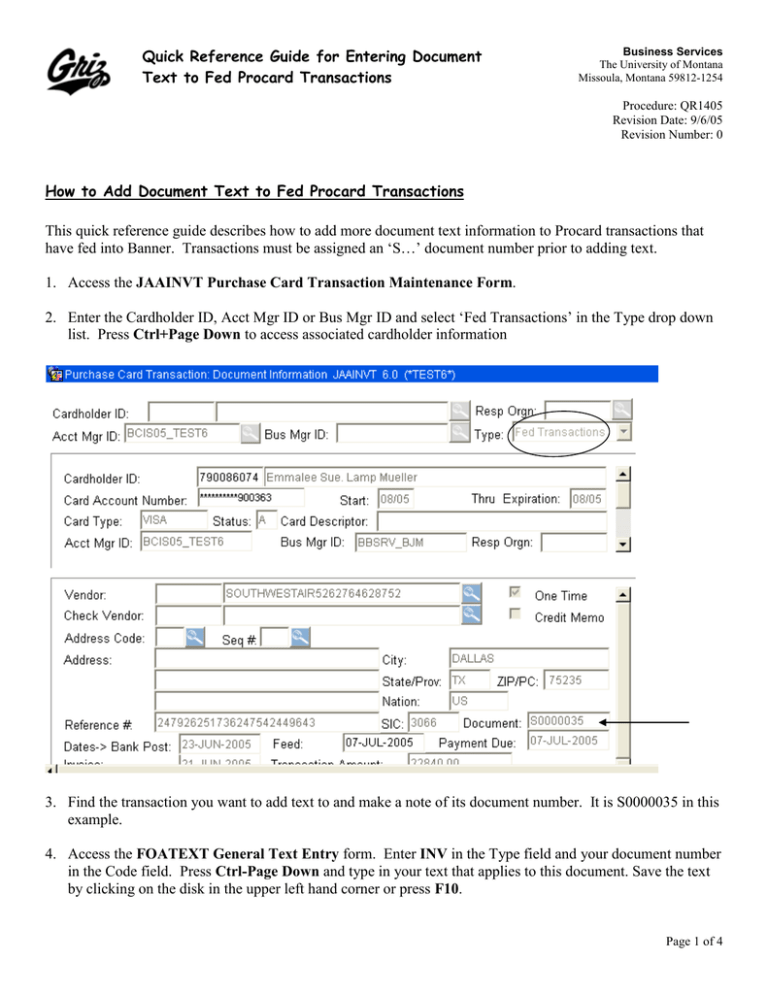
Quick Reference Guide for Entering Document Text to Fed Procard Transactions Business Services The University of Montana Missoula, Montana 59812-1254 Procedure: QR1405 Revision Date: 9/6/05 Revision Number: 0 How to Add Document Text to Fed Procard Transactions This quick reference guide describes how to add more document text information to Procard transactions that have fed into Banner. Transactions must be assigned an ‘S…’ document number prior to adding text. 1. Access the JAAINVT Purchase Card Transaction Maintenance Form. 2. Enter the Cardholder ID, Acct Mgr ID or Bus Mgr ID and select ‘Fed Transactions’ in the Type drop down list. Press Ctrl+Page Down to access associated cardholder information 3. Find the transaction you want to add text to and make a note of its document number. It is S0000035 in this example. 4. Access the FOATEXT General Text Entry form. Enter INV in the Type field and your document number in the Code field. Press Ctrl-Page Down and type in your text that applies to this document. Save the text by clicking on the disk in the upper left hand corner or press F10. Page 1 of 4 Quick Reference Guide for Entering Document Text to Fed Procard Transactions Business Services The University of Montana Missoula, Montana 59812-1254 Procedure: QR1405 Revision Date: 9/6/05 Revision Number: 0 5. To see your text associated with the Procard document access the JGIDOCR Document Retrieval Inquiry Form. There should be a ‘Y’ in the text exists box. Page 2 of 4 Quick Reference Guide for Entering Document Text to Fed Procard Transactions Business Services The University of Montana Missoula, Montana 59812-1254 Procedure: QR1405 Revision Date: 9/6/05 Revision Number: 0 6. Click on Options, Document Text and your document information will display. Page 3 of 4 Quick Reference Guide for Entering Document Text to Fed Procard Transactions Business Services The University of Montana Missoula, Montana 59812-1254 Procedure: QR1405 Revision Date: 9/6/05 Revision Number: 0 Page 4 of 4