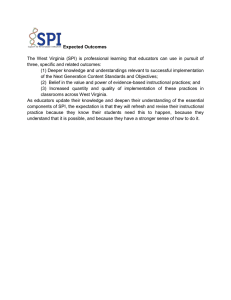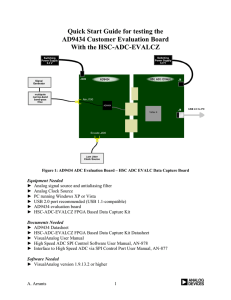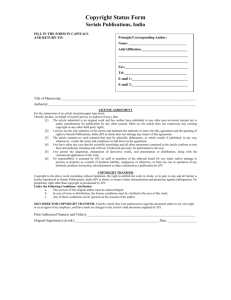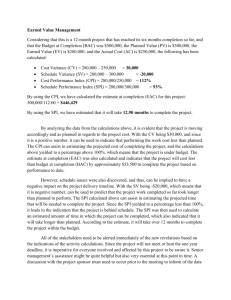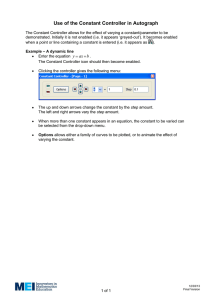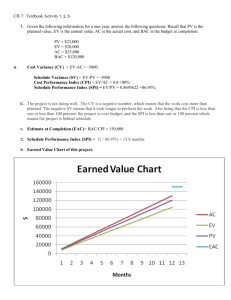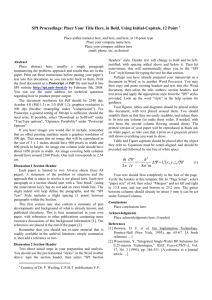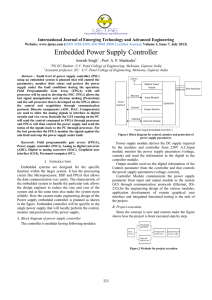Easy Start Guide for Testing the AD9239 Customer
advertisement
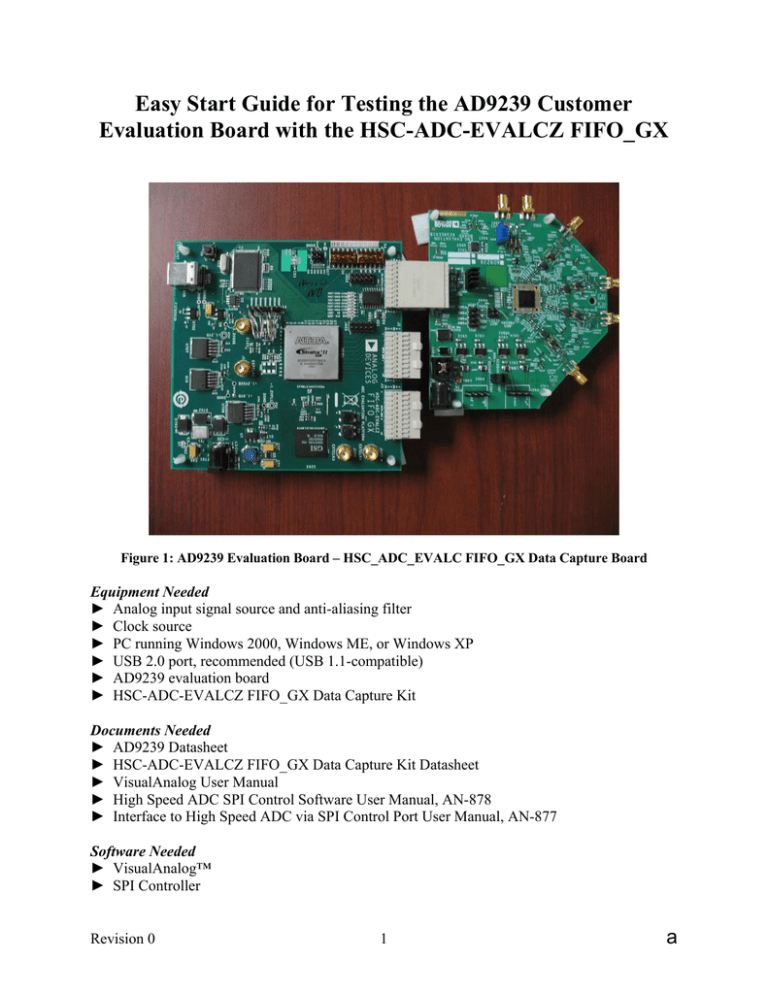
Easy Start Guide for Testing the AD9239 Customer Evaluation Board with the HSC-ADC-EVALCZ FIFO_GX Figure 1: AD9239 Evaluation Board – HSC_ADC_EVALC FIFO_GX Data Capture Board Equipment Needed ► Analog input signal source and anti-aliasing filter ► Clock source ► PC running Windows 2000, Windows ME, or Windows XP ► USB 2.0 port, recommended (USB 1.1-compatible) ► AD9239 evaluation board ► HSC-ADC-EVALCZ FIFO_GX Data Capture Kit Documents Needed ► AD9239 Datasheet ► HSC-ADC-EVALCZ FIFO_GX Data Capture Kit Datasheet ► VisualAnalog User Manual ► High Speed ADC SPI Control Software User Manual, AN-878 ► Interface to High Speed ADC via SPI Control Port User Manual, AN-877 Software Needed ► VisualAnalog™ ► SPI Controller Revision 0 1 a All software are available at http://www.analog.com/fifo and related documents are included in the accompanying CD. For any questions please send an email to highspeed.converters@analog.com. Note: Please install the VisualAnalog and SPI Controller software prior to following the procedure outlined below. This will ensure all the necessary device drivers are installed before connecting the HSC-ADC-EVALC board to the PC. Testing 1. Connect the ADC and HSC-ADC-EVALC boards to each other as shown in Fig 1. Be sure the connector J608 on the ADC board is connected to J1 on the HSC-ADC-EVALCZ board. 2. Connect the provided power supplies to the AD9239 and HSC-ADC-EVALCZ boards. 3. Connect the HSC-ADC-EVALCZ board to the PC with a USB cable. (Connect to J6.) Note: If this is the first time connecting the board, you may be prompted to install the device drivers for the HSC-ADC-EVALCZ. 4. Provide a clock signal to S501 on the ADC evaluation board. 5. Provide an input signal to S101 (Channel A) on the ADC evaluation board. 6. Open VisualAnalog on the PC. “AD9239” should be listed in the status bar of the “New Canvas” window. Select the template that corresponds to the type of testing that you are performing (FFT) and click “Open”. Figure 2: VisualAnalog - New Canvas Dialog Revision 0 2 a 7. After the VisualAnalog main window appears, click SPI Controller under the Tools menu in VisualAnalog to open the SPI Controller software. (See note below if SPI Controller is not listed.) Figure 3: VisualAnalog – SPI Controller Menu Item If prompted for a configuration file, select “AD9239_12Bit_250MSspiR03.cfg”. If not, check the title bar of the window to see which configuration is loaded. If necessary, choose “Cfg Open” from the “File” menu and select “AD9239_12Bit_250MSspiR03.cfg”. Note that the CHIP ID(1) field may be filled whether the correct SPI Controller configuration file is loaded or not. Note: If SPI Controller is not listed in the “Tools” menu, first make sure that it is installed and then select “External Tools” from the “Tools” menu in VisualAnalog. Click the Add button on the External Tools from the “Tools” menu in VisualAnalog window. Under “Display Text:” enter “SPI Controller”. Then, browse for the SPI Controller program to add the SPI Controller path to the “File Name:” text box. By default, SPI Controller is installed to “C:\Program Files\Analog Devices\SPIController”. Figure 4: VisualAnalog – External Tools Window 8. Click the Run button ( ) VisualAnalog. Two graph windows should appear. On the Channel A FFT, you should see results similar to Figure 5. If you apply a signal to Channel B, then you can view similar results on the other graph. Note: Currently, the FPGA configured on the HSC-ADC-EVALCZ FIFO_GX board supports a one-channel capture of up to 64K samples. The default canvases support two channels displayed at a time, but the data is not time-synchronous across channels. The FIFOs are filled and read for one channel, and the process is repeated for any other channels that have been selected. Revision 0 3 a Figure 5: VisualAnalog – Graph of Results 9. Adjust the amplitude of the input signal so that the fundamental is at the desired level. 10. Click on FileSave Form as in the FFT window to save the FFT plot. Troubleshooting ► The FFT plot appears abnormal. If you see a normal noise floor when you disconnect the signal generator from the analog input, be sure you are not overdriving the ADC. Reduce input level if necessary. In VisualAnalog, Click on the Settings button in the “Input Formatter” block. Check that “Number Format” is set to the correct encoding (offset binary by default). Repeat for the other channel. ► The FFT plot appears normal, but performance is poor. Make sure you are using an appropriate filter on the analog input. Make sure the signal generators for the clock and the analog input are clean (low phase noise). If you are using non-coherent sampling, change the analog input frequency slightly. Make sure the SPI Controller configuration file matches the product being evaluated. ► The FFT window remains blank after the Run button is clicked. Make sure the evaluation board is securely connected to the HSC-ADC-EVALCZ board. Repeat steps 8 through 10. Revision 0 4 a ► SPI controller reports that the “Chip ID is not known. FIFO4.1 hardware must be used with this software.” Make sure all power and USB connections are secure. Revision 0 5 a