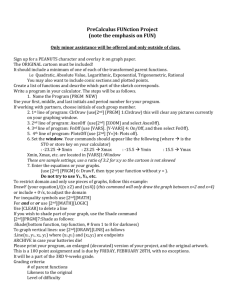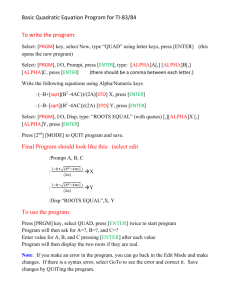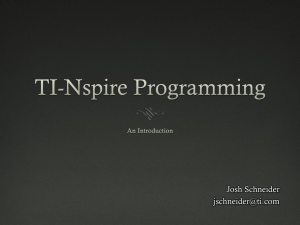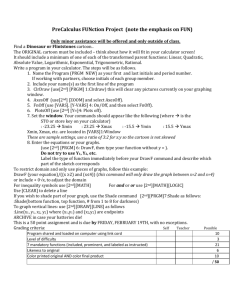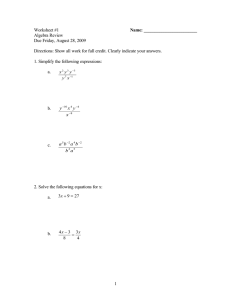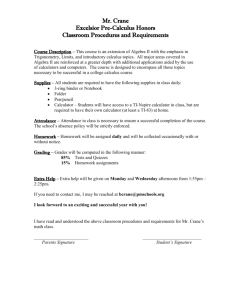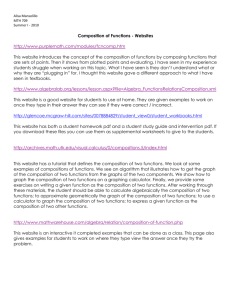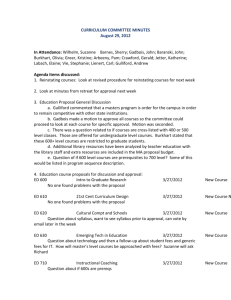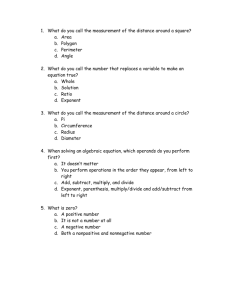T 2.8.6 Follow the following directions to program your graphing calculator to...
advertisement
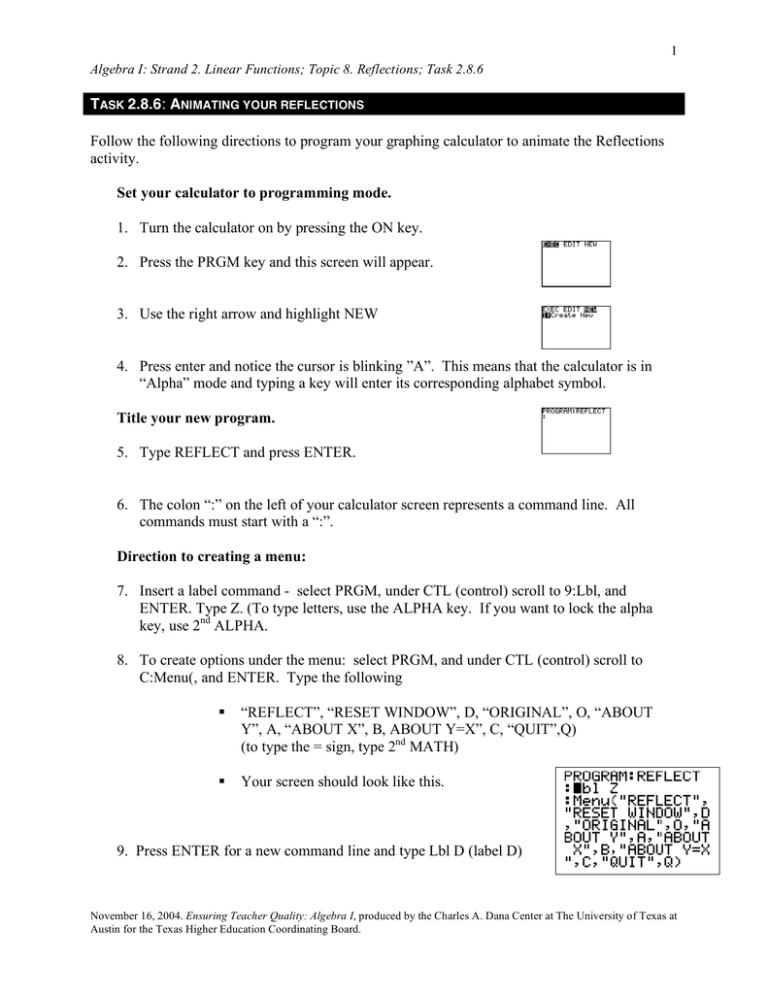
1 Algebra I: Strand 2. Linear Functions; Topic 8. Reflections; Task 2.8.6 TASK 2.8.6: ANIMATING YOUR REFLECTIONS Follow the following directions to program your graphing calculator to animate the Reflections activity. Set your calculator to programming mode. 1. Turn the calculator on by pressing the ON key. 2. Press the PRGM key and this screen will appear. 3. Use the right arrow and highlight NEW 4. Press enter and notice the cursor is blinking ”A”. This means that the calculator is in “Alpha” mode and typing a key will enter its corresponding alphabet symbol. Title your new program. 5. Type REFLECT and press ENTER. 6. The colon “:” on the left of your calculator screen represents a command line. All commands must start with a “:”. Direction to creating a menu: 7. Insert a label command - select PRGM, under CTL (control) scroll to 9:Lbl, and ENTER. Type Z. (To type letters, use the ALPHA key. If you want to lock the alpha key, use 2nd ALPHA. 8. To create options under the menu: select PRGM, and under CTL (control) scroll to C:Menu(, and ENTER. Type the following “REFLECT”, “RESET WINDOW”, D, “ORIGINAL”, O, “ABOUT Y”, A, “ABOUT X”, B, ABOUT Y=X”, C, “QUIT”,Q) (to type the = sign, type 2nd MATH) Your screen should look like this. 9. Press ENTER for a new command line and type Lbl D (label D) November 16, 2004. Ensuring Teacher Quality: Algebra I, produced by the Charles A. Dana Center at The University of Texas at Austin for the Texas Higher Education Coordinating Board. 2 Algebra I: Strand 2. Linear Functions; Topic 8. Reflections; Task 2.8.6 10. Next the program will create a window for the Reflection Activity. A good window for this is an 8.1x8.1. With the cursor blinking next to the “:”, type -8.1 STO VARS 1:window ENTER 1:Xmin ENTER 8.1 STO VARS 1:window) ENTER 2:Xmax ENTER -8.1 STO VARS 1:window) ENTER 4:Ymin ENTER 8.1 STO VARS 1:window) ENTER 5:Ymax ENTER 9. In order to run efficiently, the program should: turn off scatter plots, clear drawings, and turn functions off. . To turn off scatter plots, type 2nd Y= 4:PlotsOff ENTER. To clear drawings, type 2nd PRGM 1:ClrDraw ENTER. To turn the equations in Y= off, type VARS right arrow Y-VARS 4:On/Off… 2:FnOff ENTER. • On the next line, enter Lbl 0. (this is a letter, not the number zero) 10. Begin entering the functions to draw the quadrilateral at a new command line, marked with a colon. Type 2nd PRGM to access the DRAW menu. Type 6:DrawF and enter the equation 3x+18/((x ≥ -5)(x ≤ -4)) ENTER. (To type greater/less than symbols, use 2nd MATH). 11. Repeat step 9 to enter the next two equations which are: 6/(( x ≥ -8)(x ≤ -4)) -(2/3) x – (1/3)/((x ≥ -8)(x ≤ -5)) 12. Note that line AD is not a function so we cannot use the command DrawF. Vertical lines are drawn by typing 2nd PRGM 2:Line( -8,6,-8,5) . Note that the coordinates points are not separated by parentheses but simply by a comma. 13. In order to see your quadrilateral drawing, key 2nd MODE (this quits the programming momentarily.) At the home screen. press PRGM. A list of all the calculator programs is shown. Choose the number that corresponds to the REFLECT program. The calculator screen will display prgm REFLECT ∃ with a blinking cursor that means the REFLECT program is waiting to be executed. To execute, hit ENTER twice. You should see your quadrilateral plotted. 14. To finish your problem, type 2nd MODE and return to the home screen. Press PRGM and right arrow to EDIT before pressing the number that corresponds to your program REFLECT. Arrow down to the end of November 16, 2004. Ensuring Teacher Quality: Algebra I, produced by the Charles A. Dana Center at The University of Texas at Austin for the Texas Higher Education Coordinating Board. 3 Algebra I: Strand 2. Linear Functions; Topic 8. Reflections; Task 2.8.6 your program to continue entering commands. 15. To create a pause in the program, type PRGM 8:Pause. (This is in the CTL column.) 16. At the next command line select PRGM 0:Goto and then type Z ENTER 17. Next command PRGM 9:Lbl A ENTER 18. Repeat steps 11 to 18, inserting the equations for the quadrilateral reflected about the yaxis and for the last command change Lbl A to Lbl B. 19. Repeat the same steps to create the quadrilateral reflected about the y = x line changing the last Lbl command from B to C. 20. The last three commands for the program should be a Pause, Goto Z and Lbl Q. 21. This completes the program. Key 2nd MODE to quit. To run the program, press PRGM to see a list of all the calculator programs. Choose the number that corresponds to the REFLECT program. The calculator will display prgm REFLECT ∃ with a blinking cursor meaning the REFLECT program is waiting to be executed. To execute, type ENTER. The menu from your program should appear on the screen. Type any number to see the quadrilaterals drawn. November 16, 2004. Ensuring Teacher Quality: Algebra I, produced by the Charles A. Dana Center at The University of Texas at Austin for the Texas Higher Education Coordinating Board.