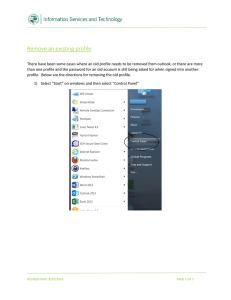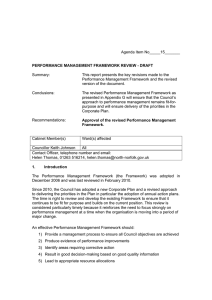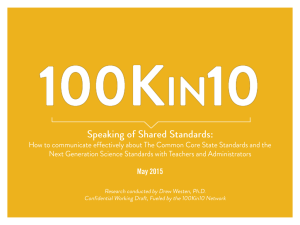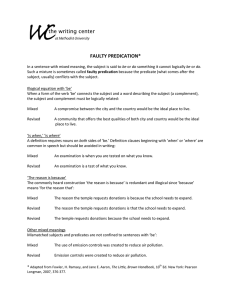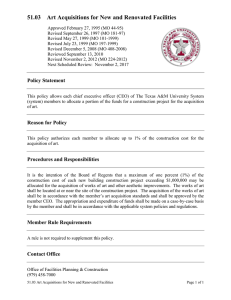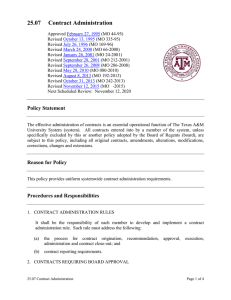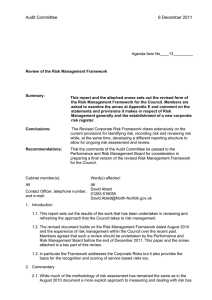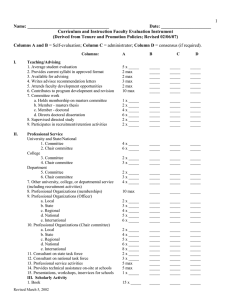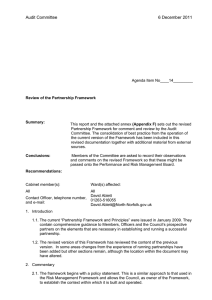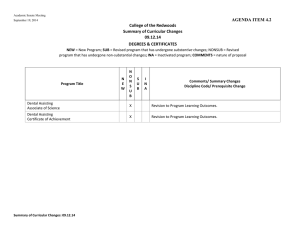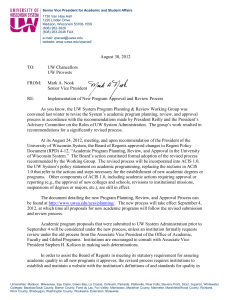Working with tasks
advertisement
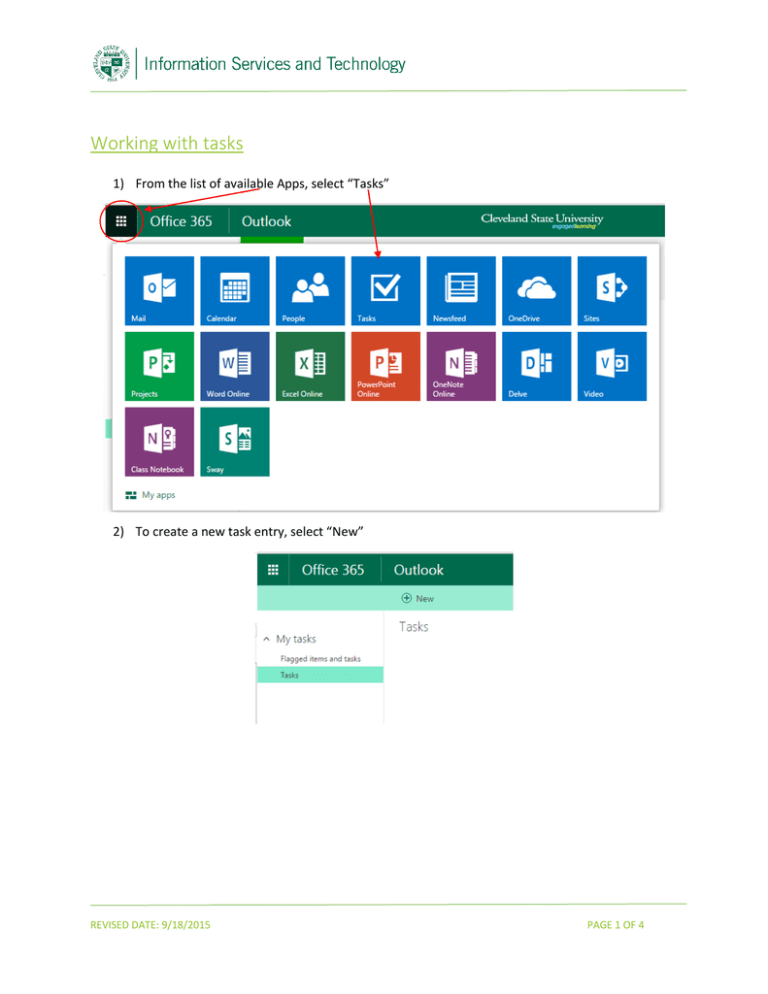
Working with tasks 1) From the list of available Apps, select “Tasks” 2) To create a new task entry, select “New” REVISED DATE: 9/18/2015 PAGE 1 OF 4 3) The basic task entry screen will open, to view all the fields select “show more details” REVISED DATE: 9/18/2015 PAGE 2 OF 4 4) The task entry will expand with more options, complete the fields as needed and select “save” REVISED DATE: 9/18/2015 PAGE 3 OF 4 5) The entry will appear in the “active” list (in order to view tasks based upon their status select the appropriate view). When the task is selected icons will appear on the entry line, the trash can icon is to delete the task; the box with the check mark is to mark the item as complete; and the flag icon is to set a flag. To edit the item for updating, select “edit”. REVISED DATE: 9/18/2015 PAGE 4 OF 4