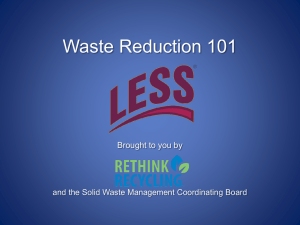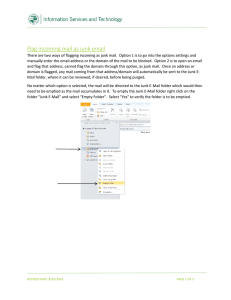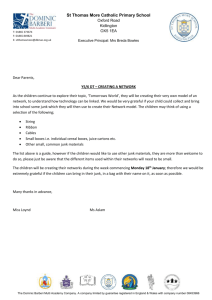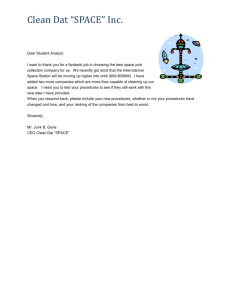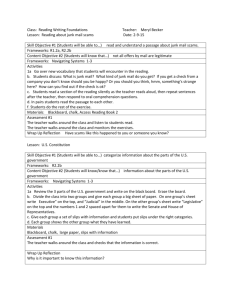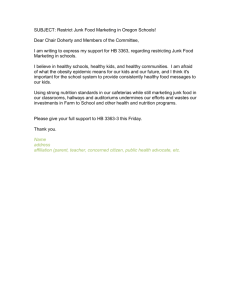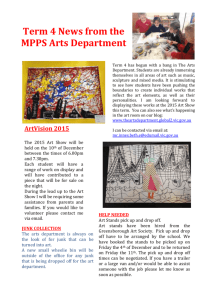Flag mail as junk email
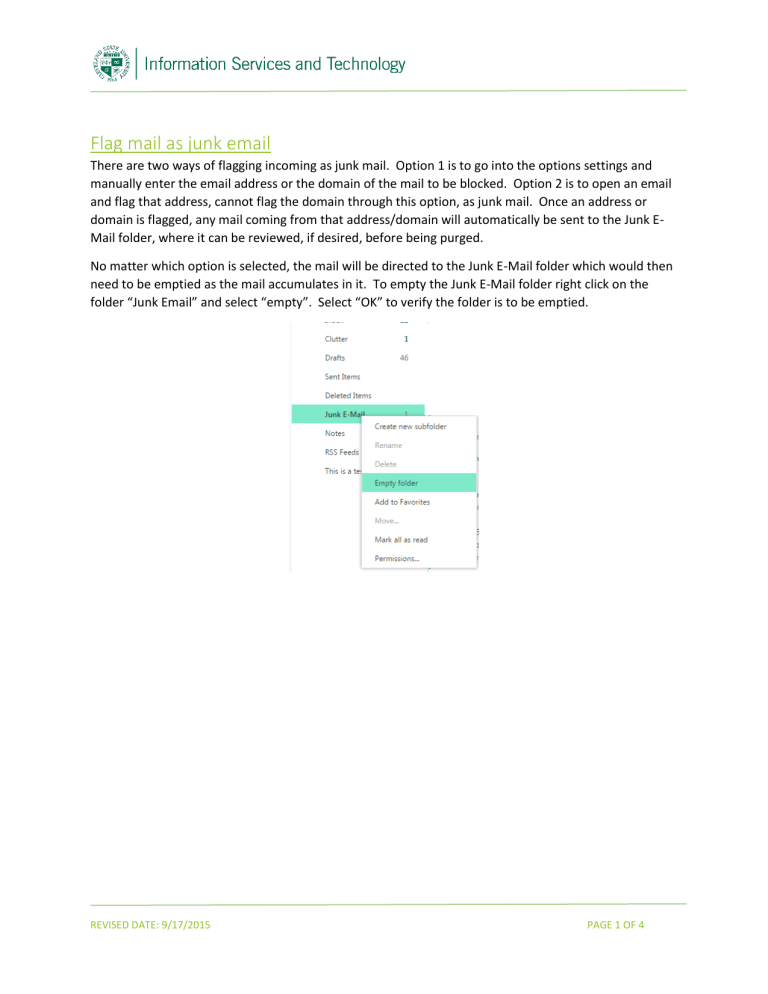
Flag mail as junk email
There are two ways of flagging incoming as junk mail. Option 1 is to go into the options settings and manually enter the email address or the domain of the mail to be blocked. Option 2 is to open an email and flag that address, cannot flag the domain through this option, as junk mail. Once an address or domain is flagged, any mail coming from that address/domain will automatically be sent to the Junk E-
Mail folder, where it can be reviewed, if desired, before being purged.
No matter which option is selected, the mail will be directed to the Junk E-Mail folder which would then need to be emptied as the mail accumulates in it. To empty the Junk E-Mail folder right click on the folder “Junk Email” and select “empty”. Select “OK” to verify the folder is to be emptied.
REVISED DATE: 9/17/2015 PAGE 1 OF 4
To flag incoming mail as junk mail, Option 1 :
1) Select the “Settings” icon and then select “Options”
(settings icon)
REVISED DATE: 9/17/2015 PAGE 2 OF 4
2) Select “Block or Allow”, located under “Accounts”; scroll down and under the section titled
“Block Senders” enter the email address or the domain to be block in the field next to the plus sign; select the plus sign (repeat this for each address / domain to be entered); select “Save” when completed.
REVISED DATE: 9/17/2015 PAGE 3 OF 4
To flag incoming mail as junk mail, Option 2 :
You may mark incoming mail as junk as it arrives in your inbox. There are two options available to accomplish this: 1) from the Inbox view, select the item to junk and select “Junk” at the top of the view;
2) while reading the mail select “Junk” at the top of the view.
The email is immediately moved to the Junk Email folder and the email address is added to the block list.
From the Inbox view:
While the mail is open for reading:
REVISED DATE: 9/17/2015 PAGE 4 OF 4