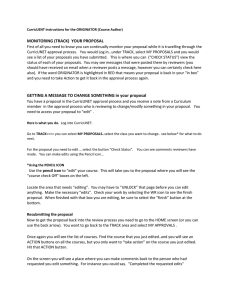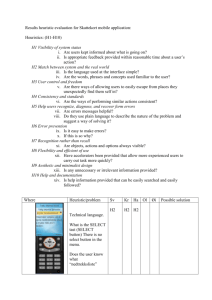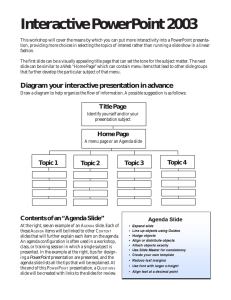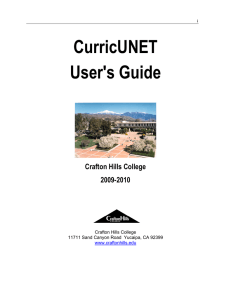1. You received a message from Governet that there... 2. First you need to log into Curricunet ... [let... CURRICULAR AREA FACULTY REVIEW
advertisement
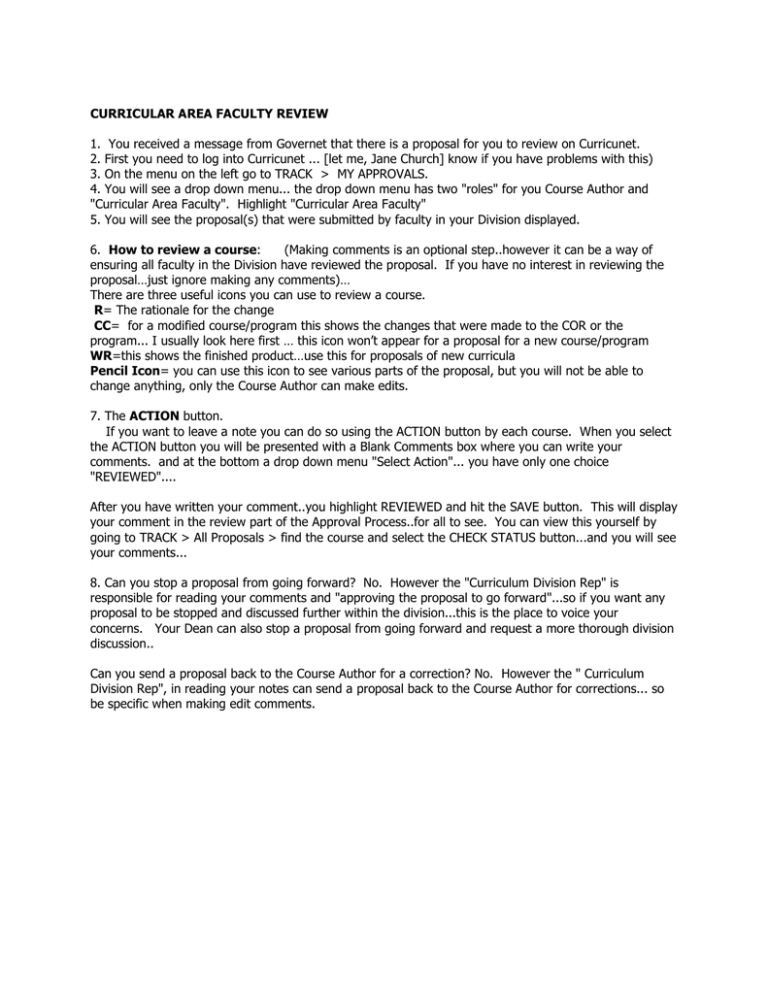
CURRICULAR AREA FACULTY REVIEW 1. You received a message from Governet that there is a proposal for you to review on Curricunet. 2. First you need to log into Curricunet ... [let me, Jane Church] know if you have problems with this) 3. On the menu on the left go to TRACK > MY APPROVALS. 4. You will see a drop down menu... the drop down menu has two "roles" for you Course Author and "Curricular Area Faculty". Highlight "Curricular Area Faculty" 5. You will see the proposal(s) that were submitted by faculty in your Division displayed. 6. How to review a course: (Making comments is an optional step..however it can be a way of ensuring all faculty in the Division have reviewed the proposal. If you have no interest in reviewing the proposal…just ignore making any comments)… There are three useful icons you can use to review a course. R= The rationale for the change CC= for a modified course/program this shows the changes that were made to the COR or the program... I usually look here first … this icon won’t appear for a proposal for a new course/program WR=this shows the finished product…use this for proposals of new curricula Pencil Icon= you can use this icon to see various parts of the proposal, but you will not be able to change anything, only the Course Author can make edits. 7. The ACTION button. If you want to leave a note you can do so using the ACTION button by each course. When you select the ACTION button you will be presented with a Blank Comments box where you can write your comments. and at the bottom a drop down menu "Select Action"... you have only one choice "REVIEWED".... After you have written your comment..you highlight REVIEWED and hit the SAVE button. This will display your comment in the review part of the Approval Process..for all to see. You can view this yourself by going to TRACK > All Proposals > find the course and select the CHECK STATUS button...and you will see your comments... 8. Can you stop a proposal from going forward? No. However the "Curriculum Division Rep" is responsible for reading your comments and "approving the proposal to go forward"...so if you want any proposal to be stopped and discussed further within the division...this is the place to voice your concerns. Your Dean can also stop a proposal from going forward and request a more thorough division discussion.. Can you send a proposal back to the Course Author for a correction? No. However the " Curriculum Division Rep", in reading your notes can send a proposal back to the Course Author for corrections... so be specific when making edit comments.