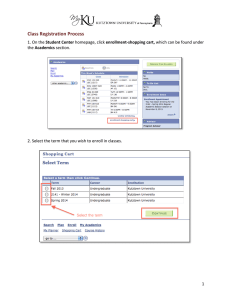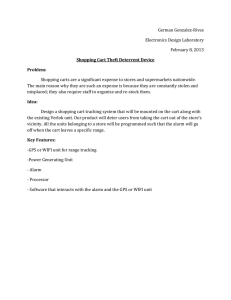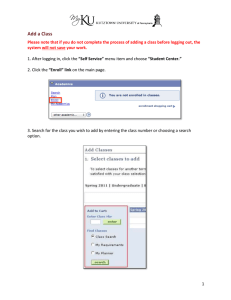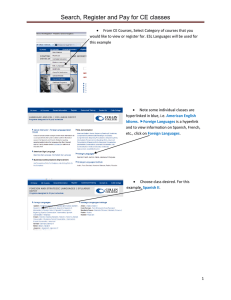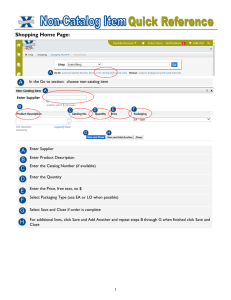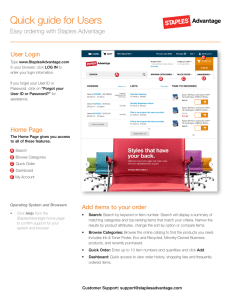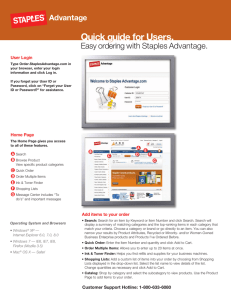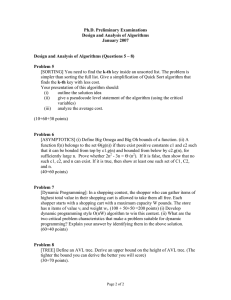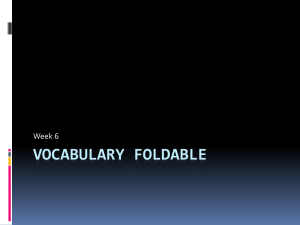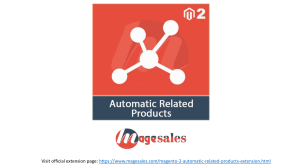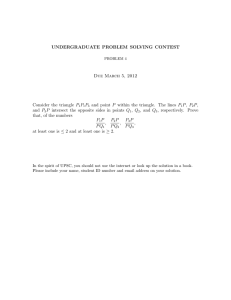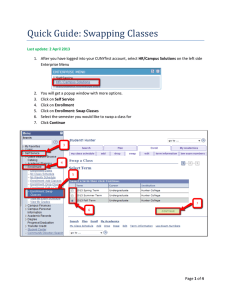How to Enroll into a Wait Listed Course
advertisement
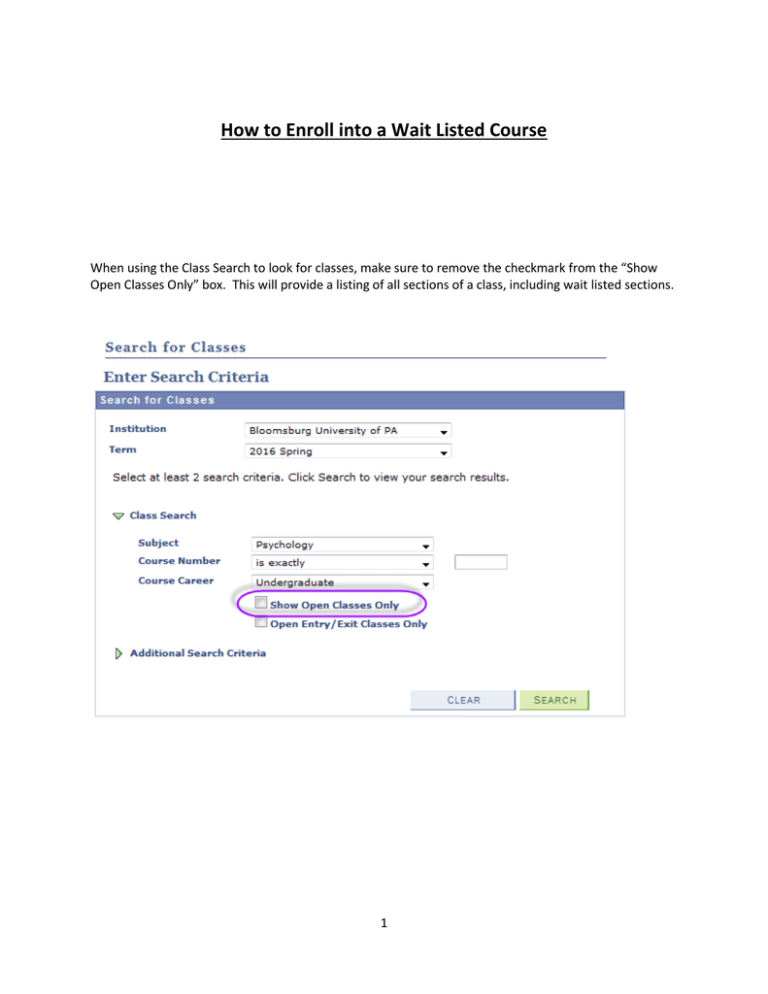
How to Enroll into a Wait Listed Course When using the Class Search to look for classes, make sure to remove the checkmark from the “Show Open Classes Only” box. This will provide a listing of all sections of a class, including wait listed sections. 1 The search results will display a yellow triangle for any course that is closed, but accepting students on the waitlist. 2 When selecting a course to schedule that is currently in a Wait List status, be sure to check the “Wait list if class is full” box before adding the course to your shopping cart. 3 This will add the selected course to your shopping cart with a yellow triangle noting that this course is in a wait list status. 4 Confirm the wait listed course should be added to the enrollment process by clicking the “Finish Enrolling” button. 5 You will then receive this message that you have been placed on the wait list and it will tell you what position number you are in on the wait list. 6 Another way to view your position number or to check the status of your position on the wait list is to choose “Class Schedule” from the “other academic” bar in your Student Center. 7 Here you can view “My Class Schedule” for a specific term. Be sure to click on “List View” and make sure the “Show Waitlisted Classes” box is checked. You can view your wait list position number here. 8