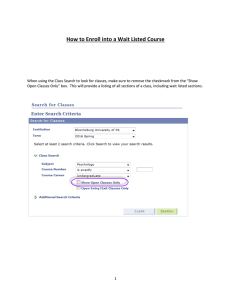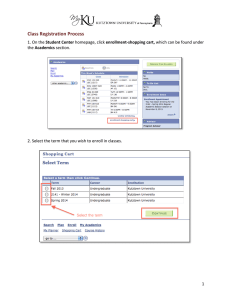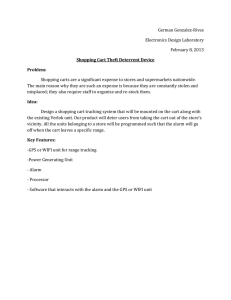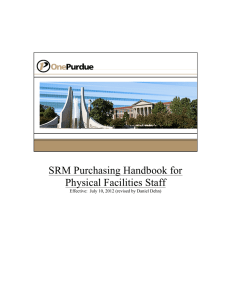Search, Register and Pay for CE classes
advertisement
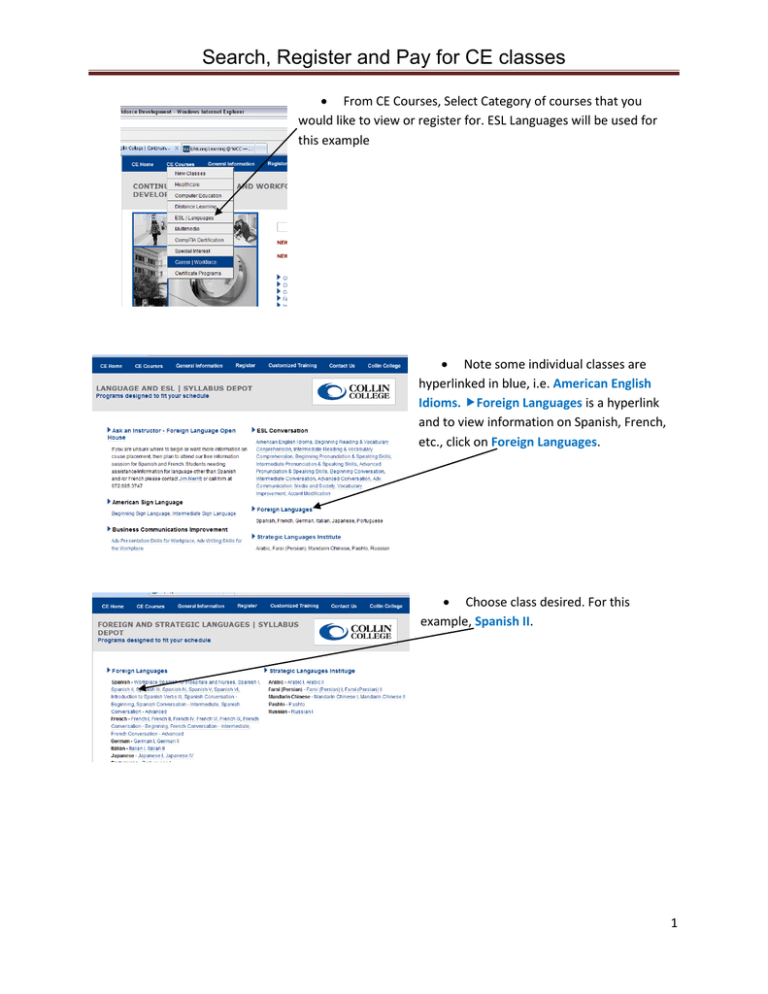
Search, Register and Pay for CE classes From CE Courses, Select Category of courses that you would like to view or register for. ESL Languages will be used for this example Note some individual classes are hyperlinked in blue, i.e. American English Idioms. Foreign Languages is a hyperlink and to view information on Spanish, French, etc., click on Foreign Languages. Choose class desired. For this example, Spanish II. 1 Search, Register and Pay for CE classes You will see courses available for this term. You need to look at details, however, to view Description, Fees, CRN, Required Materials Hold Mouse over lower right of course Magnifying Glass sign (See course details) or + sign to Add course to Shopping Cart Overview shows fee, instructor, campus, seats available. In the course description at the bottom of Overview, you will see a statement if there are any prerequisites for the class or if there is a textbook required for the class. Click on Meeting Times to see dates, times and campus of the classes. Click on Close to close the Course Details box. You can also Add class to your Shopping Cart (Schedule Builder) by clicking on “+” sign. Your Shopping Cart now looks like this, if you added the Spanish II class. 2 Search, Register and Pay for CE classes Now you will either need to create a new account or enter your 9 digit Campus Wide ID and 6 digit password. If you have been a Continuing Education student in the past two years, this information was sent to you in an email on 2/22/11. If you need help remembering CWID, email cehelp@collin.edu. Provide full name, date of birth and request must come from the email address on your account. To create a new account REQUIRED information is indicated by * Please note birthdate is in format YYYY-MM-DD. Social Security Number is required and is entered as 10 digits without dashes. Please enter accurate email address so that additional registration information can be sent to you. When all information has been entered, key in Security Check data and press Submit. You should see a screen like this. It is VERY important that you write down the Login ID and Password. Also print this screen and save it in a secure place. This will be the REGISTRATION RESULTS screen. Select Proceed to Payment You could drop a class at this point. 3 Search, Register and Pay for CE classes This screen is FINALIZE REGISTRATION Select Proceed to Payment a second time This screen tells you that you are going to a secure site and to turn off any pop-up blockers. Select Submit Payment Enter Credit Card data – Note Visa, Master Card or Discover only are accepted Select Continue Select Submit Payment Note: If credit/debit card payment is not made as this time, your registration in this class will be dropped. Students with Financial Aid or Third Party should not enroll online. You will be dropped from your courses. Please call CE Registration at 972.985.3711 to register via phone Final Payment Receipt Print this page for your records 4 Search, Register and Pay for CE classes POSSIBLE ERROR MESSAGES Duplicate Registrations If you try to register for the same class twice, you will receive this message. You either already have this class in your shopping cart or you have previously registered Unable to Create New Account You will receive this error message if the system detects that a record with a similar name already exists in the system. Please email cehelp@collin.edu and include name and date of birth. Please use the same email address as on your existing account. Class has already started You will receive this message if you attempt to register for a class that has already started. If you click on the magnifying glass in the lower right of course listing and then click on Meeting Times, you can view class start dates. Conflicts You will receive this error message if you attempt to select two classes with a date and time conflict Click on the Red Conflict Box to see what the conflict is and you could then remove one of the conflicting classes. 5