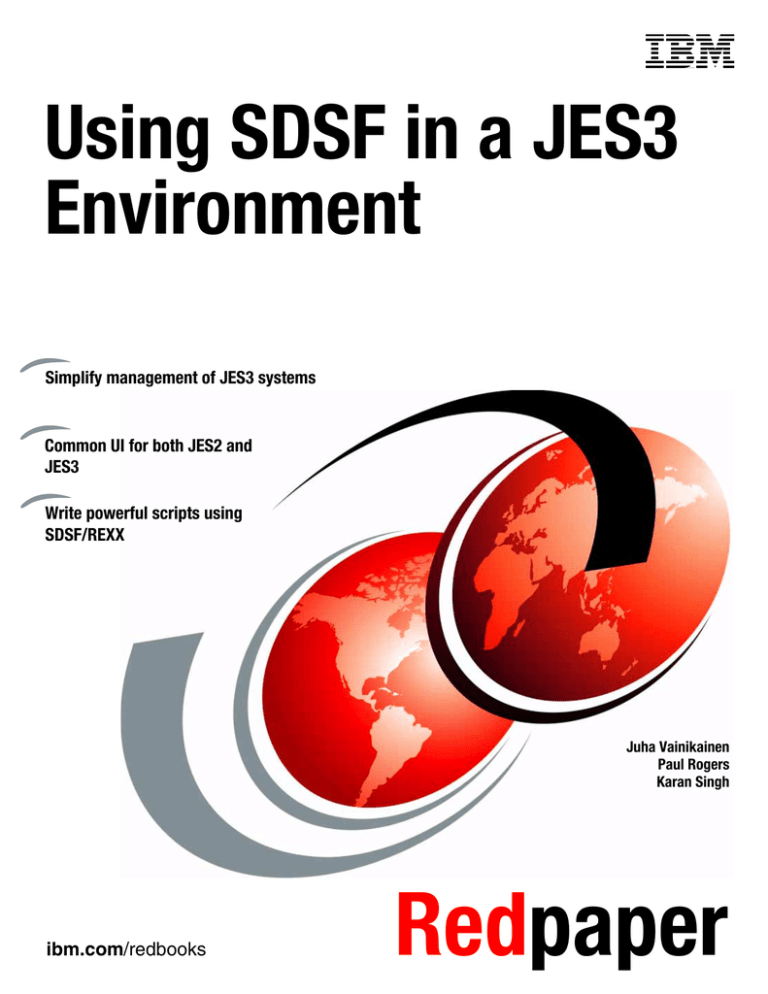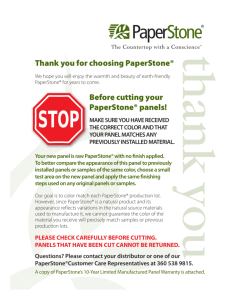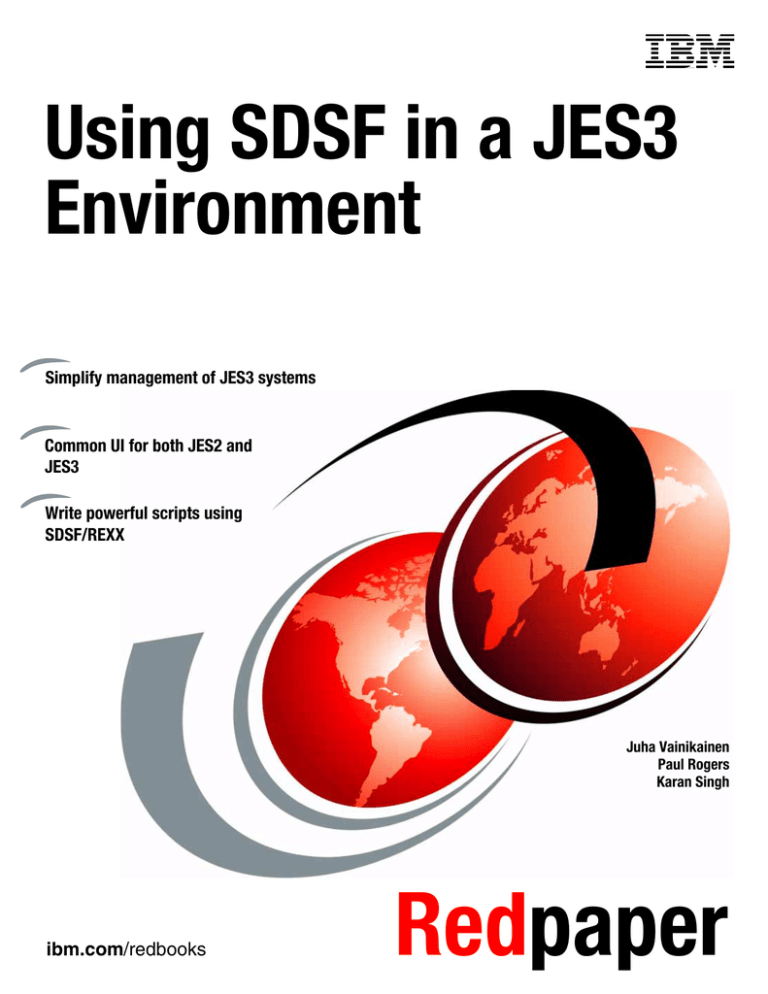
Front cover
Using SDSF in a JES3
Environment
Simplify management of JES3 systems
Common UI for both JES2 and
JES3
Write powerful scripts using
SDSF/REXX
Juha Vainikainen
Paul Rogers
Karan Singh
ibm.com/redbooks
Redpaper
International Technical Support Organization
Using SDSF in a JES3 Environment
October 2009
REDP-4531-00
Note: Before using this information and the product it supports, read the information in “Notices” on page v.
First Edition (October 2009)
This edition applies to Version 1, Release 11, Modification 0 of z/OS (product number 5694-A01).
© Copyright International Business Machines Corporation 2009. All rights reserved.
Note to U.S. Government Users Restricted Rights -- Use, duplication or disclosure restricted by GSA ADP Schedule
Contract with IBM Corp.
Contents
Notices . . . . . . . . . . . . . . . . . . . . . . . . . . . . . . . . . . . . . . . . . . . . . . . . . . . . . . . . . . . . . . . . . .v
Trademarks . . . . . . . . . . . . . . . . . . . . . . . . . . . . . . . . . . . . . . . . . . . . . . . . . . . . . . . . . . . . . . vi
Preface . . . . . . . . . . . . . . . . . . . . . . . . . . . . . . . . . . . . . . . . . . . . . . . . . . . . . . . . . . . . . . . . . vii
The team that wrote this paper . . . . . . . . . . . . . . . . . . . . . . . . . . . . . . . . . . . . . . . . . . . . . . . vii
Become a published author . . . . . . . . . . . . . . . . . . . . . . . . . . . . . . . . . . . . . . . . . . . . . . . . . . vii
Comments welcome. . . . . . . . . . . . . . . . . . . . . . . . . . . . . . . . . . . . . . . . . . . . . . . . . . . . . . . viii
Chapter 1. z/OS System Display and Search Facility (SDSF) overview . . . . . . . . . . . .
1.1 SDSF functions . . . . . . . . . . . . . . . . . . . . . . . . . . . . . . . . . . . . . . . . . . . . . . . . . . . . . . . .
1.2 JES3 SDSF primary option menu . . . . . . . . . . . . . . . . . . . . . . . . . . . . . . . . . . . . . . . . . .
1.2.1 SDSF panel structure in the JES3 environment . . . . . . . . . . . . . . . . . . . . . . . . . . .
1.2.2 JES3 monitor . . . . . . . . . . . . . . . . . . . . . . . . . . . . . . . . . . . . . . . . . . . . . . . . . . . . .
1.2.3 Using SDSF in batch. . . . . . . . . . . . . . . . . . . . . . . . . . . . . . . . . . . . . . . . . . . . . . . .
1.2.4 Using SDSF with the REXX programming language . . . . . . . . . . . . . . . . . . . . . . .
1.2.5 JES3 SDSF security . . . . . . . . . . . . . . . . . . . . . . . . . . . . . . . . . . . . . . . . . . . . . . . .
1.2.6 SDSF server . . . . . . . . . . . . . . . . . . . . . . . . . . . . . . . . . . . . . . . . . . . . . . . . . . . . . .
1
2
3
3
6
6
7
7
7
Chapter 2. SDSF online help and panels . . . . . . . . . . . . . . . . . . . . . . . . . . . . . . . . . . . . . 9
2.1 PF keys . . . . . . . . . . . . . . . . . . . . . . . . . . . . . . . . . . . . . . . . . . . . . . . . . . . . . . . . . . . . . 10
2.2 Help panels . . . . . . . . . . . . . . . . . . . . . . . . . . . . . . . . . . . . . . . . . . . . . . . . . . . . . . . . . . 10
2.3 SDSF tutorial . . . . . . . . . . . . . . . . . . . . . . . . . . . . . . . . . . . . . . . . . . . . . . . . . . . . . . . . . 13
2.4 SDSF panels . . . . . . . . . . . . . . . . . . . . . . . . . . . . . . . . . . . . . . . . . . . . . . . . . . . . . . . . . 13
2.5 Action bar . . . . . . . . . . . . . . . . . . . . . . . . . . . . . . . . . . . . . . . . . . . . . . . . . . . . . . . . . . . 17
2.6 Action characters . . . . . . . . . . . . . . . . . . . . . . . . . . . . . . . . . . . . . . . . . . . . . . . . . . . . . 21
2.7 SDSF server . . . . . . . . . . . . . . . . . . . . . . . . . . . . . . . . . . . . . . . . . . . . . . . . . . . . . . . . . 21
2.8 SDSF security and ISFPARMS overview . . . . . . . . . . . . . . . . . . . . . . . . . . . . . . . . . . . 22
2.8.1 ISFPARMS statements for the JES3 environment . . . . . . . . . . . . . . . . . . . . . . . . 23
2.8.2 FLD/FLDENT statements and tabular displays. . . . . . . . . . . . . . . . . . . . . . . . . . . 23
2.9 COLSHELP command . . . . . . . . . . . . . . . . . . . . . . . . . . . . . . . . . . . . . . . . . . . . . . . . . 25
2.10 Overtyping fields . . . . . . . . . . . . . . . . . . . . . . . . . . . . . . . . . . . . . . . . . . . . . . . . . . . . . 26
Chapter 3. Working with JES3 . . . . . . . . . . . . . . . . . . . . . . . . . . . . . . . . . . . . . . . . . . . . .
3.1 SDSF features for working with JES3 . . . . . . . . . . . . . . . . . . . . . . . . . . . . . . . . . . . . . .
3.2 Users’ authorization . . . . . . . . . . . . . . . . . . . . . . . . . . . . . . . . . . . . . . . . . . . . . . . . . . .
3.3 Filtering display data . . . . . . . . . . . . . . . . . . . . . . . . . . . . . . . . . . . . . . . . . . . . . . . . . . .
3.4 View alternate form of a tabular SDSF panel . . . . . . . . . . . . . . . . . . . . . . . . . . . . . . . .
3.5 Input queue (I) panel . . . . . . . . . . . . . . . . . . . . . . . . . . . . . . . . . . . . . . . . . . . . . . . . . . .
3.6 Status (ST) panel . . . . . . . . . . . . . . . . . . . . . . . . . . . . . . . . . . . . . . . . . . . . . . . . . . . . .
3.7 Viewing jobs’ spool data . . . . . . . . . . . . . . . . . . . . . . . . . . . . . . . . . . . . . . . . . . . . . . . .
3.8 JESPLEX (JP) panel . . . . . . . . . . . . . . . . . . . . . . . . . . . . . . . . . . . . . . . . . . . . . . . . . . .
3.9 Job Class (JC) panel . . . . . . . . . . . . . . . . . . . . . . . . . . . . . . . . . . . . . . . . . . . . . . . . . . .
3.10 Spool Volumes (SP) panel . . . . . . . . . . . . . . . . . . . . . . . . . . . . . . . . . . . . . . . . . . . . .
3.11 Hardcopy log displays . . . . . . . . . . . . . . . . . . . . . . . . . . . . . . . . . . . . . . . . . . . . . . . . .
3.12 SYSLOG panel (LOG S) . . . . . . . . . . . . . . . . . . . . . . . . . . . . . . . . . . . . . . . . . . . . . . .
3.12.1 Commands for the SYSLOG panel . . . . . . . . . . . . . . . . . . . . . . . . . . . . . . . . . . .
29
30
30
33
37
37
43
45
50
52
53
55
60
62
Chapter 4. Working with MVS . . . . . . . . . . . . . . . . . . . . . . . . . . . . . . . . . . . . . . . . . . . . . 65
4.1 Display Active Users (DA) panel . . . . . . . . . . . . . . . . . . . . . . . . . . . . . . . . . . . . . . . . . . 66
© Copyright IBM Corp. 2009. All rights reserved.
iii
4.2
4.3
4.4
4.5
4.6
4.7
System Requests (SR) panel . . . . . . . . . . . . . . . . . . . . . . . . . . . . . . . . . . . . . . . . . . . .
Scheduling Environment (SE) panel . . . . . . . . . . . . . . . . . . . . . . . . . . . . . . . . . . . . . . .
Resource (RES) panel . . . . . . . . . . . . . . . . . . . . . . . . . . . . . . . . . . . . . . . . . . . . . . . . .
Enclaves (ENC) panel . . . . . . . . . . . . . . . . . . . . . . . . . . . . . . . . . . . . . . . . . . . . . . . . . .
Processes (PS) panel . . . . . . . . . . . . . . . . . . . . . . . . . . . . . . . . . . . . . . . . . . . . . . . . . .
Health Checker (CK) panel . . . . . . . . . . . . . . . . . . . . . . . . . . . . . . . . . . . . . . . . . . . . . .
70
72
73
74
77
79
Chapter 5. SDSF REXX and SDSF in batch . . . . . . . . . . . . . . . . . . . . . . . . . . . . . . . . . . 83
5.1 SDSF REXX . . . . . . . . . . . . . . . . . . . . . . . . . . . . . . . . . . . . . . . . . . . . . . . . . . . . . . . . . 84
5.2 SDSF in batch . . . . . . . . . . . . . . . . . . . . . . . . . . . . . . . . . . . . . . . . . . . . . . . . . . . . . . . . 88
Appendix A. A sample REXX exec to display JES3 job zero data sets. . . . . . . . . . . . 93
5.3 SDRXJ0DS REXX. . . . . . . . . . . . . . . . . . . . . . . . . . . . . . . . . . . . . . . . . . . . . . . . . . . . . 94
Appendix B. Sample files . . . . . . . . . . . . . . . . . . . . . . . . . . . . . . . . . . . . . . . . . . . . . . . . 103
B.1 ISFPRM00 sample . . . . . . . . . . . . . . . . . . . . . . . . . . . . . . . . . . . . . . . . . . . . . . . . . . . 104
Related publications . . . . . . . . . . . . . . . . . . . . . . . . . . . . . . . . . . . . . . . . . . . . . . . . . . . .
IBM Redbooks . . . . . . . . . . . . . . . . . . . . . . . . . . . . . . . . . . . . . . . . . . . . . . . . . . . . . . . . . .
Other publications . . . . . . . . . . . . . . . . . . . . . . . . . . . . . . . . . . . . . . . . . . . . . . . . . . . . . . .
Online resources . . . . . . . . . . . . . . . . . . . . . . . . . . . . . . . . . . . . . . . . . . . . . . . . . . . . . . . .
How to get Redbooks . . . . . . . . . . . . . . . . . . . . . . . . . . . . . . . . . . . . . . . . . . . . . . . . . . . . .
Help from IBM . . . . . . . . . . . . . . . . . . . . . . . . . . . . . . . . . . . . . . . . . . . . . . . . . . . . . . . . . .
111
111
111
111
111
111
Index . . . . . . . . . . . . . . . . . . . . . . . . . . . . . . . . . . . . . . . . . . . . . . . . . . . . . . . . . . . . . . . . . 113
iv
Using SDSF in a JES3 Environment
Notices
This information was developed for products and services offered in the U.S.A.
IBM may not offer the products, services, or features discussed in this document in other countries. Consult
your local IBM representative for information on the products and services currently available in your area. Any
reference to an IBM product, program, or service is not intended to state or imply that only that IBM product,
program, or service may be used. Any functionally equivalent product, program, or service that does not
infringe any IBM intellectual property right may be used instead. However, it is the user's responsibility to
evaluate and verify the operation of any non-IBM product, program, or service.
IBM may have patents or pending patent applications covering subject matter described in this document. The
furnishing of this document does not give you any license to these patents. You can send license inquiries, in
writing, to:
IBM Director of Licensing, IBM Corporation, North Castle Drive, Armonk, NY 10504-1785 U.S.A.
The following paragraph does not apply to the United Kingdom or any other country where such
provisions are inconsistent with local law: INTERNATIONAL BUSINESS MACHINES CORPORATION
PROVIDES THIS PUBLICATION "AS IS" WITHOUT WARRANTY OF ANY KIND, EITHER EXPRESS OR
IMPLIED, INCLUDING, BUT NOT LIMITED TO, THE IMPLIED WARRANTIES OF NON-INFRINGEMENT,
MERCHANTABILITY OR FITNESS FOR A PARTICULAR PURPOSE. Some states do not allow disclaimer of
express or implied warranties in certain transactions, therefore, this statement may not apply to you.
This information could include technical inaccuracies or typographical errors. Changes are periodically made
to the information herein; these changes will be incorporated in new editions of the publication. IBM may make
improvements and/or changes in the product(s) and/or the program(s) described in this publication at any time
without notice.
Any references in this information to non-IBM Web sites are provided for convenience only and do not in any
manner serve as an endorsement of those Web sites. The materials at those Web sites are not part of the
materials for this IBM product and use of those Web sites is at your own risk.
IBM may use or distribute any of the information you supply in any way it believes appropriate without incurring
any obligation to you.
Information concerning non-IBM products was obtained from the suppliers of those products, their published
announcements or other publicly available sources. IBM has not tested those products and cannot confirm the
accuracy of performance, compatibility or any other claims related to non-IBM products. Questions on the
capabilities of non-IBM products should be addressed to the suppliers of those products.
This information contains examples of data and reports used in daily business operations. To illustrate them
as completely as possible, the examples include the names of individuals, companies, brands, and products.
All of these names are fictitious and any similarity to the names and addresses used by an actual business
enterprise is entirely coincidental.
COPYRIGHT LICENSE:
This information contains sample application programs in source language, which illustrate programming
techniques on various operating platforms. You may copy, modify, and distribute these sample programs in
any form without payment to IBM, for the purposes of developing, using, marketing or distributing application
programs conforming to the application programming interface for the operating platform for which the sample
programs are written. These examples have not been thoroughly tested under all conditions. IBM, therefore,
cannot guarantee or imply reliability, serviceability, or function of these programs.
© Copyright IBM Corp. 2009. All rights reserved.
v
Trademarks
IBM, the IBM logo, and ibm.com are trademarks or registered trademarks of International Business Machines
Corporation in the United States, other countries, or both. These and other IBM trademarked terms are
marked on their first occurrence in this information with the appropriate symbol (® or ™), indicating US
registered or common law trademarks owned by IBM at the time this information was published. Such
trademarks may also be registered or common law trademarks in other countries. A current list of IBM
trademarks is available on the Web at http://www.ibm.com/legal/copytrade.shtml
The following terms are trademarks of the International Business Machines Corporation in the United States,
other countries, or both:
BookManager®
DB2®
GDDM®
IBM®
OS/390®
Parallel Sysplex®
PrintWay™
RACF®
Redbooks®
Redbooks (logo)
System z10™
System z9®
®
System z®
z/OS®
z9®
zSeries®
The following terms are trademarks of other companies:
Java, SBI, and all Java-based trademarks are trademarks of Sun Microsystems, Inc. in the United States,
other countries, or both.
UNIX is a registered trademark of The Open Group in the United States and other countries.
Other company, product, or service names may be trademarks or service marks of others.
vi
Using SDSF in a JES3 Environment
Preface
This IBM® Redpaper publication offers a broad overview of features of the z/OS® System
Display and Search Facility (SDSF) for JES3. z/OS R10 delivers the (long-requested) ability
to use SDSF in a JES3 environment.
This Redpaper describes the features, panels, and functions of SDSF for JES3 and provides
implementation and customization details.
The team that wrote this paper
This paper was produced by a team of specialists from around the world working at the
International Technical Support Organization, Poughkeepsie Center.
Juha Vainikainen was a Senior I/T Specialist in IBM Finland until his recent retirement. He
has extensive experience with all aspects of OS/390® and z/OS and all related subsystems.
Juha continues to share his vast knowledge about these topics as a consultant for various
ITSO documentation projects.
Paul Rogers is a Consulting IT Specialist at the International Technical Support
Organization, Poughkeepsie Center. He writes extensively and teaches IBM classes
worldwide on various aspects of z/OS, z/OS UNIX®, and Infoprint Server. Before joining the
ITSO 20 1/2 years ago, he worked in the IBM Installation Support Center (ISC) in Greenford,
England providing and JES support for IBM EMEA and the Washington Systems Center. Paul
has worked for IBM for 41 years.
Karan Singh is a Project Leader with the International Technical Support Organization
(ITSO) in Poughkeepsie, NY. His areas of expertise include core z/OS technologies.
Thanks to the following people for their contributions to this project:
Rich Conway, Bob Haimowitz
International Technical Support Organization, Poughkeepsie Center
Scott Greer, Ken Jonas, Joseph Perillo
IBM
Become a published author
Join us for a two- to six-week residency program! Help write a book dealing with specific
products or solutions, while getting hands-on experience with leading-edge technologies. You
will have the opportunity to team with IBM technical professionals, Business Partners, and
Clients.
Your efforts will help increase product acceptance and customer satisfaction. As a bonus, you
will develop a network of contacts in IBM development labs, and increase your productivity
and marketability.
Find out more about the residency program, browse the residency index, and apply online at:
© Copyright IBM Corp. 2009. All rights reserved.
vii
ibm.com/redbooks/residencies.html
Comments welcome
Your comments are important to us!
We want our papers to be as helpful as possible. Send us your comments about this paper or
other IBM Redbooks® publications in one of the following ways:
Use the online Contact us review Redbooks form found at:
ibm.com/redbooks
Send your comments in an e-mail to:
redbooks@us.ibm.com
Mail your comments to:
IBM Corporation, International Technical Support Organization
Dept. HYTD Mail Station P099
2455 South Road
Poughkeepsie, NY 12601-5400
viii
Using SDSF in a JES3 Environment
1
Chapter 1.
z/OS System Display and Search
Facility (SDSF) overview
The System Display and Search Facility (SDSF- Program Number 5694-A01), a feature of
IBM mainframes running z/OS, enables users and administrators to view and control various
aspects of the mainframe's operation. These include jobs in execution, job output, status of
running Unix System Services processes, system information, workload scheduling, and log
files.
SDSF displays data on panels. Commands and actions that you enter on the panels let you
monitor and control jobs and system resources. The SDSF Primary Option Menu lists the
panels that you are authorized to use.
Most SDSF panels display information in a tabular format. You can scroll the information up,
down, right, and left. The tabular panels have a fixed field, at the left, that does not move as
you scroll right and left.
History
SDSF was originally known as SPOOL Display and Search Facility when it was a
field-developed program offering. The word SPOOL was changed to System when it became
a program product in the late 1980s. Starting with z/OS Release 9 SDSF also supports a
REXX interface, allowing batch program facilities to use SDSF. The REXX support
implementation presents data through stem variables containing SDSF-originated
information.
Prior to z/OS Release 10, SDSF was supported for use with JES2 but not JES3. At and
beyond z/OS Release 10 JES3 is supported, with some new commands to display the JES3
job information.
© Copyright IBM Corp. 2009. All rights reserved.
1
1.1 SDSF functions
SDSF is a program that runs under z/OS TSO/E and uses Interactive System Productivity
Facility (ISPF) panels. Some of the functions described in this book are specific to JES3. With
SDSF, you can do the following:
Display immediate, up-to-date information about the jobs submitted to JES3 for
processing, including:
– Jobs on the JES3 queues
– Job status of a specific job, including the job's priority and input class, the time and
date the job was entered in the system, and the time and date the system began
processing the job
– System information about active jobs
– Spool data sets for a specific job
– Output from a job
Monitor and control jobs, output, and resources in a JES3 complex without using
JES3-specific command syntax.
Manage system resources, such as main processors in the JES3 complex, job classes,
and WLM enclaves.
Enter MVS and JES3 system commands from any TSO/E terminal.
View the system log (SYSLOG), operations log (OPERLOG), or user log (ULOG) online
and search for specific information, which can reduce problem management time and
eliminate the need for a printed copy of the log.
View input data sets of jobs that are being processed or waiting to be processed.
View output data sets online and purge them, which can reduce the system print load.
Monitor and control the IBM Health Checker for z/OS checks.
Get online information: help for panels, commands, and messages; an interactive tutorial
for ISPF users; and online documentation through BookManager®.
SDSF may be invoked on either a local or global processor running z/OS V1R10 JES3 or
later. When SDSF is invoked on a local processor, the global processor must also be at the
z/OS V1R10 JES3 or later level.
SDSF information
Information about SDSF and z/OS is available on the Internet. If it is supported by your 3270
emulator, you can click a Web address to launch a Web browser.
SDSF home page: usage tips, presentations, as well as a wizard to help you enable the
Sysplex support can be found at:
http://www.ibm.com/servers/eserver/zseries/zos/sdsf
The latest edition of z/OS SDSF Operation and Customization, SA22-7670 is available at:
http://publibz.boulder.ibm.com/epubs/pdf/isf4cs90.pdf
http://www.ibm.com/servers/eserver/zseries/zos/bkserv/
2
Using SDSF in a JES3 Environment
1.2 JES3 SDSF primary option menu
Figure 1-1 shows the ISPF display of the z/OS Version 1 Release 11 SDSF primary option
menu in a JES3 environment for a user with full authority.
Figure 1-1 SDSF primary option menu - JES3
1.2.1 SDSF panel structure in the JES3 environment
Figure 1-2 is a view of the full SDSF panel structure in the JES3 environment.
SDSF
PRIMARY
OPTION
MENU
OPERLOG
SYSLOG
(LOG)
ACTIVE
USERS
(DA)
INPUT
QUEUE
(I)
JOB
CLASS
(JC)
JOB
DATA SET
(?)
OUTPUT
DESCRIPTOR
STATUS
SCHEDULING
ENVIRONMENT
(ST)
(Q)
(SE)
WLM
RESOURCES
(RES)
USER
SESSION
LOG
(ULOG)
OUTPUT
DATA SET
(S)
ENCLAVES
PROCESSES
JESPlex
(ENC)
(PS)
(JP)
SPOOL
VOLUMES
(SP)
HEALTH
CHECKER
(CK)
SYSTEM
REQUESTS
(SR)
Figure 1-2 Full SDSF panel structure in the JES3 environment
JES3 primary menu options
Figure 1-2 shows the JES3-related functions on the authorized primary option menu panel.
The SDSF commands are as follows:
DA
The Display Active Users (DA) selection allows authorized users to display
information about jobs, users, and started tasks that are active in the sysplex. It
Chapter 1. z/OS System Display and Search Facility (SDSF) overview
3
also shows system data, such as CPU usage and paging information. In a JES3
environment, the DA selection also requires RMF.
4
I
The Input Queue (I) selection allows authorized users to display information about
jobs that are on the JES input queue or that are executing.
ST
The Status (ST) selection allows authorized users to display information about
jobs, started tasks, and TSO users on the JES queues.
LOG O
The OPERLOG (LOG O) selection allows authorized users to display a
sysplex-wide system message log, which contains console messages, operator
commands, and responses for the sysplex.
LOG S
The SYSLOG (LOG S) selection allows authorized users to display the system log.
The SYSLOG is a data set residing in the primary job entry subsystem's spool
space. If JES3 DLOG is active on the global, system log entries are for the whole
JES3 complex. The DLOG message prefix (IATYCNS TYPE=DLOG) is different
from the MVS hardcopy log prefix (IHAHCLOG). The JES3 *F O command enables
or disables the DLOG.
SR
The System Requests (SR) selection allows authorized users to display
outstanding operator replies (WTORs) and messages retained by the Action
Message Retention Facility (AMRF).
JP
The JESPLEX (JP) selection allows authorized users to display and control the
main processors in a JES3 JESPLEX.
JC
The Job Class (JC) selection allows authorized users to display and control the job
classes defined to JES. Both JES and WLM managed classes are shown.
SE
The Scheduling Environment (SE) selection allows authorized users to display
the sysplex wide scheduling environments. A scheduling environment. is a list of
resource names along with their required states. If an MVS image satisfies all of the
requirements in the scheduling environment associated with a given unit of work,
then that unit of work can be assigned to that MVS image. If any of the
requirements are not satisfied, then that unit of work cannot be assigned to that
MVS image.
RES
The Resource (RES) selection allows authorized users to display WLM resources.
To display resources in the sysplex, access the panel with the RES command. To
display resources for a scheduling environment, access the panel with the R action
character from the SE panel. When a resource is used as part of a scheduling
environment, the resource is an abstract element that can represent an actual
physical entity (such as a peripheral device), or an intangible quality (such as a
certain time of day). A resource is listed in a scheduling environment along with a
required state of ON or OFF. If the corresponding resource state on a given system
matches the required state, than the requirement is satisfied for that resource.
ENC
The Enclaves (ENC) selection allows authorized users to display information about
WLM enclaves. An enclave is an anchor for a transaction that can be spread across
multiple dispatchable units in multiple address spaces. These multiple address
spaces can even span across multiple systems in a parallel sysplex. The value of
using an enclave to represent a transaction is that the resources used to process
the transaction can be accounted to the transaction itself, rather than to the address
space or spaces that the transaction runs in. In addition, you can assign a
performance goal to the enclave, which means that as a transaction consumes
system resources, it can switch periods to run with a new goal. Any number of tasks
and SRBs can be grouped in an enclave.
PS
The Processes (PS) selection allows authorized users to display information about
z/OS UNIX System Services processes. A process is a program or command that is
actually running the computer. It consists of a loaded version of the executable file,
Using SDSF in a JES3 Environment
its data, its stack, and its kernel data structures that represent the process's state
within a multitasking environment. The executable file contains the machine
instructions (and any calls to shared objects) that will be executed by the hardware.
A process can contain multiple threads of execution. A process is created via a
fork() system call and ends using an exit() system call. Between fork and exit, the
process is known to the system by a unique process identifier (pid).
SP
The Spool Volumes (SP) selection allows authorized users to display information
about JES spool volumes.
CK
The Health Checker (CK) selection allows authorized users to display information
from IBM Health Checker for z/OS.
ULOG
The User Session Log (ULOG) selection allows authorized users to display the
MVS and JES commands and responses issued during the user's session,
including commands generated by SDSF and SAF. SDSF deletes the user session
log when an SDSF session is ended or when the ULOG CLOSE command is
issued. SDSF uses MVS console services to acquire an extended console that is
used to issue commands and receive responses.
/
The slash (/) system command allows system commands to be issued.
JES2 SDSF primary panel
Figure 1-3 shows the ISPF display of the z/OS Version 1 Release 11 SDSF primary option
menu in a JES2 environment for a user with full authority.
Figure 1-3 SDSF primary option menu - JES2
The SDSF support in the JES2 environment includes several functions that are not available
in the JES3 support. These are:
The Output Queue (O) selection displays information about spooled output for jobs,
started tasks, and TSO users on any nonheld output queue.
The Held Output Queue (H) selection displays information about SYSOUT data sets for
jobs, started tasks, and TSO users on any held output queue.
The Initiator (INIT) selection displays information about initiators.
The Printer (PR) selection displays information about printers and jobs being printed.
The Punch (PUN) selection displays information about punches and jobs being punched.
Chapter 1. z/OS System Display and Search Facility (SDSF) overview
5
The Reader (RDR) selection displays information about readers and jobs being
processed by readers.
The Lines (LI) selection displays information about JES2 lines and their associated
transmitters and receivers.
The Nodes (NO) selection displays information about network job entry (NJE) nodes.
The Spool Offload (SO) selection displays information about JES2 spool offloaders and
their associated transmitters and receivers.
(The JES3 dump job utility program transfers the contents of the JES3 job queue to tape.
This program also returns the JES3 job queue to storage, so that JES3 can resume
processing jobs where processing stopped when the job queue was dumped. A JES3
command causes dumping or restoration of the JES3 job queue.)
The Resource Monitor (RM) selection displays information about JES2 resources such
as JOEs, JQEs and BERTs.
1.2.2 JES3 monitor
This monitor does automatic monitoring of JES3 functions. The JES3 monitor DSP runs as an
FCT under the JES3 Nuc task. It monitors unavailable JES3 resources. A JES3 resource is
anything that can use an FCT or a job that can become unavailable. The monitor DSP allows
you to monitor the following JES3 resources:
Generalized subtasks
AENQ resources
JQEs
Job numbers
File directory entries
JSAM buffers
Spool space
Note: Compared with the JES3 SDSF primary option menu (Figure 1-1 on page 3), JES2
has commands for H, O, INIT, PR, PUN, RDR, LINE, NODE, RM and SO panels that are
not currently supported in the JES3 environment.
1.2.3 Using SDSF in batch
Using batch job processing, you can issue often-repeated SDSF commands by creating a list
of the commands as control statements. In the list, you specify the SDSF panel you wish to
use and the operation you wish to perform on it.
SDSF in batch is invoked with one of two program names on a JCL EXEC statement:
6
SDSF
Supports commands and action characters.
ISFAFD
Supports commands, action characters, and overtyping of fields on tabular
and other panels, such as the print panels.
Using SDSF in a JES3 Environment
1.2.4 Using SDSF with the REXX programming language
Using REXX with SDSF provides a simpler and more powerful alternative to using SDSF in
batch. An authorized user can access SDSF functions from a REXX program. SDSF provides
the following:
The ISFCALLS command, to add and delete the SDSF host command environment
The ISFEXEC command, for SDSF commands such as the commands that access SDSF
panels
The ISFACT command, for action characters and overtyping columns
The ISFSLASH command, to issue a list of system commands
Special REXX variables, to provide function equivalent to other SDSF commands, and for
messages and table data.
The ISFRESET command, to drop all special variables.
SDSF online help
Information about using REXX with SDSF is also available in SDSF's online help. The help
includes links to descriptions of commands, action characters and overtypable columns,
which is not included here.
To display the online help about using REXX with SDSF:
Type REXXHELP on any command line in SDSF when using SDSF under ISPF.
Type COLSHELP, which shows information about columns on various display panels.
1.2.5 JES3 SDSF security
When processing under JES3, only SAF-based security is used. This is optional in the JES2
environment but required in the JES3 environment. There is no ISFPARMS processing for
security purposes. In cases where SAF cannot make a decision (SAF return code 4), the user
is denied access to the resource. This is consistent with the general z/OS policy if access to a
resource should be denied unless explicitly granted.
1.2.6 SDSF server
The server is optional in all environments.
For JES3, all configuration parameters default if there is no server. That is because the
assembler ISFPARMS is not supported in JES3 and the server is required to process the
ISFPRMxx parmlib member.
The SDSF server is an address space that SDSF uses to:
Process ISFPARMS statements.
Provide sysplex data on the device panels in a JES2 environment. This use of the server
does not apply to the JES3 environment.
Provide sysplex support for the SYSLOG panel. It does not apply to the JES3
environment.
Note: This function is removed in z/OS V1R11 with the JES3 support.
Chapter 1. z/OS System Display and Search Facility (SDSF) overview
7
When the server is not started, the user must be permitted to the SERVER.NOPARM
resource in the SDSF class, otherwise initialization will fail.
Note: The current document, z/OS SDSF Operation and Customization, SA22-7670
describes the most up-to-date security considerations and customization of SDSF.
8
Using SDSF in a JES3 Environment
2
Chapter 2.
SDSF online help and panels
This chapter introduces the SDSF help feature and briefly describes the typical SDSF tabular
panel layouts.
© Copyright IBM Corp. 2009. All rights reserved.
9
2.1 PF keys
Under ISPF, toggle the display of PF keys with PFSHOW, and change with KEYS. Under
TSO, the keys cannot be displayed or changed.
SDSF's pop-ups each have PF keys assigned with an ISPF keylist. Although ISPF allows you
to change the values of the keys in keylists, and to turn off the use of keylists, you should use
the IBM-supplied key definitions and leave keylists on to ensure that the pop-ups work
correctly.
The PF key definitions for SDSF's panels are shown in Figure 2-1.
KEY
1 and
2 and
3 and
4 and
5 and
6 and
7 and
8 and
9 and
10 and
11 and
12 and
13
14
15
16
17
18
19
20
21
22
23
24
ISPF (Default)
Help
Split the screen
End the current panel
End SDSF
Repeat the previous FIND
Invoke BookManager
Scroll up
Scroll down
Swap split screens
Scroll left
Scroll right
Retrieve the previous
command. (Some short
commands are not retrieved.)
TSO
Help
Not used
End the current panel
End SDSF
Repeat the previous FIND
Not used
Scroll up
Scroll down
Print the screen
Scroll left
Scroll right
Return the cursor to the
command line
Figure 2-1 SDSF panel key definitions
2.2 Help panels
Information for end users of SDSF, such as commands, action characters, and messages, is
provided in the online help for SDSF.
Help panels appear in pop-up windows in response to user requests for assistance during
SDSF application sessions. Figure 2-2 on page 11 shows the table of contents (TOC) for
SDSF online help. This panel can be accessed by typing HELP at the Command Input line, by
pressing the PF1 key at the SDSF Primary Option Menu, or choosing Option 1. Extended
help from the SDSF HELP action bar menu.
10
Using SDSF in a JES3 Environment
Figure 2-2 SDSF HELP Table of Contents
SDSF provides HELP for the HELP. Figure 2-3 and Figure 2-4 on page 12 are the window
pop-ups for the HELP command. These panels can be accessed by typing HELP at the
command input line from any HELP dialog window.
Figure 2-3 HELP: HELP Command (1 of 2)
Chapter 2. SDSF online help and panels
11
Figure 2-4 HELP: HELP Command (2 of 2)
Figure 2-5 shows the HELP Index pop-up. The HELP index can be accessed by entering I in
the command input line from any HELP dialog window. To locate an index character, just type
that character on the COMMAND INPUT ===> line.
Figure 2-5 HELP Index
12
Using SDSF in a JES3 Environment
2.3 SDSF tutorial
The SDSF tutorial introduces SDSF and lets you try some of SDSF's most useful functions.
For detailed information such as command syntax, use the help facility.
Some parts of the tutorial ask you to enter information on simulated SDSF panels. These
simulated panels respond to your input. Interacting with them will help you learn how SDSF
works. However, if you prefer, the system provides the input on interactive panels if you simply
press Enter twice.
Except on the interactive tutorial panels, SDSF commands are not valid on tutorial or help
panels.
2.4 SDSF panels
The SDSF primary option menu lists the panels that you are authorized to use, and the
commands that display the panels. (A few panels, shown later in this topic, are accessed with
action characters instead of commands, and do not appear on the primary option menu.)
Most SDSF panels display information in a tabular format. You can scroll the information up,
down, right, and left. The tabular panels have a fixed field, at the left, that does not move as
you scroll right and left.
Under ISPF, most SDSF functions can be selected from the action bar at the top of the
screen. To display a pull-down menu of choices, place the cursor on an option on the action
bar and press Enter.
SDSF uses colors on the tabular panels to identify active objects (such as jobs) and
overtypable fields, as shown in Table 2-1.
Table 2-1 SDSF color indicators
Color
Active/Not Active
Overtypable
Blue
Not Active
No
White
Active
No
Green
Not Active
Yes
Red
Active
Yes
Chapter 2. SDSF online help and panels
13
Sample tabular SDSF panel layout
Action bar
Messages
SDSF commands
Action character (short command) display
PF10 Scroll PF11
PF7 Scroll PF8
Complex-wide tabular data, current and custimizable
Action characters (short commands)
Figure 2-6 Sample SDSF panel layout - DA display
Figure 2-6, Display Active Users Panel, is used to describe the SDSF panel layout and
features.
Online HELP example for the DA tabular panel
The following section gives an example of the help feature available for SDSF tabular panels.
Figure 2-7 Help panel for Display Active Users Panel
Figure 2-7 shows the general layout of the first pop-up window for a SDSF display panel.
Examples of the help pop-up window topic text (DA display) follows.
14
Using SDSF in a JES3 Environment
The “Introduction to the DA panel” panel is shown in Example 2-1.
Example 2-1 Topic 1 - Introduction to the DA panel
The Display Active Users (DA) panel allows authorized
users to display information about jobs, users,
started tasks, and initiators that are active
in the sysplex. It also shows system data, such
as CPU usage and paging information.
In a JES3 environment, the DA panel requires RMF.
In a JES2 environment, RMF is required for sysplex-wide
data and some columns and actions.
Note: Some of the values on the DA panel, such as CPU% and SIO,
are approximate. For detailed and precise performance
monitoring, use RMF.
The “Syntax of the DA command” panel is shown in Example 2-2.
Example 2-2 Topic 2 - Syntax of the DA command
You must be authorized to use this command.
Where used: Any SDSF panel.
Format: DA (parameters)
Parameters allow you to limit the display by:
- Types of address spaces: jobs, TSO users, started tasks,
or initiators
- Positions of address spaces: swapped in, swapped out,
in transition, or ready.
The parameters are explained on the next panel.
Example: DA OIN NOTSU
Displays only address spaces that are swapped in, not including
TSO users.
The “Action characters: display output, cancel jobs, etc.” panel is shown in Example 2-3.
Example 2-3 Topic 3 - Action characters: display output, cancel jobs, etc.
Action characters that can be entered in the NP column
by authorized users are:
//
Block repeat; type // on the first row and
another // on the last row to be processed
=
Repeat previous action character or overtype
+
Expand the NP column. (Use RESET to reset.)
A
Release a held job.
C
Cancel a job. For JES3, also print non-held data sets.
CA
Cancel a job that is defined to Automatic
Chapter 2. SDSF online help and panels
15
Restart Manager (ARM).
CD
Cancel a job and take a dump.
CDA Cancel a job that is defined to ARM, and take a dump.
CP
Cancel a job and delete held data sets. (JES3 only)
The “Fields on the DA panel” panel is shown in Example 2-4.
Example 2-4 Topic 4 - Fields on the DA panel
– 1st pop-up
The title line shows the following:
SDSF DA IPO1
IP*
PAG 0
|
|
|
System ID
|
|
of system
| Total demand
you are
| paging rate
logged
|
on to
|
Systems displayed
(MVS value or
SYSNAME value)
CPU/L/Z/ 26/ 26/ 0 LINE 1-20 (20)
|
|
|
|
Lines displayed |
|
or first line
|
|
if 100,000
|
Percentage of time
|
the CPU is busy,
|
MVS, LPAR and zAAP
|
views
Total lines
(**** if more
than 99,999,999)
SIO, if shown, is the total system start I/O rate.
PAG, SIO, and CPU values are for the system you are logged on to.
– 2nd pop-up
The Display Active Users panel includes some or all of the following
fields. (The order and titles may be different, depending upon
installation and user options.)
Title
JOBNAME
StepName
ProcStep
Type
JNum
Owner
C
Pos
Description
Job name of the address space
Job step name, or TSO procedure name for TSO users
Procedure step name, or terminal name for TSO users
Type of address space: job, started task,
TSO user, or initiator
JES job number
User ID of job creator
JES input class at the time the job was selected for
execution
Address space position, for example, swapped in,
swapped out, nonswappable, in transition
– Several other pop-ups follow that describe the rest of the panel fields.
The “Overtyping fields to change their values” panel is shown in Example 2-5.
Example 2-5 Topic 5 - Overtyping fields to change their values
The following fields can be overtyped by authorized users.
Field
PGN
SrvClass
Quiesce
16
Description
Performance group number
Service class name
Quiesce indicator (QUIESCE or RESUME)
Using SDSF in a JES3 Environment
Overtyping these fields causes an MVS RESET command to be issued.
SDSF appends an RO command if the MVS command is targeted
for another system.
For more information, select this topic by number:
1 - About overtyping fields
The “Commands: limit jobs displayed, search, etc.” panel is shown in Example 2-6.
Example 2-6 Topic 6 - Commands: limit jobs displayed, search, etc.
A few useful commands are shown below.
Some require authorization
FILTER column oper value - Filter jobs shown on any column.
FIND jobname
- Search for a job name.
SET DISPLAY
- Show settings for PREFIX, DEST, SORT, etc.
SORT column A|D - Sort based on a column, ascending or descending.
SYSNAME system - Filter jobs by system name.
For complete command help, select a topic by number.
1
2
3
4
-
Search and scroll commands (FIND and others)
Filter commands (FILTER, OWNER, PREFIX, SYSNAME and others)
View commands (SORT and others)
Options commands (SET DISPLAY and others)
2.5 Action bar
Under ISPF, most SDSF functions can be selected from the action bar, a row of options at the
top of the screen. Select an option from the action bar by placing the cursor on an item and
pressing Enter. In the pull-down menu of choices that is displayed, select a choice by number
or by placing the cursor on it and pressing Enter. Choices ending with an ellipses (...) display
a pop-up window.
Most of the SDSF’s displays use the same ISFPCU41 panel. This panel defines the same set
of action bar choices for all displays where used.
The action bar choises are:
Display - This action bar choice represents three related choices that appear in the
pull-down:
– Panels... - The Panels choice displays a menu of the SDSF panels. The SDSF panel
menu lists 24 displays. Each display choice is numbered. When a display choice is
available, its number is highlighted. The panels list is shown in Figure 2-8 on page 18.
Chapter 2. SDSF online help and panels
17
Panels
Option ===>
More:
1
2
3
4
5
6
7
8
9
10
11
12
+
Active users (DA)
Enclaves (ENC)
Health Checker (CK)
Held output queue (H)
Initiators (INIT)
Input queue (I)
Job classes (JC)
Jobs on any queue (ST)
Lines (LI)
Members in the MAS (MAS)
Nodes (NO)
Output queue (O)
F1=Help
F12=Cancel
Figure 2-8 Panels list
– Logs... - The Logs pop-up allows you to display one of the two SDSF Log panels.
•
The System Log option displays the SDSF log panel, which displays MVS log data.
•
The User Session Log option displays the SDSF User Session Log (ULOG) panel,
which shows MVS and JES commands and responses (including commands
generated by SDSF) that you issued during your session.
– Exit SDSF - The Exit SDSF choice of the Display pull-down ends the SDSF session.
Filter - The Filter choice of the Filter pull-down displays the Filter pop-up, which allows you
to filter the data displayed on SDSF panels that display data in tabular format:
– Filter... - The Filter choice of the Filter pull-down displays the Filter pop-up, which
allows you to filter the data displayed on SDSF panels that display data in tabular
format.
– Prefix of jobname... - The Prefix choice of the Filter pull-down displays a pop-up that
allows you to filter the DA, I, PS and ST panels based on job name.
– Owner... - The Owner choice of the Filter pull-down displays a pop-up that allows you
to filter the DA, I, PS and ST panels based on owning user ID.
– Destination... - The Destination choice of the Filter pull-down displays a pop-up that
allows you to filter the I, PR, ST, and PUN panels based on destination.
– System name... - The System Name choice of the Filter pull-down displays a pop-up
that allows you to specify which systems are to be included on the DA panel.
– Change APPC to OFF - JES2 - The Change APPC choice of the Filter pull-down acts
as a toggle to control the display of APPC transactions on the H and O panels.
– Replies on the Log... - The Replies on the Log choice of the Filter pull-down displays
the Replies on the Log pop-up, which lets you filter the WTORs on the Log panel.
View - The View option of the action bar allows you to control the view of the data
displayed on SDSF panels. To select the View option, press Enter with the cursor on View:
– Sort... - The Sort choice of the View pull-down displays a pop-up that allows you to sort
the SDSF panels that display information in tabular format.
18
Using SDSF in a JES3 Environment
– Arrange... - The Arrange choice of the View pull-down displays the Arrange pop-up,
which allows you to reorder and change the widths of the columns on panels that
display data in tabular format.
– Set hex to ON - The Set Hex choice of the View pull-down acts as a toggle to turn
hexadecimal formatting of the log or output data sets on or off.
– Change field list to ALTERNATE - The Change Field List choice of the View
pull-down acts as a toggle to display the primary or alternate fields on SDSF panels
that display information in tabular format.
– Who... - The Who choice of the View pull-down displays your user ID, TSO logon
procedure name, terminal ID, the index number and name of your group in ISFPARMS,
information about software levels, and information about the server. An example is
shown in Example 2-7.
Example 2-7 Who display
USERID=VJUHA,PROC=IKJACCJV,TERMINAL=SC38TC86,GRPINDEX=1,GRPNAME=ISFSPROG,
MVS=z/OS 01.11.00,JES=z 1.11.0,SDSF=HQX7760,ISPF=6.1,RMF/DA=760,SERVER=YES,
SERVERNAME=SDSF,JESNAME=JES3,MEMBER=SC75,JESTYPE=JES3,GLOBAL=SC75,
GLOBALREL=HJS7760,SYSNAME=SC75,SYSPLEX=PLEX75,COMM=NOTAVAIL
The field for server communications (COMM=) shows information about
communications between SDSF servers.
Print - The Print option of the action bar allows you to select options for printing data:
– Print open sysout... - The Print Open Sysout choice displays a panel that allows you
to specify the attributes of a SYSOUT print file.
– Print open data set... - The Print Open Data Set choice displays a panel that allows
you to specify the attributes of a data set to be used as the print file.
– Print open file... - The Print Open File choice displays a panel that allows you to
specify the ddname to be used as the print file.
– Print... - The Print choice displays a pop-up that allows you to specify the lines to print
from a SYSLOG or output data set. If no print file is open, the Print choice opens a
default SYSOUT file.
– Print close - The Print Close choice either frees a SYSOUT print file and makes it
available for printing, or closes a print data set.
– Print screen with ISPF - The Print Screen with ISPF choice invokes ISPF's PRINT
command to print the screen image to an ISPF list file. This choice does not use
SDSF's print file.
Options - The Options option of the action bar allows you to set options such as a find
limit and colors:
– Set action character display... - The Set Action Character Display choice of the
Options pull-down displays a pop-up that allows you to control the display of valid
action characters on SDSF panels.
Action characters are typed in the NP column of tabular panels. For example, to purge
a job, you type p in the NP column next to the job on the Status panel.
The display of the valid action characters for a panel can also be set with the SET
ACTION command.
– Find limit... - The Find Limit choice of the Options pull-down displays a pop-up that
allows you to limit the number of lines searched when the FIND command is issued on
a browse panel.
Chapter 2. SDSF online help and panels
19
– Change include SYSIN to ON - The Change Include SYSIN choice of the Options
pull-down lets you control whether the Output Data Set panels that you select from the
DA, ST, or I panels will include SYSIN data sets.
– Set bookshelf... - The Set Bookshelf choice of the Options pull-down displays a
pop-up that allows you to set the default bookshelf to be searched by BookManager.
– Set display values to ON - The Set Display Values choice of the Options pull-down
acts as a toggle to control the display of values for DEST, OWNER, PREFIX, FILTER,
SORT and SYSNAME on the information line. An example snippet of a DA display is
shown in Figure 2-9.
Display Filter View Print Options Help
------------------------------------------------------------------------------ISFPCU41 C75
SC75
PAG 0 CPU/L/Z 1/ 1/ 0 LINE 1-21 (62)
COMMAND INPUT ===>
SCROLL ===> HALF
PREFIX=* DEST=(ALL) OWNER=* SYSNAME=SC75
ACTION=?,//,=,+,A,CA,C,CD,CDA,CP,D,DE,DL,DSD,DSH,DSP,DX,E,H,K,KD,L,LB,LH,LT,P,
ACTION=Q,R,RQ,SB,S,SE,SJ,W,XC,X,XD,XDC,XF,XFC,XS,XSC,Y,Z
NP JOBNAME StepName ProcStep JobID
Owner
C
Pos DP Real Paging
*MASTER*
JOB13450 +MASTER+
NS FF 5252 0.00
Figure 2-9 Snippet of a DA display
– Set screen characteristics... - The Set Screen Characteristics choice of the Options
pull-down displays a pop-up that allows you to control the use of color and highlighting
on SDSF panels, as well as turn the display of the action bar on or off.
– Set delay for responses... - The Set Delay choice of the Options pull-down displays a
pop-up that allows you to control the default timeout value for awaiting responses to the
slash (/) command.
– Set communications timeout... - The Set communications timeout choice of the
Options pull-down displays a pop-up that lets you set the timeout value for awaiting
sysplex data.
– Set console name... - The Set Console Name choice of the Options pull-down
displays a pop-up that allows you to set the name of the extended console used by
SDSF. The extended console is used by the ULOG panel.
– Set search characters... - The Set Search Characters choice of the Options pull-down
displays a pop-up to let you set the generic and placeholder characters used in pattern
matching.
– Assign PF keys...- The Assign PF Keys choice of the Options pull-down invokes
ISPF's KEYS facility to let you change the PF keys for SDSF panels.
– Change show PF keys to OFF - The Change Show PF Keys choice of the Options
pull-down invokes ISPF's PFSHOW command to let you turn the display of PF keys on
or off.
– Set language for help and tutorial... - The Set Language for Help and Tutorial choice
of the Options pull-down displays a pop-up that allows you to select English or
Japanese for the Help and Tutorial.
– Set cursor option... - The Set Cursor choice of the Options pull-down acts as a toggle
to control how SDSF places the cursor when you work with rows on tabular panels
(except OD).
ON causes the cursor to return to the NP column for the last row you worked with. If the
row is not on the screen, either because it would require a scroll, or because your
20
Using SDSF in a JES3 Environment
actions or system activity caused it to be removed from the display, the cursor is
returned to the command line.
OFF causes the cursor to return to the command line.
– Set confirmation to OFF - The Set Confirmation choice of the Options pull-down acts
as a toggle to control confirmation of action characters. When confirmation is on, SDSF
requests confirmation of cancel, purge, restart and system stop action characters on
job-oriented tabular panels (DA, H, I, JDS, O, PS and ST), drain and halt actions on the
SP panel, and quiesce on the ENC panel.
– Operlog limit for filter... - The Operlog Limit for Filter choice of the Options pull-down
displays the Operlog Limit for Filter pop-up, which lets you set the amount of Operlog
data SDSF will search for records that meet filter criteria.
– Set date format... - The Set date format choice of the Options pull-down displays the
Set Date Format pop-up, which lets you select the format SDSF uses for dates. The
available date formats are mm/dd/yyyy, dd/mm/yyyy, or yyyy/mm/dd and the separator
character, either slash (/), dash (-), or period (.).
– Set log default... - The Set Log Default choice of the Options pull-down displays a
pop-up that allows you to select the default panel for LOG command. The default panel
is displayed when you enter LOG with no parameters, or select the Log choice from the
Display pull-down.
– Set default browse action...- The Set Default Browse Action choice of the Options
pull-down displays a pop-up that allows you to select the default browse action (S, SB
or SE) that is issued when you place the cursor in the NP column and press Enter on
the job and output panels. The options are S (SDSF browse), SB (ISPF browse), SE
(ISPF edit), and None. The default browse action character is invoked when you select
a row on a job or output panel (DA, I, JDS, OD or ST) by placing the cursor in the NP
column and pressing Enter. The result is the same as if you had typed the action
character in the NP column.
If you select None, then you must type an action character in the NP column to invoke
browse.
Help - The Help option of the action bar allows you to select different kinds of online help.
2.6 Action characters
The action characters are entered in the NP column of tabular panels.
In most cases, action characters cause system commands to be issued. Both the ability to
issue some action characters, and the command that is generated, depend on your
installation options and operating system level.
Display the valid action characters for a panel with the SET ACTION command.
The help for each SDSF panel includes a list of the action characters that are valid for that
panel.
2.7 SDSF server
The SDSF server is an address space that SDSF uses to:
Process ISFPARMS statements.
Chapter 2. SDSF online help and panels
21
Provide sysplex data on the device and browse panels.
A server is required in the JES3 environment to process ISFPRMxx. You define your
ISFPARMS using statements rather than assembler macros. To process ISFPARMS, the
server must be active on each system that contains SDSF users. To provide Sysplex data,
the server must be active on each system that is to be included on SDSF panels.
An SDSF server JCL sample is shown in Example 2-8.
Example 2-8 SDSF server JCL sample
//SDSF
//
//SDSF
PROC
M=00,
/* SUFFIX FOR ISFPRMXX */
P='LC(T)'
/* USE SYSOUT CLASS A FOR SDSFLOG */
EXEC PGM=ISFHCTL,REGION=32M,TIME=1440,PARM='M(&M),&P'
2.8 SDSF security and ISFPARMS overview
ISFPARMS defines global options and the format of the panels. The options include things
such as the names of SDSF data sets, what generic and wildcard characters to allow in
SDSF commands, and whether to display the action bar on SDSF panels. The format of the
panels includes the order and titles of the columns.
SDSF for JES3 implementation requires the SDSF server address space to be started to
process ISFPARMS. The server uses dynamic ISPFPARMS, which are defined with
statements rather than assembler macros. Statements are easier to code and are more
dynamic than the assembler macros: they can be updated without reassembling or
link-editing.
As an overview to the SAF SDSF security the sample ISFPARMS definitions in
ISF.AISFJCL(ISFPRM00) data set are used in the following discussion. This sample is
included in Appendix B.1, “ISFPRM00 sample” on page 104 for your reference.
The sample ISFPRM00 defines security for three SDSF groups of users that are common to
most installations:
Group 1-- System programmers. User must have JCL, OPER and ACCT TSO authority.
Group 2--Operators. User must have JCL and OPER TSP authority.
Group 3--General users. User must have JCL TSO authority. ISF024I USER userid NOT
AUTHORIZED TO SDSF, NO GROUP ASSIGNMENT is issued if a user with none of the above TSO
authorities attempts to invoke SDSF.
You have to choose SAF to protect SDSF functions in the JES3 environment. Even when
SAF is used for all of SDSF security, you need ISFPARMS to control the following:
Global values (ISFPMAC macro or OPTIONS statement)
Any values for groups that are not related to security (GROUP statement)
Code page - ITRTAB statement
The control of user membership into a group is accomplished with SAF profiles, as shown in
Table 2-2 on page 23.
22
Using SDSF in a JES3 Environment
Table 2-2 SAF profiles for controlling user membership in a group
User group
SAF profile
Access
System Programmers
GROUP.ISFSPROG.*
READ
Operators
GROUP.ISFOPER.*
READ
General users
GROUP.ISFUSER.*
READ
The access authorities to other profiles in classes SDSF, OPERCMDS, WRITER, XFACILIT,
and LOGSTRM control the actions allowed for members in a group. Refer to z/OS SDSF
Operation and Customization for a complete description of the SAF profiles.
The z/OS SDSF Operation and Customization document also describes how to configure
SAF security for the function provided by GROUP statements.
In general, all TSO users can access the JESSPOOL resources they own. Users do not need
access authority to work with their own jobs and output.
When you provide SAF authority to the SDSF resources by group, go from broad access (for
example, RACF® generic profiles) to limited access (RACF discrete profiles).
System programmers need access to all profiles for each group in order to attain access to all
resources. Likewise, the operators, in addition to having access to their own profiles, also
need access to all profiles defined for end users.
2.8.1 ISFPARMS statements for the JES3 environment
The statements for the JES3 environment that make up ISFPARMS are as follows:
OPTIONS - Specifies global SDSF initialization parameters.
CONNECT - Defines a server as a default server.
GROUP - Defines a group of users and the SDSF functions that are available to a member
of the group. It also includes initialization parameters.
In the JES3 environment you must use SAF along with your group definitions to control
membership and authorization.
FLD and FLDENT - Customizes the fields shown on an SDSF primary or alternate tabular
panels for members of the associated group.
NTBL and NTBLENT - Specifies such things as user IDs, job names, and destination
names to further qualify group membership and authority. Associated with a GROUP
statement.
PROPLIST and PROPERTY - Specifies a property to customize. Provides an alternative
to a user exit routine. Associated with a GROUP statement.
2.8.2 FLD/FLDENT statements and tabular displays
An FLD statement along with FLDENT statements, defines the fields that are displayed on an
tabular SDSF panel. It is associated with the field list for a particular panel by a GROUP
statement.
You can define a primary and alternate variable field list for each SDSF panel. The primary
field list contains those fields that are shown upon entry into a panel. The alternate field list
contains fields that can be displayed with the ? command.
Chapter 2. SDSF online help and panels
23
It is also important to locate overtypable fields on the panel so that the entire field is visible on
one panel. An overtypable field can be overtyped only when the entire field is visible.
The fields that are available on the display depend on your JES level and installation options.
The ARRANGE command allows users to change the order and widths of the fields in each
field list.
The columns on SDSF panels that display data in a tabular format are customized with:
FLD statements. The NAME on FLD statement is referenced by a group. The TYPE on
FLD statements name the SDSF panel for which the list of following FLDENT statements
defines columns that are included on a tabular panel, as well as their order, titles, and
widths.
On an FLDENT statement the COLUMN parameter names an SDSF panel that displays
tabular information. TITLE is the title that appears on a panel for the column defined by
column. WIDTH is the width of the column on the panel.
REXX execs reference columns by their names rather than by their titles.
FLD and FLDENT statements’ syntax is shown in Example 2-9.
Example 2-9 FLD and FLDENT syntax
FLD NAME(FLD-statement-name),TYPE(panel-ID)
FLDENT COLUMN(column),TITLE(title),WIDTH(width)
The source of the data for each column is extracted from either of the following:
From in-storage control blocks. These columns are in the primary field list. SDSF
performance is best when the columns with data from in-storage control blocks are at the
beginning of the field list.
From the JES spool data set, requiring an I/O operation. These columns are in the
alternate field list. I/O operations are only done when the columns are visible on the
screen or being sorted. SDSF performance is best when the columns with data from the
spool data set are at the end of the field list.
The z/OS SDSF Operation and Customization document has tables that show the column
definitions for each SDSF tabular panel and the source of the column data. The tables are for
the following panels:
24
Display Active Users panel (DA)
Enclaves panel (ENC)
Health Checker panel (CK)
Held Output panel (H) - JES2
Initiator panel (INIT) - JES2
Input Queue panel (I)
Job Class panel (JC)
Job Data Set panel (JDS)
Lines panel (LI) - JES2
Multi-Access Spool panel (MAS) - JES2
Members in the JESPlex (JP) - JES3
Nodes panel (NO) - JES2
Output Descriptors panel (OD)
Output Queue panel (O) - JES2
Printer panel (PR) - JES2
Processes panel (PS)
Punch panel (PUN) - JES2
Reader panel (RDR) - JES2
Using SDSF in a JES3 Environment
Resource panel (RES) - JES2
Resource Monitor (RM) panel - JES2
Scheduling Environment panel (SE)
Spool Offload panel (SO) - JES2
Spool Volumes panel (SP) - JES2
Status panel (ST)
System Requests panel (SR)
Note: SDSF JES3 implementation does not use all of the panels.
2.9 COLSHELP command
The COLSHELP command displays a table of column information for SDSF panels. In
Figure 2-10 the table display shows some of the columns and the column titles on the SDSF
CK (Health checker) panel.
Figure 2-10 COLSHELP command output pop-up
An X in the Delayed? column indicates that access for the column is delayed. Including these
columns on a panel may impact performance.
By default, the table shows the columns for the current SDSF panel. Select All panels to
include columns from all SDSF panels. If you use the COLSHELP command from the SDSF
primary option menu, the table includes columns for all panels.
Scroll to the first row for a specific panel with the LOCATE panel command. LOCATE can be
abbreviated as L, for example, L PR.
Filter the columns based on panel, name or title with the FILTER command. For more
information, tab to the link and press F1.
Sort the table using one of the indicated PF keys as follows:
F5 (panel) to sort by panel name.
F6 (column) to sort by column name.
Chapter 2. SDSF online help and panels
25
F10 (title) to sort by title.
The sorting in effect is indicated by the underlining of the selected column (panel, column or
title) in the headings of the table. For example, if you press F5, the headings will be displayed
as shown in Example 2-10.
Example 2-10
Panel
Column
Title
Delayed?
Overtype?
You may select an option (All panels and Include descriptions) by typing any character in
the input field. Deselect it by blanking out the input field.
All panels includes columns from all SDSF panels.
Descriptions includes a brief description for each column.
If you cannot find a field on a tabular panel that you are interested in, use the COLSHELP
command to display all fields of the panel you are working with. If the field you are interested
in is listed in the COLSHELP display, but is marked with an X in the Delayed? column, you
can switch the panel field list to ALTERNATE to see the contents of the delayed field. To
switch to the panel field list, select View from the action bar and action 4. Change field
list to PRIMARY/ALTERNATE from the View pop-up.
2.10 Overtyping fields
You can change some data on SDSF panels by typing over it. For example, you can change
the class of a job by typing a new value for the class on the input queue panel. (JES3
command *F,J=jobno,C=new_class is issued for the overtype value.)
To be able to overtype a field:
You must be authorized.
The entire field must be visible.
You can use the tab key to move from one overtypable field to another. Fields that can be
overtyped are highlighted (red or green, by default).
The help for each SDSF panel includes guidance on valid values for overtypable fields. In
most cases, overtyping a field causes a system command to be issued.
Blanking out a value with the space bar does not delete the value. Some fields, where the
associated system command allows it, support deleting the value by typing a comma by itself
in the field.
The overtype extension function also lets you delete values when the field supports a set of
related values. You can display the overtype extension pop-up by typing a + by itself in any
overtypable field. Figure 2-11 on page 27 is an example of the overtype extension pop-up.
26
Using SDSF in a JES3 Environment
Figure 2-11 Overtype extension pop-up
When using the overtype extension pop-up, type a value on the pop-up.
The input field on the pop-up may be longer than the maximum valid value for the column; use
the maximum length displayed on the pop-up as a guide.
To remove a value from a set of related fields, blank them out.
To repeat an overtype, type = in the NP column to repeat the last action character or
overtyped fields. The action character or overtype does not have to be on the immediately
preceding row. You cannot enter another action character or overtype a field in the row where
the = action character is.
Chapter 2. SDSF online help and panels
27
28
Using SDSF in a JES3 Environment
3
Chapter 3.
Working with JES3
This chapter introduces SDSF features for working with JES3. Topics covered are:
User authorization to SDSF panel commands
FIltering display data
Viewing alternate form of a tabular panel
Input Queue (I) panel
Status (ST) panel
Viewing job output
JESPLEX (JP) panel
Job Class (JC) panel
Spool volumes (SP) panel
SDSF hardcopy log displays
© Copyright IBM Corp. 2009. All rights reserved.
29
3.1 SDSF features for working with JES3
SDSF offers many panels and features for interacting with JES3. In this chapter we cover the
following topics:
User authorization to SDSF panel commands
Filtering display data
Viewing alternate forms of a tabular SDSF panel
The Input Queue (I) panel that allows authorized users to display information about jobs
that are on the JES input queue or that are executing.
The Status (ST) panel, which allows authorized users to display information about jobs,
started tasks, and TSO users on the various JES queues.
How to view output formatted for a line-mode device. You can use the S action character,
or, to invoke ISPF Browse or Edit, the SB, SE, or SJ action characters.
The Job Data Set panel allows authorized users to list and display information about the
SYSOUT data sets for a job, started task, or TSO user. The Job Data Set panel is
accessed with the ? action character.
To view output formatted for a page printer, you can use the V action character. The V
action character requires GDDM® (Version 2 Release 2 or a later release).
The JESPLEX (JP) panel, which allows authorized users to display and control the main
processors of a JES3 JESPLEX.
The Job Class (JC) panel, which allows authorized users to display and control the job
classes in a JES3 complex. It shows both JES and WLM managed classes.
The Spool Volumes (SP) panel, which allows authorized users to display information
about JES spool volumes and spool partitions.
SDSF hardcopy log displays the following:
– The OPERLOG, which allows authorized users to display a merged, sysplex-wide
system message log, which contains console messages, operator commands, and
operator responses for the MVS systems.
The operations log (OPERLOG) is a log stream that uses the system logger to record
and merge communications from each system in a sysplex.
– The SYSLOG, which allows authorized users to display the system log. The system log
is a collection of JES data sets that contain console messages, operator commands,
and operator responses for a z/OS system.
SYSLOG individually records command and message traffic for each system in MVS
format
– JES3 DLOG centrally records command and message traffic for systems in a JES3
complex. The JES3 DLOG is written in JES3 format to SYSLOG on the global
processor.
SYSLOG on the global processor must be active for DLOG to be active.
3.2 Users’ authorization
The target objects (for example, the job, output group, initiator, or printer) of the SDSF action
characters are controlled as resources in the SAF SDSF class and in the JESSPOOL class.
30
Using SDSF in a JES3 Environment
JES uses the JESSPOOL class to protect SYSIN/SYSOUT data sets. SDSF extends the use
of the JESSPOOL class to protect SDSF job resources as well.
SDSF checks a user's SAF authorization to:
Job resources on the Display Active Users, Input Queue, and Status panels.
Output groups on the Held Output Queue, Job Data Set, Output Queue, and Output
Descriptors panels.
SYSIN/SYSOUT data sets on the Job Data Set panel and any other panel used for
browsing with the S or V action characters and printing with the X action character.
Protection for each type of resource can be defined separately, so that, for example, a user
may be authorized to issue action characters for a job, but not be authorized to browse that
job's data sets. Users can always access the JESSPOOL resources they own; they do not
need additional authority to work with their own jobs and output.
SDSF checking authority requirements to JESSPOOL class resources:
Action characters //, =, +, ? or Q on the DA, job data set (JDS), output descriptor (OD) and
ST panels:
No SDSF security checking is done.
Action characters S (browse), X (print), or V (view) on the DA, I, JDS, OD, and ST panels:
READ access to the nodeid.userid.jobname.jobid.Ddsid.dsname resource
Action character SJ (JCLEdit) on the DA, I, JDS, OD, and ST panels:
READ access to the nodeid.userid.jobname.jobid.JCL resource
Action character SB (ISPFBrowse), SE (ISPFEdit) on the DA, I, JDS, OD, and ST panels:
– READ access to the nodeid.userid.jobname.jobid.JESMSGLG resource
– READ access to the nodeid.userid.jobname.jobid.JESYSMSG resource
Action characters D (display) and L (list) on the DA, I, and ST panels:
– READ access to the nodeid.userid.jobname.jobid resource
All other action characters on the DA, I, and ST panels:
– ALTER access to the nodeid.userid.jobname.jobid resource
All other action characters on the JDS and OD panels:
– ALTER access to the nodeid.userid.jobname.jobid.Ddsid.dsname resource
In the above:
nodeid is the NJE node ID of the target JES subsystem.
userid is the local user ID of the job owner.
jobname is the name of the job.
jobid is the JES job ID of the:
– job (for jobs on DA, I, and ST)
– job with which the data set is associated (for SYSIN or SYSOUT data sets).
Ddsid is the data set ID number that identifies the job data set prefixed by the required
letter D.
dsname is the user-specified or system-assigned data set name.
Typically, when you define SAF authority for JESSPOOL resources, you also need to define
other authorities for action characters and overtypable fields. For most action characters, a
user must be authorized for jobs or job output. However, the S, V, and X action characters
require authorization only for SYSIN/SYSOUT data sets. No security checking is made for the
object when the ? or Q action character is used.
Chapter 3. Working with JES3
31
Some other profiles for commands generated by SDSF action characters are also required,
such as:
In the OPERCMDS class: JESx.** profiles for JES3 commands
In the OPERCMDS class: MVS.** profiles for MVS commands
To protect resources individually in the OPERCMDS class with restrictive profiles, you would
use the specific resource name for the command generated by the action character.
The group function parameters AUTH (authorized-command-list) in the ISFPARMS
specification indicates which SDSF commands a member of the group is authorized to use.
The values that can be included in authorized-command-list are:
ALL, for all SDSF commands.
ALLOPER, for all “operator” commands. The list of operator commands is the same as
that for ALL, except for the omission of ABEND, INPUT and TRACE.
ALLUSER, for all “end user” commands. The end user commands are DA, I, ST and SE.
Any SDSF command that requires authorization, which is: ABEND, ACTION, CK, DA,
DEST, ENC, FINDLIM, I, INIT, INPUT, JC, LI, LOG, MAS, NO, PR, PREF, PS, PUN, RDR,
RES, RM, RSYS, SE, SO, SP, SR, ST, SYSID, SYSNAME, TRACE, and ULOG.
The IBM-supplied class descriptor table provides a resource group class (GSDSF) and a
resource member class (SDSF). For a resource group class, each user or group of users
permitted access to that resource group is permitted access to all members of the resource
group. For each GSDSF class created, a second class representing the members must also
be created.
Resource group profiles enable you to protect multiple resources with one profile. However,
the resources do not have to have similar names.
A resource group profile is a general resource profile with the following special
characteristics:
Its name does not match the resource it protects.
The ADDMEM operand of the RDEFINE command specifies the resources it protects (not
the profile name itself).
The related member class (not the resource class itself) must be RACLISTed. For
example, the SDSF class must be RACLISTed, not the GSDSF class. Use the
SETROPTS command with the RACLIST operand for this task.
When the SAF class a resource is in is inactive, or the profile to protect the resource is not
defined, in a JES3 environment, the request fails.
Authorized SDSF commands are protected by defining resource names in the SAF SDSF
class. These commands include ABEND, ACTION, CK, DA, DEST, ENC, FINDLIM, I, INPUT,
JC, JESNAME parameter on SDSF command, LOG, OWNER, PR, PREFIX, PS, RES, SE,
SO, SP, SR, ST, SYSID, SYSNAME, TRACE, and ULOG.
The input display shows jobs in execution or waiting on the JES input queue to be executed. A
highlighted row indicates an active job.
32
Using SDSF in a JES3 Environment
3.3 Filtering display data
SDSF data filtering can be set either using the Filter pull-down of the action bar or filter
commands.
Filter option of the action bar
The Filter pull-down of the action bar allows you to filter the data displayed on SDSF panels.
SDSF displays a list of filters in a pull-down.
The choices on the filter pull-down are:
1. Filter...
2. Prefix of jobname...
3. Owner...
4. Destination...
5. System name...
*. Change APPC to OFF
7. Replies on the Log...
(JES2 environment only)
The Filter choice of the filter pull-down displays the filter pop-up, which allows you to filter the
data displayed on SDSF panels that display data in tabular format.
To select the choice, type the number of the choice or place the cursor on the choice and
press Enter. Under ISPF, the values you specify are saved across sessions.
Pop-up choice
Setting filtering data
Filter
Column Oper Value are the pop-up filtering data fields
Type filter criteria. Type a / in the Column or Oper fields for valid
prompt pop-up. Press F11/23 to clear all.
You can either type the column names directly or select them from a
prompt pop-up.
You can abbreviate the column name to the shortest string of
characters that uniquely identifies that column. The value field data
may include * and %.
Prefix of jobname... Type a prefix to limit jobs on the DA, I, PS and ST panels. The prefix
string may include * and %.
Owner
Type an owner to limit jobs on the DA, I, PS, and ST panels. The
owner string may include * and %.
Destination
Type up to 4 destinations to limit jobs on the ST panel following the
JES rules for destination names. Only those jobs whose names match
the destination are displayed.
To delete a destination, simply blank it out. Blank out all destinations
on the pop-up to display jobs for all destinations, or for the destinations
named filter criteria in the IDEST parameter of ISFPARMS if one is
coded.
System name...
Type a system name or leave blank for the system you are logged on
to. The system name string may include * and %.
Replies on the Log... Type a system name to limit WTORs on the Log panels. Leave blank
for the system you are logged on to. The system name string may
include * and %.
Chapter 3. Working with JES3
33
Filter commands
Filter commands filter data on the SDSF panels. Under ISPF, filters are saved (one set for
each JES type).
The FILTER command format is shown in Example 3-1.
Example 3-1 FILTER command format
FILTER ON | OFF | OR | FIL | (+|-)column (operator) value | ?
OFF turns filtering off but retains filter criteria.
ON turns filtering on.
OR and AND specify the relationship between filters both within a column and
between columns.
(+|-)column names a column for filtering and turns filtering on. Column name
can be abbreviated to the shortest unique name.
+ adds the filter to any previous filters. There is a limit of 25
filters under ISPF, but no limit with isffilter under REXX. When you use
this with isffilter, you must specify an operator.
- discards all filters for the column. (ISPF only)
operator is one of the following:
EQ or =
Equal (the default)
NE or ¬=
Not equal
LT or <
Less than
GT or >
Greater than
LE or <=
Less than or equal
GE or >=
Greater than or equal
Operators with less than or greater than are valid only when the value
does not contain pattern matching characters (* and % by default).
value is the value to be used for comparison. value can contain pattern
matching characters. If it includes embedded blanks, enclose it in
quotation marks.
? displays filters and their current state. Under ISPF, it
displays the Filter pop-up.
Use pattern matching characters (* and % by default) for an inexact or partial match. For
example:
FILTER JOBNAME EQ %A* matches jobs with a name that has A in the second position.
You can change the pattern matching characters with the SET SCHARS command.
The ACTION command controls the display of Write-To-Operator-with-Reply (WTOR)
messages on the log by specifying which WTOR messages are displayed at the bottom of
the Log panel. You must be authorized to use this command. ACTION may be used on
any SDSF panel. The ACTION command format is shown in Example 3-2.
Example 3-2 ACTION command format
ACTION routing-code-list | ?
routing-code-list is up to four routing codes separated by blanks (1-28)
MVS is all routing codes reserved for MVS (1-12).
USER is all routing codes reserved for customer use (13-28).
ALL requests the display of WTORs for all routing codes.
OFF requests the display of no WTORs. This is the default.
? displays the current setting for ACTION on the message line.
Use up to 4 parameters. The routing-code-list, MVS, and USER parameters
may be combined. ACTION commands are cumulative.
The DEST command limits jobs to be selected for display by destination. You must be
authorized for the command and for the destination. The DEST command may be used on
34
Using SDSF in a JES3 Environment
any panel. It affects only the ST panel. The DEST command format is shown in
Example 3-3.
Example 3-3 DEST command format
DEST (+ or -) (destination-names) | ?
+ add-destination-names
- delete-destination-names
destination-names are destination names of up to 18 characters. Enter up
to 4 destination names.
? displays the current setting on the command line or pop-up.
The OWNER command limits jobs selected for display by owner ID. You must be
authorized to use this command. OWNER may be used on any SDSF panel but affects
only the DA, I, PS, and ST panels. The OWNER command format is shown in
Example 3-4.
Example 3-4 OWNER command format
OWNER ownerid|?
ownerid is the owning user ID of the job, or the netmail ID. It can be
up to 8 characters including * (any string of characters) or % (any
single character).
? displays the current setting on the command line or pop-up.
OWNER with no parameters displays all jobs.
The PREFIX command limits jobs selected for display by job name or netmail ID. This
command may be used on any SDSF panel, but affects only the DA, I, PS, and ST panels.
The PREFIX command format is shown in Example 3-5.
Example 3-5 PREFIX command format
PREFIX string | ?
string is the name of the job, up to 8 characters, including * (any
string of characters) or % (any single character).
? displays the current setting on the command line or pop-up.
PREFIX with no parameters displays all jobs, except on the Held Output Queue
panel, where it displays all jobs with names that begin with your user ID.
The RSYS command limits WTORs displayed at the bottom of the Log panels. You must
be authorized for this command. This command may be used on any SDSF panel, but
affects only the Syslog and Operlog panels. The RSYS command format is shown in
Example 3-6.
Example 3-6 RSYS command format
RSYS system-name|?
system-name is the MVS system name, up to 8 characters, including * (any
string of characters) or % (any single character).
? displays the current setting on the command line or pop-up.
RSYS with no parameters displays only WTORS from the system you are logged
on to.
The SYSNAME command specifies the systems in the sysplex that are included on the
CK, DA, ENC, and PS panels. You must be authorized to use this command. The
SYSNAME command may be used on any SDSF panel. This command format is shown in
Example 3-7 on page 36.
Chapter 3. Working with JES3
35
Example 3-7 SYSNAME command format
SYSNAME system-name|?
system-name is the MVS system name, up to 8 characters, including * (any
string of characters) or % (any single character).
? displays the current setting on the command line or pop-up.
SYSNAME with no parameters displays only data for the system you are
logged on to.
The SELECT command temporarily limits the jobs (rows) displayed on tabular panels.
This command only lasts until you exit the panel or issue another SELECT with no
parameters. The SELECT command may be used on any tabular panel. The SELECT
command format is shown in Example 3-8.
Example 3-8 SELECT command format
SELECT | S (selection-criteria)
SELECT with no parameters removes any filtering done with SELECT.
selection-criteria specifies the rows to be selected. The selection
criteria varies depending on the current panel.
Queue panels (DA and ST):
• jobname {jobid}. The jobid is the job number. You do not need leading zeros.
• job number. You do not need to type leading zeros.
On these panels, SELECT overrides other filters (parameters on panel
commands, FILTER, and, if you are authorized, PREFIX, OWNER and DEST. For
DEST, you must also be authorized to the destination).
JDS panel:
• ddname {stepname}
• dsid
CK panel:
• checkname {checkowner}
You may use special characters (* and %) except with jobid.
The SET TIMEOUT command sets the timeout value for awaiting sysplex data on browse
panels. The SET TIMEOUT command format is shown in Example 3-9.
Example 3-9 SET TIMEOUT command format
SET TIMEOUT timeout-value| ?
timeout-value specifies the default timeout value (in seconds). The
timeout value must be in the range of 0 to 9999, where 0 indicates that
SDSF does not wait, that is, the sysplex support for device panels is
disabled. When the sysplex support is disabled, the device panels show
only the devices for the system you are logged on to.
? displays the current setting on the command line or pop-up.
SET TIMEOUT with no parameters results in the timeout value specified in
ISFPARMS.
The sysplex-wide DA panel requires RMF in a JES3 environment. Some of the values on
the DA panel, such as CPU% and SIO, are approximate. For detailed and precise
performance monitoring, use RMF.
36
Using SDSF in a JES3 Environment
3.4 View alternate form of a tabular SDSF panel
The ? command (not NP field action) displays the alternate form of a tabular panel. You may
need to scroll right to see the alternate fields.
The action bar View pull-down choice 4. “Change field list to ALTERNATE” acts as a toggle
to display the primary or alternate fields on SDSF tabular display panels.
3.5 Input queue (I) panel
The input queue panel displays information about jobs that are on the JES input queue or that
are executing.
The input display is accessed with the I command from any SDSF panel. The format of the
INPUT command is shown in Example 3-10.
Example 3-10 INPUT display format
I[class] [H|NH]
I with no parameters displays all jobs in all classes (but not TSO users or
started tasks). The jobs displayed may be limited by your authorization and by
filter settings such as PREFIX or FILTER.
class - displays information for a specific input class. Enter a single class,
up to 7 characters. To filter the panel using more than one class, use the
FILTER command.
You can also use special characters for class:
@ - jobs waiting to be transmitted to another node.
$ - TSO users
# - started tasks
! - hardcopy queue
The hardcopy queue contains all jobs that have any type of output in the
system. Accessing the hardcopy queue by using the I command allows you to find
output for a job, whether it is on a held or nonheld JES output queue. You can
also use the hardcopy queue to display output that has been printed but that
remains in the JES spool.
H - displays only held jobs.
NH - displays only jobs that are not held.
Examples:
IAC H
IA NH
I$
Displays jobs in classes A and C that are held.
Displays jobs in class A that are not held.
Displays the input queue for all TSO users.
Input queue panel fields
The input queue panel may include the following fields. (The order and titles may be different,
depending on installation and user options.)
Title
JOBNAME
JobID
Description
Jobname of the address space
JES job ID, or work ID
Chapter 3. Working with JES3
37
JNum
Owner
Prty
C
Pos
PrtDest
SAff
ASys
Status
SecLabel
OrigNode
ExecNode
Device
PhaseName
Phase
SrvClass
Dly
Mode
JES job number
User ID of job creator
JES input queue priority
JES input class
Position in the JES input queue
JES print destination name or default print routing
JES execution system affinity (if any)
JES execution system ID
Status
Security label of job
Origin node name
Execution node name
Device or JES processor name
Name of the job phase
Number of the job phase
Service class
Indicator that job processing is being delayed.
Use the I action character for details.
Subsystem managing the job (WLM or JES)
The following columns have delayed access (except Spin).
WPos
Scheduling-Env
RNum
Programmer-Name
Acct
Notify
ISys
Rd-Time
Rd-Date
ESys
St-Time
St-Date
Cards
MC
SubGroup
Tot-Lines
Spin
Position in the WLM queue
Scheduling environment for the job
Room number on job card
Programmer name
Account number
TSO user ID from the NOTIFY parameter
JES input system ID
Time the job was read in
Date the job was read in
JES execution system ID
Time execution began
Date execution began
Number of cards read for the job
MSGCLASS of the job
Submittor group
Total number of spool records for job
Indicator that jobs in the class can be spun
Figure 3-1 on page 39 shows a snippet of an SDSF input queue PRIMARY field list display.
38
Using SDSF in a JES3 Environment
Figure 3-1 SDSF PRIMARY input queue (I) display with SET ACTION LONG data
The action bar View pull-down choice 4. “Change field list to ALTERNATE” acts as a toggle
to display the primary or alternate fields on SDSF panels that display information in tabular
format. To select the choice, type the number of the choice or place the cursor on the choice
and press Enter.
The ? command also displays the alternate form of a tabular panel.
Figure 3-2 displays some fields on the SDSF input queue ALTERNATE field list.
Figure 3-2 Some fields on SDSF ALTERNATE input queue display
To get back to the input queue PRIMARY field list display, redo the action bar View pull-down
choice 4. “Change field list to PRIMARY”.
The SDSF input queue definition for JES3 does not include any overtype fields.
Chapter 3. Working with JES3
39
In Figure 3-1 on page 39, the action bar Options pull-down selection, 1. “Set action character
display...”, has been used to set the display of “action characters on with descriptions”. Also,
the action bar View pull-down selection, 2. “Arrange...”, has been used to move the Status
column after the Owner column.
ULOG
Figure 3-3 shows an example of the JES3 commands response displayed when ULOG is
active. The response overlays the top display data on the panel.
The ULOG command has been entered on the COMMAND INPUT ===> field. The User
Session Log (ULOG) panel allows authorized users to display MVS and JES commands and
responses issued during the SDSF session. The ULOG shows commands generated by
SDSF and SAF. SDSF deletes the user session log when an SDSF session is ended or when
the ULOG CLOSE command is issued.
SDSF uses MVS MCS console services to acquire an extended console for the ULOG. The
action bar Options pull-down choice, 9. “Set console name...”, displays a pop-up that allows
you to set the name of the extended console used by SDSF, which is used by the ULOG
panel. Instead of the pop-up, the SET CONSOLE name command may be issued to set the
extended console name.
Example 3-11 ULOG command format
{ULOG|U} [CLOSE]
CLOSE deletes all entries in the user session log and deactivates the extended
console.
ULOG with no parameters displays the ULOG panel.
activated if one is not already active.
An extended console is
When the ULOG is active, the output of the JES or MVS operator commands issued for
actions is displayed on the current panel.
Figure 3-3 JES3 command ULOG response for a DX action on the I panel
40
Using SDSF in a JES3 Environment
Input queue panel NP field actions
The following lists actions available on the SDSF input queue display:
NP-Description
+-Extend
//-Block
?-JDS
=-Repeat
A-Release
C-Cancel
CA-CancelARM
CD-CancelDump
CDA-CancelARMDump
CP-CancelPrint
D-Display
DE-DisplayEstimates
DL-DisplayLong
DM-DisplayMains
DMA-DisplayMDSAlloc
DME-DisplayMDSError
DMR-DisplayMDSRestart
DMSS-DisplayMDSSysSel
DMSV-DisplayMDSSysVer
DMU-DisplayUnavailVol
DSD-DisplayDDnames
DSH-DisplaySpoolHold
DSP-DisplaySpoolPartition
DX-DisplayExtended
E-Restart
H-Hold
I-Info
J-Start
L-List
LB-ListBDT
LH-ListHold
LT-ListTCP
P-Purge
Q-OutDesc
S-Browse
SB-ISPFBrowse
SE-ISPFEdit
SJ-JCLEdit
W-Spin
X-Print
XC-PrintClose
XD-PrintDS
XDC-PrintDSClose
XF-PrintFile
XFC-PrintFileClose
XS-PrintSysout
XSC-PrintSysoutClose
JES3 command / SDSF action
Block repeat; type // on the first row and another // on the last row to
be processed. The action to be repeated should be typed once after
the // characters.
SDSF job data set display
Repeat previous action character or overtype
*F J=jobno,R - Release a held job
*F J=jobno,CO - Cancel a job and process output data sets
*F J=jobno,C,ARMR - Cancel a job that is defined to Automatic
Restart Manager (ARM).
*F J=jobno,C,D - Cancel a job and take a dump
*F J=jobno,C,D,ARMR - Cancel a job that is defined to ARM, and take
a dump.
*F J=jobno,CP -Cancel a job and print data sets ready for printing
*I J=jobno - Display job information in the log
*I J=jobno,E
*X DISPLAY,J=jobno
*I J=jobno,M
*I S,A,J=jobno
*I S,E,J=jobno
*I S,R,J=jobno
*I S,SS,J=jobno
*I S,SV,J=jobno
*I S,U,J=jobno
*I J=jobno,SD
*I J=jobno,SH
*I J=jobno,SP
*I J=jobno,X
*R main,jobno
*F J=jobno,H
SDSF job information pop-up (See Figure 3-4 on page 42)
*F J=jobno,RUN
*I U,Q=WTR,J=jobno
*I U,Q=BDT,J=jobno
*I U,Q=HOLD,J=jobno
*I U,Q=TCP,J=jobno
*F J=jobno,C
SDSF output descriptor display
SDSF browse of the selected job's spool data set data
ISPF browse of the selected job's spool data set data
ISPF edit of the selected job's spool data set data
ISPF edit of the selected job's JCL
*F J=jobno,SPIN
Print the selected job's spool data
Close print
SDSF open print data set and print selected spool data
Open, print spool data and close print data set
Print the selected job's spool data using DD-name
Print the selected spool data using DD-name and close
SDSF open SYSOUT data set and print selected data
Open SYSOUT, print selected data and close SYSOUT
The list is in ascending sort order by NP field.
The JES3 commands and command responses resulting from actions are recorded in the
hardcopy log.
Chapter 3. Working with JES3
41
Figure 3-4 displays the Job Information panel when action character I (info) is entered for a
row on the DA panel.
Figure 3-4 Job Information pop-up
Input queue display action example
Figure 3-1 on page 39 displays status HOLD for jobs VAINI1 to VAINI5. The response for
action D for job VAINI1 is shown in Example 3-12.
Example 3-12 Action D response
IAT8674 JOB VAINI1
(JOB13689) P=01 CL=A
IAT8699 INQUIRY ON JOB STATUS COMPLETE,
NET=NET
HOLD=(OP) CI
1 JOB DISPLAYED
Job VAINI1 is in operator hold and can be released with an A action.
The response for action D for job VAINI2 is shown in Example 3-13.
Example 3-13 Action D response
IAT8674 JOB VAINI2
(JOB13690) P=01 CL=A
IAT8699 INQUIRY ON JOB STATUS COMPLETE,
NET=NET
HOLD=(N) CI(RESCHEDULED)
1 JOB DISPLAYED
The responses indicate that both jobs are also in a JES3 DJC net. SDSF for JES3 does not
provide DJC net panels. The response from the JES3 inquiry COMMAND_INPUT ===>
/*I,N,ID=NET is shown in Example 3-14.
Example 3-14 /*I,N,ID=NET response
IAT8578 NET-ID=NET TOT=0000005 COMP=0000000 PEND=0000000 MISSC=N DATE= 04/13/2009
TIME= 16:15:15
42
Using SDSF in a JES3 Environment
JES3 message IAT8578 indicates that in the DJC net-id=NET are five jobs. The slash
command /I,N,ID=NET,LIST response shows all jobs in the DJC net, as shown in
Example 3-15.
Example 3-15 /I,N,ID=NET,LIST response
IAT8580
IAT8581
IAT8581
IAT8581
IAT8581
IAT8581
NET-ID
NET
NET
NET
NET
NET
JOB NAME
VAINI1
VAINI2
VAINI3
VAINI4
VAINI5
JOB NUM
JOB13689
JOB13690
JOB13691
JOB13693
JOB13694
NHOLD CT
00000000
00000001
00000001
00000001
00000001
SUCCESR
0000004
0000000
0000004
0000000
0000000
REL/SCH
0000000
0000000
0000000
0000000
0000000
STATUS
E
H
H
H
H
SDSF messages
SDSF displays messages on the panel line above the COMMAND INPUT ===> line. In
Figure 3-5, the INVALID COMMAND response is displayed on the right of the screen above
the COMMAND INPUT line.
Display Filter View Print Options Help
-------------------------------------------------------------------------------SDSF INPUT QUEUE DISPLAY ALL CLASSES
INVALID COMMAND
COMMAND INPUT ===>
SCROLL ===> PAGE
NP JOBNAME JobID
Owner
Prty C
Pos PrtDest
SAff
AS
ZZZZ BECKER1 JOB04066 BECKER
1 /
ANYLOCAL
BECKER1 JOB04067 BECKER
1 A
ANYLOCAL
Figure 3-5 SDSF message example
Each SDSF message has a help panel you can display to see an explanation and response to
the message. Information about displaying the message helps is included on SDSF help
panels. To display help for a message with no message number, type the initial letter of the
message. For example, for help on the message ACTIVE MODIFY INVALID, type the letter
A.
You can also search in online documents using the BOOK command (see the online help for
more information). When the cursor is in the message area, BOOK uses the message text as
a search string.
SDSF does not use the ISPF message services.
3.6 Status (ST) panel
The status panel allows authorized users to display information about jobs, started tasks, and
TSO users on the JES queues.
Figure 3-6 on page 44 shows an example of an SDSF status display for some JES3 jobs. In
the figure, the Status field has been moved (arranged) after C (class) and ASys after Status.
In this example, the select command (S R* 13456) issued on the ST panel limits the output of
the display to jobs whose JOBNAME starts with the letter R and whose JOBID equals 13456.
A select command with no parameters returns the display to the original display.
The action character display is in short format.
Chapter 3. Working with JES3
43
Figure 3-6 Status (ST) panel
Status panel fields
JOBNAME
JNum
JobID
Owner
Prty
Queue
C
SAff
ASys
Status
PrtDest
SecLabel
OrigNode
ExecNode
Device
Max-RC
SrvClass
WPos
Scheduling-Env
Dly
Mode
Spin
Phase
PhaseNum
Job name
JES job number
JES job ID
User ID of job owner
JES job queue priority
JES queue name for job
JES input class
JES execution system affinity (if any)
JES active system ID (if job active)
Status of job
JES print destination name
Security label of job
Origin node name
Execution node name
JES device name
Return code information for the job
Service class
Position on the WLM queue
Scheduling environment for the job
Indicator that job processing is delayed
Subsystem managing the job (JES or WLM)
Indicator of whether the job is eligible to be spun
Name of the phase the job is in
Number of the phase the job is in
The following columns have delayed access:
Pos
RNum
Programmer-Name
Acct
Notify
ISys
Rd-Time
Rd-Date
44
Using SDSF in a JES3 Environment
Position in JES queue
JES job room number
JES programmer name
JES account number
TSO user ID from NOTIFY parameter on job card
JES input system ID
Time that the job was read in
Date that the job was read in
ESys
St-Time
St-Date
End-Time
End-Date
Cards
MC
Tot-Lines
SubGroup
SubUser
JES execution system ID
Time that execution began
Date that execution began
Time that execution ended
Date that execution ended
Number of cards read for job
MSGCLASS of job
Total number of spool records for job
Submitter group
Submitter user
Status panel NP field actions
The status panel actions are the same as the input queue actions. See “Input queue panel
NP field actions” on page 41.
3.7 Viewing jobs’ spool data
To view output formatted for a line-mode device, you can use the S action character, or, to
invoke ISPF Browse or Edit, the SB, SE, or SJ action characters on I, ST, and DA panels. The
SDSF Output Data Set panel is used to view data for action code S.
NP field action S - SDSF browse
When used to view a job's spool data, the displayed data includes the JES job log, JCL for the
job, and any job-related messages.
The INPUT {ON|OFF} command specifies whether jobs’ input data sets are to be included
when you view jobs from the DA, ST, or I panels. You must be authorized to use this
command. The action bar Options pull-down choice 3 can be used to toggle between input
ON or OFF.
The SET HEX {ON|OFF} command controls display in hexadecimal for this session. The
action bar View pull-down choice 3 “Set hex to ON|OFF” may be used instead of the SET
HEX command to control display in hexadecimal.
The SDSF browse does not support the ISPF type labels for data lines and the ISPF picture
string find commands.
NP field action V - GDDM browse
To view output formatted for a page printer, you can use the V action character on the job
data set display panel. The V action character requires GDDM. If GDDM is not available or if
the data to be viewed is not formatted for a page printer, the spool data set display is
formatted for a line-mode printer.
Page-mode output may be indicated by the following on the Job Data Set panel: a value of
PAGE in the PRMODE field, and a value other than blanks in the PAGE-CNT field.
NP field action SB - ISPF browse
The ISPF browse is invoked with the SB action character. ISPF browse ignores the SDSF
SET HEX setting. To display data in hexadecimal, use the ISPF HEX primary command.
Labels and picture find commands are available.
Chapter 3. Working with JES3
45
When the ISPF browse is active, SDSF commands are not available. To use SDSF
commands (such as / or PRINT) you must access SDSF's browse with the S action
character.
NP field actions SE and SJ - ISPF Edit
To display the job's output with ISPF Edit, use SE. To display just the JCL for the job, use SJ.
You can change and resubmit the JCL from the display; changes you make to the data are
not saved.
The SET BROWSE command controls the default browse action character (S, SB, or SE)
that is issued when you place the cursor in the NP column and press Enter.
Figure 3-7 shows an example of the SDSF job output browse display.
Figure 3-7 Sample SDSF browse (S) display
NP field action ? on I, ST, and DA panels - Job Data Set panel
The Job Data Set panel allows authorized users to list and display information about the
SYSOUT data sets for a job, started task, or TSO user. The Job Data Set panel is accessed
with the ? action character.
46
Using SDSF in a JES3 Environment
Figure 3-8 shows an example of the SDSF job data set panel. INPUT ON is set. SDSF
displays the type of the spool data sets.
Figure 3-8 SDSF job data set (?) display
JDS panel fields
Title
DDNAME
StepName
ProcStep
DsID
Owner
C
Dest
Rec-Cnt
Page-Cnt
Byte-Cnt
CC
SecLabel
PrMode
Burst
Create-Date-Time
Forms
FCB
UCS
Wtr
Flash
FlashC
SegID
DSName
Chars
CpyMod
PageDef
FormDef
Title
Name
Building
Department
Description
Ddname of the data set
Output creation step name
Output creation procedure step name
Data set ID
User ID of SYSIN/SYSOUT owner
Original or released output class
Print destination name
Output record count
Output page count (for page-mode data only)
Byte count for the data set
Data set copy count
Security label for data set
Data set process mode
Data set burst indicator
Data set creation date and time
Data set creation form number
Output FCB name
Output UCS name
Output special writer ID or data set ID
Output flash name
Output flash count
Data set segment number
Output data set name
Character arrangement tables (1-4)
Copy-modification module for the 3800 printer
Library member used by PSF to specify print characteristics such as page
length
Library member used by PSF to specify print characteristics such as
overlays
Output title
Output name
Output building
Output department
Chapter 3. Working with JES3
47
JDS panel NP field action characters
Action characters that can be entered in the NP column by authorized users are:
//
=
+
C
H
O
P
Q
S
Block repeat
Repeat previous action character or overtype
Expand the NP column. (Use RESET to reset.)
Purge an output data set.
Hold an output data set.
Release an output data set.
Purge an output data set.
Display output descriptors for the data set.
Display line-mode data set or data sets. Other forms:
SB (ISPF Browse), SE (ISPF Edit), SJ (Edit JCL)
V
View a job's page-mode data sets using GDDM.
X
Print output data sets. You can add the following:
C - Close the print file after printing (XC)
D - Display the Open Print Data Set panel (XD or XDC)
F - Display the Open Print File panel (XF or XFC)
S - Display the Open Print panel (XS or XSC)
JES3 commands for actions
C
H
O
P
*F U,J=jobno,DD=ddn,C
*F U,Q=WTR,DD=ddn,NQ=HOLD
*F U,Q=HOLD,DD=ddn,NQ=WTR
*F U,Q={WTR|HOLD},J=jobno,DD=ddn,C
To re-edit a job’s JCL, the SJ action can be entered on any line on the job data set display
panel, as shown in Figure 3-9.
Figure 3-9 SDSF JCL edit - SJ action
NP field action Q on I, JDS, ST, and DA panels - Output Descriptors
Panel
The Output Descriptors Panel (OD) allows authorized users to display JES output
descriptors. Output descriptors provide information about a SYSOUT data set, for example,
an address or a building. The output descriptors display is accessed with the Q action
character.
48
Using SDSF in a JES3 Environment
Figure 3-10 is an example of the SDSF Output Descriptors panel.
Figure 3-10 Output Descriptors panel
Output descriptor fields can be overtyped if the output descriptors panel was accessed from
the DA, I or ST panels. The data set must be closed.
OD panel fields
The Output Descriptors panel includes some or all of the following fields. Their order and titles
may be different, depending upon installation and user options.
Title
DDNAME
Output-Descriptors
PageDef
FormDef
Title
Name
Building
Department
Room
Address
OutBin
ComSetup
FormLen
ColorMap
InTray
OverlayB
OverlayF
OffsetXB
OffsetXF
Description
Ddname of the data set
Output descriptor for the data set
Library member used by PSF to specify print characteristics such as page
length and width
Library member used by PSF to specify print characteristics such as
overlays
Title of output
Output name
Output building
Output department
Output room
Output address lines 1 through 4
Output bin
Printer setup options
Form length
AFP resource for the data set containing color translation information
Paper source
Overlay for the back of each sheet
Overlay for the front of each sheet
Offset in the x direction from the page origin for the back of each page
Offset in the x direction from the page origin for the front of each page
Chapter 3. Working with JES3
49
OffsetYB
OffsetYF
PortNo
Notify
UserLib
RetainS
RetainF
RetryL
RetryT
PrtOptns
PrtQueue
IP Destination
UserData
AFPParms
Offset in the y direction from the page origin for the back of each page
Offset in the y direction from the page origin for the front of each page
Number of the TCP/IP port where the FSS connects to the printer
Print completion notification for 1 to 4 IDs
User resource (AFP) libraries to be used by PSF
Retain time for successful transmissions (hh:mm:ss)
Retain time for unsuccessful attempts (hh:mm:ss)
Maximum number of retries
Time between retries (hh:mm:ss)
Entry in the PrintWay™ options data set
Print queue name
IP address or TCP/IP name (for example, node.IP:1.2.333.444.5,
IP:1.2.333.444.5, or any other valid DEST syntax)
User data
Data set containing parameters used by the AFP Print Distributor
OD panel NP field action characters
Action characters that can be entered in the NP column by authorized users are listed here.
Type action characters on lines with ddnames.
E
S
V
X
Erase an output descriptor. E is valid only when the Output Descriptors panel was accessed
from the job data set panel if it was accessed from the Output Queue panel or the Held Output
Queue panel.
Display line-mode data sets. (Access the Output Data Set panel.) Alternatives: SB - Use ISPF
Browse and SE - Use ISPF Edit.
View page-mode data sets using GDDM.
Print output data sets. You can add the following:
C - Close the print file after printing (XC)
D - Display the Open Print Data Set panel (XD or XDC)
F - Display the Open Print File panel (XF or XFC)
S - Display the Open Print panel (XS or XSC)
?
Display a list of data sets (access the Job Data Set panel).
3.8 JESPLEX (JP) panel
The JESPLEX (JP) panel allows authorized users to display and control the main processors
in a JES3 complex.
Figure 3-11 shows a JESPLEX panel for a three main processor JES3 complex on an 80-byte
line length screen. The ConnState field has been arranged after the NAME field. The C
(command character) field has been shortened (ARR C 1) to one byte to fit more visible fields
on the display lines. (The ARRANGE command reorders and changes the widths of columns
on the current panel.)
Figure 3-11 JESPLEX (JP) panel
50
Using SDSF in a JES3 Environment
The title line of the JESPLEX panel displays the information shown in Example 3-16.
Example 3-16 JESPLEX title line
SDSF JP DISPLAY SC75
WTSC75J3
|
|
Main the XCF group
user is
name
logged
on
45% SPOOL
LINE 1-3 (3)
|
|
Spool
Lines
utilization,
displayed
as a percentage
out of
of the spool in use
(total #)
JESPLEX panel fields
The JESPLEX panel includes some or all of the following fields. (The order and titles may be
different, depending upon installation and user options.)
Title
Description
NAME
Member name. The names of undefined systems have a leading *.
Status
Status of the member
SID
System ID number
SysName
System name of the MVS image on which this JES system is active
Version
Version of JES the member is running
C
Command character
JESN
JES subsystem name
SLevel
JES3 service level
Global
JES3 global indicator
Start-Type
Last start type for the member
Start-Date-Time
Date and time the member was started
LastGCon-Date-Time Last time global was contacted
PrimTG
Primary track group allocation
SecTG
Secondary track group allocation
WTOLim
WTO message limit
WTOInt
WTO message interval
PBufCSA
PBUF CSA limit
PBufAux
PBUF JES3AUX
PBufFixed
Fixed PBUFs
UserPages
User pages per open SYSOUT dataset
SelectModeName
Selection mode name
PartName
Spool partition name
MsgPrefix
Message prefix
MsgDest
Message Destination
ConnStat
Connect status
AttStat
Attach status
The following fields can be overtyped by authorized users.
Field
PartName
SelectModeName
Description
Spool partition name
Selection mode name
JES3 Command
*F G,main,SP,partname
*F G,main,SELECT,MODE,modename
JESPLEX panel NP field actions
Action characters that can be entered in the NP column by authorized users:
+-Extend
//-Block
=-Repeat
C-Connect
D-Display
DL-DisplayLong
F-Flush
*S
*I
*I
*S
main,CONNECT
MAIN=main
MAIN=main,X
main,FLUSH
Chapter 3. Working with JES3
51
JS-MonitorStatus
P-Stop
S-Start
SM-MonStart
V-StartScheduling
VF-StopScheduling
ZM-MonStop
*S MONITOR,DI
RO main,*RETURN
*S JSS
*CALL MONITOR
*MODIFY VARY,main,ON
*MODIFY VARY,SC70,OFF
*C MONITOR
ULOG should be active when the JP panels NP actions are used.
3.9 Job Class (JC) panel
The Job Class (JC) panel allows authorized users to display and control the job classes in the
JES3 JESPLEX. Both JES- and WLM-managed classes are shown.
The job class display is invoked with the JC[one_class] command. (In the JC command there
is no spaces allowed between the JC and the one_class parameter.) The job class panel in
Figure 3-12 on page 52 was invoked with the command JCA and shows some of the job class
panel fields for class A.
Figure 3-12 Job Class (JC) panel
The title line of the Job Class panel displays the information shown in Example 3-17.
Example 3-17 Job Class panel title line
SDSF JOB CLASS DISPLAY CLASS A
|
JES3 job classes
being displayed
LINE 1-20 (20)
|
Lines on
display
Job class panel NP field actions
Action characters that can be entered in the NP column by authorized users are:
//
=
+
D
DC
DG
ST
Block repeat; //action on the first row and another // on the last row
Repeat previous action character or overtype.
Expand the NP column. (Use RESET to reset.)
Display information about a job class in the logs and ULOG.
Display status for the class in the logs and ULOG (JES3 only).
Display status for the group in the logs and ULOG (JES3 only).
Display the ST panel for all jobs in the class.
JES3 commands for the action characters:
Action
52
JES3 Command
Using SDSF in a JES3 Environment
D
DC
DG
*I C=class
*I G,main,C,class
*I G,main,G,group_for_class
Job Class panel fields
The Job Class panel may include the following fields. (The order and titles may be different,
depending on installation and user options.)
Title
Description
CLASS
Status
Member
Group
Mode
Xeq-Cnt
TDepth
Log
Jrnl
Rst
Job class
Status of the job class
Member name
Group name
Manager of the class (JES or WLM) is released by an operator command
Number of active jobs
Job class limit for the system
Print the job log
Job journaling status - YES or NO.
Restart the job from the first step. The job will be restarted on the
processor on which it was active.
Spin options for JES joblogs
Setup depth
Spool partition name
Primary track group allocation
Secondary track group allocation
Priority
JESLog
SDepth
PartName
PriTrk
SecTrk
Prio
The following fields can be overtyped by authorized users.
JESLog
Prio
SDepth
TDepth
Spin options for JES joblogs; SPIN,line-count or NOSPIN.
Priority
Setup depth
Job class limit for the system
3.10 Spool Volumes (SP) panel
The Spool Volumes (SP) panel is accessed with the SP command. It allows authorized users
to display information about JES spool volumes. Figure 3-13 is an example of data on the
Spool Volumes panel.
Figure 3-13 Spool Volumes (SP) panel
The Spool Volumes panel title line shows the information in Example 3-18 on page 54.
Chapter 3. Working with JES3
53
Example 3-18 Spool Volumes panel title
SDSF SPOOL DISPLAY SC75
|
Main the user
is logged on
48% ACT 15000 FRE
7782 LINE 1-4 (4)
|
|
|
|
Total tracks Free tracks
|
Spool utilization
Spool Volumes panel NP field actions
Action characters that can be entered in the NP column by authorized users are:
//
=
+
A
D
DL
H
HC
HP
J
P
U
Block repeat.
Repeat previous action character or overtype.
Expand the NP column. (Use RESET to reset.)
Release the spool data set and all jobs that have data on spool for scheduling
Display the status of a spool volume.
Display the long form of status.
Hold the spool data set and further scheduling for jobs with data on the data set
Hold the spool data set and cancel all jobs using it.
Hold the spool data set and hold further scheduling of jobs with data on it. Cancel jobs
active on the main and using the data set.
Display all jobs using the spool volume.
Drain a spool volume.
Resume allocating space on the spool data set.
MVS and JES commands issued for the action characters:
Action
JES3 Command
A
D
DL
H
HC
HP
J
P
U
*F Q,DD=ddname,RELEASE
*I Q,DD=ddname or *I Q,SP= spart
*I Q,SP=spart,DD
*F Q,DD=ddname,HOLD
*F Q,DD=ddname,CANCEL
*F Q,DD=ddname,STOP
*I Q,SP=spart,U
*F Q,SP=spart,DRAIN
*F Q,SP=spart,USE
Spool Volumes panel fields
The Spool Volumes panel includes some or all of the following fields. (The order and titles
may be different, depending upon installation and user options.)
54
Title
Description
NAME
Status
TGPct
TGNum
TGUse
Ext
LoCyl
LoTrk
LoHead
HiCyl
HiTrk
HiHead
TrkPerCyl
RecPerTrk
TrkPerTG
Type
Spool volume DD name
Spool status
Spool utilization
Total track groups
Track groups in use
Extent number, in hexadecimal
Low cylinder
Absolute low track number, in hexadecimal
Low head
High cylinder
Absolute high track number, in hexadecimal
High head
Number of tracks per cylinder
Number of records per track
Number of tracks per track group
Spool type (PARTITION or EXTENT)
Using SDSF in a JES3 Environment
PartName
OverFNam
OverAllow
OverOccur
OverInto
PTracks
PTrackU
DTracks
DTracksU
Default
STT
MargPct
MargExc
MinPct
MinExc
DatasetName
Partition name
Overflow partition name
Overflow allowed to another partition
Overflow occurred to another partition
Overflow allowed into this partition
Total tracks in partition
Tracks in use in the partition
Total tracks in data set
Tracks in use in the data set
Default partition indicator
Single track table indicator (JES3 only)
Marginal SLIM threshold percentage
Marginal threshold exceeded
Minimal SLIM threshold percentage
Minimal threshold exceeded
Data set name
The following fields can be overtyped by authorized users:
Field
MinPct
OverFNam
PartName
Description
Minimal SLIM threshold percentage
Overflow partition name
Partition name
JES commands generated for overtyping fields:
Field
MinPct
OverFNam
PartName
JES3 Command
*F Q,SP=spart,MIN=nn
*F Q,SP=spart,O={spart2 | YES | NO]
*F Q,DD=ddname,SP=spart
3.11 Hardcopy log displays
SDSF hardcopy log displays:
The OPERLOG, which allows authorized users to display a merged, sysplex-wide system
message log, which contains console messages, operator commands, and operator
responses for the MVS systems.
The operations log (OPERLOG) is a log stream that uses the system logger to record and
merge communications from each system in a sysplex.
The SYSLOG, which allows authorized users to display the system log. The system log is
a collection of JES data sets that contain console messages, operator commands, and
operator responses for a z/OS system.
SYSLOG individually records command and message traffic for each system in MVS
format
JES3 DLOG centrally records command and message traffic for systems in a JES3
complex in JES3 format. The JES3 DLOG is written to SYSLOG on the global processor.
SYSLOG on the global processor must be active when DLOG is active.
IBM recommends use of OPERLOG on all systems in the sysplex as the only normally active
hardcopy medium. The OPERLOG MDB records contain considerably more information than
either the JES3 DLOG or SYSLOG formats. In addition, with OPERLOG each system writes
its own command and message traffic to the common log, rather than all log activity taking
place on the JES3 global processor, as with DLOG.
Chapter 3. Working with JES3
55
You control which messages are included in the hardcopy message set with the
VARY,HARDCPY command to specify the routing codes of messages that are included in the
hardcopy message set. You can add to the existing set (AROUT operand), subtract from the
existing set (DROUT), or redefine the set (ROUT).
Assign the hardcopy medium with the VARY command. Use the HARDCPY operand on the
VARY command to assign SYSLOG or OPERLOG as the hardcopy medium. You can assign
both SYSLOG and OPERLOG as the hardcopy medium by issuing the command separately.
To display information about the hardcopy medium, enter:
DISPLAY CONSOLES,HARDCOPY or D C,HC
Unless you specify otherwise, the system includes all operator and system commands,
responses, and status displays in the hardcopy message set. To request that some
commands and command responses not be included in the hardcopy message set, the
system gives you the following choices on the VARY,HARDCPY command:
NOCMDS - The system does not include operator commands or their responses in the hardcopy
message set.
INCMDS - The system includes all operator commands and their responses, excluding any status
displays, in the hardcopy message set.
STCMDS or CMDS - The system includes all operator and system commands, their responses, and
status displays in the hardcopy message set. As of z/OS V1R8, STCMDS and CMDS are
equivalent.
Use the JES3 *MODIFY,O command to activate or deactivate the DLOG:
*MODIFY,O,DLOG={ON|OFF}
The JES3 *INQUIRY,O,DLOG command displays the status of the DLOG.
Defaults for the hardcopy log display
The default hardcopy log display panel can be set with the SET LOG command on any SDSF
panel. The command specifies the panel that is displayed when you enter the LOG command
with no parameters, or select the Log choice of the Display pull-down. The format of the SET
LOG command is shown in Example 3-19.
Example 3-19 Hardcopy log display format
SET LOG {OPERACT|OPERLOG|SYSLOG|?}
SET LOG with no parameters is the same as SET LOG OPERACT.
OPERACT or A specifies that the OPERLOG panel is displayed if the Operlog
component is active on the system you are logged on to; otherwise, the SYSLOG
panel is displayed.
OPERLOG or O specifies that the OPERLOG panel is displayed.
SYSLOG or S specifies that the SYSLOG panel is displayed.
? displays the current setting for SET LOG command.
Action bar Options pull-down choice 18 can also be used to set the Log default.
The FINDLIM command resets the maximum number of lines searched by the FIND
command on the Log, ULOG, and Output Data Set panels. The format of the FINDLIM
command is shown in Example 3-20.
56
Using SDSF in a JES3 Environment
Example 3-20 FINDLIM command format
FINDLIM {number|?}
number is any number between 1000 and 9999999.
? displays the current value on the command line or pop-up.
Under ISPF, this command remains in effect across SDSF sessions.
Action bar Options pull-down choice 16 “Operlog limit for filter...“ can be used to limit the
amount of OPERLOG data SDSF will search for records that meet filter criteria.
OPERLOG panel (LOG O)
The OPERLOG panel displays a merged, Sysplex-wide system message log, which contains
console messages, operator commands, and operator responses for the MVS systems. It is
accessed with the LOG O command.
The first time you access the OPERLOG panel in a session, SDSF positions the data to show
the most recent OPERLOG entries. If you exit the panel and then reaccess it, you must scroll
to the bottom to see the most recent entries.
Figure 3-14 shows an OPERLOG display panel. The COLS command has been used to
display the formatted line for identifying display columns. The RESET command resets the
results of a previous COLS command.
The ACTION OFF is in effect; no WTOR messages are displayed.
Figure 3-14 OPERLOG (LOG O) display
The data on the OPERLOG panel is in the same format as on the SYSLOG panel. It is shown
in Example 3-21.
Chapter 3. Working with JES3
57
Example 3-21 OPERLOG panel format
NR0000000 SYS1 2001363 09:46:34.34 HZSPROC 00000090 HZS0002E CHECK(...
| |
|
|
|
|
|
|
| First
|
|
Time
|
User exit |
| 28
|
Julian
|
flags
|
| routing |
date
|
|
| codes
|
Console name,
Message text,
|
Record
System name
jobname, or
beginning with
and Request type
multi-line ID
message ID
Commands for the OPERLOG panel
A few useful commands are shown. Some require authorization.
The / command is used to issue a system command. The format is shown in Example 3-22.
Example 3-22 Issue a system command
(W)|(I)/[command]
Issue a system command
/ with no command displays the system command extension pop-up, primed with the text
of the previous slash command.
W waits the full delay interval before displaying messages. The delay interval is
specified with the SET DELAY command.
I uses console ID 0 (INTERNAL) to issue the command. command is any MVS or JES
command.
+ displays the system command extension pop-up. The system command extension pop-up
lets you enter longer commands and select commands from a list of recently issued
commands.
The ACTION command is used to specify which WTORs to display. The format is shown in
Example 3-23.
Example 3-23 Specify WTORs displayed
ACTION routing-code-list
Specify WTORs displayed
ACTION {routing-code-list|MVS|USER|ALL|OFF|?}
Specifies which Write-To-Operator-with-Reply (WTOR) messages are displayed at the
bottom of the Log panel. You must be authorized to use this command.
The BOOK command is used to invoke BookManager. The format is shown in Example 3-24.
Example 3-24 Invoke BookManager with a search string
BOOK string
58
Using SDSF in a JES3 Environment
Invoke BookManager with a search string
The FILTER command is used to filter log records. The format is shown in Example 3-25.
Example 3-25 Filter log records
FILTER column oper value
Filter log records
FILTER ON | OFF | OR | AND
FIL
(+|-)column (operator) value
Filters data on the current SDSF panel. Under ISPF, filters are saved (one set for
each JES type).
OFF turns filtering off but retains filter criteria.
ON turns filtering on.
OR and AND specify the relationship between filters both within a column and between
columns.
(+|-)column names a column for filtering and turns filtering on. column can be
abbreviated to the shortest unique name.
+ adds the filter to any previous filters. There is a limit of 25 filters under ISPF
- discards all filters for the column.
The FIND command is used to search for a character string. The format is shown in
Example 3-26.
Example 3-26 Search for a character string
FIND string
Search for a character string
The LOCATE command is used to find a specific time and date. The format is shown in
Example 3-27.
Example 3-27 Locate a time and a date
LOCATE hh:mm:ss mm/dd/yyyy Locate a time and date
The NEXT and PREV command control scrolling options. The format is shown in
Example 3-28.
Example 3-28 Scroll by hours, days, minutes, seconds
NEXT / PREV number H|D|M|S
Scroll by hours, days, minutes, seconds
The PRINT command is used to print data. The format is shown in Example 3-29.
Example 3-29 Print data
PRINT begin-time begin-date end-time end-date
Print data
The RSYS command is used to limit WTORs by the system. The format is shown in
Example 3-30.
Example 3-30 Limit WTORs by system
RSYS system
Limit WTORs by system
RSYS {system-name|?}
RSYS with no parameters displays only WTORS from the system you are logged on to.
system-name is the MVS system name, up to 8 characters, including * (any string of
characters) or % (any single character).
? displays the current setting on the command line or pop-up.
Under ISPF, RSYS remains in effect across sessions.
Chapter 3. Working with JES3
59
Columns on the OPERLOG panel
The OPERLOG panel columns to use with the filter command are:
SYSNAME
DATE
TIME
DATETIME
JOBNAME
JOBID
CONSOLE
MSGID
MSGTEXT
MVS system name.
Date the message was logged, in character format. Enter the date as it is
displayed.
Time the message was logged, in character format. Enter the time as it is
displayed.
Date and time the message was logged, in date/time format. This column
accepts the date format set with SET DATE. Use operators with > or <.
Originating job name.
Job ID.
Console name.
Message ID (first 8-character token of the message text).
Message text (includes message ID). Note that because this column
includes the message ID, you may want to include a leading generic
pattern matching character in your filter command, for example, FIL
MSGTEXT EQ *STARTED*.
Figure 3-15 shows the column select pop-up for setting filtering criteria on OPERLOG data.
The pop-up choice 1.”Filter” from the action bar’s Filter selection was used to invoke this
menu.
Figure 3-15 Column select pop-up for filtering on OPERLOG data
3.12 SYSLOG panel (LOG S)
A SYSLOG often consists of multiple SYSOUT data sets, making it cumbersome to browse
its contents. z/OS V1R10 had a limitation that SDSF users could not browse the entire
SYSLOG using JES3 SDSF.
60
Using SDSF in a JES3 Environment
With JES3 V1R11, the SYSLOG stream is merged into a single logical SYSLOG data set.
This allows for all the SYSLOG data sets on a system to be logically concatenated into a
single logical SYSLOG data set for browse requests.
With this new support, JES3 users can now access the SYSLOG as a single entity. Instead of
searching multiple SYSLOG data sets, searching can be performed on a single, logical
SYSLOG data set.
New SYSLOG support
On the main SDSF panel, selecting LOG now allows access to all the concatenated SYSLOG
data sets in a seamless manner. For example, instead of searching for text in each SYSLOG
data set one by one, only one search is necessary. The logical concatenation of the SYSLOG
data sets is named as follows:
sysname.SYSLOG.SYSTEM
Where sysname is the main processor name.
SYSLOG panel display description
The SYSLOG panel displays the system log, which is a collection of JES3 data sets that
contain console messages, operator commands, and operator responses for a z/OS system.
It is accessed with the LOG S command.
The first time you access the SYSLOG panel in a session, SDSF positions the data to show
the most recent SYSLOG entries. If you exit the panel and then reaccess it, you must scroll to
the bottom to see the most recent entries.
Figure 3-16 is an example of SYSLOG data display before and after the JES3 DLOG is
enabled. ACTION ROUTE CODES=ALL is in effect.
Figure 3-16 SYSLOG (LOG S) display (MVS SYSLOG and JES3 DLOG data)
The MVS format of data description of the SYSLOG panel is shown in Figure 3-17 on
page 62.
Chapter 3. Working with JES3
61
NR0000000 SYS1 2001363 09:46:34.34 HZSPROC 00000090 HZS0002E CHECK(...
| |
|
|
|
|
|
|
| First 28|
|
Time
|
User exit |
| routing |
Julian date
|
flags
|
| codes
|
Console name,
Message text,
Record
System name
jobname, or
beginning with
and Request type
multi-line ID
message ID
Figure 3-17 MVS format of the SYSLOG description
The JES3 DLOG format of data on the SYSLOG panel is shown in Figure 3-18.
M2 INTERNAL2009111 1446273 SC75= VJUHA
|
|
|
|
|
|
|
|
Julian Time
|
Job name
|
|
date
System
|
Console name
name
JES3 Destination Class
IEE136I
|
|
Message
LOCAL: TIME=14.46.27 D..
|
Message text
ID
|
Figure 3-18 JES3 DLOG description of the SYSLOG
The MVS format of data on the SYSLOG panel is the same as on the OPERLOG panel. It is
shown in the example in Figure 3-19.
NR0000000 SYS1 2001363 09:46:34.34 HZSPROC 00000090 HZS0002E CHECK(...
| |
|
|
|
|
|
|
| First
|
|
Time
|
User exit |
| 28
|
Julian
|
flags
|
| routing |
date
|
|
| codes
|
Console name,
Message text,
|
Record
System name
jobname, or
beginning with
and Request type
multi-line ID
message ID
Figure 3-19 MVS format of the SYSLOG
The JES3 DLOG format of data on the SYSLOG panel is shown in Figure 3-20.
M2 INTERNAL2009111 1446273 SC75= VJUHA
|
|
|
|
|
|
|
|
Julian Time
|
Job name
|
|
date
System
|
Console name
name
JES3 Destination Class
IEE136I
|
|
Message
LOCAL: TIME=14.46.27 D..
|
Message text
ID
|
Figure 3-20 JES3 DLOG format of the SYSLOG
3.12.1 Commands for the SYSLOG panel
A few useful commands are shown here:
(W)|(I)/[command]
Issue a system command
ACTION routing-code-list
Specify WTORs displayed
FIND string
Search for a character string
LOCATE hh:mm:ss mm/dd/yyyy
Locate a time and date
PRINT begin-time begin-date end-time end-date Print data
RSYS system
Limit WTORs by system
62
Using SDSF in a JES3 Environment
SYSID system-id
Specify the system ID
The format of the SYSID command is shown in Example 3-31.
Example 3-31 SYSID command format
SYSID {system-id|*|?}
with no parameters indicates the SYSLOG panel should display the SYSLOG for the
system the user is logged on to.
system-id is a 1-8 characters main name.
* specifies that the JES3 glbal system is to be used.
? displays the current SYSID setting on the command line, as well as a list of
the members defined in the JESPLEX.
Filtering for SYSLOG data is not supported.
Note: JES3 DLOG activates an extended MCS console to receive messages from the
sysplex systems that are defined to belong to the JES3 complex. The DLOG processing,
on the JES3 global, extracts the messages from the data space, formats them in JES3
DLOG format, and writes them to SYSLOG using a WTL macro service.
The SYSLOG on the global may contain messages from JESPLEX systems that are
IPLed, but do not have an active JES3 primary subsystem.
Chapter 3. Working with JES3
63
64
Using SDSF in a JES3 Environment
4
Chapter 4.
Working with MVS
In this chapter the following topics are discussed:
The Display Active Users (DA) panel, which allows authorized users to display information
about jobs, TSO users, started tasks, and initiators that are active in the sysplex. It also
shows system data, such as CPU usage and paging information.
In a JES3 environment, the DA panel requires RMF to be active.
The System Requests (SR) panel, which allows authorized users to display information
about reply and action messages.
The Scheduling Environment (SE) panel, which allows authorized users to display the
Scheduling Environments in the sysplex.
The Resource (RES) panel, which allows authorized users to display WLM resources.
The Enclaves (ENC) panel, which allows authorized users to display information about
WLM enclaves.
The Processes (PS) panel, which allows authorized users to display information about
z/OS UNIX System Services processes.
The Health Checker (CK) panel, which allows authorized users to display information from
IBM Health Checker for z/OS. The panel shows the active checks. Checks that are
currently running are highlighted.
© Copyright IBM Corp. 2009. All rights reserved.
65
4.1 Display Active Users (DA) panel
The Display Active Users (DA) panel displays information about jobs, TSO users, started
tasks, and initiators that are active in the sysplex. It also shows system data, such as CPU
usage and paging information.
The DA panel in a JES3 environment requires that RMF Monitor I be started. By default,
Monitor I is started when you start RMF.
The DA panel is invoked with the DA command. The command parameters allow you to limit
the display by:
Types of address spaces: jobs, TSO users, started tasks, or initiators
Positions of address spaces: swapped in, swapped out, in transition, or ready.
The format of the DA command is shown in Example 4-1.
Example 4-1 DA command syntax
Position: Type:
DA [IN
]
[OUT ]
[TRANS]
[READY]
[JOB ]
[TSU ]
[STC ]
[INIT]
Only:
[OJOB ]
[OTSU ]
[OSTC ]
[OINIT ]
[OIN
]
[OOUT ]
[OTRANS]
[OREADY]
No:
[NOJOB ]
[NOTSU ]
[NOSTC ]
[NOINIT ]
[NOIN
]
[NOOUT ]
[NOTRANS]
[NOREADY]
All:
[ALL ]
[ALLT]
[ALLP]
Position and Type parameters include those address spaces.
Only parameters limit the display to those types or positions. Use only one parameter
from this column.
No parameters exclude those types or positions.
All parameters show all address spaces, or all types or positions. They cannot be used
with other parameters.
The maximum number of parameters is four.
The information displayed may also be limited by your authorization, and by settings for
filters such as FILTER, PREFIX, and SYSNAME.
66
Using SDSF in a JES3 Environment
Figure 4-1 is a sample DA display that is invoked with DA ALL command.
Figure 4-1 Display Active Users (DA) panel
Note: The DA panel shows information about jobs, TSO users, started tasks, and initiators
that are active in the JESPLEX even if some of the systems are not running JES3 as the
primary job entry subsystem.
The heading information of the DA panel is explained in Example 4-2.
Example 4-2 Display active users panel headings
SDSF DA SC75
(ALL)
PAG 0
|
|
|
System ID
|
|
of system
| Total demand
you are
| paging rate
logged
|
on to
|
Systems displayed
(MVS value or
SYSNAME value)
CPU/L/Z 1/ 1/
|
|
|
|
Percentage of time
the CPU is busy,
MVS, LPAR and zAAP
views
0 LINE 1-25 (132)
|
|
Lines displayed |
or first line
|
if 100,000
|
|
|
|
Total lines
SIO, if shown, is the total system start I/O rate.
PAG, SIO, and CPU values are for the system you are logged on to.
Display active users (DA) panel NP field actions
Action characters that can be entered in the NP column by authorized users are:
//
=
+
A
C
CA
CD
Block repeat.
Repeat previous action character or overtype.
Expand the NP column. (Use RESET to reset.)
Release a held job.
Cancel a job, also print non-held data sets.
Cancel a job that is defined to Automatic Restart Manager (ARM).
Cancel a job and take a dump.
Chapter 4. Working with MVS
67
CDA Cancel a job that is defined to ARM, and take a dump.
CP
Cancel a job and delete held data sets.
D
Display job information in the log. You can add:
E - Line, page, record and card counts
L - Long form
SD - DDNAMES of spool data sets that contain data
SH - DDNAMES of spool data sets in spool hold that contain data
SP - Spool partition name
X - Extended
E
Process a job again.
H
Hold a job.
K
Cancel a started task (system cancel).
KD
Cancel a started task and take a dump (system cancel).
L
List output status of a job in the log (job output in the writer queue). You can add:
B - SNA/NJE output
H - Output on the hold queue
T - TCP/IP job output
P
Cancel a job and purge its output.
R
Reset and resume a job.
RQ
Reset and quiesce a job.
Q
Display output descriptors for all of the data sets.
S
Display the data sets for a job. You can add:
B - Use ISPF Browse
E - Use ISPF Edit
J - Use ISPF Edit to edit the JCL
W
Cause job and message logs to spin.
X
Print output data sets. You can add:
C - Close the print file after printing (XC)
D - Display the Open Print Data Set panel (XD or XDC)
F - Display the Open Print File panel (XF or XFC)
S - Display the Open Print panel (XS or XSC)
Y
Stop a started task (system stop).
Z
Cancel a started task (system force).
?
Display a list of data sets for a job. (Access the Job Data Set panel.)
JES3 and MVS commands for the action characters on the DA panel
Action
A
C
CA
CD
CDA
CP
D
DE
DL
DSD
DSH
DSP
DX
E
H
K
KD
L
LB
LH
LT
P
R
68
JES3 or MVS command
*F J=jobno,R
*F J=jobno,CO
*F J=jobno,C,ARMR
*F J=jobno,C,D
*F J=jobno,C,D,ARMR
*F J=jobno,CP
*I J=jobno
*I J=jobno,E
*I A,J=jobno
*I J=jobno,SD
*I J=jobno,SH
*I J=jobno,SP
*I J=jobno,X
*R main,jobno
*F J=jobno,H
C jobname.identifier,A=asidx
C jobname.identifier,DUMP,A=asidx
*I U,Q=WTR,J=jobno
*I U,Q=BDT,J=jobno
*I U,Q=HOLD,J=jobno
*I U,Q=TCP,J=jobno
*F J=jobno,C
RESET jobname,A=asidx
Using SDSF in a JES3 Environment
RQ
W
Y
Z
RESET jobname,Q,A=asidx
*F J=jobno,SPIN
P jobname.identifier,A=asidx
FORCE jobname.identifier,A=asidx
Display active users panel fields
The display active users panel includes some or all of the following fields. (The order and
titles may be different, depending upon installation and user options.)
Title
JOBNAME
StepName
ProcStep
Type
JNum
Owner
C
Pos
DP
Real
Paging
SIO
CPU%
ASID
ASIDX
EXCP-Cnt
CPU-Time
SR
JobID
Status
Workload
SrvClass
SP
ResGroup
Server
Quiesce
SysName
SPag
SCPU%
ECPU-Time
ECPU%
CPUCrit
StorCrit
RptClass
MemLimit
Tran-Act
Tran-Res
Spin
Seclabel
GCP-Time
zAAP-Time
zACP-Time
GCP-Use%
Description
Job name of the address space
Job step name, or TSO procedure name for TSO users
Procedure step name, or terminal name for TSO users
Type of address space: job, started task, TSO user, or initiator
JES job number
User ID of job creator
JES input class at the time the job was selected for execution
Address space position; swapped in, swapped out, nonswappable, in transition
Address space dispatching priority in hexadecimal
Current utilization of real storage in frames
Demand paging rate (only present if the address space was swapped in for the
entire interval)
Address space's EXCP rate in EXCPs per second
Percent of CPU time used on behalf of this address space during the most recent
interval measured
Address space identifier
Address space identifier in hexadecimal
Address space's EXCP count for the current job step. Uses hexadecimal scaling.
Accumulated CPU time (TCB plus SRB) consumed on behalf of the address space,
for the current job step, in seconds
Swap out reason code
JES job ID or work ID
PROT (job is protected)
Workload name
Service class name
Service class period
Resource group name
Server indicator, indicates if resource goals are being honored
Quiesce indicator (address space is quiesced)
System on which the address space is running
Demand paging rate for the system (see note)
System CPU utilization for the system that is processing the job (see note)
Accumulated CPU time consumed within the address space, for the current job
step, in seconds
CPU usage consumed within the address space
Current address space CPU protection
Current address space storage protection
Report class
Memory limit
Elapsed time the transaction has been active
Elapsed time the transaction was swapped in
Indicator of whether jobs in the job class can be spun (
Security label
Accumulated general processor service time, in seconds
Accumulated zAAP service time, in seconds
Accumulated general processor service time that was eligible for a zAAP, in
seconds
Percent of the total general processor time used by the address space in the most
recent interval (not normalized)
Chapter 4. Working with MVS
69
zAAP-Use%
SzAAP%
SzIIP%
Promoted
zAAP-NTime
zIIP-Time
zICP-Time
zIIP-NTime
zIIP-Use%
SLCPU%
Percent of the total zAAP time used by the address space in the most recent interval
(not normalized)
zAAP view of CPU use for the system, in the most recent interval. The same for all
rows for a system.
zIIP view of CPU use for the system, in the most recent interval. The same for all
rows for a system.
Promoted due to a chronic resource contention
Normalized zAAP service time, in seconds
Accumulated zIIP service time, in seconds
Accumulated general processor service time that was eligible for a zIIP, in seconds
Normalized zIIP service time, in seconds
Percent of the total zIIP time used by the address space in the most recent interval
(not normalized)
Percentage of time the LPAR is busy for the system, in the most recent interval. The
value for SLCPU% is the same for all rows for a system.
Some SDSF commands for the DA panel
A few useful commands are shown here. Some require authorization.
FILTER column oper value
FIND jobname
SET DISPLAY
SORT column A|D
SYSNAME system
Filter jobs shown on any column.
Search for a job name.
Show settings for PREFIX, DEST, SORT, and so on.
Sort based on a column, ascending or descending.
Filter jobs by system name.
Note: In IBM System z9® and successor mainframes, the System z® Integrated
Information Processor (zIIP) is a special purpose processor, intended to offload certain
DB2® processing from the general mainframe central processors (CPs), and now also
used to offload other z/OS workloads.
The IBM System z Application Assist Processor (zAAP) is a mainframe processor. zAAP
engines are dedicated to running specific Java™ and XML workloads under z/OS,
accelerating performance. zAAPs are available for zSeries® 990 and 890 servers and all
System z9 and System z10™ servers.
4.2 System Requests (SR) panel
The System Requests (SR) panel displays information about reply and action messages. The
SR panel is invoked with the SR command.
If the Action Message Retention Facility (AMRF) is not active, the SR panel shows only reply
messages. The AMRF parameter in the CONSOLxx PARMLIB member INIT statement
specifies whether AMRF is to be active.
You change the status of AMRF with the CONTROL command:
CONTROL M,AMRF={Y|N}
To learn the status of AMRF, issue the CONTROL M,REF command.
Figure 4-2 on page 71 shows an example of the SDSF System Requests panel.
70
Using SDSF in a JES3 Environment
Figure 4-2 System Requests (SR) panel
The panel title line data is shown in Example 4-3.
Example 4-3 SR panel headings
SDSF SYSTEM REQUESTS
RM 5
IM 3
|
Counts of reply, immediate
action, critical eventual
action and eventual action
messages
CEM 2
EM 2
LINE 1-14 (14)
|
|
Lines
|
displayed |
Total
lines
SR command
The format of the SR command is shown in Example 4-4.
Example 4-4 SR command format
SR {ALL|[ACTIONS|A]|CEM|EM|IM|[MOUNTS|M]|[REPLIES|R|RM]}
ALL displays all reply and action messages. This is the default.
ACTIONS or A displays action messages.
CEM displays critical eventual action messages.
EM displays eventual action messages.
IM displays immediate action messages.
MOUNTS or M displays DASD and tape mount messages. SDSF considers a message to
be a mount if it has tape or DASD pool routing codes.
REPLIES or R or RM displays reply messages.
System requests panel NP field actions
Action characters that can be entered in the NP column by authorized users are:
//
=
+
C
D
Block repeat
Repeat previous action character or overtype
Expand the NP column. (Use RESET to reset.)
Remove an action message.
Display a message in the logs or ULOG.
Chapter 4. Working with MVS
71
R[command] Reply to the message. R by itself displays a pop-up on which you can complete the
command.
MVS commands issued for the action characters
C
D
R
K C,A,id
D R,CN=(ALL),MSG=msgid
R id,'text'
System requests panel fields
The System Requests panel includes some or all of the following fields. (The order and titles
may be different, depending upon installation and user options.)
Title
REPLYID
SysName
JobName
Message-Text
JobID
Date
Time
Console
RouteCd
Desc
Type
Queue
Description
Reply ID of the message
Originating system name
Name of the issuing job
Message ID and text
JES job ID of the issuing job (JES2) or Proc name or job name (JES3)
Date when the message was logged
Time when the message was logged
Target console
First 28 routing codes, in hexadecimal
Descriptor codes, in hexadecimal
Message type
Queue the message is on (CEM - critical eventual action, EM - eventual action,
IM - immediate, RM - reply)
Some SDSF commands for the SR panel
ARR column A|B column FILTER column oper value FIND replyID SORT column A|D -
Arrange a column before or after another
Filter messages on any column
Search for a message by reply ID
Sort based on a column, ascending or descending.
4.3 Scheduling Environment (SE) panel
The Scheduling Environment (SE) panel displays the scheduling environments in the sysplex.
A scheduling environment is a list of abstract resource names along with their required states.
If an MVS image satisfies all of the requirements in the scheduling environment associated
with a given unit of work, then that unit of work can be assigned to that MVS image. If any of
the requirements are not satisfied, then that unit of work cannot be assigned to that MVS
image.
For every resource name that is referenced by a scheduling environment, a corresponding
resource state must be set on each system in the sysplex. The resource state can be:
ON, which will satisfy a resource state requirement of ON.
OFF, which will satisfy a resource state requirement of OFF.
RESET, which will not satisfy any resource state requirement.
Resources are put into the RESET state when:
– A system is IPLed
– A policy is activated that defines a resource name that did not exist in the previously
active policy
72
Using SDSF in a JES3 Environment
A scheduling environment is dynamic. It identifies the dependency that a job has to run on
particular systems without specifically naming the systems. Since a scheduling environment
can change state, the systems where a job is eligible to run can change without modification
to its JCL.
The JES3 //*MAIN JECL SYSTEM parameter is specific and static, since it lists system
names. You can use scheduling environments and the SYSTEM parameter together.
Figure 4-3 displays a scheduling environment (SE) panel. The SE panel is invoked with the
SDSF SE primary command. You must be authorized to use the command.
Figure 4-3 Scheduling Environment (SE) panel
Scheduling environment panel NP field actions
//
=
+
D
R
ST
Block repeat
Repeat previous action character or overtype
Expand the NP column. (Use RESET to reset.)
Display scheduling environments in the log. This issues the MVS D command.
Display resources for a scheduling environment.
Display the ST panel for all jobs requiring the scheduling environment.
Scheduling environment panel fields
The SE panel may include the following fields. (The order and titles may be different,
depending on installation and user options.)
Title
SCHEDULING-ENV
Description
Systems
Description
Scheduling environment name
Description of the scheduling environment
Systems with the scheduling environment available
The SE panel displays the same data that is returned by the D WLM,SCHENV=*,SYSTEMS
command IWM036I response message.
4.4 Resource (RES) panel
The Resource (RES) panel displays WLM resources. To display sysplex resources with
SDSF, access the resource panel with the RES command. To display resources for a
scheduling environment, access the panel with the R action character from the SE panel.
Resource, when used as part of a scheduling environment, is an abstract element that can
represent an actual physical entity (such as a peripheral device), or an intangible quality (such
as a certain time of day). A resource is listed in a scheduling environment along with a
Chapter 4. Working with MVS
73
required state of ON or OFF. If the corresponding resource state on a given system matches
the required state, then the requirement is satisfied for that resource.
Figure 4-4 shows a WLM resource display. The resource panel is invoked with the RES
command. You must be authorized to use the command.
Figure 4-4 Resource (RES) panel
Resource panel NP field actions
//
=
+
D
Block repeat
Repeat previous action character or overtype
Expand the NP column. (Use RESET to reset.)
Display resources in the Log. This issues the MVS command
D WLM,RESOURCE=resource,SYSTEMS. Message IWM038I is issued as the command
response.
Resource panel fields
The RES panel may include the following fields. (The order and titles may be different,
depending on installation and user options.)
Title
RESOURCE
ReqState
System
Description
WLM resource name
Required state of the resource as defined in WLM (displayed only when
the panel is accessed with the R action character from the SE panel)
System in the Sysplex, showing the state of the resource on the system
4.5 Enclaves (ENC) panel
The Enclaves (ENC) panel displays information about WLM enclaves. It is accessed with the
ENC command.
An enclave is a transaction that can span multiple dispatchable units (SRBs and tasks) in one
or more address spaces and is reported on and managed as a unit. A multisystem enclave
can run in multiple address spaces spanning multiple systems within a Parallel Sysplex®.
With all units of work of a job running in the same enclave, WLM can manage all of the work
to a single performance goal.
Multisystem enclaves are displayed as multiple rows. When you act against any of these
rows, SDSF issues the WLM service against the original enclave.
Figure 4-5 on page 75 is a SDSF enclave display. It is invoked with the ENC command. You
must be authorized to use this command.
74
Using SDSF in a JES3 Environment
Figure 4-5 Enclave (ENC) panel
The ENC command format is shown in Example 4-5.
Example 4-5 ENC command format
ENC {ACTIVE|ALL}
ACTIVE displays only active enclaves
ALL displays all enclaves. This is the default.
Enclave panel NP field actions:
//
=
+
I
M
R
RQ
Block repeat
Repeat previous action character or overtype
Expand the NP column. (Use RESET to reset.)
Display additional information about the enclave.
Match the enclave by export token, to display only the instances of a multisystem enclave.
Valid only for multisystem enclaves, as indicated in the Scope column. To see all enclaves
again, reaccess the panel.
Reset and resume an enclave.
Reset and quiesce an enclave.
Note: If you reset a dependent enclave, the owner address space is reset.
Enclave panel fields
The Enclave panel includes some or all of the following fields. (The order and titles may be
different, depending upon installation and user options.)
Title
NAME
SSType
Status
SrvClass
Per
PGN
RptClass
ResGroup
CPU-Time
OwnerSys
OwnerJob
OwnerAS
OwnerASX
Scope
Type
Original
Description
Enclave token
Subsystem type (for example, DB2, MQ)
Status of the enclave
Service class
Period number
Performance group
Report class
Resource group
Total CPU time
Enclave owner system
Enclave owner jobname
Enclave owner ASID
Enclave owner ASID in hexadecimal
Scope of the enclave, either LOCAL (single-system) or MULTISYS (the enclave has
an export token and so is multisystem-capable)
Enclave type: IND (independent) or DEP (dependent)
For an enclave that has been exported, YES if this is the original enclave
Chapter 4. Working with MVS
75
Quiesce
Workload
SysName
SysLevel
Subsys
zAAP-Time
zACP-Time
zIIP-Time
zICP-Time
Promoted
zAAP-NTime
zIIP-NTime
Indicates if the enclave is in a quiesce delay, which occurs if the address space has
been reset with the MVS RESET,QUIESCE command
Workload name
System that reported the data
Version and release
Subsystem name
Accumulated zAAP time, in seconds
Accumulated zAAP on CP time, in seconds
Accumulated zIIP time, in seconds
Accumulated zIIP on CP time, in seconds
Promoted due to a chronic resource contention
Normalized zAAP time, in seconds
Normalized zIIP time, in seconds
Pop-up display for enclave I action character
Figure 4-6 shows the additional information pop-up display for action character I (Info).
Figure 4-6 Enclave I action pop-up display
Data on the additional information display about the enclave that WLM uses to classify the
enclave:
Subsystem type
Subsystem name
Priority
Userid
Transaction name
Transaction class
Netid
Logical unit name
Subsys collection
Process name
Plan name
Package name
Connection type
Collection name
Correlation
Procedure name
Function name
76
Using SDSF in a JES3 Environment
Type of the subsytem
Name of the subsystem
Priority associated with the subsystem
User ID associated with the request
Transaction program name for the request
Class name within the subsystem
Network identifier associated with the requester
Local LU name associated with the requester
Subsystem collection name
Process name associated with the request
Access plan name for the set of associated SQL statements
Package name for the set of associated SQL statements
Name associated with the environment that is creating the request
Customer-defined name for the group of associated packages
Name associated with the user/program creating the request, which may
reside anywhere in the network
DB2-stored SQL procedure name associated with the request
Function name
Performance group
Scheduling env
Performance group number (PGN) associated with the request
Scheduling environment
4.6 Processes (PS) panel
The Processes (PS) panel displays information about z/OS UNIX System Services
processes.
A UNIX process is defined as being an instance of a program running on a system and the
resources that it uses. A process can have one or more threads; a thread is a single flow of
control within a process. Application programmers create multiple threads to structure an
application in independent sections that can run in parallel for more efficient use of system
resources.
Figure 4-7 shows the Processes panel displayed by the PS command.
–
Figure 4-7 Processes (PS) panel
In z/OS UNIX, the STARTUP_PROC statement in the BPXPRMxx parmlib member specifies
the cataloged procedure that initializes the kernel. The default name is OMVS.
In the UNIX operating environment, the innermost level of UNIX is the kernel. This is the
actual UNIX operating system, a program that always resides in memory. Sections of the
code in this program are executed on behalf of users to do needed tasks, like access files or
terminals.
The OMVS address space is not considered a process.
BPXOINIT is the started procedure that runs the z/OS UNIX initialization process. BPXOINIT
is also the jobname of the initialization process. At system IPL time, kernel services are
started automatically.
Chapter 4. Working with MVS
77
The BPXOINIT address space has two categories of functions:
1. It behaves as PID(1) of a typical UNIX system, is the parent of /etc/rc, and it inherits
orphaned children so that their processes get cleaned up using normal code in the kernel.
BPXOINIT is also the parent of MVS address spaces that are dubbed and not created by
fork or spawn. Therefore, TSO/E commands and batch jobs have a parent PID of 1.
2. Certain functions that the kernel performs need to be able to make normal kernel calls.
This address space is used for these activities, for example, mmap() and user ID alias.
The SDSF PS command invokes the processes panel. The command may be issued on any
SDSF panel. You must be authorized to use this command.
The PS panel command format is shown in Example 4-6.
Example 4-6 PS panel command format
PS [ALL|ACTIVE]
ALL displays all z/OS UNIX System Services processes. This is the default.
ACTIVE displays only active processes.
Processes panel NP field actions
//
=
+
C
D
K
T
Block repeat
Repeat previous action character or overtype
Expand the NP column. (Use RESET to reset.)
Cancel the address space that owns the process
Display information about processes
Kill the process (SIGKILL)
Kill the process (SIGTERM)
MVS commands issued for the action characters
C
D
K
T
C jobname,A=asidx
C jobname,U=userid
D OMVS,PID=processid
F BPXOINIT,FORCE=processid
F BPXOINIT,TERM=processid
Processes panel fields
The Processes panel includes some or all of the following fields. (The order and titles may be
different, depending upon installation and user options.)
Title
JOBNAME
JobID
Status
Owner
State
CPU-Time
PID
PPID
ASID
ASIDX
LatchWaitPID
Command
ServerName
Type
ActFiles
MaxFiles
78
Using SDSF in a JES3 Environment
Description
Job name
JES job ID
Status of the process
Userid of the owner
State of the process or the most recently created thread
Compute time in hundredths of seconds
Process ID
Parent process ID
Address space ID
Address space ID in hexadecimal
PID on which this process is waiting
Command that created the process
Server name
Server type
Number of active files
Maximum number of files
St-Time
St-Date
SysLevel
SysName
Time the process was started
Date the process was started
Level of z/OS on the system
System name where the process is executing
4.7 Health Checker (CK) panel
The SDSF Health Checker (CK) panel displays information from IBM Health Checker for
z/OS. The panel shows the active checks. Checks that are currently running are highlighted.
IBM Health Checker for z/OS is a z/OS component that installations can use to gather
information about their system environment and system parameters to help identify potential
configuration problems before they impact availability or cause outages. Individual products,
z/OS components, or ISV software can provide checks that take advantage of the IBM Health
Checker for z/OS framework.
Figure 4-8 shows the Health Checker panel displayed with the CK command.
Figure 4-8 Health Checker (CK) panel
The CK command on any SDSF pane invokes the health checker panel display. You must be
authorized to use this command.
Chapter 4. Working with MVS
79
The CK command format is shown in Example 4-7.
Example 4-7 CK command format
CK [category|E|EH|EM|EL|EN|D|ALL]
with no parameters displays active checks.
category shows only checks for that category. The value can include * (any string of
characters) or % (any single character).
E displays all exception checks, with these variations:
EH - exception-high
EM - exception-medium
EL - exception-low
EN - exception-none
D displays deleted checks.
ALL displays deleted as well as active checks.
Health checker panel NP field actions
Action characters that can be entered in the NP column by authorized users are:
//
Block repeat
=
Repeat previous action character or overtype
+
Expand the NP column. (Use RESET to reset.)
A
Activate
D
Display
DL
Display long
DP
Display policies
DPO Display policies that are outdated and not applied
DS
Display status
E
Refresh
H
Deactivate
P
Delete
PF
Delete force: delete even if it is running
R
Run
S
Browse (access SDSF's Output Dataset Panel)
SB
Browse using ISPF Browse
SBI™ Browse REXX input data set using ISPF browse
SBO Browse REXX output data set using ISPF browse
SE
Browse using ISPF Edit
SEI
Edit REXX input data set using ISPF Edit
SEO Edit REXX output data set using ISPF Edit
U
Remove all categories for the check
X
Print the check output. You can add the following:
C - Close the print file after printing (XC)
D - Display the Open Print Data Set panel (XD or XDC)
F - Display the Open Print File panel (XF or XFC)
S - Display the Open Print panel (XS or XSC)
Health checker panel fields
The Health Checker panel includes some or all of the following fields. The order and titles may
be different, depending on installation and user options. Some fields are blank for deleted
checks.
Title
NAME
CheckOwner
State
Status
Result
80
Using SDSF in a JES3 Environment
Description
Check name
Check owner
Check state
Check status
Result from the last invocation of the check
Diag1
Diag2
DiagFrom
Global
GlobalSys
ExcCount
RunCount
Fail
Severity
SevCode
WTOType
ModifiedBy
PolicyStatus
WTONum
NumCat
Category
Category2-16
ExitName
ModName
MsgName
UserDate
DefDate
Debug
Start-Date-Time
Interval
NextSch-Date-Time
NextSch-Int
Log-Date-Time
Deleted-Date-Time
ProcName TaskID
Reason
UpdateReason
ParmLen
Parameters
SysLevel
SysName
EInterval
ExecName
Locale
Origin
Verbose
RexxIn
RexxOut
Diagnostic data from the check (first word)
Diagnostic data from the check (second word)
Source for the diagnostic data: ABEND, HCHECKER or CHECKRTN
Indicator if this is a global check
System on which the global check is running
Number of exceptions detected in the last iteration of the check
Number of times the check has been invoked
Number of times the check failed
Severity level of the check
Numeric severity level of the check
WTO type or descriptor code
How the check was modified
Policy error status
Number of WTOs issued by the check
Number of categories in which the check is defined
Category name
Category names two through sixteen
Exit module name that added the check
Check module name at which the check runs
Message load module name
Current date of the check (YYYYMMDD)
Default date of the check (YYYYMMDD)
Debug mode indicator
Date and time the check last started
Interval at which the check runs
Date and time the check is next scheduled to run (YYYY.DDDD HH:MM:SS)
Time remaining until the check runs, in hhhhh:mm:ss
Date and time of the last successful write to System Logger
Date and time the check was deleted
Procedure name and started task ID for IBM Health Checker for z/OS
Description of the reason for the check
Description of updates to the check
Length of the check parameters
Check parameters. Unprintable characters are translated to periods (.).
Level of the operating system
System name
Interval at which the check will run when it has raised an exception
Name of the exec to run
Where the check is running
Origin of the check
Verbose mode for the check
Rexx input data set name
Rexx output data set name
Fields overtypable by authorized users
Field
Category
Debug
EInterval
Interval
Parameters
Severity
UserDate
Verbose
WTOType
Description
Category of the check. Type + alone to work with the full set of categories.
Debug mode indicator (OFF, ON)
Interval at which the check runs when it finds an exception (SYSTEM, HALF,
hhh:mm)
Interval at which the check runs (hhh:mm)
Parameters for the check.
Severity level of the check (HIGH, MEDIUM, LOW, NONE)
Date of the check
Verbose mode for the check
WTO type or descriptor code, in decimal
MVS commands issued for the overtypable fields
Field
MVS Command
Chapter 4. Working with MVS
81
Category
Debug
EInterval
Interval
Parameters
Severity
UserDate
Verbose
WTOType
82
F (Modify)
F (Modify)
F (Modify)
F (Modify)
F (Modify)
F (Modify)
F (Modify)
F (Modify)
F (Modify)
Using SDSF in a JES3 Environment
5
Chapter 5.
SDSF REXX and SDSF in batch
This chapter briefly discusses:
How to access SDSF data and functions with the REXX programming language. Using
REXX with SDSF provides a simpler and more powerful alternative to using SDSF in
batch.
How to use batch processing to issue often-repeated SDSF commands by creating a list
of the commands as control statements. In the list, you specify the SDSF panel you wish
to use and the operation you wish to perform on it.
© Copyright IBM Corp. 2009. All rights reserved.
83
5.1 SDSF REXX
SDSF REXX provides access to SDSF functions through the REXX programming language.
The REXX support is a simpler and more powerful alternative to SDSF batch.
To access SDSF functions with REXX, you use:
The ISFCALLS command, to add and delete the SDSF host command environment
The ISFEXEC command, for SDSF commands, such as the commands that access SDSF
panels
The ISFACT command, for action characters and overtyping columns
Special REXX variables, to provide function equivalent to other SDSF commands, and for
messages and table data
You must be authorized to use SDSF from REXX, and to the SDSF functions that you invoke
from REXX. Depending on how your SDSF security is implemented, you may be placed in a
different SDSF user group when you use SDSF from REXX than when you use SDSF
interactively. In some cases, invoking an SDSF function from REXX when you are not
authorized to the function will cause the exec to fail and the invocation of SDSF to end.
REXXHELP command
To display the online help for using REXX with SDSF, type REXXHELP on any command line
in SDSF when using SDSF under ISPF. Figure 5-1 displays the REXXHELP pop-up.
Figure 5-1 REXXHELP pop-up index
84
Using SDSF in a JES3 Environment
A trivial sample SDSF REXX exec:
A sample REXX exec is shown in Example 5-1.
Example 5-1 Sample REXX exec
/* Show some SDSF REXX basic features - List jobs in MDS alloc q */
/* for the user who invokes this REXX exec
*/
zrc=isfcalls("ON")
/* Add the SDSF host command environment*/
isfprefix="*"
/* Set filtering PREFIX
*/
owner=SYSVAR("sysuid")
/* Get userid for filtering OWNER
*/
isfowner=owner
/* Set userid for filtering OWNER
*/
zcn="SD"owner
/* Get ULOG console name
*/
isfcons=strip(substr(zcn,1,8),"T"," ") /* Set ULOG console name */
Address SDSF "ISFEXEC ST" /* Access ST panel with ISFEXEC command */
do i=1 to JNAME.0
/* Loop for all rows returned
*/
if PhaseName.i="AWAIT RES ALLOC" then /* Job in JES3 MDS queue? */
do
/* Yes - Query why? - Ask JES3
*/
isfdelay="5"
/* Wai for JES3 response
*/
Address SDSF "ISFACT ST TOKEN('"TOKEN.i"') PARM(NP DMA)"
/* Issue DMA action with ISFACT cmd */
do j=2 to isfulog.0 /* JES3 response in ULOG for DMA action */
Say substr(isfulog.j,41)
/* Copy what JES3 says
*/
end
end
end
zrc=isfcalls("OFF")
/* Delete SDSF command environment
*/
Note: All error checking is omitted.
The highlights in the REXX exec are examples of SDSF REXX panel access commands,
action character commands, and some special REXX variables which provide function
equivalent to other SDSF commands.
An example of the above SDSF REXX output is shown in Example 5-2.
Example 5-2 Sample REXX exec output
-%I S,A,J=14437
IAT5642 MDS ALLOCATION NOT YET ATTEMPTED FOR JOB
IAT5642 MDS ALLOCATION NOT YET ATTEMPTED FOR JOB
IAT5642 MDS ALLOCATION NOT YET ATTEMPTED FOR JOB
IAT5648 MDS FAILED TO ALLOCATE THE FOLLOWING FOR
IAT5645 THE DEVICE REQUIRED FOR SERIAL=NOVOL#
MDSWAIT (JOB14437) ON SC74
MAIN NAVAIL
MDSWAIT (JOB14437) ON SC70
MAIN NAVAIL
MDSWAIT (JOB14437) ON SC75
RESOURCE NAVAIL
JOB MDSWAIT (JOB14437) ON SC75
REXX SDSF commands
Support for SDSF commands is provided in two ways:
The ISFEXEC host command, which allows you to issue panel commands, the slash (/)
command, and a few others.
You issue commands with the ISFEXEC host command as follows:
Address SDSF " ISFEXEC sdsf_command [options]
The commands that access SDSF tabular panels are all supported with ISFEXEC.
The ISFEXEC command returns column data and tokens to identify each row, as follows:
– Column data. The column data is returned in stem variables in this format:
column-name.row-number
Chapter 5. SDSF REXX and SDSF in batch
85
– Tokens to identify each row. These are returned in the TOKEN stem variable. For
example, variable TOKEN.2 contains a string that identifies row 2 on the panel being
processed.
If you specify a prefix with the PREFIX option, the name of the stem variable containing
tokens begins with the prefix. For example, if the prefix is JDS_, the name of the stem
variable is JDS_TOKEN.
The following additional commands are supported with ISFEXEC:
•
The / command, which lets you enter system commands, is supported with
ISFEXEC. The W and I prefix parameters are not supported. Use the WAIT and
INTERNAL host command options instead.
•
WHO, which provides information about the user and the environment
•
QUERY {AUTH | FILTER | MODULE module-name}, which lists SDSF data such as
the commands for which you are authorized.
Special REXX variables, which provide function equivalent to many of the remaining
SDSF commands. The special variables use the following format:
isf_variable_name=' parameters '
Action characters and modifying columns
You invoke SDSF action characters and modify column values using the ISFACT host
environment command as shown in Example 5-3.
Example 5-3 ISFACT host environment command
Address SDSF "ISFACT command TOKEN('"token"') PARM(parms [options])"
where
command is a valid SDSF command for the panel
token identifies the row to be acted upon. The token was previously set
by ISFEXEC for the panel accessed with sdsf-command.
parms is the list of parameters that specifies the action characters and
modifications, in the form:
column1 value1 column2 value2 ... columnN valueN
Issuing system commands with ISFSLASH
You issue system commands using the ISFSLASH host environment command as shown in
Example 5-4.
Example 5-4 ISFSLASH host environment command
Address SDSF “ISFSLASH ( {stem-name|list}) [(options)]”
stem is the name of a stem variable containing the list of system commands
to be issued. The 0 variable of the stem must contain a count of the
variables in the stem.
list is a list of one or more system commands to be issued, separated by a
blank or a comma.
options are the WAIT and INTERNAL. The W and I prefix parameters of the slash (/)
command are not supported.
The output of the command entered with the ISFSLASH SDSF command is recorded in the
ULOG.
86
Using SDSF in a JES3 Environment
Drop special variables with ISFRESET
You drop special variables using the ISFRESET() function. This unassigns the variables and
restores them to their original undefined state. The syntax of ISFRESET is shown in
Example 5-5.
Example 5-5 ISFRESET syntax
rc=isfreset({ALL|[INPUT|I]|[OUTPUT| O]|[INOUT|IO]})
ALL drops all special variables except the variables for printing. ALL is
the default.
INPUT or I drops all input special variables.
OUTPUT or O drops all output special variables.
INOUT or IO drops all input/output special variables.
The isfreset() function does not require access to SDSF and so no authorization is required to
use it. ISFRESET is not dependent on ISFCALLS and can be issued at any point in the exec.
However, it is most useful when issued prior to an Address SDSF command.
REXX SDSF special variables
There are a number of special variables that you can use when working with panels and
panel commands. Where the variable is associated with an SDSF command, the parameters
for the variable are the same as for the command, with the exception that the ? parameter is
not supported in REXX. Substitute the variable for the command, for example:
Command: SET TIMEOUT 5
Variable: isftimeout="5"
The following lists some of the SDSF REXX special variables:
isfactions - Specifies whether the action characters for the current panel should be
returned in the ISFRESP stem variable.
isfcols - Column name list. On input to an isf command, you set isfcols to the names of all
the columns you want returned. On output from the command, isfcols is set to the names
of all the columns returned.
isfcons - Sets the console name for the ULOG.
isfdisplay - Contains the SET DISPLAY response for tabular panels.
isffilter - Sets a single filter criterion.
isfmsg - ISPF short message. Capsule description of how the command completed if not
blank.
isfmsg2 - Additional message stem. Set to additional messages, informational, warning
and error.
isfprefix - Job name pattern. Setting isfprefix is the same as using the PREFIX command
in interactive SDSF.
isfowner - Ownerid pattern. Setting isfowner is the same as using the OWNER command
in interactive SDSF.
isfucols - Updatable column name list. On output from an isf command, this variable is
set to the names of all columns in isfcols which can be updated by the user.
isfrows - Returned row count.
isfresp - Stem variable that contains responses from commands. isfresp.0 contains the
count of the response variables that follow.
Chapter 5. SDSF REXX and SDSF in batch
87
isfsort - Sort order. You set isfsort to direct SDSF to sort the rows in the virtual table
before returning them to you.
isfulog - Stem variable that contains the MVS system command echo and any responses
generated during the session. The isfulog.0 stem variable contains a count of the variables
that follow.
Browsing output in REXX SDSF
To browse output on various panels you use a combination of action characters and special
REXX variables.
To browse job output from the DA, I, JDS, and ST panels, allocate the output data sets
with special REXX-only action characters, then browse the data sets using EXECIO or a
similar utility. The action characters are:
– SA - Allocate all data sets associated with the item. On the DA or ST panels, this is all
data sets in the job. On the JDS panel, it is a single data set.
– SJA - Allocate the JCL data set.
The following special variables describe the results of the allocation that you use with
EXECIO or a similar utility:
– isfddname is a stem variable that contains the system-generated DDNAME returned
by allocation that is referenced on EXECIO or other utility. It is not the
application-specified DDNAME that is contained in the DDNAME.x stem variable
returned by ISFACT. isfddname.0 contains a count of the number of variables that
follow.
– isfdsname is a stem variable that contains the application-specified data set name that
has been allocated by SDSF. The variables have a one-to-one correspondence with
the variables in ISFDDNAME. Thus, the REXX caller can associate the data set being
processed with the system generated DDNAME that has been allocated. isfdsname.0
contains a count of the number of variables that follow.
To browse output from the CK panel, use the S action character with the following special
variable:
isfline is a stem variable that contains lines of data in response to a browse request.
isfline.0 contains the number of stem variables that follow.
For a full description of SDSF REXX refer to z/OS SDSF Operation and Customization.
A sample REXX to display JES3 job zero data sets
Appendix A, “A sample REXX exec to display JES3 job zero data sets” on page 93 is an
example of a REXX exec and supporting assembler programs to display the JES3 job zero
(JOB00000) spool data sets. The spool data sets may be browsed, held, released, or
cancelled.
5.2 SDSF in batch
To run SDSF in batch you invoke SDSF on an EXEC statement with one of two program
names:
SDSF, which supports commands and action characters.
ISFAFD, which supports commands, action characters, and overtyping of fields on tabular
and other panels, such as the print panels.
88
Using SDSF in a JES3 Environment
In addition to the EXEC statement, provide an ISFIN DD statement for batch input, and an
ISFOUT DD statement for the batch output.
For example, a batch job to invoke program name ISFAFD might use these statements as
shown in Example 5-6.
Example 5-6 example batch job to invoke program name ISFAFD
//
EXEC PGM=ISFAFD
//ISFOUT DD SYSOUT=*
//ISFIN DD *
To change panel width and depth of the batch output, use the PARM='++xxxx,yyyy' parameter
on the EXEC statement, where xxxx is the depth of the panel (number of lines) and yyyy is
the width (number of characters). Example 5-7 shows how to set the depth to 32 and the
width to 1000.
Example 5-7
//
EXEC PGM=SDSF,PARM='++32,1000'
//ISFOUT DD SYSOUT=*
//ISFIN DD *
If you do not use the PARM statement, the width defaults to 132 and the depth to 60. The
maximum for width and depth is 9999.
A return code of 0016 when SDSF is invoked in batch indicates that the user could not be
placed in any of the groups defined with ISFPARMS.
Using program name SDSF
To access a panel and display its contents, use the panel command and ++ALL action as
ISFIN input data.
For example, to select the ST panel and display its contents, use:
ST
++ALL
When ++ALL is specified, anything else on the card is ignored. To move around on the panel,
you can use scroll commands (RIGHT, LEFT, UP, DOWN, TOP, and BOTTOM).
Any SDSF commands may be used as you would enter it on the command line, following the
syntax described in the online help. The maximum length of a command is 42
characters—only the first 42 characters of each record in ISFIN will be processed. Note that
you cannot use commands that require ISPF, such as commands that display pop-ups.
To use an action character, code ++action-character in your batch job STFIN input. To
prevent a confirmation pop-up from being displayed for destructive action characters, use the
SET CONFIRM OFF command.
You must do a successful FIND prior to issuing an action character. This protects you from
issuing an action character against the wrong row.
To allow for an unsuccessful FIND, you should follow each action character with a RESET
command, which clears pending action characters. For example, to find job BECKER1 on the
ST panel, issue the command FIND ‘BECKER1’.
Chapter 5. SDSF REXX and SDSF in batch
89
On the “panel” display title line, where SDSF displays messages, the result of the FIND
command is shown:
:SDSF STATUS DISPLAY ALL CLASSES
:
CHARS 'BECKER1' FOUND
After a successful FIND, the ++S action invokes a spool data set browse for job BECKER1.
The END command returns the display to the ST panel.
ST
TOP
FIND 'BECKER1'
++S
END
If the ++S action fails, the “panel” title line displays the SDSF message:
:SDSF STATUS DISPLAY ALL CLASSES
:
NO DISPLAYABLE DATA
Using program name ISFAFD
When you invoke SDSF with program name ISFAFD, it works the same as when you invoke it
with program name SDSF, with some differences:
Action characters do not require a successful FIND.
Overtypes and PF keys are supported.
The contents of a panel are not updated until you explicitly refresh the panel. You do this
with the AFD REFRESH command.
Attribute bytes (used to define characteristics of fields such as color and conditioning for
input) are present on the SDSF panels. These attribute bytes are translated out when you
invoke SDSF with program name SDSF.
Note: You use program name SDSF when you run batch SDSF under a TSO session
and allocate the ISFOUT data set to the terminal. If program ISFAFD is used, the
attribute bytes for the panel fields cause terminal I/O errors. The TSO/E Session
Manager translates the attribute characters to colons (:) which do not cause terminal
I/O errors.
With program name ISFAFD, you can use the SDSF commands as you would with program
name SDSF. In addition, you can also use the AFD commands:
AFD LOCATE - Scrolls the OPERLOG.
AFD LOGSTAMP - Controls the addition of a log stamp prefix for each record in the
OPERLOG or SYSLOG when printing the log with SDSF's PRINT function.
AFD QUERY DS - Displays information about the current data set or log as a message.
AFD QUERY CODEPAGE - Displays the code page that is in use on the message line.
AFD QUERY COLUMNS - Displays information about the columns on the current tabular
panel.
AFD REFRESH - Requests that SDSF refresh the current display.
AFD WTOR - Controls the display of WTORs at the bottom of the Log panel.
AFD NP - Controls the width of the NP column.
AFD .END - Assigns a label, .END, to the current top line of the SYSLOG or OPERLOG.
90
Using SDSF in a JES3 Environment
With program name ISFAFD, you can use PF03 and PF05 keys by coding ++AFD PFxx. For
example, to perform a repeat-find, you would code:
++AFD PF05
PF03 ends the current panel.
Note: The syntax for action characters is the same as for program name SDSF. However,
because a successful FIND is not required, the action character will always be issued
against the top row on the panel. To avoid issuing action characters against the wrong row,
you might want to first set filters to be sure that only the appropriate rows are displayed.
You can overtype columns on any tabular panel except OD. The syntax for overtyping
columns on tabular panels is the column title followed by = and the new value, all within <>.
Enclose the column title and value in single quotation marks.
For a more detailed description of the usage of SDSF and ISFAFP programs in batch, refer to
z/OS SDSF Operation and Customization.
An example of the SDSF in batch
The TSO terminal monitor program, in batch, is used to invoke a REXX exec, which invokes
SDSF to display the status (ST) panel for all JES3 jobs. The output of the SDSF program is
directed to a DASD data set. The ISFOUT data is read into stem variables, which are filtered
to find jobs in the JES3 MDS queues.
Tip: The terminal monitor program (TMP) provides an interface between the user,
command processors, and the TSO/E control program. It obtains commands, gives control
to command processors, and monitors their execution.
JCL for the SDSF program batch execution is shown in Example 5-8.
Example 5-8 JCL for SDSF batch execution
//RXBATSD JOB (999,POK),EXPERT,MSGLEVEL=1,MSGCLASS=A,NOTIFY=&SYSUID
//TMP
PROC
//TMP
EXEC PGM=IKJEFT01,DYNAMNBR=99
//SYSPROC DD DSN=VAINI.U.CLIST,DISP=SHR
//SYSTSPRT DD SYSOUT=*
//
PEND
//
EXEC TMP
//SYSTSIN DD *
BATSD /* REXX to execute SDSF in batch */
The BATSD Rexx exec is shown in Example 5-9.
Example 5-9 BATSD Rexx exec
/* Rexx
Sample JCL from the book
//
EXEC PGM=SDSF,PARM='32,500'
//ISFOUT DD SYSOUT=*
//ISFIN DD *
*/
"alloc dd(isfout) uni(sysallda) spa(1 1) cyl new reu"
"alloc dd(isfin) uni(vio) spa(1 1) tra new reu" ,
"recf(f) lrec(80) dsor(PS)"
isfi. = ""
/* Build ISFIN data
isfi.1 = "PREFIX *"
/* Set PREFIX for ST
*/
*/
Chapter 5. SDSF REXX and SDSF in batch
91
isfi.2 = "OWNER *"
/* Set OWNER for ST
*/
isfi.3 = "ST"
/* ST command
*/
isfi.4 = "? "
/* Request alternate fields
*/
isfi.5 = "++ALL"
/* Set everything action
*/
isfi.0 = 5
"EXECIO * DISKW ISFIN (FINIS STEM ISFI." /* Update ISFIN */
"call *(SDSF) '++32,500'"
/* Invoke SFSF
*/
"EXECIO * DISKR ISFOUT (FINIS STEM SDVAR." /*Read ISFOUT */
sayit = 0
/* Contol switch
*/
z = substr(date(s),1,2) || date(j)
say "Present time:" substr(z,1,4) || "." || substr(z,5) date(j) time()
do i = 1 to sdvar.0
/* Loop through SDSF output
*/
if pos('SDSF STATUS DISPLAY',sdvar.i) <> 0 & sayit = 0 then do
j = i + 2
tp = pos("Rd-Time",sdvar.j) /* Find an alternate fld */
if tp > 0 then do
/* Process alternate field data
*/
sayit = 1
/* Set switch = start processing */
jp = pos("JOBNAME",sdvar.j) /* Find field offsets */
qp = pos("Queue",sdvar.j)
pp = pos("PhaseName",sdvar.j)
dp = pos("Rd-Date",sdvar.j)
end
end
if sayit then do
/* Find JES3 jobs in MDS queues
*/
if pos('SDSF STATUS DISPLAY',sdvar.i) <> 0 then iterate
if pos('COMMAND INPUT',sdvar.i) <> 0 then iterate
if substr(sdvar.i,jp,15) = " " then iterate
qinf = substr(sdvar.i,qp,10)
pinf = substr(sdvar.i,pp,21)
if qinf = "SETUP" | wordpos("MDS",pinf) <> 0 then do
jinf = substr(sdvar.i,jp,25)
pinf = substr(sdvar.i,pp,21)
tinf = substr(sdvar.i,tp,8)
dinf = substr(sdvar.i,dp,8)
say left(jinf,25) left(qinf,10) left(pinf,21) dinf right(tinf,8)
end
end
end
Sample output from the BATSD Rexx exec is shown in Example 5-10.
Example 5-10 Sample output from the BATSD Rexx exec
READY
BATSD /* REXX to execute SDSF in batch */
Present time: 2009.120 09120 13:37:39
NOUNITS JOB14506 VAINI EXECUTION MDS ERROR
BECKER1 JOB04066 BECKER SETUP
AWAIT RES ALLOC
MDSWAIT JOB14437 VAINI SETUP
AWAIT RES ALLOC
NOVOLS
JOB14503 VAINI SETUP
UNAVAIL VOL
READY
92
Using SDSF in a JES3 Environment
2009.120
2006.130
2009.117
2009.120
13:23:19
11:29:11
11:22:00
13:06:42
A
Appendix A.
A sample REXX exec to display
JES3 job zero data sets
The sample REXX exec, SDRXJ0DS, uses the ISFSLASH host environment command to
issue the JES3 output service command *I,U,J=0,DD=?,N=ALL to display job zero spool
output information. The JES3 command response is extracted from the ULOG (ISFULOG.
stem variables) and the spool data set names are parsed, added to an ISPF table and
displayed. The action on the ISPF table display, panel USRJOB0, allows browsing, holding,
releasing, and cancelling of the data sets.
The browse action uses the JES3 spool browse interface to allocate the data set. Since ISPF
browse does not support direct spool data set browsing, the data set is copied into a
temporary VIO data set for ISPF browse.
The hold, release, and cancel actions use the ISFSLASH host environment command to
issue the respective JES3 output service command *F,U,J=0,DSN=...D#######,action.
The job zero spool data allocation is done using the JOB0SPBR assembler program. The
program for the spool data set copy to VIO is the JOB0UIVO assembler program.
© Copyright IBM Corp. 2009. All rights reserved.
93
5.3 SDRXJ0DS REXX
/* REXX to browse JES3 JOB00000 spool data - SDRXJ0DS
*/
/* Housekeeping:
*/
/* Make PLIBs, CLIST, PGM data sets available for this REXX
*/
parse upper arg a
z = wordpos("DB",a)
if z <> 0 then do; Trace "I"; a = delword(a,z,1); end
else Trace "O"
ZEDLMSG = ""
ZEDSMSG = ""
vio = "VIO"
/* MVS VIO unit name
*/
plib = "'VAINI.U.PANELS'"
/* Panel data set
*/
llib = "'VAINI.U.LOAD'"
/* Program data set
*/
clist= "'VAINI.U.CLIST'"
/* Rexx ALTLIB data
*/
parse source . . rexx .
z = SYSVAR('SYSJES')
parse var z jes .
z = MVSVAR('SYSOPSYS')
parse var z . rel .
if rel < "01.10.00" | jes <> "JES3" then do
z = sayit(rexx "REXX not supported in" z" for "jes"!")
exit 16
end
If sysvar(SYSISPF) <> "ACTIVE" then do
z = sayit(rexx "REXX requires ISPF to be active!")
exit 16
end
address "ISPEXEC"
/* Ditto
*/
"CONTROL ERRORS RETURN "
/* Control ISPF errors */
"LIBDEF ISPPLIB DATASET ID("plib")"
"LIBDEF ISPLLIB DATASET ID("llib")"
address "TSO" ,
"ALTLIB ACT APPL(CLIST) DA('VAINI.U.CLIST') "
z = dojob0()
/* Invoke job zero proc */
address "TSO" "ALTLIB DEACT APPL(CLIST)"
address "ISPEXEC"
"LIBDEF ISPPLIB"
"LIBDEF ISPLLIB"
rc=isfcalls('OFF')
exit
/* Finish
*/
/* JES3 job zero processing
*/
dojob0:
numeric digits 16
rc=isfcalls('ON')
uid=SYSVAR("sysuid")
/* Get userid
*/
zcn="SD"uid
/* ULOG console neme
*/
isfcons=strip(substr(zcn,1,8),"T"," ") /* Set console name
*/
jz = jes3cc()
/* Comm char for JES3 */
again = 1
/* Table refresh cntl */
do while again
again = 0
cmd.0 = 1
/* 1 command- Ask ..
*/
cmd.1 = jz"I,U,J=0,DD=?,N=ALL"
/* ..JES3 JOB0000 DDs */
Address SDSF "ISFSLASH (cmd.) (WAIT)"/* Issue command
*/
if rc <> 0 then do
zrc = rc
z = sayit(jz"I,U,J=0,DD=?,N=ALL command failed. ISFSLASH RC="rc"!")
exit zrc
94
Using SDSF in a JES3 Environment
end
ds. = ""
/* Spool data set names */
fp. = ""
/* Spool data set info */
sp. = ""
/* Spool data set info */
j = 0
/* Count of data sets */
/* Process *I,U,J=0,DD=?,N=ALL response IAT8131 messages
*/
/* IAT8131 JOB JES3 (JOB00000), T=PRT, L=30, PG=0, SR=30, BY=8168, */
/* IAT8131 JOB JES3 (JOB00000), COPIES=1, DD=JES3.DC.OUTPUT(1),
*/
/* IAT8131 JOB JES3 (JOB00000), DSN=JES2.JES3.JOB00000.D0000004.DC.*/
do i = 1 to isfulog.0
if pos("IAT8131",isfulog.i) <> 0 then do
select
when pos("DSN=",isfulog.i) <> 0 then do /* 3rd line
*/
parse var isfulog.i . 73 zds
zds = strip(zds,'T','.')
parse var zds . '=' zds
z = value("ds."j,left(zds,40))
end
when pos("T=",isfulog.i) <> 0 then do /* 1st line
*/
j = j + 1
parse var isfulog.i . 73 zds
zds = left(translate(zds,' ',','),36)
z = value("fp."j,zds)
end
otherwise do
/* 2nd line
*/
parse var isfulog.i . 73 zds
zds = translate(zds,' ',',')
z = value("sp."j,zds)
end
end
end
end
/* Create ISPF table display variables
*/
of. = ""
of.0 = j
do k = 1 to of.0
z = ds.k fp.k
z = value("of."k,z)
end
Address "ISPEXEC" "VGET (ZSCREEN)"
/* Get split number
*/
Address "TSO"
TN = "J0TBL" || ZSCREEN
/* ISPF table name
*/
SEL = 0
/* Selected rows
*/
/* JES3 job zero spool data set table display loop
*/
z = tbc()
/* Create the table
*/
do i = 1 to of.0
/* Create table rows
*/
dsd = strip(of.i)
/* Spool data set name */
z = right(strip(substr(dsd,63,7),"L",'0'),7)
dsd = overlay(z,dsd,63)
dsd = dsd
z = tba()
/* Add row to the table */
end
drop of.
z = tbt()
/* Dsplay from top row */
z = tbd()
/* Display table
*/
end
return rc
/* ISPF table create
*/
tbc:
Address "ISPEXEC"
Appendix A. A sample REXX exec to display JES3 job zero data sets
95
"TBCREATE" TN "NAMES(DSD) NOWRITE REPLACE"
Address "TSO"
return rc
/* ISPF table add a row
tba:
Address "ISPEXEC"
"TBADD" TN
Address "TSO"
return rc
/* Position table display to top
tbt:
Address "ISPEXEC"
"TBTOP" TN
Address "TSO"
return rc
/* Display table and process selections
tbd:
TRC = 0
TOP = 0
CRW = 1
SEL = 0
Address "ISPEXEC"
Do while TRC < 8
/* Table display loop
If again = 1 then Leave
"TBTOP" TN
"TBSKIP" TN "NUMBER("TOP")"
src = RC
"TBDISPL" TN "PANEL(USRJOB0) POSITION(TBL) CSRROW("CRW")"
TRC = RC
/* Process a selected row
If SEL ¬= 0 Then do
CRW = TBL
z = selpro()
O = ""
"TBPUT" TN
End
/* Process pending row selections
Do while ZTDSELS > 1
"TBDISPL" TN "POSITION(TBL)"
MRC = RC
CRW = TBL
z = selpro()
O = ""
"TBPUT" TN
End
if ZCMD = "R" then again = 1
/* Refresh the display
If TRC = 8 then Leave
End
/* End of table display
"TBCLOSE" TN
Address "TSO"
return rc
/* Process selection actions; B | S browse, H hold, R release,
/*
C cancel the spool data set
selpro:
select
when o = "S" | o = "B" then do
/* View the spool data
"CONTROL DISPLAY SAVE"
z = msg("OFF")
Address "TSO" "UNALLOC DD(SYSUT1 SYSUT2)"
96
Using SDSF in a JES3 Environment
*/
*/
*/
*/
*/
*/
*/
*/
*/
*/
*/
z = msg(z)
sds = strip(substr(dsd,1,40),"T")
JOB0SDS = sds
"VPUT (JOB0SDS) SHARED"
/* Alloc the JES3 job zero data det
*/
Address "TSO" "CALL 'VAINI.U.LOAD(JOB0SPBR)' '"sds"'"
/* Alloc a VIO data set for ISPF VIEW
*/
Address "TSO" "ALLOC DD(SYSUT2) UNIT("vio") SPA(2 2) CYL REU"
/* Copy spool data into the VIO data set
*/
Address "TSO" "CALL 'VAINI.U.LOAD(JOB0UIVO)'"
/* ISPF VIEW the VIO data
*/
"LMINIT DATAID(DID) DDNAME(SYSUT2) ENQ(SHR)"
ZEDLMSG = sds
"SETMSG MSG(ISRZ001)"
"VIEW
DATAID("DID") MACRO(JOB0IMAC)"
"LMFREE DATAID("DID")"
Address "TSO" "UNALLOC DD(SYSUT1 SYSUT2)"
"CONTROL DISPLAY RESTORE"
end
when o = "H" | o = "R" | o = "C" then do /*Hold-Release-Cancel*/
parse var dsd . "." . "." . "." dsn "." .
/* Build JES3 *F U command for H, R, or C action
*/
ac = jz || "F,U,J=0,DSN=..." || dsn
if o = "C" then do
y = "C"
z = ",CANCEL"
again = 1
end
else do
y = "H"
if o = "R" then do
z = ",NH=N"
y = ' '
end
else z = ",NH=Y"
end
ac = ac || z
/* Issue the *F U command for H, R, or C action
*/
cmd.0 = 1
/* 1 command- Ask ..
*/
cmd.1 = ac
/* ..JES3 JOB0000 DDs */
Address SDSF "ISFSLASH (cmd.)"
/* Issue command
*/
dsd = overlay(y,dsd,55)
end
when o = "?" then o = ' '
otherwise nop
End
return rc
/*Issue an ISPF message
*/
sayit:
parse arg xyz
if xyz ¬= "" then zedlmsg = xyz
If sysvar(SYSISPF) = "ACTIVE" then do
zedsmsg = ""
address "ISPEXEC" "SETMSG MSG(ISRZ000)"
end
else Say zedlmsg
return 0
/* Find one JES3 global communication character
*/
jes3cc:
cvt
= c2x( storage(10,4)
)
Appendix A. A sample REXX exec to display JES3 job zero data sets
97
cvt_128 = d2x( x2d(cvt) + x2d(128) )
jesct
= c2x( storage(cvt_128,4) )
jesct_18= d2x( x2d(jesct) + x2d(18))
ssct
= c2x( storage(jesct_18,4) )
ssct_d = d2x( x2d(ssct) + x2d(0d) )
ssct_10 = d2x( x2d(ssct) + x2d(10) )
ssvt
= c2x( storage(ssct_10,4) )
ssvt_3e4= d2x( x2d(ssvt) + x2d(3e4))
systs
= c2x( storage(ssvt_3e4,4) )
if x2d(systs) = 0 then gpfx = "*"
else do
gpfx = ""
wp = systs
systs_3f= d2x( x2d(systs) + x2d(3f))
wp = systs_3f
do i = 0 to 6
wpt = d2x( x2d(wp) + (i*9) )
wpt_1 = d2x( x2d(wpt) + 1 )
z
= c2x( storage(wpt,1) )
if x2d(z) = 0 then do
if gpfx = "" then gpfx = "*"
else leave
end
else gpfx = gpfx strip(storage(wpt_1,8),"B")
end
end
return word(gpfx,1)
JOB0SPBR program assembler source
JOB0SPBR CSECT
*
* Module-Name = JOB0SPBR
*
Link-Edit attributes: AMODE=24 RMODE=24 AC=1
*
Include program name into IKJTSOxx parmlib AUTHPGM settings.
*
* Descriptive-Name =
*
Allocate JES3 Job Zero Spool Data Sets in a TSO session
*
* Function =
*
*
This module is called to allocate a JES3 spool data
*
set. The data set name is passed to the program as
*
TSO CALL command parameter string.
*
*
The DDNAME for the allocation is SYSUT1.
*
*
Non-zero RC in R15 indicates a failure to allocate.
*
YREGS
*
Some housekeeping
BAKR R14,0
LR
R12,R15
USING JOB0SPBR,R12
LA
R13,SA
*
Get argument spool data set name
L
R2,0(,R1)
LH
R1,0(,R2)
LA
R3,2(R2)
LTR R1,R1
BNZ ASDS
There is an argument - Use it
98
Using SDSF in a JES3 Environment
*
*
ASDS
*
*
*
*
PR
No argument - Return w/ bad RC
LA
R15,16
Set bad RC
B
PR
Return
Set JCL spool data set name into DYNALLOC p-list
DS
0H
STH R1,DSNL
Data set name length
BCTR R1,0
MVC DSNT(0),0(R3)
EX
R1,*-6
Data set name
Set UID from ASCB to browse token
L
R2,X'224'(,0)
L
R2,X'0B0'(,R2)
MVC UID,0(R2)
Set JES3 name from SSCT into DYNALLOC p-list
L
R2,X'010'(,0)
L
R2,X'128'(,R2)
L
R2,X'018'(,R2)
MVC JES,8(R2)
Complete DYNALLOC p-list initialization
LA
R3,DALRB
USING S99RB,R3
MVI S99RBLN,S99RBEND-S99RB
MVI S99VERB,S99VRBAL
LA
R1,TUPL
ST
R1,S99TXTPP
LA
R2,DALRBX
ST
R2,S99S99X
USING S99RBX,R2
MVC S99EID,=CL6'S99RBX'
MVI S99EVER,S99RBXVR
MVI S99EOPTS,S99EIMSG+S99EWTP
LA
R1,DALRBP
DYNALLOC
Exit program - RC in R15
NOP *+4
PR
LTORG
*
Data
BRTK
DC
DC
DC
DC
DC
DC
DC
DC
DC
DC
DC
DC
DC
DC
DC
DC
H'110'
DALBRTKN
H'7'
H'4'
ID LENGTH
CL4'BTOK'
- ID FIELD
H'2'
VERSION LENGTH
XL2'0303'
- SPOOL DATA SET / OS/390 RELEASE 10
H'4'
SPOOL TOKEN LENGTH
XL4'00'
- SPOOL TOKEN N/A
H'4'
JOB KEY LENGTH
XL4'00'
- JOB KEY (HEX)
H'2'
ASID LENGTH
XL2'00'
- ASID
H'8'
USERID LENGTH
CL8' '
- USERID
H'255'
LOG STR LENGTH
CL256' '
- LOG STR
DC
DC
DC
DC
DC
H'2'
H'1'
H'48'
CL48' '
H'4'
I1
I2
I3
I4
I5
I6
UID
I7
I7T
*
DSN
DSNL
DSNT
DISP
DALDSNAM
DALSTATS
Appendix A. A sample REXX exec to display JES3 job zero data sets
99
SSREQ
JES
DDN
DDNL
DDNT
RDDN
RDDNL
RDDNT
PERM
DSOR
TUPL
DALRBP
DALRB
DALRBX
SA
ED
*
DC
DC
DC
DC
DC
DC
DC
DC
DC
DC
DC
DC
DC
DC
DC
DC
DC
DC
DC
DC
DC
DC
DC
DC
DC
DC
DC
DS
H'1'
H'1'
XL1'08'
SHR
H'92'
DALSSREQ
H'1'
H'4'
CL4'JES3'
H'1'
DALDDNAM
H'1'
H'8'
CL8'SYSUT1'
H'85'
DALRTDNN
H'1'
H'8'
CL8' '
H'82'
DALPERMA
H'0'
H'60'
DALDSORG
H'1'
H'2'
X'4000' Physical sequential (PS)
A(DSN,DISP,SSREQ,DDN,PERM)
A(BRTK+X'80000000')
A(DALRB+X'80000000')
XL(S99RBEND-S99RB)'00'
XL(S99RBXLN)'00'
18F'0'
0D
PRINT NOGEN
IKJTCB
IAZBTOKP
IEFZB4D0
END JOB0SPBR
JOB0UIVO program assembler source
JOB0UIVO CSECT
JOB0UIVO AMODE 31
JOB0UIVO RMODE 24
*
* Module-Name = JOB0UIVO
*
Link-Edit attributes: AMODE=31 RMODE=24 AC=0
*
* Descriptive-Name =
*
Copy JES3 Job Zero Spool Data Set into a DASD PS data set
*
* Function =
*
*
This module is called to copy a JES3 spool data setinto
*
a physical sequential DASD data set for ISFF browse. The
*
spool data set is expected to have ddname SYSUT1. The
*
output data set is expected to be allocated to ddname
*
SYSUT2. The record format of the output data set is forced
*
to VB.
*
*
Housekeeping
SAVE (14,12),,&SYSDATE-&SYSTIME-JOB0UIVO
LR
R12,R15
USING JOB0UIVO,R12
ST
R13,SAVEAREA+4
100
Using SDSF in a JES3 Environment
*
*
*
GPL
*
EOI
LA
R13,SAVEAREA
Open input and output data sets
OPEN (SYSUT1,INPUT)
OPEN (SYSUT2,OUTPUT)
Prepare GET/PUT loop
LA
R3,SYSUT1
USING IHADCB,R3
SLR R4,R4
The GET/PUT loop
DS
0H
GET SYSUT1,UIN
ICM R4,3,DCBEROPT-2
Get U format input record's LRECL
LA
R4,4(,R4)
Build RDW for the V format output
STH R4,VOUT
PUT SYSUT2,VOUT
B
GPL
Loop until EOF for input
Eof input - Close files and exit
DS
0H
CLOSE SYSUT1
CLOSE SYSUT2
XR
R15,R15
L
R13,SAVEAREA+4
RETURN (14,12),RC=(15)
*
LTORG
*
Data
SAVEAREA DS
VOUT
DC
UIN
DC
*
SYSUT1
DCB
SYSUT2
DCB
18F
AL2(0,0)
CL140' '
DSORG=PS,DDNAME=SYSUT1,MACRF=(GM),EODAD=EOI,
RECFM=U,BLKSIZE=4096
DSORG=PS,DDNAME=SYSUT2,MACRF=(PM),
RECFM=VB,BLKSIZE=14404,LRECL=140
CCC
CCC
*
DCBD DSORG=PS
END JOB0UIVO
USRJOB0 ISPF table display panel
)ATTR
_ TYPE(INPUT) INTENS(HIGH) PADC(NULLS) JUST(LEFT) CAPS(ON)
@ TYPE(INPUT) INTENS(LOW)
PAD(' ') JUST(ASIS) CAPS(ON)
% TYPE(OUTPUT) INTENS(HIGH) PAD(' ') JUST(ASIS) CAPS(ON)
? TYPE(OUTPUT) INTENS(HIGH) PAD('-') JUST(ASIS) CAPS(OFF)
¢ TYPE(OUTPUT) INTENS(HIGH) PAD(' ') JUST(RIGHT) CAPS(ON)
+ TYPE(OUTPUT) INTENS(LOW) PAD(' ') JUST(ASIS) CAPS(ON)
| TYPE(TEXT) INTENS(HIGH)
PAD(' ') JUST(ASIS) CAPS(ON)
¦ TYPE(TEXT) INTENS(LOW)
PAD(' ') JUST(ASIS) CAPS(ON)
)BODY
|------------------------ JES3 JOB00000 Spool Data ----------------------------|&ZTIME|C=>_ZCMD
¦ROLL=>_AMT ¦
|A |Spool Data Set
Some info
)MODEL
_O +DSD
)INIT
.AUTOSEL = NO
.CSRROW = &CRW
)REINIT
.AUTOSEL = NO
.CSRROW = &CRW
Appendix A. A sample REXX exec to display JES3 job zero data sets
101
IF (.MSG = ' ')
&O = ' '
REFRESH(O)
IF (.MSG = ISRZ001)
&O = ' '
&ZCMD = ' '
REFRESH(O,ZCMD)
)PROC
IF (&O = ?)
&ZEDSMSG = ' '
&ZEDLMSG = 'Actions: B | S browse, H hold, R release, C cancel'
.MSG = ISRZ001
IF (&ZCMD = ?)
&ZEDSMSG = ' '
&ZEDLMSG = 'Actions: B | S browse, H hold, R release, C cancel'
.MSG = ISRZ001
&TOP = &ZTDTOP
&SEL = &ZTDSELS
)END
A sample job zero spool data set display
Figure 5-2 A sample job zero spool data set display
102
Using SDSF in a JES3 Environment
B
Appendix B.
Sample files
This appendix provides sample files for reference.
© Copyright IBM Corp. 2009. All rights reserved.
103
B.1 ISFPRM00 sample
The sample ISFPARMS definitions in the ISF.AISFJCL(ISFPRM00) data set are shown in
Example B-1.
Example B-1 ISFORM00 sample
/*********************************************************************/
/*
*/
/*
Sample SDSF Initialization Statements
*/
/*
*/
/*
*/
/* Proprietary Statement =
*/
/*
*/
/*
Licensed Materials - Property of IBM
*/
/*
5694-A01
*/
/*
Copyright IBM Corp. 1981, 2009.
*/
/*
*/
/*
Status = HQX7760
*/
/*
*/
/* EXTERNAL CLASSIFICATION = OTHER
*/
/* END OF EXTERNAL CLASSIFICATION:
*/
/*
*/
/*
*/
/* This is a sample SDSF parameter definition. It is equivalent
*/
/* to the macros supplied in ISFPARMS.
*/
/*
*/
/* To use this member, copy it to SYS1.PARMLIB or a dataset
*/
/* concatenated to it and edit the member as appropriate.
*/
/* Alternatively, you can modify the SDSF server JCL to point
*/
/* to a data set that contains the member.
*/
/*
*/
/* Note that, even with conditional processing, if you want
*/
/* to use a common member with different levels of SDSF, you
*/
/* must ensure that the member does not include support (such
*/
/* as new keywords or values) that was introduced in a
*/
/* higher level of SDSF.
*/
/*
*/
/* The SDSF server must be started for the member to be used.
*/
/* If the SDSF server is not active, the macros in ISFPARMS
*/
/* are used instead.
*/
/*
*/
/* The following are general syntax rules for coding the SDSF
*/
/* initialization statements. Refer to the SDSF Operation and
*/
/* Customization manual for more details.
*/
/*
*/
/*
- Statements are free form, and can appear in any column 1-72. */
/*
An optional sequence number may be coded in columns 73-80,
*/
/*
but it is not used by SDSF.
*/
/*
*/
/*
- A statement can span any number of lines. Use a trailing
*/
/*
comma to indicate that a statement is continued.
*/
/*
*/
/*
- Comments can be coded at any point a blank is allowed using */
/*
the slash-asterisk notation. Blank lines can be inserted
*/
104
Using SDSF in a JES3 Environment
/*
at any point to improve readability.
*/
/*
*/
/*
- All values are translated to upper case. Enclose the value */
/*
in quotes if it contains special characters or contains
*/
/*
mixed case.
*/
/*
*/
/*
- Statements may appear in any order, except that the FLDENT
*/
/*
must follow an FLD, and the NTBLENT must follow an NTBL.
*/
/*
SERVER statements must follow a SERVERGROUP.
*/
/*
*/
/*
- A keyword value of blanks may be specified by coding one
*/
/*
or more blanks enclosed in quotes for the value.
*/
/*
*/
/*********************************************************************/
/***************************************************/
/* WHEN Statement - Provide Conditional Processing */
/***************************************************/
WHEN
/* Reset any prior WHEN conditions
*/
/*******************************************************************/
/* Note: The following statements are commented out to show the
*/
/*
syntax. The statements are only needed when the sysplex */
/*
support is to be used.
*/
/*
*/
/*
Refer to the Operation and Customization Guide for the
*/
/*
complete set of options that may be specified.
*/
/*******************************************************************/
/*********************************************************/
/* SERVERGROUP, SERVER, and COMM - Define Communications */
/*********************************************************/
/* SERVERGROUP */
/* Defines a group of SDSF servers */
/********************************************************************/
/*
Each SERVER statement defines an SDSF server in the sysplex.
*/
/*
The server in turn relates to a specific JES2 member for which */
/*
data is to be gathered. Repeat the SERVER and COMM statements */
/*
as many times as necessary to define all the JES2 members for */
/*
which data is to be shown.
*/
/*
*/
/*
Note: All servers must be in the same sysplex and all JES2
*/
/*
members must be in the same MAS.
*/
/********************************************************************/
/*
/*
/*
/*
/*
SERVER NAME(sdsf-servername),
/* Names the SDSF server
SYSNAME(system-name),
/* System name for server
JESNAME(jes2-subsystem-name), /* JES2 procedure name
MEMBER(jes2-member-name), /* JES2 member name
COMM(comm-statement-name) /* Related COMM statement
*/
*/
*/
*/
*/
Appendix B. Sample files
105
/*
/*
/*
/*
/*
/*
COMM NAME(statement-name),
QMGR(qmgr-name)
CLUSTER(clustername),
QREPLACE(YES),
QDELETE(NO),
QDEFINE(YES)
/* Defines communications parms
/* QMgr name for connections
/* Cluster name for queues
/* Replace prior queue defs
/* Do not delete queues
/* Define required queues
*/
*/
*/
*/
*/
*/
/********************************/
/* CONNECT - Connection Options */
/********************************/
CONNECT DEFAULT(COND) /* Default server if not already assigned
*/
/* DEFAULT(NO) to not assign server as default */
/* DEFAULT(YES) to unconditionally assign
*/
/*
server as default
*/
/*******************************************/
/* OPTIONS Statement - Global SDSF Options */
/*******************************************/
OPTIONS ATHOPEN(YES),
DCHAR('?'),
DSI(NO),
FINDLIM(5000),
IDBLKS(4096),
INDEX(ISF.HASPINDX),
LINECNT(55),
LOGLIM(0),
MENUS(ISF.SISFPLIB),
NIDBUF(5),
SCHARS('*%'),
SCRSIZE(1920),
SYSOUT(A),
TIMEOUT(5),
TRACE(C000),
TRCLASS(A),
UNALLOC(NO)
/*
/*
/*
/*
/*
/*
/*
/*
/*
/*
/*
/*
/*
/*
/*
/*
/*
Use authorized open for datasets
Command query character
Bypass ENQ for dynamic allocation
Maximum lines to search for FIND
HASPINDX blocksize
HASPINDX dataset name
Print lines per page
OPERLOG search limit in hours
Panels dataset name for TSO
Number of haspindx buffers
Generic and placeholder characters
Maximum screen size
Default print sysout class
Communications timeout in seconds
Default trace mask
Default trace sysout class
Do not free dynalloc data sets
*/
*/
*/
*/
*/
*/
*/
*/
*/
*/
*/
*/
*/
*/
*/
*/
*/
/***************************************/
/* GROUP ISFSPROG - System Programmers */
/***************************************/
GROUP NAME(ISFSPROG),
TSOAUTH(JCL,OPER,ACCT),
ACTION(ALL),
ACTIONBAR(YES),
APPC(ON),
AUPDT(2),
AUTH(ALL),
BROWSE(NONE),
CMDAUTH(ALL),
CMDLEV(7),
CONFIRM(ON),
106
Using SDSF in a JES3 Environment
/*
/*
/*
/*
/*
/*
/*
/*
/*
/*
/*
Group name
User must have JCL, OPER, ACCT
All route codes displayed
Display the action bar on panels
Include APPC sysout
Minimum auto update interval
All authorized functions
Browse default action character
Commands allowed for all jobs
Authorized command level
Enable cancel confirmation
*/
*/
*/
*/
*/
*/
*/
*/
*/
*/
*/
CPUFMT(LONG),
/* Long format CPU utilization on DA
CTITLE(ASIS),
/* Allow mixed case column titles
CURSOR(ON),
/* Leave cursor on last row processed
/*CUSTOM(SPRGPROP),*/
/* Uncomment for custom properties
DADFLT(IN,OUT,TRANS,STC,TSU,JOB), /* Default rows shown on DA
DATE(MMDDYYYY),
/* Default date format
DATESEP('/'),
/* Default datesep format
DFIELD2(DAFLD2),
/* Sample alternate field list for DA
DISPLAY(OFF),
/* Do not display current values
DSPAUTH(ALL),
/* Browse allowed for all jobs
EMCSAUTH(MASTER),
/* Activate EMCS cons with master auth
EMCSREQ(NO),
/* EMCS console not required
GPLEN(2),
/* Group prefix length
ILOGCOL(1),
/* Initial display column in log
INPUT(OFF),
/* Initial value for INPUT command
ISYS(LOCAL),
/* Initial system default
LANG(ENGLISH),
/* Default language
LOG(OPERACT),
/* Default log option
OWNER(NONE),
/* Default owner
RSYS(NONE),
/* Initial system default for wtors
UPCTAB(TRTAB2),
/* Upper case translate table name
VALTAB(TRTAB),
/* Valid character translate table
VIO(SYSALLDA)
/* Unit name for page mode output
*/
*/
*/
*/
*/
*/
*/
*/
*/
*/
*/
*/
*/
*/
*/
*/
*/
*/
*/
*/
*/
*/
*/
/*****************************/
/* GROUP ISFOPER - Operators */
/*****************************/
GROUP NAME(ISFOPER),
/* Group name
TSOAUTH(JCL,OPER),
/* User must have JCL and OPER
ACTION(ALL),
/* All route codes displayed
ACTIONBAR(YES),
/* Display action bar on panels
APPC(ON),
/* Include APPC sysout
AUPDT(2),
/* Minimum auto update interval
AUTH(ALLOPER),
/* All operator authorized functions
BROWSE(NONE),
/* Browse default action character
CMDAUTH(ALL),
/* Commands allowed for all jobs
CMDLEV(7),
/* Authorized command level
CONFIRM(ON),
/* Enable cancel confirmation
CPUFMT(LONG),
/* Long format CPU utilization on DA
CTITLE(ASIS),
/* Allow mixed case column titles
CURSOR(ON),
/* Leave cursor on last row processed
/*CUSTOM(OPERPROP),*/
/* Uncomment for custom properties
DADFLT(IN,OUT,TRANS,STC,TSU,JOB), /* Default rows shown on DA
DATE(MMDDYYYY),
/* Default date format
DATESEP('/'),
/* Default datesep format
DISPLAY(OFF),
/* Do not display current values
DSPAUTH(USERID,NOTIFY,AMSG), /* Browse authority
EMCSAUTH(MASTER),
/* Activate EMCS cons with master auth
EMCSREQ(NO),
/* EMCS console not required
GPLEN(2),
/* Group prefix length
ILOGCOL(1),
/* Initial display column in log
ISYS(LOCAL),
/* Initial system default
LANG(ENGLISH),
/* Default language
LOG(OPERACT),
/* Default log option
*/
*/
*/
*/
*/
*/
*/
*/
*/
*/
*/
*/
*/
*/
*/
*/
*/
*/
*/
*/
*/
*/
*/
*/
*/
*/
*/
Appendix B. Sample files
107
OWNER(NONE),
RSYS(NONE),
UPCTAB(TRTAB2),
VALTAB(TRTAB),
VIO(SYSALLDA)
/*
/*
/*
/*
/*
Default owner
Initial system default for wtors
Upper case translate table name
Valid character translate table
Unit name for page mode output
/*********************************/
/* GROUP ISFUSER - General Users */
/*********************************/
GROUP NAME(ISFUSER),
/* Group name
TSOAUTH(JCL),
/* User must have JCL
ACTION(11,12,USER),
/* Default route codes in log
ACTIONBAR(YES),
/* Display action bar on panels
APPC(ON),
/* Include APPC sysout
AUPDT(10),
/* Default auto update interval
AUTH(ALLUSER),
/* All user authorized functions
BROWSE(NONE),
/* Browse default action character
CMDAUTH(USERID,NOTIFY),
/* Command authority
CMDLEV(2),
/* Command level
CONFIRM(ON),
/* Enable cancel confirmation
CPUFMT(LONG),
/* Long format CPU utilization on DA
CTITLE(ASIS),
/* Allow mixed case column titles
/*CUSTOM(USERPROP),*/
/* Uncomment for custom properties
CURSOR(ON),
/* Leave cursor on last row processed
DADFLT(IN,OUT,TRANS,STC,TSU,JOB), /* Default rows on DA
DATE(MMDDYYYY),
/* Default date format
DATESEP('/'),
/* Default datesep format
DISPLAY(OFF),
/* Do not display current values
DSPAUTH(USERID,NOTIFY),
/* Browse authority
EMCSAUTH(MASTER),
/* Activate EMCS cons with master auth
EMCSREQ(NO),
/* EMCS console not required
ILOGCOL(1),
/* Initial display column in log
LANG(ENGLISH),
/* Default language
LOG(OPERACT),
/* Default log option
OWNER(USERID),
/* Default owner
PREFIX(USERID),
/* Default prefix
UPCTAB(TRTAB2),
/* Upper case translate table name
VALTAB(TRTAB),
/* Valid character translate table
VIO(SYSALLDA)
/* Unit name for page mode output
/********************/
/* Sample NTBL list */
/********************/
NTBL NAME(SLIST)
NTBLENT STRING($S),OFFSET(1)
NTBLENT STRING(P),OFFSET(7)
NTBLENT STRING(PAY),OFFSET(3)
/********************************/
/* Define default SDSF Codepage */
/********************************/
TRTAB CODPAG(SDSF) VALTAB(TRTAB) UPCTAB(TRTAB2)
108
Using SDSF in a JES3 Environment
*/
*/
*/
*/
*/
*/
*/
*/
*/
*/
*/
*/
*/
*/
*/
*/
*/
*/
*/
*/
*/
*/
*/
*/
*/
*/
*/
*/
*/
*/
*/
*/
*/
*/
*/
/**********************************************/
/* Sample alternate field list for DA display */
/**********************************************/
FLD NAME(DAFLD2) TYPE(DA) /* Name is referenced by GROUP statement */
FLDENT
FLDENT
FLDENT
FLDENT
FLDENT
FLDENT
FLDENT
FLDENT
FLDENT
FLDENT
FLDENT
FLDENT
FLDENT
FLDENT
FLDENT
FLDENT
FLDENT
FLDENT
FLDENT
FLDENT
FLDENT
FLDENT
FLDENT
FLDENT
FLDENT
FLDENT
FLDENT
FLDENT
FLDENT
FLDENT
FLDENT
FLDENT
FLDENT
FLDENT
FLDENT
FLDENT
FLDENT
FLDENT
FLDENT
FLDENT
FLDENT
FLDENT
FLDENT
FLDENT
FLDENT
FLDENT
FLDENT
FLDENT
COLUMN(STEPN),TITLE('StepName'),WIDTH(D)
COLUMN(PROCS),TITLE('ProcStep'),WIDTH(D)
COLUMN(JOBID),TITLE('JobID'),WIDTH(D)
COLUMN(OWNERID),TITLE('Owner'),WIDTH(D)
COLUMN(JCLASS),TITLE('C'),WIDTH(D)
COLUMN(ASID),TITLE('ASID'),WIDTH(D)
COLUMN(ASIDX),TITLE('ASIDX'),WIDTH(D)
COLUMN(EXCP),TITLE(' EXCP-Cnt'),WIDTH(D)
COLUMN(CPU),TITLE(' CPU-Time'),WIDTH(D)
COLUMN(REAL),TITLE('Real'),WIDTH(D)
COLUMN(PAGING),TITLE('Paging'),WIDTH(D)
COLUMN(EXCPRT),TITLE('
SIO'),WIDTH(D)
COLUMN(CPUPR),TITLE(' CPU%'),WIDTH(D)
COLUMN(DP),TITLE('DP'),WIDTH(D)
COLUMN(POS),TITLE('Pos'),WIDTH(D)
COLUMN(SWAPR),TITLE('SR'),WIDTH(D)
COLUMN(PGN),TITLE('PGN'),WIDTH(D)
COLUMN(DOMAIN),TITLE('DmN'),WIDTH(D)
COLUMN(STATUS),TITLE('Status'),WIDTH(D)
COLUMN(WORKLOAD),TITLE('Workload'),WIDTH(D)
COLUMN(SRVCLASS),TITLE('SrvClass'),WIDTH(D)
COLUMN(PERIOD),TITLE('SP'),WIDTH(D)
COLUMN(RESGROUP),TITLE('ResGroup'),WIDTH(D)
COLUMN(SERVER),TITLE('Server'),WIDTH(D)
COLUMN(QUIESCE),TITLE('Quiesce'),WIDTH(D)
COLUMN(SYSNAME),TITLE('SysName'),WIDTH(D)
COLUMN(SPAGING),TITLE('SPag'),WIDTH(D)
COLUMN(SCPU),TITLE('SCPU%'),WIDTH(D)
COLUMN(ECPU),TITLE(' ECPU-Time'),WIDTH(D)
COLUMN(ECPUPR),TITLE(' ECPU%'),WIDTH(D)
COLUMN(CPUCRIT),TITLE('CPUCrit'),WIDTH(D)
COLUMN(STORCRIT),TITLE('StorCrit'),WIDTH(D)
COLUMN(RPTCLASS),TITLE('RptClass'),WIDTH(D)
COLUMN(MEMLIMIT),TITLE('MemLimit'),WIDTH(D)
COLUMN(TRANACT),TITLE('Tran-Act'),WIDTH(D)
COLUMN(TRANRES),TITLE('Tran-Res'),WIDTH(D)
COLUMN(SPIN),TITLE('Spin'),WIDTH(D)
COLUMN(SECLABEL),TITLE('SecLabel'),WIDTH(D)
COLUMN(GCPTIME),TITLE('GCP-Time') WIDTH(D)
COLUMN(ZAAPTIME),TITLE('zAAP-Time') WIDTH(D)
COLUMN(ZAAPCPTM),TITLE('zACP-Time') WIDTH(D)
COLUMN(GCPUSE),TITLE('GCP-Use%') WIDTH(D)
COLUMN(ZAAPUSE),TITLE('zAAP-Use%') WIDTH(D)
COLUMN(SZAAP),TITLE('SzAAP%') WIDTH(D)
COLUMN(SZIIP),TITLE('SzIIP%') WIDTH(D)
COLUMN(PROMOTED),TITLE('Promoted') WIDTH(D)
COLUMN(ZIIPTIME),TITLE('zIIP-Time') WIDTH(D)
COLUMN(ZIIPCPTM),TITLE('zICP-Time') WIDTH(D)
Appendix B. Sample files
109
FLDENT COLUMN(ZIIPNTIM),TITLE('zIIP-Ntime') WIDTH(D)
FLDENT COLUMN(ZIIPUSE),TITLE('zIIP-Use%') WIDTH(D)
FLDENT COLUMN(SLCPU),TITLE('SLCPU%') WIDTH(D)
/*********************/
/* Custom Properties */
/*********************/
/*
/*
/*
/*
/*
/*
The custom properties are defined using a PROPLIST statement
which is referenced by the CUSTOM keyword on the GROUP. For
each PROPLIST, define the PROPERTY statements for the custom
properties that are required. See the SDSF Operation and
Customization manual for the complete list of properties
that may be specified.
/* PROPLIST NAME(SPRGPROP)
Group ISFSPROG properties */
/* PROPERTY NAME(property-name),VALUE(TRUE or FALSE) */
110
/* PROPLIST NAME(OPERPROP)
Group ISFOPER properties
/* PROPERTY NAME(property-name),VALUE(TRUE or FALSE) */
*/
/* PROPLIST NAME(USERPROP)
Group ISFUSER properties
/* PROPERTY NAME(property-name),VALUE(TRUE or FALSE) */
*/
Using SDSF in a JES3 Environment
*/
*/
*/
*/
*/
*/
Related publications
The publications listed in this section are considered particularly suitable for a more detailed
discussion of the topics covered in this paper.
IBM Redbooks
For information about ordering these publications, see “How to get Redbooks” on page 111.
Note that some of the documents referenced here may be available in softcopy only.
Implementing REXX Support in SDSF, SG24-7419-00
Other publications
These publications are also relevant as further information sources:
z/OS SDSF Operation and Customization, SA22-7670
Online resources
These Web sites are also relevant as further information sources:
SDSF home page: usage tips, presentations, as well as a wizard to help you enable the
sysplex support at:
http://www.ibm.com/servers/eserver/zseries/zos/sdsf
Latest edition of the z/OS SDSF Operation and Customization, SA22-7670 which is
available at the following URLs:
http://publibz.boulder.ibm.com/epubs/pdf/isf4cs90.pdf
http://www.ibm.com/servers/eserver/zseries/zos/bkserv/
How to get Redbooks
You can search for, view, or download Redbooks, Redpapers, Technotes, draft publications
and Additional materials, as well as order hardcopy Redbooks publications, at this Web site:
ibm.com/redbooks
Help from IBM
IBM Support and downloads
ibm.com/support
IBM Global Services
© Copyright IBM Corp. 2009. All rights reserved.
111
ibm.com/services
112
Using SDSF in a JES3 Environment
Index
A
Action bar
Display 17
Filter 18
Help 21
Logs 18
Options 19
Print 19
View 18
Action bar overview 17
Action characters 21
B
browsing output in REXX SDSF 88
ISFRESET() function 87
ISFSLASH host environment command 86
J
JES3 and MVS commands for the action characters on
DA panel 68
JES3 DLOG 55
JES3 monitor DSP 6
JESPLEX (JP) panel 50
JESPLEX panel fields 51
JESPLEX panel NP field actions 51
JESSPOOL class resources 31
Job Class (JC) panel 52
Job Class panel fields 53
Job Class panel NP field actions 52
Job Data Set panel 46
C
COLSHELP command 25
columns on the OPERLOG panel 60
commands for OPERLOG panel 58
commands for SYSLOG panel 62
D
default hardcopy log 56
Display Active Users (DA) panel 66
Display Active Users (DA) panel NP field actions 67
Display Active Users panel fields 69
N
New SYSLOG support 61
O
OPERCMDS 32
OPERLOG 55
OPERLOG panel 57
Output Descriptors panel 48
Output Descriptors panel fields 49
Output Descriptors panel NP field action characters 50
overtyping fields 26
E
Enclave panel fields 75
Enclave panel NP field actions 75
Enclaves (ENC) panel 74
P
Filter commands 34
PF key definitions for SDSF 10
Pop-up display for enclave I action character 76
Processes (PS) panel 77
Processes panel fields 78
Processes panel NP field actions 78
H
R
F
Health Checker (CK) panel 79
Health Checker panel fields 80
Health Checker panel NP field actions 80
Help panel overview 10
I
Input queue panel 37
Input queue panel fields 37
ISFACT host environment command 86
ISFEXEC host command 85
ISFPARMS 22
ISFPARMS AUTH parameter 32
ISFPARMS FLD and FLDENT statement 24
ISFPARMS statements 23
© Copyright IBM Corp. 2009. All rights reserved.
Redbooks Web site 111
Contact us viii
Resource (RES) panel 73
Resource group profiles 32
Resource panel fields 74
Resource panel NP field actions 74
REXX SDSF commands 85
REXX SDSF special variables 87
REXXHELP command 84
S
SAF authorization 31
Sample SDSF REXX exec 85
Scheduling Environment (SE) panel 72
113
Scheduling Environment panel fields 73
Scheduling Environment panel NP field actions 73
SDSF action character authorization 30
SDSF and SAF based security 7
SDSF batch 88
SDSF batch example 91
SDSF data filtering 33
SDSF Display Active Users (DA) panel help screen examples 14
SDSF filtering options 33
Destination 33
Filter 33
Owner 33
Prefix of jobname 33
Replies on the Log 33
System name 33
SDSF for JES3 primary menu options 3
SDSF functions overview 2
SDSF hardcopy log 55
SDSF in batch 6
SDSF information resources 2
SDSF JES2 functions not available in SDSF JES3 5
SDSF panel colors 13
SDSF panel overview 13
SDSF panel structure 3
SDSF panels
(CK) Health Checker panel 79
(DA) Display Active Users panel 66
(ENC) Enclaves panel 74
(I) Input Queue 37
(JC) Job Class panel 52
(JP) JESPLEX panel 50
(LOG O) OPERLOG panel 57
(LOG S) SYSLOG panel 60
(OD) Output Descriptors Panel 48
(PS) Processes panel 77
(RES) Resource panel 73
(SE) Scheduling Environment panel 72
(SP) Spool Volumes panel 53
(SR) System Requests panel 70
(ST) Status panel 43
Job Data Set panel 47
SDSF REXX 84
SDSF server 7, 21
SDSF tutorial 13
Spool Volumes (SP) panel 53
Spool Volumes panel fields 54
Spool Volumes panel NP field actions 54
Status panel 43
SYSLOG 55
SYSLOG panel 60
SYSLOG panel display description 61
System Requests (SR) panel 70
System Requests panel fields 72
System Requests panel NP field actions 71
T
Tabular panel alternate view 37
114
Using SDSF in a JES3 Environment
U
ULOG 40
using program name ISFAFD 90
using program name SDSF 89
using REXX with SDSF 7
V
Viewing output
(S) SDSF Browse 45
(SB) ISPF Browse 45
(SE and SJ) ISPF Edit 46
(V) GDDM Browse 45
viewing output 45
Back cover
Using SDSF in a JES3
Environment
Simplify management
of JES3 systems
Common UI for both
JES2 and JES3
Write powerful scripts
using SDSF/REXX
This IBM Redpaper publication offers a broad overview of
features of the z/OS System Display and Search Facility (SDSF)
for JES3. z/OS R10 delivers the (long-requested) ability to use
SDSF in a JES3 environment.
®
Redpaper
™
INTERNATIONAL
TECHNICAL
SUPPORT
ORGANIZATION
This Redpaper describes the features, panels, and functions of
SDSF for JES3 and provides implementation and customization
details.
BUILDING TECHNICAL
INFORMATION BASED ON
PRACTICAL EXPERIENCE
IBM Redbooks are developed
by the IBM International
Technical Support
Organization. Experts from
IBM, Customers and Partners
from around the world create
timely technical information
based on realistic scenarios.
Specific recommendations
are provided to help you
implement IT solutions more
effectively in your
environment.
For more information:
ibm.com/redbooks
REDP-4531-00