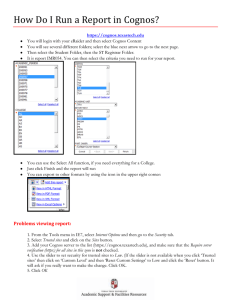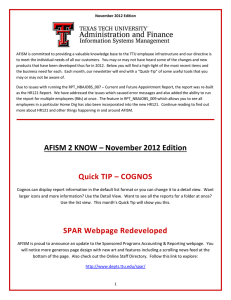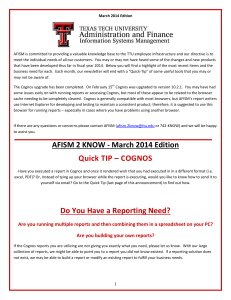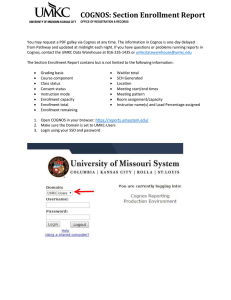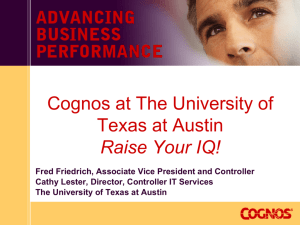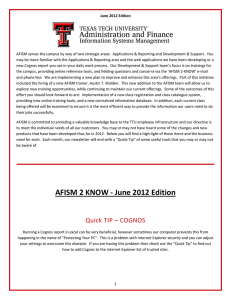Document 11305686
advertisement
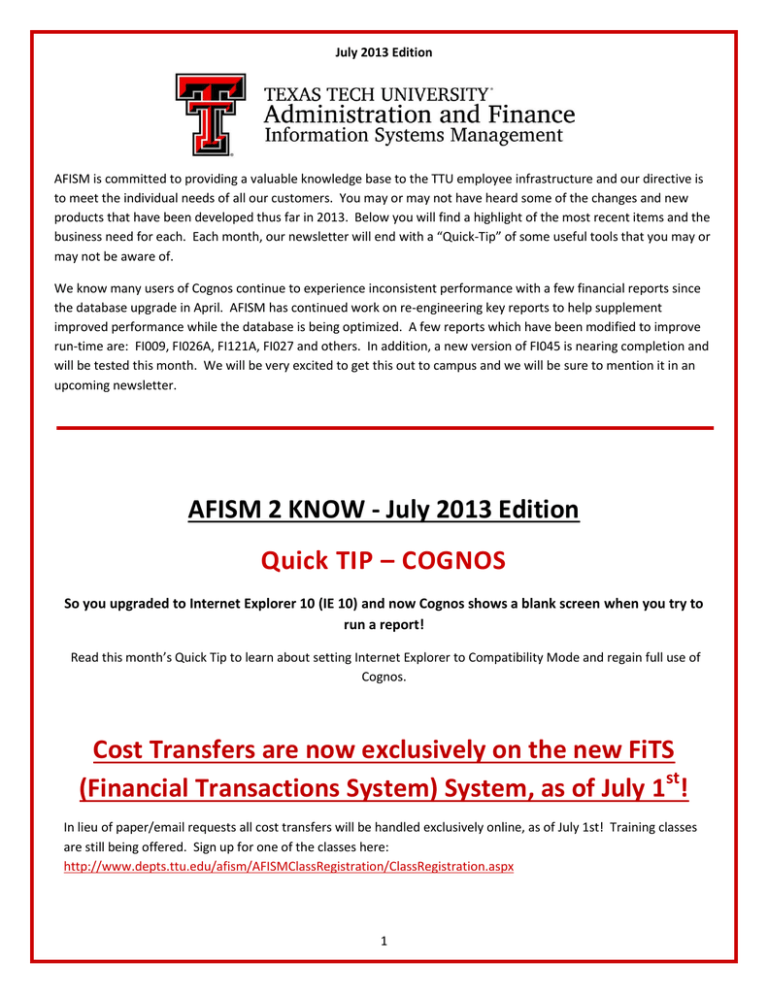
July 2013 Edition AFISM is committed to providing a valuable knowledge base to the TTU employee infrastructure and our directive is to meet the individual needs of all our customers. You may or may not have heard some of the changes and new products that have been developed thus far in 2013. Below you will find a highlight of the most recent items and the business need for each. Each month, our newsletter will end with a “Quick-Tip” of some useful tools that you may or may not be aware of. We know many users of Cognos continue to experience inconsistent performance with a few financial reports since the database upgrade in April. AFISM has continued work on re-engineering key reports to help supplement improved performance while the database is being optimized. A few reports which have been modified to improve run-time are: FI009, FI026A, FI121A, FI027 and others. In addition, a new version of FI045 is nearing completion and will be tested this month. We will be very excited to get this out to campus and we will be sure to mention it in an upcoming newsletter. AFISM 2 KNOW - July 2013 Edition Quick TIP – COGNOS So you upgraded to Internet Explorer 10 (IE 10) and now Cognos shows a blank screen when you try to run a report! Read this month’s Quick Tip to learn about setting Internet Explorer to Compatibility Mode and regain full use of Cognos. Cost Transfers are now exclusively on the new FiTS (Financial Transactions System) System, as of July 1st! In lieu of paper/email requests all cost transfers will be handled exclusively online, as of July 1st! Training classes are still being offered. Sign up for one of the classes here: http://www.depts.ttu.edu/afism/AFISMClassRegistration/ClassRegistration.aspx 1 Raider Research University Website The offices of Sponsored Programs Accounting and Reporting (SPAR) and Research Services (ORS) are proud to launch Raider Research University later this year! Raider Research University (RRU) is a comprehensive education program designed to provide department research administrators and other support staff with the knowledge and competencies necessary for the efficient, effective, and compliant administration of sponsored project funding. RRU ensures a standard level of expertise among those who support the research endeavor. More information will be on RRU is expected from SPAR in coming Months. http://www.depts.ttu.edu/spar/rru/ New Training Session Human Resources Reporting - Employee Appointment Reports This class provides an overview of reports that are available for departments to use when needing information about the appointment of employees within an organization. The reports are used when wanting to see information about an employee’s past, current or future appointments, when needing details about the FOAPs that are supporting payroll for an assigned position and can be useful when creating an ePAF. The class provides some opportunity for hands-on with these Cognos reports. The reports that are previewed during this session are found in Cognos > Public Folder > Human Resources > Departmental Users > Employee Appointment Reports. All About HR and ePAF is a prerequisite for this class. The first class will be held July 29th. Enroll now at: http://www.depts.ttu.edu/afism/AFISMClassRegistration/ClassCatalog.aspx The Question? I need to know who has permissions assigned for TechBuy within my organization. How do I find that? Logon to http://team.texastech.edu or access through Raiderlink > A&F Work Tools Tab > AFISM Channel > TeamApp 2 In the window that opens, select “Reports” from the left menu or “Use Reports” from the main page, as shown in the screen shot below: In the Financial Reports section of the window that opens, select “Financial Profile Access Report”. Indicate the Chart of Accounts in the dropdown, and then enter the organization code in the field provided as shown below, then select search. The output will provide the Financial Manager followed by the Approver(s), Requester(s) and then the Shopper(s). 3 Report of the Month HR122 – Payroll Distribution Report This report is used to view details regarding pay events. The data can be requested for a Financial Fiscal Year (SeptAug) or for a Payroll Calendar Year (Jan – Dec). The report can also be executed for a single employee or at various levels of the Organizational hierarchy. A parameter also provides the option of executing the report for the Fund – Organization – Program level. Required parameters include Year Type and Year. Select other parameter selections based upon information needs. 4 Parameter page 2 provides the option to choose a specific pay period or multiple pay periods. Notice the options are for both MN and SM payrolls. If all pay periods are desired, bypass this parameter option. The report output is grouped by Employee, with employee R# and Name in the first section header, with Position and Job Suffix for the employee below. This information is followed by the Payroll Events for the requested employee(s). The report shown above has data for both an employee paid semi-monthly (R11111111– Employee 1) and one paid monthly (R33333333-EmployeeThree). Note that each employee has more than one Job Suffix (00 and P6) so there are two sections for each employee. The information provided, for each payroll number selected includes: 5 Earnings– A code used to indicate the type of earnings (i.e. LNG – Longevity, RGS – Regular Salaried). To see a list of earn codes, follow this path: AFISM Website -> Crosswalks and Code charts ->Banner HR -> Banner Earnings Codes Fiscal and Calendar Year Fund, Organization, Account and Program – this is the financial account that the person was paid from. Notice that the account code / description provide the details regarding the pay details (i.e. overtime pay, longevity, regular salary, etc.) Hours / Units – Hours refers to the average work hours per pay period, Unit refers to the number of times the earn type is paid per pay period Paid Amount – the dollar amount paid to employee by earn type. The report includes a Summary Total by payroll number for each position and job suffix by employee. Quick TIP – COGNOS So you upgraded to Internet Explorer 10 (IE 10) and now Cognos shows a blank screen when you try to run a report! If you upgraded to IE10, you may have noticed an issue with Cognos bringing up blank pages. To correct this you need to switch your browser into “Compatibility Mode”. To do this, open your browser to the Cognos home screen and click on the icon that looks like a torn piece of paper (next to refresh, homes, etc). The icon will turn blue and you are in “Compatibility Mode”. You should now be able to access all of Cognos. If you still have issues, please let us know. An alternate method to put Internet Explorer into “Compatibility Mode”, and this method will have a more global effect and will eliminate the need to continue to do it manually. In IE open Cognos and go to “Tools” (If “Tools” is not present, after you open IE push the “ALT” key on the key board and the key board to make the command bar appear. You can also do this by right-clicking on a blank area at the top of the IE screen and selecting “Command Bar”) From “Tools” select “Compatibility View Settings”. A Website will be prepopulated since you were already in Cognos. 6 Click “Add” and then “Close” The page will refresh and you will in compatibility mode. 7 Summer is always a time when everyone becomes more conscience of their health and fitness goals. AFISM decided to take this as a departmental challenge, and for the past 11 weeks has participated in an inner-office weight loss competition. Every week the 10 competitors submitted their weight using the office scales. The weekly winner then selected a prize for their hard work from the pool of prizes that each competitor submitted as entry to the competition. Varying forms of exercise and diet were used at the discretion of each competitor and to-date all competitors have lost weight and there is a better overall awareness of what a healthy lifestyle truly is. We’ve seen amazing results by way of the encouragement and motivation within the team – and collectively we have lost almost 100 pounds! We all intend to keep going, and continue to dedicate ourselves to improving our health. The benefits are amazing! www.depts.ttu.edu/afism/ - 742-KNOW 8