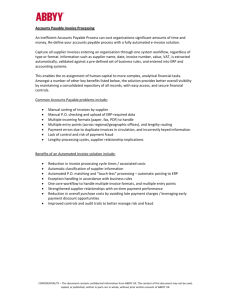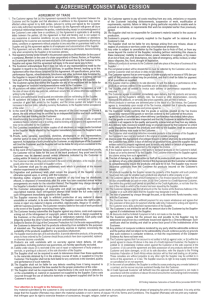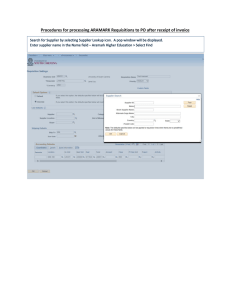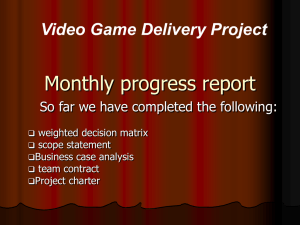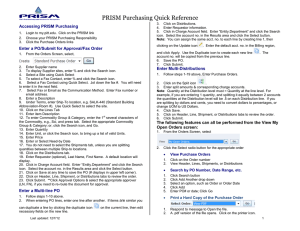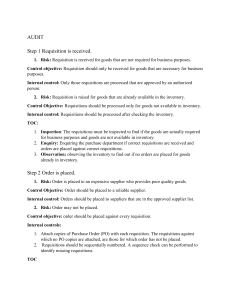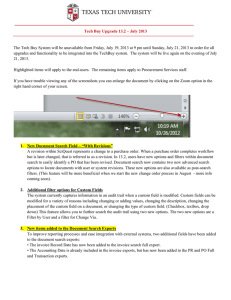The Tech Buy System will be unavailable from Friday, July... Tech Buy Upgrade 12.2 – July 2012
advertisement
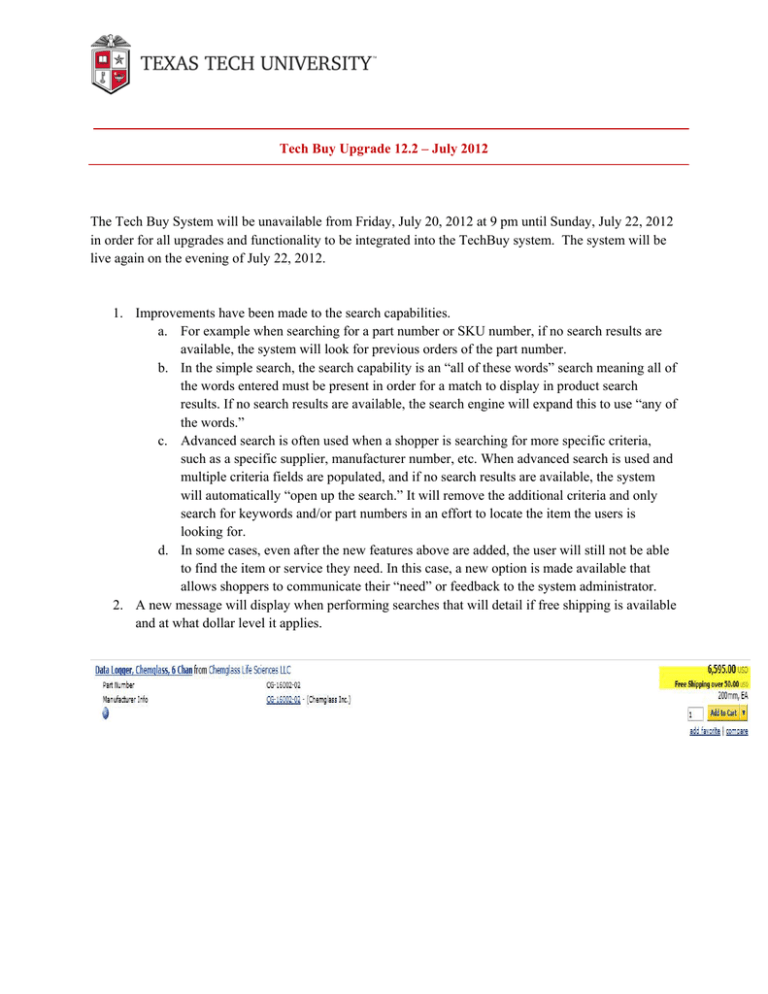
Tech Buy Upgrade 12.2 – July 2012 The Tech Buy System will be unavailable from Friday, July 20, 2012 at 9 pm until Sunday, July 22, 2012 in order for all upgrades and functionality to be integrated into the TechBuy system. The system will be live again on the evening of July 22, 2012. 1. Improvements have been made to the search capabilities. a. For example when searching for a part number or SKU number, if no search results are available, the system will look for previous orders of the part number. b. In the simple search, the search capability is an “all of these words” search meaning all of the words entered must be present in order for a match to display in product search results. If no search results are available, the search engine will expand this to use “any of the words.” c. Advanced search is often used when a shopper is searching for more specific criteria, such as a specific supplier, manufacturer number, etc. When advanced search is used and multiple criteria fields are populated, and if no search results are available, the system will automatically “open up the search.” It will remove the additional criteria and only search for keywords and/or part numbers in an effort to locate the item the users is looking for. d. In some cases, even after the new features above are added, the user will still not be able to find the item or service they need. In this case, a new option is made available that allows shoppers to communicate their “need” or feedback to the system administrator. 2. A new message will display when performing searches that will detail if free shipping is available and at what dollar level it applies. 3. View-only permissions for supplier profiles. A new feature has been added that enables users to view supplier information. Search for the Supplier by entering either a portion or the entire name (we recommend a portion of the name). Select the correct vendor from the search results. You will be able to see the vendor information. There are several tabs, each one contact different information. The “R Number” is listed on the general tab. 4. FOR THOSE WITH APPROVAL PERMISSION ONLY - when accessing a document for approval, the approver was required to access the documents one at a time from the approvals page. With this new feature, the approver can open a requisition, purchase order, invoice, or sales order for approval, and navigate between the documents that are in the folder. On the document there is a next and previous link (similar to the document search navigation). 5. New Date Options in the Document Search Feature The following ADDITIONAL date options were added to Document Search: o Last History Date: This refers to the date the last entry was made on the history tab (audit trail) of the document. This can be used to track things such as when a matching activity occurred on a PO or when a PO was sent to the supplier. o Older Than X Days: This option allows users to search for documents that are older than a certain number of days. For example, if you want to find all PO’s that are older than ten days by allowing users to search by a specific number of days, it gives users the ability to create their own relative date range and save their search to be run again. o Newer Than X Days: This option allows users to search for documents based on future dates. For example, you can now search for an invoice that has an accounting date that is newer than 10 days. This means that the invoice has an accounting date that is at least 10 days from now or greater. It uses a start date of 10 days from the current date o Older Than X Date: This date option allows users to search for documents that are older than a specific date. For example, if you wanted to look for all PO’s that were older than June 1st, you could do so using this relative date range. o Newer Than X Date: This date option allows users to search for documents that are newer than a specific date. For example, if you wanted to search for invoices that had an accounting date newer than June 1st you could do so using this relative date range. o Last X Days: This option allows users to search for documents that have a date in the last X days. For example, you could use this to look for all requisitions that completed workflow in the last 10 days. o Next X Days: This option allows users to search for documents that have a future date in the next X days. For example, an AP clerk can use this to search for all invoices that have an accounting date in the next 15 days. 6. Document Attachment Identification Icon – there will now be a paperclip icon present (next to the document number) on the results page to indicate that there are attachments associated with the document. Clicking on the icon will open the document and take the user director to the attachments tab. The icon is available for all requisitions, purchase orders and invoices that have attachments. End of 12.2 Release Notes