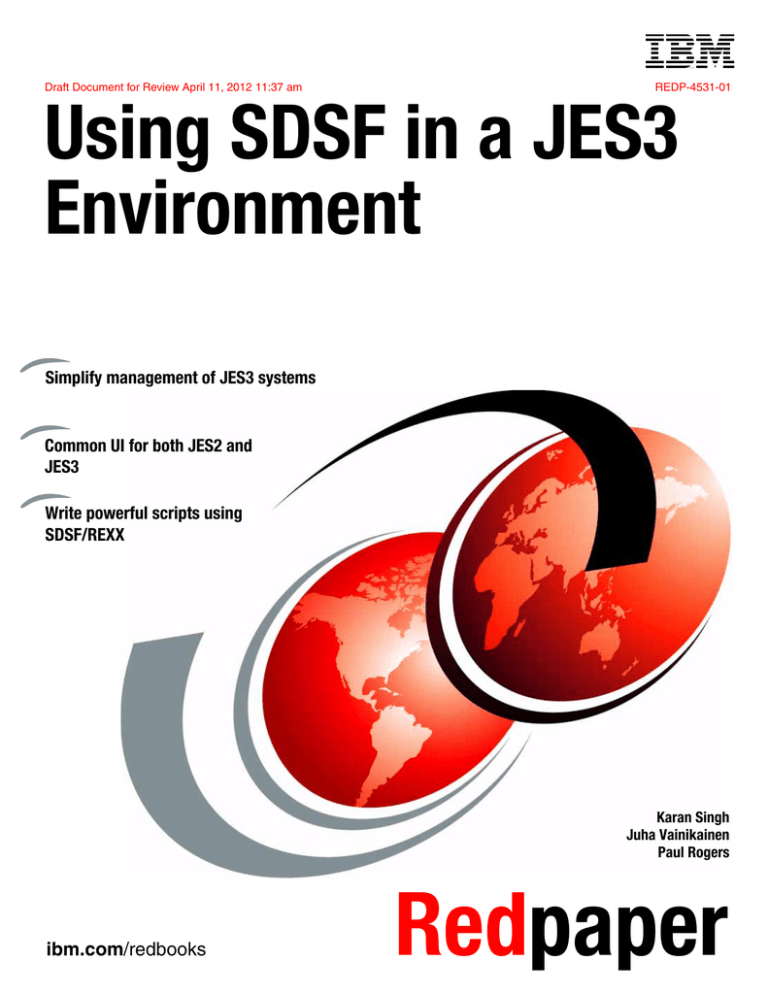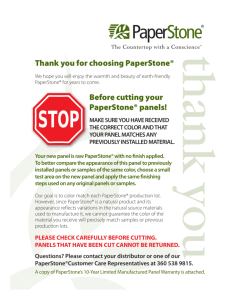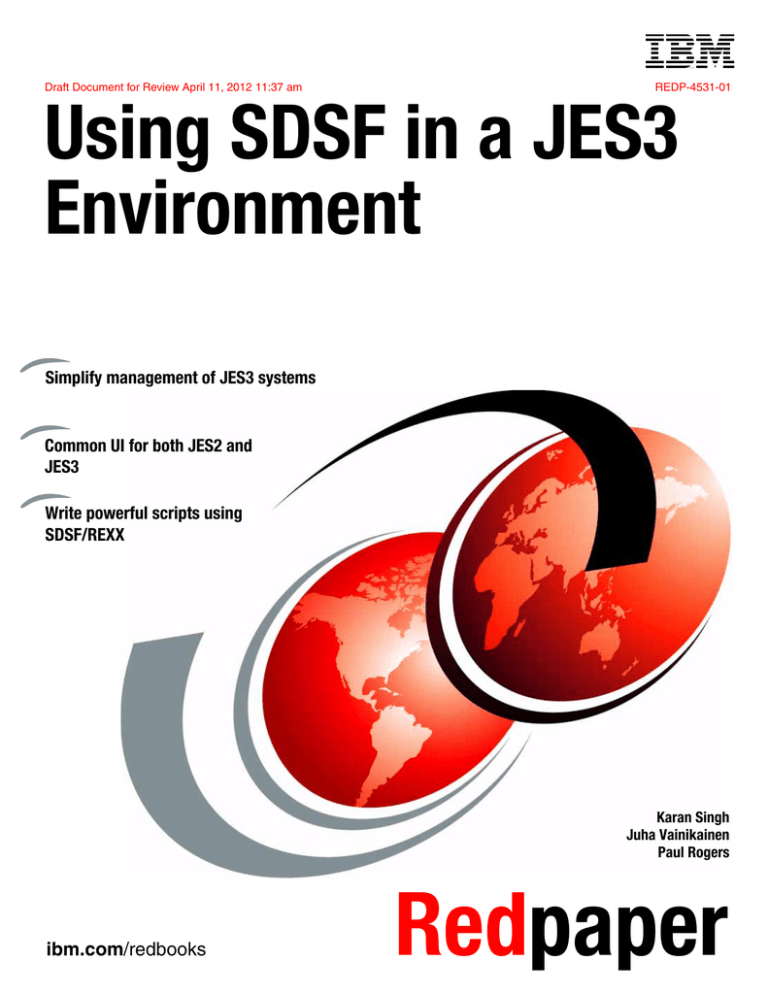
Front cover
Draft Document for Review April 11, 2012 11:37 am
REDP-4531-01
Using SDSF in a JES3
Environment
Simplify management of JES3 systems
Common UI for both JES2 and
JES3
Write powerful scripts using
SDSF/REXX
Karan Singh
Juha Vainikainen
Paul Rogers
ibm.com/redbooks
Redpaper
Draft Document for Review April 11, 2012 11:37 am
4531edno.fm
International Technical Support Organization
Using SDSF in a JES3 Environment
April 2012
REDP-4531-01
4531edno.fm
Draft Document for Review April 11, 2012 11:37 am
Note: Before using this information and the product it supports, read the information in “Notices” on
page ix.
First Edition (April 2012)
This edition applies to Version 1, Release 13, Modification 0 of z/OS (product number 5694-A01).
This document was created or updated on April 11, 2012.
© Copyright International Business Machines Corporation 2012. All rights reserved.
Note to U.S. Government Users Restricted Rights -- Use, duplication or disclosure restricted by GSA ADP Schedule
Contract with IBM Corp.
Draft Document for Review April 11, 2012 11:37 am
4531TOC.fm
Contents
Notices . . . . . . . . . . . . . . . . . . . . . . . . . . . . . . . . . . . . . . . . . . . . . . . . . . . . . . . . . . . . . . . . . ix
Trademarks . . . . . . . . . . . . . . . . . . . . . . . . . . . . . . . . . . . . . . . . . . . . . . . . . . . . . . . . . . . . . . .x
Preface . . . . . . . . . . . . . . . . . . . . . . . . . . . . . . . . . . . . . . . . . . . . . . . . . . . . . . . . . . . . . . . . . xi
The who wrote this paper . . . . . . . . . . . . . . . . . . . . . . . . . . . . . . . . . . . . . . . . . . . . . . . . . . . xi
Now you can become a published author, too! . . . . . . . . . . . . . . . . . . . . . . . . . . . . . . . . . . . xi
Comments welcome. . . . . . . . . . . . . . . . . . . . . . . . . . . . . . . . . . . . . . . . . . . . . . . . . . . . . . . . xii
Stay connected to IBM Redbooks . . . . . . . . . . . . . . . . . . . . . . . . . . . . . . . . . . . . . . . . . . . . . xii
Chapter 1. System Display and Search Facility (SDSF) in the JES3 environment . . . .
1.1 System Display and Search Facility (SDSF) . . . . . . . . . . . . . . . . . . . . . . . . . . . . . . . . . .
1.1.1 History . . . . . . . . . . . . . . . . . . . . . . . . . . . . . . . . . . . . . . . . . . . . . . . . . . . . . . . . . . .
1.1.2 Additional sources of SDSF information . . . . . . . . . . . . . . . . . . . . . . . . . . . . . . . . .
1.2 SDSF Functions . . . . . . . . . . . . . . . . . . . . . . . . . . . . . . . . . . . . . . . . . . . . . . . . . . . . . . .
1.3 Security in JES3 environment . . . . . . . . . . . . . . . . . . . . . . . . . . . . . . . . . . . . . . . . . . . . .
1.4 Using SDSF in batch . . . . . . . . . . . . . . . . . . . . . . . . . . . . . . . . . . . . . . . . . . . . . . . . . . . .
1.5 SDSF server . . . . . . . . . . . . . . . . . . . . . . . . . . . . . . . . . . . . . . . . . . . . . . . . . . . . . . . . . .
1.6 Using SDSF with the REXX programming language . . . . . . . . . . . . . . . . . . . . . . . . . . .
1.6.1 REXXHELP command . . . . . . . . . . . . . . . . . . . . . . . . . . . . . . . . . . . . . . . . . . . . . .
1.6.2 Security and REXX . . . . . . . . . . . . . . . . . . . . . . . . . . . . . . . . . . . . . . . . . . . . . . . . .
1.7 Using SDSF with the Java programming language . . . . . . . . . . . . . . . . . . . . . . . . . . . .
1.7.1 Simplify systems management with SDSF Java. . . . . . . . . . . . . . . . . . . . . . . . . . .
1.8 JES3 monitoring . . . . . . . . . . . . . . . . . . . . . . . . . . . . . . . . . . . . . . . . . . . . . . . . . . . . . . .
1
2
2
2
3
4
4
4
5
5
6
6
6
7
Chapter 2. Working with SDSF. . . . . . . . . . . . . . . . . . . . . . . . . . . . . . . . . . . . . . . . . . . . . . 9
2.1 Accessing SDSF . . . . . . . . . . . . . . . . . . . . . . . . . . . . . . . . . . . . . . . . . . . . . . . . . . . . . . 10
2.1.1 SDSF panel structure in the JES3 environment . . . . . . . . . . . . . . . . . . . . . . . . . . 10
2.1.2 JES3 SDSF primary menu options . . . . . . . . . . . . . . . . . . . . . . . . . . . . . . . . . . . . 11
2.1.3 Comparison to JES2 SDSF primary panel . . . . . . . . . . . . . . . . . . . . . . . . . . . . . . 13
2.1.4 SDSF panels . . . . . . . . . . . . . . . . . . . . . . . . . . . . . . . . . . . . . . . . . . . . . . . . . . . . . 14
2.2 SDSF tutorial . . . . . . . . . . . . . . . . . . . . . . . . . . . . . . . . . . . . . . . . . . . . . . . . . . . . . . . . . 15
2.3 SDSF help panels . . . . . . . . . . . . . . . . . . . . . . . . . . . . . . . . . . . . . . . . . . . . . . . . . . . . . 16
2.3.1 Online HELP example for the DA tabular panel . . . . . . . . . . . . . . . . . . . . . . . . . . 19
2.3.2 Online HELP for SEARCH command . . . . . . . . . . . . . . . . . . . . . . . . . . . . . . . . . . 26
2.3.3 HELP for SDSF messages . . . . . . . . . . . . . . . . . . . . . . . . . . . . . . . . . . . . . . . . . . 28
2.4 SDSF panels . . . . . . . . . . . . . . . . . . . . . . . . . . . . . . . . . . . . . . . . . . . . . . . . . . . . . . . . . 29
2.4.1 Tabular SDSF panel layout in ISPF . . . . . . . . . . . . . . . . . . . . . . . . . . . . . . . . . . . 29
2.4.2 SDSF PF keys in ISPF . . . . . . . . . . . . . . . . . . . . . . . . . . . . . . . . . . . . . . . . . . . . . 30
2.4.3 Action bar . . . . . . . . . . . . . . . . . . . . . . . . . . . . . . . . . . . . . . . . . . . . . . . . . . . . . . . 31
2.4.4 Action characters . . . . . . . . . . . . . . . . . . . . . . . . . . . . . . . . . . . . . . . . . . . . . . . . . 35
2.4.5 COLSHELP command . . . . . . . . . . . . . . . . . . . . . . . . . . . . . . . . . . . . . . . . . . . . . 35
2.4.6 Overtyping fields . . . . . . . . . . . . . . . . . . . . . . . . . . . . . . . . . . . . . . . . . . . . . . . . . . 36
2.4.7 Overtype extension pop-up . . . . . . . . . . . . . . . . . . . . . . . . . . . . . . . . . . . . . . . . . . 37
2.4.8 Cursor-sensitive sort . . . . . . . . . . . . . . . . . . . . . . . . . . . . . . . . . . . . . . . . . . . . . . . 37
2.5 SDSF server address space . . . . . . . . . . . . . . . . . . . . . . . . . . . . . . . . . . . . . . . . . . . . . 37
2.6 SDSF security and ISFPARMS overview . . . . . . . . . . . . . . . . . . . . . . . . . . . . . . . . . . . 38
2.6.1 An overview of SDSF SAF security. . . . . . . . . . . . . . . . . . . . . . . . . . . . . . . . . . . . 39
2.6.2 ISFPARMS statements in the JES3 environment . . . . . . . . . . . . . . . . . . . . . . . . . 40
© Copyright IBM Corp. 2012. All rights reserved.
iii
4531TOC.fm
Draft Document for Review April 11, 2012 11:37 am
Chapter 3. Using SDSF to work with JES3 . . . . . . . . . . . . . . . . . . . . . . . . . . . . . . . . . . .
3.1 SDSF features for working with JES3 . . . . . . . . . . . . . . . . . . . . . . . . . . . . . . . . . . . . . .
3.2 Users’ access and authorization . . . . . . . . . . . . . . . . . . . . . . . . . . . . . . . . . . . . . . . . . .
3.2.1 SAF protection . . . . . . . . . . . . . . . . . . . . . . . . . . . . . . . . . . . . . . . . . . . . . . . . . . .
3.2.2 Resource group profiles . . . . . . . . . . . . . . . . . . . . . . . . . . . . . . . . . . . . . . . . . . . .
3.3 Filtering display data . . . . . . . . . . . . . . . . . . . . . . . . . . . . . . . . . . . . . . . . . . . . . . . . . . .
3.3.1 Filter option of the action bar . . . . . . . . . . . . . . . . . . . . . . . . . . . . . . . . . . . . . . . .
3.3.2 Filter commands . . . . . . . . . . . . . . . . . . . . . . . . . . . . . . . . . . . . . . . . . . . . . . . . . .
3.3.3 ACTION command . . . . . . . . . . . . . . . . . . . . . . . . . . . . . . . . . . . . . . . . . . . . . . . .
3.3.4 DEST command . . . . . . . . . . . . . . . . . . . . . . . . . . . . . . . . . . . . . . . . . . . . . . . . . .
3.3.5 OWNER command . . . . . . . . . . . . . . . . . . . . . . . . . . . . . . . . . . . . . . . . . . . . . . . .
3.3.6 PREFIX command . . . . . . . . . . . . . . . . . . . . . . . . . . . . . . . . . . . . . . . . . . . . . . . .
3.3.7 RSYS command . . . . . . . . . . . . . . . . . . . . . . . . . . . . . . . . . . . . . . . . . . . . . . . . . .
3.3.8 SYSNAME command . . . . . . . . . . . . . . . . . . . . . . . . . . . . . . . . . . . . . . . . . . . . . .
3.3.9 SELECT command . . . . . . . . . . . . . . . . . . . . . . . . . . . . . . . . . . . . . . . . . . . . . . . .
3.3.10 SET TIMEOUT command . . . . . . . . . . . . . . . . . . . . . . . . . . . . . . . . . . . . . . . . . .
3.4 View alternate form of a tabular SDSF panel fields . . . . . . . . . . . . . . . . . . . . . . . . . . .
3.5 Locate command. . . . . . . . . . . . . . . . . . . . . . . . . . . . . . . . . . . . . . . . . . . . . . . . . . . . . .
3.6 Input queue (I) panel . . . . . . . . . . . . . . . . . . . . . . . . . . . . . . . . . . . . . . . . . . . . . . . . . . .
3.6.1 Input queue panel fields . . . . . . . . . . . . . . . . . . . . . . . . . . . . . . . . . . . . . . . . . . . .
3.6.2 Input queue panel NP field actions . . . . . . . . . . . . . . . . . . . . . . . . . . . . . . . . . . . .
3.6.3 Input queue overtypable fields - JES3 commands . . . . . . . . . . . . . . . . . . . . . . . .
3.6.4 Job information pop-up for NP action I . . . . . . . . . . . . . . . . . . . . . . . . . . . . . . . . .
3.6.5 Input queue NP action D-display example . . . . . . . . . . . . . . . . . . . . . . . . . . . . . .
3.7 Output queue (O) panel . . . . . . . . . . . . . . . . . . . . . . . . . . . . . . . . . . . . . . . . . . . . . . . .
3.8 Held output queue (H) panel . . . . . . . . . . . . . . . . . . . . . . . . . . . . . . . . . . . . . . . . . . . . .
3.8.1 Held output queue panel fields . . . . . . . . . . . . . . . . . . . . . . . . . . . . . . . . . . . . . . .
3.8.2 Output queue panel overtypable fields . . . . . . . . . . . . . . . . . . . . . . . . . . . . . . . . .
3.8.3 Held output panel NP column actions . . . . . . . . . . . . . . . . . . . . . . . . . . . . . . . . . .
3.9 Status (ST) panel . . . . . . . . . . . . . . . . . . . . . . . . . . . . . . . . . . . . . . . . . . . . . . . . . . . . .
3.9.1 Status panel fields. . . . . . . . . . . . . . . . . . . . . . . . . . . . . . . . . . . . . . . . . . . . . . . . .
3.9.2 Status panel NP field actions . . . . . . . . . . . . . . . . . . . . . . . . . . . . . . . . . . . . . . . .
3.10 Job zero (J0) panel . . . . . . . . . . . . . . . . . . . . . . . . . . . . . . . . . . . . . . . . . . . . . . . . . . .
3.10.1 J0 panel fields . . . . . . . . . . . . . . . . . . . . . . . . . . . . . . . . . . . . . . . . . . . . . . . . . . .
3.10.2 J0 panel NP field actions . . . . . . . . . . . . . . . . . . . . . . . . . . . . . . . . . . . . . . . . . .
3.10.3 J0 panel overtypable fields . . . . . . . . . . . . . . . . . . . . . . . . . . . . . . . . . . . . . . . . .
3.11 Viewing jobs’ spool data . . . . . . . . . . . . . . . . . . . . . . . . . . . . . . . . . . . . . . . . . . . . . . .
3.11.1 NP field action S-Browse . . . . . . . . . . . . . . . . . . . . . . . . . . . . . . . . . . . . . . . . . .
3.11.2 NP field action V-View GDDM browse . . . . . . . . . . . . . . . . . . . . . . . . . . . . . . . .
3.11.3 NP field action SB-ISPF Browse . . . . . . . . . . . . . . . . . . . . . . . . . . . . . . . . . . . . .
3.11.4 NP field actions SE-ISPF Edit . . . . . . . . . . . . . . . . . . . . . . . . . . . . . . . . . . . . . . .
3.11.5 NP field actions SJ - JCL Edit for JCL. . . . . . . . . . . . . . . . . . . . . . . . . . . . . . . . .
3.11.6 NP field action ?-JDS on I, O, H, ST, and DA panels - Job Data Set panel . . . .
3.11.7 Job data set (JDS) panel fields . . . . . . . . . . . . . . . . . . . . . . . . . . . . . . . . . . . . . .
3.11.8 NP field action characters on JDS panels. . . . . . . . . . . . . . . . . . . . . . . . . . . . . .
3.11.9 Job data set (JDS) panel overtypable fields . . . . . . . . . . . . . . . . . . . . . . . . . . . .
3.11.10 JES3 spool security and SYSIN/SYSOUT data access . . . . . . . . . . . . . . . . . .
3.11.11 NP field action Q-OutDesc on I, O, H, JDS, ST, and DA panels. . . . . . . . . . . .
3.11.12 Output descriptors panel NP field action characters . . . . . . . . . . . . . . . . . . . . .
3.12 JESPlex (JP) panel . . . . . . . . . . . . . . . . . . . . . . . . . . . . . . . . . . . . . . . . . . . . . . . . . . .
3.12.1 JESPlex panel fields . . . . . . . . . . . . . . . . . . . . . . . . . . . . . . . . . . . . . . . . . . . . . .
3.12.2 JESPlex panel NP field actions. . . . . . . . . . . . . . . . . . . . . . . . . . . . . . . . . . . . . .
3.12.3 JESPlex panel overtypable fields . . . . . . . . . . . . . . . . . . . . . . . . . . . . . . . . . . . .
iv
Using SDSF in a JES3 Environment
43
44
45
46
47
47
48
49
50
51
51
51
51
52
52
52
53
53
54
54
57
58
59
60
60
63
64
65
66
66
67
69
69
69
71
72
72
73
73
73
73
74
74
75
77
77
78
78
80
80
81
82
82
Draft Document for Review April 11, 2012 11:37 am
4531TOC.fm
3.13 Job class (JC) panel . . . . . . . . . . . . . . . . . . . . . . . . . . . . . . . . . . . . . . . . . . . . . . . . . . 83
3.13.1 Job class panel fields . . . . . . . . . . . . . . . . . . . . . . . . . . . . . . . . . . . . . . . . . . . . . 83
3.13.2 Job class panel NP field actions . . . . . . . . . . . . . . . . . . . . . . . . . . . . . . . . . . . . . 84
3.13.3 Job class panel overtypable fields . . . . . . . . . . . . . . . . . . . . . . . . . . . . . . . . . . . 84
3.14 Initiator (INIT) panel . . . . . . . . . . . . . . . . . . . . . . . . . . . . . . . . . . . . . . . . . . . . . . . . . . 84
3.14.1 Initiator panel fields . . . . . . . . . . . . . . . . . . . . . . . . . . . . . . . . . . . . . . . . . . . . . . . 85
3.14.2 Initiator panel NP field actions . . . . . . . . . . . . . . . . . . . . . . . . . . . . . . . . . . . . . . 86
3.14.3 Initiator panel overtypable fields . . . . . . . . . . . . . . . . . . . . . . . . . . . . . . . . . . . . . 86
3.15 Printers (PR) panel . . . . . . . . . . . . . . . . . . . . . . . . . . . . . . . . . . . . . . . . . . . . . . . . . . . 87
3.15.1 Printers panel fields . . . . . . . . . . . . . . . . . . . . . . . . . . . . . . . . . . . . . . . . . . . . . . 88
3.15.2 Printers panel NP field actions . . . . . . . . . . . . . . . . . . . . . . . . . . . . . . . . . . . . . . 89
3.15.3 Printers panel overtypable fields . . . . . . . . . . . . . . . . . . . . . . . . . . . . . . . . . . . . . 91
3.16 Punches (PUN) panel . . . . . . . . . . . . . . . . . . . . . . . . . . . . . . . . . . . . . . . . . . . . . . . . . 92
3.16.1 Punches panel fields . . . . . . . . . . . . . . . . . . . . . . . . . . . . . . . . . . . . . . . . . . . . . . 92
3.16.2 Punches panel NP field actions . . . . . . . . . . . . . . . . . . . . . . . . . . . . . . . . . . . . . 93
3.16.3 Punches panel overtypable fields . . . . . . . . . . . . . . . . . . . . . . . . . . . . . . . . . . . . 95
3.17 Readers (RDR) panel . . . . . . . . . . . . . . . . . . . . . . . . . . . . . . . . . . . . . . . . . . . . . . . . . 96
3.17.1 Readers panel fields . . . . . . . . . . . . . . . . . . . . . . . . . . . . . . . . . . . . . . . . . . . . . . 97
3.17.2 Readers panel NP field actions. . . . . . . . . . . . . . . . . . . . . . . . . . . . . . . . . . . . . . 97
3.18 Lines (LI) panel . . . . . . . . . . . . . . . . . . . . . . . . . . . . . . . . . . . . . . . . . . . . . . . . . . . . . . 98
3.18.1 Lines panel fields . . . . . . . . . . . . . . . . . . . . . . . . . . . . . . . . . . . . . . . . . . . . . . . . 99
3.18.2 Lines panel NP column actions. . . . . . . . . . . . . . . . . . . . . . . . . . . . . . . . . . . . . . 99
3.19 Nodes (NO) panel . . . . . . . . . . . . . . . . . . . . . . . . . . . . . . . . . . . . . . . . . . . . . . . . . . . 100
3.19.1 Nodes panel fields . . . . . . . . . . . . . . . . . . . . . . . . . . . . . . . . . . . . . . . . . . . . . . 100
3.19.2 Nodes panel NP field actions . . . . . . . . . . . . . . . . . . . . . . . . . . . . . . . . . . . . . . 101
3.19.3 Nodes panel overtype fields . . . . . . . . . . . . . . . . . . . . . . . . . . . . . . . . . . . . . . . 102
3.20 Network servers (NS) panel . . . . . . . . . . . . . . . . . . . . . . . . . . . . . . . . . . . . . . . . . . . 102
3.20.1 Network servers panel fields . . . . . . . . . . . . . . . . . . . . . . . . . . . . . . . . . . . . . . . 103
3.20.2 Network servers panel NP field actions . . . . . . . . . . . . . . . . . . . . . . . . . . . . . . 103
3.20.3 Network servers panel overtypable columns . . . . . . . . . . . . . . . . . . . . . . . . . . 104
3.21 Network Connection (NC) panel . . . . . . . . . . . . . . . . . . . . . . . . . . . . . . . . . . . . . . . . 104
3.21.1 Network servers panel fields . . . . . . . . . . . . . . . . . . . . . . . . . . . . . . . . . . . . . . . 107
3.21.2 Network connection panel NP field actions. . . . . . . . . . . . . . . . . . . . . . . . . . . . 107
3.21.3 Network connection panel overtypable columns. . . . . . . . . . . . . . . . . . . . . . . . 107
3.22 Spool volumes (SP) panel. . . . . . . . . . . . . . . . . . . . . . . . . . . . . . . . . . . . . . . . . . . . . 108
3.22.1 Spool volumes panel fields . . . . . . . . . . . . . . . . . . . . . . . . . . . . . . . . . . . . . . . . 108
3.22.2 Spool volumes panel NP field actions. . . . . . . . . . . . . . . . . . . . . . . . . . . . . . . . 109
3.22.3 Spool volumes panel overtypable fields . . . . . . . . . . . . . . . . . . . . . . . . . . . . . . 110
3.23 User Session Log (ULOG) panel . . . . . . . . . . . . . . . . . . . . . . . . . . . . . . . . . . . . . . . 110
3.24 Hardcopy log panels . . . . . . . . . . . . . . . . . . . . . . . . . . . . . . . . . . . . . . . . . . . . . . . . . 112
3.24.1 Defaults for the SDSF hardcopy log panels . . . . . . . . . . . . . . . . . . . . . . . . . . . 113
3.24.2 Commands to search data on panels . . . . . . . . . . . . . . . . . . . . . . . . . . . . . . . . 114
3.24.3 OPERLOG (LOG O) panel . . . . . . . . . . . . . . . . . . . . . . . . . . . . . . . . . . . . . . . . 115
3.24.4 Useful commands for the OPERLOG panel . . . . . . . . . . . . . . . . . . . . . . . . . . . 116
3.24.5 Columns for filtering on the OPERLOG panel. . . . . . . . . . . . . . . . . . . . . . . . . . 118
3.24.6 SYSLOG as hardcopy. . . . . . . . . . . . . . . . . . . . . . . . . . . . . . . . . . . . . . . . . . . . 119
3.24.7 SYSLOG (LOG S) panel . . . . . . . . . . . . . . . . . . . . . . . . . . . . . . . . . . . . . . . . . . 119
3.24.8 Useful commands for the SYSLOG panel. . . . . . . . . . . . . . . . . . . . . . . . . . . . . 120
3.25 JES3 monitoring . . . . . . . . . . . . . . . . . . . . . . . . . . . . . . . . . . . . . . . . . . . . . . . . . . . . 121
Chapter 4. Using SDSF to work with MVS . . . . . . . . . . . . . . . . . . . . . . . . . . . . . . . . . . 123
4.1 Working with MVS . . . . . . . . . . . . . . . . . . . . . . . . . . . . . . . . . . . . . . . . . . . . . . . . . . . . 124
4.2 Display active users (DA) panel . . . . . . . . . . . . . . . . . . . . . . . . . . . . . . . . . . . . . . . . . 124
Contents
v
4531TOC.fm
Draft Document for Review April 11, 2012 11:37 am
4.2.1 Display active users panel fields . . . . . . . . . . . . . . . . . . . . . . . . . . . . . . . . . . . . .
4.2.2 Display active users panel NP field actions . . . . . . . . . . . . . . . . . . . . . . . . . . . .
4.2.3 Display active users panel overtypable fields . . . . . . . . . . . . . . . . . . . . . . . . . . .
4.3 System Requests (SR) panel . . . . . . . . . . . . . . . . . . . . . . . . . . . . . . . . . . . . . . . . . . .
4.3.1 System requests panel fields . . . . . . . . . . . . . . . . . . . . . . . . . . . . . . . . . . . . . . .
4.3.2 System requests panel NP field actions . . . . . . . . . . . . . . . . . . . . . . . . . . . . . . .
4.4 Scheduling environment (SE) panel . . . . . . . . . . . . . . . . . . . . . . . . . . . . . . . . . . . . . .
4.4.1 Scheduling environment panel fields . . . . . . . . . . . . . . . . . . . . . . . . . . . . . . . . .
4.4.2 Scheduling environment panel NP field actions . . . . . . . . . . . . . . . . . . . . . . . . .
4.5 Resources (RES) panel . . . . . . . . . . . . . . . . . . . . . . . . . . . . . . . . . . . . . . . . . . . . . . .
4.5.1 Resources panel fields . . . . . . . . . . . . . . . . . . . . . . . . . . . . . . . . . . . . . . . . . . . .
4.5.2 Resources panel NP field action . . . . . . . . . . . . . . . . . . . . . . . . . . . . . . . . . . . . .
4.5.3 Resource panel overtypable columns . . . . . . . . . . . . . . . . . . . . . . . . . . . . . . . . .
4.6 Enclaves (ENC) panel . . . . . . . . . . . . . . . . . . . . . . . . . . . . . . . . . . . . . . . . . . . . . . . . .
4.6.1 Enclave panel fields . . . . . . . . . . . . . . . . . . . . . . . . . . . . . . . . . . . . . . . . . . . . . .
4.6.2 Enclave panel NP field actions . . . . . . . . . . . . . . . . . . . . . . . . . . . . . . . . . . . . . .
4.6.3 Pop-up display for enclave I-Info action . . . . . . . . . . . . . . . . . . . . . . . . . . . . . . .
4.6.4 Enclaves panel overtypable field . . . . . . . . . . . . . . . . . . . . . . . . . . . . . . . . . . . .
4.7 Processes (PS) panel . . . . . . . . . . . . . . . . . . . . . . . . . . . . . . . . . . . . . . . . . . . . . . . . .
4.7.1 Processes panel fields . . . . . . . . . . . . . . . . . . . . . . . . . . . . . . . . . . . . . . . . . . . .
4.7.2 Processes panel NP field actions . . . . . . . . . . . . . . . . . . . . . . . . . . . . . . . . . . . .
4.8 Health Checker (CK) panel . . . . . . . . . . . . . . . . . . . . . . . . . . . . . . . . . . . . . . . . . . . . .
4.8.1 Health Checker panel fields . . . . . . . . . . . . . . . . . . . . . . . . . . . . . . . . . . . . . . . .
4.8.2 Health Checker panel NP field actions . . . . . . . . . . . . . . . . . . . . . . . . . . . . . . . .
4.8.3 Health Checker panel overtypable fields. . . . . . . . . . . . . . . . . . . . . . . . . . . . . . .
4.8.4 Health Check history (CHK) panel for CK panel L NP action . . . . . . . . . . . . . . .
126
128
129
129
130
131
131
132
133
133
134
134
134
134
136
136
137
138
138
139
140
140
141
143
144
145
Chapter 5. SDSF REXX and SDSF in Batch . . . . . . . . . . . . . . . . . . . . . . . . . . . . . . . . .
5.1 SDSF REXX and SDSF in batch. . . . . . . . . . . . . . . . . . . . . . . . . . . . . . . . . . . . . . . . .
5.2 SDSF REXX . . . . . . . . . . . . . . . . . . . . . . . . . . . . . . . . . . . . . . . . . . . . . . . . . . . . . . . .
5.2.1 REXXHELP command . . . . . . . . . . . . . . . . . . . . . . . . . . . . . . . . . . . . . . . . . . . .
5.3 Using SDSF in batch . . . . . . . . . . . . . . . . . . . . . . . . . . . . . . . . . . . . . . . . . . . . . . . . . .
5.3.1 Using program name SDSF . . . . . . . . . . . . . . . . . . . . . . . . . . . . . . . . . . . . . . . .
5.3.2 Using program name ISFAFD. . . . . . . . . . . . . . . . . . . . . . . . . . . . . . . . . . . . . . .
5.3.3 SDSF batch and security . . . . . . . . . . . . . . . . . . . . . . . . . . . . . . . . . . . . . . . . . .
147
148
148
148
152
152
153
154
Appendix A. SDSF ISFPARMS default definitions . . . . . . . . . . . . . . . . . . . . . . . . . . . . 155
Sample SDFS Initialization Statements . . . . . . . . . . . . . . . . . . . . . . . . . . . . . . . . . . . . . . . 156
vi
Appendix B. SDSF REXX and SDSF in batch examples . . . . . . . . . . . . . . . . . . . . . . .
SDSF REXX Examples . . . . . . . . . . . . . . . . . . . . . . . . . . . . . . . . . . . . . . . . . . . . . . . . . . .
Show jobs in the JES3 MDS queue . . . . . . . . . . . . . . . . . . . . . . . . . . . . . . . . . . . . . . .
Access SYSLOG sample . . . . . . . . . . . . . . . . . . . . . . . . . . . . . . . . . . . . . . . . . . . . . . .
Send a JES3 command to the global . . . . . . . . . . . . . . . . . . . . . . . . . . . . . . . . . . . . . .
Display JES3 DJC nets and the DJC net status . . . . . . . . . . . . . . . . . . . . . . . . . . . . . .
SDSF in batch examples . . . . . . . . . . . . . . . . . . . . . . . . . . . . . . . . . . . . . . . . . . . . . . . . . .
REXX to execute SDSF in TSO batch . . . . . . . . . . . . . . . . . . . . . . . . . . . . . . . . . . . . .
SDSF REXX to execute under batch TSO TMP . . . . . . . . . . . . . . . . . . . . . . . . . . . . . .
BATSD REXX and BADSDR SDSF REXX sample output . . . . . . . . . . . . . . . . . . . . . .
163
164
164
164
165
166
172
173
174
174
Related publications . . . . . . . . . . . . . . . . . . . . . . . . . . . . . . . . . . . . . . . . . . . . . . . . . . . .
IBM Redbooks . . . . . . . . . . . . . . . . . . . . . . . . . . . . . . . . . . . . . . . . . . . . . . . . . . . . . . . . . .
Other publications . . . . . . . . . . . . . . . . . . . . . . . . . . . . . . . . . . . . . . . . . . . . . . . . . . . . . . .
Online resources . . . . . . . . . . . . . . . . . . . . . . . . . . . . . . . . . . . . . . . . . . . . . . . . . . . . . . . .
177
177
177
177
Using SDSF in a JES3 Environment
Draft Document for Review April 11, 2012 11:37 am
4531TOC.fm
Help from IBM . . . . . . . . . . . . . . . . . . . . . . . . . . . . . . . . . . . . . . . . . . . . . . . . . . . . . . . . . . 177
Index . . . . . . . . . . . . . . . . . . . . . . . . . . . . . . . . . . . . . . . . . . . . . . . . . . . . . . . . . . . . . . . . . 179
Contents
vii
4531TOC.fm
viii
Using SDSF in a JES3 Environment
Draft Document for Review April 11, 2012 11:37 am
Draft Document for Review April 11, 2012 11:37 am
4531spec.fm
Notices
This information was developed for products and services offered in the U.S.A.
IBM may not offer the products, services, or features discussed in this document in other countries. Consult
your local IBM representative for information on the products and services currently available in your area. Any
reference to an IBM product, program, or service is not intended to state or imply that only that IBM product,
program, or service may be used. Any functionally equivalent product, program, or service that does not
infringe any IBM intellectual property right may be used instead. However, it is the user's responsibility to
evaluate and verify the operation of any non-IBM product, program, or service.
IBM may have patents or pending patent applications covering subject matter described in this document. The
furnishing of this document does not give you any license to these patents. You can send license inquiries, in
writing, to:
IBM Director of Licensing, IBM Corporation, North Castle Drive, Armonk, NY 10504-1785 U.S.A.
The following paragraph does not apply to the United Kingdom or any other country where such
provisions are inconsistent with local law: INTERNATIONAL BUSINESS MACHINES CORPORATION
PROVIDES THIS PUBLICATION "AS IS" WITHOUT WARRANTY OF ANY KIND, EITHER EXPRESS OR
IMPLIED, INCLUDING, BUT NOT LIMITED TO, THE IMPLIED WARRANTIES OF NON-INFRINGEMENT,
MERCHANTABILITY OR FITNESS FOR A PARTICULAR PURPOSE. Some states do not allow disclaimer of
express or implied warranties in certain transactions, therefore, this statement may not apply to you.
This information could include technical inaccuracies or typographical errors. Changes are periodically made
to the information herein; these changes will be incorporated in new editions of the publication. IBM may make
improvements and/or changes in the product(s) and/or the program(s) described in this publication at any time
without notice.
Any references in this information to non-IBM websites are provided for convenience only and do not in any
manner serve as an endorsement of those websites. The materials at those websites are not part of the
materials for this IBM product and use of those websites is at your own risk.
IBM may use or distribute any of the information you supply in any way it believes appropriate without incurring
any obligation to you.
Information concerning non-IBM products was obtained from the suppliers of those products, their published
announcements or other publicly available sources. IBM has not tested those products and cannot confirm the
accuracy of performance, compatibility or any other claims related to non-IBM products. Questions on the
capabilities of non-IBM products should be addressed to the suppliers of those products.
This information contains examples of data and reports used in daily business operations. To illustrate them
as completely as possible, the examples include the names of individuals, companies, brands, and products.
All of these names are fictitious and any similarity to the names and addresses used by an actual business
enterprise is entirely coincidental.
COPYRIGHT LICENSE:
This information contains sample application programs in source language, which illustrate programming
techniques on various operating platforms. You may copy, modify, and distribute these sample programs in
any form without payment to IBM, for the purposes of developing, using, marketing or distributing application
programs conforming to the application programming interface for the operating platform for which the sample
programs are written. These examples have not been thoroughly tested under all conditions. IBM, therefore,
cannot guarantee or imply reliability, serviceability, or function of these programs.
© Copyright IBM Corp. 2012. All rights reserved.
ix
4531spec.fm
Draft Document for Review April 11, 2012 11:37 am
Trademarks
IBM, the IBM logo, and ibm.com are trademarks or registered trademarks of International Business Machines
Corporation in the United States, other countries, or both. These and other IBM trademarked terms are
marked on their first occurrence in this information with the appropriate symbol (® or ™), indicating US
registered or common law trademarks owned by IBM at the time this information was published. Such
trademarks may also be registered or common law trademarks in other countries. A current list of IBM
trademarks is available on the Web at http://www.ibm.com/legal/copytrade.shtml
The following terms are trademarks of the International Business Machines Corporation in the United States,
other countries, or both:
BookManager®
DB2®
GDDM®
IBM®
MVS™
OS/390®
PrintWay™
RACF®
Redbooks®
Redpaper™
Redbooks (logo)
®
Resource Measurement Facility™
RMF™
VTAM®
WebSphere®
z/OS®
Java, and all Java-based trademarks and logos are trademarks or registered trademarks of Oracle and/or its
affiliates.
UNIX is a registered trademark of The Open Group in the United States and other countries.
Other company, product, or service names may be trademarks or service marks of others.
x
Using SDSF in a JES3 Environment
Draft Document for Review April 11, 2012 11:37 am
4531pref.fm
Preface
This IBM® Redpaper™ publication offers a broad overview of features of the IBM z/OS®
System Display and Search Facility (SDSF) for JES3. z/OS R10 delivered the
(long-requested) ability to use SDSF in a JES3 environment, while subsequent releases have
delivered additional functionality. This publication details SDSF for JES3 features and
functions from z/OS R10 to z/OS R13.
This Redpaper describes the features, panels, and functions of SDSF for JES3 and provides
details on usage.
The who wrote this paper
This paper was produced by a working at the International Technical Support Organization,
Poughkeepsie Center.
Karan Singh is a Senior Project Leader at the International Technical Support Organization,
Poughkeepsie Center.
Juha Vainikainen is a Senior I/T Specialist in IBM Finland. He has extensive knowledge of all
aspects of IBM OS/390® and z/OS and all related subsystems. He has worked with Infoprint
Server extensively since OS/390 Release 5. Juha is now retired from IBM and was
temporarily rehired to work on this book.
Paul Rogers is a Consulting IT Specialist at the International Technical Support
Organization, Poughkeepsie Center. He writes extensively and teaches IBM classes
worldwide on various aspects of z/OS, z/OS UNIX, JES3, and Infoprint Server. Before joining
the ITSO 20 years ago, Paul worked in the IBM Installation Support Center (ISC) in
Greenford, England for eight years providing OS/390 and JES support for IBM EMEA and
also in the Washington Systems Center for three years. He has worked for IBM for 44 1/2
years.
Thanks to the following people for their contributions to this project:
Rich Conway, Bob Haimowitz
International Technical Support Organization, Poughkeepsie Center
Scott Greer, Ken Jonas, Joseph Perillo
IBM
Now you can become a published author, too!
Here’s an opportunity to spotlight your skills, grow your career, and become a published
author—all at the same time! Join an ITSO residency project and help write a book in your
area of expertise, while honing your experience using leading-edge technologies. Your efforts
will help to increase product acceptance and customer satisfaction, as you expand your
network of technical contacts and relationships. Residencies run from two to six weeks in
length, and you can participate either in person or as a remote resident working from your
home base.
© Copyright IBM Corp. 2012. All rights reserved.
xi
4531pref.fm
Draft Document for Review April 11, 2012 11:37 am
Find out more about the residency program, browse the residency index, and apply online at:
ibm.com/redbooks/residencies.html
Comments welcome
Your comments are important to us!
We want our papers to be as helpful as possible. Send us your comments about this paper or
other IBM Redbooks® publications in one of the following ways:
Use the online Contact us review Redbooks form found at:
ibm.com/redbooks
Send your comments in an email to:
redbooks@us.ibm.com
Mail your comments to:
IBM Corporation, International Technical Support Organization
Dept. HYTD Mail Station P099
2455 South Road
Poughkeepsie, NY 12601-5400
Stay connected to IBM Redbooks
Find us on Facebook:
http://www.facebook.com/IBMRedbooks
Follow us on Twitter:
http://twitter.com/ibmredbooks
Look for us on LinkedIn:
http://www.linkedin.com/groups?home=&gid=2130806
Explore new Redbooks publications, residencies, and workshops with the IBM Redbooks
weekly newsletter:
https://www.redbooks.ibm.com/Redbooks.nsf/subscribe?OpenForm
Stay current on recent Redbooks publications with RSS Feeds:
http://www.redbooks.ibm.com/rss.html
xii
Using SDSF in a JES3 Environment
Draft Document for Review April 11, 2012 11:37 am
4531ch01.fm
1
Chapter 1.
System Display and Search
Facility (SDSF) in the JES3
environment
This chapter provides an introduction to the System Display and Search Facility (SDSF) in the
JES3 environment.
© Copyright IBM Corp. 2012. All rights reserved.
1
4531ch01.fm
Draft Document for Review April 11, 2012 11:37 am
1.1 System Display and Search Facility (SDSF)
The System Display and Search Facility (SDSF, Program Number 5694-A01), a feature of
IBM mainframes running z/OS, enables users and administrators to view and control various
aspects of mainframes’ operation. These include jobs in execution, job output, status of Unix
System Services processes, system information, workload scheduling, and log files.
SDSF displays data on panels. Commands and actions that you enter on the panels let you
monitor and control jobs and system resources. The SDSF Primary Option Menu lists the
panels that you are authorized to use.
The objects, displayed on the SDSF panels, are initiators, printers and punches, jobs,
SYSIN/SYSOUT data sets, and so on. Information for the objects is extracted using formal
JES3 or IBM MVS™ programming interfaces, for example subsystem interface (SSI) calls.
Actions against objects are also invoked through formal programming interfaces or operator
commands. Most actions generate MVS or JES commands. In a JES3 environment, the MVS
system authorization facility (SAF) is required for SDSF security. When a request is made to
access a resource, and the profile that protects the resource is not defined, or the associated
class is not active, SDSF fails the request. All SAF profiles must be defined and activated in
all of the classes that are used for SDSF security.
Most SDSF panels display information in a tabular format. You can scroll the information up,
down, right, and left.
1.1.1 History
SDSF was originally known as SPOOL Display and Search Facility when it was a
field-developed program offering. The word SPOOL was changed to System when it became
a program product in the late 1980s. Starting with z/OS Release 9 SDSF also supports a
REXX interface, allowing batch program facilities to use SDSF. The REXX support
implementation presents data through stem variables containing SDSF-originated
information.
Prior to z/OS Version 1 Release 10 SDSF supported only JES2 environments. z/OS
Version 1 Release 10 SDSF included support for the JES3 environment. The JES3
job-related Display Active Users (DA), Input Queue (I) and Status (ST) panels were available
for JES3 displays. Other SDSF panels that do not depend on JES were also available in the
JES3 environment.
z/OS Version 1 Release 11 expanded function in the JES3 environment to include the
SYSLOG, Job Class (JC), Spool Volumes (SP) and JESPLEX (JP) displays. Support was
also added to display and modify output descriptors for JES3 jobs through the Output
Descriptor (OD) panel and the Job Data Set (JDS) panel. JES3 browse of a job that is running
on a system other than the one you are logged on to, shows data from buffers not yet written
to the spool.
z/OS Version 1 Release 13 expands SDSF function in the JES3 environment to include
Initiator (INIT), Job 0 (J0), Line (LI), Node (NO), Punch (PUN), Reader (RDR), Held Output
Queue (H) and Output Queue (O) panels for JES3 objects. Network Connect (NC) and
Network Server (NS) panels show information about JES job networking.
1.1.2 Additional sources of SDSF information
Information about SDSF and z/OS is available on the Internet at the following URLs.
2
Using SDSF in a JES3 Environment
Draft Document for Review April 11, 2012 11:37 am
4531ch01.fm
SDSF home page: usage tips, presentations, as well as a wizard to help you enable the
sysplex support can be found at:
http://www.ibm.com/servers/eserver/zseries/zos/sdsf
The latest edition of z/OS SDSF Operation and Customization, SA22-7670 is available at:
http://publibz.boulder.ibm.com/epubs/pdf/isf4cs90.pdf
or
http://www.ibm.com/servers/eserver/zseries/zos/bkserv/
1.2 SDSF Functions
SDSF is a program that runs under z/OS TSO/E and uses Interactive System Productivity
Facility (ISPF) panels to display JES and MVS data. Some of the functions described in this
book are specific to JES3. With SDSF, you can do the following:
Display immediate, up-to-date information about the jobs submitted to JES3 for
processing, including:
– Jobs on the JES3 queues - Status (all queues), Input Queue, Output Queue, Held
Output and J0 (JES3 job zero)
– Job status of a specific job, including the job's priority and input class, the time and
date the job was entered in the system, and the time and date the system began
processing the job
– System information about active jobs
– Spool data sets for a specific job
– Output from a job
Monitor and control jobs, output, and resources in a JES3 complex without using
JES3-specific command syntax.
Display and control z/OS UNIX System Services processes.
Manage system resources, such as main processors in the JES3 complex, job classes,
and WLM enclaves.
Control JES3 managed printers, punches and readers.
Enter MVS and JES3 system commands from any TSO/E terminal.
View the system log (SYSLOG), operations log (OPERLOG), or user log (ULOG) online
and search for specific information, which can reduce problem management time and
eliminate the need for a printed copy of the log.
View input data sets of jobs that are being processed or waiting to be processed.
View output data sets online and purge them, which can reduce the system print load.
View and control BSC NJE lines.
View and control server-type networking devices.
View and control Network Job Entry (NJE) connections to an adjacent node.
Monitor and control the IBM Health Checker for z/OS checks.
Get online information: help for panels, commands, and messages; an interactive tutorial
for ISPF users; and online documentation through IBM BookManager®.
Chapter 1. System Display and Search Facility (SDSF) in the JES3 environment
3
4531ch01.fm
Draft Document for Review April 11, 2012 11:37 am
SDSF may be invoked on either a local or global processor running JES3. When SDSF is
invoked on a local processor, the global processor must also be at the z/OS V1R10 JES3 or
later level.
1.3 Security in JES3 environment
When processing under JES3, only SAF-based security is used. This is optional in the JES2
environment but required in the JES3 environment. There is no ISFPARMS processing for
security purposes. In cases where SAF cannot make a decision (SAF return code 4), the user
is denied access to the resource. This is consistent with the general z/OS policy that access
to a resource should be denied unless explicitly granted.
1.4 Using SDSF in batch
Using batch job processing, you can issue often-repeated SDSF commands by creating a list
of the commands as control statements. In the list, you specify the SDSF panel you wish to
use and the operation you wish to perform on it.
SDSF in batch is invoked with one of two program names on a JCL EXEC statement:
SDSF
Supports commands and action characters.
ISFAFD
Supports commands, action characters, and overtyping of fields on
tabular and other panels, such as the print panels.
1.5 SDSF server
The SDSF server is an address space that SDSF uses to:
Process ISFPARMS statements. ISFPARMS defines global and group options and the
format of the panels. The options include things like the name of the JES subsystem to
process, what generic and wildcard characters to allow in SDSF commands, and whether
to display the action bar on SDSF panels. The format of the panels includes the order and
titles of the columns.
Provide sysplex support. This consists of sysplex-wide data for JES2 devices and for
system resources (CK, ENC, INIT, LI, NO, PR, PS, PUN, RDR, RM and SO panels) as
well as the most recent SYSLOG data for remote systems (SYSLOG panel).
The SDSF server is not required for sysplex-wide device panels (INIT, LI, NO, PR, PUN, RDR
and SO):
In a JES3 environment. For JES3, all configuration parameters default if there is no server.
That is because the assembler ISFPARMS is not supported in JES3 and the server is
required to process the ISFPRMxx parmlib member.
In a JES2 environment when all systems are at the z/OS V1R13 level.
To process ISFPARMS, the server must be active on each system that contains SDSF users.
To provide sysplex data, the server must be active on each system that is to be included on
SDSF panels. Use the WHO command or pop-up to verify that the server is in use.
4
Using SDSF in a JES3 Environment
Draft Document for Review April 11, 2012 11:37 am
4531ch01.fm
Multiple SDSF servers may be run on the same system; however, you must assign them
unique names. Only one server with a particular name can be active on the system. The level
of the server must match the level of the SDSF application.
You control the server through the MVS operator START, STOP, and MODIFY commands.
(The START command names the server; the MODIFY command refreshes the ISFPARMS
statements, changes server options, and displays and controls server communications.)
Note: The document z/OS SDSF Operation and Customization, SA22-7670 describes the
most up-to-date security considerations and customization of SDSF.
1.6 Using SDSF with the REXX programming language
Using REXX with SDSF provides a simpler and more powerful alternative to using SDSF in
batch. You invoke SDSF function with the host command environment SDSF. Data and SDSF
messages are returned in REXX variables. An authorized user can access SDSF functions in
a REXX program using the following:
ISFCALLS() command
ISFEXEC command
Add and delete the SDSF host command environment
Issue SDSF commands to access tabular panels and
other information
ISFACT command
Issue action characters and overtype columns
ISFGET command
Get all of the values for a single row
ISFLOG command
Work with the SYSLOG and OPERLOG
ISFSLASH command
Issue system commands
Special REXX variables
Issue SDSF commands for filtering and options, and
check messages
ISFACT and special variables Browsing output
ISFACT and special variables Printing output
ISFRESET() command
Drop specified special variables
Many of the things you work with in a REXX exec, such as the list of columns on an SDSF
panel, the contents of the title line of a panel, and the contents of responses to SDSF
commands such as WHO, may change over time. You should design your REXX execs to
minimize the impact of those changes.
For an up-to-date description of the REXX SDSF functions and special variables, see z/OS
SDSF Operation and Customization, SA22-7670.
1.6.1 REXXHELP command
Information about using REXX with SDSF is also available in SDSF's online help. The help
includes links to descriptions of commands, action characters and overtypable columns,
which are not included here.
To display the online help about using REXX with SDSF:
Type REXXHELP on any command line in SDSF when using SDSF under ISPF.
Type COLSHELP, which shows information about columns on various display panels.
To search SDSF's help, including the help for REXX, use the SEARCH command. You can
type SEARCH followed by up to four words on the SDSF command line when using SDSF
under ISPF.
Chapter 1. System Display and Search Facility (SDSF) in the JES3 environment
5
4531ch01.fm
Draft Document for Review April 11, 2012 11:37 am
If you are not already familiar with SDSF, you should begin with the SDSF help. To display
a brief, interactive tutorial, use the TUTOR command.
1.6.2 Security and REXX
Using SDSF function from a REXX exec is protected just as using SDSF interactively is
protected, with the same SAF resources in the JES3 environment. Where special REXX
variables correspond to SDSF commands, the authorization for those special variables is the
same as for the associated command. In some cases, using a special variable when you are
not authorized to the associated command will cause the exec to fail and the invocation of
SDSF to end.
1.7 Using SDSF with the Java programming language
You can access SDSF function with the Java programming language. This provides a simpler
and more powerful alternative to using SDSF in batch, and complements SDSF's support for
the REXX programming language.
The principal source of information for using Java with SDSF is the Javadoc supplied with
SDSF. To use the Javadoc:
1. Download the isfjcallDoc.jar file, in binary, to an empty directory on your workstation.
By default, this file is installed into /usr/include/java_classes/isfjcallDoc.jar.
2. If you have the Java SDK installed, use this command:
jar -xf isfjcallDoc.jar
Otherwise, use another utility to unzip the file.
3. Navigate to the index.html file and open it with a web browser. Once the index.html file
is displayed, links allow you to navigate to specific classes or topics, such as:
Overview
Package
Tree
Index
Display an overview to using SDSF with Java
Display a list of classes
Display a hierarchical view of classes
Display an index to the Javadoc
1.7.1 Simplify systems management with SDSF Java
With the z/OS V1R12 SDSF Java API, you can access SDSF panel data and function through
a Java program.
Accessing panels and panel data: Each of the panels that you work with when using SDSF
interactively (DA, O, PR and so on) has an associated Java interface that describes the
returned data and the available methods. Panel data is represented by lists, with each
element in a list corresponding to a row on the panel. You access column data within a list
element by referencing column values by column name.
Processing system log and issuing commands: You can retrieve records from the system
log (SYSLOG) and search for specific messages or events. You can also issue free-form
system commands and receive their responses in a manner similar to the SDSF slash (/)
command.
Retrieving job output: You can allocate the spool data sets for a job and read them using
standard utilities.
6
Using SDSF in a JES3 Environment
Draft Document for Review April 11, 2012 11:37 am
4531ch01.fm
Taking action: You use methods to perform functions similar to action characters and
overtypable fields, for example, to cancel a job or change the print destination for job output.
Filtering data: For best performance, limit the data that a request returns to the minimum
that is required. You do this with request settings, which allow you to specify things such as:
Filters of various kinds. The same filters that are available when you use SDSF
interactively are available with request settings. They include filters by job name, owner
and destination, like the PREFIX, OWNER and DEST commands, or any column, like the
FILTER command.
The list of columns to process. Columns are specified by column name.
Whether to include columns with delayed access. Because gathering the data for
"delayed" columns can take significant time, they are not included unless you request
them explicitly
View results: You can access messages and return codes that describe the completion of a
request through a results object. SDSF messages and system messages, if any, issued in
response to commands are contained in lists, with each element corresponding to a
message. Return codes from SDSF functions are available both in the results object and as
return codes on most methods.
Control access: Standard SDSF authorization checking occurs for all requests and for
attempts to modify the row represented by a returned object. SDSF security is described in
z/OS SDSF Operation and Customization, SA22-7670.
1.8 JES3 monitoring
The JES3 MONITOR DSP monitors a resource or queue based on information you specify.
JES3 starts the MONITOR DSP and monitors various queues and resources automatically.
The monitor DSP makes it possible to monitor how long a job or FCT has been waiting for a
specific JES3 function or resource. For example, if you want to know when a job has been
waiting for a CI DSP for more than five minutes, you can set the monitor DSP to issue a
message when five minutes have elapsed.
Chapter 1. System Display and Search Facility (SDSF) in the JES3 environment
7
4531ch01.fm
8
Using SDSF in a JES3 Environment
Draft Document for Review April 11, 2012 11:37 am
Draft Document for Review April 11, 2012 11:37 am
4531ch02.fm
2
Chapter 2.
Working with SDSF
This chapter provides an details on accessing SDSF, describes the typical SDSF tabular
panel layout, introduces the SDSF tutorial, HELP and SEARCH features and discusses the
SDSF server.
© Copyright IBM Corp. 2012. All rights reserved.
9
4531ch02.fm
Draft Document for Review April 11, 2012 11:37 am
2.1 Accessing SDSF
When SDSF is running under TSO ISPF, ISPF provides an SDSF invocation under Option
13.14.
To add SDSF to your own customized ISPF selection menu, insert the following text:
S SDSF System Display and Search Facility
The ZSEL statement in the PROC section should be updated to invoke SDSF with the ISFISP
entry point:
&ZSEL = TRANS(TRUNC (&ZCMD,'.')
. . . .
S,’PANEL(ISFSDOP2) NEWAPPL(ISF) SCRNAME(SDSF)’
’ ’,’ ’
*,’?’ )
IF (&ZCMD = ’S’)
&ZSEL = ’PGM(ISFISP) NOCHECK NEWAPPL(ISF) SCRNAME(SDSF)’
IF (&ZCMD = ’S.’)
&ZSEL = ’PGM(ISFISP) NOCHECK NEWAPPL(ISF) SCRNAME(SDSF)’
When you invoke SDSF as an ISPF dialog using the ISFISP entry point, you can specify
parameters to specify an initial panel and other values. SDSF may be interactively invoked
with TSO commands SDSF or ISF outside ISPF.
2.1.1 SDSF panel structure in the JES3 environment
Figure 2-1 is a view of the full SDSF panel structure of the JES3 environment.
SDSF
PRIMARY
OPTION
MENU
ACTIVE
USERS
(DA)
INPUT
OPERLOG
SYSLOG
(LOG)
QUEUE
(I)
USER
SESSION
LOG
OUTPUT
DESCRIPTOR
(SE)
(ST)
JOB
CLASSES
(JC)
ENCLAVES
PROCESSES
JESPlex
(ENC)
(PS)
(JP)
SPOOL
VOLUMES
(SP)
WLM
RESOURCES
(RES)
INITIATORS
(INIT)
JOB 0
(J0)
OUTPUT
DATA SET
(S)
QUEUE
(O)
HEALTH
CHECKER
(CK)
Figure 2-1 SDSF panel structure in the JES3 environment
Using SDSF in a JES3 Environment
SCHEDULING
ENVIRONMENT
JES3
(Q)
OUTPUT
10
STATUS
JOB
DATA SET
(?)
HOLD
QUEUE
(H)
(ULOG)
JOB
CLASS
(JC)
NJE
LINES
(LINE)
SYSTEM
REQUESTS
(SR)
JES3
DEVICES
(RDR PR PU)
NJE
NODES
(NODE)
NETWORK
CONNECTION
(NC)
NETWORK
SERVERS
(NS)
4531ch02.fm
Draft Document for Review April 11, 2012 11:37 am
2.1.2 JES3 SDSF primary menu options
Figure 2-2 shows the SDSF functions available on the authorized primary option menu panel
in a JES3 environment. This is the first panel displayed when invoking SDSF from ISPF.
Display Filter View Print Options Search Help
------------------------------------------------------------------------------HQX7780 ----------------- SDSF PRIMARY OPTION MENU -------------------------COMMAND INPUT ===>
SCROLL ===> HALF
DA
I
O
H
ST
J0
Active users
Input queue
Output queue
Held output queue
Status of jobs
Job zero
LOG
SR
JP
JC
SE
RES
ENC
PS
System log
System requests
Members in the JESPlex
Job classes
Scheduling environments
WLM resources
Enclaves
Processes
END
Exit SDSF
INIT
PR
PUN
RDR
LINE
NODE
SP
NS
NC
Initiators
Printers
Punches
Readers
Lines
Nodes
Spool volumes
Network servers
Network connections
CK
Health checker
ULOG
User session log
Figure 2-2 SDSF primary option menu - JES3
From the primary option menu, the SDSF commands to access additional panels and a brief
description of the functions associated with the panels are as follows:
DA
The Display Active Users (DA) selection allows authorized users to display
information about jobs, users, and started tasks that are active in the sysplex. It also
shows system data, such as CPU usage and paging information. In a JES3
environment, the DA selection also requires IBM RMF™.
I
The Input Queue (I) selection allows authorized users to display information about
jobs that are on the JES input queue or that are executing.
O
The Output Queue (O) selection displays information about SYSOUT data sets for
jobs, started tasks, and TSO users on any nonheld JES output queue.
H
The Held Output (H) selection shows the user information about SYSOUT data
sets for jobs, started tasks, and TSO users on any held JES output queues.
ST
The Status (ST) selection allows authorized users to display information about
jobs, started tasks, and TSO users on the JES queues.
J0
The Job zero (J0) selection displays information about SYSOUT data sets for a
JES3 job 0.
LOG O
The OPERLOG (LOG [O]) selection allows authorized users to display a
sysplex-wide system message log, which contains console messages, operator
commands, and responses for the sysplex.
LOG S
The SYSLOG (LOG S) selection allows authorized users to display the system log.
The SYSLOG is a data set residing in the primary job entry subsystem's spool
space. If JES3 DLOG is active on the global, system log entries are for the whole
JES3 complex. The DLOG message prefix (IATYCNS TYPE=DLOG) is different
Chapter 2. Working with SDSF
11
4531ch02.fm
Draft Document for Review April 11, 2012 11:37 am
from the MVS hardcopy log prefix (IHAHCLOG). The JES3 *F O command enables
or disables the DLOG.
12
SR
The System Requests (SR) selection allows authorized users to display
outstanding operator replies (WTORs) and messages retained by the Action
Message Retention Facility (AMRF).
JP
The JESPLEX (JP) selection allows authorized users to display and control the
main processors in a JES3 JESPLEX.
JC
The Job Class (JC) selection allows authorized users to display and control the job
classes defined to JES. Both JES and WLM managed classes are shown.
SE
The Scheduling Environment (SE) selection allows authorized users to display
the sysplex wide scheduling environments. A scheduling environment. is a list of
resource names along with their required states. If an MVS image satisfies all of the
requirements in the scheduling environment associated with a given unit of work,
then that unit of work can be assigned to that MVS image. If any of the
requirements are not satisfied, then that unit of work cannot be assigned to that
MVS image.
RES
The Resource (RES) selection allows authorized users to display WLM resources.
To display resources in the sysplex, access the panel with the RES command. To
display resources for a scheduling environment, access the panel with the R action
character from the SE panel. When a resource is used as part of a scheduling
environment, the resource is an abstract element that can represent an actual
physical entity (such as a peripheral device), or an intangible quality (such as a
certain time of day). A resource is listed in a scheduling environment along with a
required state of ON or OFF. If the corresponding resource state on a given system
matches the required state, then the requirement is satisfied for that resource.
ENC
The Enclaves (ENC) selection allows authorized users to display information about
WLM enclaves. An enclave is an anchor for a transaction that can be spread across
multiple dispatchable units in multiple address spaces. These multiple address
spaces can even span across multiple systems in a parallel sysplex. The value of
using an enclave to represent a transaction is that the resources used to process
the transaction can be accounted to the transaction itself, rather than to the address
space or spaces that the transaction runs in. In addition, you can assign a
performance goal to the enclave, which means that as a transaction consumes
system resources, it can switch periods to run with a new goal. Any number of tasks
and SRBs can be grouped in an enclave.
PS
The Processes (PS) selection allows authorized users to display information about
z/OS UNIX System Services processes. A process is a program or command that is
actually running the computer. It consists of a loaded version of the executable file,
its data, its stack, and its kernel data structures that represent the process's state
within a multitasking environment. The executable file contains the machine
instructions (and any calls to shared objects) that will be executed by the hardware.
A process can contain multiple threads of execution. A process is created via a
fork() system call and ends using an exit() system call. Between fork and exit, the
process is known to the system by a unique process identifier (pid).
INIT
The Initiators (INIT) selection displays information about JES initiators that are
defined for the JES3 job class groups. The display shows both mode JES and WLM
initiators.
PR
The Printers (PR) selection displays information about JES printers.
PU
The Punches (PU) selection displays information about JES punches.
RDR
The Readers (RDR) selection displays information about JES readers.
Using SDSF in a JES3 Environment
4531ch02.fm
Draft Document for Review April 11, 2012 11:37 am
LINE
The Lines (LINE) selection displays information about JES lines and their
associated transmitters and receivers.
NODE
The Nodes (NODE) selection displays information about JES NJE nodes.
SP
The Spool volumes (SP) selection allows authorized users to display information
about JES spool volumes.
NS
The Network servers (NS) selection displays information about JES server-type
networking devices.
NC
The Network connections (NC) selection displays information about JES
server-type networking devices.
CK
The Health Checker (CK) selection displays information from IBM Health Checker
for z/OS.
ULOG
The User Session Log (ULOG) selection allows authorized users to display the
MVS and JES commands and responses issued during the user's session,
including commands generated by SDSF and SAF. SDSF deletes the user session
log when an SDSF session is ended or when the ULOG CLOSE command is
issued. SDSF uses MVS console services to acquire an extended console that is
used to issue commands and receive responses.
/
The slash (/) system command allows system commands to be issued on the
COMMAND INPUT line.
Only those SDSF panel commands (such as DA, I, and O) for which the user is authorized
are displayed on the SDSF Primary Option Menu.
2.1.3 Comparison to JES2 SDSF primary panel
Figure 2-3 on page 13 shows the ISPF display of the primary option menu in a JES2
environment for a user with full authority.
Display Filter View Print Options Search Help
------------------------------------------------------------------------------HQX7780 ----------------- SDSF PRIMARY OPTION MENU -------------------------COMMAND INPUT ===>
SCROLL ===> PAGE
DA
I
O
H
ST
Active users
Input queue
Output queue
Held output queue
Status of jobs
LOG
SR
MAS
JC
SE
RES
ENC
PS
System log
System requests
Members in the MAS
Job classes
Scheduling environments
WLM resources
Enclaves
Processes
END
Exit SDSF
INIT
PR
PUN
RDR
LINE
NODE
SO
SP
NS
NC
Initiators
Printers
Punches
Readers
Lines
Nodes
Spool offload
Spool volumes
Network servers
Network connections
RM
CK
Resource monitor
Health checker
ULOG
User session log
Figure 2-3 SDSF primary option menu - JES2
Chapter 2. Working with SDSF
13
4531ch02.fm
Draft Document for Review April 11, 2012 11:37 am
The SDSF support in the JES2 environment includes some functions that are not available in
the JES3 environment. These are:
The Multi-Access Spool (MAS) selection allows authorized users to display and control
the members of a JES2 MAS.
Many installations take advantage of JES2's ability to link processors together to form a
multiple-processor complex, which is generally referred to as a multi-access spool (MAS)
configuration. A multi-access spool configuration consists of two or more JES2 (MAS)
processors at the same physical location, all sharing the same spool and checkpoint data
sets.
The analogous JES3 JESPlex panel simplifies the display and control of members in a
JES3 JESPlex. The JES2 MAS panels and JES3 JP panels share a single field list.
The Spool Offload (SO) selection displays information about JES2 spool offloaders and
their associated transmitters and receivers.
(The JES3 dump job utility program transfers the contents of the JES3 job queue to tape.
This program also returns the JES3 job queue to storage, so that JES3 can resume
processing jobs where processing stopped when the job queue was dumped. A JES3
command causes dumping or restoration of the JES3 job queue.)
The ResourceMonitor (RM) selection displays information about critical JES2 resources
such as JOEs (Job Output Element), JQEs (JES2 Job Queue Element) and BERTs (HASP
Block Extension Reuse Table).
2.1.4 SDSF panels
When you use SDSF interactively, SDSF displays data on panels. There are panels for active
jobs, output groups, printers, initiators and so on. Most SDSF panels are tabular, that is, they
display data in rows and columns.
Display Filter View Print Options Search Help 1
---------------------------------------------------------------------------2
3 LINE 1-22 (31)
SDSF SAMPLE SYS1
4
SCROLL ===> PAGE
COMMAND INPUT ===> _
5
PREFIX=* DEST=(ALL) OWNER=IBMUSER FILTERS=2
NP
JOBNAME
6
ProcStep JobID
Owner
C Pos DP PGN Real Paging
7
CATALOG CATALOG IEFPROC
NS FF
3228
0.00
TAPEPOL PROC01 M02XF83L TSU19596 TAPEPOL
OT FF 69
0
0.00
TANDA
E52TOOL1 M02SA06L TSU18751 TANDA
OT FF 63 1488
0.00
KSHEL
PROC01 M02PV317 TSU07739 KSHEL
OT FF 60
0
0.00
Figure 2-4 A sample SDSF tabular panel
The numbered entities on the sample SDSF tabular panel in Figure 2-4 are as follows:
1.
2.
3.
4.
5.
6.
7.
Action bar - The action bar permits you to select a pull-down menu to SDSF tasks.
Title line - The title line shows the panel name as well as status information.
Message area - Short error and confirmation messages appear here.
Command line - The command line lets you enter SDSF, MVS, or JES commands.
Message and information lines - Longer messages appear below the command line.
Data area - The column titles and tabular data columns and rows.
NP column - Action characters for rows.
Global options and the format of the panels are defined in ISFPARMS. The options include
things like the names of SDSF data sets, what generic and wildcard characters to allow in
14
Using SDSF in a JES3 Environment
Draft Document for Review April 11, 2012 11:37 am
4531ch02.fm
SDSF commands, and whether to display the action bar on SDSF panels. The format of the
panels includes the order and titles of the columns.
The ISFPARMS can be defined only in the ISFPRMxx member of PARMLIB in the JES3
environment. The statements in the ISFPRMxx member are processed by an SDSF server. If
the SDSF server is not started, defaults for all values are used.
An FLD statement, along with FLDENT statements in the ISFPRMxx member, defines the
fields, including column names and titles, for an SDSF panel. FLD statement is associated
with the field list for a particular panel by GROUP statement. The group function parameters
are used to determine which functions the members of a group can perform. The SAF profiles
GROUP.group-name.server-name, in the SDSF class, define the user-to-group associations.
SDSF checks for READ access for a users-to-group association.
The source of the panel column data is either readily available from in-storage control blocks
(Immed column) or the data comes from the JES spool and requires an I/O operation (Delay
column). SDSF maintains an alternate column list for columns requiring I/O operations for
data. I/O operations are only done when the columns are visible on the window or are being
sorted.
You can define a primary and alternate variable field list for each SDSF panel. The primary
field list contains those fields that are shown upon entry into a panel. The alternate field list
contains fields that can be displayed with the ? command.
The COLSHELP (COLSH for short) command shows the columns on the SDSF panels. All
possible columns are included. The actual columns that are available to you, as well as their
titles, may have been customized with field lists in ISFPARMS. In the columns’ help display,
an X in the Delayed? column indicates that access for the column is delayed.
To switch between primary and alternate field lists display of a panel, use the ? command or
the panel’s action bar View pop-up choice 4 (Change field list to ALTERNATE / PRIMARY). To
select the View option, press Enter with the cursor on View.
You can overtype columns on any tabular panels. The syntax for overtyping columns on
tabular panels is the column title followed by = and the changed value, all within <>. Enclose
the column title and value in single quotation marks.
2.2 SDSF tutorial
The SDSF tutorial introduces SDSF and lets you try some of SDSF's most useful functions.
The interactive tutorial panel, Figure 2-5, is invoked with the TUTOR command.
Chapter 2. Working with SDSF
15
4531ch02.fm
Draft Document for Review April 11, 2012 11:37 am
TUTOR - System Display and Search Facility
COMMAND INPUT ===>
The SDSF tutorial introduces SDSF and lets you
try some of SDSF's most useful functions. For detailed
information such as command syntax, use the help facility.
The whole tutorial takes about 25 minutes. Press Enter to
begin viewing it, or begin with a particular topic by
typing one of the numbers below:
1
2
3
4
-
Using the tutorial
SDSF panels
Monitoring jobs
Displaying output
5
6
7
8
-
Purging output
Controlling jobs
Printing data
Filtering and sorting
9 - Quick summary
F1=Help
F3=Exit
F10=Previous
F7=Up
Enter=Forward
TOC=Table of contents
Figure 2-5 Primary tutorial panel
Some parts of the tutorial ask you to enter information on simulated SDSF panels. These
simulated panels respond to your input. Interacting with them will help you learn how SDSF
works. However, if you prefer, the system provides the input on interactive panels if you simply
press Enter twice.
Except on the interactive tutorial panels, SDSF commands are not valid on tutorial or help
panels.
For detailed information such as command syntax, use the help facility.
2.3 SDSF help panels
Information for users of SDSF, such as commands, action characters, and messages, is
mainly provided in the online help for SDSF.
Help panels appear in pop-up windows in response to user requests for assistance during
SDSF application sessions. Figure 2-6 shows the table of contents (TOC) for SDSF online
help. This panel can be accessed by typing HELP at the Command Input line, by pressing the
PF1 key at the SDSF Primary Option Menu, or choosing Option 1. Extended help from the
SDSF HELP action bar menu.
16
Using SDSF in a JES3 Environment
4531ch02.fm
Draft Document for Review April 11, 2012 11:37 am
HELP: SDSF -- Table of Contents
COMMAND INPUT ===>
Select a topic by number, or press Enter to view topics in sequence.
1
2
3
4
5
6
7
8
9
10
11
12
-
What's new
Job and workload panels
Device and resource panels
Search and scroll commands
Filter commands
View commands
Print command and actions
Options commands
Other commands
Server commands
SDSF command
Help commands
13
14
15
16
17
18
-
Action bar
PF keys and keylists
Action characters
Overtypeable fields
JES and MVS commands
Online library
19 - SDSF messages
REXXHelp - SDSF REXX (ISPF only)
SEARCH - Search the help (ISPF only)
F1 = Help
F3 = Exit
F10 = Previous
F7 = Up
Enter = Forward
TOC = Menu
Figure 2-6 SDSF HELP Table of Contents pop-up
SDSF provides HELP for the HELP too. Figure 2-7 on page 17 and Figure 2-8 on page 18 are
the window pop-ups for the HELP command. These panels can be accessed by typing HELP
at the command input line from any HELP pop-up window.
HELP: HELP Command
COMMAND INPUT ===>
Panel 1 of 2
Purpose: Displays online help for SDSF.
Where used:
Any SDSF panel, including help and tutorial panels.
Format: HELP
Press Enter to see the next help panel in a sequence.
You can also use:
SEARCH
I or F11
TOC
TUTOR or F4
F1 = Help
F3 = Exit
-
Search the help (ISPF only). Enter outside of help.
Display an index to help (ISPF only).
Display the table of contents for help.
Display an interactive tutorial (ISPF only).
F10 = Previous
F7 = Up
Enter = Forward
TOC = Menu
Figure 2-7 HELP: HELP Command (1 of 2) pop-up
Chapter 2. Working with SDSF
17
4531ch02.fm
Draft Document for Review April 11, 2012 11:37 am
HELP: HELP Command
COMMAND INPUT ===>
Panel 2 of 2
Some PF keys have special uses in help:
F4 (Tutor)
- Display an interactive tutorial (ISPF only)
F5 (Extended help) - Display the general help for the topic
(ISPF only)
F7 (Up)
- Display the start of the current topic or,
if you're already at the start, display the
previous menu
F10 (Previous)
- Back up one help panel
F11 (Index)
- Display the help index (ISPF only)
Under ISPF, you can get more information on a highlighted phrase
by placing the cursor on the phrase and pressing Enter.
F1 = Help
F3 = Exit
F10 = Previous
F7 = Up
Enter = Forward
TOC = Menu
Figure 2-8 HELP: HELP Command (2 of 2) pop-up
Figure 2-9 on page 18 and Figure 2-10 on page 19 are the HELP Index pop-ups. The HELP
index can be accessed by entering I command in the command input line from any HELP
dialog window. To view an index selection, just type that character on the HELP index pop-up
COMMAND INPUT ===> line.
HELP: Index - Special Characters and 'A'
COMMAND INPUT ===>
Page 1 of 2
Enter the number of a topic, or a letter to view another panel.
1
2
3
4
5
6
7
8
9
10
11
12
/ command, issue system commands
A action character, release a job
A action character, release output
abend codes
abend, requesting with ABEND command
ABEND command
action bar
action characters
action characters, confirming
action characters, displaying
action characters, repeating
ACTION command
F1=Help
F3=Exit
F10=Previous
Figure 2-9 HELP index pop-up 1 of 2
18
Using SDSF in a JES3 Environment
Enter=Forward
TOC=Table of contents
4531ch02.fm
Draft Document for Review April 11, 2012 11:37 am
HELP: Index - Special Characters and 'A'
COMMAND INPUT ===>
Page 2 of 2
Enter the number of a topic, or a letter to view another panel.
12
13
14
15
16
17
18
19
20
active jobs, displaying
active users, displaying
address printed on separator pages, changing
alternate form of an SDSF panel
ARRANGE command
arranging columns
attributes of SYSOUT, displaying
authorization group, displaying
automatic update (&)
F1=Help
F3=Exit
F10=Previous
Enter=Forward
TOC=Table of contents
Figure 2-10 HELP Index pop-up 2 of 2
2.3.1 Online HELP example for the DA tabular panel
The following gives an example of the extensive help available for the SDSF tabular panels.
The figures in this example introduce the help panels for the active users (DA) display.
Note: The HELP pop-ups for the other SDSF panels have the same basic format and flow.
The z/OS SDSF Operation and Customization, SA22-7670 document is intended primarily for
system programmers and operators. It contains information about customization, security,
operation, maintenance and problem determination and explanations of SDSF messages.
The Online HELP offers the SDSF User's Guide.
HELP: Display Active Users Panel
COMMAND INPUT ===>
Select a topic by number, or press Enter to view them in sequence.
1
2
3
4
5
6
-
Introduction to the DA panel
Syntax of the DA command
Action characters: display output, cancel jobs, etc.
Fields on the DA panel
Overtyping fields to change their values
Commands: limit jobs displayed, search, etc.
These topics are displayed only if selected:
97 - What's new
98 - Search and navigate the help
99 - Messages
F1 = Help
F3 = Exit
F10 = Previous
F7 = Up
Enter = Forward
TOC = Menu
Figure 2-11 Help panel for Display Active Users Panel
Chapter 2. Working with SDSF
19
4531ch02.fm
Draft Document for Review April 11, 2012 11:37 am
Figure 2-11 shows the general layout of the first pop-up window for an SDSF display panel.
Examples of the help text in the DA display pop-up windows follow.
Note: The PF key settings are the same on all the following pop-ups and are shown.
The HELP pop-up for the selection “1- Introduction to the DA panel” is shown in Figure 2-12.
HELP: Display Active Users Panel
Panel 1 of 1
COMMAND INPUT ===>
The Display Active Users (DA) panel allows authorized
users to display information about jobs, users,
started tasks, and initiators that are active
in the sysplex. It also shows system data, such
as CPU usage and paging information.
In a JES3 environment, the DA panel requires RMF.
In a JES2 environment, RMF is required for sysplex-wide
data and some columns and actions.
Note: Some of the values on the DA panel, such as CPU% and SIO,
are approximate. For detailed and precise performance
monitoring, use RMF.
Figure 2-12 Selection 1 - Introduction to the DA panel
The HELP pop-ups for the selection “2- Syntax of the DA command” are shown in Figure 2-13
on page 21.
Note: The PF key settings are the same for all three pop-ups and are shown only for the 1
of 3 pop-up.
20
Using SDSF in a JES3 Environment
4531ch02.fm
Draft Document for Review April 11, 2012 11:37 am
HELP: Display Active Users Panel -- DA Command Panel 1 of 3
COMMAND INPUT ===>
Purpose: Displays the Display Active Users panel.
must be authorized to use this command.
Where used:
You
Any SDSF panel.
Format: DA (parameters)
Parameters allow you to limit the display by:
- Types of address spaces: jobs, TSO users, started tasks,
or initiators
- Positions of address spaces: swapped in, swapped out,
in transition, or ready.
The parameters are explained on the next panel.
Example: DA OIN NOTSU
Displays only address spaces that are swapped in, not including
TSO users.
_____________________________________________________________________________
HELP: Display Active Users Panel -- DA Command Panel 2 of 3
COMMAND INPUT ===>
Position: Type:
Format:
DA (IN
)
(OUT )
(TRANS)
(READY)
Only:
No:
All:
(JOB )
(TSU )
(STC )
(INIT)
(OJOB ) (NOJOB ) (ALL )
(OTSU ) (NOTSU ) (ALLT)
(OSTC ) (NOSTC ) (ALLP)
(OINIT ) (NOINIT )
(OIN
) (NOIN
)
(OOUT ) (NOOUT )
(OTRANS) (NOTRANS)
(OREADY) (NOREADY)
____________________________________________________________________________
HELP: Display Active Users Panel -- DA Command Panel 3 of 3
COMMAND INPUT ===>
"Position" and "Type" parameters include those address spaces.
"Only" parameters limit the display to those types or positions.
Use only one parameter from this column.
"No" parameters exclude those types or positions.
"All" parameters show all address spaces, or all types or positions.
They cannot be used with other parameters.
The maximum number of parameters is four.
The information displayed may also be limited by your
authorization, and by settings for filters such as FILTER,
PREFIX, and SYSNAME.
When parameters conflict, the last one is used.
Figure 2-13 Selection 2 - Syntax of the DA command pop-ups
The HELP pop-ups for the selection “3 - Action characters ” for the DA panel are shown in
Figure 2-14 on page 22 and Figure 2-15 on page 23.
Chapter 2. Working with SDSF
21
4531ch02.fm
Draft Document for Review April 11, 2012 11:37 am
HELP: Display Active Users Panel -- Action Characters Panel 1 of 5
COMMAND INPUT ===>
Action characters that can be entered in the NP column
by authorized users are:
//
Block repeat; type // on the first row and
another // on the last row to be processed
=
Repeat previous action character or overtype
+
Expand the NP column. (Use RESET to reset.)
A
Release a held job.
C
Cancel a job. For JES3, also print non-held data sets.
CA
Cancel a job that is defined to Automatic
Restart Manager (ARM).
CD
Cancel a job and take a dump.
CDA Cancel a job that is defined to ARM, and take a dump.
CP
Cancel a job and delete held data sets. (JES3 only)
___________________________________________________________________________
HELP: Display Active Users Panel -- Action Characters Panel 2 of 5
COMMAND INPUT ===>
D
Display job information in the log. You can add:
E - Line, page, record and card counts (JES3 only)
L - Long form
SD - DDNAMES of spool data sets that contain data
(JES3 only)
SH - DDNAMES of spool data sets in spool hold that
contain data (JES3 only)
SP - Spool partition name (JES3 only)
X - Extended (JES3 only)
E
Process a job again. You can add (JES2 only):
C - Cancel and hold the job prior to execution
S - After the current step completes
SH - After the current step completes, restart and hold
___________________________________________________________________________
HELP: Display Active Users Panel -- Action Characters Panel 3 of 5
COMMAND INPUT ===>
H
K
KD
L
P
PP
R
RQ
Q
Hold a job.
Cancel a started task (system cancel).
Cancel a started task and take a dump (system cancel).
List output status of a job in the log. For JES3, this
is job output in the writer queue. You can add:
B - SNA/NJE output (JES3 only)
H - Output on the hold queue (JES3 only)
L - Long form (JES2 only)
T - TCP/IP job output (JES3 only)
Cancel a job and purge its output.
Cancel a protected job and purge its output. (JES2 only)
Reset and resume a job. (RMF)
Reset and quiesce a job. (RMF)
Display output descriptors for all of the data sets
in an output group.
Figure 2-14 Selection 3 - Action characters pop-ups (1 to 3 of 5)
22
Using SDSF in a JES3 Environment
4531ch02.fm
Draft Document for Review April 11, 2012 11:37 am
HELP: Display Active Users Panel -- Action Characters Panel 4 of 5
COMMAND INPUT ===>
S
Display the data sets for a job. You can add:
B - Use ISPF Browse
E - Use ISPF Edit
J - Use ISPF Edit to edit the JCL
W
Cause job and message logs to spin. (RMF)
X
Print output data sets. You can add:
C - Close the print file after printing (XC)
D - Display the Open Print Data Set panel (XD or XDC)
F - Display the Open Print File panel (XF or XFC)
S - Display the Open Print panel (XS or XSC)
Y
Stop a started task (system stop). (RMF)
Z
Cancel a started task (system force).
?
Display a list of data sets for a job.
(Access the Job Data Set panel.)
___________________________________________________________________________
HELP: Display Active Users Panel -- Action Characters Panel 5 of 5
COMMAND INPUT ===>
For more information, select a topic by number:
1
2
3
4
5
6
7
8
-
Using block repeat (//)
Using repeat (=)
Displaying valid action characters on the current panel
Browse (S and SB) in a sysplex
Using the S action character
System commands issued for the action characters
Using the X action character
Setting the default browse action character
Figure 2-15 Selection 3 - Action characters pop-ups (4 and 5 of 5)
The HELP pop-ups for the selection “4 - Fields on the DA pane” are shown in Figure 2-16 and
Figure 2-17 on page 25.
Chapter 2. Working with SDSF
23
4531ch02.fm
Draft Document for Review April 11, 2012 11:37 am
HELP: Display Active Users Panel -- Fields
COMMAND INPUT ===>
Panel 1 of 9
The title line shows the following:
SDSF DA IPO1
IP*
PAG 0
|
|
|
System ID
|
|
of system
| Total demand
you are
| paging rate
logged
|
on to
|
Systems displayed
(MVS value or
SYSNAME value)
CPU/L/Z/ 26/ 26/
|
|
|
|
Percentage of time
the CPU is busy,
MVS, LPAR and zAAP
views
0
LINE 1-20 (20)
|
|
Lines displayed |
or first line
|
if 100,000
|
|
|
|
Total lines
(**** if more
than 99,999,999)
SIO, if shown, is the total system start I/O rate.
PAG, SIO, and CPU values are for the system you are logged on to.
Figure 2-16 Selection 4 - Fields on DA panel (1 of 9)
24
Using SDSF in a JES3 Environment
4531ch02.fm
Draft Document for Review April 11, 2012 11:37 am
HELP: Display Active Users Panel -- Fields Panel 2 of 9
COMMAND INPUT ===>
The Display Active Users panel includes some or all of the following
fields. (The order and titles may be different, depending upon
installation and user options.)
Title
JOBNAME
StepName
ProcStep
Type
Description
Job name of the address space
Job step name, or TSO procedure name for TSO users
Procedure step name, or terminal name for TSO users
Type of address space: job, started task,
TSO user, or initiator
JNum
JES job number
Owner
User ID of job creator
C
JES input class at the time the job was selected for
execution
Pos
Address space position, for example, swapped in,
swapped out, nonswappable, in transition
___________________________________________________________________________
HELP: Display Active Users Panel -- Fields Panel 9 of 9
COMMAND INPUT ===>
Title
Description
SLCPU%
Percentage of time the LPAR is busy for the system,
in the most recent interval. The value for SLCPU%
is the same for all rows for a system. (RMF)
For more information, select a topic by number:
1 - Address space positions
2 - Swap out reason codes
3 - Server values
4 - Displaying alternate fields
5 - Changing the colors of fields
6 - Changing the order of fields
7 - CPU and SIO fields
8 - Scaling and abbreviations for values
Figure 2-17 Selection 4 - Fields on DA panel (2 and 9 of 9)
HELP: Display Active Users Panel -- Overtypeable Fields
COMMAND INPUT ===>
Panel 1 of 1
The following fields can be overtyped by authorized users.
Field
SrvClass
Quiesce
Description
Service class name
Quiesce indicator (QUIESCE or RESUME)
Overtyping these fields causes an MVS RESET command to be issued.
SDSF appends an RO command if the MVS command is targeted
for another system.
For more information, select this topic by number:
1 - About overtyping fields
Figure 2-18 Selection 5 - Overtypable fields to change their value
Chapter 2. Working with SDSF
25
4531ch02.fm
Draft Document for Review April 11, 2012 11:37 am
The HELP pop-up for the selection “5 - Overtyping fields to change their values” for the DA
panel is shown in Figure 2-14 on page 22 and Figure 2-19 shows the HELP pop-up for
selection “6 - Commands: limit jobs displayed, search, etc” of DA panel help.
HELP: Display Active Users Panel -- Commands Panel 1 of 1
COMMAND INPUT ===>
A few useful commands are shown below. Some require authorization
FILTER column oper value - Filter jobs shown on any column
FIND jobname - Search for a job name
SET DISPLAY - Show settings for PREFIX, DEST, SORT, etc.
SORT column-title or place the cursor on the title and press Enter
SYSNAME system - Filter jobs by system name
For complete command help, select a topic by number.
1
2
3
4
-
Search and scroll commands (FIND and others)
Filter commands (FILTER, OWNER, PREFIX, SYSNAME and others)
View commands (SORT and others)
Options commands (SET DISPLAY and others)
Figure 2-19 Selection 6 - Commands: limit jobs displayed, search, etc
2.3.2 Online HELP for SEARCH command
Figure 2-20 on page 27 show the help panel for the SEARCH command.
26
Using SDSF in a JES3 Environment
4531ch02.fm
Draft Document for Review April 11, 2012 11:37 am
HELP: SEARCH Command
Panel 1 of 2
COMMAND INPUT ===>
Purpose: Search SDSF's help and tutorial. (ISPF and English only)
Where used: Any SDSF panel except help and tutorial panels.
SEARCH lets you search and display help panels, but
you enter the command outside of help.
Format: SEARCH (phrase)
Searches the help and tutorial panels.
Examples: SEARCH cpu use - Searches for cpu use , cpu and use .
SEARCH 'cpu use' - Searches for cpu use .
For more information, select this topic by number:
99 - Messages
___________________________________________________________________________
HELP: SEARCH Command -- Format
Panel 2 of 2
COMMAND INPUT ===>
SEARCH (phrase)
--------------------------------------------------------------------SEARCH with no search phrase displays the Search pop-up.
phrase is the word or words (up to 4) you want to search for.
When phrase is more than one word, SDSF searches
for the complete set of words first, then for any one
word. To search only for the whole phrase, enclose it
in single quotation marks.
Case is ignored, even when you enclose the phrase in
quotation marks.
You cannot search for single quotation marks in the data.
Figure 2-20 HELP popup for the SEARCH command
Figure 2-21 on page 28 is an example of the SEARCH command pop-up output.
The pop-up does not display PF settings. PF 8 and PF 7 are for scroll DOWN and UP
respectively. PF 1 is HELP and PF 12 CANCEL.
Any character on a search result row will display the related help pop-up.
Chapter 2. Working with SDSF
27
4531ch02.fm
Draft Document for Review April 11, 2012 11:37 am
Search Help
Row 1 to 16 of 275
Command ===>
Search for: SEARCH
_
_
_
_
_
_
_
_
_
_
_
_
_
_
_
_
_
Show titles
Select a search result to display the help panel.
SEARCH with no search phrase displays the Search pop-up.
6 - SEARCH Search the help and tutorial
SEARCH - Search the help (ISPF only)
SEARCH - Search the help (ISPF only). Enter outside of help.
Use SEARCH to search the help (ISPF only). Type this
Search option on the action bar, or the SEARCH command.
You can add up to four search words to the SEARCH
command. SEARCH with no parameters displays the Search
SEARCH lets you search and display help panels, but
Examples: SEARCH cpu use - Searches for cpu use , cpu and use .
SEARCH 'cpu use' - Searches for cpu use .
invoke the Search function. With Search,
If you supply a search string, BookManager searches
The Search choice of the Search pull-down
The Search pop-up lets you search SDSF's online help.
98 - Search and navigate the help
Figure 2-21 SEARCH command output
2.3.3 HELP for SDSF messages
Each SDSF message has a help panel you can display to see an explanation and response to
the message. Information about displaying the message helps is included on SDSF help
panels. SDSF does not use the ISPF message services.
You can also search in online documents using the BOOK command (see the online help for
more information). When the cursor is in the message area, BOOK uses the message text as
a search string.
For example, in Figure 2-22, the INVALID COMMAND response is displayed on the right of
the panel above the COMMAND INPUT line.
Display Filter View Print Options Help
------------------------------------------------------------------------------SDSF INPUT QUEUE DISPLAY ALL CLASSES
INVALID COMMAND
COMMAND INPUT ===>
SCROLL ===>
PAGE
NP JOBNAME JobID
Owner
Prty C
Pos PrtDest
SAff
AS
ZZZZ BECKER1 JOB04066 BECKER
1 /
ANYLOCAL
Figure 2-22 SDSF message example
You can display help pop-up with the HELP key (default PF 1) or HELP command on the
command line. From the pop-up select the SDSF messages option. When the HELP: Messages
and Codes pop-up is displayed, enter the first letter of the message (I) on the COMMAN LINE
and hit Enter. The HELP: Messages - 'I' pop-up is displayed. By pressing Enter, Scroll
28
Using SDSF in a JES3 Environment
Draft Document for Review April 11, 2012 11:37 am
4531ch02.fm
forward the numbered list of short message texts until you find the subject message and use
the number to display the pop-up explaining the meaning of the message.
Alternatively you can use the SEARCH command with the message text as the argument.
Select the first line of the Search Help pop-up to display the pop-up explaining the meaning
of the message.
2.4 SDSF panels
The SDSF primary option menu lists the panels that you are authorized to use, and the
commands that display the panels. (A few panels, shown later in this topic, are accessed with
action characters instead of commands, and do not appear on the primary option menu.)
The tabular panels have a fixed field or column, at the left, that does not move as you scroll
right and left. You can scroll displayed information up, down, right, and left.
Under ISPF, most SDSF functions can be selected from the action bar at the top of the panel.
To display a pull-down menu of action bar choices, place the cursor on an option and press
Enter.
Note: The words “field” and “column” are used interchangeably in this document.
2.4.1 Tabular SDSF panel layout in ISPF
Figure 2-23, Display Active Users Panel, is used to describe the SDSF panel layout and
features.
PF7 Scroll PF8
Action character (short commands)
Display Filter View Print Options Search Help
Action bar
-----------------------------------------------------------------------------SDSF DA SC75
SC75
PAG 0 CPU/L/Z 3/ 1/ 0 LINE 1-24 (65)
Messages
COMMAND INPUT ===>
SCROLL ===> HALF
SDSF commands
ACTION=//,=,+,?,A,C,CA,CD,CDA,CP,D,DE,DL,DSD,DSH,DSP,DX,E,H,K,KD,L,LB,LH,LT,P,
Action character display
ACTION=Q,R,RQ,S,SB,SE,SJ,W,X,XC,XD,XDC,XF,XFC,XS,XSC,Y,Z
Column
NP JOBNAME StepName ProcStep JobID
Owner
C
Pos DP
Real titles
Paging
*MASTER*
JOB20313 +MASTER+
NS FF 6560 0.00
Complex wide tabular data, current NSandFF customizable
PCAUTH PCAUTH
163 0.00
RASP
RASP
NS FF 476 0.00
TRACE
TRACE
NS FF 1155 0.00
DUMPSRV DUMPSRV DUMPSRV
NS FF 835 0.00
XCFAS
XCFAS
IEFPROC
NS FF 9779 0.00
GRS
GRS
NS FF 21T 0.00
SMSPDSE SMSPDSE
NS FF 1586 0.00
SMSPDSE1 SMSPDSE1
NS FF 1862 0.00
SMSVSAM SMSVSAM IEFPROC
NS FF 3216 0.00
CONSOLE CONSOLE
NS FF 4950 0.00
PF10 Scroll PF11
WLM
WLM
IEFPROC
NS FF 9694 0.00
ANTMAIN ANTMAIN IEFPROC
NS FF 1427 0.00
ANTAS000 ANTAS000 IEFPROC
NS FE 1328 0.00
Figure 2-23 Sample SDSF panel layout - DS panel
Chapter 2. Working with SDSF
29
4531ch02.fm
Draft Document for Review April 11, 2012 11:37 am
SDSF uses colors on the tabular panels to identify active objects (such as jobs) and
overtypable fields, as shown in Table 2-1 on page 30.
Table 2-1 SDSF color indicators
Color
Active/Not Active
Overtypable
Blue
Not Active
No
White
Active
No
Green
Not Active
Yes
Red
Active
Yes
NP action characters for all tabular panels
NP-Description SDSF action
+
//
Expand the NP column. (Use RESET to reset.)
Block repeat; type // on the first row and another // on the last row to be
processed. The action to be repeated should be typed once after the //
characters.
Repeat previous action character or overtype
=
Figure 2-24 NP action characters on all tabular panels
2.4.2 SDSF PF keys in ISPF
Under ISPF, you can toggle the display of SDSF’s PF keys with the ISPF PFSHOW command,
and change the setting of the keys with the KEYS command. In SDSF running under TSO the
PF keys cannot be displayed or changed.
In ISPF each SDSF pop-up panel has PF keys assigned with an ISPF keylist. Although ISPF
allows you to change the values of the keys in keylists, and to turn off the use of keylists, you
should use the IBM-supplied key definitions and leave keylists on.
The default PF key definitions for SDSF's panels running under ISPF and TSO are shown in
Figure 2-25.
KEY
1 and
2 and
3 and
4 and
5 and
6 and
7 and
8 and
9 and
10 and
11 and
12 and
13
14
15
16
17
18
19
20
21
22
23
24
ISPF (Default)
Help
Split the screen
End the current panel
End SDSF
Repeat the previous FIND
Invoke BookManager
Scroll up
Scroll down
Swap split screens
Scroll left
Scroll right
Retrieve the previous
command. (Some short
commands are not retrieved.)
Figure 2-25 SDSF panel default key definitions
30
Using SDSF in a JES3 Environment
TSO
Help
Not used
End the current panel
End SDSF
Repeat the previous FIND
Not used
Scroll up
Scroll down
Print the screen
Scroll left
Scroll right
Return the cursor to the
command line
4531ch02.fm
Draft Document for Review April 11, 2012 11:37 am
2.4.3 Action bar
Under ISPF, SDSF functions can be selected from the action bar, a row of options at the top
of the panel shown in Figure 2-26. Select an option from the action bar by placing the cursor
on an item and pressing Enter. In the pull-down menu of choices that is displayed, select a
choice by number or by placing the cursor on it and pressing Enter. Choices ending with an
ellipsis (...) display a pop-up window.
Display Filter View
EsssssssssssssssssN ---Panels...
e 1. 1.
Panels... e ---Logs...
e 2. 2.
Logs... e
Exit
SDSF
e 3. 3.
Exit
SDSF e
DsssssssssssssssssM
I
Input queue
O
Output queue
Panels
Panels
Option ===>
1
2
3
4
5
6
7
8
9
10
11
12
More:
Active users (DA)
Enclaves (ENC)
Health Checker (CK)
Held output queue (H)
Initiators (INIT)
Input queue (I)
Job classes (JC)
Jobs on any queue (ST)
Job 0 (J0)
Lines (LI)
Members in the MAS (MAS)
Network connections (NC)
F1=Help F12=Cancel
Option ===>
+
12
13
14
15
16
17
18
19
20
21
22
23
More:
Network connections (NC)
Network servers (NS)
Nodes (NO)
Output queue (O)
Printers (PR)
Processes (PS)
Punches (PUN)
Readers (RDR)
Resource monitor (RM)
Scheduling environments (SE)
Spool offload (SO)
Spool volumes (SP)
- +
F1=Help F12=Cancel
Figure 2-26 Action bar Display -> 1. Panels -> Panels list
Most of the SDSF’s displays use the same ISPF ISFPCU41 panel. This panel defines the
same set of action bar choices for all displays where used.
The action bar choices are, as follows:
Display This action bar choice represents three related choices that appear in the
pull-down:
– Panels - This choice displays a menu of the SDSF panels. The SDSF panel menu lists
24 displays. Each display choice is numbered. When a display choice is available, its
number is highlighted. The panels list is shown in Figure 2-26.
– Logs - The Logs pop-up allows you to display one of the two SDSF Log panels. The
pop-up options are: 1 System log (LOG) and 2 User session log (U):
•
The System log option displays the SDSF log panel, which displays MVS log data.
•
The User session log option displays the SDSF User Session Log (ULOG) panel,
which shows MVS and JES commands and responses (including commands
generated by SDSF) that you issued during your session.
– Exit SDSF - This choice of the Display pull-down ends the SDSF session.
Filter - This action bar choice represents three following choices that appear in the
pull-down:
– Filter - The Filter choice of the Filter pull-down displays the Filter pop-up, which allows
you to filter the data displayed on SDSF panels that display data in tabular format.
– Prefix of jobname - The Prefix choice of the Filter pull-down displays a pop-up that
allows you to filter the DA, I, PS, and ST panels based on job name.
Chapter 2. Working with SDSF
31
4531ch02.fm
Draft Document for Review April 11, 2012 11:37 am
– Owner - The Owner choice of the Filter pull-down displays a pop-up that allows you to
filter the DA, I, PS and ST panels based on owning user ID.
– Destination - The Destination choice of the Filter pull-down displays a pop-up that
allows you to filter the I, PR, ST, and PUN panels based on destination.
– System name - The System Name choice of the Filter pull-down displays a pop-up
that allows you to specify which systems are to be included on the DA panel.
– Replies on the Log - The Replies on the Log choice of the Filter pull-down displays
the Replies on the Log pop-up, which lets you filter the WTORs on the Log panel.
View - The View option of the action bar allows you to control the view of the data
displayed on SDSF panels. To select the View option, press Enter with the cursor on View:
– Sort - The Sort choice of the View pull-down displays a pop-up that allows you to sort
the SDSF panels that display information in tabular format.
– Arrange - The Arrange choice of the View pull-down displays the Arrange pop-up,
which allows you to reorder and change the widths of the columns on panels that
display data in tabular format.
– Set hex to ON - The Set Hex choice of the View pull-down acts as a toggle to turn
hexadecimal formatting of the log or output data sets on or off.
– Change field list to ALTERNATE - The Change Field List choice of the View
pull-down acts as a toggle to display the primary or alternate fields on SDSF panels
that display information in tabular format.
– Who - The Who choice of the View pull-down displays your user ID, TSO logon
procedure name, terminal ID, the index number and name of your group in ISFPARMS,
information about software levels, and information about the server. An example is
shown in Figure 2-27. The field for server communications (COMM=) shows
information about communications between SDSF servers.
USERID=VJUHA,PROC=IKJACCJV,TERMINAL=SC38TC86,GRPINDEX=1,GRPNAME=ISFSPROG,
MVS=z/OS 01.11.00,JES=z 1.11.0,SDSF=HQX7760,ISPF=6.1,RMF/DA=760,SERVER=YES,
SERVERNAME=SDSF,JESNAME=JES3,MEMBER=SC75,JESTYPE=JES3,GLOBAL=SC75,
GLOBALREL=HJS7760,SYSNAME=SC75,SYSPLEX=PLEX75,COMM=NOTAVAIL
Figure 2-27 Data in the WHO display and WHO pop-up
Print - The Print option of the action bar allows you to select options for printing data:
– Print open sysout - The Print Open Sysout choice displays a panel that allows you to
specify the attributes of a SYSOUT print file.
– Print open data set - The Print Open Data Set choice displays a panel that allows you
to specify the attributes of a data set to be used as the print file.
– Print open file - The Print Open File choice displays a panel that allows you to specify
the ddname to be used as the print file.
– Print - The Print choice displays a pop-up that allows you to specify the lines to print
from a SYSLOG or output data set. If no print file is open, the Print choice opens a
default SYSOUT file.
– Print close - The Print Close choice either frees a SYSOUT print file and makes it
available for printing, or closes a print data set.
– Print screen with ISPF - The Print Screen with ISPF choice invokes ISPF's PRINT
command to print the panel image to an ISPF list file. This choice does not use SDSF's
print file.
32
Using SDSF in a JES3 Environment
4531ch02.fm
Draft Document for Review April 11, 2012 11:37 am
Options - The Options option of the action bar allows you to set options such as a find
limit and colors:
– Set action character display - The Set Action Character Display choice of the
Options pull-down displays a pop-up that allows you to control the display of valid
action characters on SDSF panels.
Action characters are typed in the NP column of tabular panels. For example, to purge
a job, you type p in the NP column next to the job on the Status panel.
The display of the valid action characters for a panel can also be set with the SET
ACTION command.
– Find limit - The Find Limit choice of the Options pull-down displays a pop-up that
allows you to limit the number of lines searched when the FIND command is issued on
a browse panel.
– Change include SYSIN to ON - The Change Include SYSIN choice of the Options
pull-down lets you control whether the Output Data Set panels that you select from the
DA, ST, or I panels will include SYSIN data sets.
– Set bookshelf - The Set Bookshelf choice of the Options pull-down displays a pop-up
that allows you to set the default bookshelf to be searched by BookManager.
– Set display values to ON - The Set Display Values choice of the Options pull-down
acts as a toggle to control the display of values for DEST, OWNER, PREFIX, FILTER,
SORT and SYSNAME on the information line. Figure 2-28 is an example of the “Set
display values to ON” display.
Display Filter View Print Options Search Help
------------------------------------------------------------------------------SDSF DA SC75
(ALL)
PAG 0 CPU/L/Z 4/ 1/ 0 SET COMMAND COMPLETE
COMMAND INPUT ===>
SCROLL ===> HALF
PREFIX=JES3* DEST=* OWNER=* SYSNAME=*
ACTION=//,=,+,?,A,C,CA,CD,CDA,CP,D,DE,DL,DSD,DSH,DSP,DX,E,H,K,KD,L,LB,LH,LT,P,
ACTION=Q,R,RQ,S,SB,SE,SJ,W,X,XC,XD,XDC,XF,XFC,XS,XSC,Y,Z
NP JOBNAME StepName ProcStep JobID
Owner
C
Pos DP Real Paging
JES3
JES3
JES3
NS FE 11T 0.00
JES3AUX JES3AUX IEFPROC
NS FF 176 0.00
JES3CI CI7
JES3CI
JOB20958 JES3
NS FE 1176 0.00
JES3DLOG JES3DLOG IEFPROC
NS FF 179 0.00
Figure 2-28 Snipped of a DA display with Set display values ON set
– Set screen characteristics - The Set Screen Characteristics choice of the Options
pull-down displays a pop-up that allows you to control the use of color and highlighting
on SDSF panels, as well as turn the display of the action bar on or off.
– Set delay for responses - The Set Delay choice of the Options pull-down displays a
pop-up that allows you to control the default timeout value for awaiting responses to the
slash (/) command.
– Set communications timeout - The Set communications timeout choice of the
Options pull-down displays a pop-up that lets you set the timeout value for awaiting
sysplex data.
– Set console name - The Set Console Name choice of the Options pull-down displays
a pop-up that allows you to set the name of the extended console used by SDSF. The
extended console is used by the ULOG panel.
Chapter 2. Working with SDSF
33
4531ch02.fm
Draft Document for Review April 11, 2012 11:37 am
– Set search characters - The Set Search Characters choice of the Options pull-down
displays a pop-up to let you set the generic and placeholder characters used in pattern
matching.
– Assign PF keys - The Assign PF Keys choice of the Options pull-down invokes ISPF's
KEYS facility to let you change the PF keys for SDSF panels.
– Change show PF keys - The Change Show PF Keys choice of the Options pull-down
invokes ISPF's PFSHOW command to let you turn the display of PF keys on or off.
– Set language for help and tutorial - The Set Language for Help and Tutorial choice of
the Options pull-down displays a pop-up that allows you to select English or Japanese
for the Help and Tutorial.
– Set cursor option - The Set Cursor choice of the Options pull-down acts as a toggle to
control how SDSF places the cursor when you work with rows on tabular panels
(except OD).
ON causes the cursor to return to the NP column for the last row you worked with. If the
row is not on the panel, either because it would require a scroll, or because your
actions or system activity caused it to be removed from the display, the cursor is
returned to the command line.
OFF causes the cursor to return to the command line.
– Set confirmation - The Set Confirmation choice of the Options pull-down acts as a
toggle to control confirmation of action characters. When confirmation is on, SDSF
requests confirmation of cancel, purge, restart and system stop action characters on
job-oriented tabular panels (DA, H, I, JDS, O, PS and ST), drain and halt actions on the
SP panel, and quiesce on the ENC panel.
– Operlog limit for filter - The Operlog Limit for Filter choice of the Options pull-down
displays the Operlog Limit for Filter pop-up, which lets you set the amount of Operlog
data SDSF will search for records that meet filter criteria.
– Set date format - The Set Date Format choice of the Options pull-down displays the
Set Date Format pop-up, which lets you select the format SDSF uses for dates. The
available date formats are mm/dd/yyyy, dd/mm/yyyy, or yyyy/mm/dd and the separator
character, either slash (/), dash (-), or period (.).
– Set log default - The Set Log Default choice of the Options pull-down displays a
pop-up that allows you to select the default panel for LOG command. The default panel
is displayed when you enter LOG with no parameters, or select the Log choice from the
Display pull-down.
– Set default browse action - The Set Default Browse Action choice of the Options
pull-down displays a pop-up that allows you to select the default browse action (S, SB
or SE) that is issued when you place the cursor in the NP column and press Enter on
the job and output panels. The options are S (SDSF browse), SB (ISPF browse), SE
(ISPF edit), and None. The default browse action character is invoked when you select
a row on a job or output panel (DA, I, JDS, OD or ST) by placing the cursor in the NP
column and pressing Enter. The result is the same as if you had typed the action
character in the NP column.
If you select None, then you must type an action character in the NP column to invoke
browse.
– Help - The Help option of the action bar allows you to select online help for: Extended
help, Keys help, Help Index, Tutorial, Book, web sites, REXX help and Columns help.
34
Using SDSF in a JES3 Environment
4531ch02.fm
Draft Document for Review April 11, 2012 11:37 am
2.4.4 Action characters
In most cases, action characters cause system commands to be issued for the object on the
selected row. Both the ability to issue some action characters, and the command that is
generated, depend on your installation options and operating system level.
The action characters are entered in the NP column of tabular panels.
The help for each SDSF panel also includes a list of the action characters that are valid for
that panel.
You can display the valid action characters for a panel with the SET ACTION command:
SET ACTION (ON|LONG|SHORT|OFF|?)
– Complete information about using SDSF action characters is provided in the online
help for SDSF.
2.4.5 COLSHELP command
The COLSHELP command displays a table of column information for SDSF panels. In
Figure 2-29 on page 35 the table display shows some of the columns and the column titles on
the SDSF DA (Display Active Users) panel. The COLSHELP command requires ISPF. The
ISPF PFSHOW command displays PF key settings for Columns on SDSF Panels. A slash (/)
in the ALL panels and Include descriptions input fields indicates that the options have been
selected.
Columns on SDSF Panels
Row 76 to 81 of 1,244
Command ===>
Sort with F5 (panel), F6 (column), F10 (title). Use Filter to filter rows.
/ All panels
/
Include descriptions
Panel
Column
Title
Delayed? Overtype?
Description
DA
JNAME
JOBNAME
Job name, fixed field
DA
STEPN
StepName
Job step name (TSO logon proc for TSO users)
DA
PROCS
ProcStep
Procedure step name (terminal ID for TSO users)
DA
JTYPE
Type
Type of address space
F1=Help
F5=SortPnl
F6=SortFld
F7=Backward
F8=Forward
F10=SortTtle F11=SortDesc
F12=Cancel
Figure 2-29 COLSHELP command output panel
An X in the Delayed? column indicates that access for the column is delayed. Inclusion of
these columns on a panel may impact SDSF performance.
By default, the table shows the columns for the SDSF panel on which it is issued. When you
use the COLSHELP command from the SDSF primary option menu, the table includes
columns for all panels. You may scroll to the first row for a specific panel with the LOCATE
panel command. LOCATE can be abbreviated as L, for example, L DA.
Chapter 2. Working with SDSF
35
4531ch02.fm
Draft Document for Review April 11, 2012 11:37 am
Filter the columns based on panel name or title with the FILTER command. For more
information, tab to the link and press the Help PF (F1).
If you cannot find a field on a tabular panel that you are interested in, use the COLSHELP
command to display all fields of the panel you are working with. If the field you are interested
in is listed in the Columns on SDSF Panels (COLSHELP) display, but is marked with an X in
the Delayed? column, you can switch the panel field list to ALTERNATE to see the contents of
the delayed field. To switch to the panel field list, select the action bar View action and then
option 4. Change field list to PRIMARY/ALTERNATE from the View pop-up.
2.4.6 Overtyping fields
In Figure 2-30 on page 36 is a sample display of a few rows on the SDSF INPUT QUEUE
panel and a display of the COLSHELP command output for the overtypable job priority and
job class columns. You can change the data on these columns by typing over it. For example,
you can change the class of a job by typing a new value for the class. (JES3 command
*F,J=jobno,C=new_class is issued for the overtype value.) Overtype columns are highlighted
(red or green, by default) on panel displays.
Display Filter View Print Options Search Help
------------------------------------------------------------------------------SDSF INPUT QUEUE DISPLAY ALL CLASSES
LINE 1-26 (41)
COMMAND INPUT ===>
SCROLL ===> HALF
NP JOBNAME JobID
Owner
Prty C
Pos PrtDest
SAff AS
VAINISCT JOB07219 VAINI
1 A
ANYLOCAL
:::::
______________________________________________________________________________
Columns on SDSF Panels
Row 211 from 1244
Command ===>
Sort with F5 (panel), F6 (column), F10 (title). Use Filter to filter rows.
All panels
Panel
I
I
Column
JPRIO
JCLASS
Descriptions
Title
Prty
C
Delayed?
Overtype?
X
X
Figure 2-30 Sample COLSHELP for JES3 I queue JPRIO and JCLASS columns
To be able to overtype a column you must be authorized and the entire column must be
visible.You can use the tab key to move from one overtypable column to another. Blanking out
a value with the space bar does not delete the value. Some fields, where the associated
system command allows it, support deleting the value by typing a comma by itself in the field.
The help for each SDSF panel includes guidance on valid values for overtypable fields. In
most cases, overtyping a field causes a system command to be issued.
The overtype extension function also lets you delete values when the field supports a set of
related values. You can display the overtype extension pop-up by typing a + by itself in any
overtypable field. Figure 2-31 on page 37 is an example of the overtype extension pop-up.
36
Using SDSF in a JES3 Environment
Draft Document for Review April 11, 2012 11:37 am
4531ch02.fm
2.4.7 Overtype extension pop-up
When using the overtype extension pop-up, type a value on the pop-up, an example is shown
in Figure 2-31. The input field on the pop-up may be longer than the maximum valid value for
the column; use the maximum length displayed on the pop-up as a guide. To remove a value
from a set of related fields, blank them out. To repeat an overtype, type = in the NP column to
repeat the last action character or overtyped fields. The action character or overtype does not
have to be on the immediately preceding row. You cannot enter another action character or
overtype a field in the row where the = action character is.
Display Filter View Print Options Search Help
------------------------------------------------------------------------------SDSF INPUT QUEUE DISPLAY ALL CLASSES
LINE 1-7 (45)
COMMAND INPUT ===>
SCROLL ===> HALF
PREFIX=VAIN* DEST=* O EsssssssssssssssssssssssssssssssN
ACTION=//-Block,=-Repea e
OvertypeExtension
Extension
e ,CA-CancelARM,
Overtype
ACTION=CD-CancelDump,CD e
e splay,
ColumnC C
ACTION=DE-DisplayEstima e Column
e DMA-DisplayMDSAlloc,
Maximum
length88
ACTION=DME-DisplayMDSEr e Maximum
length
e layMDSSysSel,
ACTION=DMSV-DisplayMDSS e
e playDDnames,
Type a value.
ACTION=DSH-DisplaySpool e Type a value.
e isplayExtended,
===> A
ACTION=E-Restart,H-Hold e ===> A
e H-ListHold,
ACTION=LT-ListTCP,P-Pur e
e ,SE-ISPFEdit,
ACTION=SJ-JCLEdit,W-Spi e
e XDC-PrintDSClose,
F1=Help F12=Cancel
ACTION=XF-PrintFile,XFC e F1=Help F12=Cancel
e PrintSysoutClose
NP JOBNAME JobID
DsssssssssssssssssssssssssssssssM t
SAff AS
VAINISCT JOB07219 VAINI
1 +
ANYLOCAL
VAINISCT JOB07278 VAINI
1 A
ANYLOCAL
VAINX11 JOB20554 VAINI
1 A
ANYLOCAL
VAINX22 JOB20555 VAINI
1 A
ANYLOCAL
VAINX33 JOB20556 VAINI
1 A
ANYLOCAL
Figure 2-31 Overtype extension pop-up
2.4.8 Cursor-sensitive sort
You can sort a tabular panel by placing the cursor on a column title and pressing Enter. For
example, to sort a panel by job name, place the cursor on the JOBNAME column and press
Enter. This is a quick alternative to typing the SORT command.
You can disable cursor-sensitive sorting with the SET CSORT OFF command and enable with
the SET CSORT ON command.
2.5 SDSF server address space
The SDSF server is an address space that SDSF uses to:
Process ISFPARMS statements.
Provide sysplex support for JES2. This consists of sysplex-wide data for JES2 devices
and for system resources (CK, ENC, INIT, LI, NO, PR, PS, PUN, RDR, RM and SO
panels) as well as the most recent SYSLOG data for remote systems (SYSLOG panel).
Chapter 2. Working with SDSF
37
4531ch02.fm
Draft Document for Review April 11, 2012 11:37 am
Not required in a JES3 environment and when in a JES2 environment when all systems
are at the z/OS V1R13 level.
CK, ENC, PS and JES2 RM panels:
An SDSF server is required on each system for sysplex-wide CK, ENC, PS and RM
panels, in both JES2 and JES3 environments.
– When all systems that you want to include are at the z/OS V1R13 level, SDSF uses
XCF to communicate between SDSF servers, and does not use a server group defined
in ISFPARMS.
– When one or more systems that you want to include is at the z/OS V1R12 or lower
level, the server group defined in ISFPARMS is also required, along with IBM
WebSphere® MQ.
A server is required in the JES3 environment to process ISFPRMxx member ISFPARMS
statements. You start the server using the START command. The command takes the
servername as a parameter. Optional START command parameters identify the suffix of
PARMLIB member ISFPRMxx.
You can activate new parameters at any time with the MVS MODIFY operator command,
which you can enter from the console, or from SDSF by users that are authorized to use the
slash (/) command. Changes take effect the next time users access SDSF. A TEST parameter
allows you to check the syntax of the statements without activating them.
The server must be active on each system that contains SDSF users to process ISFPARMS
statements,. To provide sysplex data, the server must be active on each system that is to be
included on SDSF panels.
An SDSF server JCL sample is shown in Figure 2-32.
//SDSF
//
//SDSF
PROC
M=00,
/* SUFFIX FOR ISFPRMXX */
P='LC(T)'
/* USE SYSOUT CLASS T FOR SDSFLOG */
EXEC PGM=ISFHCTL,REGION=32M,TIME=1440,PARM='M(&M),&P'
Figure 2-32 SDSF server JCL sample
2.6 SDSF security and ISFPARMS overview
SDSF global options and the format of the panels are defined with the ISFPARMS
statements. The options include things such as the names of SDSF data sets, what generic
and wildcard characters to allow in SDSF commands, and whether to display the action bar
on SDSF panels. The format of the panels includes the order and titles of the columns.
SDSF for JES3 implementation requires the SDSF server address space to be started to
process ISFPARMS. The server uses dynamic ISPFPARMS, which are defined with
statements rather than assembler macros that can be used in JES2 SDSF. Statements are
easier to code and are more dynamic than the assembler macros: they can be updated
without reassembling or link-editing.
38
Using SDSF in a JES3 Environment
4531ch02.fm
Draft Document for Review April 11, 2012 11:37 am
2.6.1 An overview of SDSF SAF security
To accomplish security through SAF, you permit or deny users access to the SDSF resources
by use of their classes and resource names. In addition, you can supplement SAF security
with the SAF exit points and installation exit routines.
The IBM-supplied class descriptor table provides a resource group class (GSDSF) and a
resource member class (SDSF) for SDSF. For a resource group class, each user or group of
users permitted access to that resource group is permitted access to all members of the
resource group. For each GSDSF class created, a second class representing the members
must also be created.
As with generic profiles, resource group class profiles enable you to protect multiple
resources with one profile. However, the resources need not have similar names.
A resource group profile is a general resource profile with the following special
characteristics:
Its name does not match the resources it protects.
The ADDMEM operand (not the profile name itself) specifies the resources it protects.
Its class is a resource group class or grouping class (for example GSDSF).
The related member class (not the resource group class itself) must be RACLISTed. For
example, the SDSF class must be RACLISTed, not the GSDSF class. Depending on the
class, RACLISTing is accomplished using the SETROPTS command or RACROUTE
REQUEST=LIST macro service.
To accomplish SDSF security through SAF with IBM RACF®, you:
1. Activate generic processing before defining profiles, using the SETROPTS command.
2. Define profiles to protect the resources in the appropriate classes, using the RDEFINE
command. (Classes are already defined for RACF. You must define them for other security
products.)
Begin with generic profiles for broad access to resources and then define generic or
discrete profiles that are more restrictive.
3. Permit users to access appropriate profiles in each class with the necessary access
levels, using the PERMIT command.
4. Activate the classes, using the SETROPTS command.
The sample ISFPARMS definitions in the ISF.SISFJCL(ISFPRM00) data set are used in the
following discussion. This sample is included in Appendix A, “SDSF ISFPARMS default
definitions” on page 155 for your reference.
The sample ISFPRM00 defines security for three SDSF groups of users that are common to
most installations:
Group 1 - System programmers. Users have JCL, OPER and ACCT TSO authority.
Group 2 - Operators. Users have JCL and OPER TSP authority.
Group 3 - General users. Users have JCL TSO authority. ISF024I USER userid NOT
AUTHORIZED TO SDSF, NO GROUP ASSIGNMENT is issued if a user with none of the above TSO
authorities attempts to invoke SDSF.
You have to choose SAF to protect SDSF functions in the JES3 environment. Even when SAF
is used for all of SDSF security, you need ISFPARMS to control the following:
Global values (OPTIONS statement)
Chapter 2. Working with SDSF
39
4531ch02.fm
Draft Document for Review April 11, 2012 11:37 am
Any values for groups that are not related to security (GROUP statement)
Code page - ITRTAB statement
The control of user membership into a group is accomplished with SAF profiles, as shown in
Table 2-2.
Table 2-2 SAF profiles for controlling user membership in a group
User group
SAF profile
Access
System Programmers
GROUP.ISFSPROG.*
READ
Operators
GROUP.ISFOPER.*
READ
General users
GROUP.ISFUSER.*
READ
The access authorities to other profiles in classes SDSF, OPERCMDS, CONSOLE, WRITER,
XFACILIT, and LOGSTRM control the actions allowed for members in a group. Refer to z/OS
SDSF Operation and Customization, SA22-7670 for a complete description of the SAF
profiles.
SDSF users do not need access authority to work with their own jobs and output. In general,
all TSO users can access the JESSPOOL resources they own. When you provide SAF
authority to the SDSF resources by group, go from broad access (for example, RACF generic
profiles) to limited access (RACF discrete profiles).
System programmers need access to all profiles for each group in order to attain access to all
resources. Likewise, the operators, in addition to having access to their own profiles, also
need access to all profiles defined for users.
2.6.2 ISFPARMS statements in the JES3 environment
The statements for the JES3 environment that make up ISFPARMS are as follows:
OPTIONS
Specifies global SDSF initialization parameters.
CONNECT
Defines a server as a default server.
GROUP
Defines a group of users and the SDSF functions that are available to
a member of the group. It also includes initialization parameters. In
the JES3 environment you must use SAF along with your group
definitions to control membership and authorization.
FLD and FLDENT
Customizes the fields shown on an SDSF primary or alternate tabular
panels for members of the associated group.
NTBL and NTBLENT
Specifies such things as user IDs, job names, and destination names
to further qualify group membership and authority. Associated with a
GROUP statement.
PROPLIST and PROPERTY
Specifies a property to customize. Provides an alternative to a user
exit routine. Associated with a GROUP statement.
FLD/FLDENT statements and tabular displays
An FLD statement along with FLDENT statements, defines the fields that are displayed on a
tabular SDSF panel. It is associated with the field list for a particular panel by a GROUP
statement.
40
Using SDSF in a JES3 Environment
4531ch02.fm
Draft Document for Review April 11, 2012 11:37 am
You can define a primary and alternate variable field list for each SDSF panel. The primary
field list contains those fields that are shown upon entry into a panel. The alternate field list
contains fields that can be displayed with the ? command.
It is also important to locate overtypable fields on the panel so that the entire field is visible on
one panel. An overtypable field can be overtyped only when the entire field is visible.
The fields that are available on the display depend on your JES level and installation options.
The ARRANGE command allows users to change the order and widths of the fields in each
field list.
The columns on SDSF panels that display data in a tabular format are customized with FLD
statements. The NAME on an FLD statement is referenced by a group. The TYPE on FLD
statements name the SDSF panel for which the list of following FLDENT statements defines
columns that are included on a tabular panel, as well as their order, titles, and widths.
TITLE is the title that appears on a panel for the column defined by column. WIDTH is the
width of the column on the panel.
REXX execs reference columns by their names rather than by their titles.
The syntax of FLD and FLDENT statements is shown in Figure 2-33.
FLD NAME(FLD-statement-name),TYPE(panel-ID)
FLDENT COLUMN(column),TITLE(title),WIDTH(width)
Figure 2-33 FLD and FLDENT syntax
The source of the data for each column is extracted from either of the following:
From in-storage control blocks. These columns are in the primary field list. SDSF
performance is best when the columns with data from in-storage control blocks are at the
beginning of the field list.
From the JES spool data set, requiring an I/O operation. These columns are in the
alternate field list. I/O operations are only done when the columns are visible on the panel
or being sorted. SDSF performance is best when the columns with data from the spool
data set are at the end of the field list.
Display Active Users panel (DA)
Health Check History panel (CKH)
Held Output panel (H)
Input Queue panel (I)
Job Class panel (JC)
Network Connections (NC)
Nodes panel (NO)
Output Queue panel (O)
Processes panel (PS)
Reader panel (RDR)
Resource Monitor (RM) panel
Spool Offload panel (SO)
Status panel (ST)
Enclaves panel (ENC)
Health Checker panel (CK)
Initiator panel (INIT)
JESPLEX panel (JP)
Lines panel (LI)
Network Servers (NS)
Output Descriptors panel (OD)
Printer panel (PR)
Punch panel (PUN)
Resource panel (RES)
Environment panel (SE)
Spool Volumes panel (SP)
System Requests panel (SR)
Figure 2-34 Panel columns described in the z/OS SDSF Operation and Customization document
The z/OS SDSF Operation and Customization, SA22-7670 document has tables for panel
column and column source descriptions. The panels are listed in Figure 2-34.
Chapter 2. Working with SDSF
41
4531ch02.fm
42
Using SDSF in a JES3 Environment
Draft Document for Review April 11, 2012 11:37 am
Draft Document for Review April 11, 2012 11:37 am
4531ch03.fm
3
Chapter 3.
Using SDSF to work with JES3
This chapter introduces SDSF features for working with JES3. Topics covered are:
User authorization to SDSF panel commands
FIltering display data
Viewing alternate form of a tabular panel
Input Queue (I) panel
Status (ST) panel
Viewing job output
JESPLEX (JP) panel
Job Class (JC) panel
Spool volumes (SP) panel
SDSF hardcopy log displays
© Copyright IBM Corp. 2012. All rights reserved.
43
4531ch03.fm
Draft Document for Review April 11, 2012 11:37 am
3.1 SDSF features for working with JES3
SDSF offers many panels and features for interacting with JES3. This chapter covers the
following:
User authorization to SDSF panels and commands
Display data filtering
Viewing alternate forms (delayed columns) of a tabular SDSF panel
The Input Queue (I) panel, which displays information about jobs on the JES input queue
or that are executing.
The Output Queue (O) panel, which displays information about output for jobs, started
tasks, and TSO users on any nonheld output queue.
The Held Output Queue (H) panel, which displays information about SYSOUT data sets
for jobs, started tasks, and TSO users on any held JES output queue. There is one row for
each held sysout class for each job.
The Status (ST) panel, which displays information about jobs, started tasks, and TSO
users on the JES queues.
The Job zero (J0) panel, which displays information about JES3 job zero (aka JES3 or
J=0). With this panel, you can work with data sets that were created by JES3.
Viewing output job output using the S action character, or the SB, SE, or SJ action
characters to invoke ISPF Browse or Edit.
The Job Data Set (JDS) panel displays information about the SYSOUT data sets for a job,
started task, or TSO user. The JDS panel is accessed with the ? action character.
To view output formatted for a page printer, you can use the V action character, which
requires IBM GDDM® (Version 2 Release 2 or a later release).
The Initiator (INIT) panel, which displays information about JES-managed and
WLM-managed initiators.
Printers, punches and readers (PR, PUN and RDR) panels that display JES3 printer,
punch and reader support unit information and jobs on the units.
The Nodes (NO) panel, which displays information about nodes node in an NJE network.
The Spool Volumes (SP) panel, which allows users to display information about JES spool
volumes and spool partitions.
The Network Server (NS) panel, which displays information about server-type networking
devices on the node:
– NETSERV devices used to communicate between JES and TCP/IP
– Bulk Data Transfer (BDT) instances used to communicate between JES3 and IBM
VTAM®
The Network Connection (NC) panel, which displays information about networking
connections to an adjacent node:
– SOCKET devices that represent a TCP/IP networking connection
– Active Binary Synchronous Communication (BSC) NJE lines
– Associated NJE transmitters and receivers
The JESPlex (JP) panel, which displays and controls the main processors of a JES3
complex.
44
Using SDSF in a JES3 Environment
4531ch03.fm
Draft Document for Review April 11, 2012 11:37 am
The Job Class (JC) panel, which allows users to display and control the job classes in a
JES3 complex. It shows both the JES and the WLM managed classes.
The hardcopy log (LOG) panel, which displays a merged, sysplex-wide system message
log, which contains console messages, operator commands, and operator responses for
the MVS systems.
The term "hardcopy log" refers to the system log (SYSLOG), the operations log
(OPERLOG) and the JES3 DLOG. The DLOG centrally records command and message
traffic for systems in a JES3 complex in JES3 format. The JES3 DLOG is written to
SYSLOG on the global processor.
– Access OPERLOG with the LOG O command. Messages are displayed in their original
color.
– Access MVS SYSLOG or JES3 DLOG with the LOG S command.
The user session log (ULOG) panel, which displays the MVS and JES commands and
responses issued during the user's session, including commands generated by SDSF and
SAF. SDSF deletes the user session log when an SDSF session is ended or when the
ULOG CLOSE command is issued.
SDSF uses MVS console services to acquire an extended console that is used to issue
commands and receive responses.
3.2 Users’ access and authorization
The target objects (for example, the job, output group, initiator, or printer) of the SDSF action
characters are controlled as resources in the SAF SDSF class and in the JESSPOOL class.
JES uses the JESSPOOL class to protect SYSIN/SYSOUT data sets. Printers and punches
are controlled in the WRITER class. Most SDSF action characters generate MVS or JES
commands that are protected in the OPERCMDS class.
SDSF uses a console when issuing MVS or JES commands that were entered with a /
command. The console used varies:
If the user session log (for display on the ULOG panel) is active, SDSF uses an extended
console.
If the user log is not active, SDSF uses a console ID of 0.
CONSOLE class controls access to MCS consoles. It may also be used for restricting access
(conditional access) to other resources in WRITER and OPERCMDS for commands
originating from an MCS console.
SAF security provides a dynamic means of authorizing SDSF users to issue commands and
process job output. Once a user starts an SDSF session, SDSF checks user authorization for
virtually every interaction with SDSF resources. SAF authorization dynamically affects the
next user interaction. You must end an SDSF session and restart it when changes are made
to SAF authorization for destination names and for operator authority by destination.
If you are using RACF as a security product, RACF logs access attempts to protected SDSF
resources according to the audit setting in the RACF profile for the resource. Logging is
performed for all access attempts except for the following resource names in the SDSF class:
ISFOPER.DEST.**
ISFOPER.ANYDEST.jesx
All resource names beginning with ISFATTR.
Chapter 3. Using SDSF to work with JES3
45
4531ch03.fm
Draft Document for Review April 11, 2012 11:37 am
Logging is not performed for these access attempts because the user is not specifically trying
to gain access to those resources.
3.2.1 SAF protection
Protection for each type of resource can be defined separately, so that, for example, a user
may be authorized to issue action characters for a job, but not be authorized to browse that
job's data sets. Users can always access the JESSPOOL resources they own; they do not
need additional authority to work with their own jobs and output.
SDSF checking authority requirements to JESSPOOL class resources:
Action characters //, =, +, ?, or Q on the Active users (DA), Input queue (I), Output
queue (O), Held output queue (H), Job data set (JDS), Output descriptor (OD) and Status
of jobs (ST) panels:
No SDSF security checking is done.
Action characters S (browse), X (print), or V (view) on the DA, I, O, H, JDS, OD, and ST
panels:
READ access to the nodeid.userid.jobname.jobid.Ddsid.dsname resource
Action character SJ (JCL Edit) on the DA, I, O, H, JDS, OD, and ST panels:
READ access to the nodeid.userid.jobname.jobid.JCL resource
Action character SB (ISPFBrowse), SE (ISPF Edit) on the DA, I, O, H, JDS, OD, and ST
panels:
READ access to the nodeid.userid.jobname.jobid.JESMSGLG resource
READ access to the nodeid.userid.jobname.jobid.JESYSMSG resource
Action characters D (display) and L (list) on the DA, I, and ST panels:
READ access to the nodeid.userid.jobname.jobid resource
All other action characters on the DA, I, and ST panels:
ALTER access to the nodeid.userid.jobname.jobid resource
All other action characters on the JDS and OD panels:
ALTER access to the nodeid.userid.jobname.jobid.Ddsid.dsname resource
Where:
nodeid
Is the NJE node ID of the target JES subsystem.
userid
Is the local user ID of the job owner.
jobname Is the name of the job.
•
jobid Is the JES job ID of the: Job (for jobs on DA, I, and ST)
•
Job with which the data set is associated (for SYSIN or SYSOUT data sets).
Ddsid
Is the data set ID number that identifies the job data set prefixed by the required
letter D.
dsname
Is the user-specified or system-assigned data set name.
Typically, when you define SAF authority for JESSPOOL resources, you also need to define
other authorities for action characters and overtypable fields. For most action characters, a
user must be authorized for jobs or job output. However, the S, V, and X action characters
require authorization only for SYSIN/SYSOUT data sets. No security checking is done for the
object when the ? or Q action characters are used.
46
Using SDSF in a JES3 Environment
4531ch03.fm
Draft Document for Review April 11, 2012 11:37 am
Some other profiles for commands generated by SDSF action characters are also required,
such as:
In the OPERCMDS class: JESx.** profiles for JES3 commands
In the OPERCMDS class: MVS.** profiles for MVS commands
To protect resources individually in the OPERCMDS class with restrictive profiles, you would
use the specific resource name for the command generated by the action character.
Authorized SDSF commands are protected by defining resource names in the SAF SDSF
class profiles ISFCMD.** with READ access. These commands include:
ABEND, ACTION, CK, DA, DEST, ENC, FINDLIM, H, I, INIT, INPUT, JC, the JESNAME
parameter on the SDSF command, the JES3NAME parameter om on the SDSF
command, JP, J0, LI, LOG, NC, NO, NS, O, OWNER, PR, PREFIX, PS, PUN, RDR, RES,
RSYS, SE, the SERVER parameter on the SDSF command, the SDSF command, SO, SP,
SR, ST, SYSID, SYSNAME, TRACE, and ULOG
Notes:
In a JES3 environment, when an SAF class for a resource is inactive, or the profile to
protect the resource is not defined, requests will be failed.
The ISPFPARM’s GROUP function AUTH parameter (authorized-command-list) applies
to JES2 only.
For a complete description of protecting SDSF, refer to Chapter 7 in z/OS SDSF Operation
and Customization, SA22-7670.
3.2.2 Resource group profiles
The IBM-supplied class descriptor table provides a resource group class (GSDSF) and a
resource member class (SDSF). For a resource group class, each user or group of users
permitted access to that resource group is permitted access to all members of the resource
group. For each GSDSF class created, a second class representing the members must also
be created.
A resource group profile is a general resource profile with the following special
characteristics:
Its name does not match the resource it protects.
The ADDMEM operand of the RDEFINE command specifies the resources it protects (not
the profile name itself).
The related member class (not the resource class itself) must be RACLISTed. For example,
the SDSF class must be RACLISTed, not the GSDSF class. Use the SETROPTS command
with the RACLIST operand for this task.
3.3 Filtering display data
Filtering limits data on SDSF panels. SDSF data filtering can be set either using the Filter
pull-down of the action bar or filter commands.
Chapter 3. Using SDSF to work with JES3
47
4531ch03.fm
Draft Document for Review April 11, 2012 11:37 am
3.3.1 Filter option of the action bar
The Filter pull-down of the action bar allows you to filter the data displayed on SDSF panels.
SDSF displays a list of filtering choices in the pull-down:
1.
2.
3.
4.
5.
*.
7.
Filter...
Prefix of jobname...
Owner...
Destination...
System name...
Change APPC to OFF
(JES2 environment only)
Replies on the Log...
To select the choice, type the number of the choice or place the cursor on the choice and
press Enter. Under ISPF, the values you specify are saved across sessions.
1. Filter
Displa
-------SDSF STA
COMMAND
PREFIX=V
ACTION=/
ACTION=C
ACTION=D
ACTION=D
ACTION=D
ACTION=D
ACTION=E
ACTION=L
ACTION=S
ACTION=X
NP JOB
VAI
VAI
VAI
Displays Filter pop-up (Figure 3-1).
EssssssssssssssssssssssssssssssssssssssssssssssssssssssssssN
e
Filter
Row 11 to
to 99 of
of 25
25 e
Filter
Row
e Command
Command ===>
===>
e
e
e
e Type
Type filter
filter criteria.
criteria. Type
Type aa // in
in the
the Column
Column or
or Oper
Oper
e
e fields
fields for
for valid
valid values.
values. Press
Press F11/23
F11/23 to
to clear
clear all
all
e
e filter
filter criteria.
criteria.
e
e
e
e Filtering
Filtering is
is OFF
OFF
e
e
e
e AND/OR
AND/OR between
between columns
columns AND
AND (AND/OR)
(AND/OR)
e
e AND/OR
AND/OR within
within aa column
column OR
OR (AND/OR)
(AND/OR)
e
e
e
e Column
Column
Oper
Value
(may
include
*
and
%)
e
Oper Value (may include * and %)
e
e
e
e
e
e
e
e
e
e
--------==> HALF
M,
DSAlloc,
,
ed,
,
lose,
lose
Sys
S
H
H
H
Figure 3-1 Filter pop-up on top of a STATUS DISPLAY
You can either type the column names directly or select them from a
prompt pop-up.
You can abbreviate the column name to the shortest string of
characters that uniquely identifies that column. The value field data
may include * and % pattern matching characters.
48
Prefix of jobname
Type a prefix to limit jobs on the DA, H, I, O, PS and ST panels. The
prefix string may include * and % pattern matching characters.
Owner
Type an owner to limit jobs on the DA, H, I, O, PS and ST panels. The
owner string may include * and % pattern matching characters.
Destination
Type up to four destinations to limit jobs on the H, I, J0, O, ST, PR and
PUN panels. Only those jobs whose names match the destination are
displayed.
Using SDSF in a JES3 Environment
4531ch03.fm
Draft Document for Review April 11, 2012 11:37 am
To delete a destination, simply blank it out. Blank out all destinations
on the pop-up to display jobs for all destinations, or for the destinations
named filter criteria in the IDEST parameter of ISFPARMS if one is
coded.
System name
Type a system name or leave blank for the system you are logged on
to. The system name string may include * and % pattern matching
characters.
Replies on the Log
Type a system name to limit WTORs on the Log panels. Leave blank
for the system you are logged on to. The system name string may
include * and % pattern matching characters.
3.3.2 Filter commands
Filter commands limit data on the SDSF panels. Under ISPF, filters are saved (one set for
each JES type).
Figure 3-2 lists the SDSF filter commands.
HELP: Commands to Filter
COMMAND INPUT ===>
Select a command by number, or press Enter to view them in sequence.
1
2
3
4
5
6
7
8
9
10
-
ACTION
APPC
DEST
FILTER
OWNER
PREFIX
RSYS
SELECT
SYSID
SYSNAME
Control the display of WTORS on the Log
Control the display of APPC transactions *
Limit jobs displayed by destination
Limit data on SDSF panels
Limit job displays by owner ID
Limit jobs displayed by job name or netmail ID
Limit WTORS on the Log panels by system
Display selected rows
Specify the SYSLOG data set for the LOG panel *
Limit data by system
* JES2 only
F1 = Help
F3 = Exit
F10 = Previous
F7 = Up
Enter = Forward
TOC = Menu
Figure 3-2 SDSF commands to limit data on panels (Filter)
Chapter 3. Using SDSF to work with JES3
49
4531ch03.fm
Draft Document for Review April 11, 2012 11:37 am
Filter command
The FILTER command format is shown in Figure 3-3.
FILTER ON | OFF | OR | FIL | (+|-)column (operator) value | ?
OFF turns filtering off but retains filter criteria.
ON turns filtering on.
OR and AND specify the relationship between filters both within a column and between
columns.
(+|-)column names a column for filtering and turns filtering on. Column name can be
abbreviated to the shortest unique name.
+ adds the filter to any previous filters. There is a limit of 25 filters under ISPF,
but no limit with isffilter under REXX. When you use this with isffilter, you must
specify an operator.
- discards all filters for the column. (ISPF only)
operator is one of the following:
EQ or =
Equal (the default)
NE or ¬=
Not equal
LT or <
Less than
GT or >
Greater than
LE or <=
Less than or equal
GE or >=
Greater than or equal
Operators with less than or greater than are valid only when the value does not contain
pattern matching characters (* and % by default).
value is the value to be used for comparison. value can contain pattern matching
characters. If it includes embedded blanks, enclose it in quotation marks.
? displays filters and their current state. Under ISPF, it
displays the Filter pop-up.
Figure 3-3 FILTER command format
Use pattern matching characters (* and % by default) for an inexact or partial match. For
example:
FILTER JOBNAME EQ %A* matches jobs with a name that has A in the second
position.
You can change the pattern matching characters with the SET SCHARS command.
3.3.3 ACTION command
The ACTION command controls the display of Write-To-Operator-with-Reply (WTOR)
messages on the log by specifying which WTOR messages are displayed at the bottom of the
Log panel. You must be authorized to use this command. ACTION may be used on any SDSF
panel. The ACTION command format is shown in Figure 3-4.
ACTION routing-code-list | ?
routing-code-list is up to four routing codes separated by blanks (1-28)
MVS is all routing codes reserved for MVS (1-12).
USER is all routing codes reserved for customer use (13-28).
ALL requests the display of WTORs for all routing codes.
OFF requests the display of no WTORs. This is the default.
? displays the current setting for ACTION on the message line.
Use up to 4 parameters. The routing-code-list, MVS, and USER parameters may be combined.
ACTION commands are cumulative.
Figure 3-4 ACTION command format
50
Using SDSF in a JES3 Environment
Draft Document for Review April 11, 2012 11:37 am
4531ch03.fm
3.3.4 DEST command
The DEST command limits jobs to be selected for display by destination. You must be
authorized for the command and for the destination. The DEST command may be used on
any panel. It affects only the ST panel. The DEST command format is shown in Figure 3-5.
DEST (+ or -) (destination-names) | ?
+ add-destination-names
- delete-destination-names
destination-names are destination names of up to 18 characters. Enter up to 4
destination names.
? displays the current setting on the command line or pop-up.
Figure 3-5 DEST command format
3.3.5 OWNER command
The OWNER command limits jobs selected for display by owner ID. You must be authorized
to use this command. OWNER may be used on any SDSF panel but affects only the DA, I,
PS, and ST panels. The OWNER command format is shown in Figure 3-6.
OWNER ownerid|?
ownerid is the owning user ID of the job, or the netmail ID. It can be up to 8
characters including * (any string of characters) or % (any single character).
? displays the current setting on the command line or pop-up.
OWNER with no parameters displays all jobs.
Figure 3-6 OWNER command format
3.3.6 PREFIX command
The PREFIX command limits jobs selected for display by job name or netmail ID. This
command may be used on any SDSF panel, but affects only the DA, I, PS, and ST panels.
The PREFIX command format is shown in Figure 3-7.
PREFIX string | ?
string is the name of the job, up to 8 characters, including * (any string of
characters) or % (any single character).
? displays the current setting on the command line or pop-up.
PREFIX with no parameters displays all jobs, except on the Held Output Queue panel,
where it displays all jobs with names that begin with your user ID.
Figure 3-7 PREFIX command format
3.3.7 RSYS command
The RSYS command limits WTORs displayed at the bottom of the Log panels. You must be
authorized for this command. This command may be used on any SDSF panel, but affects
only the syslog and operlog panels. The RSYS command format is shown in Figure 3-8 on
page 52.
Chapter 3. Using SDSF to work with JES3
51
4531ch03.fm
Draft Document for Review April 11, 2012 11:37 am
RSYS system-name|?
system-name is the MVS system name, up to 8 characters, including * (any string of
characters) or % (any single character).
? displays the current setting on the command line or pop-up.
RSYS with no parameters displays only WTORS from the system you are logged on to.
Figure 3-8 RSYS command format
3.3.8 SYSNAME command
The SYSNAME command specifies the systems in the sysplex that are included on the CK,
DA, ENC, and PS panels. You must be authorized to use this command. The SYSNAME
command may be used on any SDSF panel. This command format is shown in Figure 3-9.
SYSNAME system-name|?
system-name is the MVS system name, up to 8 characters, including * (any string of
characters) or % (any single character).
? displays the current setting on the command line or pop-up.
SYSNAME with no parameters displays only data for the system you are logged on to.
Figure 3-9 SYSNAME command format
3.3.9 SELECT command
The SELECT command temporarily limits the jobs (rows) displayed on tabular panels. This
command only lasts until you exit the panel or issue another SELECT with no parameters.
The SELECT command may be used on any tabular panel. Its format is shown in Figure 3-10.
SELECT | S (selection-criteria)
SELECT with no parameters removes any filtering done with SELECT.
selection-criteria specifies the rows to be selected. The selection criteria varies
depending on the current panel.
Queue panels (DA and ST):
jobname {jobid}. The jobid is the job number. You do not need leading zeros.
job number. You do not need to type leading zeros.
On these panels, SELECT overrides other filters (parameters on panel commands, FILTER,
and, if you are authorized, PREFIX, OWNER and DEST. For DEST, you must also be
authorized to the destination).
JDS panel:
ddname {stepname}
dsid
CK panel:
checkname {checkowner}
You may use special characters (* and %) except with jobid.
Figure 3-10 SELECT command format
3.3.10 SET TIMEOUT command
The SET TIMEOUT command sets the timeout value for awaiting sysplex data on browse
panels. Its format is shown in Figure 3-11 on page 53.
52
Using SDSF in a JES3 Environment
4531ch03.fm
Draft Document for Review April 11, 2012 11:37 am
SET TIMEOUT timeout-value| ?
timeout-value specifies the default timeout value (in seconds). The timeout
value must be in the range of 0 to 9999, where 0 indicates that SDSF does not wait,
that is, the sysplex support for device panels is disabled. When the sysplex support
is disabled, the device panels show only the devices for the system you are logged on
to.
? displays the current setting on the command line or pop-up.
SET TIMEOUT with no parameters results in the timeout value specified in ISFPARMS.
Figure 3-11 SET TIMEOUT command format
Note: The sysplex-wide DA panel requires RMF in the JES3 environment. Some of the values on the DA panel, such as CPU% and SIO, are approximate. For detailed and precise
performance monitoring, use RMF.
3.4 View alternate form of a tabular SDSF panel fields
The ? command (not NP field action) displays the alternate form of a tabular panel. You may
need to scroll right to see the alternate fields.
The action bar View pull-down choice 4. Change field list to ALTERNATE also toggles the
display of the primary or alternate fields on SDSF tabular panels.
3.5 Locate command
The LOCATE command can be used to scroll a panel to a specific line or column. Its syntax is
shown in Figure 3-12 on page 53.
{LOCATE|LOC|L} [line-number | time | time-date | column]
line-number is up to 8 digits (Log and Output Data Set panels) time is a
time of day in the form hh:mm:ss or hh.mm.ss (Log panels)
time-date is the time and date in the current format (Log panels)
column-heading is the heading of the column to be located (tabular
panels). The panel is scrolled horizontally so that the column is the
first column after the fixed field.
Figure 3-12 LOCATE command syntax
Note: If LOCATE column returns with message COLUMN NOT FOUND, switch the panel view (?
command) and retry the LOCATE command. If the COLUMN NOT FOUND message is
repeated, use the COLSHELP command to check the spelling of the column title you are
trying to locate.
Chapter 3. Using SDSF to work with JES3
53
4531ch03.fm
Draft Document for Review April 11, 2012 11:37 am
3.6 Input queue (I) panel
The SDSF input queue panel displays information about jobs that are on the JES input queue
or that are executing. The input display is accessed with the I command from any SDSF
panel. Figure 3-13 shows the syntax of the I command.
I[class] [H|NH]
I with no parameters displays all jobs in all classes (but not TSO users or started
tasks). The jobs displayed may be limited by your authorization and by filter settings
such as PREFIX or FILTER.
class - displays information for a specific input class. Enter a single class, up to 7
characters. You can also use special characters for class:
@
$
#
!
-
jobs waiting to be transmitted to another node.
TSO users
started tasks
hardcopy queue
The hardcopy queue contains all jobs that have any type of output in the system.
Accessing the hardcopy queue by using the I command allows you to find output for a job,
whether it is on a held or nonheld JES output queue.
H - displays only held jobs.
NH - displays only jobs that are not held.
Examples:
IA H
IA NH
I$
Displays jobs in classes A that are held.
Displays jobs in class A that are not held.
Displays the input queue for all TSO users.
Figure 3-13 I command syntax
3.6.1 Input queue panel fields
The input queue panel in the JES3 environment may include the following columns, shown in
Figure 3-14 on page 55. (The order and titles may be different, depending on installation and
user options.)
54
Using SDSF in a JES3 Environment
4531ch03.fm
Draft Document for Review April 11, 2012 11:37 am
Title
JOBNAME
JobID
Type
JNum
Owner
Prty
C
Pos
PrtDest
SAff
ASys
Status
SecLabel
OrigNode
ExecNode
Device
PhaseName
Phase
SrvClass
Dly
Mode
Description
Job name of the address space
JES job ID, or work ID
Type of address space: job, started task, TSO user, or initiator
JES job number
User ID of job creator
JES input queue priority
JES input class
Position in the JES input queue
JES print destination name or default print routing
JES execution system affinity (if any)
JES execution system ID
Status of job
Security label of job
Origin node name
Execution node name
Device or JES processor name
Name of the job phase
Number of the job phase
Service class
Indicator that job processing is being delayed. Use the I action
character for details.
Subsystem managing the job (WLM or JES)
Figure 3-14 Input queue panel columns
Figure 3-15 lists the delayed access fields on the Input queue panel (except Spin).
WPos
Scheduling-Env
RNum
Programmer-Name
Acct
Notify
ISys
Rd-Time
Rd-Date
ESys
St-Time
St-Date
Cards
MC
Tot-Lines
Spin
SubGroup
SubUser
JobAcct1-5
Position in the WLM queue
Scheduling environment for the job
Room number on job card
Programmer name
Account number
TSO user ID from the NOTIFY parameter
JES input system ID
Time the job was read in
Date the job was read in
JES execution system ID
Time execution began
Date execution began
Number of cards read for the job
MSGCLASS of the job
Total number of spool records for job
Indicator that jobs in the class can be spun
Submittor group
Submittor user
Account fields from the job card
Figure 3-15 Input queue columns with delayed access
Figure 3-16 on page 56 shows a snippet of an SDSF input queue PRIMARY field list display.
Chapter 3. Using SDSF to work with JES3
55
4531ch03.fm
Draft Document for Review April 11, 2012 11:37 am
Display Filter View Print Options Search Help
------------------------------------------------------------------------------SDSF INPUT QUEUE DISPLAY ALL CLASSES
LINE 1-13 (50)
COMMAND INPUT ===>
SCROLL ===> HALF
PREFIX=* DEST=(ALL) OWNER=* SYSNAME=SC75
ACTION=//-Block,=-Repeat,+-Extend,?-JDS,A-Release,C-Cancel,CA-CancelARM,
ACTION=CD-CancelDump,CDA-CancelARMDump,CP-CancelPrint,D-Display,
ACTION=DE-DisplayEstimates,DL-DisplayLong,DM-DisplayMains,DMA-DisplayMDSAlloc,
ACTION=DME-DisplayMDSError,DMR-DisplayMDSRestart,DMSS-DisplayMDSSysSel,
ACTION=DMSV-DisplayMDSSysVer,DMU-DisplayUnavailVol,DSD-DisplayDDnames,
ACTION=DSH-DisplaySpoolHold,DSP-DisplaySpoolPartition,DX-DisplayExtended,
ACTION=E-Restart,H-Hold,I-Info,J-Start,L-List,LB-ListBDT,LH-ListHold,
ACTION=LT-ListTCP,P-Purge,Q-OutDesc,S-Browse,SB-ISPFBrowse,SE-ISPFEdit,
ACTION=SJ-JCLEdit,W-Spin,X-Print,XC-PrintClose,XD-PrintDS,XDC-PrintDSClose,
ACTION=XF-PrintFile,XFC-PrintFileClose,XS-PrintSysout,XSC-PrintSysoutClose
NP JOBNAME JobID
Owner
Status
Prty C
Pos PrtDest
BECKER1 JOB04066 BECKER
1 A
ANYLOCAL
MDSWAIT JOB14437 VAINI
1 A
ANYLOCAL
MDSWAIT0 JOB14440 VAINI
1 A
ANYLOCAL
MDSWAIT2 JOB14442 VAINI
1 A
ANYLOCAL
NOVOLS JOB14503 VAINI
1 A
ANYLOCAL
Figure 3-16 Input queue panel with SET ACTION LONG data
Tip: You can define a primary and alternate variable field list for each SDSF panel. The primary field list contains those fields that are shown upon entry into a panel. The alternate/primary field list contains fields that can be displayed with of the ? command. In
alternate field display the ? command toggles to the primary fields display.
Action bar View option choice 4. Change field list to PRIMARY/ALTERNATE allows you to
select between the primary and alternate variable field list display.
Figure 3-17 displays some fields on the SDSF input queue ALTERNATE field list for the Input
queue panel.
Display Filter View Print Options Search Help
-----------------------------------------------------------------------------SDSF INPUT QUEUE DISPLAY ALL CLASSES
LINE 1-13 (50)
COMMAND INPUT ===>
SCROLL ===> HALF
PREFIX=* DEST=(ALL) OWNER=* SYSNAME=SC75
NP JOBNAME ISys
Rd-Time Rd-Date ESys
St-Time St-Date Cards MC
BECKER1 SC75
11:29:11 2006.130
0:00:00 0000.000
8 H
MDSWAIT SC75
11:22:00 2009.117
0:00:00 0000.000
3 A
MDSWAIT0 SC75
11:52:08 2009.117
0:00:00 0000.000
3 A
MDSWAIT1 SC75
11:52:14 2009.117
0:00:00 0000.000
3 A
MDSWAIT2 SC75
11:52:22 2009.117
0:00:00 0000.000
3 A
NOVOLS
SC75
13:06:42 2009.120
0:00:00 0000.000
4 T
Figure 3-17 Input queue panel with some ALTERNATE fields and with SET ACTION OFF
56
Using SDSF in a JES3 Environment
4531ch03.fm
Draft Document for Review April 11, 2012 11:37 am
Tip: The SET SCREEN command displays a panel that allows you to set the colors, highlighting, and intensities used on SDSF panels, and control display of the action bar. It is
valid only if SDSF was accessed through ISPF. The values are saved across SDSF sessions.
The ARRANGE (parameters) command allows you to reorder and change the widths of
columns on the current panel:
ARRANGE from-column A|B to-column
ARR
from-column FIRST|LAST|width
DEFAULT
?
from-column, to-column each name a column on an SDSF panel.
The column can be abbreviated to the shortest name that is unique for that panel.
A moves from-column after to-column.
B moves from-column before to-column.
FIRST or F makes from-column the first column after the fixed field (the first column). The fixed
field cannot be moved.
LAST or L makes from-column the last column (furthest to the right).
width sets the width of from-column; it is a number (1-127).
DEFAULT resets the column arrangement to the default
? under ISPF, displays the Arrange pop-up.
Under ISPF the ARRANGE criteria are saved (one set for each JES type).
When a value is too large to fit in a column, SDSF scales the value using these abbreviations:
K Kilo (hexadecimal scaling)
T Thousands (decimal scaling) or Tera (hexadecimal scaling)
M Millions (decimal scaling) or Mega (hexadecimal scaling)
B Billions (decimal scaling)
G Giga (hexadecimal scaling)
P Peta (hexadecimal scaling)
KB Kilobytes
MB Megabytes
GB Gigabytes
TB Terabytes
PB Petabytes
The SORT command sorts the rows on the current tabular panel, including its alternate
form (displayed with the ? command). It is available on any panel that displays tabular data.
SORT (major-column) (A or D) (minor-column) (A or D)
(OFF) or (?)
with no parameters sorts a panel in ascending order using the fixed output field for that panel.
3.6.2 Input queue panel NP field actions
Figure 3-18 on page 58 lists actions available on the SDSF input queue display and the JES3
command that it uses to get the response information.
Chapter 3. Using SDSF to work with JES3
57
4531ch03.fm
Draft Document for Review April 11, 2012 11:37 am
The list is in ascending sort order by NP field. The JES3 commands and command responses
resulting from actions are recorded in the hardcopy log.
NP-Description
?-JDS
A-Release
C-Cancel
CA-CancelARM
JES3 command / SDSF action
SDSF job data set display
*F J=jobno,R - Release a held job
*F J=jobno,CO - Cancel a job and process output data sets
*F J=jobno,C,ARMR - Cancel a job that is defined to Automatic Restart Manager (ARM)
CD-CancelDump
*F J=jobno,C,D - Cancel a job and take a dump
CDA-CancelARMDump
*F J=jobno,C,D,ARMR - Cancel a ARM defined job and take a
dump
CP-CancelPrint
*F J=jobno,CP - Cancel a job and print data sets
D-Display
*I J=jobno - Display job information in the log
DE-DisplayEstimates
*I J=jobno,E - Display line, page, record, and card counts
DM-DisplayMains
*I J=jobno,M - Display eligible mains
DMA-DisplayMDSAlloc
*I S,A,J=jobno - Display MDS allocate queue information
DME-DisplayMDSError
*I S,E,J=jobno - Display MDS error queue information
DMR-DisplayMDSRestart
*I S,R,J=jobno - Display MDS restart queue information
DMSS-DisplayMDSSysSel
*I S,SS,J=jobno - Display MDS system select allocate queue
DMSV-DisplayMDSSysVer
*I S,SV,J=jobno - Display MDS verify queue information
DMU-DisplayUnavailVol
*I S,U,J=jobno - Display MDS unavailable volume queue
DSD-DisplayDDnames
*I J=jobno,SD - Display spool DD-names for a job
DSH-DisplaySpoolHold
*I J=jobno,SH - Display held spool DD-names for a job
DSP-DisplaySpoolPartition *I J=jobno,SP - Display spool partitions for a job
DX-DisplayExtended
*I J=jobno,X - Display extended information for a job
E-Restart
*R main,jobno - Restart a job
H-Hold
*F J=jobno,H - Hold a job
I-Info
SDSF job information pop-up (See Figure 3-20 on page 59)
J-Start
*F J=jobno,RUN - Start a WLM-managed job immediately
L-List
*I U,Q=WTR,J=jobno - List Q=WTR output status of a job
LB-ListBDT
*I U,Q=BDT,J=jobno - List Q=BDT output status of a job
LH-ListHold
*I U,Q=HOLD,J=jobno - List Q=HOLD output status of a job
*I U,Q=TCP,J=jobno - List Q=TCP output status of a job
LT-ListTCP
P-Purge
*F J=jobno,C - Cancel a job and purge its output
Q-OutDesc
SDSF output descriptor display
S-Browse
SDSF browse of a job's spool data set data
SB-ISPFBrowse
ISPF browse of a job's spool data set data
SE-ISPFEdit
ISPF edit of a job's spool data set data
SJ-JCLEdit
ISPF edit of a job's JCL
W-Spin
*F J=jobno,SPIN - Cause job and message logs to spin
X-Print
Print a job's spool data
XC-PrintClose
Print a selected spool data and close SDSF print
XD-PrintDS
SDSF open SDSF print and print selected spool data
XDC-PrintDSClose
Open SDSF print, print spool data and close SDSF print
XF-PrintFile
Print the selected spool data using DD-name
XFC-PrintFileClose
Print the selected spool data using DD-name and close
XS-PrintSysout
SDSF open SYSOUT data set and print selected data
XSC-PrintSysoutClose
Open SDSF SYSOUT, print selected data and close SYSOUT
Figure 3-18 Input queue NP field actions
3.6.3 Input queue overtypable fields - JES3 commands
You can change the columns listed in Figure 3-19 on page 59 on the SDSF JES3 input queue
panel by typing over them.
58
Using SDSF in a JES3 Environment
4531ch03.fm
Draft Document for Review April 11, 2012 11:37 am
Title
C
Prty
JES3 command - Action
*F J=,C= - Change job’s JES3 class
*F J=,P= - Change job’s JES3 priority
Figure 3-19 Input queue panel overtypable fields
3.6.4 Job information pop-up for NP action I
Figure 3-20 displays the Job Information panel when action character I (Info) is entered for a
row on the panel.
Display Filter View Print Options Search Help
------------------------------------------------------------------------------SDSF INPUT QUEUE DISPLAY ALL CLASSES
LINE 49-57 (57)
COMMAND INPUT ===>
SCROLL ===> HALF
AC
Job Information
AC
I
Job
Job
Job
Job
Job
name
ID
schedulable?
class mode
class held?
VAINIAR
JOB20830
NO
JES
NO
Job class limit exceeded?
Duplicate job name wait?
Time in queue
Average time in queue
Position in queue
Active jobs in queue
Scheduling environment JES3
NO
YES
N/A
N/A
N/A
N/A
of N/A
available on these systems:
F1=Help F12=Cancel
Figure 3-20 Job Information pop-up
The Job Information pop-up displays:
Job name and ID.
Job class mode. Manager of the job class: WLM or JES.
Job schedulable. If this is NO, look to the fields that follow for the reason. Other reasons
are possible, including:
– The job is held (shown in the STATUS column on the panel)
– The job has affinity for a system that is in independent mode, or is stopped, or for which
job scheduling is stopped.
If this is YES and the job is not running, there may be no available initiators. For
WLM-managed job classes, the systems must be in goal mode before jobs can be
initiated.
Job class held. YES if the job is in a held job class.
Job class limit exceeded. YES if the limit for the number of jobs executing in the job class
has been reached.
Duplicate job name. YES if another job executing in the MAS has the same name as this
one and the system cannot accept duplicate names.
Chapter 3. Using SDSF to work with JES3
59
4531ch03.fm
Draft Document for Review April 11, 2012 11:37 am
Time in queue. The amount of time the job has been in the job queue, waiting to be
initiated. WLM-managed job classes only.
Average time in queue. The average time that a job in the service class waits to be
initiated. WLM-managed job classes only.
Position in queue. The position of the job compared to the total number of jobs in the
service class waiting to be initiated. WLM-managed job classes only.
Active in queue. The number of jobs in the service class that are executing.
WLM-managed job classes only.
Scheduling environment. The scheduling environment required for the job, and the
systems in the MAS, if any, on which the scheduling environment is available.
3.6.5 Input queue NP action D-display example
SDSF Input queue panel displays status HOLD for jobs VAINZLL to VAINZMM. The response
for action D-Display for job VAINZLL is shown in Figure 3-21. The response indicates that the
job is in a JES3 DJC net. Job VAINZ11 is in operator hold and can be released with an
A-Release NP action character.
Display Filter View Print Options Search Help
------------------------------------------------------------------------------SDSF INPUT QUEUE DISPLAY ALL CLASSES
COMMAND ISSUED
COMMAND INPUT ===>
SCROLL ===> HALF
RESPONSE=SC75
IAT8674 JOB VAINZLL (JOB20600) P=01 CL=A
NET=NT2
RESPONSE=
HOLD=(N) CI(RESCHEDULED)
RESPONSE=SC75
IAT8699 INQUIRY ON JOB STATUS COMPLETE,
1 JOB
RESPONSE=DISPLAYED
VAINZLL
ANYLOCAL
HOLD
VAINZ11
ANYLOCAL
HOLD
Figure 3-21 Action D-Display response
Note: Note: SDSF may not display responses for the NP actions if the SDSF Extended
MCS (EMCS) console actvation fails. However, the action commands will be executed successfully. The ULOG displays:
ISF032I CONSOLE nnnnnnnn ACTIVATE FAILED, RETURN CODE 0004, REASON CODE 0000
The hardcopy log shows the result of all action commands.
3.7 Output queue (O) panel
The Output Queue panel allows the user to display information about SYSOUT data sets for
jobs, started tasks, and TSO users on the JES3 output service writer queue.
There is one row on the panel for SYSOUT data sets of a job on the JES3 output service
writer queue that share the same characteristics, such as class and destination.
The output display is accessed with the O command from any SDSF panel. Figure 3-22 on
page 61 shows the syntax of the O command.
60
Using SDSF in a JES3 Environment
Draft Document for Review April 11, 2012 11:37 am
4531ch03.fm
O(classes) (form-number)
O with no parameters displays information for all output data sets. The information
displayed may be limited by your authorization and by settings for filters such as
FILTER, PREFIX, and so on.
O can be issued on any SDSF panel.
class - displays information about job output in specific output class. Enter up to 7
classes, without blanks, including:
@ - output waiting to be transmitted to another node. If other classes are
specified, the output must be in one of those classes.
form-number - displays only data sets with this form number. The form number can be up
to 8 characters long, including * (any string of characters) or % (any single
character).
Examples:
OJAB
OBK STD
Displays output in classes J, A, and B.
Displays output in classes B and K, with a form number of STD.
Figure 3-22 O command syntax
Output queue panel fields
The output queue panel in the JES3 environment may include the following columns, shown
in Figure 3-23. (The order and titles may be different, depending on installation and user
options.)
Title
JOBNAME
JNum
JobID
Owner
Prty
C
Forms
Dest
Tot-Rec
Tot-Page
Device
Status
SecLabel
JP
FCB
UCS
Wtr
Flash
Burst
PrMode
OHR
Output-Hold-Text
Max-RC
Type
Description
Job name. This is the fixed field.
JES job number (not included in the default field list)
JES job ID or work ID X
User ID of SYSIN/SYSOUT owner, or default values of ++++++++ or
???????? if user ID not defined to RACF
JES output group priority
JES output class
Output form number
JES print destination name
Output total record count (lines). Blank for page-mode data.
Output page count. Blank if not for page-mode data.
Output device name (only if it is printing)
JES job status
Security label of output group
JES job priority
Output FCB ID
Output UCS ID (print train required)
Output external writer name
Output flash ID
3800 burst indicator
Printer process mode
Output hold reason code
Output hold reason text
Return code information for the job
Type of address space
Figure 3-23 Output queue panel columns
Figure 3-24 on page 62 lists the delayed access fields on the output queue panel.
Chapter 3. Using SDSF to work with JES3
61
4531ch03.fm
Draft Document for Review April 11, 2012 11:37 am
Title
Programmer-Name
Acct
Notify
ISys
Rd-Time
Rd-Date
ESys JES
St-Time
St-Date
End-Time
End-Date
Cards
JC
MC
SubGroup
JobAcct1
JobAcct2
JobAcct3
JobAcct4
JobAcct5
Description
JES programmer name field
JES account number
TSO user ID from NOTIFY parameter on job card
JES input system ID
Time that the job was read in
Date that the job was read in
execution system ID
Time that execution began
Date that execution began
Time that execution ended
Date that execution ended
Number of cards read for job
JES input job class
Message class of job
Submittor RACF group
Job accounting field 1 (not included in the default
Job accounting field 2 (not included in the default
Job accounting field 3 (not included in the default
Job accounting field 4 (not included in the default
Job accounting field 5 (not included in the default
field
field
field
field
field
list)
list)
list)
list)
list)
Figure 3-24 Output queue panel columns with delayed access
REXX execs and Java programs reference columns by name rather than by title. The
COLSHELP command displays both column (field) names and titles.
Figure 3-25 is an SDSF output queue display on a 24x80 TSO panel.
Display Filter View Print Options Search Help
-----------------------------------------------------------------------------SDSF OUTPUT ALL CLASSES ALL FORMS
LINES 10,073
LINE 1-21 (21)
COMMAND INPUT ===>
SCROLL ===>
HALF
PREFIX=%%%N* DEST=ANYLOCAL OWNER=* SYSNAME=SC75
ACTION=//-Block,=-Repeat,+-Extend,?-JDS,Q-OutDesc,S-Browse,SB-ISPFBrowse,
ACTION=SE-ISPFEdit,SJ-JCLEdit,X-Print,XC-PrintClose,XD-PrintDS,
ACTION=XDC-PrintDSClose,XF-PrintFile,XFC-PrintFileClose,XS-PrintSysout,
ACTION=XSC-PrintSysoutClose
NP JOBNAME JobID
Owner
Prty C Forms
Dest
Tot-Rec
T
PCPNTJV JOB20847 VAINI
1 A BLUE
ANYLOCAL
63
PCPNTJV JOB20847 VAINI
1 B RED
SECRET
14
PCPNTJV JOB20847 VAINI
1 C YELLOW TELLIT
32
PCPNTJV JOB20847 VAINI
1 E PINK
ANYLOCAL
4
PCPNTJV JOB20847 VAINI
1 E WHITE
REMOTE
8
PCPNTJV JOB20847 VAINI
1 H PINK
ANYLOCAL
10
PRINTWAY JOB20357 IBMUSER
15 A STD
ANYLOCAL
72
VAINIAR JOB20828 VAINI
1 A STD
ANYLOCAL
51
Figure 3-25 Output queue panel
In Figure 3-25 there are several rows for job PCPNTJV 20847. A row is created for a group of
output data sets (one or more) that share the same characteristics, such as class and
destination.
62
Using SDSF in a JES3 Environment
4531ch03.fm
Draft Document for Review April 11, 2012 11:37 am
The title line of the Output Queue panel is described in Figure 3-26 on page 63. The
characteristics of the print data represented by each row differ.
SDSF OUTPUT ALL CLASSES ALL FORMS
|
|
JES output classes
|
on displayed
SYSOUT forms
being displayed
LINES
94372
LINE 1-20 (20)
|
|
|
|
|
|
|
| Totallines
|
| (**** if
|
| more than
Total number of print lines for
| 99,999,999)
output being displayed. Scaled
Lines displayed
if needed, for example, 1G
or first line
rather than 1,000,000,000.
if 100,000 or more
Figure 3-26 Output queue panel title line
Output queue panel NP field actions
Figure 3-27 describes the NP column action characters for the JES3 Output queue panel.
Only actions for a job’s data sets are available. DS NP-action lists the spool data sets for a
job.
NP Description
?-JDS
Q-OutDesc
S-Browse
X-Print
JES3 command / SDSF action
Display a list of the data sets for an output group.
Display output descriptors for all of the data sets with similar
characteristics.
Display the data sets for an output group.
SB - Use ISPF Browse.
SE - Use ISPF Edit.
SJ - Use ISPF Edit to edit the JCL.
Print output data sets. You can add:
C - Close the print file after printing (XC)
D - Display the Open Print Data Set panel (XD or XDC)
F - Display the Open Print File panel (XF or XFC)
S - Display the Open Print panel (XS or XSC)
Figure 3-27 Output queue panel NP field actions
Output queue panel overtypable fields
The output queue panel does not have any overtypable fields.
3.8 Held output queue (H) panel
The Held output queue panel allows the user to display information about SYSOUT data sets
for jobs, started tasks, and TSO users on the JES3 output service hold queue, both external
writer and TSO held queues.
There is one row on the panel for SYSOUT data sets of a job on the JES3 output service held
queue that share the same characteristics, such as class and destination.
Operator hold JES3 writer queue SYSOUT is not displayed on the SDSF held output queue
panel.
The held output panel is accessed with the H command from any SDSF panel. Figure 3-28 on
page 64 shows the syntax of the H command
Chapter 3. Using SDSF to work with JES3
63
4531ch03.fm
Draft Document for Review April 11, 2012 11:37 am
H(classes) (string|ALL)
H with no parameters displays information for all output data sets. The information displayed may be limited by your authorization and by settings for filters such as FILTER,
PREFIX, and so on.
class - is a list of up to 7 output classes. Do not use blanks between H and the classes
or between classes.
string - is a character string that limits the panel to jobs with names that match the
character string.
string may be up to 8 characters, including * (any string of characters) and (any single character).
ALL displays all jobs.
Examples:
HDE ALL - Displays information for all jobs in output classes D and E.
H ABC -
Displays information for jobs with the name abc.
H ABC* -
Displays information for jobs with names that begin with abc.
Figure 3-28 H command syntax
3.8.1 Held output queue panel fields
The Held output queue panel in the JES3 environment may include the following columns,
shown in Figure 3-29. (The order and titles may be different, depending on installation and
user options.)
Title
JOBNAME
JNum
JobID
Owner
Prty
C
Dest
Tot-Rec
Tot-Page
Forms
FCB
Status
UCS
Wtr
Flash
Burst
PrMode
SecLabel
JP
OHR
Output-Hold-Text
Max-RC
Type
Description
Job name. This is the fixed field.
JES job number. Not included in the default field list.
JES job ID X
User ID of SYSIN/SYSOUT owner, or default values of ++++++++ or
????????, if user ID not defined to RACF
JES output group priority
JES output class
JES print destination name
Output total record count (lines). Blank for page-mode data.
Output page count (lines). Blank if not for page-mode data.
Output form number
Output FCB ID
JES job status
Output UCS ID (print train required)
Output external writer name
Output flash ID
3800 burst indicator
Printer process mode
Security label of data sets
Job priority
Output hold reason code
Output device name
Return code information for the job
Type of address space
Figure 3-29 Held output queue panel columns
64
Using SDSF in a JES3 Environment
4531ch03.fm
Draft Document for Review April 11, 2012 11:37 am
Figure 3-30 lists the delayed access fields on the held output queue panel.
Title
RNum
Programmer-Name
Acct
Notify
ISys
Rd-Time
Rd-Date
ESys
St-Time
St-Date
End-Time
End-Date
Cards
JC
MC
SubGroup
JobAcct1
JobAcct2
JobAcct3
JobAcct4
JobAcct5
Description
JES job room number X
JES programmer name X
JES account number X
TSO user ID from NOTIFY parameter on
JES input system ID X
Time that the job was read in X
Date that the job was read in X
JES execution system ID X
Time that execution began X
Date that execution began X
Time that execution ended X
Date that execution ended X
Number of cards read for job X
JES input job class
Message class of job X
Submittor group X
Job accounting field 1. Not included
Job accounting field 2. Not included
Job accounting field 3. Not included
Job accounting field 4. Not included
Job accounting field 5. Not included
job card X
in
in
in
in
in
the
the
the
the
the
default
default
default
default
default
field
field
field
field
field
list.
list.
list.
list.
list.
Figure 3-30 Held output queue panel columns with delayed access
REXX execs and Java programs reference columns by name rather than by title. The
COLSHELP command displays both column (field) names and titles.
3.8.2 Output queue panel overtypable fields
The SDSF output queue panel for the JES3 environment does not have any overtypable
fields. Figure 3-31 on page 65 is an SDSF held output queue display on a 24x80 TSO panel.
In Figure 3-31 there are several rows for job PCPNHJV 20850. A row is created for a group of
output data sets (one or more) that share the same characteristics, such as class and
destination.
Display Filter View Print Options Search Help
------------------------------------------------------------------------------SDSF HELD OUTPUT DISPLAY ALL CLASSES LINES 2,864
LINE 1-14 (16)
COMMAND INPUT ===>
SCROLL ===> HALF
PREFIX=%%%N* DEST=* OWNER=* SYSNAME=SC75
ACTION=//-Block,=-Repeat,+-Extend,?-JDS,Q-OutDesc,S-Browse,SB-ISPFBrowse,
ACTION=SE-ISPFEdit,SJ-JCLEdit,X-Print,XC-PrintClose,XD-PrintDS,
ACTION=XDC-PrintDSClose,XF-PrintFile,XFC-PrintFileClose,XS-PrintSysout,
ACTION=XSC-PrintSysoutClose
NP JOBNAME JobID
Owner
Prty C Dest
Tot-Rec Tot-Page F
PCPNHJV JOB20850 VAINI
1 U ANYLOCAL
9
P
PCPNHJV JOB20850 VAINI
1 W ANYLOCAL
5
P
PCPNHJV JOB20850 VAINI
1 V REMOTE
8
W
PCPNHJV JOB20850 VAINI
1 G TELLIT
32
Y
PCPNHJV JOB20850 VAINI
1 T ANYLOCAL
63
B
PCPNHJV JOB20850 VAINI
1 X SECRET
14
R
Figure 3-31 Held output panel display
Chapter 3. Using SDSF to work with JES3
65
4531ch03.fm
Draft Document for Review April 11, 2012 11:37 am
3.8.3 Held output panel NP column actions
Figure 3-32 describes the NP column action characters for the JES3 Output queue panel.
Only actions for a job’s data sets are available.-JDS NP-action lists the spool data sets for a
job.
NP Description
?-JDS
Q-OutDesc
S-Browse
X-Print
JES3 command / SDSF action
Display a list of the data sets for an output group.
Display output descriptors for all of the data sets with similar
characteristics.
Display the data sets for an output group.
SB - Use ISPF Browse.
SE - Use ISPF Edit.
SJ - Use ISPF Edit to edit the JCL.
Print output data sets. You can add:
C - Close the print file after printing (XC)
D - Display the Open Print Data Set panel (XD or XDC)
F - Display the Open Print File panel (XF or XFC)
S - Display the Open Print panel (XS or XSC)
Figure 3-32 Held output queue panel NP field actions
3.9 Status (ST) panel
The status panel displays information about jobs, started tasks, and TSO users on all the
JES3 queues.
The syntax of the ST command is described in Figure 3-33.
ST[classes] [string]
classes displays information for a specific class. Enter a single class, up to 6
characters. To filter the panel using more than one class, use the FILTER command.
You can use these special characters for class
* - converter queue
$ - TSO users in execution
# - started tasks in execution
! - hard-copy queue
+ - output queue
- - input queue
? - purge queue
) - receiver queue
= - spin queue
/ - setup queue
@ - jobs waiting to be transmitted to another queue
string is a character string that limits the panel to jobs whose names match the
character string. The string can be up to 8 characters, including:
* - to represent any character or string of characters
% - to represent any single character.
Note: SET SCHARS command may be used to change the characters for pattern
matching.
ST with no parameters displays all jobs. The information displayed may be limited by
your authorization and by settings for SDSF filters such as FILTER and PREFIX.
Figure 3-33 ST command syntax
66
Using SDSF in a JES3 Environment
Draft Document for Review April 11, 2012 11:37 am
4531ch03.fm
Figure 3-34 on page 67 shows an example of some columns on an SDSF status display for a
JES3 job.
A select command with no parameters returns the display to the original display.
Display Filter View Print Options Search Help
------------------------------------------------------------------------------SDSF STATUS DISPLAY ALL CLASSES
LINE 1-1 (1)
COMMAND INPUT ===>
SCROLL ===> HALF
PREFIX=* DEST=(ALL) OWNER=* SYSNAME=SC75
ACTION=//-Block,=-Repeat,+-Extend,?-JDS,A-Release,C-Cancel,CA-CancelARM,
ACTION=CD-CancelDump,CDA-CancelARMDump,CP-CancelPrint,D-Display,
ACTION=DE-DisplayEstimates,DL-DisplayLong,DM-DisplayMains,DMA-DisplayMDSAlloc,
ACTION=DME-DisplayMDSError,DMR-DisplayMDSRestart,DMSS-DisplayMDSSysSel,
ACTION=DMSV-DisplayMDSSysVer,DMU-DisplayUnavailVol,DSD-DisplayDDnames,
ACTION=DSH-DisplaySpoolHold,DSP-DisplaySpoolPartition,DX-DisplayExtended,
ACTION=E-Restart,H-Hold,I-Info,J-Start,L-List,LB-ListBDT,LH-ListHold,
ACTION=LT-ListTCP,P-Purge,Q-OutDesc,S-Browse,SB-ISPFBrowse,SE-ISPFEdit,
ACTION=SJ-JCLEdit,W-Spin,X-Print,XC-PrintClose,XD-PrintDS,XDC-PrintDSClose,
ACTION=XF-PrintFile,XFC-PrintFileClose,XS-PrintSysout,XSC-PrintSysoutClose
NP JOBNAME JobID
Owner
Prty Queue
C
Pos SAff ASys
S
VAINISCT JOB07219 VAINI
1 EXECUTION A
49
H
Figure 3-34 Status panel (ST) display
3.9.1 Status panel fields
The status panel in the JES3 environment may include the following columns, shown in
Figure 3-35 on page 68. (The order and titles may be different, depending on installation and
user options.)
Chapter 3. Using SDSF to work with JES3
67
4531ch03.fm
Draft Document for Review April 11, 2012 11:37 am
Title
JOBNAME
Type
JNum
JobID
Owner
Prty
Queue
C
Pos
SAff
ASys
Status
PrtDest
SecLabel
OrigNode
ExecNode
Device
Max-RC
SrvClass
WPos
Scheduling-Env
Dly
Mode
Description
Job name. This is the fixed field.
Type of address space
JES job number. Not included in the default field list.
JES job ID
User ID of job owner, or default values of ++++++++ or ????????, if
user not defined to RACF
JES job queue priority
JES queue name for job
(JES2) 8 (JES3) JES input class
Position in JES queue
JES execution system affinity (if any)
JES active system ID (if job active)
Status of job
JES print destination name
Security label of job
Origin node name
Execution node name
JES device name
Return code information for the job
Service class
Position on the WLM queue
Scheduling environment for the job
Indicator that job processing is delayed
Subsystem managing the job (JES or WLM)
Figure 3-35 Status panel columns
Figure 3-36 lists the delayed access fields on the status panel.
Title
RNum
Programmer-Name
Acct
Notify
ISys
Rd-Time
Rd-Date
ESys
St-Time
St-Date
End-Time
End-Date
Cards
MC
Tot-Lines
Spin
SubGroup
PhaseName
Phase
JobAcct1
JobAcct2
JobAcct3
JobAcct4
JobAcct5
SubUser
Description
JES job room number
JES programmer name
JES account number
TSO user ID from NOTIFY parameter on job card
JES input system ID
Time that the job was read in
Date that the job was read in
JES execution system ID
Time that execution began
Date that execution began
Time that execution ended
Date that execution ended
Number of cards read for job
MSGCLASS of job
Total number of spool records for job
Indicator of whether the job is eligible to be spun
Submittor group
Name of the phase the job is in
Number of the phase the job is in
Job accounting field 1. Not included in the default
Job accounting field 2. Not included in the default
Job accounting field 3. Not included in the default
Job accounting field 4. Not included in the default
Job accounting field 5. Not included in the default
Submitting user ID
Figure 3-36 Status panel columns with delayed access
68
Using SDSF in a JES3 Environment
field
field
field
field
field
list.
list.
list.
list.
list.
Draft Document for Review April 11, 2012 11:37 am
4531ch03.fm
REXX execs and Java programs reference columns by name rather than by title. COLSHELP
command displays both column names and titles.
3.9.2 Status panel NP field actions
The status panel actions are the same as the input queue actions. See “Input queue panel
NP field actions” on page 57 and Figure 3-18 on page 58.
3.10 Job zero (J0) panel
The Job zero panel displays information about JES3 job zero spool data sets. With this panel,
you can work with JES3’s spin-off data under JES3 job zero. Figure 3-37 shows the syntax.
J0
J0 can be issued on any SDSF panel.
Figure 3-37 J0 command syntax
3.10.1 J0 panel fields
Figure 3-38 lists the fields on the J0 panel.
Chapter 3. Using SDSF to work with JES3
69
4531ch03.fm
Draft Document for Review April 11, 2012 11:37 am
Title
DSPNAME
DSID
Owner
C
CC
PrMode
Burst
Forms
FCB
UCS
Wtr
Flash
FlashC
SegID
Chars
CpyMod
Queue
Dest
SecLabel
CrDate-CrTime
Spin
Sel
Rec-Cnt
Page-Cnt
Byte-Cnt
RecFM
DDName
DSName
StepName
ProcStep
Description
Name or job number of the DSP that created the data set
Data set ID
User ID that created the data set
Output class
Data set copy count
Process mode
Burst indicator
Creation form number
FCB name
UCS name
External writer name
Flash name
Flash count
Segment number
Character arrangement tables
Copy-modification module for the 3800 printer
Queue the SYSOUT is on
Print destination name
Security label for the data set
Creation date and time
Spin data set indicator
Selectable indicator
SYSOUT record count
SYSOUT page count (for page-mode data)
SYSOUT byte count
Record format
DD name of the data set
Full data set name
Name of the job step that created the data set
Name of the procedure step that created the
Figure 3-38 J0 panel columns with delayed access
Figure 3-39 is an SDSF J0 panel display. The rows on the panel are for a spin-off spool data
set created by JES3 DSPs. The rows with the DSP name JOBnnnnn are created by the
*CALL DSIPDJC command.
70
Using SDSF in a JES3 Environment
Draft Document for Review April 11, 2012 11:37 am
4531ch03.fm
Display Filter View Print Options Search Help
-----------------------------------------------------------------------------SDSF JOB 0 DISPLAY
LINES 187,048
DATA SET DISPLAYED
COMMAND INPUT ===>
SCROLL ===>
HALF
ACTION=//-Block,=-Repeat,+-Extend,?-JDS,C-Cancel,D-Display,H-Hold,O-Release,
ACTION=P-Purge,Q-OutDesc,S-Browse,SB-ISPFBrowse,SE-ISPFEdit,X-Print,
ACTION=XC-PrintClose,XD-PrintDS,XDC-PrintDSClose,XF-PrintFile,
ACTION=XFC-PrintFileClose,XS-PrintSysout,XSC-PrintSysoutClose
NP
DSPNAME DSID Owner
C CC PrMode
Burst Forms
FCB UCS Wtr
Fla
DC
18 JES3
A 1 LINE
C
STD
STD3 ANY
NON
JOB17005
20 JES3
A 1 LINE
C
STD
STD3 ANY
NON
DISPLAY
21 JES3
A 1 LINE
C
STD
STD3 ANY
NON
DC
23 JES3
A 1 LINE
C
STD
STD3 ANY
NON
JOB20658
81 JES3
A 1 LINE
C
STD
STD3 ANY
NON
DISPLAY
157 JES3
A 1 LINE
C
STD
STD3 ANY
NON
*SDSF
-OL
Figure 3-39 J0 panel display
Tip: The bottom line in Figure 3-39 is the ISPF list of logical sessions activated by entering
the SWAPBAR command. The panel name SDSF is set by SDSF. It may be changed with
the ISPF command SCRNAME name. The ‘*’ in front of a panel name is set for an active
panel. The ‘-’ is for the inactive split panel.
3.10.2 J0 panel NP field actions
Figure 3-40 on page 72 describes the NP column action characters for the J0 panel. Only
actions for data sets are available. The J0 panel displays only spool data sets.
Chapter 3. Using SDSF to work with JES3
71
4531ch03.fm
Draft Document for Review April 11, 2012 11:37 am
NP-Description
C-Cancel
D-Display
H-Hold
O-Release
P-Purge
Q-OutDesc
S-Browse
X-Print
JES3 command / SDSF action
*F U,J=0,Q=WTR,DSN= - Purge a data set.
*I U,J=0,Q=WTR,DSN= - Display information
*F U,J=0,Q=WTR,DSN= - Hold a data set.
*F U,J=0,Q=WTR,DSN= - Release a data set.
*F U,J=0,Q=WTR,DSN= - Purge a data set.
Display output descriptors for the data set.
Display a data set. Other forms:
SB (ISPF Browse)
SE (ISPF Edit)
Print a data set. You can add the following:
C - Close the print file after printing (XC)
D - Display the Open Print Data Set panel (XD or XDC)
F - Display the Open Print File panel (XF or XFC)
S - Display the Open Print panel (XS or XSC)
Figure 3-40 J0 panel NP-column actions
3.10.3 J0 panel overtypable fields
You can change the columns listed in Figure 3-41 on the SDSF JES3 J0 panel by typing over
them.
Field
Burst
C
CC
Chars
CpyMod
Dest
FCB
Flash
Forms
PrMode
UCS
Wtr
Description
Data set burst indicator
JES output class: A-Z, 0-9
Data set copy count
Character arrangement table names
Copy modification table name
Print destination name
Output FCB name
Output flash ID
Data set creation form number
Process Mode
UCS ID
Output special writer ID or data set ID
The JES3 *F U J=0,Q=WTR,DSN= command is used to set the overtype value for a field
Figure 3-41 J0 panel overtypable fields
3.11 Viewing jobs’ spool data
On I, O, H, ST, and DA panels the NP field S-Browse action invokes SDSF browse for all
spool data sets of a job. The SDSF output display panel is used to view data for action code
S. Instead SDSF browse, ISPF Browse or Edit can be invoked with the SB or SE action
characters. SJ action displays just the JCL for a job. The displayed JCL can be changed and
resubmitted; changes are not saved.
If action bar Options selection 3. Change include SYSIN to ON/OFF or the INPUT ON|OFF
command is ON, the SYSIN data sets for the job are included in the display entered from DA,
I and ST panels. If the data to be viewed contains nondisplay characters, the SET HEX
ON|OFF command may be used to display the data in hexadecimal format.
72
Using SDSF in a JES3 Environment
Draft Document for Review April 11, 2012 11:37 am
4531ch03.fm
The NP action ? displays a list of data sets for a job on the Job Data Set (JDS) panel. The NP
actions S, SB, SE and SJ can be used to work with the individual spool data sets. Note that
the SJ action always invokes a job’s JCL edit independent of the job information panel from
where it is used.
3.11.1 NP field action S-Browse
When used to view a job's spool data, the displayed data includes the JES job log, JCL for the
job, any job-related messages and SYSIN data sets if requested in addition to the job’s
SYSOUT data available so far.
The INPUT {ON|OFF} command specifies whether jobs’ input data sets are to be included
into the display when you view jobs from the DA, ST, or I panels. You must be authorized to
use this command. The action bar Options pull-down choice 3 can be used to toggle
between input ON or OFF.
The SET HEX {ON|OFF} command controls the display in hexadecimal for this session. The
action bar View pull-down choice 3 “Set hex to ON|OFF” may be used instead of the SET
HEX command to control the display in hexadecimal.
The SDSF browse does not support the ISPF type labels for data lines and the ISPF picture
string find commands.
3.11.2 NP field action V-View GDDM browse
To view output formatted for a page printer on the job data set panel, you can use the V-View
action character, which requires GDDM. If GDDM is not available or if the data to be viewed is
not formatted for a page printer, the spool data set display is formatted for a line-mode printer.
On the Job Data Set panel page-mode output is indicated by the PrMode column value
PAGE, a value other than blanks in the Page-Cnt columns and RecFm value VM.
3.11.3 NP field action SB-ISPF Browse
Spool data viewing for a job using the ISPF browse is invoked with the SB action character.
ISPF browse ignores the SDSF SET HEX setting. To display data in hexadecimal, use the
ISPF HEX primary command. The ISPF label assignment and picture string find commands
are available.
When the ISPF browse is active, SDSF commands are not available. To use SDSF
commands (such as / or PRINT) you must access SDSF's browse with the S action character.
3.11.4 NP field actions SE-ISPF Edit
To display the job's output with ISPF Edit, use SE. To display just the JCL for the job, use SJ.
You can change and resubmit the JCL from the display; changes you make to the data are not
saved.
The SET BROWSE command controls the default browse action character (S, SB, or SE) that
is issued when you place the cursor in the NP column and press Enter. Figure 3-42 on
page 74 shows an example of the SDSF job output browse display on the SDSF output
display panel.
Chapter 3. Using SDSF to work with JES3
73
4531ch03.fm
Draft Document for Review April 11, 2012 11:37 am
Display Filter View Print Options Search Help
------------------------------------------------------------------------------SDSF OUTPUT DISPLAY PELEGDSF JOB17189 DSID
2 LINE 0
COLUMNS 02- 81
COMMAND INPUT ===>
SCROLL ===> HALF
********************************* TOP OF DATA **********************************
IAT6140 JOB ORIGIN FROM GROUP=ANYLOCAL, DSP=IR , DEVICE=INTRDR , 0000
15:18:17 ---- IAT6853 THE CURRENT DATE IS MONDAY,
10 MAY 2010 ---IRR010I USERID PELEG
IS ASSIGNED TO THIS JOB.
15:18:17 IAT2000 JOB PELEGDSF (JOB17189) SELECTED SC75
GRP=A
15:18:17 ICH70001I PELEG
LAST ACCESS AT 15:02:03 ON MONDAY, MAY 10, 2010
15:18:17 ICK091I
DD65 NED=002107.900.IBM.75.0000000BALB1
15:18:17 *020 ICK003D REPLY U TO ALTER VOLUME DD65 CONTENTS, ELSE T
15:18:26 IEE600I REPLY TO 020 IS;U
15:18:26 ---------TIMINGS (MINS.)--15:18:26 -JOBNAME STEPNAME PROCSTEP
RC
EXCP
CPU
SRB
VECT VAFF
15:18:26 -PELEGDSF REFORMAT
12
100
.00
.00
.00
.00
15:18:26 -PELEGDSF ENDED. NAMETOTAL CPU TIME= .00 TO
//PELEGDSF JOB ACCNT#,MSGLEVEL=(1,1),NOTIFY=&SYSUID
//REFORMAT EXEC PGM=ICKDSF
//SYSPRINT DD SYSOUT=*
//SYSIN
DD *
/*
1 //PELEGDSF JOB ACCNT#,MSGLEVEL=(1,1),NOTIFY=&SYSUID
Figure 3-42 Output display for an S-Browse action
3.11.5 NP field actions SJ - JCL Edit for JCL
To display just the JCL for a job, use SJ NP-column action. You can change and resubmit the
JCL from the display; changes you make to the data are not saved. The job must have
executed on your node or not yet executed to be eligible for SJ action.
Figure 3-43 shows an example of a re-edit request for a job’s JCL. The SJ action can be
entered on any line on the job data set display panel or on a row of any queue display panel.
SDSF EDIT
VAINISCT (JOB07219) JCLEDIT
Columns 00001 00072
Command ===>
Scroll ===> HALF
****** ***************************** Top of Data ******************************
000001 //VAINISCT JOB 1,EXPERT,MSGLEVEL=1,MSGCLASS=T,NOTIFY=&SYSUID,CLASS=A
000003 //*MAIN SYSTEM=SC75
000004 //TMP
EXEC PGM=IKJEFT01,DYNAMNBR=99
000005 //SYSPROC DD DSN=VAINI.U.CLIST,DISP=SHR
000006 //STEPLIB DD DSN=VAINI.U.LOAD,DISP=SHR
000007 //SYSTSPRT DD SYSOUT=*
000010 //SYSTSIN DD *
000011
BPXCAN
****** **************************** Bottom of Data ****************************
Figure 3-43 Output display for a SJ-JCLEdit action
3.11.6 NP field action ?-JDS on I, O, H, ST, and DA panels - Job Data Set panel
The Job Data Set panel allows users to list and display information about the SYSOUT data
sets for a job, started task, or TSO user. The Job Data Set panel is accessed with the NP
column ? action character.
74
Using SDSF in a JES3 Environment
4531ch03.fm
Draft Document for Review April 11, 2012 11:37 am
Figure 3-44 shows an example of the SDSF job data set panel. INPUT ON is set. SDSF
displays the type of the spool data sets.
Display Filter View Print Options Search Help
------------------------------------------------------------------------------SDSF JOB DATA SET DISPLAY - JOB VAINISCT (JOB07219)
LINE 1-9 (9)
COMMAND INPUT ===>
SCROLL ===> HALF
PREFIX=* DEST=(ALL) OWNER=* SYSNAME=SC75
ACTION=//-Block,=-Repeat,+-Extend,C-Cancel,D-Display,H-Hold,O-Release,P-Purge,
ACTION=Q-OutDesc,S-Browse,SB-ISPFBrowse,SE-ISPFEdit,SJ-JCLEdit,V-View,X-Print,
ACTION=XC-PrintClose,XD-PrintDS,XDC-PrintDSClose,XF-PrintFile,
ACTION=XFC-PrintFileClose,XS-PrintSysout,XSC-PrintSysoutClose
NP DDNAME StepName ProcStep DSID Owner
C Dest
Rec-Cnt Page
JESJCLIN
1 VAINI
0
JESMSGLG
2 VAINI
T
0
JESJCL
3 VAINI
T
29
JESYSMSG
4 VAINI
T
2
J3SCINFO
5 VAINI
0
J3JBINFO
6 VAINI
1
JCBLOCK
7 VAINI
0
JOURNAL
8 VAINI
0
Figure 3-44 Job data set (JDS) panel
3.11.7 Job data set (JDS) panel fields
The job data set (JDS) panel allows users to list and display information about the SYSOUT
data sets for a job, started task, or TSO user.
JDS panel fields in the JES3 environment are shown in Figure 3-45 and Figure 3-46 on
page 76 (default titles and order).
SDSF JOB DATA SET DISPLAY - JOB
VAINISCT (JOB07219)
|
|
LINE 1-9
|
(9)
|
Job name
|
|
Job or work ID
Lines
Total
lines
displayed
Figure 3-45 Job data set panel title
Note: When JDS is accessed from H or O panels, access for fields marked with * is immediate. Otherwise, access for all fields is delayed.
Chapter 3. Using SDSF to work with JES3
75
4531ch03.fm
Draft Document for Review April 11, 2012 11:37 am
Title
Description
DDNAME
Ddname of the data set
StepName
Output creation step name
ProcStep
Output creation procedure step name
DSID
Data set ID
Owner*
User ID of SYSIN/SYSOUT owner
C *
Original or released output class
Dest*
Print destination name
Rec-Cnt
Output record count
Page-Cnt
Output page count (for page-mode data only)
Byte-Cnt
Byte count for the data set
CC
Data set copy count
SecLabel
Security label for data set
PrMode
Data set process mode
Burst
Data set burst indicator
CrDate-CrTime Data set creation date and time
Forms
Data set creation form number
FCB
Output FCB name
UCS
Output UCS name
Wtr
Output special writer ID or data set ID
Flash
Output flash name
FlashC
Output flash count
SegID
Data set segment number
DSName
Output data set name
Chars
Character arrangement tables (1-4)
CpyMod
Copy-modification module for the 3800 printer
PageDef
Library member used by PSF to specify print characteristics
FormDef
Library member used by PSF to specify print characteristics
Title
Output title
Name
Output name
Building
Output building
Department
Output department
Room
Output room
Address-Line1 - Output address lines 1 to 4
Address-Line4
OutBn
Output bin
ComSetup
Printer setup options
FormLen
Form length
ColorMap
AFP resource for the data set containing color translation
ITy
Paper source (in-tray)
OverlayB
Overlay for the back of each sheet
OverlayF
Overlay for the front of each sheet
OffsetXB
Offset in x direction from the page origin for the back of each page
OffsetXF
Offset in x direction from the page origin for the front of each page
OffsetYB
Offset in y direction from the page origin for the back of each page
OffsetYF
Offset in y direction from the page origin for the front of each page
Port
Number of the TCP/IP port where the FSS connects to the printer
Notify
Print complete notification message
UserLib
Libraries containing AFP resources
UserData1
User data
AFPParms
Data set containing parameters used by the AFP Print Distributor
Queue
JES3 queue the dataset is on
Figure 3-46 JDS panel fields (1 of 2)
76
Using SDSF in a JES3 Environment
4531ch03.fm
Draft Document for Review April 11, 2012 11:37 am
Title
Spin
Sel
TP
TPJName
TPJobID
TRd-Time
TRd-Date
TSt-Time
TSt-Date
TPAcct
RecFm
Description
Indicates if it is a spin data set
Indicates if it is selectable
Indicates if it was created by a transaction program
Job name of the transaction program that created it
Job ID of the transaction program that created it
Start time and date for entry of the transaction
program
Start time and date for execution of the
transaction program
Account number of the transaction program
Record format
Figure 3-47 JDS panel fields (2 of 2)
3.11.8 NP field action characters on JDS panels
JDS panel action characters that can be entered in the NP column by users are shown in
Figure 3-48.
NP-Description
C-Cancel
H-Hold
O-Release
P-Purge
Q-OutDesc
S-Browse
V-View
X-Print
JES3 command / SDSF action
*F U,J=,DD=,C - Purge an output data set.
*F U,Q=WTR,DD=,NQ=HOLD - Hold an output data set.
*F U,Q=HOLD,DD=,NQ=WTR - Release an output data set.
*F U,Q=,J=,DD=,C - Purge an output data set.
Display output descriptors for the data set.
Display data set or data sets. Other forms: SB (ISPF Browse), SE
(ISPF Edit), SJ (Edit JCL)
View a job's page-mode data sets using GDDM.
Print output data sets. You can add the following:
C - Close the print file after printing (XC)
D - Display the Open Print Data Set panel (XD or XDC)
F - Display the Open Print File panel (XF or XFC)
S - Display the Open Print panel (XS or XSC)
Figure 3-48 JDS panel action characters
3.11.9 Job data set (JDS) panel overtypable fields
JDS panel overtypable fields are shown in Figure 3-49 and Figure 3-50 on page 78.
Title
Address
AFPParms
Building
Burst
C
CC
Chars
ColorMap
Description
Output address (lines 1-4). Type + alone to modify ADDRESS2-4
Data set containing parameters to be used by the AFPPrint Distributor
Output building
Data set burst indicator
JES output class: A-Z, 0-9
Data set copy count
Character arrangement table names
AFP resource for the data set containing color translation
Figure 3-49 JDS panel overtypable fields 1 of 2
Chapter 3. Using SDSF to work with JES3
77
4531ch03.fm
Draft Document for Review April 11, 2012 11:37 am
Title
Address
ComSetup
CpyMod
Department
Dest
FCB
Flash
FormDef
FormLen
Forms
ITy
Name
Notify
OffsetXB
OffsetXF
OffsetYB
OffsetYF
OverlayB
OverlayF
OutBn
PageDef
Port
PrMode
Room
Title
UCS
UserLib
UserData1
Wtr
Description
Output address (lines 1-4). Type + alone to modify ADDRESS2-4
Output microfiche printer options
Copy modification table name (JES3 only)
Output department
Print destination name
Output FCB name (JES3 only)
Output flash ID (JES3 only)
Output form definition
Form length
Data set creation form number
Paper source (1-255)
Output name
Output print complete notification. Type + alone to modify NOTIFY2-4.
Offset in x direction from the page origin for the back of each page
Offset in x direction from the page origin for the front of each page
Offset in y direction from the page origin for the back of each page
Offset in y direction from the page origin for the front of each page
Overlay for the back of each sheet
Overlay for the front of each sheet
Output bin
Output page definition
Number of the TCP/IP port at which the FSS connects to the printer
Process Mode
Output room
Output title
UCS ID
Output libraries with AFP resources to be used by PSF when processing
SYSOUT. Type + alone to modify USERLIB2-4.
Output user data. Type + alone to modify UserData2-16.
Output special writer ID or data set ID
The JES3 *F U J=0,Q=WTR,DSN= command is used to set the overtype value for
fields managed by JES3. If the overtype value is associated with an output
descriptor, then the output characteristics are modified with the scheduler
facilities call.
Figure 3-50 JDS panel overtypable fields 2 of 2
3.11.10 JES3 spool security and SYSIN/SYSOUT data access
Note: JES uses the JESSPOOL class to protect SYSIN/SYSOUT data sets. SDSF
extends the use of the JESSPOOL class to protect SDSF job and output group resources
as well. SDSF checks a user's SAF authorization to:
Job resources on the DA, I, and ST panels.
Output groups on the H, JDS, O, and OD panels.
SYSIN/SYSOUT data sets on the JDS, J0 and any other panel used for browsing with
the S or V action characters and printing with the X action character.
3.11.11 NP field action Q-OutDesc on I, O, H, JDS, ST, and DA panels
The output descriptors panel (OD) displays JES output descriptors. Output descriptors
provide information about a SYSOUT data set, for example, an address or a building. The
78
Using SDSF in a JES3 Environment
Draft Document for Review April 11, 2012 11:37 am
4531ch03.fm
output descriptors display, shown in Figure 3-51 on page 79, is accessed with the Q-OutDesc
action character.
Display Filter View Print Options Search Help
------------------------------------------------------------------------------SDSF OUTPUT DESCRIPTORS - JOB VAINIJV (JOB20671)
LINE 1-21 (107)
COMMAND INPUT ===>
SCROLL ===> HALF
PREFIX=V* DEST=(ALL) OWNER=* SYSNAME=SC75
ACTION=//,=,+,?,E,S,SB,SE,SJ,V,X,XC,XD,XDC,XF,XFC,XS,XSC
NP DDNAME
Output Descriptors
SYSUT2 PageDef
SYSUT2
FormDef
SYSUT2
Title
SDSF OD TEST
Name
JUHA VAINIKAINEN
Building
BLDG8
Department
ITSO
SYSUT2
SYSUT2
SYSUT2
Figure 3-51 Output Descriptors panel
The output descriptor fields, shown in Figure 3-52, can be overtyped if the output descriptors
panel was accessed from the DA, I, O, H or ST panels. The data set must be closed.
The Output Descriptors panel in Figure 3-52 and Figure 3-53 on page 80 have the following
fields.
Title
DDNAME
PageDef
FormDef
Title
Name
Building
Department
Room
Address
OutBin
ComSetup
FormLen
ColorMap
InTray
OverlayB
OverlayF
OffsetXB
OffsetXF
OffsetYB
OffsetYF
Description
Ddname of the data set
Library member used by PSF to specify print characteristics
Library member used by PSF to specify print characteristics
Title of output
Output name
Output building
Output department
Output room
Output address lines 1 through 4
Output bin
Printer setup options
Form length
AFP resource for the data set containing color translation information
Paper source
Overlay for the back of each sheet
Overlay for the front of each sheet
Offset in x direction from the page origin for the back of each page
Offset in x direction from the page origin for the front of each page
Offset in y direction from the page origin for the back of each page
Offset in y direction from the page origin for the front of each page
Figure 3-52 Output descriptor panel fields 1 of 2
Chapter 3. Using SDSF to work with JES3
79
4531ch03.fm
Draft Document for Review April 11, 2012 11:37 am
Title
PortNo
Notify
UserLib
RetainS
RetainF
RetryL
RetryT
PrtOptns
PrtQueue
IP Destination
UserData
AFPParms
Description
Number of the TCP/IP port where the FSS connects to the printer
Print completion notification for 1 to 4 IDs
User resource (AFP) libraries to be used by PSF
Retain time for successful transmissions (hh:mm:ss)
Retain time for unsuccessful attempts (hh:mm:ss)
Maximum number of retries
Time between retries (hh:mm:ss)
Entry in the PrintWay™ options data set
Print queue name
IP address or TCP/IP name (for example, node.IP:1.2.333.444.5)
User data
Data set containing parameters used by the AFP Print Distributor
Figure 3-53 Output descriptor panel fields 2 of 2
3.11.12 Output descriptors panel NP field action characters
The output descriptors panel action characters that can be entered in the NP column by users
are listed in Figure 3-54. The action characters are entered on lines with DDNAME.
All output descriptor fields can be overtyped when the output descriptors panel is accessed
from the DA, I or ST panels.
NP-Description
SDSF action
E-Erase
Erase an output descriptor. E is valid only when the Output Descriptors panel was accessed from the:
- Output Queue panel
- Held Output Queue panel
- Job Data Set panel if it was accessed from the Output Queue
or the Held Output Queue panel.
S-Browse
panel
Display data sets - access the output data set panel. Also SB - Use
ISPF Browse and SE - Use ISPF Edit action are available.
V-View
View page-mode data sets using GDDM.
X-Print
Print output data sets. You can add the following:
C - Close the print file after printing (XC)
D - Display the Open Print Data Set panel (XD or XDC)
F - Display the Open Print File panel (XF or XFC)
S - Display the Open Print panel (XS or XSC)
?-JDS
Display a list of data sets - access the JDS panel).
Figure 3-54 Output descriptors panel action characters
3.12 JESPlex (JP) panel
The JESPlex (JP) panel displays and controls the main processors in a JES3 complex.
Figure 3-55 on page 81 shows a JESPLEX panel for a three main processor JES3 complex
on an 80-byte line length panel. The Status and ConnStat columns have been transposed --
80
Using SDSF in a JES3 Environment
Draft Document for Review April 11, 2012 11:37 am
4531ch03.fm
ARR Status A ConnStat; ARR ConnStat A NAME. The Version and SLevel columns are
moved to be the last columns of the JESPLEX panel -- ARR Version L; ARR SLevel L. The
ARRANGE command reorders and changes the widths of columns on the current panel.
The C (Command character) field has been shortened (ARR C 1) to one byte to fit more visible
fields on the display lines.
Display Filter View Print Options Search Help
----------------------------------------------------------------------------SDSF JP DISPLAY SC75
1% SPOOL
LINE 1-3 (3)
COMMAND INPUT ===>
SCROLL ===>
HALF
ACTION=//-Block,=-Repeat,+-Extend,C-Connect,D-Display,DL-DisplayLong,F-Flush
,
ACTION=JS-MonitorStatus,P-Stop,S-Start,SM-MonStart,V-StartScheduling,
ACTION=VF-StopScheduling,ZM-MonStop
NP
NAME
ConnStat
SysName Version C JESN SLevel Global
Start-Type
SC74
FLUSHED
SC74
*
0 NO
LOCAL
SC70
CONNECTED
SC70
z 1.13.0 *
0 NO
LOCAL
SC75
CONNECTED
SC75
z 1.13.0 * JES3
3 YES
HOT
Figure 3-55 JESPlex panel
Attention: The C column shows the JES3 SYN= specification. The JES3 SYN= parameter
on CONSTD initialization statement specifies a set of prefixes (or synonyms) to be used as
SYSTEM scope command prefixes. A command entered with a SYSTEM scope prefix will
execute on the system on which the command is entered.
3.12.1 JESPlex panel fields
Figure 3-56 and Figure 3-57 on page 82 list columns in the JES3 environment on the
JESPLEX panel. (The order and titles may be different, depending upon installation and user
options.)
NAME
Status
SysName
Version
C
JESN
SLevel
Global
Start-Type
Start-Date-Time
LastGCon-Date-Time
PrimTG
SecTG
Member name. The names of undefined systems have a leading *.
Status of the member
System name of the MVS image on which this JES system is active
Version of JES the member is running
Command character
JES subsystem name
JES3 service level
JES3 global indicator
Last start type for the member
Date and time the member was started
Last time global was contacted
Primary track group allocation
Secondary track group allocation
Figure 3-56 JESPlex panel fields 1 of 2
Chapter 3. Using SDSF to work with JES3
81
4531ch03.fm
Draft Document for Review April 11, 2012 11:37 am
Title
WTOLim
WTOInt
PBufCSA
PBufAux
PBufFixed
UserPages
SelectModeName
PartName
MsgPrefix
MsgDest
ConnStat
AttStat
Description
WTO message limit
WTO message interval
PBUF CSA limit
PBUF JES3AUX
Fixed PBUFs
User pages per open SYSOUT dataset
Selection mode name
Spool partition name
Message prefix
Message Destination
Connect status
Attach status
Figure 3-57 JESPlex panel fields 2 of 2
3.12.2 JESPlex panel NP field actions
Figure 3-58 displays the action characters for the JESPLEX panel NP-column.
Title
C-Connect
D-Display
DL-DisplayLong
F-Flush
JS-MonitorStatus
P-Stop
S-Start
SM-MonStart
V-StartScheduling
VF-StopScheduling
ZM-MonStop
JES3 command / SDSF action
*S main,CONNECT - Connect the local to the global
*I MAIN=main - Display main processor
*I MAIN=main,X - Display main processor extended
*S main,FLUSH - Flush jobs from a local after the local fails
*S MONITOR,DI - Display the monitoring DSP parameters
RO main,*RETURN - Stop a main processors
*S JSS - Start job scheduling on the global
*CALL MONITOR - Invoke the monitor DSP
*MODIFY VARY,main,ON - Make a main available for JES3 scheduling
*MODIFY VARY,SC70,OFF - Make a main unavailable for JES3 scheduling
*C MONITOR - Cancel the monitor DSP
Figure 3-58 Action characters on JESPlex panel NP-column
Note: ULOG should be active when the JP panel’s NP actions are used or fields are overtyped. The SDSF User Session Log (ULOG) allows users to view the MVS and JES generated by SDSF and SAF. SDSF deletes the user session log when an SDSF session is
ended or when the ULOG CLOSE command is issued.
3.12.3 JESPlex panel overtypable fields
Figure 3-59 shows the JESPLEX panel overtypable fields and JES3 commands issued for
overtyped new values.
Field
PartName
SelectModeName
JES3 command - Action
*F G,main,SP,partname - Modify spool partition name
*F G,main,SELECT,MODE,modename - Change selection mode
Figure 3-59 JESPlex panel overtypable fields
82
Using SDSF in a JES3 Environment
4531ch03.fm
Draft Document for Review April 11, 2012 11:37 am
3.13 Job class (JC) panel
The Job Class (JC) panel displays and controls the job classes in the JES3 JESplex. Both
JES-managed and WLM-managed classes are shown.
Figure 3-60 shows the syntax of the JC command.
JC[one_class]
one_class selects the job class information to be displayed. There is no
blank between JC and the one_class. JC with no parameters displays all
job classes.
JC command can be issued on any SDSF panel.
Example: JCa displays job classes A.
Figure 3-60 JC command syntax
Figure 3-61 is an example of a job class panel for JES3-managed class A.
Display Filter View Print Options Search Help
-----------------------------------------------------------------------------SDSF JOB CLASS DISPLAY CLASS A
LINE 1-3 (3)
COMMAND INPUT ===>
SCROLL ===>
HALF
ACTION=//-Block,=-Repeat,+-Extend,D-Display,DC-DisplayClass,DG-DisplayGroup
,
ACTION=ST-Status
NP
CLASS
Status
Member
Group
Mode Xeq-Cnt TDepth Log
Jrnl
Rst Je
A
ACTIVE SC70
A
JES
1
NONE STD NO NO
NO
A
ACTIVE SC74
A
JES
1
NONE STD NO NO
NO
A
ACTIVE SC75
A
JES
1
NONE STD NO NO
NO
Figure 3-61 Job class (JC) panel
3.13.1 Job class panel fields
Figure 3-62 on page 84 shows the columns on the job class panel in the JES3 environment.
(The order and titles may be different, depending on installation and user options.)
Chapter 3. Using SDSF to work with JES3
83
4531ch03.fm
Draft Document for Review April 11, 2012 11:37 am
Title
CLASS
Status
Member
Group
Mode
Xeq-Cnt
TDepth
Jrnl
Log
Rst
JESLog
SDepth
PartName
PriTrk
SecTrk
Prio
Description
Job class
Status of the job class
Member name
Group name
Manager of the class (JES or WLM) is released by an operator command
Number of active jobs
Job class limit for the system
Save job-related information in a job journal
Print the job log
Restart the job from the first step. The job will be restarted on the processor on which it was active.
Spin options for JES joblogs
Setup depth
Spool partition name
Primary track group allocation
Secondary track group allocation
Priority
Figure 3-62 Job class panel columns
3.13.2 Job class panel NP field actions
Action characters that can be entered in the NP column are described in Figure 3-63.
NP-Description
D-Display
DC-DisplayClass
DG -DisplayGroup
ST-Status
JES3 command / SDSF action
*I C=class - Display information about a job class
*I G,main,C,class - Display status for the class
*I G,main,G,group_for_class - Display status for the group
Display the ST panel for all jobs in the class.
Figure 3-63 Job class panel NP field actions
3.13.3 Job class panel overtypable fields
Figure 3-64 lists job class panel overtypable fields and JES3 commands issued for overtyped
values.
Title
TDepth
Log
JESLog
SDepth
JES3 command - Action
*F C=class,TDEPTH= - Job class limit for the system
*F C=class,JESMSG= - Print the job log (Yes or No)
*F C=class,SPIN= - Spin options for JES joblogs, for example
(SPIN,line-count) or (NOSPIN)
*F C=class,SDEPTH= - Setup depth
Figure 3-64 Job class panel overtypable fields
3.14 Initiator (INIT) panel
The Initiator panel displays information about JES-managed and WLM-managed initiators.
The INIT command can be issued on any SDSF panel. Figure 3-65 on page 85 presents the
syntax of the INIT command.
84
Using SDSF in a JES3 Environment
4531ch03.fm
Draft Document for Review April 11, 2012 11:37 am
INIT [JES | WLM | ALL]
JES displays JES-managed initiators
WLM displays WLM-managed initiators
ALL displays all initiators. This is the default.
Figure 3-65 INIT command syntax
Figure 3-66 is a sample display of the SDSF initiator panel display.
There are three types of rows on the initiator display for each system in the JESPlex: ResType
GROUP, CLASS, and INIT. The GROUP rows are displayed on each system for the defined
JES3 the GROUP initialization statement in the JES3 initialization deck. CLASS rows, for
classes defined to the JES3 job class group, follow each GROUP row. Highlighted INIT rows,
with an active job, follow the CLASS rows.
Tip: The order of the columns on the default initiator panel starts with NP, ID, Status, JobName, Stepname, JobID, C, ASID, ASIDX, and Owner on an 80-byte panel row.
In Figure 3-66 on page 85 the order of columns has been arranged to NP, ID, ResType,
Status SysName and the rest as they were originally. The filter for the panel requests rows
with ID S or T for sysname SC74 or SC75 to be displayed.
Display Filter View Print Options Search Help
----------------------------------------------------------------------------SDSF INITIATOR DISPLAY (ALL)
LINE 1-7 (7)
COMMAND INPUT ===>
SCROLL ===>
HALF
PREFIX=VAIN* DEST=* OWNER=* FILTERS=3 SYSNAME=*
ACTION=//-Block,=-Repeat,+-Extend,D-Display,DL-DisplayLong,P-Stop,S-Start
NP ID
ResType Status
SysName JobName Stepname JobID
C
S
GROUP ON
SC74
S
CLASS ON
SC74
S
T
CLASS
ON
SC74
T
S
S
S
S
S
GROUP
CLASS
INIT
INIT
INIT
ON
ON
ACTIVE
ACTIVE
ACTIVE
T
CLASS
ON
SC75
SC75
SC75
SC75
SC75
SC74
CLASSS2 XYZZY
CLASSS XYZZY
CLASSS3 XYZZY
S
JOB21135 S
JOB20889 S
JOB21136 S
T
Figure 3-66 Initiator panel
3.14.1 Initiator panel fields
Figure 3-67 on page 86 presents the initiator panel columns in the JES3 environment. None
of the columns are delayed access fields. Some of the fields are displayed only on the
ALTERNATE view field list.
Chapter 3. Using SDSF to work with JES3
85
4531ch03.fm
Draft Document for Review April 11, 2012 11:37 am
Title
ID
Status
JobName
StepName
Type
JobID
C
ASID
ASIDX
Owner
SysName
SysID
JESN
JESLevel
Discription
Initiator class name
Initiator status
Job name
Job step name
Type of user (job)
Job ID
Input class at the time the job was selected for execution
Address space identifier
Address space identifier in hexadecimal
Owner of the active job
System name
JES member name
JES subsystem name
JES version and release
Figure 3-67 Initiator panel fields 1 of 2
Title
Seclabel
SrvClass
Mode
Barrier
Default
DefCount
AllocCount
UseCount
Alloc
Unalloc
Group
ResType
Description
Security label of the job
Service class of the active job (JES) or the initiator is running (WLM)
Initiator mode (WLM or JES)
Group barrier
Default group indicator
Defined initiator count (Group only)
Allocated initiator count
Count of initiators in use
Allocation indicator (manual/dynamic) (Group only)
Unallocation indicator (manual/dynamic) (Group only)
Group name (Class only)
Resource type (GROUP, CLASS or INIT)
Figure 3-68 Initiator panel fields 2 of 2
3.14.2 Initiator panel NP field actions
Action characters that can be entered in the NP column on the initiator panel are shown in
Figure 3-69.
NP-Description
D-Display
DL-DisplayLong
P-Stop
S-Start
JES3 Command / SDSF action
*I G,main,C,class - Display information about an initiator.
*I G,ALL,C,class - Display the long form of information about an initiator.
*F G,main,C,class,OFF - Stop an initiator when the current job completes.
*F G,main,C,class,ON - Start an initiator.
Figure 3-69 Initiator panel NP field actions
3.14.3 Initiator panel overtypable fields
Figure 3-70 on page 87 shows initiator panel overtypable fields and JES3 commands issued
for overtyped values on ResType GROUP rows.
86
Using SDSF in a JES3 Environment
4531ch03.fm
Draft Document for Review April 11, 2012 11:37 am
Note: The SDSF panel display issues message COMMAND ISSUED even if an invalid overtype
value is entered. Enter the ULOG command to view the JES3 action for an overtyped column.
Field
Alloc
Barrier
DefCount
Mode
Group
Unalloc
JES3 command / SDSF description
*F G,main,G,group,ALLOC,DYNAMIC|MANUAL - Allocation indicator
*F G,main,G,group,BAR,barrier - Group barrier
*F G,main,G,group,INIT,count - Defined intiator count
*F G,ALL,G,group,MODE,JES|WLM - Initiator mode: JES or WLM
*F C=class,GROUP=group - Group name
*F G,main,G,group,UNALLOC,DYNAMIC|MANUAL- Unallocation indicator
Figure 3-70 Initiator panel overtypable fields
3.15 Printers (PR) panel
The Printer panel allows users to display information about JES printers and jobs being
printed. The Printers panel is accessed with the PR command. The PR command syntax is
shown in Figure 3-71.
PR [printer-list]
printer-list is one or both of the following:
LCL - all local printers
RMT - all remote printers.
PR with no parameters displays information about all printers.
Figure 3-71 PR command syntax
Figure 3-72 is a sample display of the SDSF printers panel display.
Display Filter View Print Options Search Help
-----------------------------------------------------------------------------SDSF PRINTER DISPLAY (ALL)
LINE 1-14 (14)
COMMAND INPUT ===>
SCROLL ===> HALF
ACTION=//-Block,=-Repeat,+-Extend,BC-BackCkpt,BCnP-BackNumCkpt,BD-BackTop,
ACTION=BN-BackCkptN,BNnP-BackNumCkptN,C-Cancel,CG-CancelGroup,CJ-CancelJob,
ACTION=CP-CancelPosition,CT-CancelStop,D-Display,DL-DisplayLong,
ACTION=E+ADHJLMRTX-RestartOptions,E-Restart,EH-RestartHold,EJ-RestartJob,
ACTION=ER-RestartRescan,Fn-ForwardNum,FC-ForwardCkpt,FCnP-ForwardNumCkpt,
ACTION=FN-ForwardCkptN,FNnP-ForwardNumCkptN,K-ForceFSS,L-Fail,LD-FailDump,
ACTION=S+ADMTX-StartOptions,S-Start,V-VaryOn,VF-VaryOff,X+DRTX-CallWtrOptions,
ACTION=X-CallWtr,XR-CallWtrResched
NP
PRINTER
Status Group
SForms SClass
JobName JobID
IAZFSS
AC
LOCAL
STD
CD
VAINI
JOB20994
IPDPOK
AC
IPDS
STD
I
IPDWAY
OFF
IPDS
STD
K
NS
OFF
TCPIP
VTAM
J
PRTWAY
OFF
TCPIP
STD
J
PRTWA2
OFF
TCPIP
STD
J
RM001PR1
AV
RM001
STD
Figure 3-72 SDSF printers panel
Chapter 3. Using SDSF to work with JES3
87
4531ch03.fm
Draft Document for Review April 11, 2012 11:37 am
3.15.1 Printers panel fields
Figure 3-73 and Figure 3-74 on page 89 list the printers panel columns in the JES3
environment. None of the columns are delayed access fields. Some of the fields are displayed
only on the ALTERNATE view field list.
Title
PRINTER
Status
Group
SForms
SClass
JobName
JobID
Owner
Rec-Cnt
Rec-Prt
Page-Cnt
Page-Prt
JP
DP
C
SecLabel
Forms
FCB
UCS
Flash
Burst
SepDS
PrMode
SFCB
SUCS
SFlh
Work-Selection
SBurst
SPrmode1-4
M
NPro
Mode
CkptRec
CkptPage
CkptSec
CkptMode
CpyMod
Unit
DFCB
Setup
CopyMark
Pau
Tr
FSSName
FSSProc
SysName
JESN
JESLevel
Description
Name of the printer
Printer status
Device group
Printer selection form number
Printer output selection classes
Job name
JES job ID, or work ID
Owner ID of the active job
Number of line-mode records
Number of line-mode records printed
Number of output pages
Number of output pages printed
JES job priority
Output data set priority
JES output class
Security label of output group
Output form number
Output FCB ID
Output UCS ID (print train required)
Output flash ID
3800 burst indicator
Separator page between data sets
Printer process mode
Printer selection FCB ID
Printer selection USC ID
3800 or FSS printer selection flash ID
Printer work selection criteria
3800 output selection burst mode
Output selection process mode 1-4
3800 or FSS mark forms control
FSS nonprocess run-out time, in seconds
FSS control mode of printer
Number of logical records per checkpoint
Number of logical pages per checkpoint
3800 or FSS default checkpoint interval
Checkpoint interval used by FSS
3800 or FSS copy modification module ID
Printer unit name
Device default forms control buffer (FCB)
Setup mode
Copymark mode
Pause mode (pause between data sets)
Printer tracing
FSS defined for the printer
Proc used to start the FSS
System name
JES subsystem name
JES version and release
Figure 3-73 Printers panel fields 1 of 2
88
Using SDSF in a JES3 Environment
Draft Document for Review April 11, 2012 11:37 am
Title
Type
Trans
Char1-4
FSASysNm
DSPName
DevType
Line-Lim-Lo
Line-Lim-Hi
Page-Lim-Lo
Page-Lim-Hi
DGrpY
Dyn
OpLog
CGS
B
PDefault
Copies
CB
TRC
HFCB
HChars
HUCS
HCpyMod
HFlash
HBurst
HForms
CCtl
Cmpct
Comp
Compact
FCBL
LRecL
Select
4531ch03.fm
Description
Type of address space: job, started task, or TSO user
Data translation
Character arrangement table 1-4
FSA system name
Dynamic support program name
Device type name
Printer line limit, minimum
Printer line limit, maximum
Printer page limit, minimum
Printer page limit, maximum
Device cannot process data sets that are destined for any local device
Device can be started dynamically
Operator command actions are logged in the output of the FSS device
Character generation storage
Burst
P default
Copy count
Clear printer processing indicator
Table reference character
Use designated FCB until status is changed
Use designated CHARS until status is changed
Use designated UCS until status is changed
Use designated Copy Mod until status is change
Use designated Flash until status is changed
Use designated Burst until status is changed
Use designated Forms until status is changed
Data carriage control stream
Compaction for SNA remote punches
Compression
Compaction table name for SNA remote punches
JES will load FCB
Logical record length
Device type and subaddress for output
Figure 3-74 Printers panel fields 2 of 2
3.15.2 Printers panel NP field actions
Action characters for the NP column on the printers panel are listed in Figure 3-75 and
Figure 3-76 on page 90.
NP Description
B-Back
JES3 command / SDSF description
*RESTART,devname - Backspace a printer:
C - Most recent checkpoint
Cnumber - Before the most recent checkpoint lines
CnumberP - Pages before the most recent checkpoint
D - Top of the current data set
N - Last internally-noted checkpoint
Nnumber - Lines before the last internally-noted checkpoint
NnumberP - Pages before the last internally-noted checkpoint
Figure 3-75 Printers panel NP column actions 1 of 2
Chapter 3. Using SDSF to work with JES3
89
4531ch03.fm
Draft Document for Review April 11, 2012 11:37 am
NP Description
C-Cancel
D-Display
DL-DisplayLong
JES3 command / SDSF description
*CANCEL,devname - Canceling output for current job on a printer:
G - Cancel only the output destined for this device for
J - Cancel all output of the type PRT or PUN
P - Stop printer and determine the position of data being processed
T - Stop the printer once the current activity is canceled
*INQUIRY,D,D=devname - Display printer information
*INQUIRY,D,D=devname - Display the long form of the information
E-Restart
*RESTART,devname - Restart a printer. Use parameters:
A - Automatic mode. Mutually exclusive with M.
D - Turn on diagnostic mode. Mutually exclusive with X.
H - Suspend activity on the current data set and place it in hold
J - Requeue all data sets for the current job
L - Reload FCB and UCS/CHARS buffer
M - Manual mode. Mutually exclusive with A.
R - Request that it perform a scheduling pass
T - End it automatically once the current job is rescheduled
X - Turn off diagnostic mode. Mutually exclusive with D.
F-Forward
*RESTART,devname - Forward space a printer. Required parameters:
number - Number of lines
C - Mmost recent checkpoint
Cnumber - Lines from the most recent checkpoint
CnumberP - Pages from the most recent checkpoint
N - last internally-noted checkpoint
Nnumber - Lines from the last internally-noted checkpoint
NnumberP - Pages from the last internally-noted checkpoint
K-ForceFSS
FORCE jobname - Force termination of the FSS
L-Fail
*FAIL,devname - Fail device
LD-FailDump
*FAIL,devname,DUMP - Fail the device with a dump
S-Start
*START,devname - Start a printer. Use one or more of parameters:
A
D
M
T
X
-
Automatic mode. Mutually exclusive with M.
Turn on diagnostic mode. Mutually exclusive with X.
Manual mode. Mutually exclusive with A.
End it when this request completes
Turn off diagnostic mode. Mutually exclusive with D.
V-VaryOn
*VARY,devname,ON - Vary the printer online
VF-VaryOFF
*VARY,devname,OFF - Vary the printer offline
X-CallWtr
*X,WTR,OUT=devname - Invoke a writer. Use one or more of parameters:
D - Turn on diagnostic mode. Mutually exclusive with X.
R - Suspend writer output until the device is available
T - End it after the output is printed
X - Turn off diagnostic mode. Mutually exclusive with D.
Figure 3-76 Printers panel NP column actions 1 of 2
90
Using SDSF in a JES3 Environment
4531ch03.fm
Draft Document for Review April 11, 2012 11:37 am
3.15.3 Printers panel overtypable fields
Figure 3-77 is a list of overtypable fields on the SDSF printers panel.
Important: For some fields, you must also type an action character when overtyping. See
the description of each field.
Field
B
CB
Char1
Description
Burst. Action: S
Clear printer processing indicator. Actions: S, X
Character arrangement table 1. JES3: Type + alone to modify Char2-4.
JES3 actions: Bx, Fx, E, S, X
CkptPage
Number of logical pages per checkpoint: 1-32767. JES3 actions: Bx, Fx,
E, S, X
CkptSec
3800 or FSS default checkpoint interval: 0-32767 JES3 actions: Bx, Fx,
E, S, X
Copies
Copy count. JES3 actions: Bx, Fx, E, S
Copymark
Copymark mode: DATASET, JOB, CONSTANT, DEFAULT, NONE. JES3 actions:
Bx, Fx, E, S, X
CpyMod
3800 or FSS CPYMOD ID. JES3 actions: S
DGrpY
Device cannot process data sets destined for a local device
Dyn
Device can be started dynamically
Line-Lim-Hi
Selection output size, maximum number of lines. JES3 actions: Bx, Fx,
E, S, X
Line-Lim-Lo
Selection output size, minimum number of lines. JES3 actions: Bx, Fx,
E, S, X
Mode
Mode of printer: FSS or JES
NPro
Nonprocess run-out time, in seconds. JES3 actions: Bx, Fx, E, S, X
Oplog
Operator command actions will be logged
Page-Lim-Hi
Selection output size, maximum number of pages. JES3 actions: Bx, Fx,
E, S, X
Page-Lim-Lo
Selection output size, minimum number of pages. JES3 actions: Bx, Fx,
E, S, X
PDefault
Print default
SBurst
3800 output selection burst mode: Yes or No. JES3 actions: S or X
SClass
Printer output selection classes: classes with no delimiters. JES3
actions: Bx, Fx, E, S, X
SepDs
Separator page between data sets: Yes or No. JES3 actions: Bx, Fx, E
Setup
Printer setup mode
SFCB
Printer selection FCB ID. JES3 actions: Bx, Fx, E, S, X
SFlh
3800 or FSS printer selection flash ID. JES3 actions: Bx, Fx, E, S
SForms
Printer selection form number. JES3 actions: Bx, Fx, E, S, X
SPrMode1
Selection process mode 1. JES3 actions: Bx, Fx, E, S, X
SUCS
Printer selection USC ID. JES3 actions: Bx, Fx, E, S, X
Trans
Data translation: Yes or No
Work-Selection Printer work selection criteria. JES3 actions: Bx, Fx, E
The list of criteria must be enclosed in parentheses. Criteria must be
separated by a comma. /value specifies that the characteristic prefixed with a slash (/) is not to be used as work-selection criterion.
Figure 3-77 Printers panel overtypable fields
Chapter 3. Using SDSF to work with JES3
91
4531ch03.fm
Draft Document for Review April 11, 2012 11:37 am
3.16 Punches (PUN) panel
The punches panel displays information about JES punches and jobs being punched.
Punches panel is accessed with the PUN command. Figure 3-78 displays the PUN command
syntax.
PUN [punch-list]
punch-list is one or both of the following:
LCL - all local punches
RMT - all remote punches.
PUN with no parameters displays information about all punches.
Figure 3-78 PUN command syntax
Figure 3-79 is an example of the SDSF punches panel display.
Display Filter View Print Options Search Help
-----------------------------------------------------------------------------SDSF PUNCH DISPLAY SC75
LINE 1-7 (7)
COMMAND INPUT ===>
SCROLL ===>
HALF
ACTION=//-Block,=-Repeat,+-Extend,BC-BackCkpt,BCn-BackNumCkpt,BD-BackTop,
ACTION=BN-BackCkptN,BNn-BackNumCkptN,C-Cancel,CG-CancelGroup,CJ-CancelJob,
ACTION=CP-CancelPosition,CT-CancelStop,D-Display,DL-DisplayLong,
ACTION=E+ADHJMRTX-RestartOptions,E-Restart,EH-RestartHold,EJ-RestartJob,
ACTION=ER-RestartRescan,FC-ForwardCkpt,FCn-ForwardNumCkpt,FN-ForwardCkptN,
ACTION=FNn-ForwardNumCkptN,L-Fail,LD-FailDump,S+ADMTX-StartOptions,S-Start,
ACTION=V-VaryOn,VF-VaryOff,X+DRTX-StartOptions,X-CallWtr,XR-CallWtrResched
NP
PUNCH
Status
Group
SForms
JobName JobID
Owner
Rec-Cnt R
RM002PU1 AV
RM002
STANDARD
RM003PU1 AV
RM003
STANDARD
RM004PU1 AV
RM004
STANDARD
RM005PU1
AV
RM005
STANDARD
Figure 3-79 Punches panel
3.16.1 Punches panel fields
Figure 3-80 and Figure 3-81 on page 93 show column titles on the SDSF punches panel in
the JES3 environment.
92
Using SDSF in a JES3 Environment
4531ch03.fm
Draft Document for Review April 11, 2012 11:37 am
Title
PUNCH
Status
Group
SForms
JobName
JobID
JNum
Owner
SClass
Rec-Cnt
Rec-Prt
Page-Cnt
Page-Prt
Description
Name of the punch
Punch status
Device group name
Punch selection form
Job name
JES job ID, or work ID
JES job number
User ID of job creator
Punch output selection classes
Number of line-mode records in the job
Number of line-mode records punched
Output page count
Output pages punched
Figure 3-80 Punches panel fields 1 of 2
Title
SepDS
CCtl
Cmpct
Comp
Compact
Work-Selection
SPrMode1-4
Select
CkptRec
Unit
LRecL
Pau
Tr
SysName
JESN
JESLevel
SecLabel
Line-Lim-Lo
Line-Lim-Hi
Forms
PrMode
DP
JP
C
DevType
DSPName
HForms
Copies
Dyn
DGrpY
B
Description
Separator page between data sets
Data carriage control stream
Compaction for SNA remote punches
Compression for remote SNA punches
Compaction table name for SNA remote punches
Punch work selection criteria
Output selection process modes 1 through 4
Device type and device subaddress (remote punches only)
Number of records per checkpoint
Punch unit name
Logical record length of transmitted data (SNA only)
Pause mode
Punch tracing
System name
JES subsystem name
JES version and release
Security label of the job on the device
Punch line limit, minimum
Punch line limit, maximum
Output forms
Output PRMODE
Output priority
Job priority
Output class
Device type
Dynamic support program name
Use designated Forms until status is changed
Copy count
Start device dynamically
Device cannot process data sets that are destined for any local device
Burst
Figure 3-81 Punches panel fields 2 of 2
3.16.2 Punches panel NP field actions
Action characters for the NP column of the punches panel are listed in Figure 3-82 and
Figure 3-83 on page 95
Chapter 3. Using SDSF to work with JES3
93
4531ch03.fm
Draft Document for Review April 11, 2012 11:37 am
NP Description
B-Back
C-Cancel
JES3 command / SDSF description
*RESTART,devname - Backspace a punch:
C - Most recent checkpoint
Cnumber - Before the most recent checkpoint lines
CnumberP - Pages before the most recent checkpoint
D - Top of the current data set
N - Last internally-noted checkpoint
Nnumber - Lines before the last internally-noted checkpoint
NnumberP - Pages before the last internally-noted checkpoint
*CANCEL,devname - Canceling output for current job on a punch:
G - Cancel only the output destined for this device for
J - Cancel all output of the type PRT or PUN
P - Stop punch and determine the position of data being processed
T - Stop the punch once the current activity is canceled
Figure 3-82 Punches panel NP field actions 1 of 2
94
Using SDSF in a JES3 Environment
4531ch03.fm
Draft Document for Review April 11, 2012 11:37 am
NP Description
D-Display
DL-DisplayLong
JES3 command / SDSF description
*INQUIRY,D,D=devname - Display punch information
*INQUIRY,D,D=devname - Display the long form of the information
E-Restart
*RESTART,devname - Restart a punch. Use parameters:
A - Automatic mode. Mutually exclusive with M.
D - Turn on diagnostic mode. Mutually exclusive with X.
H - Suspend activity on the current data set and place it in hold
J - Requeue all data sets for the current job
M - Manual mode. Mutually exclusive with A.
R - Request that it perform a scheduling pass
T - End it automatically once the current job is rescheduled
X - Turn off diagnostic mode. Mutually exclusive with D.
F-Forward
*RESTART,devname - Forward space a punch. Required parameters:
C - Mmost recent checkpoint
Cnumber - Lines from the most recent checkpoint
CnumberP - Pages from the most recent checkpoint
N - last internally-noted checkpoint
Nnumber - Lines from the last internally-noted checkpoint
NnumberP - Pages from the last internally-noted checkpoint
K-ForceFSS
FORCE jobname - Force termination of the FSS
L-Fail
*FAIL,devname - Fail device
LD-FailDump
*FAIL,devname,DUMP - Fail the device with a dump
S-Start
*START,devname - Start a punchrinter. Use one or more of parameters:
A
D
M
T
X
-
Automatic mode. Mutually exclusive with M.
Turn on diagnostic mode. Mutually exclusive with X.
Manual mode. Mutually exclusive with A.
End it when this request completes
Turn off diagnostic mode. Mutually exclusive with D.
V-VaryOn
*VARY,devname,ON - Vary the punch online
VF-VaryOFF
*VARY,devname,OFF - Vary the punch offline
X-CallWtr
*X,WTR,OUT=devname - Invoke a writer. Use one or more of parameters:
D - Turn on diagnostic mode. Mutually exclusive with X.
R - Suspend punch writer output until the device is available
T - End it after the output is punched
X - Turn off diagnostic mode. Mutually exclusive with D.
Figure 3-83 Punches panel NP field actions 2 of 2
3.16.3 Punches panel overtypable fields
The fields listed in Figure 3-84 on page 96 can be overtyped on the punches panel.
Important: For some fields, you must also type an action character when overtyping. See
the description of each field.
Chapter 3. Using SDSF to work with JES3
95
4531ch03.fm
Draft Document for Review April 11, 2012 11:37 am
Title
B
Copies
DGrpY
Dyn
Line-Lim-Hi
Line-Lim-Lo
SClass
SepDs
SPrMode1
Work-Selection
Description
*R, *S or *X - Burst. Action: S
*R or *S - Copy count (JES3 only). Actions: E or S
Process local data sets
Start device dynamically
Selection output size, maximum number of cards. Actions: E, S or X
Selection output size, minimum number of cards. JES3 actions: E, S or
X
Punch output selection classes: classes with no delimiters, up to 36.
JES3 actions: Actions: E, S or X
Separator card between data sets: Yes or No. JES3 actions: E, S or X
Selection process mode 1. Type + alone to work with multiple values.
JES3 actions: E, S or X
Punch work selection criteria. JES3 actions: E, S or X
The list of criteria must be enclosed in parentheses. Criteria must
be separated by a comma. /value specifies that the characteristic
prefixed with a slash (/) is not to be used as work-selection criterion.
Figure 3-84 Punches panel overtypable fields
3.17 Readers (RDR) panel
The readers panel, Figure 3-85, displays information about JES readers and jobs being
processed by readers.
Display Filter View Print Options Search Help
------------------------------------------------------------------------------SDSF READER DISPLAY SC75
LINE 1-8 (8)
COMMAND INPUT ===>
SCROLL ===> HALF
ACTION=//-Block,=-Repeat,+-Extend,C-Cancel,CH-CancelHold,CHN-CancelNoHold,
ACTION=CK-CancelAlloc,CKN-CancelPurge,D-Display,DL-DisplayLong,L-Fail,
ACTION=LD-FailDump,S-Start,SH-StartHold,SHN-StartNoHold,SK-StartAlloc,
ACTION=SKN-StartPurge,V-VaryOn,VF-VaryOff,X-Call,XC-CallCardImage,XH-CallHold,
ACTION=XHN-CallNoHold,XK-CallAlloc,XKN-CallPurge
NP READER
Status Group
JobName JobID
Owner
Rec-Cnt
Rec-Pro
RM001RD1 AV
RM001
RM002RD1 AC
RM002
(NONE)
RM003RD1 AV
RM003
RM004RD1 AV
RM004
RM005RD1 AV
RM005
RM006RD1 AV
RM006
RM007RD1 AV
RM007
Figure 3-85 Readers panel
The readers panel is accessed with the RDR command. Figure 3-86 on page 97 shows the
RDR command syntax.
96
Using SDSF in a JES3 Environment
4531ch03.fm
Draft Document for Review April 11, 2012 11:37 am
RDR [reader-list]
reader-list
LCL RMT RDR with no
is up one or both of the following, in any combination:
all local readers
all remote readers.
parameters displays information about all readers.
Figure 3-86 RDR command syntax
3.17.1 Readers panel fields
Figure 3-87 is the list of the readers panel columns in the JES3 environment.
Title
READER
Status
Group
JobName
JobID
Type
JNum
Owner
Rec-Cnt
Rec-Proc
C
MC
Unit
SysName
JESN
JESLevel
SecLabel
DevType
DSPName
AReq
PReq
SWA
BLP
DP
ML
AL
Time
Region
Description
Device name. This is the fixed field.
Reader status
Device group name
Job name
Active job ID
Type of active address space. Not in the default field list
Active job number. Not in the default field list
User ID of owner
Number of records in the job
Number of records processed
Default execution class
Message class
Reader unit name
System name
JES subsystem name
z/OS JES level
Security label of the job on the reader
Device type name
DSP name
Account number required on job card
Programmer name required on job card
SWA ABOVE or BELOW
BLP label setting is respected
Default job priority
Default job message level
Default allocation message level
Default time limit
Default region size
Figure 3-87 Readers pane fields
3.17.2 Readers panel NP field actions
Figure 3-88 on page 98 lists action characters that can be entered in the NP column on the
readers panel.
Chapter 3. Using SDSF to work with JES3
97
4531ch03.fm
Draft Document for Review April 11, 2012 11:37 am
NP Description
C-Cancel
D-Display
DL-DisplayLong
L-Fail
LD-FailDump
S-Start
V-VaryOn
VF-VaryOff
X-Call
JES3 command / SDSF description
*C devname. You can add one or more of these parameters:
H - Hold the control-card processor
HN - Process jobs that are completely entered.
K - Leave hot readers allocated.
KN - Do not leave hot readers allocated.
You cannot combine H and HN or K and KN.
*I D,D=devname,S - Display information
*I D,D=devname - Display the long form of information
*FAIL devname - Fail the reader DSP (JES3 only)
*FAIL devname,DUMP - Fail the reader DSP and take a dump
*S devname = Start. You can add one or more of parameters:
H - Hold the control-card processor.
HN - Process jobs after the batch is created.
K - Keep active once end-of-file is reached.
KN - Purge when end-of-file is reached.
You cannot combine H and HN or K and KN.
*MODIFY VARY,devname,ON - Vary online
*MODIFY VARY,devname,OFF - Vary offline
*X CR,IN=devname - Invoke card reader support. You can add one or more
parameters:
C - Enable card image support
H - Place the control-card processor in hold
HN - Allow jobs to be processed
K - Remain active after end-of-file is reached
KN - Purge after end-of-file is reached
You cannot combine H and HN or K and KN.
Figure 3-88 Readers panel NP field actions
3.18 Lines (LI) panel
The Lines (LI) panel displays information about JES NJE and RJP lines. The lines panel is
accessed with the LI command. Figure 3-89 shows a lines panel with no line data.
Display Filter View Print Options Search Help
-----------------------------------------------------------------------------SDSF LINE DISPLAY SC75
LINE 0-0 (0)
COMMAND INPUT ===>
SCROLL ===>
HALF
ACTION=//-Block,=-Repeat,+-Extend,C-Cancel,D-Display,DE-DisplayErrors,
ACTION=DL-DisplayLong,DS-DisplayStatus,E-Restart,I-Interrupt,L-Fail,
ACTION=LD-FailDump,S-Start,SL-StartLog,SNL-StartNoLog,SNR-StartNoRcv,
ACTION=SR-StartRcv,SRJP-StartRJP,V-VaryOn,VF-VaryOff
NP
DEVICE
Status
Unit Node
JobName JobID
Owner
Proc-Lines
Figure 3-89 An empty SDSF lines panel
98
Using SDSF in a JES3 Environment
4531ch03.fm
Draft Document for Review April 11, 2012 11:37 am
3.18.1 Lines panel fields
Figure 3-90 on page 99 is a list of the lines panel columns in the JES3 environment.
Title
DEVICE
Status
Unit
Node
JobName
JobID
Owner
Proc-Lines
Tot-Lines
Type
ADisc
Code
Comp
Duplex
Intf
Speed
Tr
Transp
Password
Discon
SysName
JESN
JESLevel
Description
Device name. This is the fixed field.
Line status
Line address or type
Node that the line is connected to
Job name
JES job ID
User ID of owner
Number of lines processed for the job.
Number of lines in the job.
Type of line (RJP or NJE)
Line disconnect option
BSC adaptor code
BSC data compression option
BSC line mode
BSC adapter interface
Speed of the line
Trace I/O option
BSC transparency feature
Password
Disconnect status: NO, INTERRUPT, or QUIESCE (only for active lines).
System Name
JES subsystem name
JES version and release
Figure 3-90 Lines panel fields
3.18.2 Lines panel NP column actions
Figure 3-91 is a list of the lines panel NP column actions.
NP action
C-Cancel
D-Display
JES3 command / SDSF description
*C - Cancel a or line
*I - Display the line, transmitter or receiver in the log
Optional parameters:
L - long form, for the line
S - status of the names of the BSC line
E - cumulative error statistics for the line
E-Restart
*R - Restart the line.
I-Interrupt
*C - Interrupt the line.
L-Fail
*FAIL - Fail the line DSP
LD-FailDump
*FAIL - Fail the line DSP with a dump
S-Start
*S - Start a line
SL-StartLog
*S - Start the line with tracing
SNL-StartNoLog *S - Start the line without tracing
SR-StartRcv
*S - Start and allow network jobs to be received
SNR-StartNoRcv *S - Start but prevent network jobs from being received
SRJP-StartRJP *S - Start RJP on the line
V-VaryOn
*F VARY - Vary online
VF-VaryOff
*F VARY - Vary offline
Figure 3-91 Lines panel NP field action
Chapter 3. Using SDSF to work with JES3
99
4531ch03.fm
Draft Document for Review April 11, 2012 11:37 am
3.19 Nodes (NO) panel
The nodes panel displays information about JES NJE nodes. The nodes panel is accessed
with the NODE command shown in Figure 3-92.
{NODES |NODE |NO}
NODES with no parameters displays all nodes.
Figure 3-92 NODE command syntax
Figure 3-93 is an example of the SDSF nodes panel display. The command ARR LineName L
was issued for the panel. -- JES3 NJE TCPIP and SNA connections do not use lines.
Display Filter View Print Options Search Help
-----------------------------------------------------------------------------SDSF NODE DISPLAY SC75
WTSC75J3
LINE 1-10 (10)
COMMAND INPUT ===>
SCROLL ===>
HALF
ACTION=//-Block,=-Repeat,+-Extend,A-Release,D-Display,DL-DisplayLines,
ACTION=EL-ResetLines,H-Hold,SN-Start
NP
NODENAME Status
Path
PType Hold VerifyP SendP
SysNa
WTSCMXA CONNECTED
WTSCNET
NONE NOTSET
NOTSET
SC75
WTSCNET CONNECTED
WTSCNET TCPIP NONE NOTSET
NOTSET
SC75
WTSCPLX1 UNCONNECTED
WTSCPLX1 TCPIP NONE NOTSET
NOTSET
SC75
WTSCPLX2 UNCONNECTED
WTSCPLX2 SNA
NONE NOTSET
NOTSET
SC75
WTSCPLX3 UNCONNECTED
WTSCPLX3 SNA
NONE NOTSET
NOTSET
SC75
WTSCPLX4 CONNECTED
WTSCPLX4 TCPIP NONE NOTSET
NOTSET
SC75
WTSCPLX7 CONNECTED
WTSCPLX7 TCPIP NONE NOTSET
NOTSET
SC75
WTSCPLX9 CONNECTED
WTSCPLX9 TCPIP NONE NOTSET
NOTSET
SC75
WTSCPOK UNCONNECTED
WTSCPLX1
NONE NOTSET
NOTSET
SC75
WTSC75J3 OWNNODE
WTSC75J3
NONE NOTSET
OWNNODE
SC75
Figure 3-93 Nodes panel
3.19.1 Nodes panel fields
Figure 3-94 and Figure 3-95 on page 101 are the list of columns on the nodes panel in the
JES3 environment.
100
Using SDSF in a JES3 Environment
4531ch03.fm
Draft Document for Review April 11, 2012 11:37 am
Title
NodeName
Status
Hold
LineName
Tr
VerifyP
SendP
SysName
JESN
JESLevel
Description
Node name. This is the fixed field
Node status for the first path.
Job hold indicator for the local node
Line dedicated to NJE for this node
Trace option
Password received from the node
Password sent to the node
System Name
JES subsystem name
JES version and release
Figure 3-94 Nodes panel fields 1 of 2
Title
MaxRetries
Path
PType
BDTName
PartName
MaxLines
Direct
SSignon
JTNum
JRNum
STNum
SRNum
Secure
PwCntl
XNameReq
Connect
Conn-int
BufSz
Strm
PrtDef
PrtTSO
PrtXwtr
PunDef
NetPr
NetPu
CTC
Description
Number of retries to attempt before ending the BSC NJE line
Name of the adjacent node in the path
Protocol type
Bulk Data Transfer (BDT) ID
Spool partition name to which all incoming NJE streams are written
Maximum number of lines for the node.
Specifies whether the node can be directly attached only
Specifies whether secure signon protocol is to be used
Number of job transmitters associated with the TCP/IP node
Number of job receivers associated with the TCP/IP node
Number of SYSOUT transmitters associated with the TCP/IP node
Number of SYSOUT receivers associated with the TCP/IP node
Use secure (TLS) socket
Password encryption control
Specifies whether inbound SYSOUT can be held for an external writer if no
external writer name is supplied
Automatically reconnect
Connection interval (minutes)
Buffer size
Number of concurrent streams
Print class default for networking output received at the home node
TSO data set default class for networking output received at the home node
External writer data set default class for networking output received at
the home node
Punch class default for networking output received at the home node
Number of logical network printers on the home node
Number of logical network punches on the home node
Channel to channel node
Figure 3-95 Nodes panel fields 2 of 2
3.19.2 Nodes panel NP field actions
Figure 3-96 is a list of the nodes panel NP column actions.
Chapter 3. Using SDSF to work with JES3
101
4531ch03.fm
Draft Document for Review April 11, 2012 11:37 am
NP action
D-Display
DL-DisplayLines
EL-ResetLines
H-Hold
SN-Hold
JES3 command / SDSF description
*I NJE,N=node - Display information about a node in the log.
*I NJE,N=node,LINE - Display lines defined to a BSC connected node
*F NJE,N=node,FORCE - Reset BSC lines to the node
*F NJE,N=node,HOLD - Hold jobs destined for this directly-attached
node
*S,TCP,SOCKET=node - Start node communication on a line.
Figure 3-96 Nodes panel NP column actions
3.19.3 Nodes panel overtype fields
Figure 3-97 is a list of the nodes panel overtypable columns and the JES3 command to
implement the overtyped value.
Title
JES3 command / SDSF description
Connect
*F,NJE - Automatically reconnect
Conn-int *F,NJE - Connection interval in minutes
JRNum
*F,NJE - Number of job receivers for the TCP/IP node
JTNum
*F,NJE - Number of job transmitters for the TCP/IP node
MaxRetries *F,NJE - Number of retries to attempt before ending the BSC NJE line
NHold
*F,NJE - Process inbound SYSOUT in NETDATA format (Yes or No)
PartName *F,NJE - Spool partition name for all incoming streams
Path
*F,NJE - Adjacent node in the path
PrtDef
*F,NJE - Print class default for networking output received at the home node
PrtTSO
*F,NJE - TSO data set default class for networking output received
PrtXwtr
*F,NJE - External writer data set default for networking output received
PType
*F,NJE - Protocol type: TCP, SNA, BSC
PunDef
*F,NJE - Punch class default for networking output received at the home node
PWCntl
*F,NJE - Password encryption control
Secure
*F,NJE - Use secure (TLS) socket
SRNum
*F,NJE - SYSOUT receivers for the TCP/IP node
SSignon
*F,NJE - Use secure signon protocol
STNum
*F,NJE - SYSOUT transmitters for the TCP/IP node
Figure 3-97 Nodes panel overtypable fields
3.20 Network servers (NS) panel
The Network Server (NS) panel allows users to display information about server-type
networking devices on the node:
NETSERV devices used to communicate between JES and TCP/IP
BDT instances used to communicate between JES3 and VTAM
The Network Server panel is accessed with the NS command, which does not have any
arguments.
Figure 3-98 on page 103 is an example of the SDSF network servers panel display.
102
Using SDSF in a JES3 Environment
4531ch03.fm
Draft Document for Review April 11, 2012 11:37 am
Display Filter View Print Options Search Help
-----------------------------------------------------------------------------SDSF NS DISPLAY SC75
LINE 1-2 (2)
COMMAND INPUT ===>
SCROLL ===>
HALF
ACTION=//-Block,=-Repeat,+-Extend,C-Cancel,D-Display,E-Restart,K-SysCancel,
ACTION=KD-SysCancelDump,L-Fail,LD-FailDump,S-Start,X-CallTCP,Z-SysForce
NP
DEVICE
Status
DSPName Stack
CTr VTr JTr ASID SrvJobNm
IPName
JES3NS
ACTIVE
JOB20820 TCPIP
NO NO NO 003B JOB20941
WTSC75.
JES3NS9
INACTIVE
TCPIP
NO NO NO
WTSC75.
Figure 3-98 Network servers panel
3.20.1 Network servers panel fields
Figure 3-99 on page 103 lists the fields in the JES3 environment on the network servers
panel.
Title
DEVICE
Status
DSPName
Stack
Restart
Rest-Int
CTr
VTr
JTr
ASID
SrvJobNm
IPName
Port
Secure
SysName
JESN
JESLevel
Description
Name of the network server. This is the fixed field.
Device status
Dynamic support program name (JES3 only)
Name of the TCP/IP stack
Restart the device automatically
Restart interval (minutes)
Common tracing
Verbose tracing
JES tracing
ASID of the network server
Job name of the network server address space
Local TCP/IP host name
Local TCP/IP port number
Secure (TLS) socket
System Name
JES subsystem name
z/OS JES level
Figure 3-99 Network servers panel fields
3.20.2 Network servers panel NP field actions
Figure 3-100 is a list of the network servers panel NP column actions.
Chapter 3. Using SDSF to work with JES3
103
4531ch03.fm
Draft Document for Review April 11, 2012 11:37 am
NP-Description
C-Cancel
D-Display
E-Restart
K-SysCancel
KD-SysCancelDump
L-Fail
LD-FailDump
X-CallTCP
Z-SysForce
JES3 command / SDSF action
*C - Cancel a network server (JES3 only)
*I - Display the network server in the log.
*R - Restart the network server
CANCEL - Cancel the network server address space
C jobname,DUMP - Cancel the network server address space with a dump
*FAIL - Fail the device DSP (JES3 only)
*FAIL,devname,DUMP - Fail the device DSP with a dump (JES3 only)
*X - Invoke the network server DSP (JES3 only)
FORCE - Force the network server address space
Figure 3-100 Network servers panel NP field actions
3.20.3 Network servers panel overtypable columns
Figure 3-101 is a list of the network servers panel overtypable columns and the JES3
command to carry out the overtyping.
Field
CTr
IPName
JTr
Port
VTr
JES3 command / SDSF description
*F NETSERV= - Common tracing
*F NETSERV=- Local TCP/IP host name
*F NETSERV=- JES tracing
*F NETSERV=- Local TCP/IP port number
*F NETSERV=- Verbose tracing
Figure 3-101 Network server panel overtypable fields
3.21 Network Connection (NC) panel
The Network Connection (NC) panel allows users to display information about networking
connections to an adjacent node:
SOCKET devices that represent a TCP/IP networking connection
Active BSC NJE lines
Associated NJE transmitters and receivers
The Network Connection panel is accessed with the NC command. The NC syntax is shown
in Figure 3-102.
NC [SHORT]
with no parameters displays network connections, transmitters and receivers.
SHORT or S displays information about network connections only. Transmitters and
receivers are not displayed.
Figure 3-102 NC command syntax
Figure 3-103 is an example of the SDSF network connections panel display, invoked with the
NC command, in the JES3 environment.
104
Using SDSF in a JES3 Environment
Draft Document for Review April 11, 2012 11:37 am
4531ch03.fm
Display Filter View Print Options Search Help
-----------------------------------------------------------------------------SDSF NC DISPLAY SC75
INVALID COMMAND
COMMAND INPUT ===>
SCROLL ===>
HALF
ACTION=//-Block,=-Repeat,+-Extend,C-Cancel,D-Display,SN-StartNetComm
NP DEVICE
Status
Type ANode
JobName JobID
JType
Owner
Pr
@0000002
ACTIVE TCP WTSCPLX9
@0000002.JR1 INACTIVE
@0000002.JT1 INACTIVE
@0000002.OR1 INACTIVE
@0000002.OT1 INACTIVE
WTSCNET
ACTIVE TCP WTSCNET
WTSCNET.JR1 INACTIVE
WTSCNET.JT1 INACTIVE
WTSCNET.OR1 INACTIVE
WTSCNET.OT1 INACTIVE
WTSCPLX1
INACTIVE TCP WTSCPLX1
WTSCPLX4
ACTIVE TCP WTSCPLX4
WTSCPLX4.JR1 INACTIVE
WTSCPLX4.JT1 INACTIVE
WTSCPLX4.OR1 INACTIVE
WTSCPLX4.OT1 ACTIVE
VAINI
JOB20994 JOB
WTSCPLX7
INACTIVE TCP WTSCPLX7
Figure 3-103 Network connection panel
In Figure 3-103 the TCPIP NJE connection to the local node (WTSC75J3) was started from
the foreign node WTSCPLX9. JES3 on the local socket side dynamically created a SOCKET
definition with a unique name of @0000002 for the connection.
Chapter 3. Using SDSF to work with JES3
105
4531ch03.fm
Draft Document for Review April 11, 2012 11:37 am
Note: The concept of foreign and local sockets exists in TCP/IP. A JES3 socket defines
JES3's usage of a foreign socket only. The local socket is implicitly defined by the
NETSERV statement.
A socket definition, defining a foreign socket that is used to connect to TCP/IP: Each socket
runs as a subtask under a Netserv address space. The socket definition consists of the following information:
A unique name representing the view of the socket by JES3 global and used in inquiry
and modify commands as well as internal JES3 processing of outbound and inbound
TCP/IP data.
A host name.
A port number, handled the same way as the Netserv port number.
The Netserv under which the socket task runs.
If communication is started on a foreign socket, TCP/IP creates an ephemeral socket on
the foreign socket side. JES3 on the local socket side, in turn, dynamically creates a
SOCKET definition with a unique name of @nnnnnnn, where nnnnnnn starts at 0000001
and is assigned to the first available number. JES3 calls this socket definition a server
socket, because when a TCP/IP connection is established, the node on which the connection is initiated is known to TCP/IP as a client and the other node is known to TCP/IP as a
server. The server node always creates a server socket, even if an inactive socket definition exists on the server side.
106
Using SDSF in a JES3 Environment
4531ch03.fm
Draft Document for Review April 11, 2012 11:37 am
3.21.1 Network servers panel fields
Title
DEVICE
Status
Type
ANode
Jobname
JobID
JType
Owner
Proc-Lines
Tot-Lines
Unit
JRNum
JTNum
SRNum
STNum
CTr
JTr
VTr
IPName
Port
Secure
RelConn
SrvName
SysName
JESN
JESLevel
Description
Name of the connection, transmitter or receiver. This is the fixed field.
Device status
Connection type (SNA, BSC, TCP)
Adjacent node
Job name
JES job ID
Type of address space
User ID of job creator
Number of lines processed for the job
Number of lines in the job
Unit associated with line
Job receiver count
Job transmitter count
SYSOUT receiver count
SYSOUT transmitter count
Common tracting
JES tracing
Verbose tracing
IP host name
TCP/IP port number
Secure (TLS) connection
Related connection name
Name of the associated server device
System Name
JES subsystem name
z/OS JES version and release
Figure 3-104 Network connections panel fields
Figure 3-104 on page 107 lists network connection panel fields for the JES3 environment.
3.21.2 Network connection panel NP field actions
Figure 3-105 is a list of the network connections panel NP column actions.
NP-Description
C-Cancel
D-Display
SN-StartNetComm
JES3
*C *I *S -
command / SDSF description
Cancel the connection (JES3 only)
Display the network connection in the log.
Start network communication
Figure 3-105 Network connections panel NP column actions
3.21.3 Network connection panel overtypable columns
Figure 3-106 on page 108 is a list of the network connection panel overtypable columns and
the JES3 command to carry out the overtyping.
Chapter 3. Using SDSF to work with JES3
107
4531ch03.fm
Draft Document for Review April 11, 2012 11:37 am
Field
ANode
CTr
IPName
JTr
Port
SrvName
VTr
JES3
*F *F *F *F *F *F *F -
command - SDSF description
Adjacent node
Common tracing
IP host name
JES tracing
TCP/IP port number
Name of the associated server device
Verbose tracing
Figure 3-106 Network connections panel overtypable columns
3.22 Spool volumes (SP) panel
The spool volumes panel displays information about JES spool volumes.The spool volumes
panel is accessed with the SP command, which does not have any arguments. Figure 3-107
is an example of data on the spool volumes panel.
Display Filter View Print Options Search Help
------------------------------------------------------------------------------SDSF SPOOL DISPLAY SC75
1% ACT 1772K FRE 1759K LINE 1-5 (5)
COMMAND INPUT ===>
SCROLL ===> HALF
ACTION=//-Block,=-Repeat,+-Extend,A-Release,D-Display,DL-DisplayLong,H-Hold,
ACTION=HC-HoldCancel,HP-HoldStop,J-Jobqueue,P-Purge,U-Use
NP NAME
Status
TGPct TGNum TGUse Ext LoCyl
LoTrk
LoHe
DRAINED INACTIVE
100
0
0 00 00000000 0000000000000000 0000
UNAVAIL INACTIVE
100
0
0 00 00000000 0000000000000000 0000
JES3PART ACTIVE
1 1772K 13728 00 00000000 0000000000000000 0000
SPOOL1 ACTIVE
44 15000 6703 02 00000014 000000000000012C 0000
SPOOL2 ACTIVE
1 1758K 7025 03 0000000F 00000000000000E1 0000
Figure 3-107 Spool volumes panel
3.22.1 Spool volumes panel fields
The spool volumes panel title line shows the following in Figure 3-108 on page 108.
Display Filter View Print Options Search Help
-----------------------------------------------------------------------------SDSF SPOOL DISPLAY SC75
1% ACT 1772K FRE 1759K LINE 1-5 (5)
|
|
|
|
|
|
|
|
Active
Free
Lines
|
|
|
tracks
tracks
displayed|
|
Spool utilization
Total
System name the user is logged on to
lines
Figure 3-108 Spool volumes panel title line
The Spool Volumes panel of the JES3 environment includes some or all of the following fields
listed in Figure 3-109. (The order and titles may be different, depending upon installation and
user options.)
108
Using SDSF in a JES3 Environment
4531ch03.fm
Draft Document for Review April 11, 2012 11:37 am
Title
NAME
Status
TGPct
TGNum
TGUse
Ext
LoCyl
LoTrk
LoHead
HiCyl
HiTrk
HiHead
TrkPerCyl
RecPerTrk
TrkPerTG
Type
PartName
OverFNam
OverAllow
OverOccur
OverInto
PTracks
PTrackU
DTracks
DTrackU
Default
STT
MargPct
MargExc
MinPct
MinExc
DataSetName
Description
DDNAME, DRAINED or UNAVAIL. This is the fixed field.
Spool or partition status (active, starting, halting, draining, inactive)
Spool utilization
Total track groups
Track groups in use
Extent number, in hexadecimal
Low cylinder
Absolute low track number, in hexadecimal
Low head
High cylinder
Absolute high track number, in hexadecimal
High head
Tracks per cylinder
Records per track
Tracks per track group
Spool type (PARTITION or EXTENT)
Partition name
Overflow partition name
Indicates if overflow from this partition to another partition is allowed
Indicates if overflow from this partition to another partition occurred
Indicates if overflow into this partition is allowed
Total tracks in the partition
Tracks in use in the partition
Total tracks in the data set
Tracks in use in the data set
Default partition indicator
Single track table indicator
Marginal SLIM threshold percentage shown only on the row for the partition
Marginal threshold exceeded
Minimal SLIM threshold percentage
Marginal threshold exceeded
Data set name
Figure 3-109 Spool volumes panel fields
3.22.2 Spool volumes panel NP field actions
Figure 3-110 on page 110 is a list of spool volumes panel NP field actions.
Chapter 3. Using SDSF to work with JES3
109
4531ch03.fm
Draft Document for Review April 11, 2012 11:37 am
NP-Description
A-Release
D-Display
DL-DisplayLong
H-Hold
HC-HoldCancel
HP-HoldStop
J-Jobqueue
P-Purge
U-Use
JES3 command / SDSF description
*F Q,DD=(NAME),RELEASE - Release the spool data set and all jobs that
have data on spool for scheduling
*I Q,DD=|SP=(NAME) - Display the status of a spool volume or spool
partition
*I Q,SP=(NAME),DD - Display the long form of spool partition status
*F Q,DD=(NAME),HOLD - Hold the spool data set and further scheduling
for jobs with data on the data set
*F Q,DD=(NAME),CANCEL - Hold the spool data set and cancel all jobs
using it
*F Q,DD=(NAME),STOP - Hold the spool data set and hold further scheduling of jobs with data on it. Cancel jobs active on the main and
using the data set.
*I Q,SP=(NAME),U - Display all jobs using the spool partition
*F Q,DD=(NAME),DRAIN - Drain a spool volume.
*F Q,DD=(NAME),USE - Resume allocating space on the spool data set
Figure 3-110 Spool volumes panel NP field actions
3.22.3 Spool volumes panel overtypable fields
Figure 3-111 is a list of the spool volumes panel overtypable columns and the JES3
command to carry out the overtyping.
Field
MinPct
OverFNam
PartName
JES3 command / SDSF description
*F Q,SP=spart,MIN=nn - Minimal SLIM threshold percentage
*F Q,SP=spart,O={spart2 | YES | NO] - Overflow partition name
*F Q,DD=ddname,SP=spart - Partition name
Figure 3-111 Spool volumes panel overtypable fields
3.23 User Session Log (ULOG) panel
The User Session Log (ULOG) panel displays the MVS and JES commands and responses
issued during the user's session, including commands generated by SDSF and SAF. SDSF
deletes the user session log when an SDSF session is ended or when the ULOG CLOSE
command is issued.
SDSF uses MVS console services to acquire an extended console that is used to issue
commands and receive responses.
Responses can be returned to ULOG only if:
The command processor issues the message using the console ID of the extended
console.
The command processor supports use of the CART (command and response token). To
get a command response on the same panel as the / command was entered, the
command processor must specify both console ID and CART. To get the response in the
ULOG, only the console ID is required.
The message response is not being suppressed through MPF (the message processing
facility).
The D R,L command filters the response based on the issuing console ID. To see all
outstanding replies, issue D R,L,CN=(ALL).
110
Using SDSF in a JES3 Environment
4531ch03.fm
Draft Document for Review April 11, 2012 11:37 am
The ULOG panel is accessed with the ULOG command, shown in Figure 3-112.
{ULOG|U} [CLOSE]
CLOSE deletes all entries in the user session log and deactivates the
extended console.
ULOG with no parameters displays the ULOG panel. An extended console is
activated if one is not already active.
Figure 3-112 ULOG command syntax
The SDSF ULOG extended console activation may fail with message “ISF032I CONSOLE
emcs_name ACTIVATE FAILED, RETURN CODE 0004, REASON CODE 0000 “. Use the SET
CONSOLE command or action bar Options choice 9 to set a new name for the extended
console.
Figure 3-113 shows an example of the JES3 commands entered on the spool volumes panel
and command responses on the ULOG panel. The D EMCS command was issued as a slash
(/) command on a COMMAND INPUT line. The ULOG panel is scrolled to the right past the
message text prefix.
All commands and command responses are always logged into the system hardcopy log.
Display Filter View Print Options Search Help
------------------------------------------------------------------------------SDSF ULOG CONSOLE NEWCONS
LINE 0
COLUMNS 42- 121
COMMAND INPUT ===>
SCROLL ===> HALF
******************************** TOP OF DATA **********************************
ISF032I CONSOLE METOO ACTIVATE FAILED, RETURN CODE 0004, REASON CODE 0000
ISF031I CONSOLE NEWCONS ACTIVATED
-*I Q,SP=(DRAINED)
IAT8980 DRAINED HAS NO SPOOL DATA SETS
IAT8607 INQUIRY ON SPOOL PARTITION STATUS COMPLETE
-*I Q,SP=(JES3PART),DD
IAT8513 SPOOL1
JES3PART 15,000 GRPS, 8,281 LEFT ( 55%), STT
IAT8513 SPOOL2
JES3PART 1,800K GRPS, 1,793K LEFT (100%), STT
IAT8607 INQUIRY ON SPOOL PARTITION STATUS COMPLETE
-D EMCS
IEE129I 11.16.19 DISPLAY EMCS 651
DISPLAY EMCS
NUMBER OF CONSOLES MATCHING CRITERIA: 28
SC74
*ROUTE74 *AXR0374 *SYSLG75 *OPLOG75 *AXR0375 SYSJ3N01
XYZ
U2M2
*SYSLG74 *OPLOG74 *AXR0174 *DICNS75 *AXR0175
*AXR0275 SYSJ3D01 VAINJ
*DICNS74 *AXR0474 *AXR0274 SC75
*ROUTE75 *AXR0475 SYSJ3R01 VAINI
METOO
VJUHA
NEWCONS
Figure 3-113 Example of commands and responses on the ULOG panel
The message text on the ULOG message lines is prefixed with the system name, julian date,
time stamp and ID of job that issued the message:
SC75
2011095 11:10:32.12
JES3
IAT8607 INQUIRY ON SPOOL PARTITION S
When a JES or MVS operator command is issued on a active SDSF panel, the responses of
the commands are displayed on the active panel, as shown in Figure 3-114 on page 112.
Chapter 3. Using SDSF to work with JES3
111
4531ch03.fm
Draft Document for Review April 11, 2012 11:37 am
Display Filter View Print Options Search Help
------------------------------------------------------------------------------SDSF ULOG CONSOLE NEWCONS
LINE COMMAND ISSUED
COMMAND INPUT ===>
SCROLL ===> HALF
RESPONSE=SC75
CNZ4100I 11.51.40 CONSOLE DISPLAY 680
CONSOLES MATCHING COMMAND: D C,CN=METOO
MSG:CURR=0
LIM=1500 RPLY:CURR=0
LIM=999
SYS=SC75
PFK=00
METOO
TYPE=EMCS
STATUS=ACT-SC75
DEFINED=(*ALL)
MATCHED=(*ALL)
ATTRIBUTES ON *DEFINED
AUTH=(INFO)
CMDSYS=SC75
NBUF=N/A
KEY=NONE
MFORM=(M)
LEVEL=(ALL)
MONITOR=(NONE)
INTIDS=N UNKNIDS=N
ROUT=(NONE)
MSCOPE=(*ALL)
SC74
*ROUTE74 *AXR0374 *SYSLG75 *OPLOG75 *AXR0375 SYSJ3N01
XYZ
U2M2
*SYSLG74 *OPLOG74 *AXR0174 *DICNS75 *AXR0175
*AXR0275 SYSJ3D01 VAINJ
*DICNS74 *AXR0474 *AXR0274 SC75
*ROUTE75 *AXR0475 SYSJ3R01 VAINI
METOO
VJUHA
NEWCONS
Figure 3-114 MVS command response on an active SDSF panel
Users can request that SDSF use a console ID of 0 with the i parameter on the / command (i/
command). The i/ command responses are not displayed on the ULOG panel, but are logged
into the system hardcopy log.
3.24 Hardcopy log panels
The MVS hardcopy processing allows your installation to have a permanent record of system
activity and helps you audit the use of operator commands. You can record system messages
and, optionally, commands, by using either the system log (SYSLOG) or the operations log
(OPERLOG). Hardcopy processing is required in a sysplex.
The SDSF hardcopy log includes:
The SDSF OPERLOG (LOG O) panel displays a merged, sysplex-wide system message
log, which contains console messages, operator commands, and operator responses for
the MVS systems. The SDSF OPERLOG messages are retrieved from the MVS
operations log (OPERLOG).
The MVS operations log (OPERLOG) is a log stream that uses the system logger to
record and merge communications from each system in a sysplex. Only the systems in a
sysplex that have specified and activated the operations log will have their records sent to
the MVS OPERLOG.
The SDSF SYSLOG (LOG S) panel displays the MVS system log messages.
The system log (SYSLOG) is a data set residing in the primary job entry subsystem's
spool space. In MVS, the system log data set includes all entries made by the WTL
(write-to-log) macro as well as the hardcopy log (console messages, operator commands,
and operator responses for a z/OS system). SYSLOG is maintained by JES in the JES
SPOOL space.
112
Using SDSF in a JES3 Environment
4531ch03.fm
Draft Document for Review April 11, 2012 11:37 am
JES3 DLOG centrally records command and message traffic for systems in a JES3
complex in JES3 format. The JES3 DLOG is written to SYSLOG on the global processor.
SYSLOG on the global processor must be active when DLOG is active.
IBM recommends use of OPERLOG on all systems in the sysplex as the only normally active
hardcopy medium. The OPERLOG MDB records contain considerably more information than
either the JES3 DLOG or SYSLOG formats. In addition, with OPERLOG each system writes
its own command and message traffic to the common log, rather than all log activity taking
place on the JES3 global processor, as with DLOG.
You control which messages are included in the hardcopy message set with the
VARY,HARDCPY command. The HARDCPY operand on the VARY command assigns
SYSLOG or OPERLOG as the hardcopy medium. You can assign both SYSLOG and
OPERLOG as the hardcopy medium. To display information about the hardcopy medium,
enter:
DISPLAY CONSOLES,HARDCOPY or D C,HC
Unless you specify otherwise, the system includes all operator and system commands,
responses, and status displays in the hardcopy message set. To request that some
commands and command responses not be included in the hardcopy message set, the
system gives you the following choices on the VARY,HARDCPY command:
NOCMDS - The system does not include operator commands or their responses in the
hardcopy message set.
INCMDS - The system includes all operator commands and their responses, excluding
any status displays, in the hardcopy message set.
STCMDS or CMDS - The system includes all operator and system commands, their
responses, and status displays in the hardcopy message set. As of z/OS V1R8, STCMDS
and CMDS are equivalent.
Use the JES3 *MODIFY,O command to activate or deactivate the JES3 DLOG:
*MODIFY,O,DLOG={ON|OFF}
The JES3 *INQUIRY,O,DLOG command displays the status of the DLOG.
3.24.1 Defaults for the SDSF hardcopy log panels
The default hardcopy log panel can be set with the SET LOG command on any SDSF panel.
The command specifies the panel that is displayed when you enter the LOG command with
no parameters. Instead of the SET LOG command, you can use SDSF panel action bar
Options choice 18 Set Log Default for setting the log panel default. The format of the SET
LOG command is shown in Figure 3-115.
SET LOG {OPERACT|OPERLOG|SYSLOG|?}
SET LOG with no parameters is the same as SET LOG OPERACT.
OPERACT or A specifies that the OPERLOG panel is displayed if the Operlog
component is active on the system you are logged on to; otherwise, the
SYSLOG panel is displayed.
OPERLOG or O specifies that the OPERLOG panel is displayed.
SYSLOG or S specifies that the SYSLOG panel is displayed.
? displays the current setting for SET LOG command.
Figure 3-115 SET LOG command syntax
Chapter 3. Using SDSF to work with JES3
113
4531ch03.fm
Draft Document for Review April 11, 2012 11:37 am
3.24.2 Commands to search data on panels
Find and scroll to specified characters:
FIND (string) (parameters) command - Searches all data on the Log, ULOG, and Output
Data Set panels, and the fixed (first) field on the tabular panels.
FINDLIM command - Resets the maximum number of lines searched by the FIND
command on the Log, ULOG, and Output Data Set panels. You must be authorized to use
this command.
{LOCATE | LOC | L} [line-number | time | time-date | column] command - Scrolls a panel to
a specific line or column.
The FIND command syntax is shown in Figure 3-116.
FIND (string)
(start-col) (end-col) (PREV)
F
(*)
(NEXT)
(X'string')
(FIRST)
(LAST)
(ALL)
(CHARS)
(WORD)
(PREFIX)
(SUFFIX)
string is the string of characters to be searched for.
* uses the string entered with the previous FIND command.
X'string' specifies a string of hexadecimal characters.
start-col starts the search in the specified column. If used without
end-col, the string must begin there.
end-col ends the search in the specified column.
PREV searches backward.
NEXT searches forward.
FIRST starts at the beginning of the data.
LAST starts at the end of the data.
ALL starts at the beginning, scrolls to the first occurrence, and indicates
the number of occurrences.
CHARS (or CHAR) indicates a character string. It is the default.
WORD indicates the string is preceded and followed by a non-alphanumeric
character.
PREFIX (or PRE) indicates the string is preceded by a nonalphanumeric
character and followed by an alphanumeric character.
SUFFIX (or SUF) indicates the string is preceded by an alphanumeric
character and followed by a nonalphanumeric character.
Note: X'string', WORD, PREFIX, and SUFFIX are valid only on the Log, and
Output Data Set panels. FIRST, LAST, and ALL are not limited by FINDLIM.
Figure 3-116 The FIND command syntax
The syntax of the FINDLIM command is shown in Figure 3-117.
FINDLIM {number|?}
number is any number between 1000 and 9999999.
? displays the current value on the command line or pop-up.
Under ISPF, this command remains in effect across SDSF sessions.
Figure 3-117 The FINDLIM command syntax
114
Using SDSF in a JES3 Environment
4531ch03.fm
Draft Document for Review April 11, 2012 11:37 am
Note: The SDSF panel action bar Options pull-down choice 16 “Operlog limit for filter...“
can be used to limit the amount of OPERLOG data SDSF will search for records that meet
filter criteria.
Figure 3-118 shows the LOCATE command syntax.
LOCATE | LOC | L line-number | time | time-date | column
line-number is up to 8 digits (Log and Output Data Set panels) time is a
time of day in the form hh:mm:ss or hh.mm.ss (Log panels)
time-date is the time and date in the current format (Log panels)
column is the title of the column to be located (tabular panels). The panel
is scrolled horizontally so that the column is the first column after the
fixed field.
Figure 3-118 The LOCATE command syntax
3.24.3 OPERLOG (LOG O) panel
The SDSF OPERLOG panel displays the MVS hardcopy message set of the MVS operations
log. The OPERLOG panel is accessed with the LOG O command.
The first time you access the OPERLOG panel in a session, SDSF positions the data to show
the most recent OPERLOG entries. If you exit the panel and then re-access it, you must scroll
to the bottom to see the most recent entries.
Display Filter View Print Options Help
------------------------------------------------------------------------------SDSF OPERLOG DATE 04/05/2011
1 WTOR
1 FILTER
COLUMNS 02- 81
COMMAND INPUT ===>
SCROLL ===> HALF
---+----1----+----2----+----3----+----4----+----5----+----6----+----7----+----8D
062 00000090 IRRH204E The RACF_SENS
E
062 00000090 more potential errors
N 0000000 SC75
2011095 15:11:00.02 JES3
00000090 IAT6395 00002 REQUEST(
M 0080000 SC74
2011095 15:14:56.16
00000090 IRR812I PROFILE ** (G)
E
063 00000090
TO START BPXAS
N 0200000 SC74
2011095 15:14:56.18 STC04095 00000090 $HASP100 BPXAS
ON S
N 4000000 SC74
2011095 15:14:56.25 STC04095 00000090 $HASP373 BPXAS
STAR
N 0000000 SC74
2011095 15:14:56.26 STC04095 00000290 BPXP024I BPXAS INITIAT
S
0041
N 0000000 SC75
2011095 15:21:00.02 JES3
00000090 IAT6395 00002 REQUEST(
NC0000000 SC75
2011095 15:24:18.87 NEWNAME 00000290 *I O DLOG
NR0000000 SC75
2011095 15:24:18.88 JES3
00000090 IAT8617 DLOG STATUS ******************************** BOTTOM OF DATA ********************************
Figure 3-119 OPERLOG (LOG O) panel
Figure 3-119 shows an OPERLOG panel display. The COLS command has been used to
display the formatted line for identifying display columns. The RESET command resets the
results of a previous COLS command. The ACTION OFF command is also in effect; no
WTOR messages are displayed at the bottom of the panel.
The format of the lines on the OPERLOG panel is shown in Figure 3-120 on page 116. The
MVS mapping macro for hardcopy log format is IHAHCLOG in the SYS1.MODGEN library.
Chapter 3. Using SDSF to work with JES3
115
4531ch03.fm
Draft Document for Review April 11, 2012 11:37 am
NR0000000 SYS1 2001363 09:46:34.34 HZSPROC 00000090 HZS0002E CHECK(...
| |
|
|
|
|
|
|
| First
|
|
Time
|
User exit |
| 28
|
Julian
|
flags
|
| routing |
date
|
|
| codes
|
Console name,
Message text,
|
Record
System name
jobname, or
beginning with
and Request type
multi-line ID
message ID
Figure 3-120 OPERLOG panel format
Messages are displayed on the OPERLOG panel with the color and highlighting that were
assigned to them when they were issued. You can customize the colors with the SET
SCREEN command.
3.24.4 Useful commands for the OPERLOG panel
A few useful commands are shown. Some require authorization.
(W) | (I)/[command] - Issue a system command
ACTION routing-code-list - Specify WTORs displayed
FILTER column oper value - Filter log records
FIND string - Search for a character string
LOCATE hh:mm:ss mm/dd/yyyy - Locate a time and date
NEXT / PREV number H | D | M | S - Scroll by hours, days, minutes, seconds
PRINT begin-time begin-date end-time end-date - Print data
RSYS system - Limit WTORs by system
SET SCREEN - Set colors
The / command is used to issue a system command. The syntax is shown in Figure 3-121.
(W)|(I)/[command] Issue a system command
/ with no command displays the system command extension pop-up, primed with
the text of the previous slash command.
W waits the full delay interval before displaying messages. The delay
interval is specified with the SET DELAY command.
I uses console ID 0 (INTERNAL) to issue the command. command is any MVS or
JES command.
+ displays the system command extension pop-up. The system command extension
pop-up lets you enter longer commands and select commands from a list of
recently issued commands.
Figure 3-121 {W} | {I} / command syntax
The ACTION command is used to specify which WTORs to display. The syntax is shown in
Figure 3-122.
ACTION routing-code-list Specify WTORs displayed
ACTION {routing-code-list|MVS|USER|ALL|OFF|?}
Specifies which Write-To-Operator-with-Reply (WTOR) messages are displayed
at the bottom of the Log panel. You must be authorized to use this command.
Figure 3-122 ACTION command syntax
116
Using SDSF in a JES3 Environment
Draft Document for Review April 11, 2012 11:37 am
4531ch03.fm
The FILTER command is used to filter log records. The format is shown in Figure 3-123 on
page 117.
FILTER column oper value Filter log records
FILTER ON | OFF | OR | AND
FIL
(+|-)column (operator) value
Filters data on the current SDSF panel. Under ISPF, filters are saved (one
set for each JES type).
OFF turns filtering off but retains filter criteria.
ON turns filtering on.
OR and AND specify the relationship between filters both within a column and
between columns.
(+|-)column names a column for filtering and turns filtering on. column can
be abbreviated to the shortest unique name.
+ adds the filter to any previous filters. There is a limit of 25 filters
under ISPF
- discards all filters for the column.
Figure 3-123 FILTER command syntax
The FIND command is used to search for a character string. The syntax is shown in
Figure 3-116 on page 114.
The LOCATE command is used to locate a time and date in the log. The syntax is shown in
Figure 3-118 on page 115.
The NEXT and PREV commands control scrolling options. The syntax is shown in
Figure 3-124.
NEXT|N (number) (D|H|M|S)
number is the number of days, hours, minutes, or seconds (1-99) to scroll
forward. The default is 1 H.
D|H|M|S indicate the unit for number is days, hours, minutes, or seconds
respectively. Hours is the default.
Figure 3-124 NEXT | PREV command syntax
The RSYS command is used to limit WTORs by the system. The format is shown in
Figure 3-125.
RSYS (system-name | ?)
RSYS with no parameters displays only WTORS from the system you are logged on to.
system-name is the MVS system name, up to 8 characters, including * (any string of
characters) or % (any single character).
? displays the current setting on the command line or pop-up.
Figure 3-125 RSYS command syntax
The PRINT command is used to print data. The format is shown in Figure 3-126 on page 118.
Chapter 3. Using SDSF to work with JES3
117
4531ch03.fm
Draft Document for Review April 11, 2012 11:37 am
RINT (first-line last-line)
PRT (begin-time begin-date end-time end-date)
PT
(SCREEN)
PRINT with no parameters opens a default SYSOUT data set if the print data
set is not already open. On the output data set panel, it also prints the
entire data set.
first-line is the first line to be printed, in the current data set. To
specify a quantity rather than a range of lines, use * for the first line.
You must use * with the operlog.
last-line is the last line to be printed. If * is used for first-line this
is a quantity of lines.
begin-time is the beginning time for a range of lines on the log, in the
form hh:mm:ss or hh.mm.ss.
begin-date is the beginning date for a range of lines on the log, in the
current date format. The default is the date of the current top line.
end-time is the ending time for the range of lines.
end-date is the ending date for the range of lines. The default is the date
of the current top line.
SCREEN prints the screen image. (Under ISPF, use the ISPF PRINTL command.)
Figure 3-126 PRINT command syntax
The SET SCREEN command displays a panel that allows you to set the colors, highlighting
and intensities used on SDSF panels, and control display of the action bar. It is valid only if
SDSF was accessed through ISPF. The values are saved across SDSF sessions.
3.24.5 Columns for filtering on the OPERLOG panel
The OPERLOG panel columns to use with the FILTER command are shown in Figure 3-127.
SYSNAME
DATE
TIME
DATETIME
JOBNAME
JOBID
CONSOLE
MSGID
MSGTEXT
MVS system name.
Character format date of the message. Enter the date as it is displayed.
Character format time of the message. Enter the time as it is displayed.
Date and time the message was logged, in date/time format. This column
accepts the date format set with SET DATE. Use operators with > or <.
Originating job name.
Job ID. OPERLOG in JES3 system does not show job ID.
Console name.
Message ID (first 8-character token of the message text).
Message text (includes message ID). Note that because this column includes
the message ID, you may want to include a leading generic pattern matching
character in your filter command, for example, FIL MSGTEXT EQ *STARTED*.
Figure 3-127 OPERLOG panel filter fields
You can use the FILTER function to define up to 25 filters with boolean operators. The filter
criteria are column, operator and value, and can include pattern matching.
When entering multiple filters, you can specify AND or OR to define the relationship between
filters.
When using SDSF interactively under ISPF, type FILTER ? to display the Filter pop-up, then
type values on the pop-up or select from lists of valid values.
118
Using SDSF in a JES3 Environment
4531ch03.fm
Draft Document for Review April 11, 2012 11:37 am
The usage of the FILTER command is explained in Figure 3-123 on page 117. An SDSF
panel’s action bar Filter pop-up choice ‘1. Filter’ guides you to set up a complex filter.
3.24.6 SYSLOG as hardcopy
The MVS hardcopy log records command and message traffic on the systems. The three
forms of the hardcopy log are:
OPERLOG centrally records command and message traffic for systems in a sysplex in
Message Data Block (MDB) format. OPERLOG is controlled by the MVS VARY
OPERLOG,HARDCPY command.
SYSLOG individually records command and message traffic for each system in MVS
format. SYSLOG is controlled by the MVS VARY SYSLOG,HARDCPY command.
JES3 DLOG centrally records command and message traffic for systems in a JES3
complex in the JES3 format. The JES3 DLOG is written to SYSLOG on the global
processor. The JES3 DLOG is controlled using the *MODIFY O,DLOG=ON|OFF
command. SYSLOG on the global processor must be active when DLOG is active.
At least one hardcopy log must be active on each MVS system.
Users can access the SYSLOGs of all individual systems in the JES complex as a single
entity. Instead of searching multiple SYSLOG data sets, viewing and searching is performed
on a single, logical SYSLOG data set.
Note: JES3 DLOG activates an extended MCS console to receive messages from the sysplex systems that are defined to belong to the JES3 complex. The DLOG processing, on
the JES3 global, extracts the messages from the data space, formats them in JES3 DLOG
format, and writes them to SYSLOG using a WTL macro service.
The SYSLOG on the global may contain messages from JESPLEX systems that are
IPLed, but do not have an active JES3 primary subsystem.
3.24.7 SYSLOG (LOG S) panel
The SYSLOG panel displays the system log, which is a collection of JES3 data sets that
contain console messages, operator commands, and operator responses for a z/OS system.
It is accessed with the LOG S command.
The first time you access the SYSLOG panel in a session, SDSF positions the data to show
the most recent SYSLOG entries. If you exit the panel and then re-access it, you must scroll
to the bottom to see the most recent entries.
Note: SYSLOG panel data filtering is not available. FIND and LOCATE (with some limitations) for scrolling are available.
Figure 3-128 on page 119 is an example of the MVS SYSLOG and JES3 DLOG data display
formats of the messages issued for the MVS S DEALLOC command.
Figure 3-128 SYSLOG (LOG S) panel (MVS SYSLOG and JES3 DLOG data on display)
The MVS format of data description of the SYSLOG panel is shown in Figure 3-129.
Chapter 3. Using SDSF to work with JES3
119
4531ch03.fm
Draft Document for Review April 11, 2012 11:37 am
----+----1----+----2----+----3----+----4----+----5----+----6----+----7----+---8M 0080000 SC75
2011072 11:31:57.60
00000090 IRR812I PROFILE
** (G)
| |
|
|
|
|
|
|
| First 28|
|
Time
|
User exit |
| routing |
Julian date
|
flags
|
| codes
|
Console name,
Message text,
Record
System name
jobname, or
beginning
with
and Request type
multi-line ID
message ID
Figure 3-129 Description of the MVS format of a SYSLOG message
The JES3 DLOG format of data on the SYSLOG panel is shown in Figure 3-130.
----+----1----+----2----+----3----+----4----+----5----+----6----+----7----+---8SEC
2011072 1133225 SC75= DEALLOC IRR812I PROFILE ** (G) IN THE
STARTE
|
|
|
|
|
|
|
|
|
|
Julian Time
|
Job name |
Message
text
|
|
date
System
Message ID
|
Console name
name
|
JES3 Destination Class
Figure 3-130 Description of the JES3 DLOG format of a SYSLOG message
The MVS format of data on the SYSLOG panel is the same as on the OPERLOG panel.
3.24.8 Useful commands for the SYSLOG panel
A few useful commands are shown here:
(W)|(I)/[command] - Issue a system command - Figure 3-121 on page 116
ACTION routing-code-list - Specify WTORs displayed - Figure 3-122 on page 116
FIND string - Search for a character string - Figure 3-116 on page 114
LOCATE hh:mm:ss mm/dd/yyyy - Locate a time and date - Figure 3-118 on page 115
PRINT begin-time begin-date end-time end-date - Print data - Figure 3-126 on page 118
RSYS system - Limit WTORs by system - Figure 3-125 on page 117
SYSID system-id - Specify the system ID - Figure 3-131 on page 121
120
Using SDSF in a JES3 Environment
4531ch03.fm
Draft Document for Review April 11, 2012 11:37 am
SYSID (system-id)
(*)
(?)
with no parameters indicates the SYSLOG panel displays the SYSLOG for the
all systems in the JESPlex.
system-id is a system name 1-8 characters.
* specifies that the JES3 global system is to be used.
? displays the current SYSID setting on the command line, as well as a list
of the systems defined in the JESPLEX beginning on the message line. The
member the user is logged on to is shown in parentheses.
Figure 3-131 SYSID command syntax
3.25 JES3 monitoring
The JES3 MONITOR DSP monitors a resource or queue based on information you specify.
JES3 starts the MONITOR DSP and monitors various queues and resources automatically.
The monitor DSP makes it possible to monitor how long a job or FCT has been waiting for a
specific JES3 function or resource. For example, if you want to know when a job has been
waiting for a CI DSP for more than five minutes, you can set the monitor DSP to issue a
message when five minutes have elapsed.
The JES3 monitor DSP runs as an FCT under the JES3 nucleus task and monitors
unavailable JES3 resources. A JES3 resource is anything that can use an FCT or a job that
can become unavailable. The following JES3 resources can be monitored:
Generalized subtasks - allow to execute code containing implicit or explicit MVS WAITs.
AENQ resources - obtain use of a JES3 resource.
JQEs - Job Queue Element.
Job numbers - JES3 supports as many as 999,999 jobs in your JES3 complex at the same
time. However, JES3 limits the maximum number of jobs by choosing the smallest of the
following:
– The value you specify on the job limit parameter on the JOBNO= keyword of the
OPTIONS initialization statement
– The range of job numbers that you define on the JOBNO= keyword of the OPTIONS
initialization statement
– The number of entries in the job control table (JCT)
File directory entries - The data management FILE DIRECTORY accounts for all opened
multirecord files and some single-record files.
JSAM buffers - The primary of JSAM buffers is defined with the BUFFER initialization
statement.
Spool space.
Chapter 3. Using SDSF to work with JES3
121
4531ch03.fm
122
Using SDSF in a JES3 Environment
Draft Document for Review April 11, 2012 11:37 am
Draft Document for Review April 11, 2012 11:37 am
4531ch04.fm
4
Chapter 4.
Using SDSF to work with MVS
In this chapter the following topics are discussed:
The Display Active Users (DA) panel, which allows authorized users to display information
about jobs, TSO users, started tasks, and initiators that are active in the sysplex. It also
shows system data, such as CPU usage and paging information.
In a JES3 environment, the DA panel requires RMF to be active.
The System Requests (SR) panel, which allows authorized users to display information
about reply and action messages.
The Scheduling Environment (SE) panel, which allows authorized users to display the
Scheduling Environments in the sysplex.
The Resource (RES) panel, which allows authorized users to display WLM resources.
The Enclaves (ENC) panel, which allows authorized users to display information about
WLM enclaves.
The Processes (PS) panel, which allows authorized users to display information about
z/OS UNIX System Services processes.
The Health Checker (CK) panel, which allows authorized users to display information from
IBM Health Checker for z/OS. The panel shows the active checks. Checks that are
currently running are highlighted.
© Copyright IBM Corp. 2012. All rights reserved.
123
4531ch04.fm
Draft Document for Review April 11, 2012 11:37 am
4.1 Working with MVS
In this section the following topics are discussed:
The Display Active Users (DA) panel, which allows users to view and control information
about active jobs, TSO users, started tasks, and initiators. It also shows system data, such
as processor usage and paging information.
In a JES3 environment, the DA panel requires IBM Resource Measurement Facility™
(RMF) to be active.
The System Requests (SR) panel, which displays information about reply and action
messages.
The Scheduling Environment (SE) panel, which displays the Scheduling Environments in
the sysplex.
The Resource (RES) panel, which displays Workload Management (WLM) resources.
The Enclaves (ENC) panel, which displays information about WLM enclaves.
The Processes (PS) panel, which displays information about z/OS UNIX System Services
processes.
The Health Checker (CK) panel, which displays information from IBM Health Checker for
z/OS. The panel shows the active checks. Checks that are currently running are
highlighted.
4.2 Display active users (DA) panel
The Display Active Users (DA) panel displays information about active jobs, TSO users,
started tasks, and initiators in the sysplex. It also shows some system data, such as
processor usage and paging information.
The DA panel in a JES3 environment requires RMF Monitor I to be started. By default,
Monitor I is started when RMF is started.
The DA panel is invoked with the DA command, shown in Figure 4-1 on page 125.
124
Using SDSF in a JES3 Environment
4531ch04.fm
Draft Document for Review April 11, 2012 11:37 am
Position:
DA (IN
)
(OUT )
(TRANS)
(READY)
Type:
(JOB )
(TSU )
(STC )
(INIT)
Only:
No:
All:
(OJOB ) (NOJOB ) (ALL )
(OTSU ) (NOTSU ) (ALLT)
(OSTC ) (NOSTC ) (ALLP)
(OINIT ) (NOINIT )
(OIN
) (NOIN
)
(OOUT ) (NOOUT )
(OTRANS) (NOTRANS)
(OREADY) (NOREADY)
"Position" and "Type" parameters include address spaces.
Only parameters limit the display to those types or positions. Use only one
parameter from this column.
No parameters exclude those types or positions.
All parameters show all address spaces, or all types or positions. They
cannot be used with other parameters.
The maximum number of parameters is four.
The information displayed may also be limited by your authorization, and by settings for
filters such as FILTER, PREFIX, and SYSNAME.
When parameters conflict, the last one is used.
Figure 4-1 DA command syntax
Figure 4-2 is a sample active panel display invoked with a DA JOB NOSTC command.
Display Filter View Print Options Search Help
-----------------------------------------------------------------------------SDSF DA SC75
(ALL)
PAG 0 CPU/L/Z 5/ 1/ 0 LINE 1-8 (13)
COMMAND INPUT ===>
SCROLL ===>
HALF
PREFIX=%* DEST=* OWNER=* SYSNAME=*
ACTION=//-Block,=-Repeat,+-Extend,?-JDS,A-Release,C-Cancel,CA-CancelARM,
ACTION=CD-CancelDump,CDA-CancelARMDump,CP-CancelPrint,D-Display,
ACTION=DE-DisplayEstimates,DL-DisplayLong,DSD-DisplayDDDnames,
ACTION=DSH-DisplaySpoolHold,DSP-DisplaySpoolPartition,DX-DisplayExtended,
ACTION=E-Restart,H-Hold,K-SysCancel,KD-SysCancelDump,L-List,LB-ListBDT,
ACTION=LH-ListHold,LT-ListTCP,P-Purge,Q-OutDesc,R-Reset,RQ-ResetQuiesce,
ACTION=S-Browse,SB-ISPFBrowse,SE-ISPFEdit,SJ-JCLEdit,W-Spin,X-Print,
ACTION=XC-PrintClose,XD-PrintDS,XDC-PrintDSClose,XF-PrintFile,
ACTION=XFC-PrintFileClose,XS-PrintSysout,XSC-PrintSysoutClose,Y-SysStop,
ACTION=Z-SysForce
NP
JOBNAME
SIO
CPU% ASID ASIDX EXCP-Cnt
CPU-Time SR Status
SysName
VAINI
0.00 0.00 76 004C
2947
2.51 TI
SC74
INITS
0.00
0.00
31 001F
2
0.00 DW
EATING
0.00 0.00 61 003D
2
0.00 DW
SC75
JUST
0.00 0.00 62 003E
2
0.00 DW
SC75
SOME
0.00 0.00 63 003F
2
0.00 DW
SC75
CLASSA
0.00 0.00 64 0040
2
0.00 DW
SC75
JOBS
0.00
0.00
66 0042
2
0.00 DW
SC75
Figure 4-2 Display active users panel
Chapter 4. Using SDSF to work with MVS
125
4531ch04.fm
Draft Document for Review April 11, 2012 11:37 am
Note: The DA panel shows information about jobs, TSO users, started tasks, and initiators
that are active in the JESPLEX even if some of the systems are not running JES3 as the
primary job entry subsystem.
The title line description of the display active users panel is in Figure 4-3.
SDSF DA SC75
(ALL)
PAG 0 CPU/L/Z
1/ 1/
|
|
|
|
System ID
|
|
|
of system
| Total demand |
you are
| paging rate
|
logged
|
Percentage of time
on to
|
the CPU is busy,
Systems displayed
MVS, LPAR and zAAP
(MVS value or
views
SYSNAME value)
SIO, if shown, is the total system start I/O rate.
are for the system you are logged on to.
0
LINE 1-25 (132)
|
|
Lines displayed |
or first line
|
if 100,000
|
|
|
|
Total lines
PAG, SIO, and CPU values
Figure 4-3 Display active users panel title line
4.2.1 Display active users panel fields
The display active users panel includes some or all of the fields in Figure 4-4 on page 127
and. (The order and titles may be different, depending upon installation and user options.)
126
Using SDSF in a JES3 Environment
Draft Document for Review April 11, 2012 11:37 am
Title
JOBNAME
StepName
ProcStep
Type
JNum
Owner
C
Pos
DP
Real
Paging
SIO
CPU%
ASID
ASIDX
EXCP-Cnt
CPU-Time
SR
JobID
Status
Workload
SrvClass
SP
ResGroup
Server
Quiesce
SysName
SPag
SCPU%
ECPU-Time
ECPU%
CPUCrit
StorCrit
RptClass
MemLimit
Tran-Act
Tran-Res
Spin
Seclabel
GCP-Time
zAAP-Time
zACP-Time
GCP-Use%
4531ch04.fm
Description
Job name of the address space
Job step name, or TSO procedure name for TSO users
Procedure step name, or terminal name for TSO users
Type of address space: job, started task, TSO user, or initiator
JES job number. Not included in the default field list.
User ID of job creator
JES input class at the time the job was selected for execution
Address space position; swapped in, swapped out, nonswappable, in transition
Address space dispatching priority in hexadecimal
Current utilization of real storage in frames
Demand paging rate (only present if the address space was swapped in for
the entire interval)
Address space's EXCP rate in EXCPs per second
Percent of CPU time used on behalf of this address space during the most
recent interval measured
Address space identifier
Address space identifier in hexadecimal
Address space's EXCP count for the current job step. Uses hexadecimal scaling.
Accumulated CPU time (TCB plus SRB) consumed on behalf of the address
space, for the current job step, in seconds
Swap out reason code
JES job ID or work ID
PROT (job is protected)
Workload name
Service class name
Service class period
Resource group name
Server indicator, indicates if resource goals are being honored
Quiesce indicator (address space is quiesced)
System on which the address space is running
Demand paging rate for the system (see note)
System CPU utilization for the system that is processing the job (see note)
Accumulated CPU time consumed within the address space, for the current job
step, in seconds
CPU usage consumed within the address space
Current address space CPU protection
Current address space storage protection
Report class
Memory limit
Elapsed time the transaction has been active
Elapsed time the transaction was swapped in
Indicator of whether jobs in the job class can be spun (
Security label
Accumulated general processor service time, in seconds
Accumulated zAAP service time, in seconds
Accumulated general processor service time that was eligible for a zAAP, in
seconds
Percent of the total general processor time used by the address space in
the most recent interval (not normalized
Figure 4-4 Display active users panel fields 1 of 2
Chapter 4. Using SDSF to work with MVS
127
4531ch04.fm
Draft Document for Review April 11, 2012 11:37 am
Title
zAAP-Use%
Description
Percent of the total zAAP time used by the address space in the most recent
interval (not normalized)
SzAAP%
zAAP view of CPU use for the system, in the most recent interval. The same
for all rows for a system.
SzIIP%
zIIP view of CPU use for the system, in the most recent interval. The same
for all rows for a system.
Promoted
Promoted due to a chronic resource contention
zAAP-NTime Normalized zAAP service time, in seconds
zIIP-Time Accumulated zIIP service time, in seconds
zICP-Time Accumulated general processor service time that was eligible for a zIIP, in
seconds
zIIP-NTime Normalized zIIP service time, in seconds
zIIP-Use%
Percent of the total zIIP time used by the address space in the most
recent interval (not normalized)
SLCPU%
Percentage of time the LPAR is busy for the system, in the most recent
interval. The value for SLCPU% is the same for all rows for a system.
Figure 4-5 Display active users fields 2 of 2
4.2.2 Display active users panel NP field actions
Figure 4-6 and Figure 4-7 on page 129 show the action characters that can be entered in the
NP column on the display active users panel.
NP action
A-Release
C-Cancel
CA-CancelARM
JES3 command / SDSF description
*F J=jobno,R - Release a held job.
*F J=jobno,CO - Cancel a job, also print non-held data sets.
*F J=jobno,C,ARMR - Cancel a job that is defined to Automatic Restart Manager (ARM).
CD-CancelDump
*F J=jobno,C,D - Cancel a job and take a dump.
CDA-CancelARMDump
*F J=jobno,C,D,ARMR - Cancel a job that is defined to ARM,
and take a dump.
CP-CancelPrint
*F J=jobno,CP - Cancel a job and delete held data sets.
D-Display
*I J=jobno - Display job information in the log.
DE-DisplayEstimates
*I J=jobno,E - Display line, page, record and card counts
DL-DisplayLong
*I A,J=jobno - Display long form
DSD-DisplayDDDnames
*I J=jobno,SD - Display DDNAMES of spool data sets that contain data
DSH-DisplaySpoolHold
*I J=jobno,SH - Display DDNAMES of spool data sets in spool
hold that contain data
DSP-DisplaySpoolPartition *I J=jobno,SP - Display Spool partition name
DX-DisplayExtended
*I J=jobno,X - Display extended
E-Restart
*R main,jobno - Process a job again.
H-Hold
*F J=jobno,H - Hold a job.
K-SysCancel
C jobname.identifier,A=asidx - Cancel a started task (MVS
cancel).
KD-SysCancelDump
C jobname.identifier,DUMP,A=asidx - Cancel a started task
and take a dump (MVS cancel)
Figure 4-6 Display active users panel NP field actions 1 of 2
128
Using SDSF in a JES3 Environment
4531ch04.fm
Draft Document for Review April 11, 2012 11:37 am
NP action
L-List
LB-ListBDT
LH-ListHold
LT-ListTCP
P-Purge
R-Reset
RQ-ResetQuiesce
Q-OutDesc
S-Browse
SB-ISPFBrowse
SE-ISPFEdit
SJ-JCLEdit
W-Spin
X-Print
XC
XD or XDC
XF or XFC
XS or XSC
Y-SysStop
Z-SysForce
?-JDS
JES3 command / SDSF description
*I U,Q=WTR,J=jobno - List WTR queue output status of a job
*I U,Q=BDT,J=jobno - ListSNA/NJE outputstatus of a job
*I U,Q=HOLD,J=jobno - List HOLD queue output status of a job
*I U,Q=TCP,J=jobno - List TCP/IP queue output status of a
job
*F J=jobno,C - Cancel a job and purge its output.
RESET jobname,A=asidx - Reset and resume a job.
RESET jobname,Q,A=asidx - Reset and quiesce a job.
Display output descriptors for all of the data sets.
Display the data sets for a job. You can add:
Use ISPF Browse
Use ISPF Edit
Use ISPF Edit to edit the JCL
*F J=jobno,SPIN - Cause job and message logs to spin.
Print output data sets. You can add:
C - Close the print file after printing (XC)
D - Display the Open Print Data Set panel (XD or XDC)
F - Display the Open Print File panel (XF or XFC)
S - Display the Open Print panel (XS or XSC)
P jobname.identifier,A=asidx - Stop a started task (MVS
stop).
FORCE jobname.identifier,A=asidx - Cancel a started task
(MVS force).
Display a list of data sets for a job. (Access the Job Data
Set panel.)
Figure 4-7 Display active users panel NP field actions 2 of 2
4.2.3 Display active users panel overtypable fields
Display active users panel overtypable fields are listed in Figure 4-8.
Field
SrvClass
Quiesce
MVS command / SDSF description
E jobname[,A=asid],SRVCLASS=classname - Service class name
E jobname[,A=asid],Q - Quiesce indicator (QUIESCE or RESUME)
Figure 4-8 Display active users panel overtypable fields
4.3 System Requests (SR) panel
The system requests panel displays information about operator reply and action messages.
The system requests panel is invoked with the SR command. Figure 4-9 on page 130 shows
the SR command syntax.
Chapter 4. Using SDSF to work with MVS
129
4531ch04.fm
Draft Document for Review April 11, 2012 11:37 am
SR ALL | {ACTIONS|A} | CEM | EM | IM | {MOUNTS|M} | {REPLIES|R|RM})
ALL displays all reply and action messages. This is the default.
ACTIONS or A displays action messages.
CEM displays critical eventual action messages.
EM displays eventual action messages.
IM displays immediate action messages.
MOUNTS or M displays DASD and tape mount messages. SDSF considers a message
to be a mount if it has tape or DASD pool routing codes.
REPLIES or R or RM displays reply messages.
Figure 4-9 SR command syntax
If the MVS action message retention facility (AMRF) is not active, the SR panel shows only
reply messages. The AMRF parameter in the CONSOLxx PARMLIB member INIT statement
specifies whether AMRF is to be active.
You change the status of AMRF with the CONTROL M,AMRF={Y|N} command. To learn the
status of AMRF, issue the CONTROL M,REF command.
Figure 4-10 is an example of the SDSF system requests panel.
Display Filter View Print Options Search Help
------------------------------------------------------------------------------SDSF SYSTEM REQUESTS RM 1
IM 11
CEM 6
EM 11 LINE 14-29 (29)
COMMAND INPUT ===>
SCROLL ===> HALF
ACTION=//-Block,=-Repeat,+-Extend,AI-AutoReplyIgnore,C-Remove,D-Display,R-Reply
NP
REPLYID
SysName JobName Message-Text
33019
SC74
HZSPROC
HZS0002E CHECK(IBMCS,CSTCP_CINET_PORTRNG_
34019
DB8YMSTR DSNY020I DSNYASCP -DB8Y MEASURED USAGE DA
80018
SC75
SMF
*IEE986E SMF HAS USED
100% OF AVAILABLE
64019
SC74
SMF
*IEE986E SMF HAS USED
100% OF AVAILABLE
81018
SC75
SMF
*IEE979W SMF DATA LOST - NO BUFFER SPACE A
65019
SC74
SMF
*IEE979W SMF DATA LOST - NO BUFFER SPACE A
179
SC75
VAINIAR @179 REPLY SOMETHING
624018
SC75
HZSPROC
HZS0002E CHECK(IBMRACF,RACF_TEMPDSN_ACTIV
626018
SC75
HZSPROC
HZS0002E CHECK(IBMDAE,DAE_SHAREDSN):
622018
SC75
HZSPROC
HZS0002E CHECK(IBMRACF,RACF_TAPEVOL_ACTIV
623018
SC75
HZSPROC
HZS0002E CHECK(IBMRACF,RACF_IBMUSER_REVOK
494019
SC74
HZSPROC
HZS0002E CHECK(IBMRACF,RACF_TAPEVOL_ACTIV
727018
SC75
HZSPROC *HZS0003E CHECK(IBMRACF,RACF_SENSITIVE_RES
Figure 4-10 System requests panel
4.3.1 System requests panel fields
The title line description of the system requests panel is in Figure 4-11.
SDSF SYSTEM REQUESTS
RM 4
IM 3
CEM 8
|
Counts of reply, immediate action, critical
eventual action and eventual action messages
Figure 4-11 System requests panel title line
130
Using SDSF in a JES3 Environment
EM 24
LINE 1-10 (10)
|
|
Lines
Total
displayed lines
4531ch04.fm
Draft Document for Review April 11, 2012 11:37 am
The system requests panel includes some or all of the following fields listed in Figure 4-12 on
page 131.
Title
REPLYID
SysName
JobName
Message-Text
JobID
Date
Time
Console
RouteCd
Desc
Type
Queue
AutoReply
AutoRDelay
AutoReplyTime
AutoReplyText
Description
Reply ID of the message
Originating system name
Name of the issuing job
Message ID and text
JES job ID of the issuing job (JES2) or Proc name or job name (JES3)
Date when the message was logged
Time when the message was logged
Target console
First 28 routing codes, in hexadecimal
Descriptor codes, in hexadecimal
Message type
Queue the message is on (CEM - critical eventual action, EM - eventual
action, IM - immediate, RM - reply)
Automatic reply indicator
Message delay time until the automatic reply is done, in seconds
Date and time when auto reply will be done
Automatic reply text
Figure 4-12 System request panel fields
4.3.2 System requests panel NP field actions
Figure 4-13 shows the action characters that can be entered in the NP column on the system
request panel by authorized users.
NP action
AI-AutoReplyIgnore
C-Remove
D-Display
R[command]
MVS command / SDSF description
SETAUTOR IGNORE - Ignore auto reply for the message.
K C,A,id - Remove an action message.
D R,CN=(ALL),MSG= - Display a message in the logs or ULOG.
R id,reply - Reply to the message. R by itself displays a pop-up
on which you can complete the command.
Figure 4-13 System requests panel NP field actions
4.4 Scheduling environment (SE) panel
The SDSF scheduling environment panel displays the scheduling environments in the
sysplex.
A scheduling environment is a list of abstract resource names along with their required states.
If an MVS image satisfies all of the requirements in the scheduling environment associated
with a given unit of work, then that unit of work can be assigned to that MVS image. If any of
the requirements are not satisfied, then that unit of work cannot be assigned to that MVS
image.
For every resource name that is referenced by a scheduling environment, a corresponding
resource state must be set on each system in the sysplex. The resource state can be:
ON, which will satisfy a resource state requirement of ON.
OFF, which will satisfy a resource state requirement of OFF.
Chapter 4. Using SDSF to work with MVS
131
4531ch04.fm
Draft Document for Review April 11, 2012 11:37 am
RESET, which will not satisfy any resource state requirement.
Resources are put into the RESET state when:
– A system is IPLed
– A policy is activated that defines a resource name that did not exist in the previously
active policy
A scheduling environment is dynamic. It identifies the dependency that a job has to run on
particular systems without specifically naming the systems. Since a scheduling environment
can change state, the systems where a job is eligible to run can change without modification
to its JCL.
The JES3 //*MAIN JECL SYSTEM parameter is specific and static, since it lists system
names. You can use scheduling environments and the SYSTEM parameter together.
Figure 4-14 displays a scheduling environment panel. The SE panel is invoked with the SE
primary command (Figure 4-15). You must be authorized to use the command.
Display Filter View Print Options Search Help
-----------------------------------------------------------------------------SDSF SCHEDULING ENVIRONMENT DISPLAY ALL SYSTEMS
LINE 1-4 (4)
COMMAND INPUT ===>
SCROLL ===>
HALF
ACTION=//-Block,=-Repeat,+-Extend,D-Display,R-Resource,ST-Status
NP SCHEDULING-ENV Description
Systems
JES2
MAS
SC74
JES3
JESPLEX
SC75
NAV
Not available
PLEX75
SYSPLEX
SC74,SC75
Figure 4-14 Scheduling environment panel
The SE panel displays the same data that is returned by the D WLM,SCHENV=*,SYSTEMS
command IWM036I response message.
SE {MAS|ALL}
ALL displays scheduling environments for all systems in the sysplex. This is
the default for JES3. MAS under JES3 is treated as ALL.
Figure 4-15 SE command syntax
4.4.1 Scheduling environment panel fields
The SE panel includes the fields listed in Figure 4-16.
Title
SCHEDULING-ENV
Description
Systems
Description
Scheduling environment name
Description of the scheduling environment
Systems with the scheduling environment available
Figure 4-16 Scheduling environment panel fields
132
Using SDSF in a JES3 Environment
4531ch04.fm
Draft Document for Review April 11, 2012 11:37 am
4.4.2 Scheduling environment panel NP field actions
Figure 4-17 on page 133 shows the action characters that can be entered in the NP column
on the scheduling environment panel by authorized users.
NP action
DD-Display
R-Resource
ST-Status
MVS command / SDSF description
D WLM,SCHENV=JES2,SYSTEMS - Display scheduling environments in the log.
This issues the MVS D command.
Display resources for a scheduling environment. F WLM,RESOURCE= command
used to change resource state.
Display the ST panel for all jobs requiring the scheduling environment.
Figure 4-17 Scheduling environment panel NP field actions
4.5 Resources (RES) panel
The resources panel displays WLM resources used in that scheduling environment. To
display sysplex resources with SDSF, access the resource panel with the RES command. To
display resources for a scheduling environment, access the panel with the R action character
from the SE panel.
Resource, when used as part of a scheduling environment, is an abstract element that can
represent an actual physical entity (such as a peripheral device), or an intangible quality (such
as a certain time of day). A resource is listed in a scheduling environment along with a
required state of ON or OFF. If the corresponding resource state on a given system matches
the required state, then the requirement is satisfied for that resource.
Figure 4-18 shows an SDSF WLM resources panel display. The resources panel is invoked
with the RES command. You must be authorized to use the command.
Display Filter View Print Options Search Help
------------------------------------------------------------------------------SDSF RESOURCE DISPLAY ALL SYSTEMS
LINE 1-4 (4)
COMMAND INPUT ===>
SCROLL ===> HALF
ACTION=//-Block,=-Repeat,+-Extend,D-Display
NP RESOURCE
SC74
SC75
PLEX75
ON
ON
SC70
ON
OFF
SC74
ON
OFF
SC75
OFF
ON
Figure 4-18 Resources panel
Figure 4-19 shows the RES command syntax.
RES {MAS|ALL}
ALL displays WLM resources for all systems in the sysplex. This is the
default for JES3. MAS under JES3 is treated as ALL.
Figure 4-19 RES command syntax
Chapter 4. Using SDSF to work with MVS
133
4531ch04.fm
Draft Document for Review April 11, 2012 11:37 am
4.5.1 Resources panel fields
The resources panel includes the fields explained in Figure 4-20 on page 134.
Title
RESOURCE
ReqState
System
Description
WLM resource name
Required state of the resource as defined in WLM (displayed only when the
panel is accessed with the R action character from the SE panel)
System in the Sysplex, showing the state of the resource on the system
Figure 4-20 Resources panel fields
4.5.2 Resources panel NP field action
Figure 4-21 shows the action characters that can be entered in the NP column on the
resources panel by authorized users.
NP action
D -Display
MVS command / SDSF description
D WLM,RESOURCE=resource,SYSTEMS - Display resources in the Log.
Figure 4-21 Resources panel NP field action
4.5.3 Resource panel overtypable columns
Each column showing the state of the resource for that system, highlighted in Figure 4-18 on
page 133, can be overtyped to change the state of the resource for that system. This issues
an MVS F WLM,RESOURCE= command. SDSF appends an RO command if the MVS
command is targeted for another system.
4.6 Enclaves (ENC) panel
The enclaves panel displays information about WLM enclaves. It is accessed with the ENC
command.
An enclave is a transaction that can span multiple dispatchable units (SRBs and tasks) in one
or more address spaces and is reported on and managed as a unit. A multisystem enclave
can run in multiple address spaces spanning multiple systems within a sysplex. With all units
of work of a job running in the same enclave, WLM can manage all of the work to a single
performance goal.
SDSF displays multisystem enclaves on multiple rows. When you act against any of these
rows, SDSF issues the WLM service against the original enclave.
Figure 4-23 on page 135 is an SDSF enclave display. It is invoked with the ENC command
(Figure 4-22). You must be authorized to use this command.
ENC {ACTIVE|ALL}
ACTIVE displays only active enclaves
ALL displays all enclaves. This is the default.
Figure 4-22 ENC command syntax
134
Using SDSF in a JES3 Environment
Draft Document for Review April 11, 2012 11:37 am
4531ch04.fm
Display Filter View Print Options Search Help
-----------------------------------------------------------------------------SDSF ENCLAVE DISPLAY (ALL)
ALL
LINE 1-8 (8)
COMMAND INPUT ===>
SCROLL ===>
HALF
PREFIX=%* DEST=* OWNER=* SYSNAME=*
ACTION=//-Block,=-Repeat,+-Extend,I-Info,M-Match,R-Reset,RQ-ResetQuiesce
NP
NAME
SSType Status
SrvClass Per PGN RptClass ResGroup
CPU2400000002
STC
INACTIVE SYSSTC
1
2000000001
STC
INACTIVE SYSTEM
1
2800000003
STC
INACTIVE SYSSTC
1
2C00000004
TCP
INACTIVE SYSOTHER 1
2400000002
STC
INACTIVE SYSSTC
1
2000000001
STC
INACTIVE SYSTEM
1
2800000003
STC
INACTIVE SYSSTC
1
2C00000004
TCP
INACTIVE SYSOTHER
1
Figure 4-23 Enclave panel
The Enclave panel includes some or all of the following fields explained in Figure 4-24. (The
order and titles may be different, depending upon installation and user options.)
Chapter 4. Using SDSF to work with MVS
135
4531ch04.fm
Draft Document for Review April 11, 2012 11:37 am
4.6.1 Enclave panel fields
Title
NAME
SSType
Status
SrvClass
Per
PGN
RptClass
ResGroup
CPU-Time
OwnerSys
OwnerJob
OwnerAS
OwnerASX
Scope
Type
Original
Quiesce
Workload
SysName
SysLevel
Subsys
zAAP-Time
zACP-Time
zIIP-Time
zICP-Time
Promoted
zAAP-NTime
zIIP-NTime
Description
Enclave token
Subsystem type (for example, DB2®, MQ)
Status of the enclave
Service class
Period number
Performance group
Report class
Resource group
Total CPU time
Enclave owner system
Enclave owner jobname
Enclave owner ASID
Enclave owner ASID in hexadecimal
Scope of the enclave, either LOCAL (single-system) or MULTISYS (the
enclave has an export token and so is multisystem-capable)
Enclave type: IND (independent) or DEP (dependent)
For an enclave that has been exported, YES if this is the original
enclave
Indicates if the enclave is in a quiesce delay, which occurs if the
address space has been reset with the MVS RESET,QUIESCE command
Workload name
System that reported the data
Version and release
Subsystem name
Accumulated zAAP time, in seconds
Accumulated zAAP on CP time, in seconds
Accumulated zIIP time, in seconds
Accumulated zIIP on CP time, in seconds
Promoted due to a chronic resource contention
Normalized zAAP time, in seconds
Normalized zIIP time, in seconds
Figure 4-24 Enclave panel fields
4.6.2 Enclave panel NP field actions
Figure 4-25 shows the action characters that can be entered in the NP column on the
enclaves panel by authorized users.
NP action
I-Info
M-Match
SDSF description
Display additional information about the enclave.
Match the enclave by export token, to display only the instances of a multisystem enclave. Valid only for multisystem enclaves, as indicated in the
Scope column. To see all enclaves again, re-access the panel.
R-Reset
Reset and resume an enclave.
RQ-ResetQuiesce Reset and quiesce an enclave.
Note: If you reset a dependent enclave, the owner address space is reset.
Figure 4-25 Enclaves panel NP field actions
136
Using SDSF in a JES3 Environment
4531ch04.fm
Draft Document for Review April 11, 2012 11:37 am
4.6.3 Pop-up display for enclave I-Info action
Figure 4-26 shows the I action additional information pop-up display.
Display Filter View Print Options Help
------------------------------------------------------------------------------SDSF ENCLAVE DISPLAY (ALL)
ALL
LINE 1-8 (8)
COMMAND INPUT ===>
SCROLL ===> HALF
PR EssssssssssssssssssssssssssssssssssssssssssssssssssssssssssssssssssssssN
Enclave 2C00000004 on System SC75
AC e
Enclave 2C00000004 on System SC75
e
NP e
e e.z
Subsystem
type
TCP
Plan
name
e Subsystem type
TCP
Plan name
e 0
Subsystem name
name TCPIP
TCPIP
Package
name
e Subsystem
Package
name
e 0
Priority
Connection
type
e Priority
Connection type
e 0
Userid
Collection
name
e Userid
Collection
name
e 0
Transaction name
name TCPENC01
TCPENC01 Correlation
Correlation
e Transaction
e 0
Transaction class
class
Procedure
name
e Transaction
Procedure
name
e 0
e Netid
Function
name
e 0
Netid
Function
name TCPENC01
I e TCPENC01
Logical unit name
Performance group
e 0
e Subsys
Scheduling
env group
e
Logicalcollection
unit name
Performance
e Process
name
e
Subsys collection
Scheduling env
e Reset
NO
e
Process name
e Reset
e
NO
e
e
e F1=Help F12=Cancel
e
F1=Help F12=Cancel
Figure 4-26
I-Info action data on the additional information pop-up about an enclave is shown in
Figure 4-27 on page 138. WLM uses this information to classify the enclave.
Chapter 4. Using SDSF to work with MVS
137
4531ch04.fm
Draft Document for Review April 11, 2012 11:37 am
Subsystem type
Subsystem name
Priority
Userid
Transaction name
Transaction class
Netid
Logical unit name
Subsys collection
Process name
Plan name
Package name
Connection type
Collection name
Correlation
Procedure name
Function name
Performance group
Scheduling env
Type of the subsystem
Name of the subsystem
Priority associated with the subsystem
User ID associated with the request
Transaction program name for the request
Class name within the subsystem
Network identifier associated with the requester
Local LU name associated with the requester
Subsystem collection name
Process name associated with the request
Access plan name for the set of associated SQL statements
Package name for the set of associated SQL statements
Name associated with the environment that is creating the request
Customer-defined name for the group of associated packages
Name associated with the user/program creating the request, which
may reside anywhere in the network
DB2-stored SQL procedure name associated with the request
Function name
Performance group number (PGN) associated with the request
Scheduling environment
Figure 4-27 I-Info pop-up enclave data
4.6.4 Enclaves panel overtypable field
The overtypable field for the enclaves panel is shown as in Figure 4-28:
Field
SrvClass
Description
Service class name
Figure 4-28 Enclaves panel overtypable field
4.7 Processes (PS) panel
The Processes (PS) panel displays information about z/OS UNIX System Services
processes.
A UNIX process is defined as being an instance of a program running on a system and the
resources that it uses. A process can have one or more threads; a thread is a single flow of
control within a process. Application programmers create multiple threads to structure an
application in independent sections that can run in parallel for more efficient use of system
resources.
Figure 4-29 shows the PS command syntax.
PS {ALL | ACTIVE}
ALL displays all z/OS UNIX System Services processes. This is the default.
ACTIVE displays only active processes.
Figure 4-29 PS command syntax
Figure 4-30 on page 139 shows the processes panel invoked by the PS command.
138
Using SDSF in a JES3 Environment
Draft Document for Review April 11, 2012 11:37 am
4531ch04.fm
Display Filter View Print Options Search Help
------------------------------------------------------------------------------SDSF PROCESS DISPLAY SC75
ALL
LINE 1-17 (28)
COMMAND INPUT ===>
SCROLL ===> HALF
PREFIX=%* DEST=* OWNER=* SYSNAME=SC75
ACTION=//-Block,=-Repeat,+-Extend,C-Cancel,D-Display,K-Kill,T-Terminate
NP JOBNAME JobID
Status
Owner
State CPU-Time
BPXOINIT
RUNNING
OMVSKERN MR
7.66
RESOLVER
RUNNING
IBMUSER 1R
0.63
RESOLVER
RUNNING
IBMUSER 1R
0.63
JES3NS
RUNNING
JES3
1R
15.65
HZSPROC JOB20946 RUNNING
IBMUSER 1R
63.07
TCPIP
JOB20969 FILE SYS KERNEL WAIT
TCPIP
1F
417.69
TN3270 JOB20974 RUNNING
IBMUSER 1R
189.31
TN3270 JOB20974 RUNNING
IBMUSER 1R
189.31
FTPOE1 JOB20966 SWAPPED,FILE SYS KERNEL WAIT
TCPIP
1FI
0.01
CEA
FILE SYS KERNEL WAIT
CEA
1F
0.10
CBDQDISP JOB20972 SWAPPED,FILE SYS KERNEL WAIT
TCPIP
1FI
0.01
PFA
JOB20978 SWAPPED,RUNNING
PFA
1RI
25.00
DB9YDIST JOB20982 FILE SYS KERNEL WAIT
IBMUSER MF
0.79
Figure 4-30 Processes panel
In the UNIX operating environment, the innermost level of UNIX is the kernel. This is the
actual UNIX operating system, a program that always resides in memory. Sections of the
code in this program are executed on behalf of users to do needed tasks, like access files or
terminals. The OMVS address space is not considered a process.
BPXOINIT is the started procedure that runs the z/OS UNIX initialization process. The
BPXOINIT address space has two categories of functions:
1. It behaves as PID(1) of a typical UNIX system. It is the parent of /etc/rc, and it inherits
orphaned children so that their processes get cleaned up using normal code in the kernel.
BPXOINIT is also the parent of MVS address spaces that are dubbed and not created by
fork or spawn. Therefore, TSO/E commands and batch jobs have a parent PID of 1.
2. Certain functions that the kernel performs need to be able to make normal kernel calls.
The BPXOINIT address space is used for these activities.
4.7.1 Processes panel fields
The Processes panel includes some or all of the fields shown in Figure 4-31. Figure 4-32 on
page 140 shows the values for the state column.
Value
1
A
B
C
D
E
F
G
H
Description
State is for a single thread process
Message queue receive wait
Message queue send wait
Communication system kernel wait
Semaphore operation wait
Quiesce frozen
File system kernel wait
MVS pause wait
Process state is for multiple threads and pthread was used to create one of the
threads. Process state is obtained from the initial pthread created task (IPT).
Figure 4-31 Processes panel state column values
Chapter 4. Using SDSF to work with MVS
139
4531ch04.fm
Draft Document for Review April 11, 2012 11:37 am
Title
JOBNAME
JobID
Status
Owner
State
CPU-Time
PID
PPID
ASID
ASIDX
LatchWaitPID
Command
ServerName
Type
ActFiles
MaxFiles
St-Time
St-Date
SysLevel
SysName
SecLabel
Description
Job name
JES job ID
Status of the process
Userid of the owner
State of the process or the most recently created thread
Compute time in hundredths of seconds
Process ID
Parent process ID
Address space ID
Address space ID in hexadecimal
PID on which this process is waiting
Command that created the process
Server name
Server type
Number of active files
Maximum number of files
Time the process was started
Date the process was started
Level of z/OS on the system
System name where the process is executing
Security label
Figure 4-32 Processes panel fields
4.7.2 Processes panel NP field actions
Figure 4-33 shows the action characters that can be entered in the NP column on the
processes panel.
NP action
C-Cancel
D -Display
K-Kill
MVS command / SDSF description
C jobname,[A=asidx|U=userid] - Cancel the address space that owns the process
D OMVS,PID=processid - Display information about processes
F BPXOINIT,FORCE=processid - Kill the process (SIGKILL)
Figure 4-33 Process panel NP field actions
4.8 Health Checker (CK) panel
The SDSF Health Checker (CK) panel displays information from IBM Health Checker for
z/OS. The panel shows the active checks. Checks that are currently running are highlighted.
IBM Health Checker for z/OS is a z/OS component that is used to gather information about
their system environment and system parameters to help identify potential configuration
problems before they impact availability or cause outages. Individual products, z/OS
components, or ISV software can provide checks that take advantage of the IBM Health
Checker for z/OS framework.
Figure 4-35 on page 141 is an example of the Health Checker panel displayed. The CK
command invokes the Health Checker panel (Figure 4-34 on page 141). You must be
authorized to use this command.
140
Using SDSF in a JES3 Environment
Draft Document for Review April 11, 2012 11:37 am
4531ch04.fm
CK (category|E|EH|EM|EL|EN|D|ALL)
with no parameters displays active checks.
category shows only checks for that category. The value can include * (any
string of characters) or % (any single character).
E displays all exception checks, with these variations:
EH - exception-high
EM - exception-medium
EL - exception-low
EN - exception-none
D displays deleted checks.
ALL displays deleted as well as active checks.
Figure 4-34 CK command syntax
Display Filter View Print Options Search Help
------------------------------------------------------------------------------SDSF HEALTH CHECKER DISPLAY (ALL)
LINE 1-11 (333)
COMMAND INPUT ===>
SCROLL ===> HALF
PREFIX=%* DEST=* OWNER=* SYSNAME=*
ACTION=//-Block,=-Repeat,+-Extend,A-Activate,D-Display,DD-DisplayDiag,
ACTION=DL-DisplayLong,DP-DisplayPolicies,DPO-DisplayOutdatedPolicies,
ACTION=DS-DisplayStatus,E-Refresh,H-Deactivate,L-ListHistory,P-Delete,
ACTION=PF-DeleteForce,R-Run,S-Browse,SB-ISPFBrowse,SBI-ISPFBrowseIn,
ACTION=SBO-ISPFBrowseOut,SE-ISPFEdit,SEI-ISPFEditIn,SEO-ISPFEditOut,
ACTION=U-RemoveCat,X-Print,XC-PrintClose,XD-PrintDS,XDC-PrintDSClose,
ACTION=XF-PrintFile,XFC-PrintFileClose,XS-PrintSysout,XSC-PrintSysoutClose
NP NAME
CheckOwner
State
Status
ALLOC_ALLC_OFFLN_POLICY
IBMALLOC
ACTIVE(ENABLED)
SUCCES
ALLOC_SPEC_WAIT_POLICY
IBMALLOC
ACTIVE(ENABLED)
SUCCES
ALLOC_TIOT_SIZE
IBMALLOC
ACTIVE(ENABLED)
SUCCES
ASM_LOCAL_SLOT_USAGE
IBMASM
ACTIVE(ENABLED)
SUCCES
ASM_NUMBER_LOCAL_DATASETS
IBMASM
ACTIVE(ENABLED)
SUCCES
ASM_PAGE_ADD
IBMASM
ACTIVE(ENABLED)
SUCCES
ASM_PLPA_COMMON_SIZE
IBMASM
ACTIVE(ENABLED)
SUCCES
ASM_PLPA_COMMON_USAGE
IBMASM
ACTIVE(ENABLED)
SUCCES
CATALOG_IMBED_REPLICATE
IBMCATALOG
ACTIVE(ENABLED)
EXCEPT
CEE_USING_LE_PARMLIB
IBMCEE
ACTIVE(ENABLED)
EXCEPT
Figure 4-35 Health Checker panel
4.8.1 Health Checker panel fields
The Health Checker panel includes some or all of the fields listed in Figure 4-36 and
Figure 4-37 on page 143.
Chapter 4. Using SDSF to work with MVS
141
4531ch04.fm
Draft Document for Review April 11, 2012 11:37 am
Title
NAME
CheckOwner
State
Status
Result
Diag1
Diag2
DiagFrom
Description
Check name
Check owner
Check state
Check status
Result from the last invocation of the check
Diagnostic data from the check (first word)
Diagnostic data from the check (second word)
Source for the diagnostic data: ABEND, HCHECKER or CHECKRTN
Figure 4-36 Health Checker panel fields 1 of 2
142
Using SDSF in a JES3 Environment
Draft Document for Review April 11, 2012 11:37 am
Title
Global
GlobalSys
ExcCount
RunCount
Fail
Severity
SevCode
WTOType
ModifiedBy
PolicyStatus
WTONum
NumCat
Category
Category2-16
ExitName
ModName
MsgName
UserDate
DefDate
Debug
Start-Date-Time
Interval
NextSch-Date-Time
NextSch-Int
Log-Date-Time
Deleted-Date-Time
ProcName TaskID
Reason
TaskID
UpdateReason
ParmLen
Parameters
SysLevel
SysName
EInterval
ExecName
Locale
Origin
Verbose
RexxIn
RexxOut
LogStream
4531ch04.fm
Description
Indicator if this is a global check
System on which the global check is running
Number of exceptions detected in the last iteration of the check
Number of times the check has been invoked
Number of times the check failed
Severity level of the check
Numeric severity level of the check
WTO type or descriptor code
How the check was modified
Policy error status
Number of WTOs issued by the check
Number of categories in which the check is defined
Category name
Category names two through sixteen
Exit module name that added the check
Check module name at which the check runs
Message load module name
Current date of the check (YYYYMMDD)
Default date of the check (YYYYMMDD)
Debug mode indicator
Date and time the check last started
Interval at which the check runs
Date and time the check is next scheduled to run (YYYY.DDDD
HH:MM:SS)
Time remaining until the check runs, in hhhhh:mm:ss
Date and time of the last successful write to System Logger
Date and time the check was deleted
Procedure name and started task ID for IBM Health Checker for
z/OS
Description of the reason for the check
Health Checker started task ID
Description of updates to the check
Length of the check parameters
Check parameters. Unprintable characters are translated to periods (.).
Level of the operating system
System name
Interval at which the check will run when it has raised an exception
Name of the exec to run
Where the check is running
Origin of the check
Verbose mode for the check
Rexx input data set name
Rexx output data set name
Name of the logstream used to record this check
Figure 4-37 Health Checker panel fields 2 of 2
4.8.2 Health Checker panel NP field actions
Action characters that can be entered in the NP column by authorized users are displayed in
Figure 4-38 on page 144.
Chapter 4. Using SDSF to work with MVS
143
4531ch04.fm
Draft Document for Review April 11, 2012 11:37 am
NP action
A-Activate
D-Display
DD-DisplayDiag
MVS command / SDSF description
F stcid,ACTIVATE - Activate
F stcid,DISPLAY - Display
F stcid,DISPLAY,CHECKS,DETAIL,DIAG,CHECK= - Display
information, diagnostic form
DL-DisplayLong
F stcid,DISPLAY - Display long
DP-DisplayPolicies
F stcid,DISPLAY,POLICY,DETAIL - Display policies
DPO-DisplayOutdatedPolicies F stcid,DISPLAY,POLICY,OUTDATED - Display policies that
are outdated and not applied
DS-DisplayStatus
F stcid,DISPLAY,STATUS - Display status
E-Refresh
F stcid,REFRESH - Refresh
H-Deactivate
F stcid,DEACTIVATE - Deactivate
L-ListHistory
List history (display the CKH panel). The check must have
a history (see the Log-Date-Time column and Figure 4-40
on page 145).
P-Delete
F stcid,DELETE - Delete
PF-DeleteForce
F stcid,DELETE,FORCE=YES - Delete force: delete even if
it is running
R-Run
F stcid,RUN - Run
S-Browse
Browse (access SDSF's Output Dataset Panel)
SB-ISPFBrowse
Browse using ISPF Browse
SBI-ISPFBrowseIn
Browse REXX input data set using ISPF browse
SBO-ISPFBrowseOut
Browse REXX output data set using ISPF browse
SE-ISPFEdit
Browse using ISPF Edit
SEI-ISPFEditIn
Edit REXX input data set using ISPF Edit
SEO-ISPFEditOut
Edit REXX output data set using ISPF Edit
U-RemoveCat
Remove all categories for the check
X-Print
Print the check output. You can add the following:
C - Close the print file after printing (XC)
D - Display the Open Print Data Set panel (XD or XDC)
F - Display the Open Print File panel (XF or XFC)
S - Display the Open Print panel (XS or XSC)
Note: When Log-Date-Time value is set to ****** N/A ******, the L action
issues SDSF message ‘NOT VALID FOR TYPE’ -- Explanation: The action
character is not a valid action against that object type.
Figure 4-38 Health Checker panel NP field actions
4.8.3 Health Checker panel overtypable fields
The overtypable fields for the Health Checker panel are in Figure 4-39.
Field
Category
Debug
EInterval
Interval
Parameters
Severity
UserDate
Verbose
WTOType
MVS command / SDSF description
F stcid,UPDATE,CHECK - Category of the check. Type + alone to work with
the full set of categories.
F stcid,UPDATE,CHECK - Debug mode indicator (OFF, ON)
F stcid,UPDATE,CHECK - Interval at which the check runs when it finds an
exception (SYSTEM, HALF, hhh:mm)
F stcid,UPDATE,CHECK - Interval at which the check runs (hhh:mm)
F stcid,UPDATE,CHECK - Parameters for the check.
F stcid,UPDATE,CHECK - Severity level of the check (HIGH, MEDIUM, LOW,
NONE)
F stcid,UPDATE,CHECK - Date of the check
F stcid,UPDATE,CHECK - Verbose mode for the check
F stcid,UPDATE,CHECK - WTO type or descriptor code, in decimal
Figure 4-39 Health Checker panel overtypable fields
144
Using SDSF in a JES3 Environment
4531ch04.fm
Draft Document for Review April 11, 2012 11:37 am
4.8.4 Health Check history (CHK) panel for CK panel L NP action
The CKH panel, Figure 4-40, shows information about instances of a check selected from the
Health Checker panel with the L-ListHistory NP action.
SDSF CK HISTORY DAE_SHAREDSN
LINE
1 COLS
1
113
COMMAND INPUT ===>
PREFIX=* DEST=** OWNER=* SYSNAME=*
ACTION=//-Block,=-Repeat,+-Extend,S-Browse,SB-ISPFBrowse,SE-ISPFEdit,X-Print
,XCACTION=XF-PrintFile,XFC-PrintFileClose,XS-PrintSysout,XSC-PrintSysoutClose
NP
COUNT
CheckOwner
Status
Result Diag1
Diag2
S
30
IBMDAE
SUCCESSFUL
0 00000000
00000000 0
29
IBMDAE
SUCCESSFUL
0 00000000
00000000 0
28
IBMDAE
SUCCESSFUL
0 00000000
00000000 0
27
IBMDAE
SUCCESSFUL
0 00000000
00000000 0
26
IBMDAE
SUCCESSFUL
0 00000000
00000000 0
25
IBMDAE
SUCCESSFUL
0 00000000
00000000 0
Figure 4-40 Health Check history panel
The Health Checker history panel includes fields listed in Figure 4-41. Browse and print NP
field action characters are the only ones available on the Health Checker history panel.
Title
Count
CheckOwner
Status
Result
Diag1
Diag2
Start-Date-Time
End-Date-Time
Sysplex
SysName
Name
Description
Count of this instance of the check
Check owner
Check status
Result code from the check
Diagnostic data from check, word 1
Diagnostic data from check, word 2
Date and time the check started (YYYY.DDD HH:MM:SS)
Date and time the check ended (YYYY.DDD HH:MM:SS)
Sysplex name for the sysplex on which the check ran
System name for the system on which the check ran
Check name
Figure 4-41 Health Check History panel fields
Chapter 4. Using SDSF to work with MVS
145
4531ch04.fm
146
Using SDSF in a JES3 Environment
Draft Document for Review April 11, 2012 11:37 am
Draft Document for Review April 11, 2012 11:37 am
4531ch05.fm
5
Chapter 5.
SDSF REXX and SDSF in Batch
This chapter briefly discusses:
How to access SDSF data and functions with the REXX programming language. Using
REXX with SDSF provides a simpler and more powerful alternative to using SDSF in
batch.
How to use batch processing to issue often-repeated SDSF commands by creating a list
of the commands as control statements. In the list, you specify the SDSF panel you wish
to use and the operation you wish to perform on it.
© Copyright IBM Corp. 2012. All rights reserved.
147
4531ch05.fm
Draft Document for Review April 11, 2012 11:37 am
5.1 SDSF REXX and SDSF in batch
This section briefly discusses:
How to access SDSF data and functions with the REXX programming language. Using
REXX with SDSF provides a simpler and more powerful alternative to using SDSF in
batch.
How to use batch processing to issue often-repeated SDSF commands by creating a list
of the commands as control statements. In the list, you specify the SDSF panel you wish
to use and the operation you wish to perform on it.
The Restructured Extended Executor (REXX) language is a procedural language that allows
you to write programs and algorithms in a clear and structural way. It is an interpreted and
compiled language, and you do not have to compile a REXX command list before executing it.
SDSF with REXX merges the power of SDSF with the simplicity of REXX. REXX with SDSF
integrates with your REXX executable by executing commands and returning the results in
REXX variables. To understand the REXX with SDSF API you need to understand the
commands and what they do and you need to know which variables are set and what these
variables include. For a full description of REXX with SDSF, refer to the chapter “Using SDSF
with the REXX programming language” in z/OS SDSF Operation and Customization,
SA22-7670. You can also refer to the interactive tutorial panels that display when you press
PF1when using SDSF or use the REXXHELP command from any SDSF panel.
5.2 SDSF REXX
SDSF REXX provides access to SDSF functions through the REXX programming language.
The REXX support is a simpler and more powerful alternative to SDSF batch.
To access SDSF functions with REXX, you use:
The ISFCALLS command, to add and delete the SDSF host command environment
The ISFEXEC command, for SDSF commands, such as the commands that access SDSF
panels
The ISFACT command, for action characters and overtyping columns
Special REXX variables, to provide function equivalent to other SDSF commands, and for
messages and table data
You must be authorized to use SDSF from REXX, and to the SDSF functions that you invoke
from REXX. Depending on how your SDSF security is implemented, you may be placed in a
different SDSF user group when you use SDSF from REXX than when you use SDSF
interactively. In some cases, invoking an SDSF function from REXX when you are not
authorized to the function will cause the exec to fail and the invocation of SDSF to end.
5.2.1 REXXHELP command
To display the online help for using REXX with SDSF, type REXXHELP on any command line
in SDSF when using SDSF under ISPF. Figure 5-1 on page 149 and Figure 5-2 on page 149
display the REXXHELP pop-ups.
148
Using SDSF in a JES3 Environment
4531ch05.fm
Draft Document for Review April 11, 2012 11:37 am
ISFG90
Using REXX with SDSF
More:
Tab to a topic and press Enter, or press Enter to view the topics in
order.
+
o
o
o
o
o
Introduction
- Search - Index Programming practices
Quick start
Add the SDSF host command environment
Issue SDSF commands
- Commands for tabular panels (ISFEXEC)
- Log panels (ISFLOG and ISFULOG)
- Slash (/) commands (ISFSLASH)
- Other commands (ISFEXEC)
- Filter commands (special variables)
- Options commands (special variables)
o
Take actions and modify columns on SDSF panels
o
Browse output and Print output
o
Examples
o
Diagnose errors in a REXX exec
F1=Help
F7=Up
F8=Down
F12=Cancel
Figure 5-1 REXXHELP pop-up index 1 of 2
ISFG90
Using REXX with SDSF
More:
-
order.
o
o
o
o
o
Introduction
- Search - Index Programming practices
Quick start
Add the SDSF host command environment
Issue SDSF commands
- Commands for tabular panels (ISFEXEC)
- Log panels (ISFLOG and ISFULOG)
- Slash (/) commands (ISFSLASH)
- Other commands (ISFEXEC)
- Filter commands (special variables)
- Options commands (special variables)
o
Take actions and modify columns on SDSF panels
o
Browse output and Print output
o
Examples
o
Diagnose errors in a REXX exec
o
Special variables
F1=Help
F7=Up
F8=Down
F12=Cancel
Figure 5-2 REXXHELP pop-up index 2 of 2
Support for SDSF REXX commands:
Using SDSF with REXX requires that you add a host command environment prior to any
other SDSF host environment commands. The host command environment is what allows
you to use Address SDSF on the ISFEXEC and ISFACT commands.You add the host
command environment with the ISFCALLS() function.
Chapter 5. SDSF REXX and SDSF in Batch
149
4531ch05.fm
Draft Document for Review April 11, 2012 11:37 am
The ISFEXEC host command, which allows you to issue commands that access tabular
panels (DA, ST, and so on), the slash (/) command, and a few others.
You issue SDSF commands using the ISFEXEC host environment command, as:
Address SDSF "ISFEXEC sdsf-command ( options )"
The ISFEXEC command returns data as follows:
Column data. The column data is returned in stem variables in this format:
column-name.row-number
The value for stem variable number 0 is a count of the number of variables returned.
You invoke SDSF action characters and modify column values using the ISFACT host
environment command, as follows:
Address SDSF " ISFACT command Token PARM ( parms) ( options ) "
command is the command for the panel. It must be the same SDSF command, including
any parameters, that was previously entered with the ISFEXEC command.
Token identifies the rows to be acted upon.
parms is the list of parameters that specifies the action characters and modifications.
options is an optional list of options. For example, requests the alternate field list for a
panel or specifies that SDSF should wait the full delay interval before retrieving
responses to a command.
You access both the SYSLOG and the OPERLOG using the ISFLOG host environment
command. When used with the SYSLOG, the ISFLOG command processes the JES
logical log.
The syntax of the ISFLOG command is as follows:
Address SDSF " ISFLOG ALLOC TYPE ( SYSLOG ) [(VERBOSE)] “
The allocation is done with the FREE=CLOSE option so that the file is automatically
de-allocated when closed. The stem variable ISFDDNAME contains the ddname that is
returned and ISFDSNAME contains the data set name.
Address SDSF " ISFLOG READ TYPE ({OPERLOG | SYSLOG}) [(VEROSE)] “
The records read are returned in the ISFLINE stem variable. ISFLINE.0 contains the
number of variables. By default, SDSF retrieves the current day's records. You can
customize the results with the special variables:
•
ISFLINELIM sets a limit on the number of variables created.
•
ISFLOGSTARTTIME, ISFLOGSTARTDATE, ISFLOGSTOPTIME and
ISFLOGSTOPDATE define the date and time range for the records. Use them to
ensure that your date and time range is reasonable, so that an excessive number of
variables is not created.
You issue system commands using the ISFSLASH host environment command. The
syntax of the ISFSLASH command is:
Address SDSF " ISFSLASH ({stem-name | list}) (options) “
Options for slash (/) commands:
150
•
INTERNAL specifies that console ID 0 (INTERNAL) should be used to issue the
command
•
WAIT specifies that SDSF should wait the full delay interval before retrieving
responses. This option is strongly recommended to ensure that the responses are
accessible in the ISFULOG special variable. The delay interval is specified with the
ISFDELAY variable.
Using SDSF in a JES3 Environment
4531ch05.fm
Draft Document for Review April 11, 2012 11:37 am
Special variables for slash (/) commands set options such as the delay limit and the
console name.
ISFCMDLIM limits the number of commands that may be issued through ISFSLASH.
ISFCONS specifies the console name for the user session log (ULOG).
You can request all of the column values for a specific row using the ISFGET host
environment command, as follows:
Address SDSF " ISFGET command TOKEN ('" token "') ( options ) “
command is the command for the panel. It must be the same SDSF command, including
any parameters, that was previously entered with the ISFEXEC command.
token identifies the row to be acted upon. The token was previously set by ISFEXEC or
ISFACT for the panel accessed with command.
To browse the output of jobs and browse check output on the CK or CKH panel, you use a
combination of action characters, with ISFACT, and special REXXvariables.
To browse job output from the DA, H, I, JDS, O and ST panels, allocate the output data
sets with special REXX-only action characters, then browse the data sets using EXECIO
or a similar utility. The action characters are:
– SA - Allocate all data sets associated with the item. On the DA, I or ST panels, this will
be all data sets in the job. On the O and H panels, it will be all data setsin the output
group. On the JDS panel, it will be a single data set.
– SJA - Allocate the JCL data set.
To browse check output from the CK or CKH panel, use the S action character with the
special variable ISFLINE.
SDSF defines several REXX variables to supplement host environment commands and
provide feedback for requests. These special variables all begin with the prefix ISF. Any
variable starting with that prefix is considered reserved for use by SDSF. Do not name
variables in your REXX execs with the prefix ISF.
The names of special variables are not affected by the PREFIX option used with the
ISFEXEC or ISFACT commands.
Some special variables correspond to SDSF commands and result in a command being
issued. The authorization for those special variables is the same as for the associated
command. In some cases, using a special variable when you are not authorized to the
associated command will cause the exec to fail and the invocation of SDSF to end.
Special REXX variables provide function equivalent to many of the SDSF commands. The
special variables use the format:
variable-name='parameters'
The parameters for the variable are the same as for the associated command, with the
exception that the ? parameter is not supported. The values of special variables are not
saved across sessions (or invocations) in the REXX environment.
The variables are grouped by command type:
–
–
–
–
SDSF command
Filter commands
Options commands
Trace commands
To drop SDSF special variables (that is, unassign the variables and restore them to their
original undefined state) use the ISFRESET() function. The option to use with ISFRESET
corresponds to the variable type (Input, InOut, or Output).
Chapter 5. SDSF REXX and SDSF in Batch
151
4531ch05.fm
Draft Document for Review April 11, 2012 11:37 am
For a full description of the SDSF REXX special variables refer to the chapter “Using
SDSF with the REXX programming language” in z/OS SDSF Operation and
Customization, SA22-7670. REXXHELP also provides details on the special variables for
panels, entering system commands, filtering, options, other commands, browsing, printing
and messages.
SDSF REXX examples
See Appendix B, “SDSF REXX and SDSF in batch examples” on page 163 for SDSF REXX
examples:
“Show jobs in the JES3 MDS queue” on page 164
“Access SYSLOG sample” on page 164
“Send a JES3 command to the global” on page 165
“Display JES3 DJC nets and the DJC net status” on page 166
5.3 Using SDSF in batch
Using batch job processing, you can issue often-repeated SDSF commands by creating a list
of the commands as control statements. In the list, you specify the SDSF panel you wish to
use and the operation you wish to perform on it.
SDSF in batch is invoked with one of two program names on a JCL EXEC statement:
SDSF
Supports commands and action characters.
ISFAFD
Supports commands, action characters, and overtyping of fields on tabular
and other panels, such as the print panels.
In the JCL for a batch SDSF job the ISFIN DD statement defines the input data, and the
ISFOUT DD statement defines the output data set. For example, the JCL for a batch job to
invoke program name ISFAFD might use the following statements:
//SDSF
EXEC PGM=ISFAFD
//ISFOUT DD SYSOUT=*
//ISFIN DD *
To change panel width and depth of the batch output, specify PARM=’++xxxx,yyyy’ on the
EXEC statement, where xxxx is the depth of the panel (number of lines) and yyyy is the width
(number of characters). For example, to set the depth to 32 and the width to 1000, use:
//SDSF
EXEC PGM=SDSF,PARM=’++32,1000’
If you do not specify the PARM, the width defaults to 132 and the depth to 60. The maximum
for width and depth is 9999.
Note: When you invoke SDSF with either program name SDSF or ISFAFD, SDSF determines whether to process the JES2 or JES3 environment. You can request that SDSF not
do that determination and process JES2. For this purpose, use the alternate program
name SDSF2 or ISFAFD2.
5.3.1 Using program name SDSF
With program name SDSF to access a panel and display its contents, use the panel
command and ++ALL. For example, to select the H panel and display its contents, use:
H
152
Using SDSF in a JES3 Environment
4531ch05.fm
Draft Document for Review April 11, 2012 11:37 am
++ALL
When ++ALL is specified, anything else on the card is ignored.To move around on the panel,
you can use scroll commands (RIGHT, LEFT, UP, DOWN, TOP, BOTTOM).
Notes about SDSF program on commands and actions in batch processing:
All SDSF commands, as described in the online help, may be used as long as they do not
require ISPF pop-ups.
To use an action character, code ++action-character in your batch job ISFIN input.
To prevent a confirmation pop-up from being displayed for destructive action characters,
use the SET CONFIRM OFF command.
A successful FIND must be issued prior to issuing an action character. This protects
against issuing an action character against wrong rows.
For example, to find job JOBXYZ on the O panel, browse it with the S action character and
issue a RESET in case the job is not found. ISFIN data would be:
O
FIND ’jobxyz’
++S
RESET
Attribute bytes present on the SDSF panels are translated out when you invoke SDSF with
program name SDSF.
5.3.2 Using program name ISFAFD
When you invoke SDSF with program name ISFAFD, it works the same as when you invoke it
with program name SDSF, with some differences:
Action characters do not require a successful FIND.
Overtypes and PF keys are supported.
The contents of a panel are not updated until you explicitly refresh the panel. You do this
with the AFD REFRESH command.
Attribute bytes are present on the SDSF panels.
With program name ISFAFD, you can use the SDSF commands as you would with program
name SDSF. You can also use these AFD commands:
AFD LOCATE
Scroll OPERLOG
AFD LOGSTAMP
Control OPERLOG or SYSLOG printing with SDSF’s PRINT
function
AFD QUERY
Display information about the current data set, the code page that
is in use on the message line or columns on the current tabular
panel
AFD REFRESH
Request that SDSF refresh the current display
AFD WTOR
Control the display of WTOR messages at the bottom of the Log
panel
AFD NP
Controls the width of the NP column
AFD .END
Assigns a label, .END, to the current top line of the SYSLOG or
OPERLOG
Notes about ISFAFD program on commands and actions in batch processing:
Chapter 5. SDSF REXX and SDSF in Batch
153
4531ch05.fm
Draft Document for Review April 11, 2012 11:37 am
Selected PF keys may be used by coding ++AFD PFxx (where xx=03 is a request to end
the current panel and xx=05 repeats the previous FIND).
Columns on tabular panels and on other SDSF panels can be overtyped. The syntax for
overtyping columns on tabular panels is the column title followed by = and the new value,
all within <>.
Where it is valid when using SDSF interactively, you can combine an action character and
overtypes; the action character must precede the overtypes.
5.3.3 SDSF batch and security
To protect use of SDSF in batch, you control which group of users a user is assigned to. You
do this in the JES3 SDSF environment through SAF. SAF is dynamic and it allows you to
assign users to the same group regardless of the environment from which they invoke SDSF
(interactive, batch, REXX or Java).
Action characters are not SAF-protected as separate resources. However, use of most action
characters causes an interaction with two resources, both of which must be protected:
The object of the action character, such as an initiator, printer, MAS member, or job
The MVS or JES command that is generated in response to the action character. When
these resources are protected, a user requires authority to both resources to enter most
action characters.
The objects of action characters are such things as initiators in the SDSF class, printers and
punches in the WRITER class, and jobs, output groups, and SYSIN/SYSOUT data sets in the
JESSPOOL class. The resource name that protects the object and the access level required
varies from panel to panel.
Most action characters generate MVS or JES commands that are protected in the
OPERCMDS class. Users can be conditionally permitted to access OPERCMDS resources
so they are authorized to use MVS and JES commands only while they are using SDSF.
SDSF in batch example
See Appendix B, “SDSF REXX and SDSF in batch examples” on page 163 for an example
of SDSF in batch.
154
Using SDSF in a JES3 Environment
Draft Document for Review April 11, 2012 11:37 am
4531ax01.fm
A
Appendix A.
SDSF ISFPARMS default definitions
This appendix provides listings of the sample ISFPARMS definitions in the ISF.SISFJCL data
set ISFPRM00 member.
© Copyright IBM Corp. 2012. All rights reserved.
155
4531ax01.fm
Draft Document for Review April 11, 2012 11:37 am
Sample SDFS Initialization Statements
/*********************************************************************/
/*
*/
/*
Sample SDSF Initialization Statements
*/
/*
*/
/*
*/
/* Proprietary Statement =
*/
/*
*/
/*
Licensed Materials - Property of IBM
*/
/*
5694-A01
*/
/*
Copyright IBM Corp. 1981, 2011.
*/
/*
*/
/*
Status = HQX7780
*/
/*
*/
/* EXTERNAL CLASSIFICATION = OTHER
*/
/* END OF EXTERNAL CLASSIFICATION:
*/
/*
*/
/*
*/
/* This is a sample SDSF parameter definition. It is equivalent
*/
/* to the macros supplied in ISFPARMS.
*/
/*
*/
/* To use this member, copy it to SYS1.PARMLIB or a dataset
*/
/* concatenated to it and edit the member as appropriate.
*/
/* Alternatively, you can modify the SDSF server JCL to point
*/
/* to a data set that contains the member.
*/
/*
*/
/* Note that, even with conditional processing, if you want
*/
/* to use a common member with different levels of SDSF, you
*/
/* must ensure that the member does not include support (such
*/
/* as new keywords or values) that was introduced in a
*/
/* higher level of SDSF.
*/
/*
*/
/* The SDSF server must be started for the member to be used.
*/
/* If the SDSF server is not active, the macros in ISFPARMS
*/
/* are used instead.
*/
/*
*/
/* The following are general syntax rules for coding the SDSF
*/
/* initialization statements. Refer to the SDSF Operation and
*/
/* Customization manual for more details.
*/
/*
*/
/*
- Statements are free form, and can appear in any column 1-72. */
/*
An optional sequence number may be coded in columns 73-80,
*/
/*
but it is not used by SDSF.
*/
/*
*/
/*
- A statement can span any number of lines. Use a trailing
*/
/*
comma to indicate that a statement is continued.
*/
/*
*/
/*
- Comments can be coded at any point a blank is allowed using */
/*
the slash-asterisk notation. Blank lines can be inserted
*/
/*
at any point to improve readability.
*/
/*
*/
/*
- All values are translated to upper case. Enclose the value */
/*
in quotes if it contains special characters or contains
*/
/*
mixed case.
*/
156
Using SDSF in a JES3 Environment
4531ax01.fm
Draft Document for Review April 11, 2012 11:37 am
/*
*/
/*
- Statements may appear in any order, except that the FLDENT
*/
/*
must follow an FLD, and the NTBLENT must follow an NTBL.
*/
/*
SERVER statements must follow a SERVERGROUP.
*/
/*
*/
/*
- A keyword value of blanks may be specified by coding one
*/
/*
or more blanks enclosed in quotes for the value.
*/
/*
*/
/*********************************************************************/
/***************************************************/
/* WHEN Statement - Provide Conditional Processing */
/***************************************************/
WHEN
/* Reset any prior WHEN conditions
*/
/*******************************************************************/
/* Note: The following statements are commented out to show the
*/
/*
syntax. The statements are only needed when the sysplex */
/*
support is to be used.
*/
/*
*/
/*
Refer to the Operation and Customization Guide for the
*/
/*
complete set of options that may be specified.
*/
/*******************************************************************/
/*********************************************************/
/* SERVERGROUP, SERVER, and COMM - Define Communications */
/*********************************************************/
/* SERVERGROUP */
/* Defines a group of SDSF servers */
/********************************************************************/
/*
Each SERVER statement defines an SDSF server in the sysplex.
*/
/*
The server in turn relates to a specific JES2 member for which */
/*
data is to be gathered. Repeat the SERVER and COMM statements */
/*
as many times as necessary to define all the JES2 members for */
/*
which data is to be shown.
*/
/*
*/
/*
Note: All servers must be in the same sysplex and all JES2
*/
/*
members must be in the same MAS.
*/
/********************************************************************/
/*
/*
/*
/*
/*
SERVER NAME(sdsf-servername),
/* Names the SDSF server
SYSNAME(system-name),
/* System name for server
JESNAME(jes2-subsystem-name), /* JES2 procedure name
MEMBER(jes2-member-name), /* JES2 member name
COMM(comm-statement-name) /* Related COMM statement
*/
*/
*/
*/
*/
/*
/*
/*
/*
/*
COMM NAME(statement-name),
QMGR(qmgr-name)
CLUSTER(clustername),
QREPLACE(YES),
QDELETE(NO),
*/
*/
*/
*/
*/
/* Defines communications parms
/* QMgr name for connections
/* Cluster name for queues
/* Replace prior queue defs
/* Do not delete queues
Appendix A. SDSF ISFPARMS default definitions
157
4531ax01.fm
Draft Document for Review April 11, 2012 11:37 am
/*
QDEFINE(YES)
/* Define required queues
*/
/********************************/
/* CONNECT - Connection Options */
/********************************/
CONNECT DEFAULT(COND),/* Default server if not already assigned
*/
/* DEFAULT(NO) to not assign server as default */
/* DEFAULT(YES) to unconditionally assign
*/
/*
server as default
*/
XCFSRVNM(SAME) /* Use server name as XCF appl name
*/
/*******************************************/
/* OPTIONS Statement - Global SDSF Options */
/*******************************************/
OPTIONS ATHOPEN(YES),
DCHAR('?'),
DSI(NO),
FINDLIM(5000),
IDBLKS(4096),
INDEX(ISF.HASPINDX),
LINECNT(55),
LOGLIM(0),
MENUS(ISF.SISFPLIB),
NIDBUF(5),
SCHARS('*%'),
SCRSIZE(1920),
SYSOUT(A),
TIMEOUT(5),
TRACE(C000),
TRCLASS(A),
UNALLOC(NO)
/* Use authorized open for datasets
*/
/* Command query character
*/
/* Bypass ENQ for dynamic allocation
*/
/* Maximum lines to search for FIND
*/
/* HASPINDX blocksize
*/
/* HASPINDX dataset name
*/
/* Print lines per page
*/
/* OPERLOG search limit in hours
*/
/* Panels dataset name for TSO
*/
/* Number of haspindx buffers
*/
/* Generic and placeholder characters */
/* Maximum screen size
*/
/* Default print sysout class
*/
/* Communications timeout in seconds
*/
/* Default trace mask
*/
/* Default trace sysout class
*/
/* Do not free dynalloc data sets
*/
/***************************************/
/* GROUP ISFSPROG - System Programmers */
/***************************************/
GROUP NAME(ISFSPROG),
TSOAUTH(JCL,OPER,ACCT),
ACTION(ALL),
ACTIONBAR(YES),
APPC(ON),
AUPDT(2),
AUTH(ALL),
BROWSE(NONE),
CMDAUTH(ALL),
CMDLEV(7),
CONFIRM(ON),
CPUFMT(LONG),
CTITLE(ASIS),
CURSOR(ON),
/*CUSTOM(SPRGPROP),*/
158
Using SDSF in a JES3 Environment
/*
/*
/*
/*
/*
/*
/*
/*
/*
/*
/*
/*
/*
/*
/*
Group name
User must have JCL, OPER, ACCT
All route codes displayed
Display the action bar on panels
Include APPC sysout
Minimum auto update interval
All authorized functions
Browse default action character
Commands allowed for all jobs
Authorized command level
Enable cancel confirmation
Long format CPU utilization on DA
Allow mixed case column titles
Leave cursor on last row processed
Uncomment for custom properties
*/
*/
*/
*/
*/
*/
*/
*/
*/
*/
*/
*/
*/
*/
*/
4531ax01.fm
Draft Document for Review April 11, 2012 11:37 am
DADFLT(IN,OUT,TRANS,STC,TSU,JOB), /* Default rows shown on DA
DATE(MMDDYYYY),
/* Default date format
DATESEP('/'),
/* Default datesep format
DFIELD2(DAFLD2),
/* Sample alternate field list for DA
DISPLAY(OFF),
/* Do not display current values
DSPAUTH(ALL),
/* Browse allowed for all jobs
EMCSAUTH(MASTER),
/* Activate EMCS cons with master auth
EMCSREQ(NO),
/* EMCS console not required
GPLEN(2),
/* Group prefix length
ILOGCOL(1),
/* Initial display column in log
INPUT(OFF),
/* Initial value for INPUT command
ISYS(LOCAL),
/* Initial system default
LANG(ENGLISH),
/* Default language
LOG(OPERACT),
/* Default log option
OWNER(NONE),
/* Default owner
RSYS(NONE),
/* Initial system default for wtors
UPCTAB(TRTAB2),
/* Upper case translate table name
VALTAB(TRTAB),
/* Valid character translate table
VIO(SYSALLDA)
/* Unit name for page mode output
*/
*/
*/
*/
*/
*/
*/
*/
*/
*/
*/
*/
*/
*/
*/
*/
*/
*/
*/
/*****************************/
/* GROUP ISFOPER - Operators */
/*****************************/
GROUP NAME(ISFOPER),
/* Group name
TSOAUTH(JCL,OPER),
/* User must have JCL and OPER
ACTION(ALL),
/* All route codes displayed
ACTIONBAR(YES),
/* Display action bar on panels
APPC(ON),
/* Include APPC sysout
AUPDT(2),
/* Minimum auto update interval
AUTH(ALLOPER),
/* All operator authorized functions
BROWSE(NONE),
/* Browse default action character
CMDAUTH(ALL),
/* Commands allowed for all jobs
CMDLEV(7),
/* Authorized command level
CONFIRM(ON),
/* Enable cancel confirmation
CPUFMT(LONG),
/* Long format CPU utilization on DA
CTITLE(ASIS),
/* Allow mixed case column titles
CURSOR(ON),
/* Leave cursor on last row processed
/*CUSTOM(OPERPROP),*/
/* Uncomment for custom properties
DADFLT(IN,OUT,TRANS,STC,TSU,JOB), /* Default rows shown on DA
DATE(MMDDYYYY),
/* Default date format
DATESEP('/'),
/* Default datesep format
DISPLAY(OFF),
/* Do not display current values
DSPAUTH(USERID,NOTIFY,AMSG), /* Browse authority
EMCSAUTH(MASTER),
/* Activate EMCS cons with master auth
EMCSREQ(NO),
/* EMCS console not required
GPLEN(2),
/* Group prefix length
ILOGCOL(1),
/* Initial display column in log
ISYS(LOCAL),
/* Initial system default
LANG(ENGLISH),
/* Default language
LOG(OPERACT),
/* Default log option
OWNER(NONE),
/* Default owner
RSYS(NONE),
/* Initial system default for wtors
UPCTAB(TRTAB2),
/* Upper case translate table name
VALTAB(TRTAB),
/* Valid character translate table
VIO(SYSALLDA)
/* Unit name for page mode output
*/
*/
*/
*/
*/
*/
*/
*/
*/
*/
*/
*/
*/
*/
*/
*/
*/
*/
*/
*/
*/
*/
*/
*/
*/
*/
*/
*/
*/
*/
*/
*/
Appendix A. SDSF ISFPARMS default definitions
159
4531ax01.fm
Draft Document for Review April 11, 2012 11:37 am
/*********************************/
/* GROUP ISFUSER - General Users */
/*********************************/
GROUP NAME(ISFUSER),
/* Group name
*/
TSOAUTH(JCL),
/* User must have JCL
*/
ACTION(11,12,USER),
/* Default route codes in log
*/
ACTIONBAR(YES),
/* Display action bar on panels
*/
APPC(ON),
/* Include APPC sysout
*/
AUPDT(10),
/* Default auto update interval
*/
AUTH(ALLUSER),
/* All user authorized functions
*/
BROWSE(NONE),
/* Browse default action character
*/
CMDAUTH(USERID,NOTIFY),
/* Command authority
*/
CMDLEV(2),
/* Command level
*/
CONFIRM(ON),
/* Enable cancel confirmation
*/
CPUFMT(LONG),
/* Long format CPU utilization on DA
*/
CTITLE(ASIS),
/* Allow mixed case column titles
*/
/*CUSTOM(USERPROP),*/
/* Uncomment for custom properties
*/
CURSOR(ON),
/* Leave cursor on last row processed */
DADFLT(IN,OUT,TRANS,STC,TSU,JOB), /* Default rows on DA
*/
DATE(MMDDYYYY),
/* Default date format
*/
DATESEP('/'),
/* Default datesep format
*/
DISPLAY(OFF),
/* Do not display current values
*/
DSPAUTH(USERID,NOTIFY),
/* Browse authority
*/
EMCSAUTH(MASTER),
/* Activate EMCS cons with master auth */
EMCSREQ(NO),
/* EMCS console not required
*/
ILOGCOL(1),
/* Initial display column in log
*/
LANG(ENGLISH),
/* Default language
*/
LOG(OPERACT),
/* Default log option
*/
OWNER(USERID),
/* Default owner
*/
PREFIX(USERID),
/* Default prefix
*/
UPCTAB(TRTAB2),
/* Upper case translate table name
*/
VALTAB(TRTAB),
/* Valid character translate table
*/
VIO(SYSALLDA)
/* Unit name for page mode output
*/
/********************/
/* Sample NTBL list */
/********************/
NTBL NAME(SLIST)
NTBLENT STRING($S),OFFSET(1)
NTBLENT STRING(P),OFFSET(7)
NTBLENT STRING(PAY),OFFSET(3)
/********************************/
/* Define default SDSF Codepage */
/********************************/
TRTAB CODPAG(SDSF) VALTAB(TRTAB) UPCTAB(TRTAB2)
/**********************************************/
/* Sample alternate field list for DA display */
/**********************************************/
160
Using SDSF in a JES3 Environment
4531ax01.fm
Draft Document for Review April 11, 2012 11:37 am
FLD NAME(DAFLD2) TYPE(DA)
FLDENT
FLDENT
FLDENT
FLDENT
FLDENT
FLDENT
FLDENT
FLDENT
FLDENT
FLDENT
FLDENT
FLDENT
FLDENT
FLDENT
FLDENT
FLDENT
FLDENT
FLDENT
FLDENT
FLDENT
FLDENT
FLDENT
FLDENT
FLDENT
FLDENT
FLDENT
FLDENT
FLDENT
FLDENT
FLDENT
FLDENT
FLDENT
FLDENT
FLDENT
FLDENT
FLDENT
FLDENT
FLDENT
FLDENT
FLDENT
FLDENT
FLDENT
FLDENT
FLDENT
FLDENT
FLDENT
FLDENT
FLDENT
FLDENT
FLDENT
FLDENT
/* Name is referenced by GROUP statement */
COLUMN(STEPN),TITLE('StepName'),WIDTH(D)
COLUMN(PROCS),TITLE('ProcStep'),WIDTH(D)
COLUMN(JOBID),TITLE('JobID'),WIDTH(D)
COLUMN(OWNERID),TITLE('Owner'),WIDTH(D)
COLUMN(JCLASS),TITLE('C'),WIDTH(D)
COLUMN(ASID),TITLE('ASID'),WIDTH(D)
COLUMN(ASIDX),TITLE('ASIDX'),WIDTH(D)
COLUMN(EXCP),TITLE(' EXCP-Cnt'),WIDTH(D)
COLUMN(CPU),TITLE(' CPU-Time'),WIDTH(D)
COLUMN(REAL),TITLE('Real'),WIDTH(D)
COLUMN(PAGING),TITLE('Paging'),WIDTH(D)
COLUMN(EXCPRT),TITLE('
SIO'),WIDTH(D)
COLUMN(CPUPR),TITLE(' CPU%'),WIDTH(D)
COLUMN(DP),TITLE('DP'),WIDTH(D)
COLUMN(POS),TITLE('Pos'),WIDTH(D)
COLUMN(SWAPR),TITLE('SR'),WIDTH(D)
COLUMN(PGN),TITLE('PGN'),WIDTH(D)
COLUMN(DOMAIN),TITLE('DmN'),WIDTH(D)
COLUMN(STATUS),TITLE('Status'),WIDTH(D)
COLUMN(WORKLOAD),TITLE('Workload'),WIDTH(D)
COLUMN(SRVCLASS),TITLE('SrvClass'),WIDTH(D)
COLUMN(PERIOD),TITLE('SP'),WIDTH(D)
COLUMN(RESGROUP),TITLE('ResGroup'),WIDTH(D)
COLUMN(SERVER),TITLE('Server'),WIDTH(D)
COLUMN(QUIESCE),TITLE('Quiesce'),WIDTH(D)
COLUMN(SYSNAME),TITLE('SysName'),WIDTH(D)
COLUMN(SPAGING),TITLE('SPag'),WIDTH(D)
COLUMN(SCPU),TITLE('SCPU%'),WIDTH(D)
COLUMN(ECPU),TITLE(' ECPU-Time'),WIDTH(D)
COLUMN(ECPUPR),TITLE(' ECPU%'),WIDTH(D)
COLUMN(CPUCRIT),TITLE('CPUCrit'),WIDTH(D)
COLUMN(STORCRIT),TITLE('StorCrit'),WIDTH(D)
COLUMN(RPTCLASS),TITLE('RptClass'),WIDTH(D)
COLUMN(MEMLIMIT),TITLE('MemLimit'),WIDTH(D)
COLUMN(TRANACT),TITLE('Tran-Act'),WIDTH(D)
COLUMN(TRANRES),TITLE('Tran-Res'),WIDTH(D)
COLUMN(SPIN),TITLE('Spin'),WIDTH(D)
COLUMN(SECLABEL),TITLE('SecLabel'),WIDTH(D)
COLUMN(GCPTIME),TITLE('GCP-Time') WIDTH(D)
COLUMN(ZAAPTIME),TITLE('zAAP-Time') WIDTH(D)
COLUMN(ZAAPCPTM),TITLE('zACP-Time') WIDTH(D)
COLUMN(GCPUSE),TITLE('GCP-Use%') WIDTH(D)
COLUMN(ZAAPUSE),TITLE('zAAP-Use%') WIDTH(D)
COLUMN(SZAAP),TITLE('SzAAP%') WIDTH(D)
COLUMN(SZIIP),TITLE('SzIIP%') WIDTH(D)
COLUMN(PROMOTED),TITLE('Promoted') WIDTH(D)
COLUMN(ZIIPTIME),TITLE('zIIP-Time') WIDTH(D)
COLUMN(ZIIPCPTM),TITLE('zICP-Time') WIDTH(D)
COLUMN(ZIIPNTIM),TITLE('zIIP-Ntime') WIDTH(D)
COLUMN(ZIIPUSE),TITLE('zIIP-Use%') WIDTH(D)
COLUMN(SLCPU),TITLE('SLCPU%') WIDTH(D)
/*********************/
Appendix A. SDSF ISFPARMS default definitions
161
4531ax01.fm
Draft Document for Review April 11, 2012 11:37 am
/* Custom Properties */
/*********************/
/*
/*
/*
/*
/*
/*
The custom properties are defined using a PROPLIST statement
which is referenced by the CUSTOM keyword on the GROUP. For
each PROPLIST, define the PROPERTY statements for the custom
properties that are required. See the SDSF Operation and
Customization manual for the complete list of properties
that may be specified.
/* PROPLIST NAME(SPRGPROP)
Group ISFSPROG properties */
/* PROPERTY NAME(property-name),VALUE(TRUE or FALSE) */
*/
*/
*/
*/
*/
*/
162
/* PROPLIST NAME(OPERPROP)
Group ISFOPER properties
/* PROPERTY NAME(property-name),VALUE(TRUE or FALSE) */
*/
/* PROPLIST NAME(USERPROP)
Group ISFUSER properties
/* PROPERTY NAME(property-name),VALUE(TRUE or FALSE) */
*/
Using SDSF in a JES3 Environment
Draft Document for Review April 11, 2012 11:37 am
4531ax02.fm
B
Appendix B.
SDSF REXX and SDSF in batch
examples
This appendix contains sample SDSF REXX EXECs for JES3 SDSF. These EXECs can be
downloaded from the IBM Redbooks website.
The following SDSF REXX code are examples in the appendix:
Show jobs in the JES3 MDS queue
Access SYSLOG
Send a JES3 command to the global
Display JES3 DJC nets and the DJC net status
– A table is provided to display a panel for DJC nets
JCL for a SDSF in batch example using the TSO terminal monitor program
– A BATSD REXX EXEC to display the status for all JES3 jobs
Find jobs in the MDS queues using stem variables
© Copyright IBM Corp. 2012. All rights reserved.
163
4531ax02.fm
Draft Document for Review April 11, 2012 11:37 am
SDSF REXX Examples
The following are examples of using REXX with SDS.
Show jobs in the JES3 MDS queue
The highlights in the REXX exec are examples of SDSF REXX panel access commands,
action character commands, and some special REXX variables that provide function
equivalent to other SDSF commands.
Example B-1 SDSF REXX - Show jobs in the JES3 MDS queue
/* Show some SDSF REXX basic features - List JES3 MDS alloc queue */
/* for the user who invokes this REXX exec
*/
mdsq = "MDS Q empty"
/* Nothing in MDS queue
*/
zrc=isfcalls("ON")
/* Add the SDSF host command environment*/
isfprefix="*"
/* Set filtering PREFIX
*/
owner=SYSVAR("sysuid")
/* Get userid for filtering OWNER
*/
isfowner=owner
/* Set userid for filtering OWNER
*/
zcn="SD"owner
/* Get ULOG console name
*/
isfcons=strip(substr(zcn,1,8),"T"," ") /* Set ULOG console name */
Address SDSF "ISFEXEC ST" /* Access ST panel with ISFEXEC command */
do i=1 to JNAME.0
/* Loop for all rows returned
*/
if PhaseName.i="AWAIT RES ALLOC" then /* Job in JES3 MDS queue? */
do
/* Yes - Query why? - Ask JES3
*/
isfdelay="5"
/* Wait for JES3 response
*/
Address SDSF "ISFACT ST TOKEN('"TOKEN.i"') PARM(NP DMA)"
/* Issue DMA action with ISFACT cmd
*/
do j=2 to isfulog.0 /* JES3 response in ULOG for DMA action */
Say substr(isfulog.j,41)
/* Copy what JES3 says
*/
mdsq = ""
end
end
end
if mdsq <> "" then say mdsq
zrc=isfcalls("OFF")
/* Delete SDSF command environment
*/
Access SYSLOG sample
Example B-2 SDSF REXX - Access SYSLOG
/* SDSF REXX - Access SYSLOG
*/
rc=isfcalls( ON )
/* Add the SDSF host command environment */
/* Read the SYSLOG using the ISFLOG command
*/
z = TIME("E")
Address SDSF "ISFLOG READ TYPE(SYSLOG)"
z = msgrtn()
/* Tell about the ISFLOG copletion
*/
do i=max(1,isfline.0-10) to isfline.0
Say i "-" isfline.i
/* Write a line to the output stream
*/
end
Say TIME(R)
Drop isfline.
/* ALLOCate the SYSLOG using the ISFLOG command
*/
Address SDSF "ISFLOG ALLOC TYPE(SYSLOG) (VERBOSE)"
z = msgrtn()
/* Tell about the ISFLOG VERBOSE
*/
say "SYSLOG DD("ISFDDNAME.1") DSN('"ISFDSNAME.1"') ISFLOG ALLOC rc" rc
/* EXECIO READ a few SYSLOG lines
*/
164
Using SDSF in a JES3 Environment
4531ax02.fm
Draft Document for Review April 11, 2012 11:37 am
Address TSO "EXECIO * DISKR" ISFDDNAME.1 "( STEM SLINE. FINIS"
do i=max(1,sline.0-10) to sline.0
Say i "-" sline.i
/* Write a line to the output stream
*/
end
Say TIME(R)
if rc <> 0 then
/* EXECIO problem - try to free SYSLOG ds*/
Address TSO "FREE DD("ISFDDNAME.1")"
/* FREE the SYSLOG data set
*/
say "SYSLOG FREE rc" rc
rc=isfcalls( OFF)
/* Undo the SDSF host command environment*/
Exit 0
/*
Messages issued in response to a command or special variable are in:
ISFMSG - contains the SDSF short message
ISFMSG2 - is a stem variable that contains SDSF numbered messages.
*/
msgrtn: procedure expose isfmsg isfmsg2.
/* The isfmsg variable contains a short message
*/
Say " "
if isfmsg<>"" then
Say "isfmsg is:" isfmsg
/* The isfmsg2 stem contains additional descriptive error messages */
do ix=1 to isfmsg2.0
Say "isfmsg2."ix "is:" isfmsg2.ix
end
Say " "
return 0
Send a JES3 command to the global
Example B-3 SDSF REXX - Send a JES3 command to the global
/* SDSF REXX - Send a JES3 command to the global
*/
trace O
zrc=isfcalls("ON")
/* Add the SDSF host command environment*/
/* Check for JES3 environment
*/
jt = ""
/* JES type
*/
jg = ""
/* JES3 global system */
js = ""
/* JES3 CONSTD SYN
*/
Address SDSF "ISFEXEC WHO"
/* Ask SDSF for WHO info*/
do i=1 to ISFRESP.0
/* Loop through ISPRESP.*/
parse var isfresp.i keyw "=" kval
/* Parse ISPRESP.i
*/
if keyw = "JESTYPE" then jt = kval
/* If type OK - save it */
if keyw = "JESNAME" then jn = kval
/* Save JES name
*/
if keyw = "GLOBAL" then jg = kval
/* Save global system */
end
if jt<>"JES3" then do; z=sayit(jt "not JES3 - Exiting..."); exit 16; end
Address "ISPEXEC" "VGET (ZSCREEN)"
/* Possible ISPS118L
*/
if rc<>0 then ZSCREEN = "Z"
/* ISPF not available */
/* If JES3 is unable to define (*) as a SYSPLEX prefix, the (*) will
be used by JES3 as a SYSTEM scoped prefix. WHO does not return JES3
PLEXSYN=. However the MVS ROUTE and * command prefix will work. */
cmd = "I,MAIN=JGLOBAL X"
/* A JES3 command
*/
jgp = "RO "jg",*"
/* Cmd prefix: 'RO sys,'*/
z = entcmd(jgp||cmd)
/* Issue JES3 command */
/* Use JESPlex panel to find JES3 system scopre command prefix
*/
isffilter = "Global EQ YES"
/* Filter JP global row */
Address SDSF "ISFEXEC JP"
/* 'Display' JP panel */
Appendix B. SDSF REXX and SDSF in batch examples
165
4531ax02.fm
Draft Document for Review April 11, 2012 11:37 am
if rc<>0 then do
call msgrtn
/* List error messages */
return 16
end
/* REXX execs reference columns by name rather than by title.
*/
if name.0 = 1 then
jpg = "RO " name.1","comchar.1
else exit 16
cmd = "I O DLOG"
z = entcmd(jgp||cmd)
/* Issue JES3 command */
zrc=isfcalls("OFF")
/* Delete SDSF command environment
*/
exit 0
/* Subroutine to SDSF ISFSLASH a JES3 command end echo the respose*/
entcmd:
isfcons =
userid() || zscreen
/* Console name
*/
parse arg ca
Address SDSF "ISFSLASH '"ca"' (WAIT)"
/* Issue a command
*/
/* Extract * command output from ULOG
*/
if rc<>0 then do
call msgrtn
/* List error messages */
return 16
end
do ix=1 to isfulog.0
Say isfulog.ix
end
return 0
/* Subroutine to issue error messages
*/
msgrtn: procedure expose isfmsg isfmsg2.
/* The isfmsg variable contains a short message
*/
Say " "
if isfmsg<>"" then
Say "isfmsg is:" isfmsg
/* The isfmsg2 stem contains additional descriptive error messages*/
do ix=1 to isfmsg2.0
Say ix ":" isfmsg2.ix
end
Say " "
return 0
Display JES3 DJC nets and the DJC net status
Example B-4 SDSF REXX - Display JES3 DJC nets and the DJC net status
166
/* Rexx exec for JES3 DJC net displays using SDSF services
/* e&oe - minimal error checking - SDSF REXX sample only
*/
*/
/* Function:
/*
Checks for JES3 environment - If none, EXIT
/*
Re-invoke this REXX with ISPF APPLID "USRT" (as required)
/*
Check z/OS release level => "01.13.00" required - If not, EXIT
/*
Set up an ISPF table for JES3 *I N command response
/*
Issue *I N command using SDSF ISFSLASH
/*
- Read *I N command response (IAT8578 messages) from SDSF ULOG
/*
- Add IAT8578 message data into ISPF table
/*
- ISPF display the IAT8578 message table (until END requested)
/*
For valid table selections (B, D, and S show DJC data)
/*
- Issue *X DISPDJC command using SDSF ISFSLASH
/*
(*X DISPDJC command spins the DJC net data to JES3 job zero)
*/
*/
*/
*/
*/
*/
*/
*/
*/
*/
*/
*/
Using SDSF in a JES3 Environment
4531ax02.fm
Draft Document for Review April 11, 2012 11:37 am
/*
- Read, ISFLOG, the OPERLOG, locate IAT6306 message for the
/*
DISPDJC job and parse out the DISPDJC's job number
/*
- Access using ISFEXEC J0 spool data set list and find the
/*
entry for the DISPDJC job output
/*
- Spool allocate using ISFACT J0 NP SA the DISPDJC data set
/*
- Allocate a temporary data set and copy the DISPDJC into it
/*
(ISPF browse and view do nor work with spool data set)
/*
- ISPF VIEW the temporary data set - *X DIDPDJC,NET= output
/*
- Purge using the ISFACT J0 NP P DISPDJC spool output
/*
- Re-invoke the ISPF IAT8578 message table
/*
/* Rexx variables plib and vio, below, are installation dependent!
*/
*/
*/
*/
*/
*/
*/
*/
*/
*/
*/
*/
Parse upper arg arg
parse source . . src sdd sds .
plib = "VAINI.U.PANELS" /*<===UPDATE as needed - Application panels
vio = "VIO"
/*<===UPDATE as needed - UNIT name for VIO
*/
*/
/* Checks for JES3 environment
*/
rc=isfcalls( ON )
jt = ""
jg = ""
Address SDSF "ISFEXEC WHO"
do i=1 to ISFRESP.0
/* Check WHO response */
parse var isfresp.i keyw "=" kval
if keyw = "JESTYPE" then jt = kval
if keyw = "JESNAME" then jn = kval
if keyw = "GLOBAL" then jg = kval
end
/* If JES3 is not our JES, EXIT ....
*/
if jt<>"JES3" then do; z=sayit(jt "not JES3 - Exiting..."); exit 16; end
/* If ISPF is not our environment - EXIT...
*/
if sysvar(SYSISPF)<>"ACTIVE" then do; say "ISPF not active - Exiting..."
exit 16; end
rc=isfcalls( OFF )
/* Invoke this ISPF rexx with APPLID "USRT" - PF setting will change */
address "ISPEXEC" "VGET (ZAPPLID) SHARED"
if zapplid <> "USRT" then do
address "TSO" ,
"ALTLIB ACT APPL(CLIST) DD("sdd")"
/* APPL level CLISTs */
address "ISPEXEC" "SELECT CMD("src arg") NEWAPPL(USRT) PASSLIB"
address "TSO" ,
"ALTLIB DEACT APPL(CLIST)"
return
end
/* Now running under APPLID "USRT" - Start tracing if requested
*/
z = wordpos("DB",arg)
if z ¬= 0 then do
/*Rexx trace requested*/
x = MSG("ON")
Trace "I"
/* Trace...
*/
arg = delword(arg,z)
end
else Trace "O"
/* No tracing
*/
/* Change some PF key settings - Scroll - PF 10 Left; PF 11 Right
*/
ZPF10 = "ULEFT"; ZPF11 = "URIGHT"; ZEDLMSG = "" ZEDSMSG = ""
address "ISPEXEC" "VPUT (ZPF10 ZPF11) PROFILE "
/* Check z/OS release level => "01.13.00" required
*/
z = MVSVAR('SYSOPSYS')
parse var z . rel .
Appendix B. SDSF REXX and SDSF in batch examples
167
4531ax02.fm
Draft Document for Review April 11, 2012 11:37 am
if rel < "01.13.00" then do
ZEDLMSG = src "SDSF rexx is not supported in" z"!"
Address "ISPEXEC" "SETMSG MSG(ISRZ001)"
exit 16
end
/* Local ISPF table display panel USRHOQW title data
*/
Owner = " "; JOBNAME = " "; JobID = " "; dsd = " "; Q = "DJC"
/* Make local ISPF panels available
*/
address "ISPEXEC"
"CONTROL ERRORS RETURN "
"LIBDEF ISPPLIB DATASET ID('"plib"') "
/* Activate APPL panels*/
ng = 0
/* Set GO switch to go */
/* Invoke JES3 DJC processing
*/
z = donets()
/* Do JES3 DJC nets
*/
address "TSO" ,
"ALTLIB DEACT APPL(CLIST)"
address "ISPEXEC"
"LIBDEF ISPPLIB"
"LIBDEF ISPLLIB"
return 0
/* Propcess JES3 DJC nets
*/
donets:
Address "ISPEXEC" "VGET (ZSCREEN)"
/* Invoke subroutine to set prefix for JES3 commands & SDSF console
*/
z = jescm()
if z <> 0 then return z
/* Failure - EXIT...
*/
/* Ask ISPF to tolerate goofs...
*/
Address "ISPEXEC" "CONTROL ERRORS RETURN"
Address "TSO"
/*Default REXX addr env*/
/* Set ISPF initial table display values
*/
TNW = "TNW" || ZSCREEN ; SEL = 0 ; np = "" ; ps = ""
cmd = gpfx'I N'
/*JES3 *I N command
*/
again = 1
hd = "NP
IAT8578 messages for the JES3 DJC job nets "
cvar = "_NP ~JOBNET
"
tnam = "NP JOBNET "
/* Invoke ISPF table create for the JES3 DJC nets
*/
z= tbc()
/* Show JES3 DJC NETs loop
*/
Do while again
ng = 0; errorm. = ""; shortm = ""
/* Init some variables */
z = entcmd()
/* Issue *I N command */
again = 0
/* Set tbl disp switch */
sds. = ""; sds.0 = 0
z = tbt()
/* Set tbl disp to top */
z = tbd()
/* Display DJC table
*/
end
return rc
/* All done here...
*/
/* Subroutine to issue an ISPF message
*/
sayit:
parse arg xyz
if xyz ¬= "" then do
zedlmsg = xyz
If sysvar(SYSISPF) = "ACTIVE" then do
zedsmsg = ""
address "ISPEXEC" "SETMSG MSG(ISRZ000)"
end
else Say zedlmsg
end
return 0
168
Using SDSF in a JES3 Environment
4531ax02.fm
Draft Document for Review April 11, 2012 11:37 am
/* Subroutine to create an ISPF table
*/
tbc:
Address "ISPEXEC"
"TBCREATE" TNW "NAMES("tnam") NOWRITE REPLACE"
Address "TSO"
return rc
/* Subroutine to add a row into the ISPF table
*/
tba:
Address "ISPEXEC"
NP = ""
"TBADD" TNW
Address "TSO"
return rc
/* Subroutine to set the ISPF table display to TOP
*/
tbt:
Address "ISPEXEC"
"TBTOP" TNW
Address "TSO"
return rc
/* Subroutine to display the ISPF table and process row actions
*/
tbd:
TRC = 0; TOP = 0; CRW = 1; SEL = 0
Address "ISPEXEC"
Do while TRC < 8
/*Loop until END hit
*/
If again = 1 then Leave
/* ISPF display DJC NET table
*/
"TBTOP" TNW
"TBSKIP" TNW "NUMBER("TOP")"
src = RC
"TBDISPL" TNW "PANEL(USRHOQW) POSITION(TBL) CSRROW("CRW") AUTOSEL(NO)" ,
"ROWID(RID)"
TRC = RC
/* Save tbl disp rc
*/
zedlmsg = ""
/* Process first selected table row, if any non-blank action set */
If ZTDSELS <> 0 Then do
/* Rows to process
*/
CRW = TBL
/* Save table position */
if np <> "" then z = selpro()
/* Process action
*/
NP = ""
/* Clear old action
*/
End
/* Process remainin pending table row selections
*/
Do while ZTDSELS > 1
"TBDISPL" TNW "POSITION(TBL) CSRROW("RID") ROWID(RID)"
MRC = RC
CRW = TBL
if np <> "" then z = selpro()
/* Process action
*/
np = ""
End
if zcmd <> " " then z = selpro()
If TRC = 8 then Leave
End
/* All done - Exiting... */
"TBCLOSE" TNW
Address "TSO"
return rc
/* Subroutine to process one table row section
*/
selpro:
zcmdmsg=""
select
when (np = "S" | np = "B"| np = "D") & ng = 0 then do
"CONTROL DISPLAY SAVE"
Appendix B. SDSF REXX and SDSF in batch examples
169
4531ax02.fm
Draft Document for Review April 11, 2012 11:37 am
nid = word(jobnet,1)
/*Invoke..
*/
z = vj0net(nid)
/* *X DISPDJC process */
"CONTROL DISPLAY RESTORE"
end
when (np = "H" | np = "R" | np = "C") & ng = 0 then do
zedlmsg = zedlmsg "NP="np "TBD"
/* Set NP TBD message */
end
when zcmd <> "" then do
zcmdmsg = "C=>"zcmd "TBD"
/* Save zmcd message
*/
zcmd = ""
end
otherwise do
if np <> "" then zedlmsg = zedlmsg "NP="np" ????"
"TBDISPL" TNW "POSITION(TBL) MSG(ISRZ001) CSRROW("RID") ROWID(RID)"
XRC = RC
Z = ztdsels
zedlmsg = ""
if np <> "" then z = selpro()
end
End
/* Issue message for command line data - TBD - to_be_defined
*/
if (zcmdmsg<>"" & ZTDSELS<=1) then do;zedlmsg=zcmdmsg;zcmdmsg="";end
if zedlmsg <> "" then do
"SETMSG MSG(ISRZ001)"
end
return rc
/* Subroutine to use SDSF ISFSLASH for a JES3 command
*/
entcmd:
rc=isfcalls( ON )
isfcons =
userid() || zscreen
Address SDSF "ISFSLASH '"cmd"' (WAIT)"
lrc=rc
/* Find and extract *I N command output from the SDSF ULOG
*/
if lrc<>0 then do
call msgrtn
/* List error messages */
ng = 1
/* Set failure
*/
return 16
end
/* Process ULOG for ISFSLASH response
*/
jobnet = "No DCJ jobs or nets"
do ix=1 to isfulog.0
if pos("IAT8578",isfulog.ix)<>0 then do
parse var isfulog.ix . "NET-ID=" jobnet
np = " "
z = tba() /* Insert IAT8578 message text into the ISPF table */
end
end
if jobnet = "No DCJ jobs or nets" then do; z = tba(); ng = 1; end
rc=isfcalls( OFF )
return lrc
/* Subroutine to list SDSF error messages
*/
msgrtn:
/* The isfmsg variable contains a short message
*/
if isfmsg <>"" then jobnet = isfmsg
z = tba()
/* TBADD message
*/
/* The isfmsg2 stem contains additional descriptive error messages*/
do ix=1 to isfmsg2.0
jobnet = isfmsg2.i
z = tba()
/* TBADD message
*/
end
170
Using SDSF in a JES3 Environment
Draft Document for Review April 11, 2012 11:37 am
4531ax02.fm
return 4
/* Subroutine to *X DISPDJC NET= for argument DJC NET
*/
/* *X DISPDJC NET= command output is spooled to JES3 J0
*/
/* The *X DISPDJC NET= command response is read from OPERLOG
*/
vj0net:
rc=isfcalls( ON )
lst=time("N")
/* SDSF ISFSLASH *X DISPDJC NET=net_id command
*/
cmd=gpfx"X DISPDJC NET="nid
isfcons =
userid() || zscreen
Address SDSF "ISFSLASH '"cmd"' (WAIT)"
/* Issue JES3 command */
isfsysid=MVSVAR('SYSNAME')
/* Sysname filter
*/
isflogstarttime=lst
/* Log read start at
*/
isflinelim=1000
/* Read record limit
*/
Address SDSF "ISFLOG READ TYPE(OPERLOG)"
/* Find JES3 job number for *X DISPDJC job
*/
do ix=isfline.0 to 1 by -1
/* Scan log records
*/
if pos("IAT7450",isfline.ix)<>0 then do
parse var isfline.ix "(" jid ")" .
leave
end
end
/* Find JES3 job 0 data sets using SDSF ISFEXEC J0 data
*/
Address SDSF "ISFEXEC J0 (ALTERNATE DELAYED)"
nr = isfrows
/* Locate *X DISPDJC output data set index in ISFEXEC J0 output
*/
/* using the job number found in the IAT7450 response message.
*/
do i=1 to nr
if name.i = jid then do; leave ; end
end
/* Find *X DISPDJC output data set using the ISFACT J0 NP SA
*/
/* SA (browse allocate) returns variables for DD- and DSNAME.
*/
Address SDSF "ISFACT J0 TOKEN('"TOKEN.i"') PARM(NP SA)"
sarc = rc
ndd = isfddname.0
/* Allocate a temporary data set for the copy of J0 data
*/
/* ISPF browse does not work with spool data sets...
*/
do j=1 to ndd
address ISPEXEC "VGET (ZSCREEN)"
bdd = "NETJ0"zscreen
address TSO ,
"alloc dd("bdd") spa(1 5) cyl new recf(v a) lrecl(255) uni("vio") reu"
/* Copy J0 spool data into the temporary data set
*/
address TSO ,
"EXECIO * DISKR" isfddname.j "(STEM line. FINIS"
y = line.0+1
z = value("line."y,"")
line.0 = y
address TSO ,
"EXECIO * DISKW" bdd "(STEM line. FINIS"
/* ISPF VIEW the temporary data set
*/
address ISPEXEC "LMINIT DATAID(DID) DDNAME("bdd")"
lin = rc
if lin = 0 then do
address ISPEXEC "VIEW DATAID("DID")"
address ISPEXEC "LMFREE DATAID("DID")"
end
else say "LMINIT" bdd "RC =" lin zerrlm
"free dd("bdd")"
end
Appendix B. SDSF REXX and SDSF in batch examples
171
4531ax02.fm
Draft Document for Review April 11, 2012 11:37 am
/* PURGE the J0 *X DISPDJC output spool data sets...
*/
Address SDSF "ISFACT J0 TOKEN('"TOKEN.i"') PARM(NP P)"
rc=isfcalls( OFF )
return rc
/* Subroutine to set prefix for JES3 global commands & SDSF console
*/
jescm:
isfcons = userid() || zscreen
/* Set console name
*/
gpfx = "*"
if jg = "" then z = sayit("JES3 sysplex scope prefix set to '*'")
else gpfx = "RO" jg",*"
/* Prefix = "RO gbl,*"*/
return 0
Table display panel for DJC nets
Example B-5 USRHOQW - table display panel for DJC nets
)ATTR
_ TYPE(INPUT) INTENS(HIGH) PADC(NULLS) JUST(LEFT) CAPS(ON)
% TYPE(OUTPUT) INTENS(HIGH) PAD(' ') JUST(ASIS) CAPS(ON)
~ TYPE(OUTPUT) INTENS(HIGH) PAD(' ') JUST(ASIS) CAPS(ON) COLOR(YELLOW)
? TYPE(OUTPUT) INTENS(HIGH) PAD('-') JUST(ASIS) CAPS(ON)
¢ TYPE(OUTPUT) INTENS(HIGH) PAD(' ') JUST(LEFT) CAPS(ON)
@ TYPE(OUTPUT) INTENS(HIGH) PAD(' ') JUST(ASIS) CAPS(OFF)
+ TYPE(OUTPUT) INTENS(LOW) PAD(' ') JUST(ASIS) CAPS(OFF)
\ TYPE(OUTPUT) INTENS(LOW) PAD(' ') JUST(LEFT) CAPS(ON)
| TYPE(TEXT) INTENS(HIGH)
PAD(' ') JUST(ASIS) CAPS(ON)
! TYPE(TEXT) INTENS(LOW)
PAD(' ') JUST(ASIS) CAPS(ON)
)BODY ASIS WIDTH(&ZSCREENW) EXPAND(//)
|----------------------- JES3|&Q |-------------------/-/---------------------|C =>_ZCMD
/ /
|S =>_SCR |
@HD
|
?ZX
/ /
|
)MODEL
&CVAR
)INIT
&ZSCRNAME = &Q
VPUT (ZSCRNAME) SHARED
&ZX = '----'
)REINIT
)PROC
)END
/*--+----1----+----2----+----3----+----4----+----5----+----6----+----7----+---*/
/* USRHOQW - JES3 DJC Net display sample */
SDSF in batch examples
The TSO terminal monitor program, in batch, is used to invoke a REXX exec (BATSD), which
invokes SDSF to display the status (ST) panel for all JES3 jobs. The output of the SDSF
program is directed to a DASD data set. The ISFOUT data is read into stem variables, which
are filtered to find jobs in the JES3 MDS queues.
Tip: The terminal monitor program (TMP) provides an interface between the user,
command processors, and the TSO/E control program. It obtains commands, gives control
to command processors, and monitors their execution.
172
Using SDSF in a JES3 Environment
4531ax02.fm
Draft Document for Review April 11, 2012 11:37 am
Example B-6 SDSF in batch execution JCL
//RXBATSD JOB (999,POK),EXPERT,MSGLEVEL=1,MSGCLASS=A,NOTIFY=&SYSUID
//TMP
PROC
//TMP
EXEC PGM=IKJEFT01,DYNAMNBR=99
//SYSPROC DD DSN=VAINI.U.CLIST,DISP=SHR
//SYSTSPRT DD SYSOUT=*
//
PEND
//
EXEC TMP
//SYSTSIN DD *
BATSD /* REXX to execute SDSF in batch TSO TMP*/
BATSDR /* SDSF REXX to execute under batch TSO TMP*/
The TSO terminal monitor program, in batch, is used to invoke a REXX exec (BATSD), which
invokes SDSF to display the status (ST) panel for all JES3 jobs. The output of the SDSF
program is directed to a DASD data set. The ISFOUT data is read into stem variables, which
are filtered to find jobs in the JES3 MDS queues.
REXX to execute SDSF in TSO batch
Example B-7 SDSF in batch - BATSD REXX
/* Rexx
Sample JCL from the z/OS SDSF Operation and Customization document
//
EXEC PGM=SDSF,PARM='32,500'
//ISFOUT DD SYSOUT=*
//ISFIN DD *
*/
"alloc dd(isfout) uni(sysallda) spa(1 1) cyl new reu"
"alloc dd(isfin) uni(vio) spa(1 1) tra new reu" ,
"recf(f) lrec(80) dsor(PS)"
isfi. = ""
/* Build ISFIN data
*/
isfi.1 = "PREFIX *"
/* Set PREFIX for ST
*/
isfi.2 = "OWNER *"
/* Set OWNER for ST
*/
isfi.3 = "ST"
/* ST command
*/
isfi.4 = "? "
/* Request alternate fields
*/
isfi.5 = "++ALL"
/* Set everything action
*/
isfi.0 = 5
"EXECIO * DISKW ISFIN (FINIS STEM ISFI." /* Update ISFIN */
"call *(SDSF) '++32,500'"
/* Invoke SFSF
*/
"EXECIO * DISKR ISFOUT (FINIS STEM SDVAR." /*Read ISFOUT */
sayit = 0
/* Contol switch
*/
z = substr(date(s),1,2) || date(j)
say "Present time:" substr(z,1,4) || "." || substr(z,5) date(j) time()
do i = 1 to sdvar.0
/* Loop through SDSF output
*/
if pos('SDSF STATUS DISPLAY',sdvar.i) <> 0 & sayit = 0 then do
j = i + 2
tp = pos("Rd-Time",sdvar.j) /* Find an alternate fld */
if tp > 0 then do
/* Process alternate field data
*/
sayit = 1
/* Set switch = start processing */
jp = pos("JOBNAME",sdvar.j) /* Find field offsets */
qp = pos("Queue",sdvar.j)
pp = pos("PhaseName",sdvar.j)
dp = pos("Rd-Date",sdvar.j)
end
end
if sayit then do
/* Find JES3 jobs in MDS queues
*/
if pos('SDSF STATUS DISPLAY',sdvar.i) <> 0 then iterate
if pos('COMMAND INPUT',sdvar.i) <> 0 then iterate
if substr(sdvar.i,jp,15) = " " then iterate
Appendix B. SDSF REXX and SDSF in batch examples
173
4531ax02.fm
Draft Document for Review April 11, 2012 11:37 am
qinf = substr(sdvar.i,qp,10)
pinf = substr(sdvar.i,pp,21)
if qinf = "SETUP" | wordpos("MDS",pinf) <> 0 then do
jinf = substr(sdvar.i,jp,25)
pinf = substr(sdvar.i,pp,21)
tinf = substr(sdvar.i,tp,8)
dinf = substr(sdvar.i,dp,8)
say left(jinf,25) left(qinf,10) left(pinf,21) dinf right(tinf,8)
end
end
end
Sample output from the BATSD REXX execution is in Example B-9 on page 174. The REXX
program in Example B-7 on page 173 and the SDSF REXX program in Example B-8 create
the same output.
SDSF REXX to execute under batch TSO TMP
Example B-8 SDSF REXX in batch - BATSDR
/* Show some SDSF REXX basic features - List JES3 MDS alloc queue */
/* for the user who invokes this REXX exec
*/
trace O
zrc=isfcalls("ON")
/* Add the SDSF host command environment*/
isfdest
= "*"
isfowner = "*"
isfprefix = "*"
isfsysname = "*"
isffiltermode = "or"
isffilter = "PHASENAME EQ 'AWAIT RES ALLOC' PHASENAME EQ 'MDS ERROR'"
isffilter = isffilter "PHASENAME EQ UNA*"
/* isffilter assignments that do not work
isffilter = "PHASENAME EQ 'AWAIT RES ALLOC' +PHASENAME EQ 'MDS ERROR'"
isffilter = "PHASENAME EQ 'AWAIT RES ALLOC'"
isffilter = "+PHASENAME EQ 'MDS ERROR'"
*/
Address SDSF "ISFEXEC ST (ALTERNATE DELAYED)"
do i=1 to JNAME.0
/* Loop for all rows returned
*/
say left(jname.i,8) left(jobid.i,8) left(ownerid.i,7) left(queue.i,10) ,
left(phasename.i,21) right(dater.i,8) right(timer.i,8)
end
zrc=isfcalls("OFF")
/* Delete SDSF command environment
*/
exit 0
BATSD REXX and BADSDR SDSF REXX sample output
Example B-9 SDSF in batch - BATSD REXX and BADSDR SDSF REXX sample output
MDSWAIT3
NOUNITS
BECKER1
MDSWAIT
MDSWAIT0
MDSWAIT1
174
JOB14444
JOB14506
JOB04066
JOB14437
JOB14440
JOB14441
VAINI
VAINI
BECKER
VAINI
VAINI
VAINI
Using SDSF in a JES3 Environment
EXECUTION
EXECUTION
SETUP
SETUP
SETUP
SETUP
MDS ERROR
MDS ERROR
AWAIT RES
AWAIT RES
AWAIT RES
AWAIT RES
ALLOC
ALLOC
ALLOC
ALLOC
2009.117
2009.120
2006.130
2009.117
2009.117
2009.117
12:08:49
13:23:19
11:29:11
11:22:00
11:52:08
11:52:14
4531ax02.fm
Draft Document for Review April 11, 2012 11:37 am
MDSWAIT2 JOB14442 VAINI
NOVOLS
JOB14503 VAINI
SETUP
SETUP
AWAIT RES ALLOC
UNAVAIL VOL
2009.117 11:52:22
2009.120 13:06:42
Appendix B. SDSF REXX and SDSF in batch examples
175
4531ax02.fm
176
Using SDSF in a JES3 Environment
Draft Document for Review April 11, 2012 11:37 am
Draft Document for Review April 11, 2012 11:37 am
4531bibl.fm
Related publications
The publications listed in this section are considered particularly suitable for a more detailed
discussion of the topics covered in this paper.
IBM Redbooks
The following IBM Redbooks publications provide additional information about the topic in this
document. Note that some publications referenced in this list might be available in softcopy
only.
Implementing REXX Support in SDSF, SG24-7419-00
You can search for, view, download or order these documents and other Redbooks,
Redpapers, Web Docs, draft and additional materials, at the following website:
ibm.com/redbooks
Other publications
These publications are also relevant as further information sources:
z/OS SDSF Operation and Customization, SA22-7670
Online resources
These Web sites are also relevant as further information sources:
SDSF home page: usage tips, presentations, as well as a wizard to help you enable the
sysplex support at:
http://www.ibm.com/servers/eserver/zseries/zos/sdsf
Latest edition of the z/OS SDSF Operation and Customization, SA22-7670 which is
available at the following URLs:
http://publibz.boulder.ibm.com/epubs/pdf/isf4cs90.pdf
http://www.ibm.com/servers/eserver/zseries/zos/bkserv/
Help from IBM
IBM Support and downloads
ibm.com/support
IBM Global Services
ibm.com/services
© Copyright IBM Corp. 2012. All rights reserved.
177
4531bibl.fm
178
Using SDSF in a JES3 Environment
Draft Document for Review April 11, 2012 11:37 am
4531IX.fm
Draft Document for Review April 11, 2012 11:37 am
Index
A
access and authorization 45
Acessing SDSF 10
Action bar
Display 31
Filter 31
Help 34
Logs 31
Options 33
Print 32
View 32
Action bar overview 31
Action characters 35
action characters 35
ACTION command 50
adding SDSF to an ISPF menu 10
Authorized SDSF commands 47
J
JES2 vs JES3 panel comparison 13
JES3 DLOG 113
JES3 MONITOR 7
JESPLEX panel fields 81
JESPLEX panel NP field actions 82
JESSPOOL class resources 46
Job Class panel fields 83
Job Class panel NP field actions 84
Job Data Set panel 74
K
KEYS command 30
O
COLSHELP command 35
columns on the OPERLOG panel 118
OPERCMDS class 47
OPERLOG 112
Output Descriptors panel NP field action characters 80
Overtype columns 36
overtype extension pop-up 37
OWNER command 51
D
P
C
default hardcopy log 113
default PF key definitions 30
DEST command 51
Display Active Users (DA) panel NP field actions 128
Display Active Users panel fields 126
PF keys 30
PFSHOW command 30
Pop-up display for enclave I action character 137
PREFIX command 51
Processes panel fields 139
Processes panel NP field actions 140
E
Enclave panel fields 136
F
Filter commands 49
Filter pull-down of the action bar 48
FLD statement 41
FLDENT statement 41
H
Health Checker panel fields 141
Health Checker panel NP field actions 143–144
HELP for SDSF messages 28
help panel for the SEARCH command 26
Help panel overview 16
HEPL panel example for the active users (DA) display 19
I
Input queue panel fields 54
interacting with JES3 44
ISFPARMS 38, 40
ISFPARMS FLD and FLDENT statement 41
© Copyright IBM Corp. 2012. All rights reserved.
R
Redbooks website 177
Contact us xii
resource group 47
resource group profile 39
Resource panel fields 134
Resource panel NP field actions 134
resource protection 46
REXX with SDSF 5
REXXHELP 5
REXXHELP command 148
RSYS command 51
S
Scheduling Environment panel fields 132
SDSF and JAVA 6
SDSF and SAF based security 4
SDSF data filtering 47
SDSF Display Active Users (DA) panel help screen examples 20
SDSF filtering options
179
4531IX.fm
Destination 48
Filter 48
Owner 48
Prefix of jobname 48
Replies on the Log 49
System name 49
SDSF for JES3 primary menu options 11
SDSF function overview 3
SDSF functions overview 3
SDSF hardcopy log 112
SDSF history 2
SDSF in batch 4, 152
SDSF panel layout 14
SDSF panel list 11
SDSF panel structure 10
SDSF REXX 148
SDSF REXX commands 149
SDSF security through SAF 39
SDSF server 4
SDSF server functions 37
SDSF server JCL 38
SDSF tutorial feature 15
SDSF use of a console 45
security through SAF 39
sort 37
Spool Volumes panel fields 108
SYSLOG 112
SYSLOG panel display description 119
System Requests panel fields 130
System Requests panel NP field actions 131
180
Using SDSF in a JES3 Environment
Draft Document for Review April 11, 2012 11:37 am
Draft Document for Review April 11, 2012 11:37 am
Back cover
®
Using SDSF in a JES3
Environment
Redpaper
Simplify management
of JES3 systems
Common UI for both
JES2 and JES3
Write powerful scripts
using SDSF/REXX
This IBM® Redpaper™ publication offers a broad overview of features
of the IBM z/OS® System Display and Search Facility (SDSF) for JES3.
z/OS R10 delivered the (long-requested) ability to use SDSF in a JES3
environment, while subsequent releases have delivered additional
functionality. This publication details SDSF for JES3 features and
functions from z/OS R10 to z/OS R13.
™
INTERNATIONAL
TECHNICAL
SUPPORT
ORGANIZATION
This Redpaper describes the features, panels, and functions of SDSF
for JES3 and provides details on usage.
BUILDING TECHNICAL
INFORMATION BASED ON
PRACTICAL EXPERIENCE
IBM Redbooks are developed
by the IBM International
Technical Support
Organization. Experts from
IBM, Customers and Partners
from around the world create
timely technical information
based on realistic scenarios.
Specific recommendations
are provided to help you
implement IT solutions more
effectively in your
environment.
For more information:
ibm.com/redbooks
REDP-4531-01