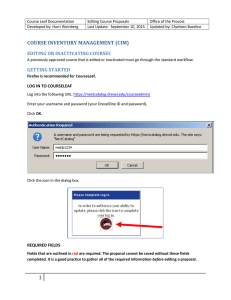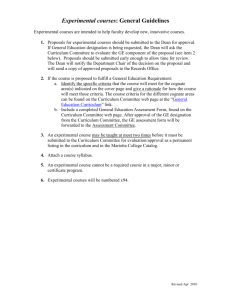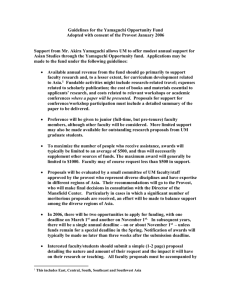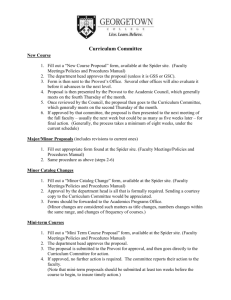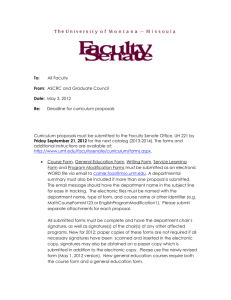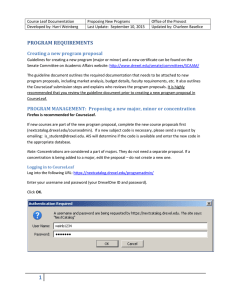Document 11276309
advertisement
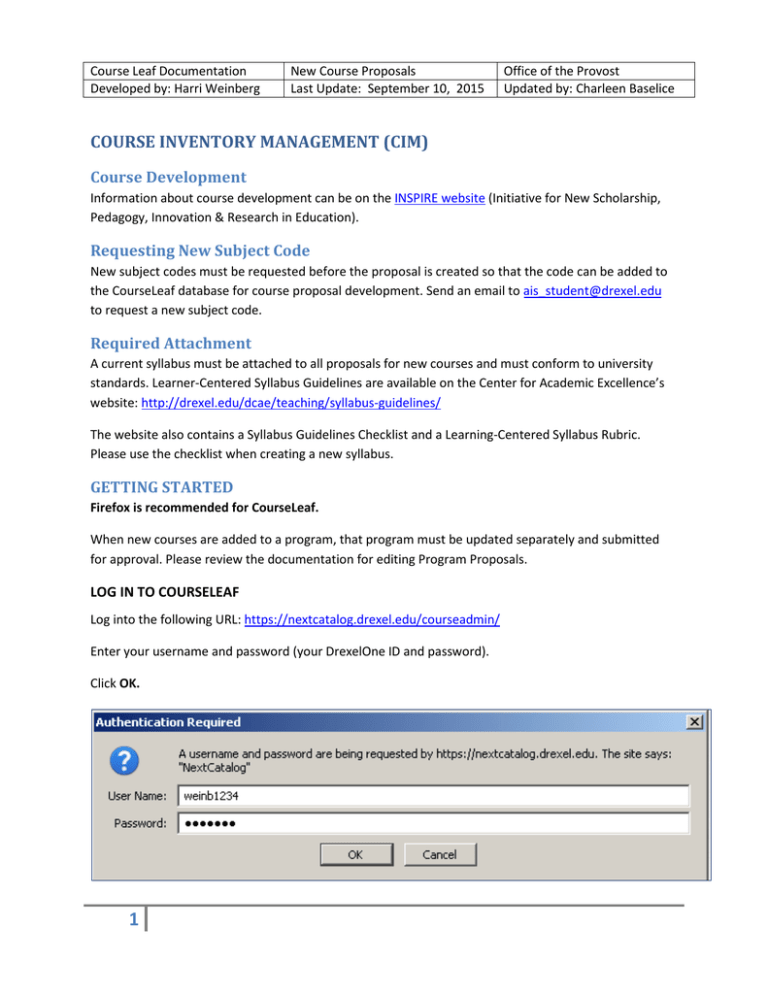
Course Leaf Documentation Developed by: Harri Weinberg New Course Proposals Last Update: September 10, 2015 Office of the Provost Updated by: Charleen Baselice COURSE INVENTORY MANAGEMENT (CIM) Course Development Information about course development can be on the INSPIRE website (Initiative for New Scholarship, Pedagogy, Innovation & Research in Education). Requesting New Subject Code New subject codes must be requested before the proposal is created so that the code can be added to the CourseLeaf database for course proposal development. Send an email to ais_student@drexel.edu to request a new subject code. Required Attachment A current syllabus must be attached to all proposals for new courses and must conform to university standards. Learner-Centered Syllabus Guidelines are available on the Center for Academic Excellence’s website: http://drexel.edu/dcae/teaching/syllabus-guidelines/ The website also contains a Syllabus Guidelines Checklist and a Learning-Centered Syllabus Rubric. Please use the checklist when creating a new syllabus. GETTING STARTED Firefox is recommended for CourseLeaf. When new courses are added to a program, that program must be updated separately and submitted for approval. Please review the documentation for editing Program Proposals. LOG IN TO COURSELEAF Log into the following URL: https://nextcatalog.drexel.edu/courseadmin/ Enter your username and password (your DrexelOne ID and password). Click OK. 1 Course Leaf Documentation Developed by: Harri Weinberg New Course Proposals Last Update: September 10, 2015 Office of the Provost Updated by: Charleen Baselice Click the icon in the dialog box. REQUIRED FIELDS Fields that are outlined in red are required. The proposal cannot be saved without these fields completed. It is a good practice to gather all of the required information before editing a proposal. TIPS/HINTS Tips are available throughout the proposal by clicking on the blue question mark, as shown below: PROPOSING A NEW COURSE Click on the green Propose New Course button. 2 Course Leaf Documentation Developed by: Harri Weinberg New Course Proposals Last Update: September 10, 2015 Office of the Provost Updated by: Charleen Baselice START TERM Using the drop-down, select the appropriate effective START TERM for the changes. Fall Quarter and Fall Semester are available for selection. The catalog is updated effective the fall term of the year. ACADEMIC LEVEL Select the appropriate academic level. In the example below, Undergraduate Quarter has been selected by clicking the radio button in front of the text. The level selected will be the default level in the catalog. If “semester” is selected, the course number must end with the letter “S.” COLLEGE Using the dropdown, select the appropriate college/school. 3 Course Leaf Documentation Developed by: Harri Weinberg New Course Proposals Last Update: September 10, 2015 Office of the Provost Updated by: Charleen Baselice DEPARTMENT Using the dropdown, select the appropriate department. Note: The College must first be selected for the Departments to be listed in the dropdown. SUBJECT AREA Using the dropdown, select the appropriate subject code. Note: The College and Department must first be selected for the subject codes to be listed in the dropdown. COURSE NUMBER Before entering a course number in the Course Number field determine if the number is available by checking the Hyperion report, STU-Available Crse Numbers. 4 Course Leaf Documentation Developed by: Harri Weinberg New Course Proposals Last Update: September 10, 2015 Office of the Provost Updated by: Charleen Baselice Enter the course number. Undergraduate course numbers are below 500. Graduate course numbers begin with 500. Courses offered on the semester calendar include the letter “S” at the end of the number (i.e., 610S). When completed, the top of a new course proposal will appear as shown below. Note: All fields in this section of the proposal are outlined in red so they are required to be completed; the proposal cannot be saved until information is entered into these fields. TITLES The title that is entered into the Long Title field will display in the catalog. The text entered into the Banner Title field will display in Banner; this field is limited to 30 characters. SPECIAL TOPICS Select the appropriate radio button: Yes or No. 5 Course Leaf Documentation Developed by: Harri Weinberg New Course Proposals Last Update: September 10, 2015 Office of the Provost Updated by: Charleen Baselice CREDITS Enter the credit hours and include the breakdown of credits according to lecture, recitation, lab, studio, etc., in the Hours/Week section. Be sure that the distribution of hours matches the number of credits assigned to the course. In the example below, the 4 credit course is broken down into 3 lecture credits and 2 lab credits. Note that when the Yes radio button is selected next to Special Topics Course, the Hours/Week breakdown changes, as shown below. 6 Course Leaf Documentation Developed by: Harri Weinberg New Course Proposals Last Update: September 10, 2015 Office of the Provost Updated by: Charleen Baselice PRE-REQUISITES, CO-REQUISITES, CONCURRENCY To add a pre-requisite or co-requisite, enter the information into the fields provided. Each time a pre-requisite is added, a new field opens for additional options. There will always be a blank line at the end of the section. Use the appropriate AND or OR fields. In the example below for ENGR 232, the pre-requisites are ENGR 231 AND (ENGR 121 OR BMES 201). The parenthesis is around ENGR 121 or BMES 201 to indicate the either course can be taken as a prerequisite, however ENGR 231 is a required prerequisite because it falls outside of the parenthesis. The entry above will appear in the catalog as: To indicate that a course can be taken concurrently, click on the dropdown under Concurrency? And select Yes. A concurrent course may be taken at the same time as another course but it is not required to be taken simultaneously. A co-requisite is a companion course that is required to be taken at the same time as another course. 7 Course Leaf Documentation Developed by: Harri Weinberg New Course Proposals Last Update: September 10, 2015 Office of the Provost Updated by: Charleen Baselice RESTRICTIONS Available restrictions include Degree, Class, College, and Major. For example, to indicate that a course is limited to sophomores and above, type “freshman” in the field, select Find Restrictions. Two options appear: Freshman Excluded or Freshman INCLUDED. Select Freshman Excluded. To restrict a course to a specific major, enter the major’s name and click Find Restriction. Choose the option from the available list. See the screen shot on the previous page to show how this selection will look in the catalog. Multiple restrictions can also be created. In the example below, the course is for only Chemistry majors that are sophomores or above. This restriction was created using the steps below. 1. 2. 3. 4. 5. 6. Type “freshman” into the Restrictions field Click Find Restriction Select Freshman Excluded Type “chemistry” into the Restrictions field Click Find Restriction Select Chemistry Majors INCLUDED 8 Course Leaf Documentation Developed by: Harri Weinberg New Course Proposals Last Update: September 10, 2015 Office of the Provost Updated by: Charleen Baselice REPEATABLE COURSES All courses can be repeated; however they cannot always be repeated for credit. Courses such as special topics and independent study can often be repeated for credit. If the course is repeatable, click the box next to Course is Repeatable. An option opens to select the number of repeats allowed AFTER the initial occurrence. If the course is 3 credits and can be repeated twice for credit after the first time it’s taken, then the number of times a course can be repeated is 2 and the total number of credits will be 9. GRADING Primary Grading Method Select the primary grading method from the drop down: Credit/No Credit, In Progress, Satisfactory/Unsatisfactory, and Standard Letter. 9 Course Leaf Documentation Developed by: Harri Weinberg New Course Proposals Last Update: September 10, 2015 Office of the Provost Updated by: Charleen Baselice Additional Grading Options The same options as Primary Grading Method are available. This is not a required field. CATALOG DESCRIPTION The information entered into this field will be pulled into the catalog exactly as entered. Do NOT include notes to reviewers or any information not intended to be viewed by the public. Catalog descriptions are limited to 820 characters. Guidelines • Use present tense and standard capitalization. • Incomplete sentences are acceptable. • Do not double space after a period. • When possible, avoid specific references to technology or texts that will soon become outdated. • Do not repeat the title or indicate that this is a Writing Intensive course (WI). To have a course classified as a Writing Intensive Course, contact the director of the WI program at 215-865-6633 or email dwc@drexel.edu. 10 Course Leaf Documentation Developed by: Harri Weinberg New Course Proposals Last Update: September 10, 2015 Office of the Provost Updated by: Charleen Baselice The example below is an acceptable catalog description. All descriptions are reviewed by the catalog editor for style and clarity. SIMILAR COURSE In this section, answer the question by selecting the appropriate radio button: Do you know of a course in another college that is similar to the proposed course? If Yes is selected, an option appears to indicate the Course Code. Additional fields open each time a course number is entered to provide space for further entries. It is the responsibility of the course proposal initiator to contact the college teaching the similar course and make them aware of this proposal. A document indicating the appropriate college/department has been notified must be attached to the proposal. See below for instructions on attaching documents. REQUIREMENT OR ELECTIVE The next four questions ask if the proposed course is a program requirement or elective. If the course is going to be a requirement for an established major, minor, or concentration, the requirements and the plan of study must be manually updated in the Program Proposal. The CourseLeaf system does NOT automatically add courses into programs. The Program Proposal must also go through the review process. When the Yes radio button is selected, a box opens to list the majors, minors or concentrations impacted. If No is selected, no further action is required. 11 Course Leaf Documentation Developed by: Harri Weinberg New Course Proposals Last Update: September 10, 2015 Office of the Provost Updated by: Charleen Baselice Is this course required for a major? In the example below, the course is required for the Engineering major. The requirements and the plan of study must be manually updated in the Engineering Program Proposal. The Program Proposal must also go through the review process. Is this course required for a minor? In the example below, the course is required for the minor in Computer Engineering major. The requirements and the plan of study must be manually updated in the Minor in Computer Engineering Program Proposal. The Program Proposal must also go through the review process. Is this course required for an academic concentration? If Yes is selected, include the concentration AND the major. In the example below, the course is required for the concentration in Finance within the Business major. The requirements and the plan of study must be manually updated in the Business Program Proposal. The Program Proposal must also go through the review process. Is this course going to be used as an elective course for a major, minor, or academic concentration? If Yes, indicate how the course will be used. For example, if the course can be used to fulfill ANY History elective, indicate “HIST elective.” If the course can be used as a free elective, enter “ANY.” In the example below, the course is to be used by Psychology majors as a social science elective. The requirements and the plan of study must be manually updated in the Business Program Proposal. The Program Proposal must also go through the review process. 12 Course Leaf Documentation Developed by: Harri Weinberg New Course Proposals Last Update: September 10, 2015 Office of the Provost Updated by: Charleen Baselice EXPECTED AUDIENCE Indicate if the expected audience is Freshman, Sophomore, Pre Junior, Junior, Senior, or Graduate. This does not mean that the course cannot be offered to other classifications. TERMS OFFERED WITH ENROLLMENT Enter the number of students expected to enroll in the course each term the course will be offered. This does not mean that the course cannot be offered in other terms. PROPOSED INSTRUCTOR Enter the name of the proposed instructor. From the drop down menu indicate if the proposed instructor is Full or Part Time Faculty (not adjunct) or Adjunct. 13 Course Leaf Documentation Developed by: Harri Weinberg New Course Proposals Last Update: September 10, 2015 Office of the Provost Updated by: Charleen Baselice SPECIAL TOPICS Answer the question, “Has this course been taught as a Special Topics Course,” by selecting the Yes or No radio button. If No is selected, nothing further needs to be done. If Yes is selected, a new field opens to indicate the previous academic terms offered with course titles and enrollment numbers. ATTACH SYLLABUS A syllabus must be attached to all new course proposals; it must conform to university standards. Learner-Centered Syllabus Guidelines are available on the Center for Academic Excellence’s website: http://drexel.edu/dcae/teaching/syllabus-guidelines/ To attach a syllabus, click on the green Attach Syllabus button and select the file location from the window that appears. When the file has been correctly attached, it will appear in the Files To Be Uploaded field. The syllabus will upload automatically when the proposal is submitted. OTHER DOCUMENTS Additional documents are not required; however, they can assist in the review. Follow the instructions explained above. 14 Course Leaf Documentation Developed by: Harri Weinberg New Course Proposals Last Update: September 10, 2015 Office of the Provost Updated by: Charleen Baselice COURSE JUSTIFICATION Enter the justification for proposing this course. Be as specific as possible. SAVING Proposals can be saved at any time during the editing process prior to being submitted for review by selecting the Save Changes button located at the bottom of the proposal form. The proposal will be saved for later editing. Note: All items outlined in red must be completed or an error message will pop up indicating the fields that need content. Save & Submit is to be used only when the proposal is complete and ready to submit to the workflow. Selecting this button will push the proposal through a pre-determined review and approval workflow. Information about the workflow and approval process can be found: 15