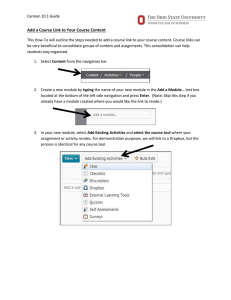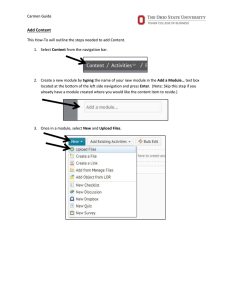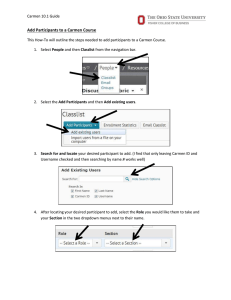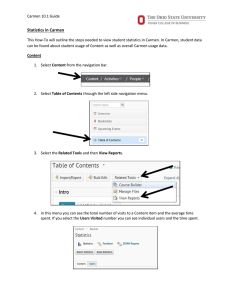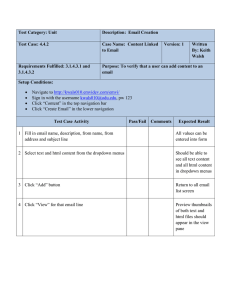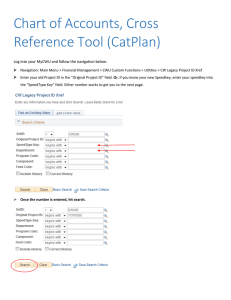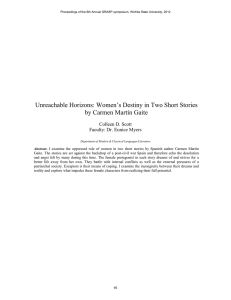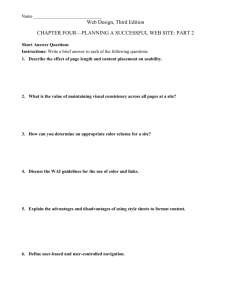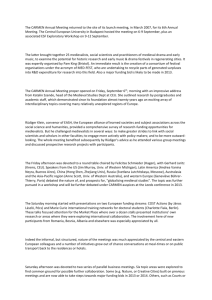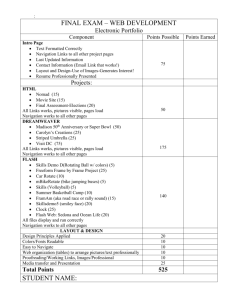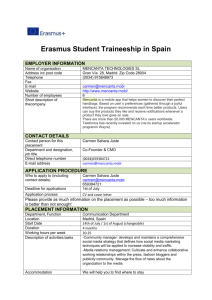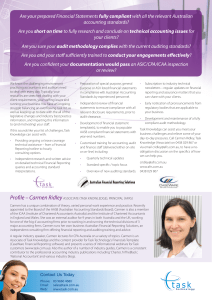Add a Web Link to Your Course Content
advertisement
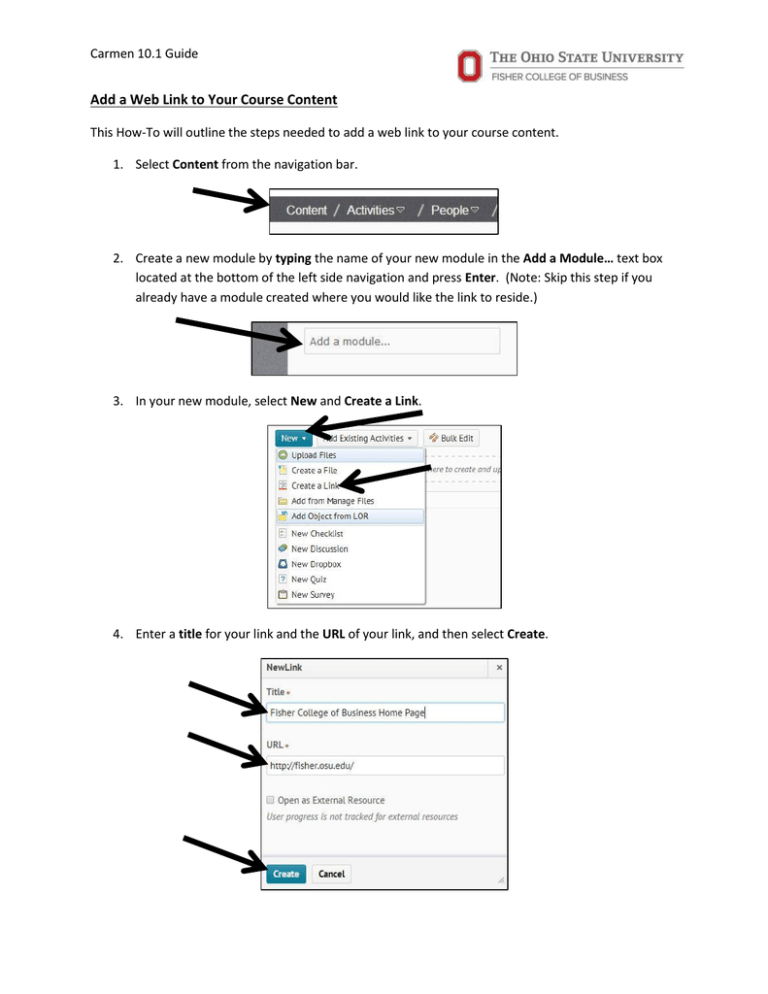
Carmen 10.1 Guide Add a Web Link to Your Course Content This How-To will outline the steps needed to add a web link to your course content. 1. Select Content from the navigation bar. 2. Create a new module by typing the name of your new module in the Add a Module… text box located at the bottom of the left side navigation and press Enter. (Note: Skip this step if you already have a module created where you would like the link to reside.) 3. In your new module, select New and Create a Link. 4. Enter a title for your link and the URL of your link, and then select Create. Carmen 10.1 Guide 5. Select the right dropdown arrow next to your new link and select Edit Properties In-Place. 6. Select Add a description… 7. In the provided textbox, type a description for your link so that it can be easily identified by students and select Update. 8. You have successfully added a web link to your course and added a description for your students.