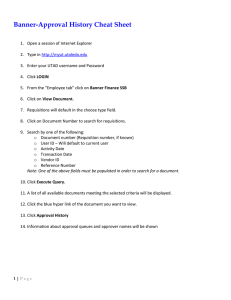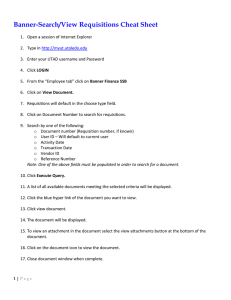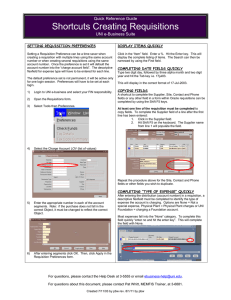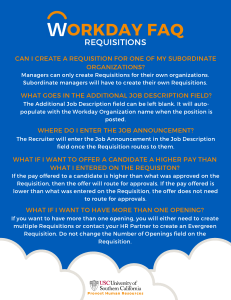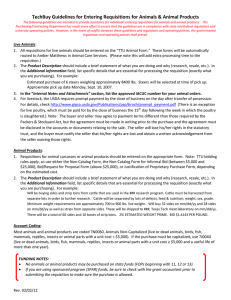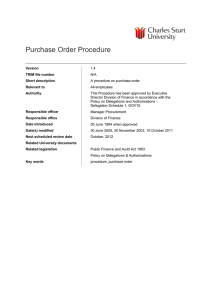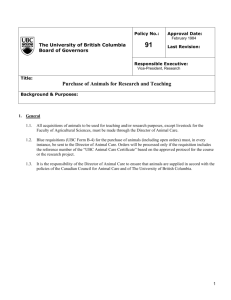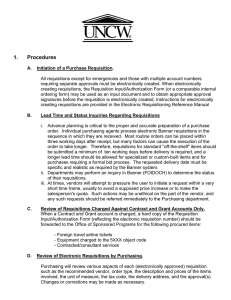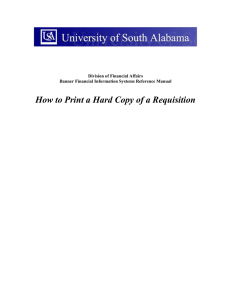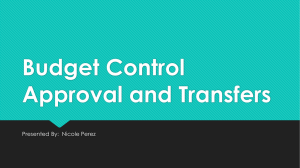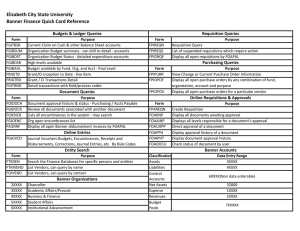Printing Requisitions Quick Reference Guide UNI e-Business Suite
advertisement
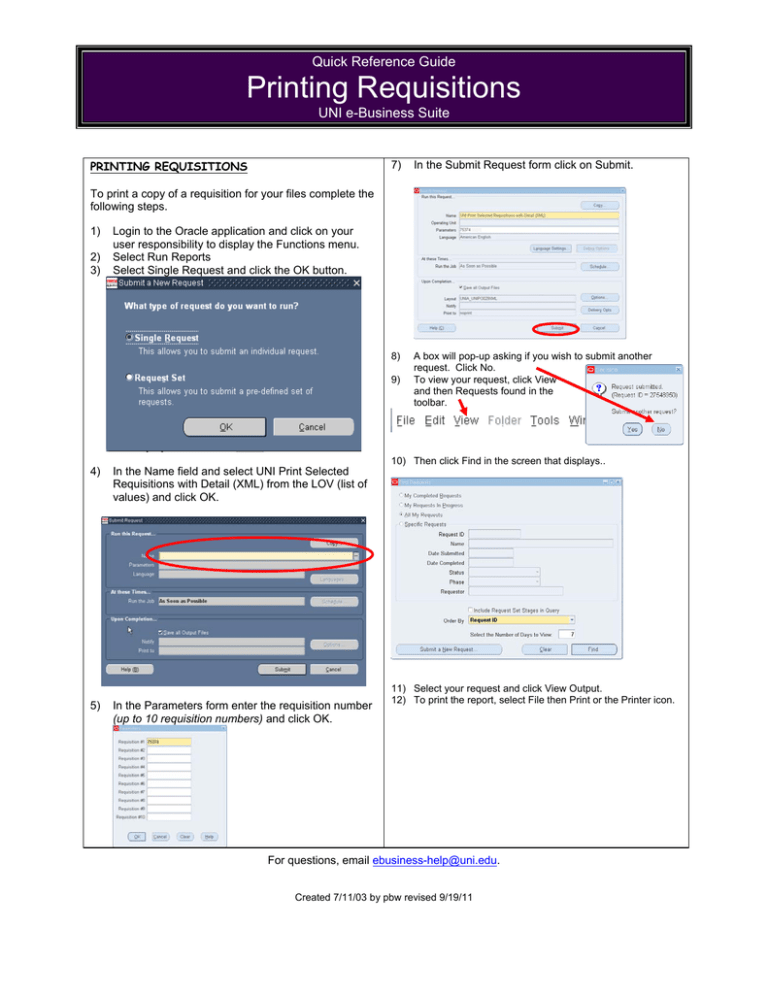
Quick Reference Guide Printing Requisitions UNI e-Business Suite PRINTING REQUISITIONS 7) In the Submit Request form click on Submit. 8) A box will pop-up asking if you wish to submit another request. Click No. To view your request, click View and then Requests found in the toolbar. To print a copy of a requisition for your files complete the following steps. 1) 2) 3) Login to the Oracle application and click on your user responsibility to display the Functions menu. Select Run Reports Select Single Request and click the OK button. 9) 10) Then click Find in the screen that displays.. 4) 5) In the Name field and select UNI Print Selected Requisitions with Detail (XML) from the LOV (list of values) and click OK. In the Parameters form enter the requisition number (up to 10 requisition numbers) and click OK. 11) Select your request and click View Output. 12) To print the report, select File then Print or the Printer icon. For questions, email ebusiness-help@uni.edu. Created 7/11/03 by pbw revised 9/19/11