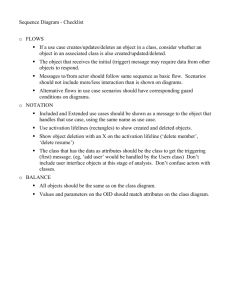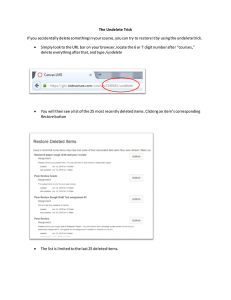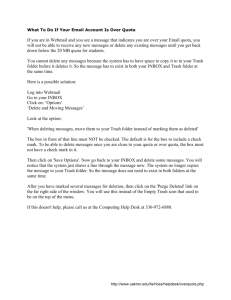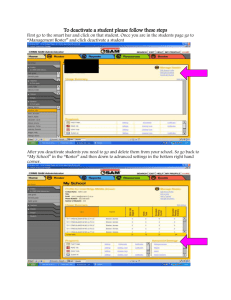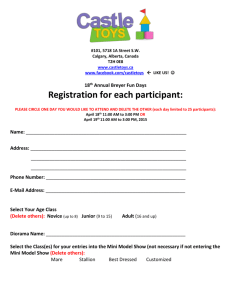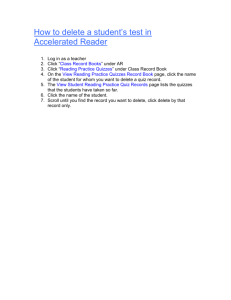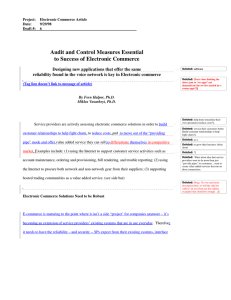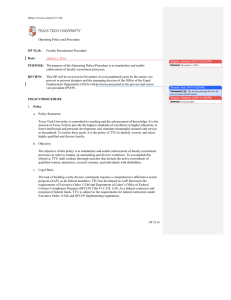Log in to your Unity Connection account via the Networking/Telecom... Access Unity Connection by Web.
advertisement
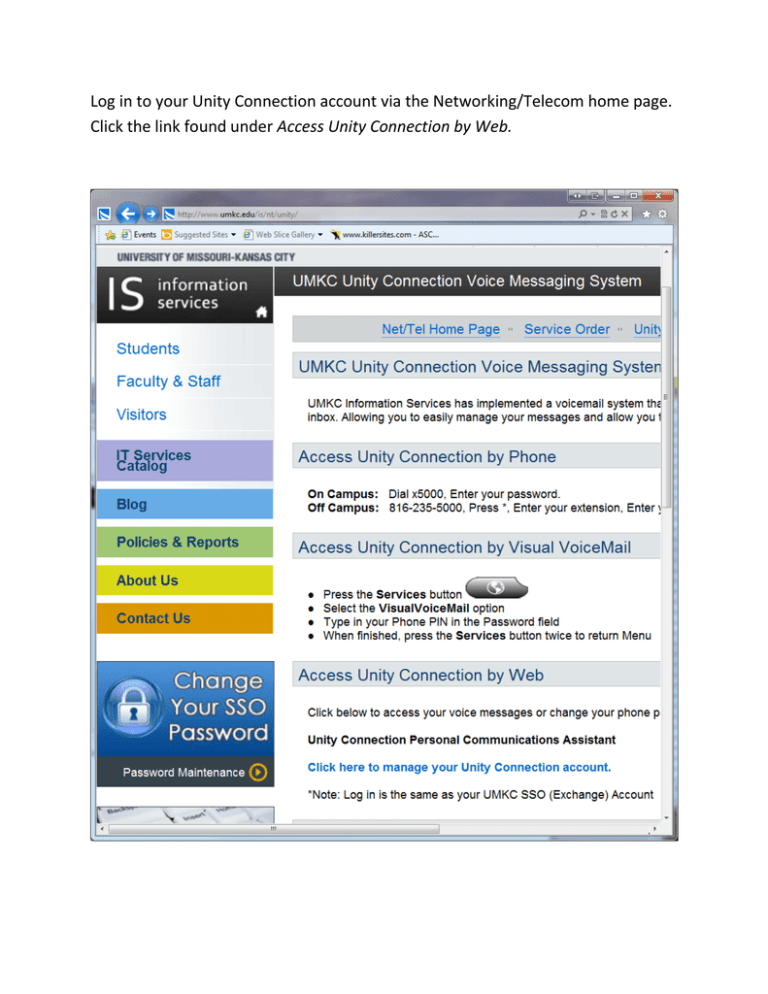
Log in to your Unity Connection account via the Networking/Telecom home page. Click the link found under Access Unity Connection by Web. Use your SSO, or UMKC user ID and password. This is not like webmail; type only your username, not your whole email address. Click Web Inbox. Here you will see your voice mail box as it appears on the Unity Connection server. The number of items in each folder appears at the bottom of the page. If you want to do anything with a particular message, highlight it and the options will appear in buttons below the message. In your Deleted folder, you may permanently delete all items by clicking Empty deleted items. Items older than the number of days established in the system will be automatically deleted. By highlighting an individual item, you have the option to undelete it. You do not have the option to permanently delete individual items. You can permanently delete all deleted messages over the phone, as well. Dial x5000 and enter your password (Unity calls it PIN.) Listen to the menu and go through these options: 3, old messages 2, deleted 2, erase 1, delete 1, delete voice messages