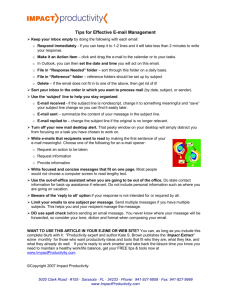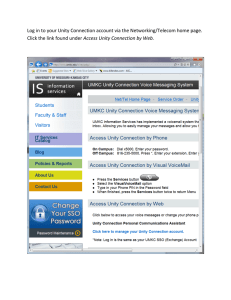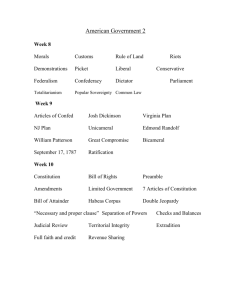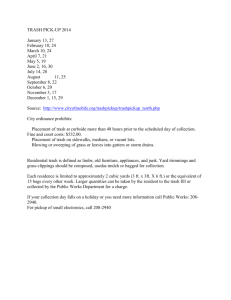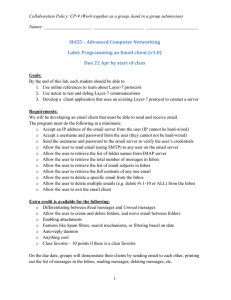If you are in Webmail and you see a message that indicates you are
advertisement
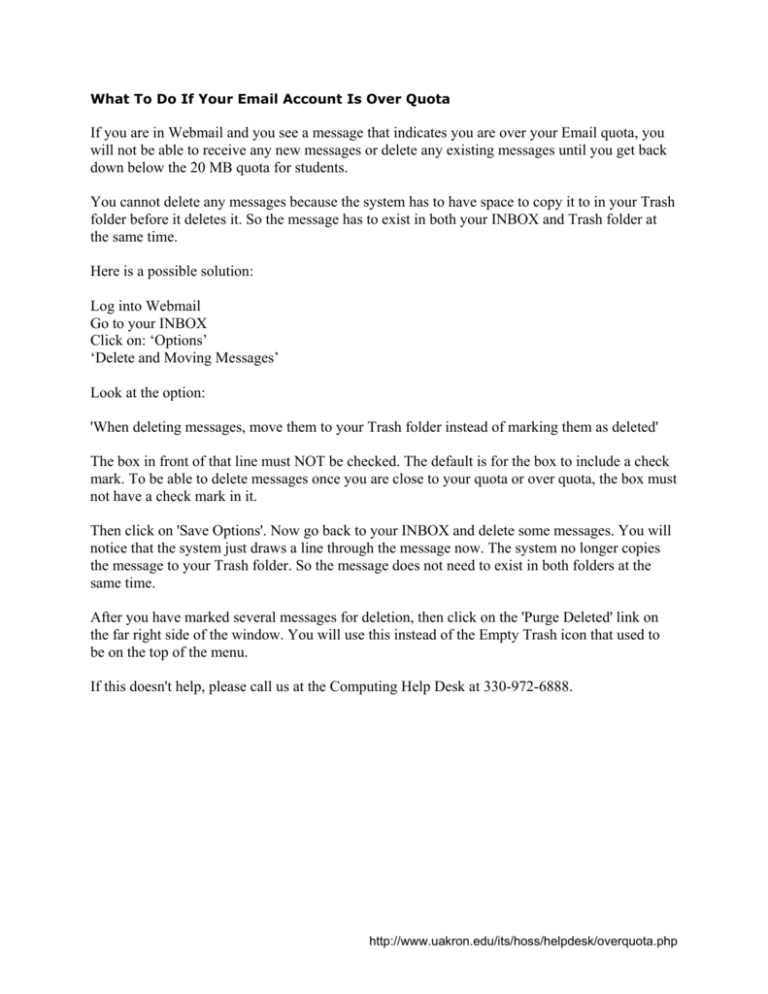
What To Do If Your Email Account Is Over Quota If you are in Webmail and you see a message that indicates you are over your Email quota, you will not be able to receive any new messages or delete any existing messages until you get back down below the 20 MB quota for students. You cannot delete any messages because the system has to have space to copy it to in your Trash folder before it deletes it. So the message has to exist in both your INBOX and Trash folder at the same time. Here is a possible solution: Log into Webmail Go to your INBOX Click on: ‘Options’ ‘Delete and Moving Messages’ Look at the option: 'When deleting messages, move them to your Trash folder instead of marking them as deleted' The box in front of that line must NOT be checked. The default is for the box to include a check mark. To be able to delete messages once you are close to your quota or over quota, the box must not have a check mark in it. Then click on 'Save Options'. Now go back to your INBOX and delete some messages. You will notice that the system just draws a line through the message now. The system no longer copies the message to your Trash folder. So the message does not need to exist in both folders at the same time. After you have marked several messages for deletion, then click on the 'Purge Deleted' link on the far right side of the window. You will use this instead of the Empty Trash icon that used to be on the top of the menu. If this doesn't help, please call us at the Computing Help Desk at 330-972-6888. http://www.uakron.edu/its/hoss/helpdesk/overquota.php