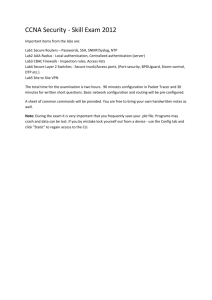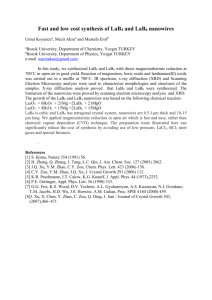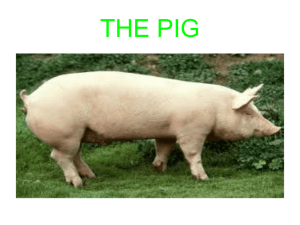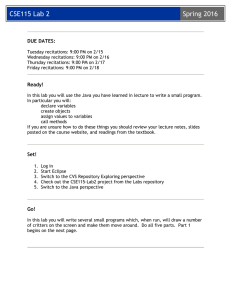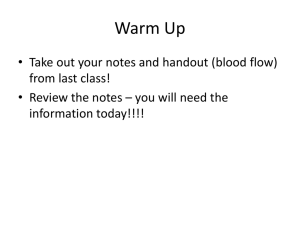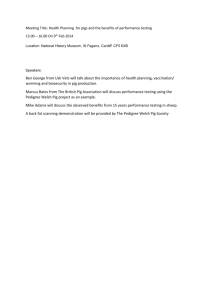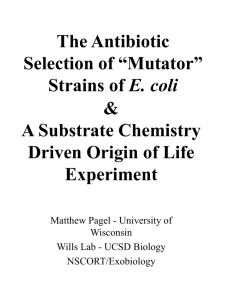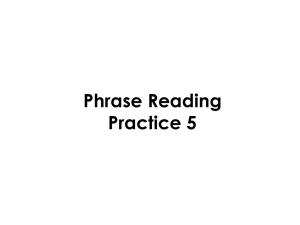CSE115 Lab 4 Spring 2016 DUE DATES:
advertisement
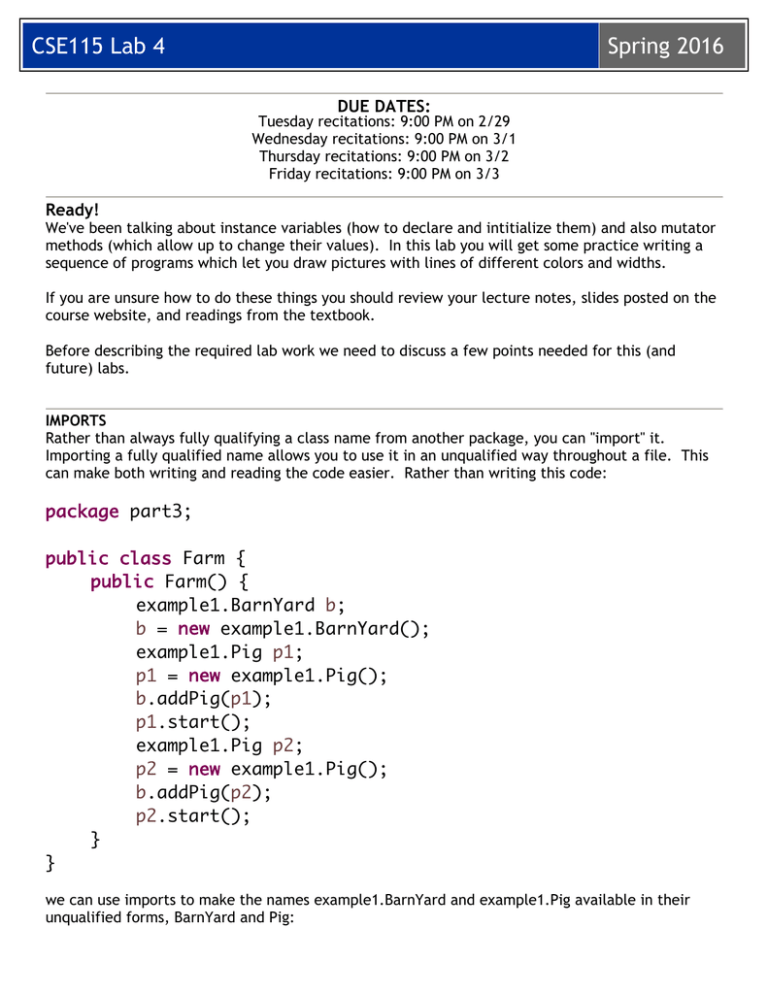
CSE115
Lab 4
Spring 2016
DUE DATES:
Tuesday recitations: 9:00 PM on 2/29
Wednesday recitations: 9:00 PM on 3/1
Thursday recitations: 9:00 PM on 3/2
Friday recitations: 9:00 PM on 3/3
Ready!
We've been talking about instance variables (how to declare and intitialize them) and also mutator
methods (which allow up to change their values). In this lab you will get some practice writing a
sequence of programs which let you draw pictures with lines of different colors and widths.
If you are unsure how to do these things you should review your lecture notes, slides posted on the
course website, and readings from the textbook.
Before describing the required lab work we need to discuss a few points needed for this (and
future) labs.
IMPORTS
Rather than always fully qualifying a class name from another package, you can "import" it.
Importing a fully qualified name allows you to use it in an unqualified way throughout a file. This
can make both writing and reading the code easier. Rather than writing this code:
package part3;
public class Farm {
public Farm() {
example1.BarnYard b;
b = new example1.BarnYard();
example1.Pig p1;
p1 = new example1.Pig();
b.addPig(p1);
p1.start();
example1.Pig p2;
p2 = new example1.Pig();
b.addPig(p2);
p2.start();
}
}
we can use imports to make the names example1.BarnYard and example1.Pig available in their
unqualified forms, BarnYard and Pig:
CSE115
Lab 4
Spring 2016
package part3;
import example1.BarnYard;
import example1.Pig;
public class Farm {
public Farm() {
BarnYard b;
b = new BarnYard();
Pig p1;
p1 = new Pig();
b.addPig(p1);
p1.start();
Pig p2;
p2 = new Pig();
b.addPig(p2);
p2.start();
}
}
STATIC VARIABLES
Instances of the class java.awt.Color represent colors. Some color objects are "pre-defined".
References to these objects are stored in static variables of the Color class. A static variable is
often public, and is associated with the class rather than an instance. For example, Color.BLUE is a
static variable which holds a reference to a Color object representing the color blue.
REMEMBER: do NOT label any of your variables as static.
PUBLIC VARIABLES
In this lab you will use instances of the class java.awt.Point. Point objects, which represent points
on a plane, have two instance variables representing the x and y coordinates of the point. These
instance variables are public rather than private. If the variable p is of type Point then p.x and p.y
are the two instance variables.
REMEMBER: do NOT label any of your instance variables public.
CSE115
Lab 4
Set!
1.
2.
3.
4.
5.
Spring 2016
Log in
Start Eclipse
Switch to the CVS Repository Exploring perspective
Check out the SP16-CSE115-Lab4 project from the Labs repository
Switch to the Java perspective
Go!
For this lab we have written some code that creates a simple graphical user interface. You will be
able to do this on your own soon enough, but we need to cover a few more topics first. For now
our code will handle user inputs through the user interface (UI) and your job is to write the code
that responds correctly to the user input.
Part1
Edit the definition of the Lab4 class in the part1 package so that it has an association relationship
with the part1.support.Canvas class. Establish the association via the constructor (the simple
version we learned first in lecture).
A Canvas object consists of a region on the screen on which we can draw. You will define the Lab4
class so that when a user clicks-drags-releases the mouse in the Canvas a line is drawn from the
point where the user pressed the mouse to the point where the mouse button was released. When
this happens the support code we wrote will attempt to call a method named 'drawLine' on a Lab4
object.
You must define this 'drawLine' method. It must be a void method that has two java.awt.Point
parameters. This method needs to get a Graphics2D object from the Canvas object that Lab4 is
associated with. Canvas defines a parameterless accessor method called getGraphics2D you need
to call for this purpose.
The Graphics2D object in turn defines a drawLine method that takes four values, x1, y1, x2, and
y2. It draws a line from (x1,y1) to (x2,y2). (x1,y1) is the point where the mouse button was
pressed, and the (x2,y2) is the point where it was released.
See the discussion above about how to extract the x and y coordinates from a java.awt.Point.
Once you have completed part 1 you can run it (us the Driver provided). When the window opens
you should be able to draw thin black lines in the Canvas.
Part2
In this part of the lab we will add the ability to change the color of the line that's drawn. The
support code now includes several buttons labelled with different colors. Clicking on a button will
cause the support code to call a setColor mutator method on Lab4. You must define this mutator,
in addition to making some other changes in your drawLine method.
CSE115
Lab 4
Spring 2016
First edit the definition of the Lab4 class in the part2 package so that it does everything that the
Lab4 class in part 1 did.
Because selecting a color for a line and drawing a line are distinct activities, you must add code to
Lab4 so that it remembers the last color selected until such time as the user draws a line.
To do this you need to declare an instance variable of type java.awt.Color in the Lab4 class.
Initialize your instance variable to Color.BLACK in the constructor. Define the setColor mutator
method. Remember that this will be a public void method whose parameter list declares a variable
of type java.awt.Color. The body of the method will simply assign the value of the parameter to
the instance variable.
Finally, you need to modify the drawLine method so that just before the line is drawn the color of
the Graphics2D object is set to the last selected color. Do this by calling the setColor mutator
method on that Graphics2D object.
Note that the setColor mutator method you define for Lab4 is different from the setColor mutator
method already defined in the Graphics2D object.
Once you have completed part 2 you can run it (us the Driver provided). When the window opens
you should be able to draw thin lines in various colors on the Canvas.
Part3
In this part of the lab we will add the ability to change the width of the line that's drawn. The
support code in part 3 also includes several buttons labelled with different line widths. Clicking on
a button will cause the support code to call a setStroke mutator method on Lab4. You must define
this mutator, in addition to making some other changes in your drawLine method.
First edit the definition of the Lab4 class in the part3 package so that it does everything that the
Lab4 class in part 2 did.
Because selecting a stroke width for a line and drawing a line are distinct activities, you must add
code to Lab4 so that it remembers the last stroke selected until such time as the user draws a line.
To do this you need do what you did in part 2 (to handle color), but now to handle a
java.awt.BasicStroke value. Initialize this instance variable to a new BasicStroke value in the
constructor, and add the setStroke mutator method.
Finally, you need to modify the drawLine method so that just before the line is drawn not only is
the color of the Graphics2D object set but also the stroke. Do this by calling the setStroke mutator
method on that Graphics2D object, passing along the value stored in the new instance variable.
Once you have completed part 3 you can run it (us the Driver provided). When the window opens
you should be able to draw thin lines in various colors and thicknesses on the Canvas. Have fun –
get creative and make some cool pictures!
CSE115
Lab 4
Spring 2016
Submitting your project to Web-CAT
Make sure you submit your work on time; due dates are listed at the beginning of this lab
description. This lab will be automatically graded by Web-CAT. You may submit as many times as
you wish. Your last submission is the one that counts (so consider carefully whether you want to
make any late submissions, as the late penalty is 20 points per day or portion thereof late).