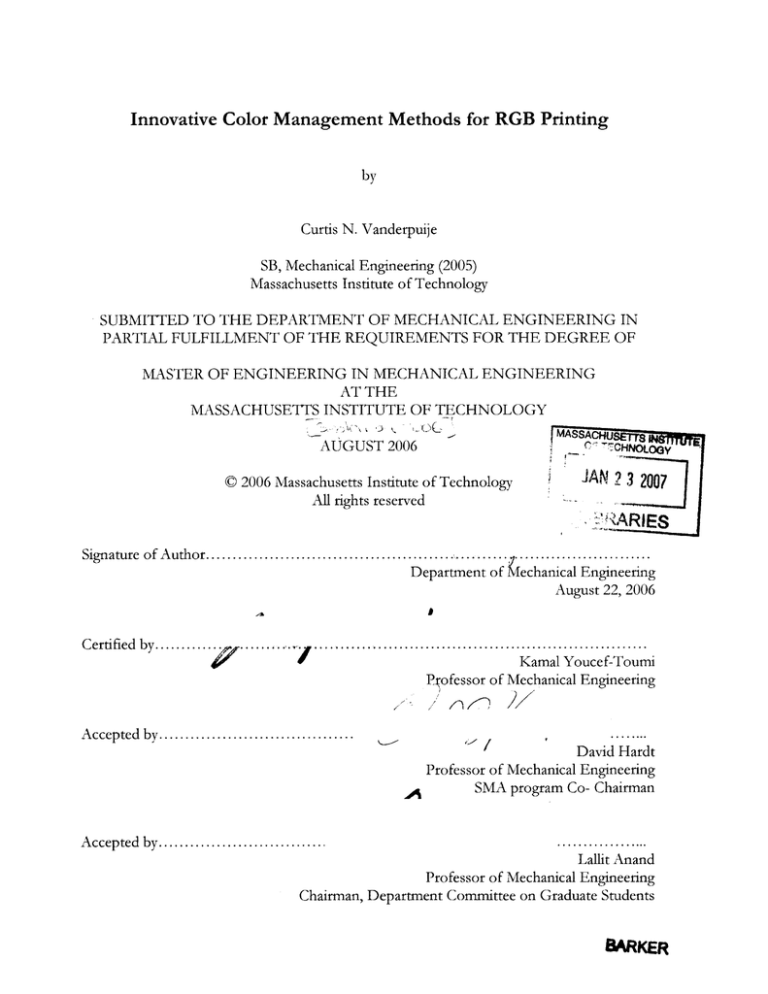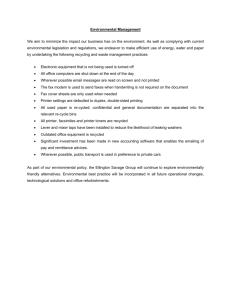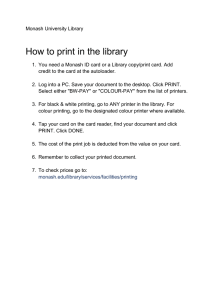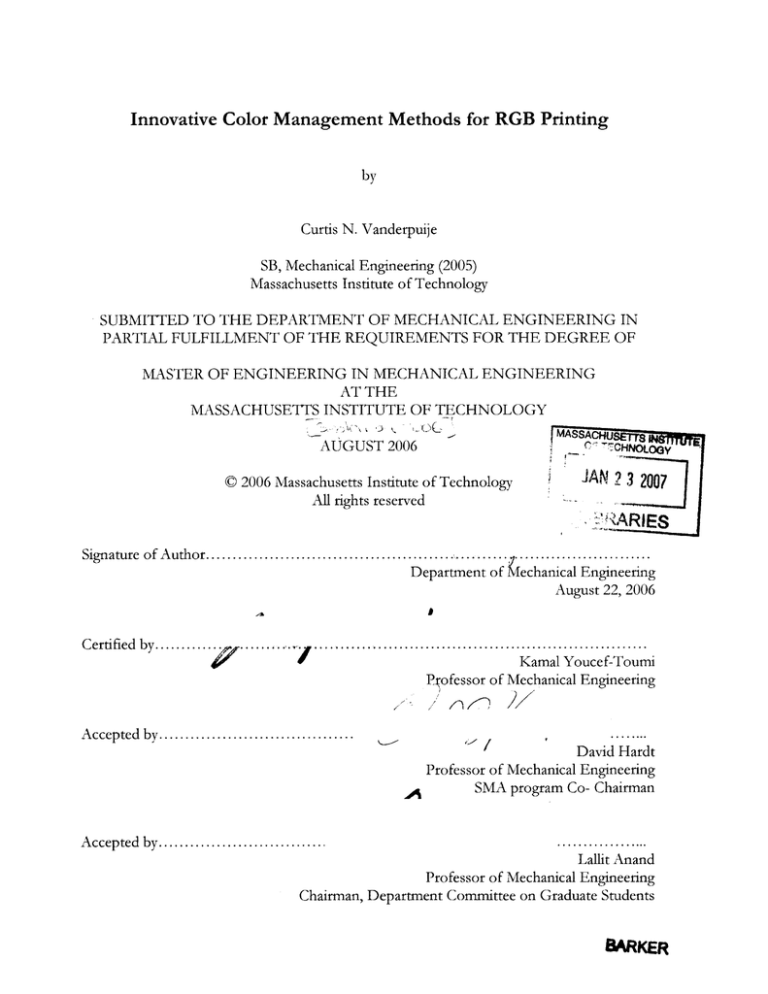
AJ
Innovative Color Management Methods for RGB Printing
by
Curtis N. Vanderpuije
SB, Mechanical Engineering (2005)
Massachusetts Institute of Technology
SUBMITTED TO THE DEPARTMENT OF MECHANICAL ENGINEERING IN
PARTIAL FULFILLMENT OF THE REQUIREMENTS FOR THE DEGREE OF
MASTER OF ENGINEERING IN MECHANICAL ENGINEERING
AT THE
MASSACHUSETTS INSTITUTE OF TECHNOLOGY
MASSACHUET
PI CHNOtmy
AUGUST 2006
0 2006 Massachusetts Institute of Technology
All rights reserved
JAN
2007
RARIES
Sign a tu re o f A uth o r .............
......
.....
.............
...........
...
.. .. ..... .. ,...*..**.-.. ,.,.., ,.... , ,
Department of Klechanical Engineering
August 22, 2006
C ertified by .............;1p ...... .... .......................................
l....
..... ..... ....
Cti byo of MchKamal Youcef-Toumi
Pjofessor of Mechanical Engineering
A ccepted by.....................................
David Hardt
Professor of Mechanical Engineering
SMA program Co- Chairman
,A
..................
Lallit Anand
Professor of Mechanical Engineering
Chairman, Department Committee on Graduate Students
A ccepted by................................
BARKER
Innovative Color Management Methods for RGB printing
by
Curtis N. Vanderpuije
Submitted to the Department of Mechanical Engineering
on August 22, 2006 in partial fulfillment of the
requirements for the Degree of Master of Engineering in
Mechanical Engineering
ABSTRACT
The demand for printing excellent quality images has increased tremendously in parallel to
the growth spurts in the digital camera market. Printing good quality images consistently,
however, remains a difficult and/or expensive venture despite the numerous advances in
color technology and printing. To alleviate these issues, a color compensating software
solution was developed to utilize the unique Kikuze calibration chart to improve printer
output.
The software solution integrates with the windows printing process at the operating system
level through a UNIDRV plug-in. The plug-in retrieves the data within the print stream,
passes it on to the color compensation engine which corrects the color data by mapping
input and output colors obtained via a B-spline interpolation algorithm. The rendered image
is re-introduced into the print stream for final printing. The prototype achieved successful
results and can be packaged with commercial printers after a few refinements.
Thesis Supervisor: Kamal Youcef-Toumi
Title: Professor of Mechanical Engineering
2
ACKNOWLEDGEMENTS
I would like to thank Dr Allan Zhang who worked with us every step of the way, advised us
and gave us great ideas. He always made time to meet us and readily explained concepts to
aid the development of our ideas. He also encouraged us to explore and try out new ideas.
Thanks to Prof Youcef-Toumi for advising us and keeping us on track to meet the
requirements of the project. Thank you for taking the trip all the way to Singapore to meet
with us and to ensure that we all had common objectives.
Thanks to Prof Andrew Nee for giving us suggestions on other techniques we could
research on as we developed our module. Thank you for taking the time to review our theses
and for pointing out areas that needed improvements.
Thank you to Dr Du Xian who was also instrumental in this project, giving us practical and
relevant ideas based on his research experience, teaching us the relevant aspects of color
science and working with us all the way through to implementation of the color control
module.
I also want to thank Ryan Wong for readily sharing his expertise in color and design. He
added his professional touch to our user-interface designs and worked with us in developing
the test methods for our color control module. Thank you for also making the working
environment at Kikuze lively.
Thank you to Mr. Winson Lan for sponsoring this project and giving us the necessary
motivation and push to pursue the project all the way through.
Lastly, I would like to thank Dong Wei, who has been a great partner to work with - sharing
the joyous moments of discovery, sharing the stressful moments of frustration and for
working side by side as a great teammate to the very end.
3
TABLE OF CONTENTS
1
CHAPTER 1 INTRODUCTION AND BACKGROUND ...................
7
1.1 Project O bjectives .........................................................................................................................
8
1.2 Research A pproach .......................................................................................................................
8
2
CHAPTER 2 THEORETICAL BACKGROUND.......................................................
10
2.1 Window s Printing A rchitecture............................................................................................
2.1.1 T he A pplication stage......................................................................................................
2.1.2 The Spooler stage.............................................................................................................
2.1.3 The Printer stage .................................................................................................................
10
11
11
11
2.2 Printer D river..............................................................................................................................
12
2.3 C olor M anagem ent m ethods in W indows ..........................................................................
2.3.1 ICC profiles versus OS level im plem entation...............................................................
12
13
2.4 Im age Processing and the G D I............................................................................................
2.4.1 Window s G D I.....................................................................................................................
13
14
2.5 C olor C ompensation Engine ................................................................................................
15
2.6 Universal D river (UN ID RV) ................................................................................................
15
2.7 U nderstanding C olor and RGB printing .............................................................................
16
2.8 Chapter Sum mary .......................................................................................................................
18
3
19
CHAPTER 3 DESIGN AND IMPLEMENTATION ....................................................
3.1 D eterm ining the path in Window s ......................................................................................
3.1.1 The A pplication Entry point .........................................................................................
3.1.2 Spool/PR N entry point .....................................................................................................
3.1.3 G D I entry point ..................................................................................................................
19
19
20
22
3.2 Color C ontrol via U N ID RV plug-ins......................................................................................
3.2.1 Rendering plug-in.............................................................................................................
24
25
3.3 U ser Interface designs and considerations...........................................................................
30
3.4 Prototype W orkflow ..................................................................................................................
33
4
3.5 C h apter Sum m ary.......................................................................................................................
37
4
39
CHAPTER 4 TESTING
..........................................................
4.1 Test Environment and Procedure ......................................................................................
39
4.2 Testing via picture quality (Qualitative results)...................................................................
43
4.3 Testing individual color components (Quantitative results) .............................................
48
4.4 Qualitative tests after change of paper................................................................................
49
4.5 Qualitative tests after change of printer .............................................................................
51
4.6 Quantitative test after change of printer .............................................................................
52
4.7 C h ap ter Sum mary.......................................................................................................................
53
5
54
CHAPTER 5 CONCLUSIONS AND RECOMMENDATIONS ..............
RE FERE NC E S ................................................................................................................................
5
57
LIST OF FIGURES
Figure 2.1: Windows Printing Architecture flow [2].................................................................
Figure 2.2: Graphical representation of Windows GDI [2].....................................................
Figure 2.3: UNIDRV in the windows printing system [4]..........................................................
Figure 2.4: Images of Additive and Subtractive Primaries [5]................................................
Figure 3.1: Potential Entry Points ..............................................................................................
Figure 3.2: Test file for study of Spool file output format.....................................................
Figure 3.3: Sample of spool file for data in Figure 3.2 ............................................................
Figure 3.4: Color transform ation [7]...........................................................................................
Figure 3.5: Relevant UNIDRV components [2]........................................................................
Figure 3.6: Rendering plug-in workflow.....................................................................................
Figure 3.7: User-interface insertion through device property sheets......................................
Figure 3.8: Kikuze Color Control module accessed through the Windows print dialog........
Figure 3.9: First user-interface iteration (Design 1)................................................................
Figure 3.10: Second user-interface design (Design 2)..............................................................
Figure 3.11: Third user-interface design (Design 3).................................................................
Figure 3.12: Printer dialog and selection of virtual printer ....................................................
Figure 3.13: Virtual printer property sheet................................................................................
Figure 3.14: DLL stand-alone application for color control ..................................................
Figure 3.15: Storing of color control values.............................................................................
Figure 3.16: Dialog to initiate rendering process .....................................................................
Figure 3.17: Previewing image before printing........................................................................
Figure 3.18: Loaded print dialog after image rendering .........................................................
Figure 3.19: Complete workflow of Color optimization solution ..........................................
Figure 4.1: Comparing a print out with the calibration chart................................................
Figure 4.3: Flowchart of test procedure ....................................................................................
Figure 4.4: Original printed picture with no color compensation [8]....................................
Figure 4.5: Hightlight of green curve is modified to reduce shadow of red color in picture.
Figure 4.6: Output picture after first correction........................................................................
Figure 4.7: Output picture after correction of white tint.......................................................
Figure 4.8: The average color error in the printing system.....................................................
Figure 4.9: The average error of CMY Black in the system.....................................................
Figure 4.10: Changes in color control curve for off white paper...........................................
Figure 4.11: Adjustment for red color in Canon print out ....................................................
Figure 4.12: Over compensation effects....................................................................................
Figure 4.13: Average Errors of CMY Black in the system.....................................................
6
10
14
16
17
19
20
21
23
25
27
28
29
30
31
32
33
34
35
35
36
36
37
38
40
42
44
45
46
47
48
49
50
51
52
53
Chapter 1 Introduction and Background
The growth and advancement in computer graphics technology and printing devices have
made color printing affordable not only to business users but also to home users. The spurt
in the development of digital camera technology and the boom in digital camera sales put
pressure on printer makers as they try to meet the user demands of photo quality printouts.
An investigation by the Gartner Dataquest and International Data Corporation indicates that
the printer market is largely driven by the growth in web-based color applications and digital
cameras [1]. Digital cameras emphatically increase the use of color printers as everyday users
seek to print memorable images. Unfortunately, the printer makers are yet to achieve the
same quality output as the traditional printing process for cameras. As a result, many users
turn to commercial vendors to print digital images. Camera makers such as Canon have tried
to enter the niche market by providing portable custom printers that hook onto the digital
cameras to print photo quality images. These portable printers are however not readily
affordable to the everyday user.
In addition to the actual quality of the printer output, is the inconsistency across different
printers. Printing the same image on two different printers will not always yield the same
result in regards to color. Color mismatch is further aggravated by nonlinear characteristics
such as gamut mismatch between scanner and printing devices, print head deterioration,
printer halftone techniques, cartridge or toner variation, a change in paper stock,
temperature, humidity and other environmental fluctuations. These factors affect the
interaction of the colorants on the paper and their non-linear relation results in color output
variation.
These issues are difficult to deal with and result in highly expensive printers that try to
compensate or minimize these variations. Kikuze Solutions seeks to circumvent these
expensive solutions and tackle the problem from a software base. The basic approach is to
7
utilize the patented Kikuze calibration chart to calibrate printers before printing and is
further elaborated in the subsequent sections.
1.1 Project Objectives
The project objective is to develop a Color management System to minimize output
variances among printers from various venders. The main idea is to intelligently compensate
for the color differences with the software solution. Color compensation will be done based
on the comparison between the printout and the unique Kikuze calibration chart. The
objective can be broken down into the following sub-objectives:
*
Figure out the optimal and feasible stage for integration of the software solution with the
Windows XP printing architecture (key entry point)
*
Use RGB color space instead of CMYK in the existing solution
* Determine work flow of color control module
* Develop and integrate color control module with the existing Kikuze solution
* Test and evaluate work flow and developed solution
* Design user interface
* Develop full working prototype
* Make prototype ready for demos to potential customers
* Extend prototype for automatic color correction
1.2 Research Approach
This research is a continuation of prior work at Kikuze Solutions and will integrate the
developed solution with the existing ICCS system. The main difference between the existing
solutions is that the current solution is simplified as it is targeted at everyday users.
8
It should also be noted that this is a team project and the thesis is therefore written in
conjunction with "Innovative Color Management for RGB printing" by Dong Wei. Some
aspects might require reading sections of both theses for best understanding. Dong Wei's
thesis primarily focuses on the integral details in the color compensation engine whereas this
thesis focuses on the entire work flow and incorporation in the Windows printing
architecture.
9
Chapter 2 Theoretical Background
This section of the thesis explains the various stages in the windows printing architecture,
explores the options available for color management and highlights important aspects of
color science and RGB printing.
2.1 Windows Printing Architecture
In order to fully understand the complexity of the project, the printing data process in
Windows XP must be understood. The general architecture is shown in Figure 2.1 and will
be used to further explain the print process. The Windows DDK documentation and prior
Kikuze work are the main sources of documentation for the Windows printing architecture.
SolSpooler
Application
GDIUser-Mode
uput Format
Port
Processor
Monitor
User-Mode
Yes
= MF?
EMF Print
Printer Graphics DLL
No
RAW data stream
User Made
KemMel-Mode
GDI Rendering Engine
Cabacks to
Port D re
GRE
Figure 2.1: Windows Printing Architecture flow [2]
Print jobs created by users run through several processes within the Windows printing
system before finally being output by a printer or other output device. The print jobs are
sent to the printer via device independent Win32 and Windows GDI (graphic device
interface) printing functions. The entire process can be broken down into the following
three stages:
10
2.1.1 The Application stage
At the application stage, a user action to print a file from an application starts by calling the
Win32 GDI function StartDoc. This command and other commands from the GDI are sent
to the GDI graphics engine. The GDI graphics engine can either spool the file immediately
or send it off to the GDI rendering engine (GRE) and appropriate printer drivers for further
processing. This decision is based on the file format received by the GDI graphics engine.
EMF (enhanced meta files) or files in RAW data format can be sent directly to the spooler
whereas others will require rendering before spooling.
2.1.2 The Spooler stage
A spooler is optional for most print jobs. Users can choose to use a print spooler or process
jobs on their resident computers before sending to printers directly. However, the processes
performed at the spooler stage remain the same regardless of where they are carried out. The
spooler is one of the main components of the printing process. The spooler performs
functions such as locating the correct printer driver, loading the driver, scheduling the print
job and adds high level functions to the print job. The spooler creates two files (a spool file
and a data file) after the GDI function StartDoc is called by the application. The spool file
contains the EMF data from the application and the data file contains information about the
print job such as the target printer. The spooler renders the print job and then forwards the
job to the selected printer.
2.1.3 The Printer stage
The spooler actually sends the print job to a print processor which handles the conversion of the
spooled data into printer 'readable' data. The print processor works with the printer driver's graphics
DLL to convert the data. At this stage, the data has been rendered in a form that the printer can
understand via the GRE and appropriate printer driver. The print processor then forwards the job
11
to the print monitor which directs the job to the appropriate port driver for the target printer. The
printer reads the bitmap commands and prints.
2.2 Printer Driver
A printer driver is a program that provides communication between Windows and a specific
printer. Print drivers
are responsible
for rendering print jobs with custom drawing
capabilities that the Windows GDI cannot support. Printer drivers are also responsible for
sending rendered image data to the print spooler and also provide an interface for user
selections. Print drivers also transfer printer specific information to the Windows GDI to aid
the GDI in processing print jobs for the specific printer. The print driver usually consists of
two separate DLLs - one for rendering functions and the other for the user interface
options (dialog boxes and property sheets). The printer driver also stores files known as
files that contain hardware information about the specific printer. In
characterization
summary, the printer driver works with the GDI graphics engine to convert Microsoft@
Win32@ GDI calls from applications into device specific drawing functions that the output
device can understand.
2.3 Color Management methods in Windows
Color management in the Windows system can be controlled in four distinct ways:
-
By the application
-
By the Windows GDI
-
By the driver
-
By the hardware device
The desire to have a universal color management system narrows the control to the second
approach - the Windows GDI. Within the Windows GDI, there are two main ways of
controlling color management:
12
-
By the use of ICC profiles
-
By an operation system level implementation
2.3.1 ICC profiles versus OS level implementation
The ICC approach involves the development of a lookup table and the integration of the
solution with the pre-existing ICC and ICM color management systems present in the
Windows operating systems. The Windows GDI renders images (device independent
bitmaps, pens and brushes) based on existing ICC profiles before sending the images to the
printer driver.
The OS level implementation is based on a full integration with the Windows printing
architecture. This involves integration with the Windows GDI system and potential print
data files such as the spool or PRN files. This approach will incorporate integration with the
Windows API and GDI functions as the print data stream is interrupted, the image is
processed and re-introduced into the print data stream after color correction. These two
approaches are further elaborated in the implementation section.
2.4 Image Processing and the GDI
Image rendering in the Windows operating system is always controlled by the GDI
rendering engine. The default color management system in Windows (the ICM) uses the
GDI in conjunction with the resident ICC profiles to map input and output color spaces to
correct the colors in images. The GDI uses the IPrintOemUni::ImageProcessingmethod with the
Unidrv (universal print driver explained in subsequent sections) to modify bitmap images
(i.e. perform color management).
13
2.4.1 Windows GDI
The Windows GDI is responsible for all graphics within the Windows operating system.
This includes graphical displays on monitors and image processing for printing. The GDI
serves as a link between the Windows system and applications as shown in Figure 2.2.
Application
GD132
Usefr Mode
Kernel Mode
GDI Graphic s EngineI
DDI calls
-
GDl calls
Graphics Driver
Figure 2.2: Graphical representation of Windows GDI [2]
Evident in the figure, the GDI consists of two main parts:
- The GDI user mode:
This serves as an intermediary link between application calls to Win32@ GDI functions
(graphical requests) and windows. The GDI receives these requests and forwards them to
the GDI kernel mode.
- The GDI kernel mode
This serves as the link between the GDI and other OS devices such as printer drivers,
display drivers and other output devices. It communicates via the graphics DDI (device
driver interface).
The GDI is designed with several graphical output capabilities and only needs to call on the
graphical DDI when it needs functions it cannot handle. Similarly, the driver is designed to
meet only the
functionalities
the GDI lacks therefore
14
simplifies its design and
implementation. The two components are inter-dependent both exporting and importing
functions for various tasks.
2.5 Color Compensation Engine
The color compensation engine is the backbone of the color management system. It
involves a full understanding of the above-mentioned components and integrates these
components to achieve color correction. The color compensation engine is responsible for
the actual process of color correction in images after the image is retrieved from the print
data stream. It is synonymous to the rendering that takes place within the GRE. The color
compensation engine is driven by a compensator algorithm which consists of the following:
-
A data structure for creating a lookup table (LU)
(RGB and compensator entities of control points)
-
A generation of a LUT from a manual input of sampling points or automatic
generation of scanned points
-
An interpolation that outputs the compensation for pixel indices in the input LUT
The details of the compensation engine are further elaborated in the parallel thesis by Wei
[3].
2.6 Universal Driver (UNIDRV)
The universal printer driver (UNIDRV) is a special printer driver. The UNIDRV provides
support for non-Postscript printers and has been built by Microsoft as a table-driven printer
driver. This simply means that it has the full framework of a printer driver but gives many
options or gateways to enable further customization for many printer drivers hence its name
- universal. This simply reduces the complexity involved in creating a printer driver as the
programming team would only need to add the additional code to generate the desired
15
output. The UNIDRV provides this option through plug-ins. Like other printer drivers, the
UNDRV consists of a user interface component driven by the UNIDRVUI.DLL and a
rendering component driven by the UNIDRV.DLL. Figure 2.3 shows the location and
interaction of the UNIDRV with the GDI and other DLLs in a simple print job from
NOTEPAD.
Sp~ler AdressSpac
Prin& Applcalio
GD13.DLLGD132.OLL
OALSPL.DLL
WINSPOL.DRV
Figure 2.3: UNIDRV in the windows printing system [I]
2.7 Understanding Color and RGB printing
The description of color is subjective since it is based on the perception of the human visual
system. Color results from sensation produced on the eye by rays of light reflected or
emitted from an object. Through a prism, white light, which consists of radiation at all
wavelengths of the visible spectrum, can be separated into red, orange, yellow, green, blue,
indigo, and violet. Out of this understanding comes the concept of primary colors.
16
Primary colors, when combined in different ways, result in a broad range of colors. Many
types of primary color sets exist, with the principal sets being additive and subtractive
(Figure 2.4: Images of Additive and Subtractive Primaries [5]
). Projected together as beams of colored light, the additive primaries will mix or overlap to
produce other colors. The additive primaries are used for a computer monitor or television
screen. On the other hand, the subtractive primaries (cyan, magenta, and yellow) are used to
create color separations for photography and printing. In subtractive color mixing, pigments
such as ink or paint absorb or subtract all the colors of the spectrum except the color that
the pigment reflects to the eye.
BY
Additive color:. Lght
Subtractive color: Ink
CMY primaries: Film, prints
Figure 2.4: Images of Additive and Subtractive Primaries [5]
Color models are methods of organizing the set of possible human color perceptions in a
systematic way. Colors or their properties are expressed numerically in these models. A color
space is a 3-D geometric representation of the colors that can be produced using a certain
color model. Color models can be divided into two main categories, perceptually-based and
display-based (device-dependent).
Device-dependent models (or display-based models), such as RGB, are used to create
millions of colors on a computer monitor or television screen by combining different values
of red, green, and blue. RGB is an example of a device-dependent color model because each
device emits a slightly different shade and intensity of red, green and blue light. In the RGB
17
system each color component of a pixel is measured by a number from 0 to 255, for a total
of 256. The RGB model is also used in color scanners and color photography. However, this
model does not work well in the printing process.
The CMY (cyan, magenta, yellow) model is a subtractive color model that complements the
additive model. CMY model are used in printing because the process is based on light
reflecting from colors, such as those contained in a printed image on paper. However, the
combination of CMY in full values does not produce a pure black color. Therefore, black
(K) must be added to the separations, resulting in the CMYK color model. The CMYK
model forms the basis for printing.
Appendix A shows the new chart designed to perform printer characterization for
consequent study. The new chart consists of both CMYK and RGB bars, ranging color
densities from highlight, midtone to shadow in each row. One unique feature over
conventional charts is the key line (line 5) in which black is registered as a combination of
CMY rather than printed directly by black ink as in line 4. Comparing the printout with a
standard chart, the calibration system can identify the accuracy of the CMYK printing
system on RGB image reproduction.
2.8 Chapter Summary
The various stages of printing in Windows have been explained in this section of the thesis.
The potential options for color management and existing system implemented by Microsoft
have been highlighted. Image processing, the Windows GDI and the UNIDRV have also
been illustrated to give a solid background of the underlying basis of the solution module.
18
Chapter 3 Design and Implementation
This section of the thesis describes the research process in the development of this module.
The section covers the various methods that were researched, tried and tested as potential
solutions to the task at hand. The section explains the merits of the various approaches and
justifies the selection of the final approach. The user-interface designs are presented and the
work flow of the final solution is demonstrated.
3.1 Determining the path in Windows
The entry point for the Kikuze Color Control module was one of the main challenges of the
project. A brief schematic and the potential entry points are shown in Figure 3.1.
Application
Application
entry point
GD1, DLLs and
rendering drivers
ICC profile or OS
level implementation
Spooler
PRN/Spool
files
Printer
Figure 3.1: Potential Entry Points
3.1.1 The Application Entry point
The application entry was immediately eliminated. This is due to the fact that, the color
control module should be application independent. There are too many applications that run
in Windows and too many potential outputs into the print stream from these myriad
19
applications. It would therefore be infeasible to develop a universal color control module
that interfaces with many applications.
3.1.2 Spool/PRN entry point
The PRN and spool files were investigated thoroughly as a potential entry point. This was
due to the emphasis given to their potential as an entry point for color optimization by prior
work at Kikuze. The PRN and spool files have fully processed data that is delivered by the
spooler with the main difference being the fact that the PRN has extra data that the spool
file does not contain. The format of the image data in both types of files remains the same.
In both files, the image data is stored in hexadecimal format. These two file types were
treated as a single entry point as the differences between them would not warrant significant
differences in their implementation as an entry. The PRN files would, however, be a lot
more difficult to interpret due to their dependence on the output device.
To study the nature of these files, the bitmap images (created using MSPaint) and the text
shown in Figure 3.2 was printed.
This is a test
Let's see how this turned out
Figure 3.2: Test file for study of Spool file output format
Retrieval of the data files in this approach was relatively easy. It simply requires turning on
the option to save the print data to a file. The spooled data could then be saved from any
application. At this point, the spooled data could simply be retrieved from the saved location
(which is a standard location in the Windows printing system) for color compensation. The
file could then be sent directly to the printer for printing. A study of the spool files printed
20
showed that the spool file was organized in three main sections - the starting stream, data
stream and closing stream. Retrieval of the data would have required scanning the starting
stream and recognizing the start of the data stream. A study of multiple spool files showed
that the starting stream did not always contain the same information and did not have the
same length. It varied based on the file being printed, printer information and user options.
A sample of the spooled data of Figure 3.3 is shown in.
0630d0
0630e0
0630fO0
063100
063110
063120
063130
063140
063150
063160
063170
063180
063190
0631aO
0631bO
0631 cO
0631dO
0631 eO
0631f 0
063200
063210
063220
063230
063240
063250
00
00
FF
00
00
FF
00
00
FF
00
00
FF
00
00
FF
00
00
FF
00
00
FF
00
00
00
08
00
FF
00
00
FF
00
00
FF
00
00
FF
00
00
FF
00
00
FF
00
00
FF
00
00
FF
00
00
FF
00
00
FF
00
00
FF
00
00
FF
00
00
FF
00
00
FF
00
00
FF
00
00
FF
00
00
00
00 00
00 FF
FF 00
00 00
00 FF
FF 00
00 00
00 FF
FF 00
00 00
00 FF
FF 00
00 00
00 FF
FF 00
00 00
00 FF
FF 00
00 00
00 FF
FF 00
00 00
00 FF
00 10
00 10
FF
00
00
FF
00
00
FF
00
00
FF
00
00
FF
00
00
00
00
FF
00
00
FF
00
00
FF
00
00
FF
00
00
FF
00
00
FF
00
00
00
00
FF
00
00
FF
00
00
32
FF
FF
00
00
00
06 00
00 00
00 00 FF
00 FF 00
FF 00 00
00 00 FF
00 FF 00
FF 00 00
00 00 FF
00 FF 00
FF 00 00
00 00 FF
00 FF 00
FF 00 00
00 00 FF
00 FF 00
FF 00 00
00 00 FF
00 FF 00
FF 00 00
00 00 FF
00 FF 00
FF 00 00
OE 00 00
14 00 00
00 00 00
FF
FF
00
00
FF
00
00
FF
00
00
FF
00
00
FF
00
00
FF
00
00
FF
00
00
FF
00
00
00
00 00
00
FF
00
00
FF
00
00
FF
00
00
FF
00
00
FF
00
00
FF
00
00
FF
00
14
OD
FF
00
00
FF
00
00
FF
00
00
FF
00
00
FF
00
00
FF
00
00
FF
00
00
00
00
FF
00
00
FF
00
00
FF
00
00
FF
00
00
FF
00
00
FF
00
00
FF
00
00
FF
00
00
00
00
FF
00
00
FF
00
00
FF
00
00
FF
00
00
FF
00
00
FF
00
00
FF
00
00
00
................
................
................
................
................
................
................
................
................
................
................
................
................
................
................
................
................
................
................
................
................
................
................
................
..... 2 ......
Figure 3.3: Sample of spool file for data in Figure 3.2
This example is relatively simple as it shows 00s and FFs indicating a standard red color pixel
with RGB values (255 0 0) represented as (00 00 FF = BGR as it reads the data backwards).
The spooled representation of colors, however, varies depending on the application the
image is printed from. For instance, Adobe Photoshop has a completely different format
which is relatively difficult to convert to the standard format [6].
The main drawback of this approach was the fact that we would need to firstly decode the
files, compensate for color and re-encode the files to create new spool files. In addition to
the application dependence on these files, there are also slight differences in spool files due
to printer differences. The combination of these factors led us to investigate other entry
point options.
21
3.1.3 GDI entry point
The GDI interacts with printer drivers through a few DLLs to perform color optimization.
The GDI is a great potential entry point. Within the GDI are a few potential methods that
can be used to attain color correction.
ICC Profiles
The entry point through ICC profiles involves the current color correction mechanisms
employed by Microsoft. The main difference between the existing ICC profiles is the
creation of a custom Kikuze ICC profile. This simply acts as another ICC profile within the
Windows printing system. This approach would have been relatively easy to implement and
could have been developed within a reasonable time frame. The main drawback to using the
ICC profile approach was the fact that it was dependent on the current color correction
mechanism, with little control by our team to attain custom color correction. It was also
susceptible to the inefficiencies within the current Windows printing system. The Windows
color management performs conversions due to the use of different color spaces. These
conversions can lead to color data loss and we were unsure about the effect on our ICC
profile solution after these color conversions are carried out. Indeed, other competitors such
as Best Color and GMG have developed an approach based on ICC profiles but these have
not attained the most optimum result hence our search for a better approach.
OS level implementation
The OS level implementation approach was the most promising. Considerable time was
spent researching and testing sample codes on the MSDN web sites for such development.
The Image Class was found and it was a potential point for color correction through the
Windows GDI. The class had functions that allowed us to create Color Palettes which we
intended to use as a replacement for color look-up tables (CLUTs) used by ICC profiles.
This approach involved switching to C# as the sample code given was written in C#. We
managed to transform specific image files via matrix calculation and methods provided by
22
the ColorMatrix Class. A 4 x 4 matrix was used for transformations such as scaling and
rotation and a 5 x 5 matrix was used for transformations such as translation. The elements
within the matrix represent the intensity and opacity of the colors and range from 0 to 1.
The 0 to 1 range corresponds to the 0 to 255 range of RGB colors. A sample matrix is
shown below
1
0
0
0
0.1
0
0
1
0
0
3
0
0
0.1 0.1
0
0
0
1
0
0
0
0
0
1
In the sample matrix shown, the first three diagonal components represent RGB values, the
fourth represents the opacity/transparency of the image and the last diagonal component is
left as 1 in the 5 x 5 matrix. The first three components in the bottom row represent
translations of color. The matrix shown triples the intensity of the blue color and adds 0.1 to
each of the red, green and blue components. Sample code was found from an open source
site and tested and the results are shown in Figure 3.4.
Figure 3.4: Color transformation [7]
In this case, the intensity of the red component was changed to 0.9. The original image
appears on the left and the corrected image appears on the right. As can be observed, the
23
entire picture is more reddish. The main limitation in this approach is the fact that the entire
image is transformed by the modification. This is not the desired effect in our color control
module. The objective is to give color control that enables the user to change the color
across the entire 0 to 255 range (i.e. Highlight, Midtone and Shadow).
At the OS level, we further investigated the various DLLs involved in the print process. The
Depends tool provided by Visual C++ enabled the study of various components within
several DLLs. The main limitation was that the use of the functions remained unclear
despite finding the output of the functions. Our search was to find out the main DLL that
each print process utilizes. Our search ended when we discovered the capabilities of the
UNIDRV, its associated DLLs and the rendering plug-in options it provides.
3.2 Color Control via UNIDRV plug-ins
The UNIDRV has two key components for the development of the color control module the user interface plug-in and the rendering plug-in. These plug-ins integrate seamlessly with
the system level Windows printing stream as they are stand alone and designed by the team
with total flexibility. The details within the UNIDRV are shown in Figure 3.5 with the
relevant components highlighted.
24
UNIDRV
-
Minidriver 1
(Text File)
Binary Data
File 1
Minidriver n
(Text File)
Binary Data
File n
-- -unidivui.
Application
compstui.dll
di
Common Ul
Code
GPD Parser
Print
Re
9&2.
Kernelded
User InterfacePlug-in
(Optional)
unidv.d11
(Renderer)
Rendering
Plug-in
(Optional)
Kernel-Mode
Graphics
Engine
Figure 3.5: Relevant UNIDRV components [2]
The plug-ins are implemented as COM (component object model) in-process servers (DLLs)
as the figure shows. The DLLs exports specific entry points such as the DLLGetClassObject
function which returns a pointer to a COM class factory for the creation of the userinterface and rendering plug-in components. The rendering plug-in has a myriad of
functions but the most relevant to the color control module is the color management
component.
3.2.1 Rendering plug-in
There are two major functions provided by the UNIDRV
that are important for the
rendering plug-in: IPrintOemUni:ImagePrcessing and the IPrintOemUni::FilterGraphics.The
IPrintOemUni::ImageProcessingfunction performs various color formatting and half toning
processes on the bitmap images that are retrieved from the print stream through the
UNIDRV. The IPrintOemUni::FilterGraphics
method is used to modify scan line data before
25
being sent to the printer. It is used to perform post-processing of image data before
spooling.
The framework and work flow of the color control module is therefore established by the
use of these functions. Through the IPintOemUni::ImageProcessingmethod, bitmap images can
be retrieved from the print stream (THE ENTRY POINT), processed by the Color
Compensation Engine (CCE) and re-introduced to the print stream (EXIT POINT). The
UNIDRV rendering plug-in therefore serves as the key entry and exit points for the Kikuze
color management module.
By implementing the IPrintOemUni::ImageProcessingmethod, the UNIDRV initiates the Kikuze
color management module, each time a fired print job includes a bitmap image. The
UNIDRV delivers the address of the bitmap image as an input argument to the to
method. The bitmap image is now available for manipulation by
IPintOemUni::ImageProcessing
the developed CCE. At this point, the CCE should already have the transformation from the
color control curves. The CCE can then read the pixel values of the bitmap image and
modify the values based on the color transformation matrix. The final output from the CCE
is the rendered bitmap image. The rendered bitmap image is then sent to the print spooler
method. The flow through the rendering
by calling the IPintOemDiverUni::DrvWriteSpoolBuf
plug-in is shown in Figure 3.6.
26
Bitmap sent from the GDI
Rendering plug-in
UNIDRV receives bitmap image and passes
bitmap to the IPrintOemUni::ImageProcessing
method
CCE receives address of
bitmap
CCE renders bitmap
Rendered bitmap is passed back into print stream
method
via the IPrintOemDriverUni::DrvWriteSpoolBuf
Bitmap is printed!
Figure 3.6: Rendering plug-in workflow
3.2.2 User-interface plug-in
The user-interface plug-in is the part of the color management module that interfaces the
processes happening within the module with user selections. This plug-in enables
customization of the UNIDRV interface, controlled by the UNIDRVUI.DLL. The Kikuze
color management module utilizes the user-interface plug-in to add on a device property
sheet to the property sheets of a target printer. The device property sheet is modified to
contain the elements that enable the user to modify the color control curves to obtain the
desired color correction. These elements will be shown and explained in further details in
subsequent sections. However, a basic user-interface is shown in Figure 3.7.
27
Genvetl
Color Management
Shaing
Ii Ports
Advanced
l~kuze color management
Device Settings
Kikuze color control
0OK
[Cancel
Figure 3.7: User-interface insertion through device property sheets
The active tab represents the sample printer property sheet that will contain the Kikuze
color management module. In this simple sample, clicking the button, for instance, will bring
up the color control module. The color control module can also be directly placed within
this property sheet.
There are several options for the location of the color control module user-interface. The
solution shown in Figure 3.7 can be rather complicated and tedious to implement. This is
based on the simple fact that the property sheets of all available printers will have to be
modified to include the color control module. This will require obtaining the printer handles
of all the printers and the use of the IPrintOemUI::DeiceProperoySheetsmethods to modify the
printer property sheets of all the printers. This standard approach might be feasible but is
further complicated by the fact that the addition of new printers on the network will not
automatically include the Kikuze color control module. As a result, the installation of the
color control module might have to be rerun to add the module to newly installed printers.
28
An alternative approach to avoid re-installation each time a new printer is added is to modify
the printer property sheets during runtime - an approach that can be rather tedious and is
better suited to professional printer driver developers.
An alternative approach that was investigated by the team involves the operation of the
Kikuze Color Control module as a stand-alone application in regards to the location of the
user-interface. The application is still fully integrated with the printing process, the only
difference being the fact that the user-interface is displayed as a stand-alone application. In
this approach, the Kikuze color management module can be simply called from the
Windows print dialog box as shown in Figure 3.8.
F
Printer ---------HP1Coo ae~t90
Name:
_-_-_----
----Properties
C
Ready
Status:
Type:
HP Color LaserJet 9500 PCL 6
192.168.42.70
Where:
Comment:
--------
-Print range
Copies-
All
-
--
Number of copies:
C Pa ge,
C
-
fm
el
icon
usom c
on the dialog!
--
I OK
Kikuze Color Control
Figure 3.8: Kikuze Color Control module accessed through the Windows print dialog
This approach has one main advantage - the Kikuze color control module can be accessed
from any application. The control curves can be reached quickly, modified and the print job
sent off to the specified printer.
29
3.3 User Interface designs and considerations
The Kikuze standard calibration sheet provides the user with the entire range of the RGB
color spectrum (i.e. from 0 to 255 in a Highlight, Midtone and Shadow order) for
manipulation. As a result, in designing a user-interface, the team considered the thought
process a user goes through in modifying pictures to improve the color quality. Firstly, it was
imperative to use the same color spectrum on the calibration chart on the user-interface.
This was to ensure that the user had a basis of comparison as an everyday user will need to
compare the printed output with the standard Kikuze color calibration chart to attain
optimum color quality. The first design resulted in the user-interface shown in Figure 3.9.
Modify RGB
Red (Original)
255
Red (Current)
Green (Original)
Green (Current)
Blue (Original)
Blue (Current)
0%
10%
20%
30%
40%
50%
60%
70%
80%
90%
0
100%
Selected Color: Red 50%
Original Value: R255 G127 B127
Current Value: R255 G128 8128
Save
Figure 3.9: First user-interface iteration (Design 1)
In this design, the user can select any of 33 'colors' to modify. These 33 colors correspond to
points on the color calibration curve that the color compensation engine (CCE) uses to
attain color correction. The user makes the changes by dragging the slider bar on the right
side of the interface to adjust the color accordingly. A great feature that has been added to
the interface is a standard row which represents the original color and gives a real time
30
comparison as the user makes changes. The numerical results are shown in the bottom left
corner of the interface.
Though this user-interface is relatively simple, it is slightly disconnected from the color
correction method and was modified to include the color control curves as shown in Figure
3.10.
Modify RGB
r' Red
C
C
Green
Blue
Save
Close
0
10%
20%
30%
40%
50%
60%
70%
80%
90%
100%
Original
Current
Figure 3.10: Second user-interface design (Design 2)
In this design, the slider bar is replaced by the traditional curve. The user simply selects the
color to modify (R, G or B) which shows up in the curve and also at the bottom of the
interface. The same feature from Design 1 is incorporated to enable the user to see the
difference between the original and current solution. The concern is that the user might
think what he sees on the color bar on the screen is equivalent to what appears on paper
31
which is not really the case. This is, however, a limitation of color control via computer
monitors. This may suffice as the user can re-modify the picture quality based on the printed
output.
Design 2 was chosen over design 1 as it is more intuitive for color control. Design 1
operates like a digitized system and seems harder to identify with than Design 2. The curve
in design 2 makes it obvious that the colors between any two control points are also changed
accordingly. Design 2 can be used as a stand-alone application or can be incorporated in the
printer property sheets as shown in Design 3 in Figure 3.11.
Ahp
color LaserJet 9500 PS Document Properties
Cl
Advanced I Paper/Quality I Finishing I Effects I Destination
Ct
Color Control
F
Adjust All
ro R ed
C Green
C Blue
.Save..
%
6a
10:110.00 %
70:
0:0
20
30
%
0
%
40:F40.00 %
50:
60.00%
90:
%
100:jF oooo
%
Selected Color: Red 50.
Original Value: R255 G127 8127
Current Value: R255 6128 8128
Help
OK
Figure 3.11: Third user-interface design (Design 3)
32
Cancel
A few modifications have been made in Design 3 to include all three colors at the base of
the curve with the output results shifted to the bottom right corner. Additionally, the user
can modify the curve using the input text boxes to the right of the interface instead of
dragging the curve to specific points. This might be faster to use as the user becomes more
experienced in using the color control curve. The user also has the option of changing all
three curves at the same time. Lastly, Help and Load buttons have been included. The Load
button should be very useful as users can Load in previous configurations for use or further
modification.
3.4 Prototype Workflow
The prototype has been designed for color correction of bitmap images. The prototype is
application independent and is linked to a virtual printer. Design 3 is used as the user
interface on the property sheet of the virtual printer (BControl(Copy 2)) as shown in Figure
3.12.
Printer
_Name:
P roperties
BControl (Copy 2)
Status:
Ready
Type:
BControl
Where:
LPT1:
Comment
- Print
r
range
Print to file
- Copies
r* All
C Pages from:
j
Number of gopies:
to:
0001
C Selection
r
Collate
Figure 3.12: Printer dialog and selection of virtual printer
33
The next step is to click on the 'Properties' button in the printer dialog, which leads to the
virtual printer property sheets. The third tab shown in Figure 3.13 has the link to the color
control curves which is implemented as a stand-alone DLL application.
SBControl (Copy 2) Document Properties
?I X
Layout Ipaper/Quality ColorControl
Color Settings
Bitmaped Path Text
* 17
v
* *17
* O
rv
* V
WO
1717
1717
IV17W
P7 P71
50717
WO
WO1
117
WO
ColorCurvsControl
-K
Cancel
Figure 3.13: Virtual printer property sheet
Clicking on the 'ColorCurveControl' button launches the DLL application shown in Figure
3.14.
34
+
TransferFunction
_W
Update
ancel
-3 C
nels:
r G
SB
Oo Update Curve:Entries: Values(%)
0%
1608
10%
F39.4
20%
30%1
F16.08
F25-49-
0% 41.57
60%
70%
49.41
68.63
80%
6667
90%
j76.86
100%
195.69
Change
Notes: Entry - horizontal axis; Value - vertical axis.
Figure 3.14: DLL stand-alone application for color control
The curve is modified to suit the needs of the bitmap image. In this case, the curve has been
modified for the blue color, by lowering the entire curve with greater emphasis in the
shadow region (highlighted by the larger circle). Clicking on the update button proceeds to
update the files for the color compensation engine. Clicking update loads the dialog shown
in Figure 3.15.
Photoshop
Printing: RGB Color Chart
(RGR.fif
Figure 3.15: Storing of color control values
35
The following dialog pops up after the values have been stored to select a location for the
rendered bitmap image. The user has the option to print the bitmap image directly without
first storing it.
Filename: C:\curt\test.bmp
r
17
Append page number automatically
Cancel
Start
PRINT ON PRINTER
Figure 3.16: Dialog to initiate rendering process
Clicking on the 'Print on Printer' button loads the window shown in Figure 3.17. The user
has the option to preview the rendered image before printing as shown.
Kikuze
Color Management
Lfdp
j
xt~agePreyvPage
Iwo Page
Zoom in
ZoomOL
RGB Cord Demomtanion
Ready
[-
-
Pago
1
Figure 3.17: Previewing image before printing
Clicking the 'Print' button after previewing the image loads the regular print dialog shown in
Figure 3.18.
36
le Print
General I Advanced Paper/Quality
FinisHing Effects
Destination Color
Select Printer
Generic
Canon
CLC115...
/ Text
Only
HP designjet
HP Testjet-pc
30n
F
Status
Ready
Location
Comment:
Find Printer.
L
Page R ange
C&All
Number of
r Selection
r
Pages:
Print to file
opies:
1T
Current Page
F
11-2
C9llate
L
Enter either a single page number or a single
page range. For example, 5-12
j
rint
Cancel
Figure 3.18: Loaded print dialog after image rendering
The user selects the target printer and clicks 'Print'. The prototype workflow is indeed rather
long. The module is, however, still in the prototype phase with an aim to develop and prove
the workflow. The workflow can be made a lot simpler by by-passing the virtual printer and
going straight away to the physical printer as described in the user-interface plug-in section.
The simpler approach should certainly be adopted in the final software solution.
3.5 Chapter Summary
The various methods explored in this project have been presented. The merits and demerits
of the approaches are analyzed and the choice of the final approach is justified. The details
within the developed solution are explained. The user interface designs are presented and the
prototype work flow is illustrated. A summary of the entire work flow is given in Figure
3.19.
37
Color
Output
(anall
Cor Detetinc
Convrt mag Imae ClorLook
Send to Printer
CValues
Itroain
Curv
Offset
Look up Offset
ongeVa
the
Value on he
up
Figure 3.19: Complete workflow of Color optimization solution
38
Chapter 4 Testing and Evaluation
This section of the thesis demonstrates the tests carried out to validate the effectiveness of
the developed prototype. The section explains the procedure involved in carrying out the
tests and presents the qualitative and quantitative results of the tests.
To test the effectiveness of the color control module developed, a few tests were designed:
-
Qualitative test of picture quality after use of module
-
Quantitative test of color differences after use of module
-
Qualitative test after change of paper
-
Qualitative test after change of printer
-
Quantitative test after change of printer
4.1 Test Environment and Procedure
The test requirements are listed as follows:
1) a standard calibration chart
2) a commercial color printer with relatively stable output
The test consists of the following steps:
1) Print a test sheet from Windows system
2) Compare the printout against the standard test sheet: the test sheet is designed to fit
behind the standard chart window cutouts. The comparison can be done either visually
or with measurement data from a scanner. Usually, the first test sheet would reveal a
set of colors differing from the standard one, as shown in Figure 4.1
39
Da"iw"- 'o=COLOR
t16wVISUAL
CONTROL
CHART
SOW"$gt
on tM
0t
K
C
t
I
I
Figure 4.1: Comparing a print out with the calibration chart
Manually, the user simply compares the colors on the standard chart (top colors in the
figure) to the colors on the print out (bottom colors in the figure). The user can shift the
standard chart either to the left or right dependent on the observed difference with the
print out (i.e. the user will be comparing a 20% region on the print out to either a 10% or
30% region on the standard chart). The shifts are in 10% blocks but the user can tell if a
10% shift is too much if the print out turns out to be either too dark or too light in
comparison. The user can then decide the magnitude of adjustment required for the
curves.
Automatically, a scanner captures the two images (print out and standard chart) as
bitmaps. The RGB values for each color block (a few pixels in the middle of the color
block) can then be read. The difference can simply be obtained by comparing the two
values and the LUT is updated accordingly.
3) Modify primary colors from the UI: once the color differences are detected, the printer
characteristic curve is updated by manipulating the curve of each channel from the UI.
For instance, if the shadow region of cyan in the print out is too dark in comparison to
40
the standard chart, the highlight region of the red curve has to be increased as
explained in Table 4.2.
4) Compensate color output via the modification of image: based on the characteristic
curve gained from the color analysis, the compensation engine automatically calculates
the adjustments required and compensates the color data pixel by pixel.
To expound, the compensation engine first receives printer characteristic curves from step
3), and builds a LUT (look-up table) such as the one shown in Table 5.1. This table,
converted from the curves, contains 256 items which represent 0-255 color stages. Each
row has 4 entities relating color input to the R/G/B output channels. Since the image is
stored in the computer as an RGB array, the engine extracts RGB information for each
pixel, and looks up the expected input of that pixel for the printer. For example, assuming
the image has a pixel with RGB values 3/5/4, according to Table 4.1, the RGB value sent
to the printer should be 2/1/2. This process compensates each pixel image by setting a
printer input offset and the final rendered image (consisting of the compensated pixels) is
saved as a bitmap file.
The image after the compensation usually does not look that accurate on the screen, but
once it is printed on the specific printer it was calibrated for, the output turns out great.
The detailed implementation of updating the image pixels is covered in Wei's thesis.
Table 4.1: Sample LUT
Output
Input
Color Index
R Channel
G Channel
B Channel
0
1
2
1
1
2
5
2
2
3
3
4
255
255
254
255
41
5) Reprint the test sheet to verify the improved color results, and re-run the experiment if
necessary.
The entire procedure is summarized in Figure 4.2.
Start
Compensate Color in
Printing System
Print a Test Chart
Detect Color Difference
Manually or Automaticlly
Printer Characteristic Curves
Error Data at Control Points
Significant
Yes-
Modify Primary Colors in UI
< Error'?
No
Stop
Figure 4.2: Flowchart of test procedure
It should be noted that the output tests that have been copied and pasted in this thesis might
look slightly different from the description in the thesis. This is due to the fact that, the
printing conditions and paper used for this thesis will be different from those under which
the tests were carried out. The pictures in the thesis are electronic copies of the rendered
42
images that were used for the tests. These are some of the same issues that this project seeks
to address.
4.2 Testing via picture quality (Qualitative results)
The main use of the color control module is to modify picture quality via color control.
Users will simply look at the output pictures, modify the color control curves and re-print
expecting better output quality. As a result, this constituted the first set of major tests that
were run for the color control module.
The standard Kikuze test chart in Appendix A was used to carry out the tests. Correcting the
picture quality is, however, not a straight forward method. Complications arise due to the
fact that the monitor presents its output in RGB format whereas the printer actually prints in
CMYK. This module is designed for RGB as users might identify with the RGB format
more than with CMYK. In order to correct the color, a transformation therefore has to be
made from CMY to RGB to compensate for the printer-monitor color output differences.
This is, however, not a full transformation from RGB to CMY, but a simple one for the
purposes of printing. This transformation is shown in Table 4.2.
Table 4.2: RGB-CMY transformation
CMY increase T
CMY decrease I
C (highlight)
= R curve (shadow) T
C (shadow) I
R curve (highlight) T
M (highlight)
= G curve (shadow) T
M (shadow) I
G curve (highlight) T
I
C (shadow) T = R curve (highlight) I
M (highlight) T = G curve (shadow) I
M (shadow) T = G curve (highlight) I
Y (highlight) 4= B curve (shadow) T
Y (highlight) T = B curve (shadow) I
Y (shadow) 4 = B curve (highlight) T
Y (shadow) T = B curve (highlight) I
C (highlight) T = R curve (shadow)
43
The print out of the first picture is shown in Figure 4.3.
Focolconew is ihe property and crademnrc of KiKUZE Soildons Pie Ltd ard is covered by exIsclrg patents and patent applied for. The Focokone Vsual Color Control Cham Tesc Sheet ad
uirp der. eacliui
rape" M KiKUZE Sr him P L. r Ccape% cmi pipirr, film. rhrrnit ,media
rwi x arr itr-tly prnhibirtd
itaicr writtir pernsiikn.
Copyrtht-V 1"6 - 2M6~ KiKUZE SnpitiiancI m Lrd. All rigti%
rnrm-.d.
Figure 4.3: Original printed picture with no color compensation [8]
Noticeable on the printout is the fact that the red component, especially in the shadow
region, is too high. The fruits in the bottom right picture, for instance, look too colorful to
be real. The faces in the top left picture and the dress of the Caucasian lady also appear too
reddish. Furthermore, the shadow of the blue color also appears too high. The dark areas in
blue are too dark in the first picture.
The red (R) sections of the picture are printed or influenced by the magenta (M) component
of the printer. To modify the red color, the user therefore needs to modify the green (G)
curve in the color control module. This might seem mind boggling at first but is actually the
44
observed effect and it works. The red shadow and midtone regions are too high. This
implies that the magenta component is too high. The magenta shadow corresponds to the
green curve highlight region (shadow in RGB corresponds to highlight in CMYK). A desire
to decrease the magenta shadow therefore translates to an increase in the green highlight
region due to the inverse relationship. The changes are shown in Figure 4.4.
Printer Characteristics Curve
Updte
Cancel
3 Channels:
r R
Updae Cuve:
Entries: Vakms(%)
0%
|0.00
10%
128.63
139.22
20%
30%
40%
4549
7M%
174.90
80%
180.78
90%
188.63
100%
197.65
5216
50% 160-9
60% 167.06
Curent Cursor -> Enty: 232 (90.63%) of 256: Color Value: 181 (70.8%) of 255.
K-arig
Figure 4.4: Highlight of green curve is modified to reduce shadow of red color in picture
To correct for the dark areas in blue, the red curve is also adjusted accordingly. The changes
after correction are shown next to the original image in Figure 4.5.
45
Original
After cycle 1
Figure 4.5: Output picture after first correction
The fruits look more realistic in this picture. However, the entire picture has a whitish tint to
it making the ladies slightly pale in complexion. The picture has been over compensated. It is
evident from the white tint that the picture needs to be made slightly darker. This implies
that all three channels (which make black) need to be modified. The three curves were
shifted down to compensate for the white tint and the results are shown in Figure 4.6.
46
Original
After cycle 2
Figure 4.6: Output picture after correction of white tint
This final output gave the desired results. The skin complexion is close to perfect and real.
The fruits look a lot more realistic in this picture. The black and white image also looked
quite good but is not shown in the figure. The whitish tint has also been significantly
reduced. Qualitatively, this printout gives the best result and proves that the workflow and
color compensation engine are effective. Indeed this qualitative analysis remains subjective
though the team consulted three color experts - Ryan Wong, Dr Du Xian and Dr Zhang to
verify the improvements.
47
4.3 Testing individual color components (Quantitative results)
To verify the calibration effect, a Gretag Macbethil Spectrophotometer was used to detect
output errors of 50 color patches (the validation set) on the final printout. This instrument
gives delta E values, which quantitatively illustrate CIELAB 2000 differences between the
printout and the standard chart.
Figure 4.7 shows the average errors at different color density levels in the validation set. The
errors in CMY Black are also measured and shown in Figure 4.8 due to its significant effect
on the overall color quality. It is noticeable that the midtone errors on both figures are
significantly reduced. However, the error reductions at other regions are less effective. This
can be explained by the fact that human eyes are not sensitive to color differences at
highlight and shadow regions. However, a better result might be obtained if the printer
characteristic curves are updated objectively rather than subjectively. For this purpose, a
scanner would need to be introduced as a standard measurement device.
Average Error in Printing System
(from the Validation Set Error)
-
Before Calibration --
After Calibration
13.0 -
--
Inc.
3.0
10%
20%
30%
40%
50%
60%
70%
80%
Color Density Index
Figure 4.7: The average color error in the printing system
(data from the validation set)
48
90%
100%
Error in Printing System
(from CMYK Black)
Before Calibration -a-
After Calibration
-J
.1
(U
-
- -----.--
3.0
10%
20%
30%
40%
50%
60%
70%
80%
90%
100%
Color Density Index
Figure 4.8: The average error of CMY Black in the system
4.4 Qualitative tests after change of paper
To further validate the effectiveness of the Kikuze Color control Module, the paper stock in
the HP9500PCL printer was changed. The paper used for the previous tests and for the
calibration chart is white in color. In order to test the robustness of our solution, the paper
was changed to one which was distinctly different in thickness, surface roughness and color.
The paper stock used for these tests was off white in color (hence forth referred to as 'off
white paper'). The same procedure described in the previous section was used to carry out
the tests.
It should be noted once again that it is rather difficult to fully appreciate the print out quality
through this thesis print out. The electronic copies of the rendered image will be
meaningless if pasted here as they are electronic and will not exhibit the same qualities seen
when they were printed. Instead they will exhibit the effect from printing on the "MIT acid
free' paper. The adjustments made to the curves are therefore presented instead of the actual
images.
49
The first print out, which is equivalent to the image shown in Figure 4.3 turned out to be
very dark on the off white paper. Interestingly, the colors were too light in the highlight
region and too dark in the shadow region. This was understandable given the paper itself
appeared darker. The color control curves were therefore adjusted for all three colors by
increasing the highlight area and decreasing the shadow area of the curves. This is inversely
related to the CMYK output as explained previously. The increase in the highlight region of
the RGB curves therefore decreases the effect in the shadow region of the CMYK print out
and vice versa for the shadow region of the RGB curves. The changes were made twice and
the adjustments are shown in Figure 4.9.
Printer Characteristics Curve
Cycle 1
Ideal Ouptut
Cycle 2
250200
S150
150
S100
--- --
------ --------
0
0
0
25
50
75
125 150
100
Color Index
175
200
225
250
Figure 4.9: Changes in color control curve for off white paper
The change after cycle 1 was not satisfactory. The shadow region had been over
compensated and the highlight region had not been compensated enough. The necessary
modifications were made, simply by adjusting accordingly evident in the cycle 2 curve in
Figure 4.9.
50
4.5 Qualitative tests after change of printer
To ensure that the module worked with other printers, tests were carried out on a Canon
printer with different paper stock. The paper stock was similar to that used in the original
tests on the HP printer. The color output was relatively good even for the first print out of
the original image in Figure 4.3. However, the faces still exhibited a red tint especially
evident in the dress of the Caucasian lady. The shadow and midtone areas of the magenta
curve therefore had to be modified. The green curve was adjusted as shown in Figure 4.10.
Printer Characteristics Curve
Ideal Ouptut
Cycle 1
Cycle 2
250
200
S150
0 100
050
0
0
50
100
150
Color Index
200
250
Figure 4.10: Adjustment for red color in Canon print out
Though only two cycles are shown in the figure, the adjustments were done several times
due to difficulties in determining how much to change the various curves. The fact that only
slight modifications were required also made it difficult and resulted in over compensation in
one of the cycles. The effect of over compensation is shown in Figure 4.11.
51
Original
Over compensated
Figure 4.11: Over compensation effects
The green curve was over compensated and created a green tint evident in the pictures.
4.6 Quantitative test after change of printer
The same set of quantitative analysis carried out on the HP9500 printer was carried out on
the Canon printer. The CMY results are of interest as they clearly show the impact of the
color compensation module. The results are presented in Figure 4.12.
52
Error in Printing System
(from CMYK Black)
Original -a-
Cycle2
- Cycle4
-x-
Cycle3
18.0
3
.0
3.0
-------
-------- I
II
Color Density Index
Figure 4.12: Average Errors of CMY Black in the system
The changes in cycles 2 and 4 were only slightly different from the original print out. As
stated in the previously, the qualitative output by visual inspection from the Canon printer
was already quite good. The graph in Figure 4.12 confirms the visual quality. Cycle 3 differs
sharply and is the quantitative representation of the overcompensation shown in Figure 4.11.
These are some of the difficulties an inexperienced user might face in carrying out a manual
calibration. Cycle 4 produced the best results quantitatively with the main differences evident
in the 90%/ region where the original differed sharply from the calibration chart.
4.7 Chapter Summary
Exhaustive tests of the developed module were carried out and their results presented in this
section. The developed module was found to be robust enough for changes in paper stock
and changes in printer. Both the qualitative and quantitative results proved the effectiveness
of the module.
53
Chapter 5 Conclusions and Recommendations
The key project objectives at the start of the development of the color management system
for RGB printing are shown below. The tasks that were achieved during the project have
been checked.
V Figure out the optimal and feasible stage for integration of the software solution
with the Windows XP printing architecture (key entry point)
Use RGB color space instead of CMYK in the existing solution
Determine work flow of color control module
V
Develop and integrate color control module with the existing Kikuze solution
/ Test and evaluate work flow and developed solution
V
Design user interface
V Develop full working prototype
Make prototype ready for demos to potential customers
Extend prototype for automatic color correction
Evident from the check-list above is a fully developed, tested and working prototype with
complete and
successful color management.
The prototype is almost ready
for
demonstration to potential customers though that the objective has not been checked. The
module needs further development for automatic color correction. The basic steps would
involve reading the scanned data, noting the differences between the standard chart and the
printed output and correcting the color control curves accordingly. The programming task
involved should be relatively simple, however, the challenge will be determining which
colors and at which points the adjustments should be made.
Based on the test results and analysis, the project can be judged as a success. A few issues
still need to be addressed and are expressed as follows:
54
RGB versus CMYK
The correction of color in the current module can be a little confusing. The color transition
from RGB to CMYK from monitor to printer introduces complications in figuring out
which curves to modify. In the current module for instance, to modify the red color, the
green curve needs to be altered. This is counter intuitive and will leave many users confused.
To make the color control module more user-friendly, we suggest that the color control
module shift from displaying RGB curves to CMY curves to match the printer output. The
color compensation engine can still be implemented with RGB data though the user will be
presented with CMY curves. Though this would not represent a one-to-one mapping from
color control module to printer ink dispensation, it would certainly be closer than the green
curve mapped to magenta to modify the red color in the print outs. This would be a lot
easier for users to identify with as they can use their intuition to determine which color
curves need modification.
Bitmap size
The size of the rendered image is usually large as it is output in bitmap format. Though this
does not affect the rendering processing time, it affects the printing resources and printing
time. This becomes a nuisance if lots of pictures need to be printed for a book or report for
instance. Compression techniques should therefore be employed in the module to reduce the
bitmap size and speed up the printing process of rendered images. Such technology has been
used by Zenographics, and Kikuze can collaborate with Zenographics to develop this
solution.
Printing other images besides bitmaps
The current solution needs to be further developed to handle other image types besides
bitmaps. Many pictures are printed from other applications such as Word, PowerPoint and
Excel, in addition to the numerous PDF files printed. Since the module is application
independent, it should be further developed to either render picture images embedded in the
different file types or render the entire file.
55
Automatic color correction
The development of the automatic module should be thoroughly tested. In the current
development, it was noticed that the qualitative analysis showed greater improvement
(though it was subjective) compared to the measured data. This problem would probably
surface during automatic calibration as well, to the extent that the automatically corrected
picture might not look as good to the human eye as expected.
56
References
[1] Du, X. "Optimization of Color Print Process Control" PhD Thesis in IMST, SMA, 2005
[2] Windows Driver Development Kit Documentation
[3] Dong, W. "Innovative Color management method for RGB printing" MS Thesis in
Mechanical Engineering, SMA, 2006
[4] Windows Universal print driver,
http://www.paulyao.com/resources/whitepapers/WinHecWP2.html (accessed on
3/17/2006)
[5] Fraser, B., Murphy, C., Bunting, F., "Real World Color Management", Peachpit Press,
2004, page 19-21
[6] Mohideen, S. S., Rajagopalan, S., Wu,
Q. "Color Management
and Control based on
Image Color Data", MS Thesis in Mechanical Engineering, SMA, 2005
[7] Color transformation and the Color matrix, http://www.csharpcorner.com/Code/2004/April/Transformations05.asp (accessed on ...
[8] Focoltone Visual Color Control Chart, Test and Designs by Kikuze Solutions
[9] Microsoft MSDN Library 2000
57
APPENDIX A
Test Chart
FdenT
Tms hifortmti
41
*~EE
O
EE
SO
E4,EN
o
SS..E~
'O"--ft*
a
Me w
w
du
jh
y."
epl
a.w.KiJZ,.S.Lo.ft..
KIJ
vn
L..~dmWw
L..ed
Lort, Alhe,
#VhO rre'Cee n
pPit f
*w
qpAf
ssn
a Me
58
e
T. Fm..
dC.hc
...
p
Ow.e
Twt
m'4