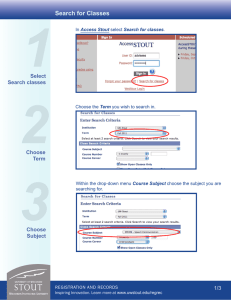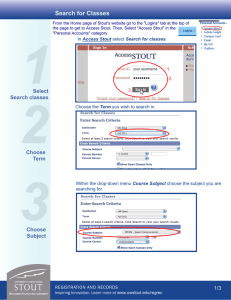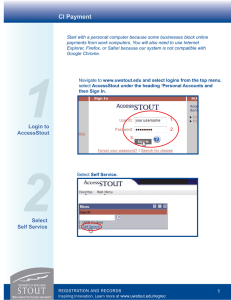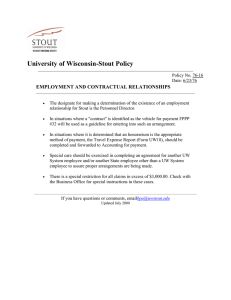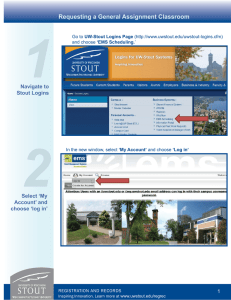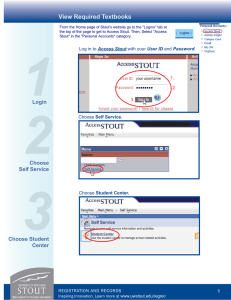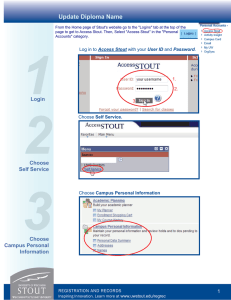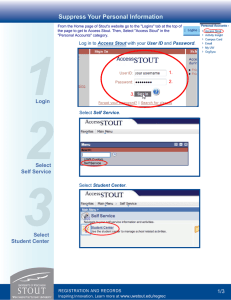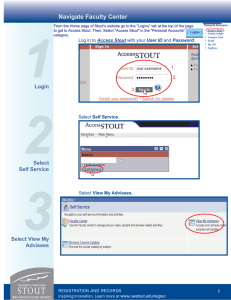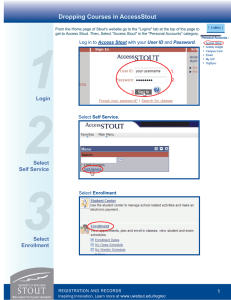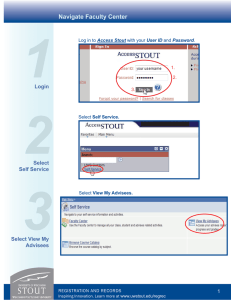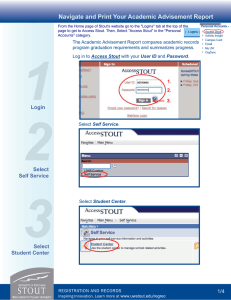CI Payment
advertisement
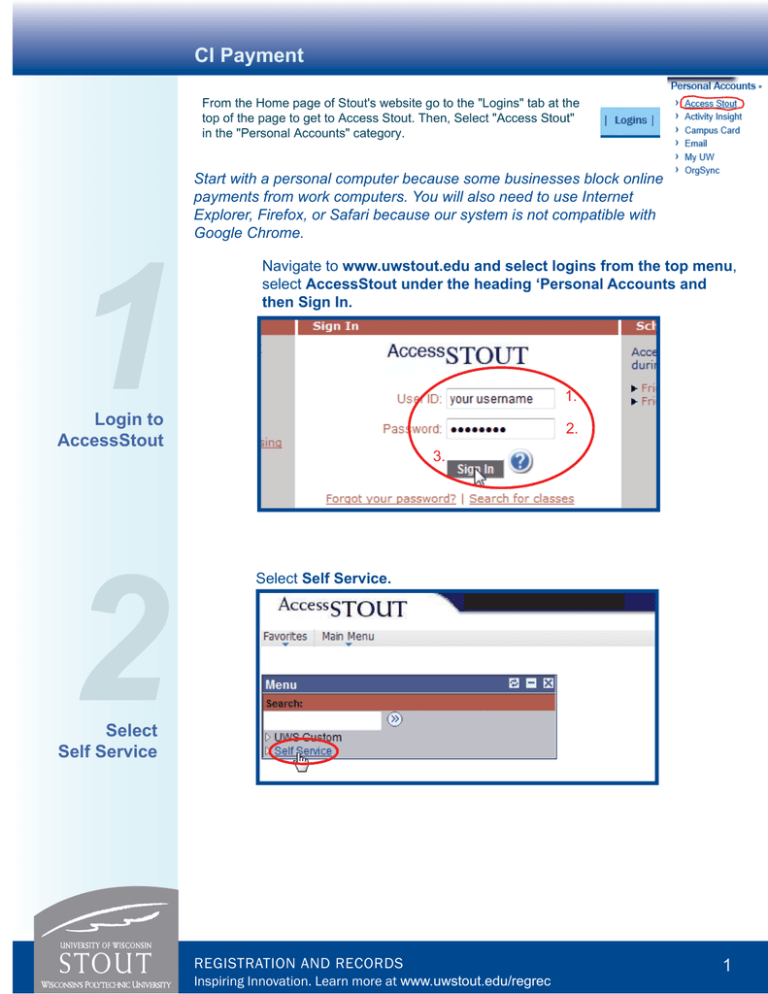
CI Payment From the Home page of Stout's website go to the "Logins" tab at the top of the page to get to Access Stout. Then, Select "Access Stout" in the "Personal Accounts" category. Start with a personal computer because some businesses block online payments from work computers. You will also need to use Internet Explorer, Firefox, or Safari because our system is not compatible with Google Chrome. 1 Navigate to www.uwstout.edu and select logins from the top menu, select AccessStout under the heading ‘Personal Accounts and then Sign In. 1. Login to AccessStout 2. 3. 2 Select Self Service. Select Self Service REGISTRATION AND RECORDS Inspiring Innovation. Learn more at www.uwstout.edu/regrec 1 CI Payment 3 Choose Student Center Choose Student Center Select Make a Payment/View Bill 4 Make a Payment REGISTRATION AND RECORDS Inspiring Innovation. Learn more at www.uwstout.edu/regrec 2 CI Payment Sign into the system again using the same User ID and Password as AccessStout 5 Under My Account and next to View Account there will be a drop down box with Campus Student in it, use the down arrow to select Customized Instruction and select the Go button Select Customized Instruction Select Make a Payment 6 Make a Payment REGISTRATION AND RECORDS Inspiring Innovation. Learn more at www.uwstout.edu/regrec 3 CI Payment 7 Select Pay by Term and enter your payment amount then select Continue Enter Payment and Continue 1. 2. 3. Select your Payment Method 8 Select Payment Method REGISTRATION AND RECORDS Inspiring Innovation. Learn more at www.uwstout.edu/regrec 4 CI Payment 9 At the Confirmation Page look over your order and then select ‘Submit Payment’ Submit Payment 10 Save your Receipt Receipt Page REGISTRATION AND RECORDS Inspiring Innovation. Learn more at www.uwstout.edu/regrec 5