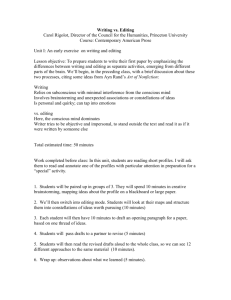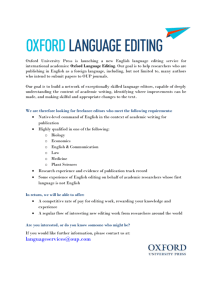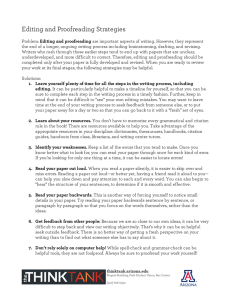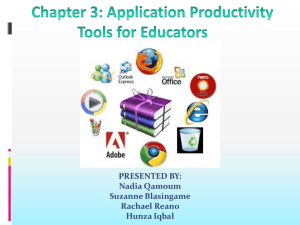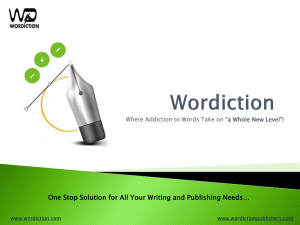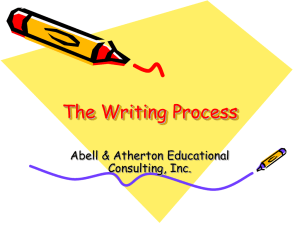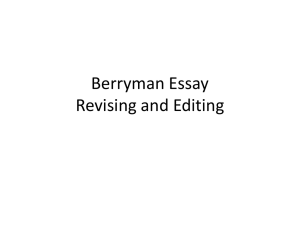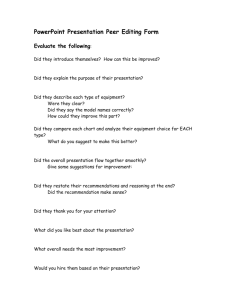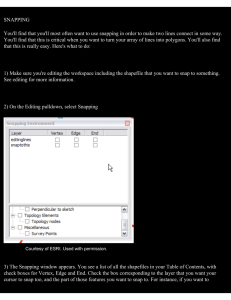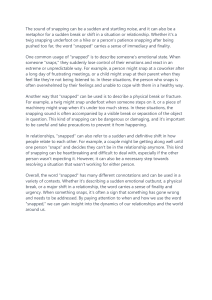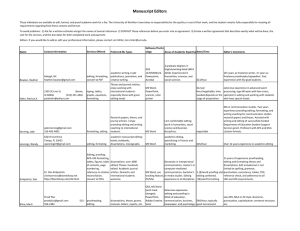Editing
advertisement
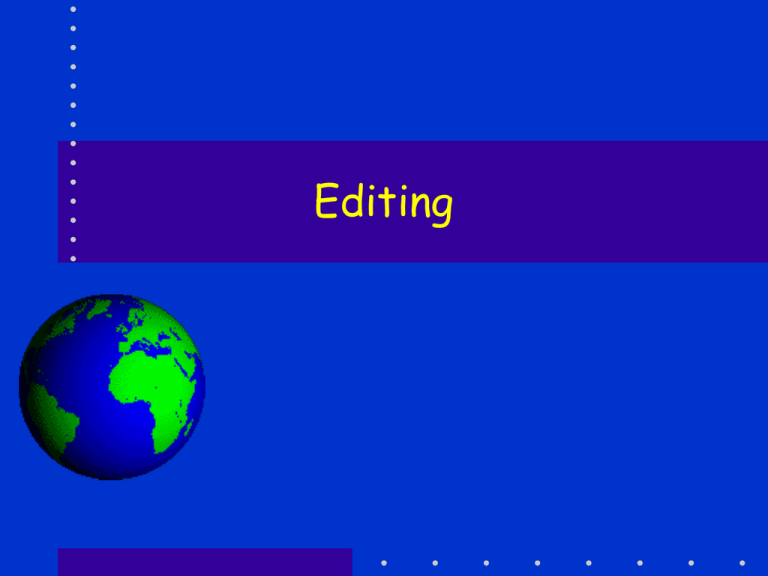
Editing General Comment • As with GDBs the creation and editing of feature data can be complex • Much more complex than is described in the on-line course • But as before we want to… So… • Concentrate on how to create point, Line and Area data • And how to do simple editing – Of features – Of Attributes (but lots of that can be done in the table itself) Creating data • Open ArcCatalog • Make a new folder (usually) • Make New Shapefile – Point – Line – Area (Poly) • Define or Import Spatial data Open ArcMap • Get the new layers in a map • If the edit tool bar is not there then open it with the button Basic selection tool Basic drawing tool Most common mistake Points • Start editing • Make sure “target” is points and task is “Create New Feature” • Select pencil tool and click on each building to mark with a point. • Double click when done • Zoom in to points on building to make sure the point is in the center of the building If it is not… • Change Task to “Modify feature” • Use Selection tool to select errant point • Drag to better position • Go to next • When done either – Stop editing or – Save edits Lines • Edit road shapefile – add roads • BUT! • You want the roads to “snap” together where they meet (intersection) • Editor drop downSnapping • Set lines for Vertex, Edge, and End • Close it • Now draw roads – note digitize point jumps when you get near another road. Snapped! Polygons • • • • • Same deal as before Set snapping for Vertex and edge Draw the polys Snapped together? Modify feature (right click to add vertex) • And so on.