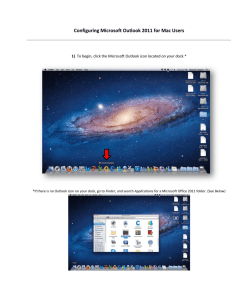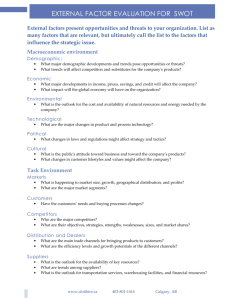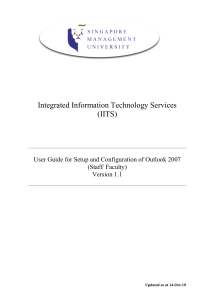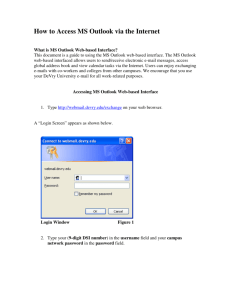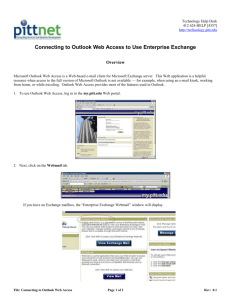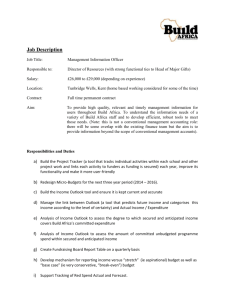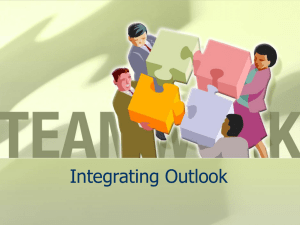Setting Outlook to Allow Bulk Email from Owlnet Background
advertisement
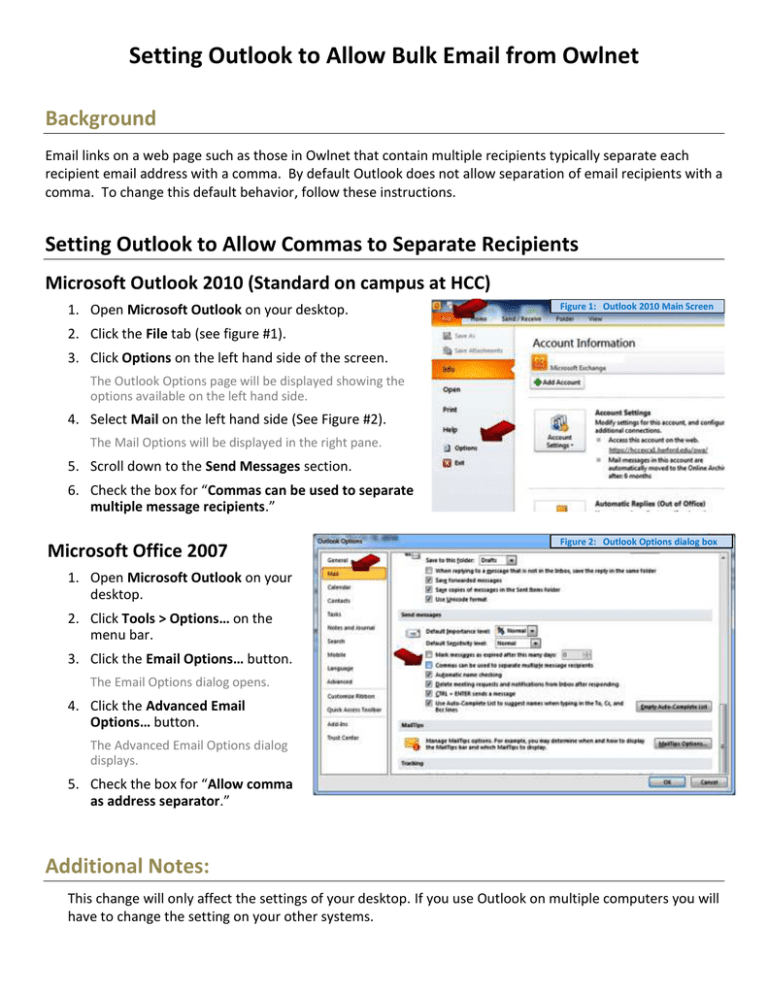
Setting Outlook to Allow Bulk Email from Owlnet Background Email links on a web page such as those in Owlnet that contain multiple recipients typically separate each recipient email address with a comma. By default Outlook does not allow separation of email recipients with a comma. To change this default behavior, follow these instructions. Setting Outlook to Allow Commas to Separate Recipients Microsoft Outlook 2010 (Standard on campus at HCC) 1. Open Microsoft Outlook on your desktop. Figure 1: Outlook 2010 Main Screen 2. Click the File tab (see figure #1). 3. Click Options on the left hand side of the screen. The Outlook Options page will be displayed showing the options available on the left hand side. 4. Select Mail on the left hand side (See Figure #2). The Mail Options will be displayed in the right pane. 5. Scroll down to the Send Messages section. 6. Check the box for “Commas can be used to separate multiple message recipients.” Microsoft Office 2007 Figure 2: Outlook Options dialog box 1. Open Microsoft Outlook on your desktop. 2. Click Tools > Options… on the menu bar. 3. Click the Email Options… button. The Email Options dialog opens. 4. Click the Advanced Email Options… button. The Advanced Email Options dialog displays. 5. Check the box for “Allow comma as address separator.” Additional Notes: This change will only affect the settings of your desktop. If you use Outlook on multiple computers you will have to change the setting on your other systems.