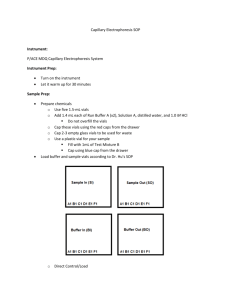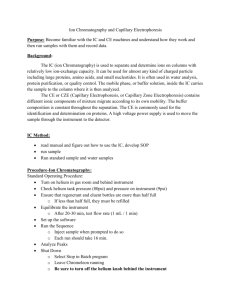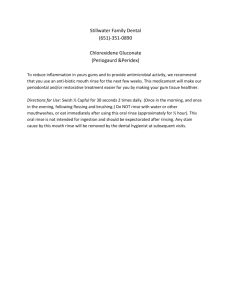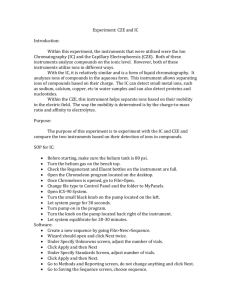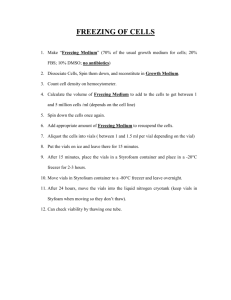Standard Operating Procedure for the Considerations Prior to Beginning Experiment
advertisement
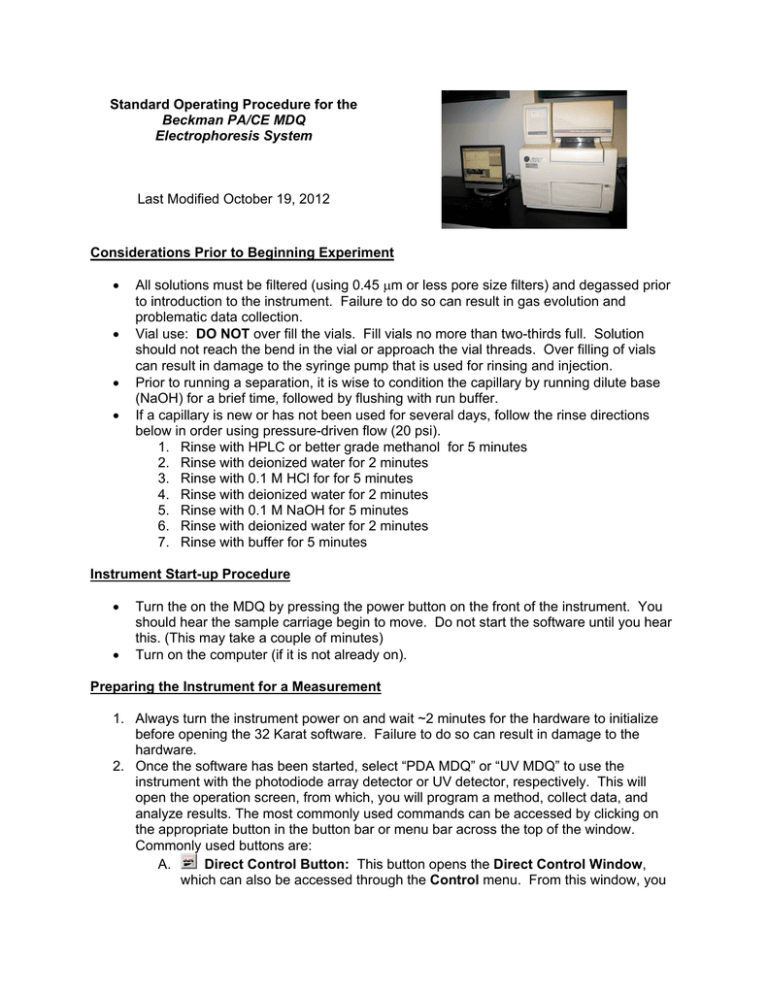
Standard Operating Procedure for the Beckman PA/CE MDQ Electrophoresis System Last Modified October 19, 2012 Considerations Prior to Beginning Experiment All solutions must be filtered (using 0.45 m or less pore size filters) and degassed prior to introduction to the instrument. Failure to do so can result in gas evolution and problematic data collection. Vial use: DO NOT over fill the vials. Fill vials no more than two-thirds full. Solution should not reach the bend in the vial or approach the vial threads. Over filling of vials can result in damage to the syringe pump that is used for rinsing and injection. Prior to running a separation, it is wise to condition the capillary by running dilute base (NaOH) for a brief time, followed by flushing with run buffer. If a capillary is new or has not been used for several days, follow the rinse directions below in order using pressure-driven flow (20 psi). 1. Rinse with HPLC or better grade methanol for 5 minutes 2. Rinse with deionized water for 2 minutes 3. Rinse with 0.1 M HCl for for 5 minutes 4. Rinse with deionized water for 2 minutes 5. Rinse with 0.1 M NaOH for 5 minutes 6. Rinse with deionized water for 2 minutes 7. Rinse with buffer for 5 minutes Instrument Start-up Procedure Turn the on the MDQ by pressing the power button on the front of the instrument. You should hear the sample carriage begin to move. Do not start the software until you hear this. (This may take a couple of minutes) Turn on the computer (if it is not already on). Preparing the Instrument for a Measurement 1. Always turn the instrument power on and wait ~2 minutes for the hardware to initialize before opening the 32 Karat software. Failure to do so can result in damage to the hardware. 2. Once the software has been started, select “PDA MDQ” or “UV MDQ” to use the instrument with the photodiode array detector or UV detector, respectively. This will open the operation screen, from which, you will program a method, collect data, and analyze results. The most commonly used commands can be accessed by clicking on the appropriate button in the button bar or menu bar across the top of the window. Commonly used buttons are: A. Direct Control Button: This button opens the Direct Control Window, which can also be accessed through the Control menu. From this window, you can control virtually all components of the instrument manually. It is useful to have this window active at all times to monitor instrument performance. B. C. D. E. Instrument Setup Button: Clicking here brings up the Instrument Setup Window (described below). From this window you can make several types of modifications to your experiment. Run Button: Click here to initiate a run. Analyze Button: Use this button to execute peak position and area calculations. Specifications for these calculations can be modified if necessary. Print Button: Prints a report according to your specifications. 3. If a method already exists, choose File → Method →Open from the "File" menu and open the appropriate method. Otherwise, select “New Method” or “Method Wizard”. 4. Most instrument control and method programming parameters are controlled in the Instrument Setup Window, which can be accessed through the Instrument Setup button or Method menu. Three tabbed menus are accessible through this window. A. Initial Conditions: Typically no changes are made here. If the temperature of the samples or capillary needs to be changed, do so here. B. Detector parameters: This tab varies depending on the detector in use. Below is an example of the PDA Detector Initial Conditions tab that appears when the photodiode array detector is installed. Typically no changes are made here. Things like data collection rate and detection bandwidth are made here, but the defaults are typically reasonable for most applications. C. Time Program: The individual steps in the method are programmed here. These include rinsing, injection, and separation. The addition of a new event will bring up a window that allows the user to select parameters particular to that event. It is essential that the first of any separation steps occur at time 0.00 minutes. Subsequent timed events are all relative to the start of the first separation step. Make changes to the time program if necessary. From this window, check to make sure capillary temperature is appropriate (typically 20-25oC), and that the correct detector, detection mode and detection wavelengths are chosen. Consult your instructor if you have questions regarding the appropriate settings for any of these items Your program should include a buffer rinse prior to injection, injection, separation and data collection steps, as well as rinse steps at the end of each run, 5. Close the time program window after saving any changes to the method, if prompted. Use a unique filename for your method, or else it will likely be overwritten. You may also save your method at any time by selecting Method → Save from the menu bar. 6. Open the Direct Control window. From this window, you can control virtually all components of the instrument manually. You will use this window to manipulate the sample trays to load vials containing all materials necessary for the experiment. Clicking on the vial trays allows the user to specify which vials are at the inlet and outlet ends of the capillary, the current vials positioned under the capillary ends are denoted above the “+” and “-“ indicators on the cartridge graphic with the form “tray notation:vial location”. The tray notations are BI = buffer inlet, BO = buffer outlet, SI = sample inlet, and SO = sample outlet. The two character code following the colon in the notations corresponds to the vial location in an individual tray. The location scheme begins at the lower left corner of the tray with numbers increasing up the tray and letters increasing going left to right. Clicking on Load moves the vial trays to the front of the sample compartment and allows the user to access all of the vials in all trays in order to load or refill vials. The Home button returns the sample trays to the cooled storage area and places the buffer trays with vial BI:A1 in the inlet of the capillary and BO:A1 at the outlet. Clicking on the Pressure display allows the user to initiate pressure-driven flow between vials to rinse the capillary. Clicking on the Voltage display allows the user to apply a potential between the inlet and outlet vials. 7. Filling Vials: Click “Load” in the Direct Control window and wait for the vial trays to move to the load position in the front of the sample chamber. Fill and locate the vials based on your time program. Only fill the vials two-thirds full. The sample is contained in a 0.2-ml microcentrifuge tube and placed in the special vial with a spring. All vials other than the sample should be capped with the red silicone vial caps, the sample vial has a grey cap. After capping, check the top of the cap to ensure that the slots designed to accept the capillary and electrode are not deformed. Improper capping can lead to breaking of the capillary. Recommended vial contents and location are shown below: Vial Location Vial Contents Use BO:C1 buffer during separation BO:A1 waste during rinsing BI:C1 buffer during separation SI:A1 sample during separation BI:A6 0.1 N NaOH during rinsing BI:B6 during rinsing 18 M water BI:A1 buffer during rinsing SI BI SO BO General Steps for Making a Measurement 1. Run standard or sample by click "Run single" icon. Enter a file name in the “Date File” field and verify that the “Method” and “Data Path” are correct. Click on “Start” to initiate your time program. Wait until the run finishes. 2. If the PDA detector is in use, the PDA – Mixed View Window offers a variety of options. This combination of four tiles provides a tremendous amount of information. The upper left quadrant (Q1) shows the response of the photodiode array detector as a function of time. Superimposed on the plot are two sliding arrows that can be positioned by clicking and dragging the arrowhead. Quadrant Q2 shows the spectrum that corresponds to the position of the red arrow in Q1. Dragging the green arrow along the y-axis in the Q1 changes the electropherogram displayed in Q3. The electropherogram corresponds to the detector signal at the wavelength denoted by the green arrow in Q1 as a function of time. In Q4 in the figure above, a 3D plot of detector signal, wavelength, and time is displayed. This display in the fourth quadrant can be changed by clicking on Options in the menu bar above Q1. Click and drag to zoom in on a portion of the data. Double-click inside a data window to unzoom. Q1 Q2 Q3 Q4 Data Handling To save time, is recommended that you process your data "Offline " which can be initiated from the 32 Karat software startup screen by right clicking on an instrument and selecting “Open Offline” Determining peak areas and migration times: Under "Analysis" drop down list, click "analyze" to integrate the electropherogram. Integration parameters are customizable using the button bar across the bottom of the window. See the online help for the 32 Karat software for more information Printing: Since the MDQ computer is not networked, printing directly to a printer is not available. It is possible to print to a pdf file using the CutePDF printer driver that is installed on the computer. Simply select the appropriate print command in the software and specify a pdf file as the destination. Saving the resulting file on a flash drive will allow you to transport it to another computer for printing. Instrument Shut-down Procedure Rinse the capillary with water for at least two minutes. Be sure that all samples have been removed from the sample chamber, that all solutions are properly disposed, and that all glassware and reagents are returned to their proper locations. Always close the 32 Karat software before powering down the instrument. This allows the vial trays to return to their “home” positions before power is turned off. Turn the instrument power off. Complete the instrument log describing how the instrument was used and any problems that were encountered. Troubleshooting Hints Particulates can cause significant problems in CE separations. It is critical that all samples be filtered through a syringe filter (at most 0.45 m pore size) before use. Excessive peak tailing can be an indication of undesirable material being adsorbed onto the surface of the capillary walls. If rinsing with solvent, base, or water does not improve peakshape, rinse the column with an ethanolic base solution. This solution will remove a small surface layer of the caplillary and should remove adsorbed material. The ethanolic base solution can be made by mixing equal volumes of ethanol and 1.0 M NaOH solutions. A 5 minute rinse with this solution, followed by rinses with 0.1 M hydroxide, water, and buffer should lead to improved performance as shown below. Impact of Ethanolic NaOH rinse of separations of benzalkonium cationic surfactants (BAK and BTK from CHEM 322 Lab Experiment) before rinse after rinse