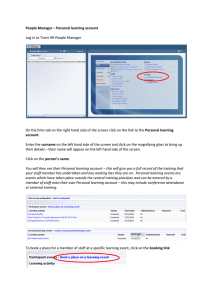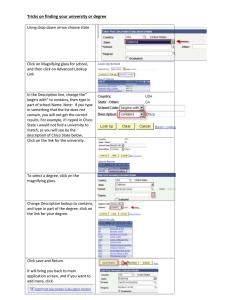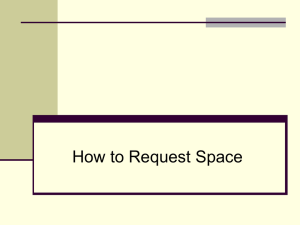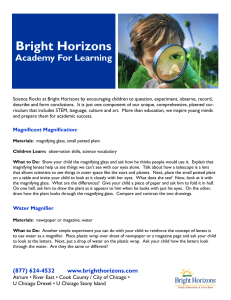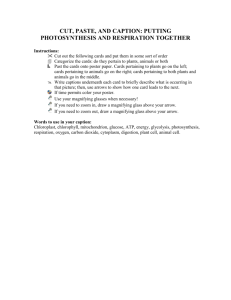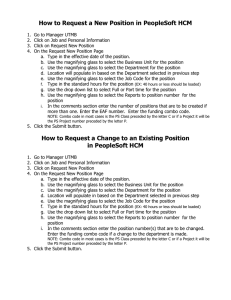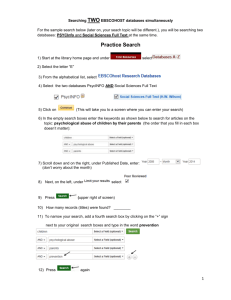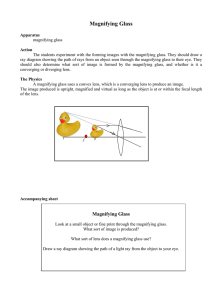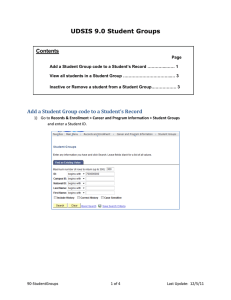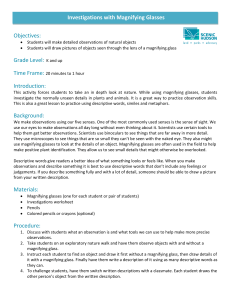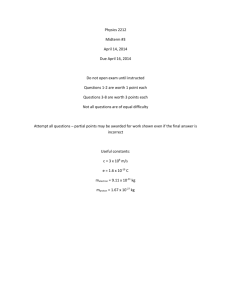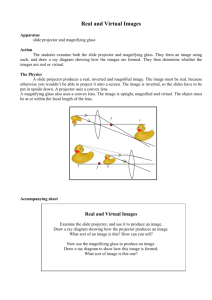Putting in Customer Requests
advertisement
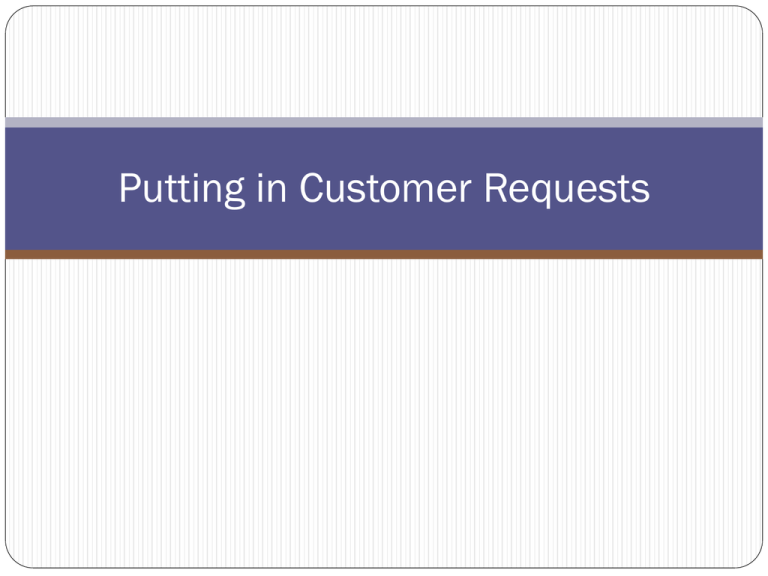
Putting in Customer Requests Visit http://aim.sfasu.edu/fmax and login with your mySFA username and password 1) Click the customer service link 2) Click the blank page icon next to customer request 3) Fill out the description of the problem. You can be as detailed as you want and the box will automatically adjust. This is where you are going to put the room number. 4) Type in the requestor box your hall name and then click the magnifying glass above (e.g. Lumberjack Landing, South Hall, etc) 5) Enter the resident’s name, contact phone, and email address. If the issue is in a common location (light in lobby), enter your contact information. 6)If the property number isn’t filled in, enter the property for your hall (e.g. 000501) 7) Type the word “student” in the problem code box and click the magnifying glass 8) Click the floppy disc icon to save the request and it will be sent to the RLO Front desk. Your request is now complete and has been submitted to the Residence Life Operations work control for processing. You can use the customer request number to check on the status of your request when contacting Res Life Operations.