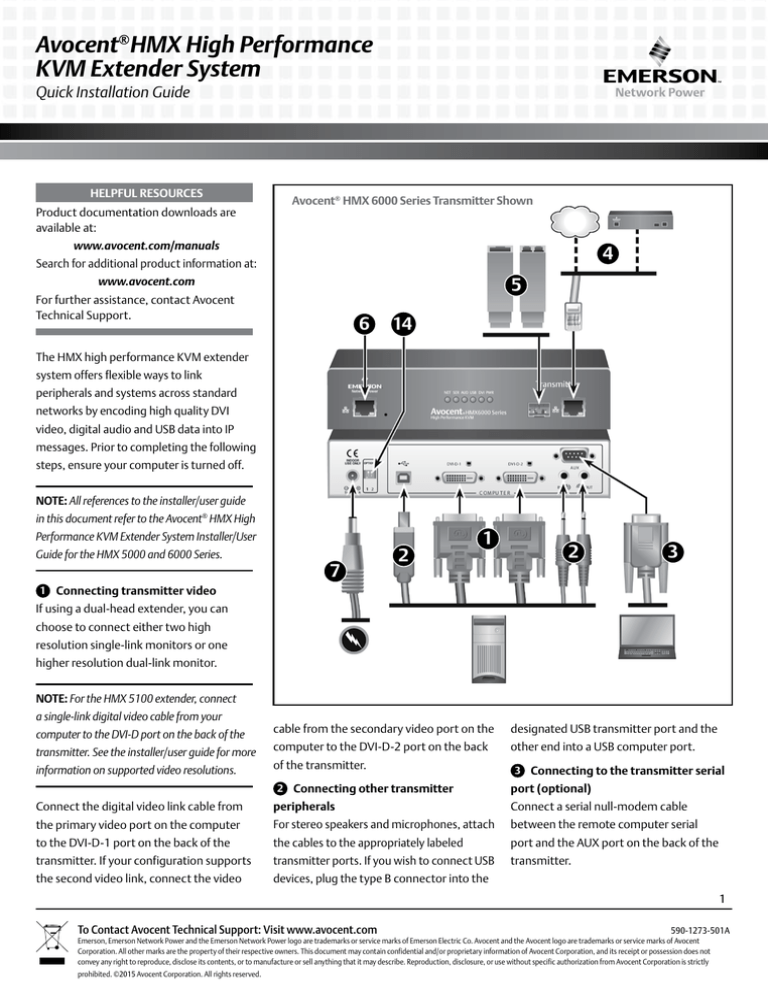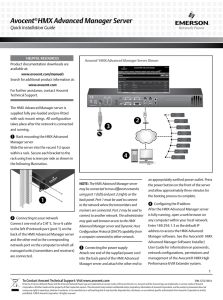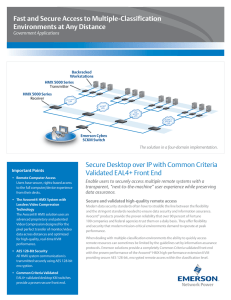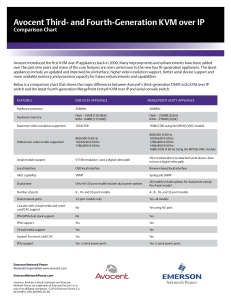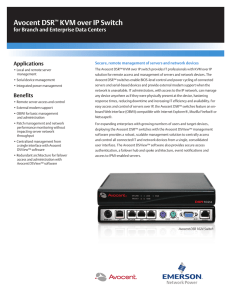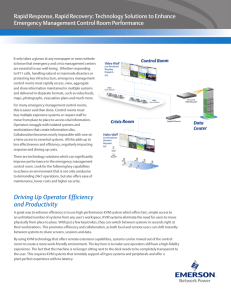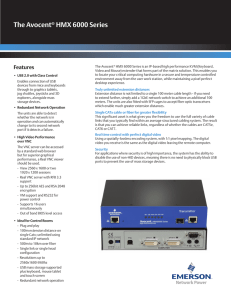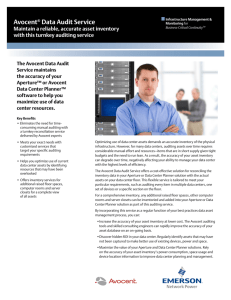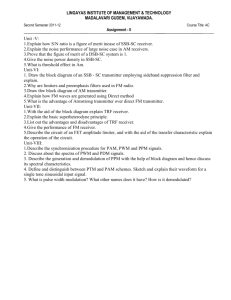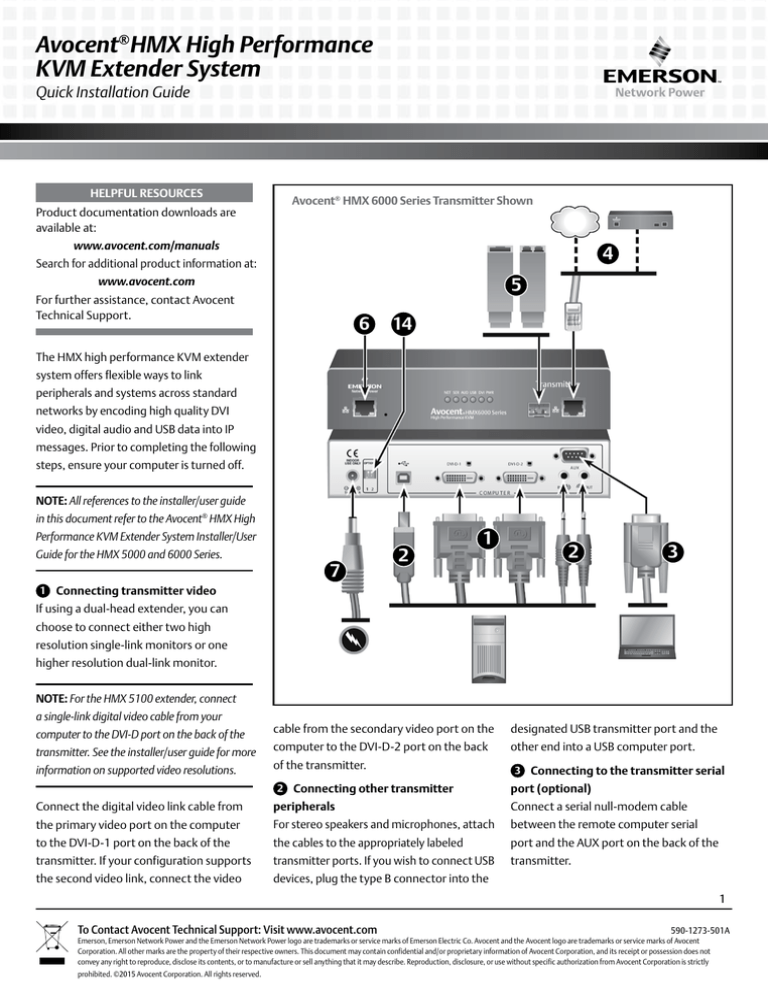
Avocent® HMX High Performance
KVM Extender System
Quick Installation Guide
HELPFUL RESOURCES
Product documentation downloads are
available at:
Avocent® HMX 6000 Series Transmitter Shown
www.avocent.com/manuals
4
Search for additional product information at:
5
www.avocent.com
For further assistance, contact Avocent
Technical Support.
6
14
The HMX high performance KVM extender
system offers flexible ways to link
peripherals and systems across standard
networks by encoding high quality DVI
video, digital audio and USB data into IP
messages. Prior to completing the following
steps, ensure your computer is turned off.
NOTE: All references to the installer/user guide
in this document refer to the Avocent® HMX High
Performance KVM Extender System Installer/User
Guide for the HMX 5000 and 6000 Series.
7
2
1
2
3
1 Connecting transmitter video
If using a dual-head extender, you can
choose to connect either two high
resolution single-link monitors or one
higher resolution dual-link monitor.
NOTE: For the HMX 5100 extender, connect
a single-link digital video cable from your
computer to the DVI-D port on the back of the
transmitter. See the installer/user guide for more
cable from the secondary video port on the
designated USB transmitter port and the
computer to the DVI-D-2 port on the back
other end into a USB computer port.
information on supported video resolutions.
of the transmitter.
Connect the digital video link cable from
peripherals
Connect a serial null-modem cable
the primary video port on the computer
For stereo speakers and microphones, attach
between the remote computer serial
to the DVI-D-1 port on the back of the
the cables to the appropriately labeled
port and the AUX port on the back of the
transmitter. If your configuration supports
transmitter ports. If you wish to connect USB
transmitter.
the second video link, connect the video
devices, plug the type B connector into the
2 Connecting other transmitter
3 Connecting to the transmitter serial
port (optional)
1
To Contact Avocent Technical Support: Visit www.avocent.com 590-1273-501A
Emerson, Emerson Network Power and the Emerson Network Power logo are trademarks or service marks of Emerson Electric Co. Avocent and the Avocent logo are trademarks or service marks of Avocent
Corporation. All other marks are the property of their respective owners. This document may contain confidential and/or proprietary information of Avocent Corporation, and its receipt or possession does not
convey any right to reproduce, disclose its contents, or to manufacture or sell anything that it may describe. Reproduction, disclosure, or use without specific authorization from Avocent Corporation is strictly
prohibited. ©2015 Avocent Corporation. All rights reserved.
Avocent® HMX High Performance
KVM Extender System
Quick Installation Guide
NOTE: For information on pinouts, please see
the installer/user guide.
Avocent® HMX 6000 Series Transmitter Shown
4
4 Connecting the transmitter to the
receiver
5
For a direct connect configuration, insert
one end of a CAT cable into the System
6
port on the front of the transmitter and the
other end into the System port on the front
14
of the receiver. In a matrix configuration,
insert one end of the CAT cable into the
transmitter System port and the other end
into an appropriate Gigabit Ethernet switch
port. Repeat this process with an additional
CAT cable on the receiver.
NOTE: All references to CAT cables include CAT
5, 5e, 6 or 7.
5 Connecting the Teaming port
(optional)
For improved video quality or increased
7
2
1
2
3
bandwidth, the Teaming port can be used
in conjunction with the System port. Insert
a fiber channel or active copper SFP module
into the Teaming port on the front of the
transmitter. Connect the applicable fiber
optic links or CAT cables into the module,
then insert the other end into the appropriate
ports on the Gigabit Ethernet switch.
NOTE: If the switch is over 100 meters away
from the transmitter, the Teaming port should
be set up within the configuration utility as
the default to replace the System port. Also,
the Teaming functionality is not supported if
you are using fiber connections more than 100
meters in length.
6 Connecting the transmitter
This same port on an HMX 6210T
Management or VNC port
transmitter is a VNC port that transmits
If the HMX 5200 or 6200 extenders are
low-bandwidth video output to authorized
operating in a direct connect configuration,
remote viewers. Connect one end of a CAT
the configuration utility can be accessed via
cable to the VNC port on the front of the
the Management port. Connect one end of
transmitter and connect the other end to
a CAT cable to the port on the front of the
an Ethernet switch.
transmitter and the other end directly to
your computer Ethernet port.
2
To Contact Avocent Technical Support: Visit www.avocent.com 590-1273-501A
Emerson, Emerson Network Power and the Emerson Network Power logo are trademarks or service marks of Emerson Electric Co. Avocent and the Avocent logo are trademarks or service marks of Avocent
Corporation. All other marks are the property of their respective owners. This document may contain confidential and/or proprietary information of Avocent Corporation, and its receipt or possession does not
convey any right to reproduce, disclose its contents, or to manufacture or sell anything that it may describe. Reproduction, disclosure, or use without specific authorization from Avocent Corporation is strictly
prohibited. ©2015 Avocent Corporation. All rights reserved.
Avocent® HMX High Performance
KVM Extender System
Quick Installation Guide
NOTE: See the installer/user guide for
further information on these ports and the
configuration utility.
Avocent® HMX 6000 Series Receiver Shown
4
7 Connecting transmitter power
Assemble the power adaptor and the power
11
cord. Insert one end of the power cord into
the transmitter and plug the other end into
12 14
an appropriate power source.
8 Connecting receiver video
If using a dual-head extender, you can
choose to connect either two high
resolution single-link monitors or one
higher resolution dual-link monitor.
Connect the digital video link cable from
the primary video port on the computer
to the DVI-D-1 port on the back of the
receiver. If your configuration supports
the second video link, connect the video
cable from the secondary video port on the
computer to the DVI-D-2 port on the back
of the receiver.
13
9
8
9
10
NOTE: For the HMX 5100 extender, connect
a single-link digital video cable from your
computer to the DVI-D port on the back of the
receiver. See the installer/user guide for more
information on supported video resolutions.
9 Connecting other receiver
10 Connecting to the receiver serial port
11 Connecting the receiver Teaming
peripherals
Connect a serial null-modem cable
port (optional)
For stereo speakers and microphones,
between the AUX port on the back of the
Insert a fiber channel or active copper
attach the cables to the appropriately
receiver and the local computer serial port.
SFP module into the Teaming port on
labeled transmitter ports. Connect the
the front of the receiver. Connect the
keyboard, mouse and any other USB devices
NOTE: For information on pinouts, please see
applicable fiber optic links or CAT cables
by plugging one end of the USB connector
the installer/user guide.
into the module, then insert the other end
into the designated receiver port and the
into the appropriate ports on the Gigabit
other end into a USB computer port.
Ethernet switch.
3
To Contact Avocent Technical Support: Visit www.avocent.com 590-1273-501A
Emerson, Emerson Network Power and the Emerson Network Power logo are trademarks or service marks of Emerson Electric Co. Avocent and the Avocent logo are trademarks or service marks of Avocent
Corporation. All other marks are the property of their respective owners. This document may contain confidential and/or proprietary information of Avocent Corporation, and its receipt or possession does not
convey any right to reproduce, disclose its contents, or to manufacture or sell anything that it may describe. Reproduction, disclosure, or use without specific authorization from Avocent Corporation is strictly
prohibited. ©2015 Avocent Corporation. All rights reserved.
Avocent® HMX High Performance
KVM Extender System
Quick Installation Guide
NOTE: If the switch is over 100 meters away
Avocent® HMX 6000 Series Receiver Shown
from the transmitter, the Teaming port should
be set up within the configuration utility as
4
the default to replace the System port. Also,
the Teaming functionality is not supported if
11
you are using fiber connections more than 100
meters in length.
12 14
12 Connecting the receiver
Management port
If the HMX 5200 or 6200 extenders
are operating in a direct connect
configuration, connect one end of a
CAT cable to the port on the front of the
transmitter and the other end directly to
your computer Ethernet port.
13 Connecting receiver power
Assemble the power adaptor and the
power cord. Insert one end of the power
cord into the receiver and plug the other
end into an appropriate power source.
14 Powering the extender system
13
9
8
9
10
On the transmitter and receiver back
panels, ensure that both Option switches
are in the “up/off” position. Turn on the
transmitter prior to turning on the remote
computer. Then, turn on the receiver.
4
To Contact Avocent Technical Support: Visit www.avocent.com 590-1273-501A
Emerson, Emerson Network Power and the Emerson Network Power logo are trademarks or service marks of Emerson Electric Co. Avocent and the Avocent logo are trademarks or service marks of Avocent
Corporation. All other marks are the property of their respective owners. This document may contain confidential and/or proprietary information of Avocent Corporation, and its receipt or possession does not
convey any right to reproduce, disclose its contents, or to manufacture or sell anything that it may describe. Reproduction, disclosure, or use without specific authorization from Avocent Corporation is strictly
prohibited. ©2015 Avocent Corporation. All rights reserved.