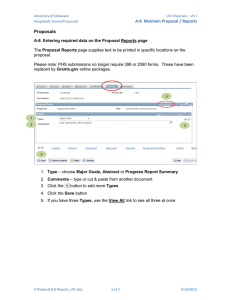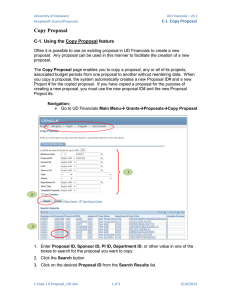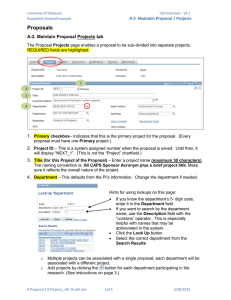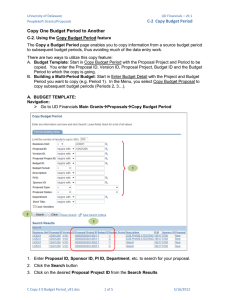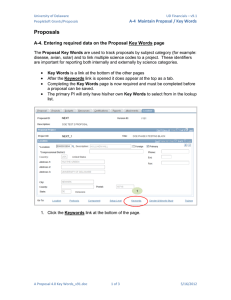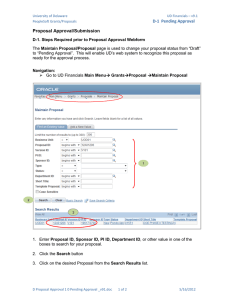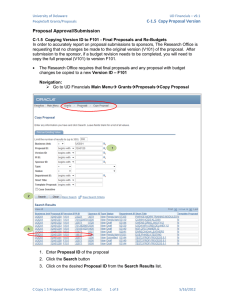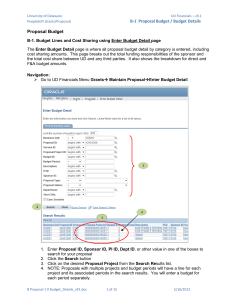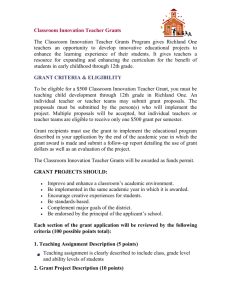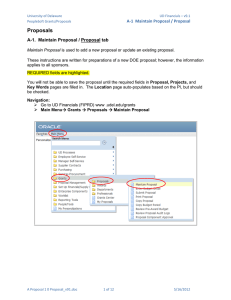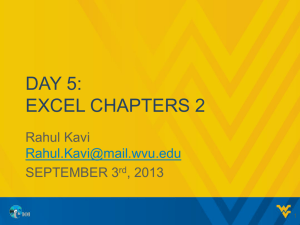Proposals A-3 Maintain Proposal / Location
advertisement
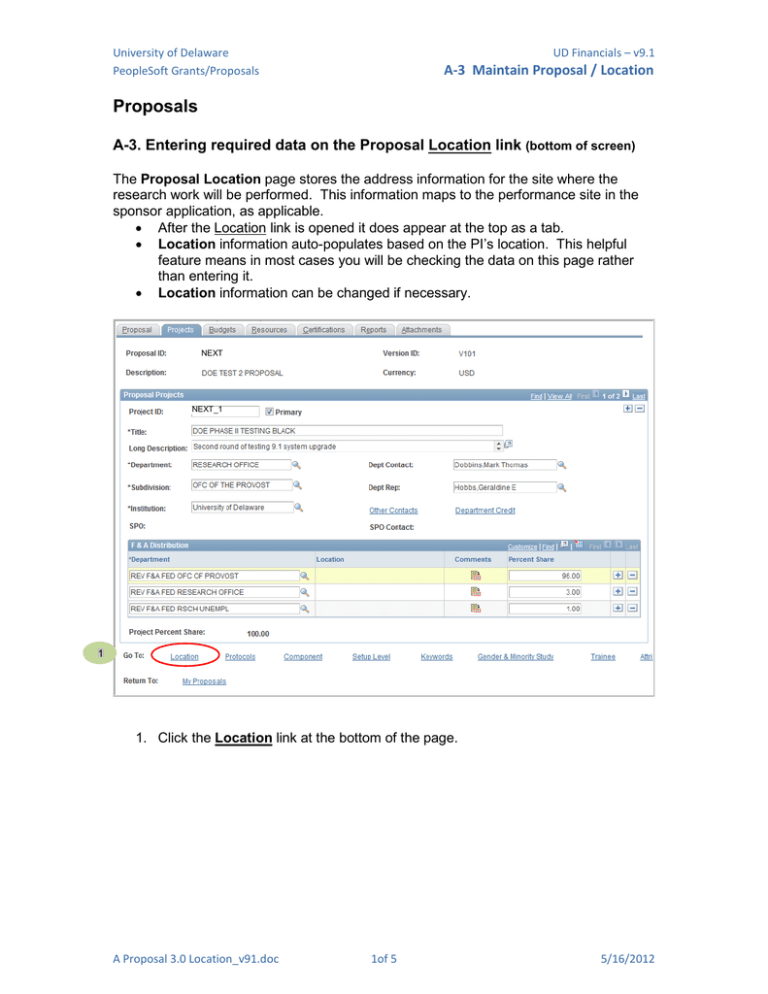
University of Delaware PeopleSoft Grants/Proposals UD Financials – v9.1 A-3 Maintain Proposal / Location Proposals A-3. Entering required data on the Proposal Location link (bottom of screen) The Proposal Location page stores the address information for the site where the research work will be performed. This information maps to the performance site in the sponsor application, as applicable. • After the Location link is opened it does appear at the top as a tab. • Location information auto-populates based on the PI’s location. This helpful feature means in most cases you will be checking the data on this page rather than entering it. • Location information can be changed if necessary. NEXT NEXT_1 1 1. Click the Location link at the bottom of the page. A Proposal 3.0 Location_v91.doc 1of 5 5/16/2012 University of Delaware PeopleSoft Grants/Proposals UD Financials – v9.1 A-3 Maintain Proposal / Location 2 NEXT_1 NEXT 4 3 2. Notice there is now a tab called Location at the top (FYI - the tab is only temporary) 3. The information defaults into this page based on the PI – verify this data is OK. • If everything is OK, you are done with Location • Go to the next required link – Key Words 4. If you need to change the location, click the lookup icon on the Location field Location Code – Select a location code using the lookup button. • To narrow your search, type the building name (E.G. “alison”) in Description and room number in Room # (numbers are four digits, Room 101 should be entered 0101). A Proposal 3.0 Location_v91.doc 2of 5 • Click the “Lookup” button • Double-click on the correct location code in the Search Results to select. • When a location is selected, the system populates the address information. 5/16/2012 University of Delaware PeopleSoft Grants/Proposals UD Financials – v9.1 A-3 Maintain Proposal / Location NEXT NEXT_1 5 7 6 8 FYI: The address fields “gray-out” if you use the lookup to change the Location 5. Foreign – Designates whether the location is outside the United States. Click box if applicable. 6. Address fields – default based on the Location code. 7. Phone, Ext and Fax – (leave blank) 8. When you are done with Location, click on the Keywords link (new in 8.9 – you cannot save the proposal until the Key Words page is completed) ************** Off-Campus locations – when more than 50% of the work, excluding sub-contracts, will be performed off UD’s campus, then the location code will be OFF_CAMPUS. There are two ways to enter this in the Location field: A Proposal 3.0 Location_v91.doc 3of 5 • Type OFF_CAMPUS in the Location field • OR Use the “lookup” icon, which brings up this search box. Type “off” in the Description field and click “Lookup” button. • Double-click the “OFF_CAMPUS” in the Search Results. 5/16/2012 University of Delaware PeopleSoft Grants/Proposals UD Financials – v9.1 A-3 Maintain Proposal / Location Adding Locations for Multiple Projects NEXT 9 NEXT_1 9. Note the “1 of 2” on the Proposal Projects section. This means that this proposal has two projects. You MUST verify the location for each project. • Click the blue arrow button to navigate to the second project’s Location. • Now you should be on the second Project, it will display “2 of 2” NEXT NEXT_2 10 10. The Location defaults to the same one as the first Project. Click the “lookup” icon to change the second Project’s location. A Proposal 3.0 Location_v91.doc 4of 5 5/16/2012 University of Delaware PeopleSoft Grants/Proposals UD Financials – v9.1 A-3 Maintain Proposal / Location NEXT NEXT_2 11 12 In this example the location for Biological Sciences was entered for Project NEXT_2. 11. Enter the Location “0000005214” OR use the “lookup” icon to search for Wolf Hall and Room 118 (remember this is room 0118 in UD Financials.) 12. Click the Keywords link You cannot save the proposal until the Key Words page is completed. A Proposal 3.0 Location_v91.doc 5of 5 5/16/2012