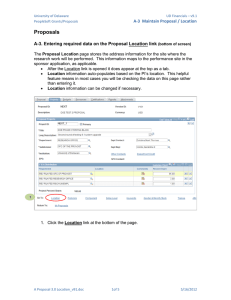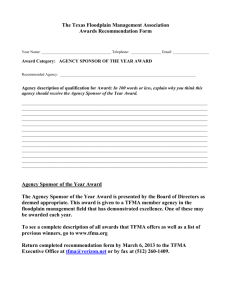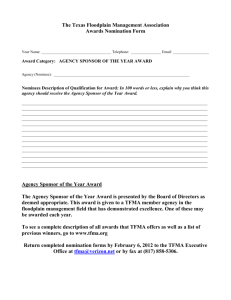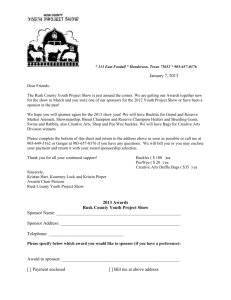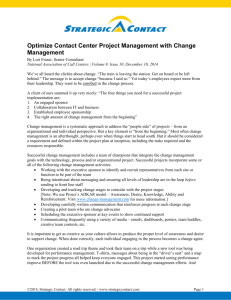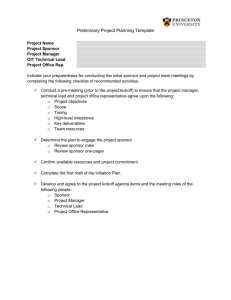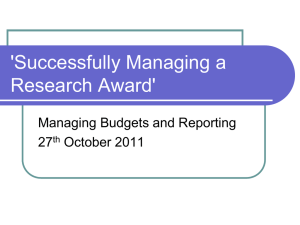Proposals A-1 Maintain Proposal / Proposal
advertisement
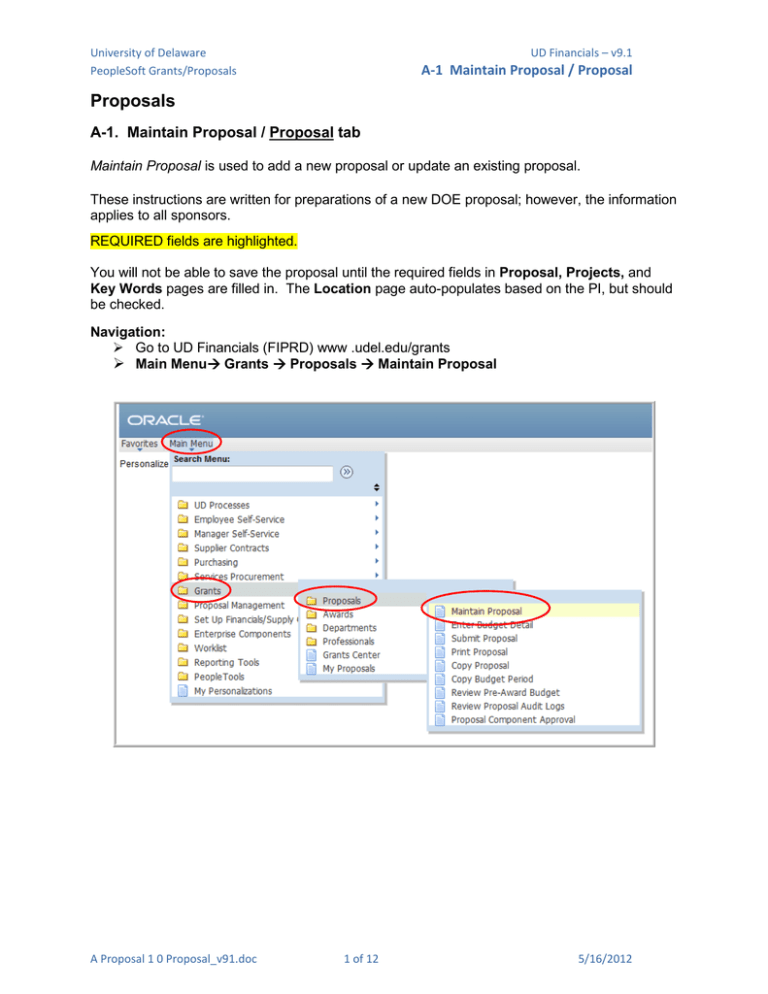
University of Delaware PeopleSoft Grants/Proposals UD Financials – v9.1 A-1 Maintain Proposal / Proposal Proposals A-1. Maintain Proposal / Proposal tab Maintain Proposal is used to add a new proposal or update an existing proposal. These instructions are written for preparations of a new DOE proposal; however, the information applies to all sponsors. REQUIRED fields are highlighted. You will not be able to save the proposal until the required fields in Proposal, Projects, and Key Words pages are filled in. The Location page auto-populates based on the PI, but should be checked. Navigation: Go to UD Financials (FIPRD) www .udel.edu/grants Main Menu Grants Proposals Maintain Proposal A Proposal 1 0 Proposal_v91.doc 1 of 12 5/16/2012 University of Delaware PeopleSoft Grants/Proposals UD Financials – v9.1 A-1 Maintain Proposal / Proposal For EXISTING proposals: Business Unit is always UOD01 • • • Proposal ID or other search fields – enter one or more values Click Search button If Search Results list appears, choose the appropriate proposal For NEW proposals: Business Unit is always UOD01 • Proposal ID - leave the ID as “NEXT.” This allows the auto numbering feature to automatically assign the proposal, award, and project ID numbers. • Version ID - New proposals default to V101. Do not change it. • Click Add button. A Proposal 1 0 Proposal_v91.doc 2 of 12 5/16/2012 University of Delaware PeopleSoft Grants/Proposals UD Financials – v9.1 A-1 Maintain Proposal / Proposal Proposal, Award, and Project numbers are defined as follows: o The proposal is the component that consists of the statement of work, research plans, technical reports, the proposal budget, as well as administrative, personnel, and submission information required by external funding agencies. The proposal number is assigned to a proposal when the record is first saved. o The information you create and maintain in the award profile establishes an award, defined as an executed agreement between an institution and a sponsor, within the post-award system. An award is associated with one business unit, one billing sponsor, and one award sponsor; each award must have at least one project and at least one activity. The bulk of this award setup information defaults in when the Research Office runs the award generation process, thus saving the time from having to reenter data. o The project is where all financial activity occurs. There must be one primary project associated with an award. The project number on the proposal assigned by the system will be unique. Multiple projects can be associated with an award. (Note: if the proposal is awarded, the proposal project number will be over-written to conform with UD naming convention based on the Purpose.) o Delegated Authority grants will be awarded, managed and billed by the colleges themselves. Separate instructions will be provided for these processes. A Proposal 1 0 Proposal_v91.doc 3 of 12 5/16/2012 University of Delaware PeopleSoft Grants/Proposals UD Financials – v9.1 A-1 Maintain Proposal / Proposal The Proposal tab is the first of four pages that require data entry before you can save the proposal. The other three are Projects, Location and Key Words). The proposal number will be assigned after you save it. All tabs within this menu item display the proposal Version ID, thus enabling you to track changes to a proposal. REQUIRED fields are highlighted. 2 1 3 4 5 Draft 6 1. Description - Type brief description in ALL CAPS (it should be the similar to Title). 2. Version ID - Proposal version ID, which enables the user to track proposal changes. 3. Title – • Enter a proposal name (please only use 30, maximum 56 characters,). • The naming convention is: ALL CAPS Sponsor Acronym plus a brief project title (e.g. • • NFS COMBINED RESEARCH ROBINSON). o When UD is the subrecipient, the naming convention includes the Prime Recipient/Sponsor (e.g. Ohio State/NSF RESEARCH ROBINSON). Make sure it reflects the overall nature of the proposal, because it will show up on all projects under this proposal. The system uses the Title in the award process to name the award. 4. Long Description - Type full proposal title (maximum 256 characters). Text can be cut and pasted from other documents. (This should be the title on the documentation submitted to the sponsor.) Description maps to the Current and Pending report title. 5. PI ID – Enter the PI’s EMPLID or use “lookup” (EMPLIDs are 5 or 9 digits). This will display the name and auto-populate the Location page and create a pick list of Key Words associated with this person. 6. Sponsor ID – Select the sponsor using the lookup icon (OVPR sponsors are 4-digit codes.) A Proposal 1 0 Proposal_v91.doc 4 of 12 5/16/2012 University of Delaware PeopleSoft Grants/Proposals UD Financials – v9.1 A-1 Maintain Proposal / Proposal Draft 7 8 9 10 12 11 13 7. Purpose (not the chartfield “Purpose”) – This is equivalent to the Program chartfield in UD Financials. (This is NOT F&A rates.) Use the lookup icon to select one: o o o o o o o o ACDLB ACDSP ADALL AGEXT FAFEL INST1 PUBSV RSCH1 Academic Library Academic Support Admin. Allowance Ag Extension Fellowship Training Public Service Federal Research ○ ○ ○ ○ ○ ○ ○ RSCH2 RSCH3 RSCH4 RSCH5 RSCH6 RSEXP SPINS State Research Industry Research Foundations Research Other Sponsored Research Univ. Sponsored Research Ag Experimental Station Sponsored Institutes 8. Proposal Type – defaults automatically to “New.” For more information about the other Types see the supplemental information at the end of this training document. Click the “Details” icon to add more info for a Proposal Type. 9. Confidence % – enter a number 1 to 100 representing your confidence level of this proposal being awarded (100 is highest confidence). o Note – a color-coded dot will rate the level as low, medium or high 10. CFDA – this is the Catalog of Federal Domestic Assistance number. Enter the number or use the lookup icon. (Required by OVPRGS if this is a federal grant.) 11. Due By link - click this link to enter the date the Proposal is due to the Sponsor – if none leave blank 12. Budget Express link–DO NOT USE. This link does not do anything very useful. The information on this page does not map to any delivered forms or fields. 13. Additional Information link – Click the link. See the following page for a partial list of Types and their uses. A Proposal 1 0 Proposal_v91.doc 5 of 12 5/16/2012 University of Delaware PeopleSoft Grants/Proposals UD Financials – v9.1 A-1 Maintain Proposal / Proposal Additional Information link (cont’d) Use the Add button for multiple Types when appropriate Use lookup icon to select the Type: A Proposal 1 0 Proposal_v91.doc 6 of 12 5/16/2012 University of Delaware PeopleSoft Grants/Proposals UD Financials – v9.1 A-1 Maintain Proposal / Proposal Additional Information link (cont’d) Frequently used Additional Information Types: • • • • • • Flow Through – Identify the sponsor with the details icon. See: below for instructions about indicating the primary sponsor. Cost Sharing – Identify the mandatory cost share with the details icon (e.g. NSF 1% mandatory). See next page for instructions about mandatory cost share. Solicitation – Comments box: include reference URL to submission guidelines. Other – Comments box: include other information (e.g. “Continuation of Award # R0NAG-12345) Conflict of Interest - Do not use. Research Office will be populating a field for the PI and Co-PI’s in the “Professional Data” page with this information. Limited Submission – see specific instructions for this situation in the section: “A-12 Limited Submission Proposals” Flow Through • When Flow Through is selected, the Detail sponsor to be entered. icon appears that allows the primary o Using the lookup icon, select Flow Through o o o Click the Details icon. Select the Primary Sponsor using the lookup Click the OK button o Click the Return to Maintain Proposal link A Proposal 1 0 Proposal_v91.doc 7 of 12 icon. 5/16/2012 University of Delaware PeopleSoft Grants/Proposals UD Financials – v9.1 A-1 Maintain Proposal / Proposal Additional Information link (cont’d) Cost Sharing Cost share needs to be identified on the budget as previously described except where tuition is being offered as cost share. Voluntary cost share needs to be articulated in the budget so as to reflect as a commitment to the sponsor. Involuntary (or mandatory) cost share needs to be articulated as well on the budget (except for tuition) but also needs to be identified in the following way: • • • Click the button if this is not the first Additional Information Type for this proposal icon Type - select Cost Sharing with the lookup When Cost Sharing type is selected the Detail icon appears that allows additional cost share information to be recorded. o o o o Click the Details icon. Click the Required by Sponsor checkbox. Source – enter the percentage required Click the OK button o Click the Return to Maintain Proposal link A Proposal 1 0 Proposal_v91.doc 8 of 12 5/16/2012 University of Delaware PeopleSoft Grants/Proposals UD Financials – v9.1 A-1 Maintain Proposal / Proposal Proposal tab (cont’d) 14 15 Draft 16 17 18 14. Add to My Proposals button – This button is not usable until the proposal is saved. It is a very handy feature that adds this proposal to a list based on your logon name. You then access the list by the menu item called “My Proposal” in the navigation menu on the left. This can be used like a “tickler file.” 15. Proposal Status - Defaults automatically to Draft, accept the default. The only time “Draft” is used is for a new proposal or if an existing proposal is copied using “Copy Proposal” menu item. Other statuses are listed on the next page. 16. Facilities & Admin Requested – Indicates that institution is requesting Facilities and Administrative (indirect) cost recovery. This must be checked regardless of the F&A rate, even if F&A is not being requested. 17. Foreign Application/Component*– Selects the related box on Form PHS398, Checklist Form Page. 18. NIH Modular Grant – designates as NIH Modular. *NOTE: Foreign Component: Sponsor is a company/organization located in a country other than the United States and its territories, or controlled by a company/organization located in a country other than the United States and its territories, and that is subject to the laws of a country other than the United States. A Proposal 1 0 Proposal_v91.doc 9 of 12 5/16/2012 University of Delaware PeopleSoft Grants/Proposals UD Financials – v9.1 A-1 Maintain Proposal / Proposal Proposal Statuses: Status Description Use Accepted Award UD has accepted all contract terms and condition Research Office Awarded System assigned status when the Generate Award Process runs. System Awarded, Pending Pre-awarded Research Office Declined by Sponsor Proposal is returned without review from sponsor, usually due to dept. not following proposal guidelines. Research Office Discontinued Stop work order received from sponsor or sponsor stops funding. Research Office Draft Default Initial Status Dept. Institution Approved System assigned after the UD web approvals are complete. System Not Funded Proposal was rejected by the agency. Equates to the legacy GMS status of rejected. Research Office Pending Approval System assigned when a proposal is submitted to a sponsor using the “Submit Proposal” menu pages System Pending Funding Notification from sponsor that award is forthcoming. Research Office Refused by Institution Refused internally by UD prior to submission to a sponsor. Research Office Withdrawn UD notifies sponsor that the proposal is withdrawn upon decision of the PI. NSF – program officer requires the existing proposal be withdrawn and be resubmitted. Research Office A Proposal 1 0 Proposal_v91.doc 10 of 12 5/16/2012 University of Delaware PeopleSoft Grants/Proposals UD Financials – v9.1 A-1 Maintain Proposal / Proposal 22 Draft 21 19 20 19. Start Date /End Date – Enter the proposal’s begin and end dates. You may use the calendar icons or enter the dates in mm/dd/yyyy format. 20. No. Periods – enter the number of budget periods these dates represent 21. Build Periods button – click this button to have the Budget Periods created automatically (shown below). Note: Once the Budget Periods are created, Start Date, End Date and No. Periods are “greyed” out. If the Start or End Dates are incorrect, you must delete all the Budget Periods with the Delete buttons first and then these fields become open to make corrections. 22. The Project page is next, click the Projects tab at the top of the page. The proposal cannot be saved until Proposal, Projects, Location and Key Words pages or links are completed. A Proposal 1 0 Proposal_v91.doc 11 of 12 5/16/2012 University of Delaware PeopleSoft Grants/Proposals UD Financials – v9.1 A-1 Maintain Proposal / Proposal Supplemental Information – Proposal Types Proposal Type Amendment Competing continuation Internal Modification New NRSA No-Cost Extension Non-Competing Continuation Pre-Proposal Renewal Description Grant application resubmitted after an applicant who did not succeed in getting funded revises it based on feedback from the initial peer review. Grant whose project period is over and for which an applicant is again seeking support. Proposal seeking internal funding. Written change in the contract terms Default for new proposal. National Research Service Award Extension of a grant's without additional funds System assigns this type when a Non-Competing Continuation is generated from an existing Award Statement in summary form of the intent of an applicant to request funds. Used to assess an applicant's eligibility and ability to compete with other grant applications Grant whose project period is over and for which an applicant is again seeking support SBIR I Small Business Innovation Research Phase I Type of contract that fosters technological innovation by small businesses. Government-wide program that promotes technology transfer by helping investigators form partnerships between the private and public sectors SBIR II Small Business Innovation Research Phase II Type of contract that fosters technological innovation by small businesses. Government-wide program that promotes technology transfer by helping investigators form partnerships between the private and public sectors STTR I Small Business Technology Transfer Phase I Government-wide program that promotes technology transfer by helping investigators form partnerships between the private and public sectors. It differs from Small Business Innovation Research in being less restrictive in the level of activity permitted for academic institutions. STTR II Small Business Technology Transfer Phase II Government-wide program that promotes technology transfer by helping investigators form partnerships between the private and public sectors. It differs from Small Business Innovation Research in being less restrictive in the level of activity permitted for academic institutions. Supplemental Administrative Supplemental - Monies added to a grant without peer review to pay for items within the scope of an award, but unforeseen when a grant application was submitted. Research Supplemental - Monies that add funds to an existing grant to support and recruit minorities, people with disabilities, and people returning to work from family responsibilities. A Proposal 1 0 Proposal_v91.doc 12 of 12 5/16/2012