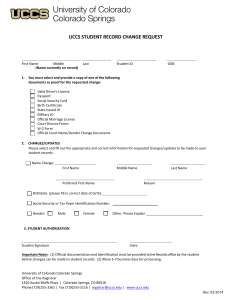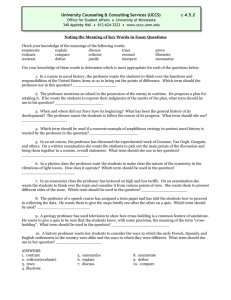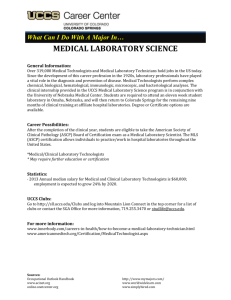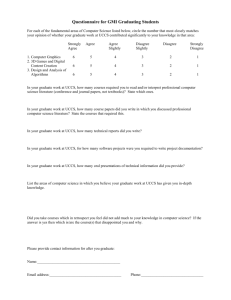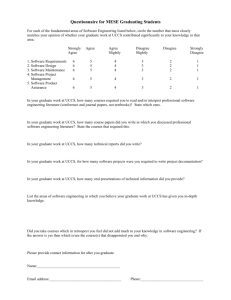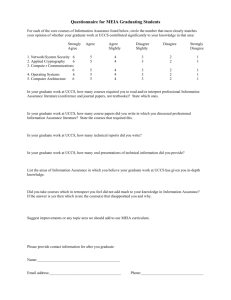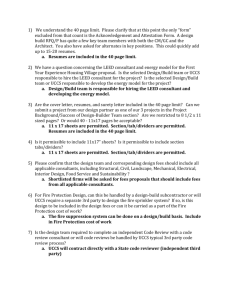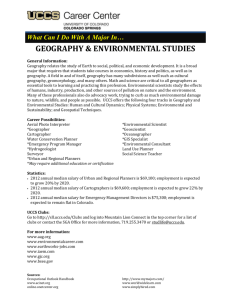Searching for Online Courses
advertisement
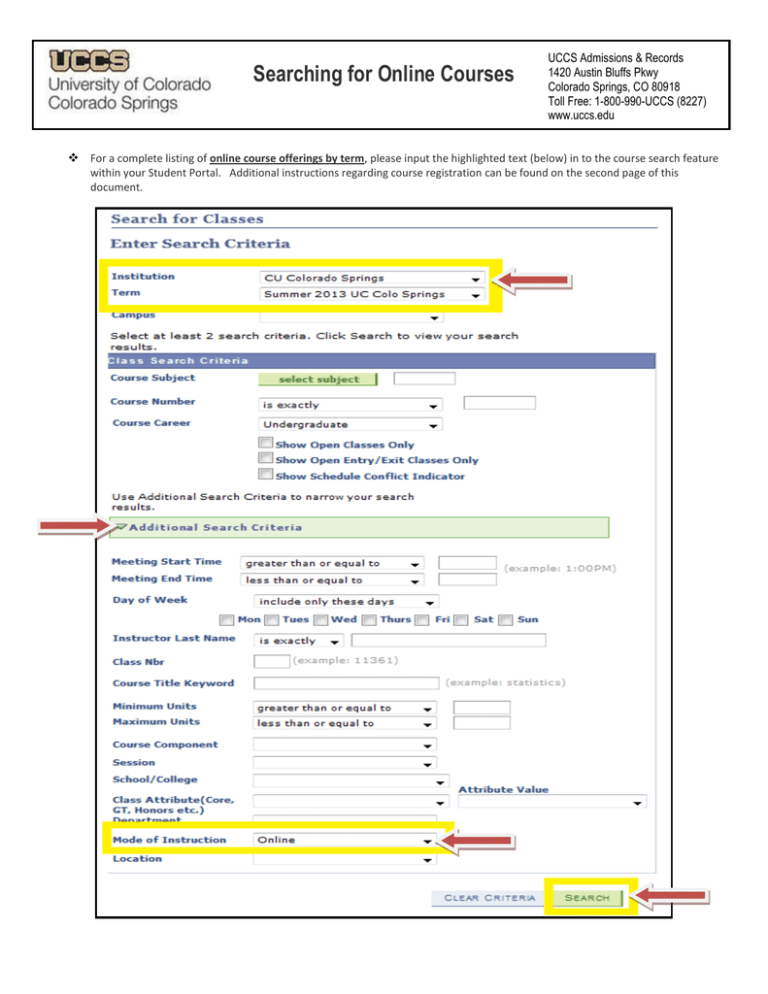
Searching for Online Courses UCCS Admissions & Records 1420 Austin Bluffs Pkwy Colorado Springs, CO 80918 Toll Free: 1-800-990-UCCS (8227) www.uccs.edu For a complete listing of online course offerings by term, please input the highlighted text (below) in to the course search feature within your Student Portal. Additional instructions regarding course registration can be found on the second page of this document. USING THE STUDENT PORTAL TO REGISTER 1. Accessing the Student Self Service Center: a. From campus home page, click Student tab. Click “myUCCS Student Portal” icon. b. Log on with the username and password assigned for campus webmail and campus computers. If you have problems logging on, contact the UCCS IT Help Desk at (719)255-3536 or helpdesk@uccs.edu or visit https://accounts.uccs.edu/cgi-accounts/claim_account_wiw.pl . c. Click on “Access Student Self Services” or “Register for Classes” button. 2. Searching and Selecting Courses Using the Shopping Cart a. In “ACADEMICS” section select “Search” link. b. In the Course Search: Institution= CU Colorado Springs, Term = Spring 2015 UC Colo Springs, and Campus = Colorado Springs Main Campus (if not displayed). c. Enter the course subject (use subject search if not known) and course number of the class and click on the “Search” button (for example, ENGL 1310). d. Scroll down to see list of courses. Click the green arrow next to Course to see course section details. e. To put course in Shopping Cart – click the green “Select Class” button. f. A confirmation screen is displayed. Click the Next button. (This is where required course permission numbers are entered.) g. A green checkmark appears affirming course has been added to your “Shopping Cart.” h. You can add additional courses by scrolling down and clicking “Start a New Search” or go to Step 3 and register. 3. Registering for Courses – Moving courses from your Shopping Cart into your Schedule. Note you cannot move courses from the Shopping Cart until your registration appointment time passes. a. Click on the “Enroll” tab or Enroll link if in the Student Self Service Center. Scroll down to see your Shopping Cart. b. Place a check mark in the box left of each class that you want to enroll in. c. Click on the green “PROCEED TO STEP 2 OF 4” button. If there are conflicts, requisites or closed courses blocking registration, they will be displayed. If no restrictions appear, click on green “Finish Enrolling” button. NOTE: If you have holds such as immunization or past due balances, you will not be allowed to register. d. The final step is to click on the “My class schedule” link or tab to see and confirm your enrollment schedule. Please refer to the Schedule of Courses for: Complete details on registration, policies and deadlines, and the courses we offer for the spring semester. Course.uccs.edu UCCS is committed to making registration go smoothly for you. If you need further assistance, contact the following offices: Question/Problem Registration Admission Financial Aid Tuition Payment/Financial Hold Academic Advising Portal Logon Office Admissions and Records Admissions and Records Financial Aid Office Bursar’s Office Student Success Center IT Help Desk Contact Number (719)255-3361 (719)255-3383 (719)255-3460 (719)255-3391 (719)255-3260 (719)255-3536 Health/Immunization Holds Student Health Center (719)255-4444 Email registrar@uccs.edu ugapp@uccs.edu finaidse@uccs.edu bursar@uccs.edu success@uccs.edu helpdesk@uccs.edu http://www.uccs.edu/~helpdesk/ hlthcntr@uccs.edu