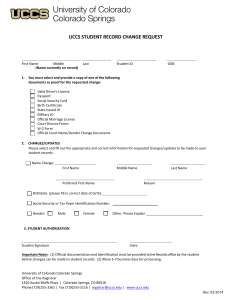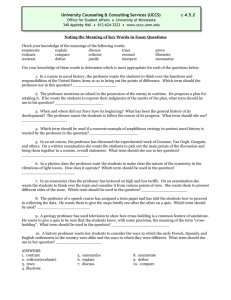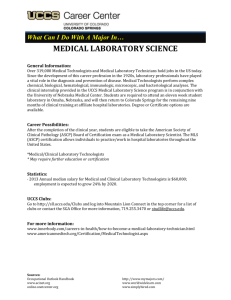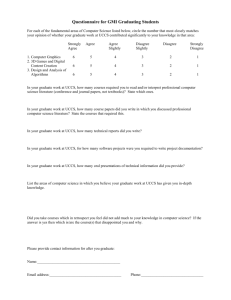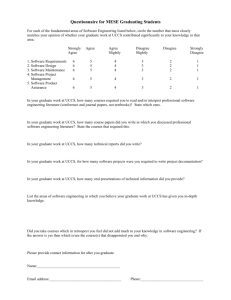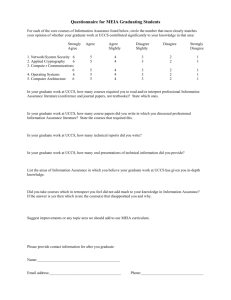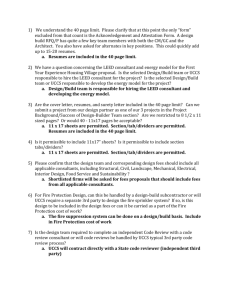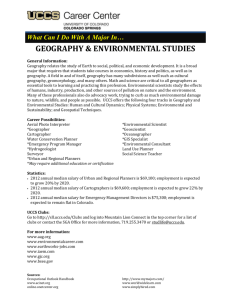INVITATION TO REGISTER Summer 2015
advertisement
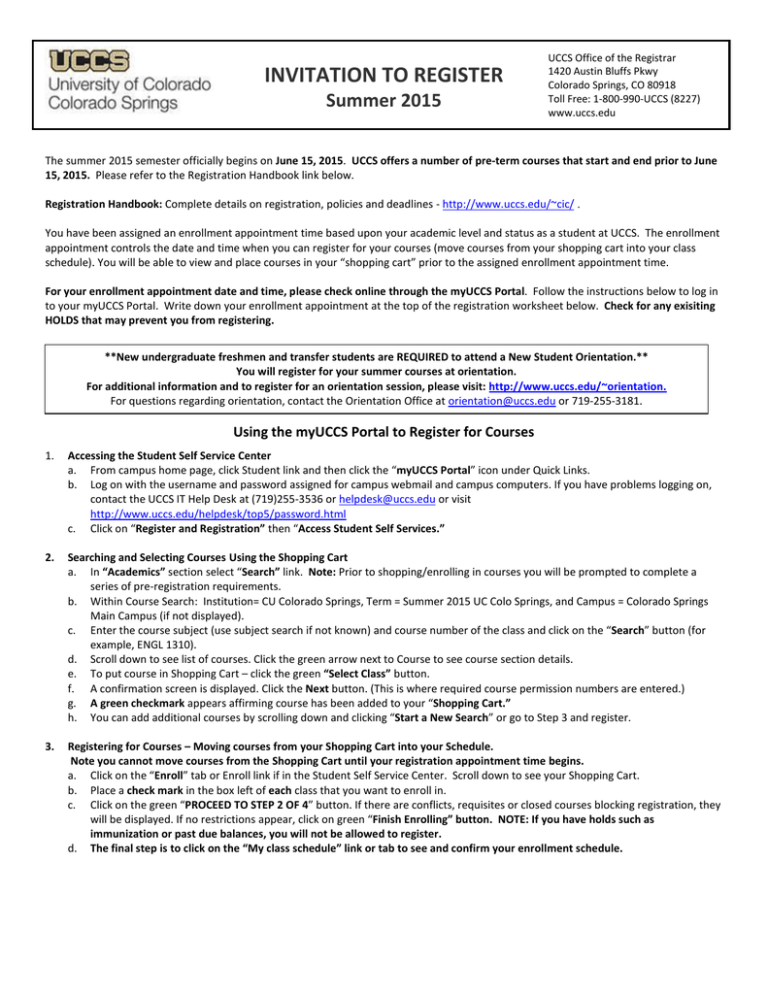
INVITATION TO REGISTER Summer 2015 UCCS Office of the Registrar 1420 Austin Bluffs Pkwy Colorado Springs, CO 80918 Toll Free: 1-800-990-UCCS (8227) www.uccs.edu The summer 2015 semester officially begins on June 15, 2015. UCCS offers a number of pre-term courses that start and end prior to June 15, 2015. Please refer to the Registration Handbook link below. Registration Handbook: Complete details on registration, policies and deadlines - http://www.uccs.edu/~cic/ . You have been assigned an enrollment appointment time based upon your academic level and status as a student at UCCS. The enrollment appointment controls the date and time when you can register for your courses (move courses from your shopping cart into your class schedule). You will be able to view and place courses in your “shopping cart” prior to the assigned enrollment appointment time. For your enrollment appointment date and time, please check online through the myUCCS Portal. Follow the instructions below to log in to your myUCCS Portal. Write down your enrollment appointment at the top of the registration worksheet below. Check for any exisiting HOLDS that may prevent you from registering. **New undergraduate freshmen and transfer students are REQUIRED to attend a New Student Orientation.** You will register for your summer courses at orientation. For additional information and to register for an orientation session, please visit: http://www.uccs.edu/~orientation. For questions regarding orientation, contact the Orientation Office at orientation@uccs.edu or 719-255-3181. Using the myUCCS Portal to Register for Courses 1. Accessing the Student Self Service Center a. From campus home page, click Student link and then click the “myUCCS Portal” icon under Quick Links. b. Log on with the username and password assigned for campus webmail and campus computers. If you have problems logging on, contact the UCCS IT Help Desk at (719)255-3536 or helpdesk@uccs.edu or visit http://www.uccs.edu/helpdesk/top5/password.html c. Click on “Register and Registration” then “Access Student Self Services.” 2. Searching and Selecting Courses Using the Shopping Cart a. In “Academics” section select “Search” link. Note: Prior to shopping/enrolling in courses you will be prompted to complete a series of pre-registration requirements. b. Within Course Search: Institution= CU Colorado Springs, Term = Summer 2015 UC Colo Springs, and Campus = Colorado Springs Main Campus (if not displayed). c. Enter the course subject (use subject search if not known) and course number of the class and click on the “Search” button (for example, ENGL 1310). d. Scroll down to see list of courses. Click the green arrow next to Course to see course section details. e. To put course in Shopping Cart – click the green “Select Class” button. f. A confirmation screen is displayed. Click the Next button. (This is where required course permission numbers are entered.) g. A green checkmark appears affirming course has been added to your “Shopping Cart.” h. You can add additional courses by scrolling down and clicking “Start a New Search” or go to Step 3 and register. 3. Registering for Courses – Moving courses from your Shopping Cart into your Schedule. Note you cannot move courses from the Shopping Cart until your registration appointment time begins. a. Click on the “Enroll” tab or Enroll link if in the Student Self Service Center. Scroll down to see your Shopping Cart. b. Place a check mark in the box left of each class that you want to enroll in. c. Click on the green “PROCEED TO STEP 2 OF 4” button. If there are conflicts, requisites or closed courses blocking registration, they will be displayed. If no restrictions appear, click on green “Finish Enrolling” button. NOTE: If you have holds such as immunization or past due balances, you will not be allowed to register. d. The final step is to click on the “My class schedule” link or tab to see and confirm your enrollment schedule. Registration Worksheet Subject ENGL Example Course/Catalog Number 3250 Section 001 Registation Appointment (located in your myUCCS Portal)______________________ Credits “Units” 3 Course ID 19000 Days M, W Start/End Times 8:00 am 9:15 am Priority 1 Enrolled “Status” Shop Cart Enrolled X X Registration How do I find my Registration Appointment? In the bottom right of your Student Self Service Center, there is a box entitled “Enrollment Dates.” Click on the “details” link and you will be taken to your individual registration appointment. Course Adds: You may add full semester length courses without instructor permission until June 18, 2015. Students requesting to add a full semester length course after June 18 must obtain special permission from the instructor (Course Change Form or Permission Number must be utilized). Course Drops: You may drop full semester length courses in your myUCCS Portal without penalty until June 22, 2015 (Census Date). Note: Shortened or condensed courses have different refund/drop deadlines. Full semester length courses dropped after the Census Date in your myUCCS Portal are non-refundable and will be assigned an automatic grade of W (Withdrew). You may drop courses in your portal until July 15. After July 15, a Course Change Form or Complete Withdrawal Form must be obtained in the Office of the Registrar – Main Hall 108. Census Date: After Census Date has passed (Monday, June 22) please be aware that there is NO REFUND for dropped classes. After Census Date you will need to acquire appropriate signatures (Dean & Instructor) on a Course Change Form to add a full semester length course. Full semester length courses dropped in the myUCCS Portal after the Census Date will receive an automatic grade of W. Withdrawals: This is when you withdraw from the semester completely. At this point you will no longer be enrolled in any classes for that semester. A 100% refund is given for a withdrawal before the Census Date. After Census Date, the refund will drop to 80%, then 60% corresponding to days in the semester. NOTE: This is the ONLY circumstance where a percentage of refund is given after Census Date. The refund is based upon the total tuition, not amount paid, excluding non-refundable fees. Permission Numbers: If the course you wish to enroll in requires a permission number (Independent study courses, etc.), you will need to obtain one from the academic department that houses the course. When you enroll in the course, search and select the course as usual. Before you put the class in your shopping cart the system will confirm the class you’re adding. The confirmation panel is where you enter the permission number and then click “Next” to add the course to your shopping cart. Waitlists: Closed courses may allow students to place themselves on a waitlist. Waitlists are like an electronic line and when a spot becomes available, the next person in line who meets the requisites of the course is automatically enrolled in the course. If you are on a waitlist, you should check your status regularly, especially if you are in the top five in line. Waitlists are purged for full semester length courses on June 19, 2015. UCCS is committed to making registration go smoothly for you. If you need further assistance, contact the following offices: Question/Problem Office Contact Number Email Registration Office of the Registrar (719)255-3361 registrar@uccs.edu Admission Admissions Services (719)255-3383 ugapp@uccs.edu Financial Aid Financial Aid Office (719)255-3460 finaidse@uccs.edu Tuition Payment/Financial Hold Bursar’s Office (719)255-3391 bursar@uccs.edu http://www.uccs.edu/~advising/ Course Selection Academic Advising (719)255-3260 Portal Logon IT Help Desk (719)255-3536 helpdesk@uccs.edu http://www.uccs.edu/helpdesk/top5/password.html Health/Immunization Holds Student Health Center (719)255-4444 hlthcntr@uccs.edu