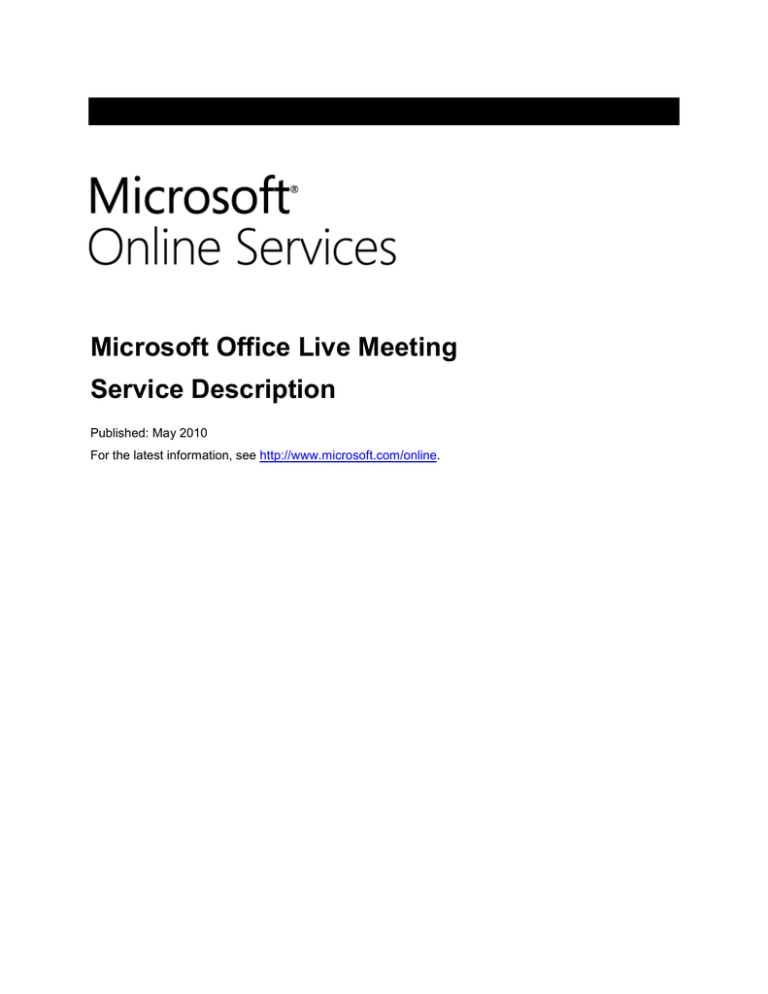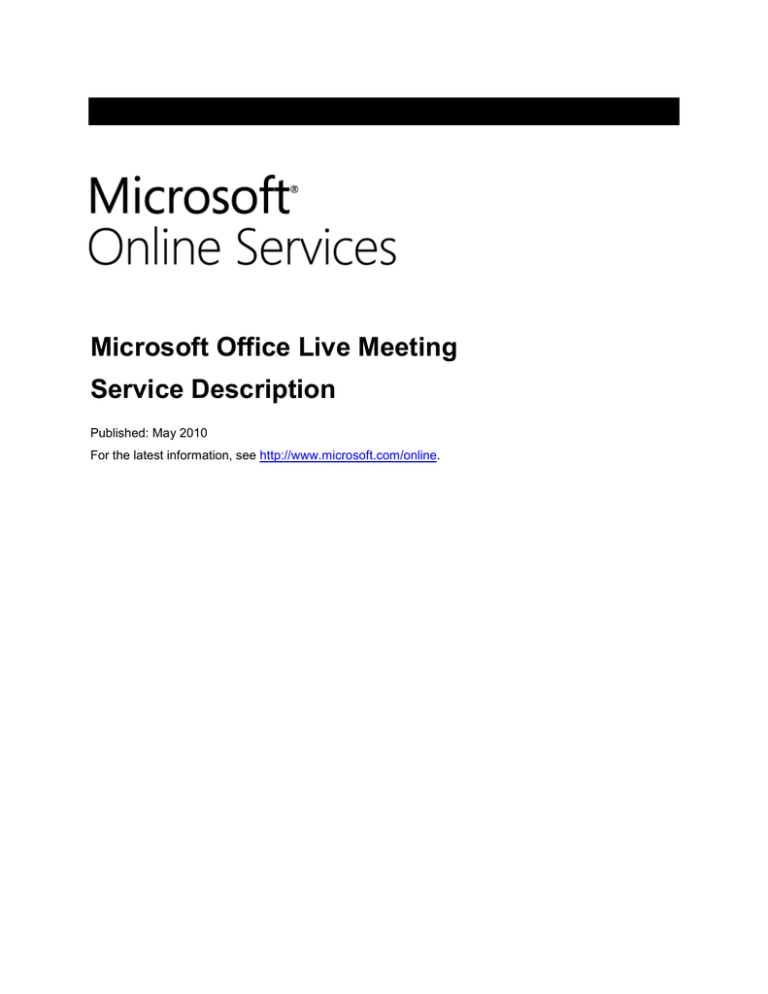
Microsoft Office Live Meeting
Service Description
Published: May 2010
For the latest information, see http://www.microsoft.com/online.
The information contained in this document represents the current view of Microsoft Corporation on the issues discussed as of the date of
publication. Because Microsoft must respond to changing market conditions, it should not be interpreted to be a commitment on the part of
Microsoft, and Microsoft cannot guarantee the accuracy of any information presented after the date of publication.
This document is for informational purposes only. MICROSOFT MAKES NO WARRANTIES, EXPRESS, IMPLIED OR STATUTORY, AS TO
THE INFORMATION IN THIS DOCUMENT.
Complying with all applicable copyright laws is the responsibility of the user. Without limiting the rights under copyright, no part of this document
may be reproduced, stored in or introduced into a retrieval system, or transmitted in any form or by any means (electronic, mechanical,
photocopying, recording, or otherwise), or for any purpose, without the express written permission of Microsoft Corporation.
Microsoft may have patents, patent applications, trademarks, copyrights, or other intellectual property rights covering subject matter in this
document. Except as expressly provided in any written license agreement from Microsoft, the furnishing of this document does not give you any
license to these patents, trademarks, copyrights, or other intellectual property.
©2010 Microsoft Corporation. All rights reserved.
Microsoft, Active Directory, Excel, Forefront, Internet Explorer, Outlook, PowerPoint, RoundTable, SharePoint, Windows, Windows Media,
Windows Server, and Windows Vista are trademarks of the Microsoft group of companies. All other trademarks are property of their respective
owners.
2
Microsoft Office Live Meeting Service Description
Contents
Introduction ................................................................................................................................................. 4
Overview of Office Live Meeting ................................................................................................................ 5
Why Use Office Live Meeting? ................................................................................................................. 5
Service Design .......................................................................................................................................... 5
Security ..................................................................................................................................................... 6
Licensing ................................................................................................................................................... 6
Office Live Meeting Service Clients .......................................................................................................... 7
Live Meeting Client (Windows-based) ...................................................................................................... 7
Live Meeting Web Access Client (Web-based) ........................................................................................ 8
Standard Client Features.......................................................................................................................... 10
Collaboration Tools ................................................................................................................................. 10
Meeting Management Tools ................................................................................................................... 10
Training Support Features ...................................................................................................................... 11
Rich Media Features ............................................................................................................................... 11
Service Operations and Support ............................................................................................................. 12
Live Meeting Service Portal .................................................................................................................... 12
Support ................................................................................................................................................... 12
Appendix A: Read More About Online Solutions ................................................................................. 13
3
Microsoft Office Live Meeting Service Description
Introduction
Microsoft® Office Live Meeting is an enterprise-class Web conferencing service. With Office Live Meeting,
companies and organizations can engage customers through real-time meetings, training sessions, and
events that are presented over the Internet.
The Live Meeting service is available to Microsoft Online Services customers through a user subscription
license (USL). In addition to Live Meeting Web conferencing features and tools, organizations that
subscribe to Live Meeting receive adoption services. This consulting service can help organizations
efficiently adopt and begin using the Live Meeting service.
This document provides IT professionals with a description of the Live Meeting service offer available to
organizations that are using standard products and services from Online Services.
4
Microsoft Office Live Meeting Service Description
Overview of Office Live Meeting
Microsoft Office Live Meeting is a Web conferencing service available to Microsoft Online Services
customers that supports effective online meetings for organizations of all sizes. With the Live Meeting
real-time communication platform, which provides 99.9-percent uptime availability and always-on SSL
encryption, organizations can conduct online meetings with confidence.
Why Use Office Live Meeting?
In today’s global economy, where organizations need to communicate in real time with a multinational
customer base, Web conferencing is rapidly becoming a mainstream tool for communication and
collaboration. Microsoft is helping businesses meet these requirements with Live Meeting, a reliable,
enterprise-class hosted Web conferencing service that connects and engages audiences in online
meetings, training, and events. With meeting attendees participating from their computers, organizations
can use the Live Meeting service to deliver a presentation, kick off a project, brainstorm ideas, edit files,
collaborate on interactive whiteboards, and negotiate deals—at a fraction of the cost and without the time
and expense of travel. Here are some of the key business benefits:
Connected organizations. With the Live Meeting service, people in an organization can participate
in online meetings, events, and training, so that they can easily connect and collaborate with
customers, partners, and each other. The Live Meeting client includes features that help meeting
organizers and presenters to share information in a way that resonates with attendees and to better
ascertain that they understand the information presented. Because Live Meeting sessions can be
recorded and played back, those who are not able to attend a Live Meeting presentation can view it
later.
Engaged attendees. The integrated audio, video, and media capabilities of the Live Meeting service
help presenters to keep meeting attendees engaged and conduct more effective meetings. Live
Meeting delivers an immersive experience that brings together multiple communication channels,
including live and recorded video, chat, slide and application sharing, Voice over Internet Protocol
(VoIP) and Public Switched Telephone Network (PSTN) audio, and audience feedback tools.
Presenters can receive feedback from meeting attendees in real time, which helps them to adjust
their pace and content to meet the needs of the audience.
Enterprise-class reliability. Live Meeting provides reliable, enterprise-class service. Thanks to its
historically high availability and backed by a decade of operating experience, organizations that use
this solution can be confident about service quality, reliability, and security features, so that IT
directors can reassign their IT resources to other important projects.
Service Design
The Office Live Meeting service is a fully managed, business-class Web conferencing service. It is
delivered from world-class global data centers protected by multiple layers of security features and
operational best practices. The Live Meeting service platform provides 99.99-percent uptime availability.
The regularly scheduled maintenance hours are 10:00 to 16:00 Pacific Standard Time (PST) every Friday
for Asia, and 18:00 to 24:00 (PST) every Friday for all other data center locations. During that time the
service will not be available.
Organizations that use Microsoft Online Services can easily set up users to take advantage of Live
Meeting without incurring additional IT overhead. End users are quickly and efficiently authorized for Web
conferencing services through Active Directory® service updates from their IT environment to the
Microsoft data centers.
Two versions of the Live Meeting client can be used with the Live Meeting service: Standard and
Professional. The Live Meeting service from Microsoft Online Services includes Live Meeting Standard
licenses. Standard licenses enable users to schedule and manage meetings of up to 250 attendees per
meeting.
5
Microsoft Office Live Meeting Service Description
Customers can purchase Live Meeting Professional licenses in addition to the Standard licenses that are
included with the Live Meeting service. Live Meeting Professional adds features such as hosted
recordings, event registration, breakout rooms, and the ability to conduct online testing. The Live Meeting
Professional license enables up to 1,250 participant connections and storage of shared meeting
recordings for 360 days.
Note
Live Meeting Professional licenses can be purchased separately and managed in conjunction
with the customer's Standard licenses.
Security
The Live Meeting service provides an online meeting environment that meets the needs of organizations
that frequently conduct confidential and sensitive meetings, both internally and with trusted external
parties.
The service is ISO-certified in compliance with 27001 control objectives, and offers significant security
controls to protect information that may have serious financial, strategic, intellectual property, and
personnel implications. Live Meeting also has the flexibility to host open meetings for presentations that
are aimed at the general public. By design, Live Meeting provides security provisions for business
collaboration services and a trusted environment for conducting virtual meetings.
Live Meeting security provisions include:
Strong password authentication policies and 128-bit encryption for access control.
Data centers certified by Verizon Security Management Program Service Provider Certification
(formerly Cybertrust) and Statement of Auditing Standard (SAS) No. 70 for content storage.
Virus scanning by Microsoft Forefront™ client security.
Firewalls, network-based intrusion detection systems, and encryption technology to help protect
connections and data transmissions.
For detailed information about the security controls in Live Meeting that help protect business information,
download the "Microsoft Office Live Meeting Security Guide."
Licensing
Live Meeting is licensed under a user subscription license (USL) and gives customers access to Live
Meeting in the same way that they access other services from Microsoft Online Services.
6
Microsoft Office Live Meeting Service Description
Office Live Meeting Service Clients
End users connect to the Live Meeting service using either the Windows®-based client for Live Meeting
(2007 version) or the Microsoft Office Live Meeting Web Access client.
To view the latest system requirements for Live Meeting service clients, see Microsoft Office Live Meeting
(2007 version) system requirements.
Live Meeting Client (Windows-based)
The Live Meeting Windows-based service client is a full-featured Windows program that is installed and
run from the end user's computer. Live Meeting users with Windows-based computers should use the
Windows-based service client because it offers features that are not available with Live Meeting Web
Access.
Microsoft Online Services users are required to use the 2007 version of the Live Meeting client. We
strongly recommend that customers update their Live Meeting 2007 clients at least every 12 months. This
ensures that Live Meeting users have access to the improvements implemented with each version of the
Live Meeting 2007 client. View a list of Office Live Meeting 2007 client versions and the associated
support expiration date by using Microsoft Product Lifecycle Search.
Additional system requirements for the Live Meeting client are listed in Table 1.
Table 1: Live Meeting Windows-based Client Requirements
Component
Client version
Requirement
Microsoft Office Live Meeting 2007 Standard (included with service)
Microsoft Office Live Meeting 2007 Professional (purchase required)
Operating system
For VoIP
For sending video
Bandwidth requirements
Recording playback
Windows 7, 32-bit and 64-bit (running in 32-bit mode)1
Windows Vista® operating system, 32-bit and 64-bit (running in 32-bit
mode) 1
Windows XP Professional with Service Pack (SP) 2 or SP 3
(recommended)
Windows XP Professional x64 Edition in 32-bit mode
Windows 2000 Professional Edition with SP 4and latest version of
DirectX (required)
Windows Server® 2003 with SP 2 (recommended)
Sound card, speaker, and computer microphone
Webcam video: 1 gigahertz (GHz) or higher
Microsoft RoundTable™ or Polycom® CX5000 device
56 kilobits per second (Kbps) for data, 80 Kbps for voice (50 Kbps minimum),
350 Kbps for video (50 kbps minimum), 700 Kbps for Microsoft RoundTable
(100 Kbps minimum)
Office Live Meeting Replay format
Adobe Flash Player 9 or Adobe Flash Player 10
Windows Media® Player 11 for Windows Vista, Windows Media Player
10, or Windows Media Player 9 (version is checked when the meeting
client starts)
7
Microsoft Office Live Meeting Service Description
Component
Requirement
Other software
To upload presentations:
Microsoft PowerPoint 2010, Office PowerPoint® 2007, Microsoft Office
PowerPoint 2003, or Office PowerPoint 2002 presentation graphics program,
or Microsoft Office Standard 2010 and 2007 or Microsoft Office Professional
2010 and 2007(which include Office PowerPoint software).
To view Flash content in the meeting:
Flash Player 10 or Flash Player 9 on Windows XP, Windows 2000, or
Windows Server; Flash Player 9.0.45 on Windows Vista.
Windows Media Player, version 11, 10, or 9 (version is checked when the
meeting client starts).
1 Uploading content other than Office PowerPoint documents is not available on Windows 7 and Windows Vista 64-bit.
Live Meeting Web Access Client (Web-based)
Live Meeting Web Access is a Java-based alternative client for Live Meeting users who cannot install or
run the Windows-based meeting client. Typically, these users have computers that run an operating
system that is not compatible with the Windows-based meeting client—such as Sun Solaris or Apple
Macintosh—or have a computer for which installation of new software is not allowed.
Live Meeting Web Access is an applet-based program that runs in one of the Java runtime environments
that are specified in Table 2. Live Meeting Web Access does not require installation of any files. However,
to initiate application sharing on an Apple Macintosh while using Live Meeting Web Access does require
installation of an application-sharing component.
Table 2: Live Meeting Web-based Client Requirements
Component
Operating system
browser and Java
environment*
Requirement
Windows Internet Explorer® 8 with Sun Java
1.6.0_11
Windows Internet Explorer 7 with Sun Java
1.6.0_11
Mozilla Firefox 3.x with Sun Java 1.6.0_11
Apple Safari 3.x with Sun Java 1.6.0_11
Internet Explorer 8 with Sun Java 1.6.0_11
Internet Explorer 7 with Sun Java 1.6.0_11
Microsoft Internet Explorer 6 with Sun Java
1.6.0_11
Firefox 3.x with Sun Java 1.6.0_11
Safari 3.x with Sun Java 1.6.0_11
Windows Server 2003
Internet Explorer 6 with Sun Java 1.6.0_11
Windows 2000
Internet Explorer 6 with Sun Java 1.6.0_11
Apple Macintosh OS X
V10.5.x
Firefox 3.x with Apple Java 1.5.0_16
Safari 1.3 with Apple Java 1.5.0_16
Windows 7 and Vista
Windows XP SP2 or
SP3
Bandwidth
56 Kbps modem (DSL, cable, or equivalent recommended)
Other software
Office PowerPoint 2007, Office PowerPoint 2003, or Office PowerPoint 2002
presentation graphics program, or Office Standard 2007 or Office
Professional 2007 (which include Office PowerPoint software) to upload
presentations.
8
Microsoft Office Live Meeting Service Description
Component
Requirement
Flash Player 10 or Flash Player 9 to view multimedia data content slides.
To view slides with audio or video content in the meeting:
For Windows Media content: Windows Media Player 10 or Windows Media
Player 9.
On the Macintosh platform: Apple QuickTime player and the Windows Media
Components for QuickTime by Flip4Mac.
When using Firefox on Windows XP: Windows Media Player Firefox Plug-in.
* Other combinations of operating system, browser, and Java Virtual Machine may work; however, interoperability testing is not
done against them, nor is support provided for them.
9
Microsoft Office Live Meeting Service Description
Standard Client Features
The 2007 release of the Live Meeting service makes the following Web conferencing tools and features
available to meeting organizers who are using the Live Meeting Standard client.
Collaboration Tools
Meeting organizers need a conferencing solution with which they can include presentations, share
applications or their desktop, and chat or use a shared interactive whiteboard with meeting participants.
Here are some of the key collaboration features supported by the Live Meeting service using the
Standard client:
Desktop sharing. With desktop sharing, organizations can broadcast to remote participants in
real time any visuals, applications, Web pages, Microsoft Office Word or Office Excel®
documents, or other items that can open on the desktop. Presenters can share their entire
desktop or a selected area. They can use the Remote Control feature to give control of any
document or application they are presenting—or even their desktop—to any remote participant.
PowerPoint Viewer. The Live Meeting PowerPoint Viewer displays Office PowerPoint slides with
full support for animations and transitions, so that presenters can take advantage of these effects
in the online meeting environment. With animation support, presenters or organizers select slide
elements to appear at certain times and in a particular order and format (for example, fly in or
fade). Transitions are supported for effects when moving from slide to slide (for example, wipe or
cover), and in Full Screen Mode the slide fills the entire screen.
Shared whiteboard. An interactive whiteboard is a blank page on which a presenter can draw,
add text, and highlight information by using annotation tools. For example, a presenter can
quickly create a flow chart to illustrate a point, insert a whiteboard, and then use the annotation
tools to draw squares, lines, and a host of other figures. The slide can also be saved for future
reference.
Shared Notes pane. Every attendee can view and edit shared action items with the always-on
Shared Notes pane, which ensures that everyone is in sync about key deliverables. Team
meeting notes can be stored and sessions recorded for future reference.
Chat. Chat is a useful way to communicate with other attendees or presenters during a meeting.
All chat between participants is private. Presenters can always chat with each other and can
enable or disable the audience chat feature.
Question Manager. Audience members can ask questions and get answers without interrupting
the presenter. While one person is presenting, any other presenter can serve as moderator and
immediately respond to questions submitted from audience members. Answers can be provided
directly to the questioner as a private reply, or shared with the entire audience in a post to all.
Live Meeting allows for an unlimited number of Q&A moderators.
Meeting Management Tools
The Live Meeting service makes it easy to schedule meetings, invite participants, and configure the online
meeting space. It allows organizers to start Web conferences on an as-needed basis. Here are some of
the key meeting management features that are supported by the Live Meeting service.
Conferencing Add-in for Microsoft Office Outlook®. With the Office Outlook add-in, meeting
organizers can perform scheduling and invitation tasks directly from their Office Outlook interface
without having to log on to their Live Meeting account. They can set up defaults and preferences,
including invitation copy and audio conference dial-in information. Those who do not use Office
Outlook can perform these tasks from within the Live Meeting account using their own e-mail and
calendaring application.
Seating Chart and Mood Indicator. The Seating Chart provides a real-time view of the number
of attendees and their feedback on the meeting pace and clarity. The configuration of the seating
10
Microsoft Office Live Meeting Service Description
chart is based on the size of the audience, and is selected during the scheduling process. A large
meeting might be represented by a row of presenters and many rows of attendees; a smaller
meeting may show a round table with a few attendees around it. Audience members can change
their seat colors to visually communicate their level of understanding or desired pace without
interrupting the session. Meeting organizers can customize the Mood Indicators by assigning
different meanings to the seat colors, as displayed in the seat color legend.
Speaker Indicator. The active speaker appears in the Webcam view automatically.
Reports. Detailed usage reports help track attendance at meetings, events, and recordings so
organizers can see who attended and for how long. Statistics let users measure how recordings
are being used and by whom. Additionally, reports are exportable in standard comma-separated
values (CSV) format so that they can be used with other applications.
Training Support Features
Web conferencing can deliver effective e-learning solutions, with additional support for features such as
online testing, virtual breakout rooms, and handouts. Here are some of the key training features that are
supported by the Live Meeting service:
Handout distribution. During meetings, distribute files in their native file format, making it easy
to provide relevant materials with no need to e-mail them later. Live Meeting session files are
virus-scanned during both upload and download when distributing handouts, and when uploading
all other files to the Live Meeting server. Virus signatures are updated frequently and
automatically.
High-fidelity recordings and playback. For those who cannot attend a training session,
organizers can capture everything in a Web conference including the live demonstrations,
annotations, notes, visuals, and even live Web slides. Recordings can be saved on a Live
Meeting server by the presenter with Live Meeting Professional, or on the presenter’s or
attendees’ local computers with Live Meeting Standard. With high-fidelity playback features,
including quick search and a chapter index, participants can review meeting content efficiently.
Organizers can use access controls to permit open, limited, or authorized access to the
recordings. Reports provide details about recording usage trends.
Note
Saving recordings to the server is only available with the Live Meeting Professional
client. High fidelity and playback are offered for both the Live Meeting Professional and
Standard clients.
Rich Media Features
With the Live Meeting service, presenters can stream prerecorded audio and video to meeting
participants as part of the meeting. Here are some of the key rich media features that are supported by
Live Meeting:
Flash and Windows Media Player. Movie clips, Flash animations, and audio files make
presentations more memorable. Presenters can easily upload media files, and all media clips are
virus-scanned by Microsoft Forefront client security before distribution to meeting attendees.
Webcam. Live Meeting integrated video supports the use of native live webcam video to enhance
the meeting experience, bringing presenters face to face with their audience. There is also the
option for attendees with webcams to show their video to the audience. Support for the Microsoft
RoundTable videoconferencing device includes capture of 360-degree panoramic video.
Audio conference call controls. Manage the audio portion of a meeting without having to rely
on a phone or remember telephone keypad commands. With the audio controls that appear on
the screen during Live Meeting sessions, it takes just a click of a mouse to dial out to participants
or mute their lines. The Live Meeting service supports both PSTN audio and VoIP where
available.
11
Microsoft Office Live Meeting Service Description
Service Operations and Support
This section describes resources for operations and support that are available after the Live Meeting
service is launched.
Live Meeting Service Portal
The Live Meeting Service Portal enables authentication and authorization of customer Active Directory
users for the Live Meeting service, eliminating need for customer management of Live Meeting service
usernames or passwords. Access to the portal requires use of Windows Internet Explorer® 8.0, 7.0, or
6.0, or other browsers compatible with ASP.NET Web sites.
Customers may deploy and host a Live Meeting Portal Service; however, this is not a service provided by
Microsoft Online Services.
Support
The Live Meeting service is included in the Microsoft Online Services support framework. The "Microsoft
Online Services Support and Service Management Service Description" document provides more
information about Live Meeting support. This document is available from the Microsoft Download Center.
12
Microsoft Office Live Meeting Service Description
Appendix A: Read More About Online Solutions
The documents described here provide more information about Online Services solutions from Microsoft.
Microsoft Exchange Online Standard Service Description
Exchange Online Standard is a hosted enterprise messaging solution that is based on Microsoft
Exchange Server. The Exchange Online service provides a reliable messaging environment that includes
e-mail, shared calendar, and Microsoft Office Outlook Web Access.
Microsoft SharePoint® Online Standard Service Description
SharePoint Online Standard offers flexible, Web-based tools and services to help users manage
information and collaborate effectively with others. SharePoint Online is built on the rich capabilities of
Microsoft Office SharePoint Server 2007.
Microsoft Office Communications Online Standard Service Description
Office Communications Online Standard is a hosted, enterprise-class communications solution based on
Office Communications Server 2007 R2. Office Communications Online provides organizations with realtime communications services, including instant messaging and audio and video conferencing. It also
powers "presence" functionality: the ability to see instantly whether someone is available online.
Microsoft Online Services Support and Service Management Service Description—The Microsoft®
Online Services support teams are committed to helping customers quickly and efficiently resolve servicerelated issues that end users may encounter when using Microsoft Online Services. This document
describes the support services that are provided for the Microsoft Online Services products available in
the Business Productivity Online Suite.
Enterprise Network Services Overview
This document describes the Microsoft Online Services networking infrastructure components and
security features that support delivery of all Online Services for the enterprise that use the Internet for
transport. These include all of the offerings that are part of Microsoft’s Business Productivity Online
Standard Suite (Exchange Online, Office Live Meeting, etc), Dynamics, CRM Online, and many others.
The document is intended for network engineers and system integrators who work with Microsoft Online
Services customers.
Security in the Business Productivity Online Suite from Microsoft Online Services
This white paper describes the security and reliability features of the Business Productivity Online
Standard Suite from Microsoft Online Services. It details the capabilities, technologies, and processes
that are used, and examines how the experience of Microsoft in building and operating enterprise
software has led to the demonstrated reliability of its Microsoft Online Services offerings. The document is
available separately from the other documents at the Security Features in Microsoft Online Services page
of the Microsoft Download Center.
13
Microsoft Office Live Meeting Service Description