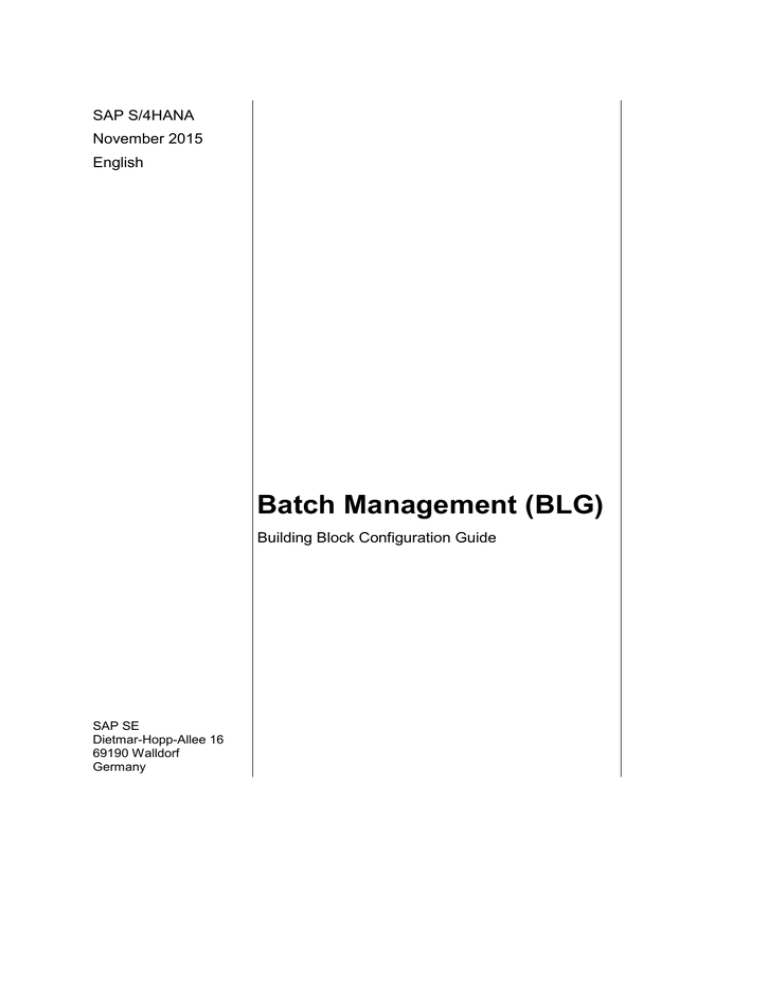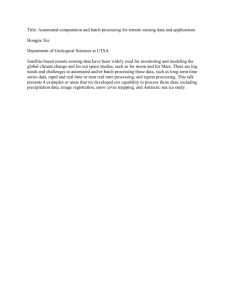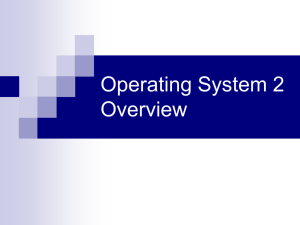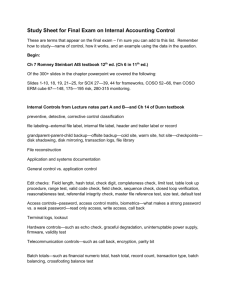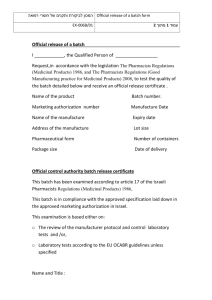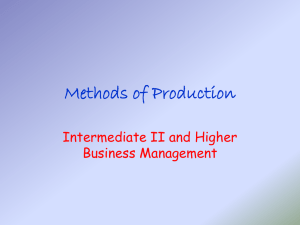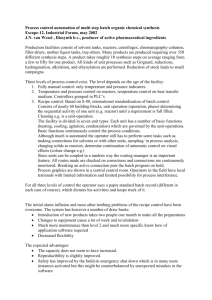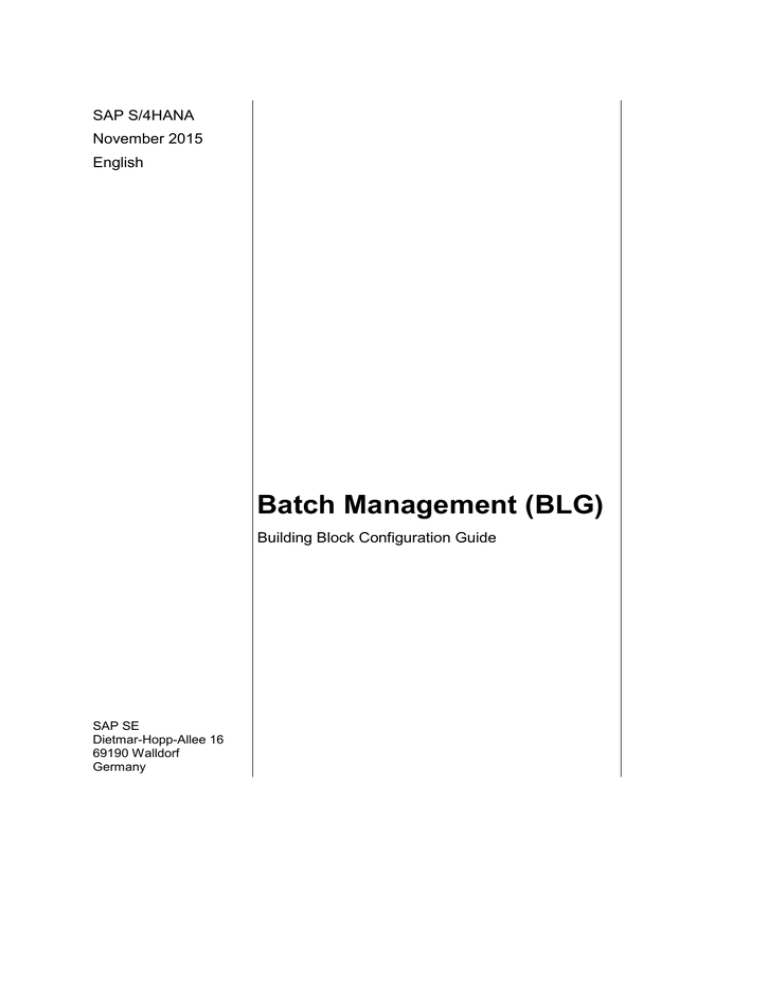
SAP S/4HANA
November 2015
English
Batch Management (BLG)
Building Block Configuration Guide
SAP SE
Dietmar-Hopp-Allee 16
69190 Walldorf
Germany
SAP Best Practices
Batch Management (BLG): Configuration Guide
Copyright
© 2015 SAP SE or an SAP affiliate company. All rights reserved.
No part of this publication may be reproduced or transmitted in any form or for any purpose without the
express permission of SAP SE or an SAP affiliate company.
SAP and other SAP products and services mentioned herein as well as their respective logos are
trademarks or registered trademarks of SAP SE (or an SAP affiliate company) in Germany and other
countries. Please see http://global.sap.com/corporate-en/legal/copyright/index.epx#trademark for
additional trademark information and notices.
Some software products marketed by SAP SE and its distributors contain proprietary software
components of other software vendors.
National product specifications may vary.
These materials are provided by SAP SE or an SAP affiliate company for informational purposes only,
without representation or warranty of any kind, and SAP SE or its affiliated companies shall not be liable
for errors or omissions with respect to the materials. The only warranties for SAP SE or SAP affiliate
company products and services are those that are set forth in the express warranty statements
accompanying such products and services, if any. Nothing herein should be construed as constituting
an additional warranty.
In particular, SAP SE or its affiliated companies have no obligation to pursue any course of business
outlined in this document or any related presentation, or to develop or release any functionality
mentioned therein. This document, or any related presentation, and SAP SE’s or its affiliated
companies’ strategy and possible future developments, products, and/or platform directions and
functionality are all subject to change and may be changed by SAP SE or its affiliated companies at any
time for any reason without notice. The information in this document is not a commitment, promise, or
legal obligation to deliver any material, code, or functionality. All forward-looking statements are subject
to various risks and uncertainties that could cause actual results to differ materially from expectations.
Readers are cautioned not to place undue reliance on these forward-looking statements, which speak
only as of their dates, and they should not be relied upon in making purchasing decisions.
© SAP SE
Page 2 of 22
SAP Best Practices
Batch Management (BLG): Configuration Guide
Icons
Icon
Meaning
Caution
Example
Note or Tip
Recommendation
Syntax
Typographic Conventions
Type Style
Description
Example text
Words or characters that appear on the screen. These include field
names, screen titles, buttons as well as menu names, paths and
options.
Cross-references to other documentation.
Example text
Emphasized words or phrases in body text, titles of graphics and tables.
EXAMPLE TEXT
Names of elements in the system. These include report names,
program names, transaction codes, table names, and individual key
words of a programming language, when surrounded by body text, for
example, SELECT and INCLUDE.
Example text
Screen output. This includes file and directory names and their paths,
messages, source code, names of variables and parameters as well as
names of installation, upgrade and database tools.
EXAMPLE TEXT
Keys on the keyboard, for example, function keys (such as F2) or the
ENTER key.
Example text
Exact user entry. These are words or characters that you enter in the
system exactly as they appear in the documentation.
<Example text>
Variable user entry. Pointed brackets indicate that you replace these
words and characters with appropriate entries.
© SAP SE
Page 3 of 22
SAP Best Practices
Batch Management (BLG): Configuration Guide
Content
Batch Management ................................................................................................................... 5
1
Purpose .............................................................................................................................. 5
2
Preparation ......................................................................................................................... 5
3
2.1
Prerequisites ............................................................................................................ 5
2.2
Deployment Options ................................................................................................. 5
2.3
Configuration ............................................................................................................ 5
Configuration – On-Premise ............................................................................................... 6
3.1
3.1.1
Defining Batch Level ............................................................................................ 6
3.1.2
Activating Status Management ............................................................................ 6
3.1.3
Converting Batch Level ........................................................................................ 7
3.1.4
Converting Status Management .......................................................................... 7
3.1.5
Activating Internal Batch Number Assignment .................................................... 8
3.1.6
Updating LOBM Standard Characteristics (only Expiration Date) ....................... 8
3.2
3.2.1
3.3
Essential Master Data .............................................................................................. 9
General Master Data for Batch Determination and Batch Check ........................ 9
Configuration of Batch Management ..................................................................... 11
3.3.1
Configuration for Batch Management General .................................................. 11
3.3.2
Batch Split Processing in SD ............................................................................. 14
3.4
4
Batch Management General .................................................................................... 6
Batch Determination and Batch Check .................................................................. 17
3.4.1
Defining Inventory Management Strategy Types (FIFO & Expiration Date) ...... 17
3.4.2
Defining Inventory Management Search Procedure .......................................... 19
3.4.3
Allocating IM Search Procedure/Activate Check ............................................... 20
3.4.4
Activating Automatic Batch Determination in SD (Item Cat Delivery) ............... 20
Manual Rework ................................................................................................................ 21
© SAP SE
Page 4 of 22
SAP Best Practices
Batch Management (BLG): Configuration Guide
Batch Management
1
Purpose
The purpose of this document is to describe the general configuration steps required to
manually set up the configuration within the system landscape that has already been installed
using the corresponding installation or configuration guides for installation.
If you do not want to configure manually and prefer an automated installation process using
BC Sets and other tools, refer to the Configuration Guide – Getting Started of your SAP rapiddeployment solution that is attached to the SAP Note.
This document supplements the existing Customizing documentation in the Implementation
Guide (IMG) and provides additional information where required.
2
Preparation
2.1 Prerequisites
Before you start installing this scenario, you must install the prerequisite building blocks. For
more information, see the Building Block Prerequisites Matrix.
2.2 Deployment Options
The configuration guide provides the implementation content for the different deployment
options/SAP Products S/4HANA
Public cloud (PC) – minimal scope & content
On-premise (OP) – full scope and content coverage
Depending on the use case/deployment option/ S/4HANA product version, you need to
implement the required scope/content starting with the Public cloud chapter and proceed with
the next required chapters.
For the full scope of the on-premise scope & content – PC and OP are required
For the public cloud scope & content – PC is required; OP is not required
2.3 Configuration
The following section describes the complete settings for this building block. These settings
can be divided into three main groups:
Prerequisite settings that have to be checked and which were delivered by SAP (as part
of the standard delivery)
The term Check refers to these prerequisite settings.
Settings defined by the customer (in the customer namespace and customer-specific):
The system uses automation to request individual customer settings during the
personalization process. These settings can be initial or reused from existing SAP ERP
layers and are indicated in the text by <your value>.
Additional settings that need to be made, covered either by automation or manual
configuration (in the customer namespace).
© SAP SE
Page 5 of 22
SAP Best Practices
Batch Management (BLG): Configuration Guide
The term Create refers to these additional settings in the text.
Configuration – On-Premise
3
3.1 Batch Management General
3.1.1 Defining Batch Level
Use
This transaction enables you to set the batch level for batch management. Three unique
options for a material are available:
At plant level
At material level
At client level
Prerequisites
If the material or client level for a material is chosen, check that no materials exist in stock. If
a material exists in stock, the level may not be changeable.
Procedure
1.
Access the activity using one of the following navigation options:
IMG Menu
Logistics - General Batch Management Specify Batch Level and
Activate Status Management
Transaction
Code
OMCE
2.
Choose Batch Level.
3.
On the Define Batch Level screen, select Batch unique at material level and save your
entries.
4.
If the system displays any warning messages, continue by choosing Enter.
Result
The batch level is set to the material level.
3.1.2 Activating Status Management
Use
The purpose of this activity is to set the batch management to active status in the client.
Prerequisites
The batch level should be set before the batch management is set to active.
Procedure
1.
Access the activity using one of the following navigation options:
IMG Menu
Logistics - General Batch Management Specify Batch Level and
Activate Status Management
Transaction
OMCS
© SAP SE
Page 6 of 22
SAP Best Practices
Batch Management (BLG): Configuration Guide
Code
2.
Choose Batch status management.
3.
Select Batch status management active.
4.
Save your entries.
Result
The batch level status is activated.
3.1.3 Converting Batch Level
Use
The purpose of this activity is to activate the conversion of the batch level. Carefully consider
this step, because it is very difficult to change the batch level once materials exist in stock.
Prerequisites
The batch level is chosen. The project should carefully review which batch level is needed
before configuration and creation of master data is started.
Procedure
1.
Access the activity using one of the following navigation options:
IMG Menu
Logistics - General Batch Management Specify Batch Level and
Activate Status Management
Transaction
Code
OMCT
2.
On the Batch definition screen, choose Batch level Conversion.
3.
In the dialog box, choose No. The system displays a notification of success in the status
bar.
Result
The batch level is converted.
3.1.4 Converting Status Management
Use
This activity converts the batch management status to active.
Prerequisites
The status of batch management is set from inactive to active.
Procedure
1.
2.
Access the activity using one of the following navigation options:
IMG Menu
Logistics - General Batch Management Specify Batch Level and
Activate Status Management
Transaction
Code
OMCT
Choose Batch status management Conversion.
© SAP SE
Page 7 of 22
SAP Best Practices
3.
Batch Management (BLG): Configuration Guide
In the dialog box, choose Yes to run the conversion in test mode. If this test run is
successful, you should run the conversion directly, choosing No.
Result
The batch status level is converted.
3.1.5 Activating Internal Batch Number Assignment
Use
The purpose of this activity is to set the internal number assignment of batches to
automatically active.
Procedure
1.
Access the activity using one of the following navigation options:
IMG Menu
Logistics - General Batch Management Batch Number
Assignment Activate Internal Batch Number Assignment
Transaction
Code
OMCZ
2.
Choose Activate batch number assignment.
3.
Choose Automatic batch number assignment active.
4.
Save your entries.
5.
In the Prompt for Local Workbench Request dialog box, choose Create request.
6.
In the Create Request dialog box, in Short Description, enter a short description (for
example, J05 Activities) and save your entries.
7.
Choose Continue (Enter).
8.
Choose Back (F3).
3.1.6 Updating LOBM Standard Characteristics (only
Expiration Date)
Use
The purpose of this activity is to copy LOBM standard characteristics from client 000 to the
development client.
Procedure
1.
Access the activity using one of the following navigation options:
IMG Menu
Logistics - General Batch Management Batch Valuation
Update Standard Characteristics
Transaction
Code
BMSM
2.
In the Update the Standard Features dialog box, choose Yes.
3.
On the Copy Object Lists between clients screen, choose Back (F3).
4.
On the Maintaining Standard Characteristics with objects dependencies screen, choose
Back (F3).000
Result
© SAP SE
Page 8 of 22
SAP Best Practices
Batch Management (BLG): Configuration Guide
You have copied the LOBM standard characteristics from client 000 into your development
client.
3.2 Essential Master Data
3.2.1 General Master Data for Batch Determination and Batch
Check
3.2.1.1
Creating Characteristics (FIFO only)
Use
The purpose of this activity is to prepare the master data for the search strategy.
Procedure
1. Access the activity using one of the following navigation options:
SAP Menu
Logistics Central Functions Variant Configuration Environment
Classification Master Data Characteristics
Transaction
Code
CT04
2. Create class characteristic YB_BATCH_NUMBER - Batch Number with the following
entries:
Field Name
Input
Characteristic
Name
YB_BATCH_NUMBER
Remark
Basic Data
Description
Batch Number
Data Type
CHAR
Number of
Chars
10
Single Value
X
Additional Data
Table Name
MCH1
Field Name
CHARG
Not ready for
input
Deselected
This flag is set automatically when entering
the references to table field data.
3. Save your entries.
4. Create class characteristic YB_BATCH_SUPPLIER_BATCH_NO Vendor Batch Number
with the following entries:
Field Name
© SAP SE
Input
Remarks
Page 9 of 22
SAP Best Practices
Characteristic
Name
Batch Management (BLG): Configuration Guide
YB_
SUPPLIER_BATCH_NUMBER
Basic Data
Description
Vendor Batch Number
Data Type
CHAR
Number of
Chars
15
Single Value
X
Additional Data
Table Name
MCH1
Field Name
LICHA
Not ready for
input
Deselected
This flag is set automatically when
entering the references to table field
data. You have to remove the flag
after the maintenance of the table field
data explicitly.
5. Save your entries.
Result
The class characteristics YB_BATCH_NUMBER and YB_ SUPPLIER_BATCH_NUMBER are
created.
3.2.1.2
Creating Classes (FIFO and Expiration Date)
Use
The purpose of this activity is to prepare the master data for the search strategy.
In this step, you define two classes for use with batches. One class contains the characteristic
LOBM_VFDAT: Expiration Date, and the other class with three characteristics: LOBM_RLZ
Remaining shelf life for batch, LOBM_LFDAT Batch determination delivery date, and
LOBM_VFDAT Expiration date, shelf life.
The class YB_BATCH is used for the FIFO search strategy.
Procedure
1. Access the activity using one of the following navigation options:
SAP Menu
Logistics Central Functions Variant Configuration
Environment Classification Master Data Classes
Transaction Code
CL01
2. Enter the class and the class type as follows, choose Create and maintain the other
necessary master data manually.
Class
Class type Description
Char.
Char.
YB_BATCH 023
Batch FIFO
YB_
YB_SUPPLIER_
BATCH_NUMBER BATCH_NUMBER
YB_EXP_ 023
DATE_001
Products with Expiration Date
LOBM_VFDAT
YB_EXP_ 023
DATE_002
Search class with expiration date LOBM_RLZ
© SAP SE
LOBM_LFDAT
Page 10 of 22
Char.
LOBM_
VFDAT
SAP Best Practices
Batch Management (BLG): Configuration Guide
3. Save your entries.
Result
The materials are later assigned to class 023_001 (YB_EXP_DATE_001) or YB_BATCH in
the material masters. 023_002 (YB_EXP_DATE_002) is used in the batch determination
search strategies for SD and PP/PI.
3.2.1.3
Creating Sort Sequences (FIFO and Expiration
Date)
Use
The purpose of this activity is to create the sort sequence used to sort batches during batch
determination. In this case, the characteristic LOBM_VFDAT: Expiration Date, Shelf Life is
assigned to the sort class YB_EXP_DATE_SORT. FIFO sorting is sorting batches first-in-firstout.
Prerequisites
As a rule, all characteristics (this applies to standard characteristics as well as to user-defined
characteristics) used in the sort sequence must also be contained in the batch class.
Procedure
1. Access the activity using one of the following navigation options:
SAP Menu
Logistics Central Functions Batch Management Batch
Determination Selection and Sort Sort Rule Create
Transaction Code
CU70
2. To maintain the necessary master data manually, enter the sort sequence as follows,
choose Enter and make the following entries:
Sort sequence
Description
Status
YB_FIFO_SORT
Sorting rule batch number
1-Released YB_BATCH_NUMBER
YB_EXP_DATE_SORT Sorting rule expiration date
Characteristic name
1-Released LOBM_VFDAT
In German: ‚MHD’
3. Save your entries.
Result
The sort sequences were created.
3.3 Configuration of Batch Management
3.3.1 Configuration for Batch Management General
3.3.1.1
Activating Batch Classification for Goods
Movements in IM
Use
The purpose of this activity is to activate batch classification for goods movements in IM.
Procedure
© SAP SE
Page 11 of 22
SAP Best Practices
Batch Management (BLG): Configuration Guide
1. Access the activity using one of the following navigation options:
IMG Menu
Logistics - General Batch Management Batch Valuation
Valuation for Goods Movement in Inventory Management Activate
Batch Classification for Goods Movements in IM
Transaction
Code
OMCV
2. On the Classify Batches Within Goods Movement screen, enter the following information
and save your entries.
Movement Type
Batch Classification
101
4
102
4
103
1
105
4
131
4
132
4
301
4
302
4
305
4
309
4
310
4
311
1 (changed from 4 to 1)
315
4
319
4 (new)
321
3
323
3
325
4
342
4
451
4 new update file!
453
4
501
1
503
4 new update file!
505
4 new update file!
511
4 new update file!
521
4
523
4 new update file!
525
4 new update file!
531
4 new update file!
541
3
543
3
© SAP SE
Page 12 of 22
SAP Best Practices
Batch Management (BLG): Configuration Guide
Movement Type
Batch Classification
561
4
562
4
563
4 new update file!
565
4 new update file!
651
3 new update file!
653
3 new update file!
655
3 new update file!
Result
You have activated batch classification for goods movements in IM.
3.3.1.2
Setting Expiration Date Checks for Movement
Types (Expiration Date only)
Use
The purpose of this activity is to set the material shelf life expiration date check for goods
receipts for movement type.
Prerequisites
The shelf life expiration date of a material can only be entered if:
The minimum remaining shelf life is maintained in the material master record. The
minimum remaining shelf life is the time the material must still be usable, so that the
goods receipt is accepted by the system. You can define the time unit the system
uses in the storage data of the material master record in the Period indicator field.
The shelf life expiration date check is active in the plant.
The shelf life expiration date check is active for the movement type.
Procedure
1. Access the activity using one of the following navigation options:
IMG Menu
Logistics – General Batch Management Shelf Life Expiration
Date (SLED) Set Expiration Date Check
Transaction
Code
OMJ5
2. Choose Movement Type.
3. On the Change View “Expiration Date per Movement Type”: Overview screen, enter the
following information:
Movemnt Type
Check SExpDate
101
1
105
1
123
1
305
1
315
1
© SAP SE
Page 13 of 22
SAP Best Practices
Batch Management (BLG): Configuration Guide
Movemnt Type
Check SExpDate
501
1
503
1
505
1
511
1
521
1
523
1
525
1
531
1
561
1
563
1
565
1
4. Choose Save.
Result
The expiration date is required as input for the selected movement types and is checked
when entered.
3.3.2 Batch Split Processing in SD
3.3.2.1
Deliveries with Batch Split
The purpose of this activity is to define the item categories CB99 and CB98 (return) for batch
split items.
Procedure
1. Access the activity using one of the following navigation options:
IMG Menu
Sales and Distribution Sales Sales Documents Sales
Document Item Define Item Category
Transaction
Code
SPRO
2. On the Change View “Maintain Item Categories”: Overview screen, choose Position.
3. Enter TAN in the input field Item category in the Another entry dialog box.
4. Choose Continue (Enter).
5. On the Change View “Maintain Item Categories”: Overview screen, mark the line of item
category TAN and choose Copy As… (F6).
6. On the Change View “Maintain Item Categories”: Details of Selected Set screen, enter
the values shown below (do not overwrite or delete existing field values).
Field Name
User Action and Values
Item Category
CB99 - Batch Sub Item
7. Choose Enter.
8. Confirm the Dependent entries for copying control dialog box with enter.
© SAP SE
Page 14 of 22
SAP Best Practices
Batch Management (BLG): Configuration Guide
9. Save your entries.
10. On the Change View “Maintain Item Categories”: Overview screen, choose Position.
11. Enter REN in the input field Item category in the Another entry dialog box.
12. Choose Continue (Enter).
13. On the Change View “Maintain Item Categories”: Overview screen, select the line of item
category REN and choose Copy As… (F6).
14. On the Change View “Maintain Item Categories”: Details of Selected Set screen, enter
the values shown below (do not overwrite or delete existing field values).
Field Name
User Action and Values
Item Category
CB98 – Btch Sub Item Return
Billing Relevance
A
Determine Cost
No
15. Choose Enter.
16. Confirm the Dependent entries for copying control dialog box with enter.
17. Save your entries.
18. Choose Back (F3).
3.3.2.1.1
Documents
Maintaining Copy Control for Sales
Use
The purpose of this activity is to maintain the copying control for the batch item category
CB99.
Procedure
1. Access the activity by choosing one of the following navigation options:
IMG Menu
Sales and Distribution Sales Sales Documents Maintain
Copy Control for Sales Documents Copying Control: Billing
Document to Sales Document
Transaction
Code
VTAF
2. On the Display View “Header”: Overview screen, choose Display -> Change.
3. Select the entry for the target document type RK (Invoice Correct. Req) and the source
document type F2 (Invoice).
4. Navigate to the item details in the navigation pane on the left side
5. Select the item category CB99 and choose Details.
6. On the screen, Change View “Item”: Details screen, change the copying requirements
from 303 to 302 (Do not copy item).
7. Save your entries.
8. Go back to the Change View: “Header” Overview screen.
9. Select the entry for the target document type YBII (Invoice Increase Req) and the source
document type F2 (Invoice).
10. Navigate to the item details in the navigation pane on the left side
11. Select the item category CB99 and choose Details.
© SAP SE
Page 15 of 22
SAP Best Practices
Batch Management (BLG): Configuration Guide
12. On the screen, Change View “Item”: Details screen, change the copying requirements
from 303 to 302 (Do not copy item).
13. Save your entries.
14. Go back.
3.3.2.1.2
Deliveries
Defining Item Category Determination in
Use
The purpose of this activity is to define item category determination in deliveries.
Procedure
Access the activity using one of the following navigation options:
IMG Menu
Logistics Execution Shipping Deliveries Define Item Category
Determination in Deliveries
Transaction
Code
0184
On the Change View “Delivery item category determination”: Overview screen, choose
New Entries.
Enter the following information:
DlvT
ITCG
Usg.
ITMC
ITMC
LF
ERLA
CHSP
KLN
KLN
LF
ERLA
CHSP
NLC
NLC
LF
ERLA
CHSP
NLN
NLN
LF
ERLA
CHSP
YBLN
YBLN
LF
NORM
CHSP
LF
NORM
CHSP
KLN
KLN
LF
NORM
CHSP
NLC
NLC
LF
NORM
CHSP
NLN
NLN
LF
NORM
CHSP
TANN
TANN
LF
NORM
CHSP
YBLN
YBLN
NL
ERLA
CHSP
NLN
NLN
NL
NORM
CHSP
NLN
NLN
LR
NORM
CHSP
CB99
CB98
Save your entries.
Choose Back (F3).
3.3.2.2
Billing of Batch Split Items
3.3.2.2.1
Documents
Maintaining Copying Control for Billing
Use
The purpose of this activity is to maintain the copying control for billing documents.
© SAP SE
Page 16 of 22
SAP Best Practices
Batch Management (BLG): Configuration Guide
Procedure
1. Access the activity using one of the following navigation options:
IMG Menu
Sales and Distribution Billing Billing Documents Maintaining
Copying Control for Billing Documents
Transaction
Code
VTFL
2. Choose Copying control: Delivery document to billing document.
3. Choose Display/Change. On the Change View “Delivery item category determination”:
Overview screen, choose New Entries. Enter the following information:
Target
Billing
Type
From
delivery
type
Item
Category
Copying
requirements
Data
transfer
VBRK
Data transfer
VBRK/VBRP
Data
transfer
KOMV
Pricing
Type
Pos.
Neg.
Quantity
Billing
Quantity
F2
LF
KLN
004
000
001
000
G
+
G
F2
LF
TAN
004
000
007
000
G
+
G
F2
LF
TANN
004
000
001
000
G
+
G
F2
LF
YBLN
004
000
001
000
G
+
G
F8
LF
KLN
010
000
000
000
G
H
F8
LF
TAN
010
000
000
000
G
H
F8
LF
TANN
010
000
000
000
G
H
F8
LF
YBLN
010
000
000
000
G
H
YBRE
LF
CB98
004
000
001
000
G
F8
LR
CB99
010
000
000
000
G
+
G
4. Save your entries.
3.4 Batch Determination and Batch Check
3.4.1 Defining Inventory Management Strategy Types (FIFO &
Expiration Date)
Use
The purpose of this activity is to define the Inventory Management strategy types.
Procedure
1. Access the activity using one of the following navigation options:
IMG Menu
Logistic - General Batch Management Batch Determination and
Batch Check Strategy Types Define Inventory Management
Strategy Types
Transaction
Code
SPRO
© SAP SE
Page 17 of 22
SAP Best Practices
Batch Management (BLG): Configuration Guide
2. On the Change View “Strategy types (&1&2)”: overview screen, choose New Entries and
make the following entries:
Field Name
Description
User Action and Values
Condit. type
YB11
Description
BP: Batch number
Access seq.
ME01
Comment
Selection
Class
YB_BATCH
Sorting
Sort sequence
YB_FIFO_SORT
Batch split
No. of splits
Leave empty
Changes allowed
X
Quantity proposal
Display UoM
A
Dialog Batch Determin.
Leave empty
Qty proposal
Leave empty
3. On the Change View “Strategy types (&1&2)”: overview screen, choose New Entries and
make the following entries:
Field Name
Description
User Action and Values
Condit. type
YB11
Description
BP: Batch number
Access seq.
ME01
Comment
Selection
Class
YB_BATCH
Sorting
Sort sequence
YB_FIFO_SORT
Batch split
No. of splits
Leave empty
Changes allowed
X
Quantity proposal
Display UoM
A
Dialog Batch Determin.
Leave empty
Qty proposal
Leave empty
4. Save your entries.
5. On the Change View “Strategy types (&1&2)”: overview screen, choose New Entries and
make the following entries:
Field Name
Condit. type
© SAP SE
Description
User Action and Values
Comment
YB12
Page 18 of 22
SAP Best Practices
Batch Management (BLG): Configuration Guide
Description
BP: Expiration date
Access seq.
ME01
Selection
Class
YB_EXP_DATE_002
Sorting
Sort sequence
YB_EXP_DATE_SORT
Batch split
No. of splits
3
Changes allowed
X
Quantity proposal
Display UoM
B
Dialog Batch Determin.
X
Qty proposal
Leave empty
6. Save your entries.
7. Choose Back (F3).
3.4.2 Defining Inventory Management Search Procedure
Use
The purpose of this activity is to define batch search procedures for production orders and the
areas Inventory Management, Warehouse Management, and Sales and Distribution.
Procedure
1. Access the activity using one of the following navigation options:
IMG Menu
Logistic - General Batch Management Batch Determination and
Batch Check Batch Search Procedure Definition Define Inventory
Management Search Procedure
Transaction
Code
SPRO
2. On the Change View “Procedures”: overview screen, choose New Entries and make the
following entries:
Procedure
Description
YB0001
BP: Search procedure
3. Select your entry (for example, YB0001) and choose Control data.
4. Enter the following information:
Step
Contr
CTyp
10
1
YB11
20
1
YB12
5. Save your entries.
6. Choose Back (F3).
Result
© SAP SE
Page 19 of 22
SAP Best Practices
Batch Management (BLG): Configuration Guide
You have defined an inventory management search procedure.
3.4.3 Allocating IM Search Procedure/Activate Check
Use
The purpose of this activity is to allocate the IM search procedure and activates the check.
Procedure
1. Access the activity using one of the following navigation options:
IMG Menu
Logistic - General Batch Management Batch Determination and
Batch Check Batch Search Procedure Allocation and Check
Activation Allocate IM Search Procedure /Activate Check
Transaction
Code
OMCG
2. On the Change View “Search Procedures: batch determine. MM”: Overview screen,
choose movement type 261 (GI for order) and make the following entries:
MvT
Movement Type Text
261
GI for order
S
Special Stock description
Search
Check batch
YB0001
X
3. Save your entries.
4. Choose Back (F3).
Result
You have allocated the IM search procedure and activated the check.
3.4.4 Activating Automatic Batch Determination in SD (Item
Cat Delivery)
Use
The purpose of this activity is to activate automatic batch determination in SD.
General Information: The Automatic Batch Determination can be done either on
the sales order level or in the delivery. When you assign the Batch already in the
Sales Order, a batch split is not possible. The standard configuration foresees the
Automatic Batch Determination in the Delivery.
Procedure
1. Access the activity using one of the following navigation options:
IMG Menu
Logistics - General Batch Management Batch Determination and
Batch Check Activate Automatic Batch Determination in SD
Transaction
Code
SPRO
2. Choose Activate Automatic Batch Determination for Delivery Item Categories.
3. Enter the following information:
Item Category
Description
Automatic Batch Determination
KBN
Consignment Fill-up
X
© SAP SE
Page 20 of 22
SAP Best Practices
Batch Management (BLG): Configuration Guide
KLN
InterCo Stock Tr.Itm
X
NLN
Free of Charge Item
X
TAN
Standard Item
X
TAQ
Pric.at Header Level
X
CBAB
Standard Item IM
X
CBAO
Standard Item
X
CBEN
Free of Charge Exps
X
CBLN
Order BOS/Std Item
X
CB99
Batch Sub Item
X
4. Save your entries.
5. Choose Back (F3).
4
Manual Rework
If you need to apply the Manual Rework procedure additional manual activities are required.
These activities are listed in the table below.
Configuration activity
Manual
transport
possible
Manual action
in target
system / client
required
Remarks
3.1.1 Define Batch
Level
No
Yes
.
3.1.2 Activate Batch
Status Management
No
Yes
3.1.3 Conversion of
batch level
No
Yes
3.1.4 Conversion of
Status Management
No
Yes
3.1.5 Activate internal
batch number
assignment
Yes
No
3.2.1.1 Creating
Characteristics (FIFO
only)
No
Yes
3.2.1.2 Creating
Classes (FIFO
and Expiration
Date)
No
Yes
3.2.1.3 Creating Sort
Sequences
(FIFO and
Expiration
No
Yes
© SAP SE
.
See detailed instructions
regarding manual transport
given in chapter 3.1.5
Activate internal batch
number assignment
Page 21 of 22
SAP Best Practices
Configuration activity
Batch Management (BLG): Configuration Guide
Manual
transport
possible
Manual action
in target
system / client
required
Remarks
Yes
No
See detailed instructions
regarding manual transport
given in chapter 3.3.2.1
Deliveries with Batch
Split
Date)
Define Item Categories:
Texts
Define Item Categories
If manual transport is possible, proceed as follows:
1. Logon to the source system / client.
2. Go to the respective customizing activity as described in the respective chapter.
3. To select all relevant table entries and put them into a transport request, choose
Table View Transport. If this is not possible, see the more detailed instructions
given in the respective chapter of the effected customizing activity.
4. Release the created transport request and import it into the target system / client.
Check the documentation for the related IMG activity regarding specific
information.
If manual action in the target system / client is required, proceed as follows:
1. Logon to the target system / client.
2. Go to the respective customizing activity and make the relevant settings as described
in the respective chapter.
© SAP SE
Page 22 of 22